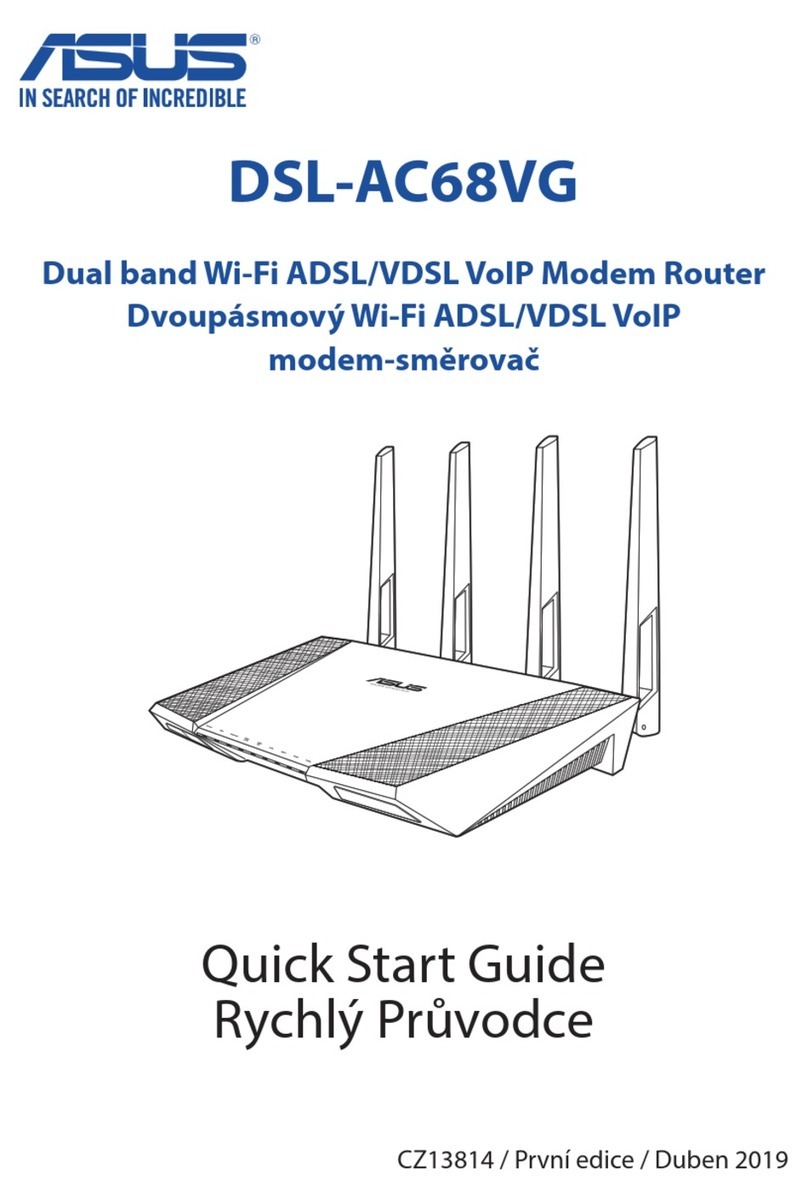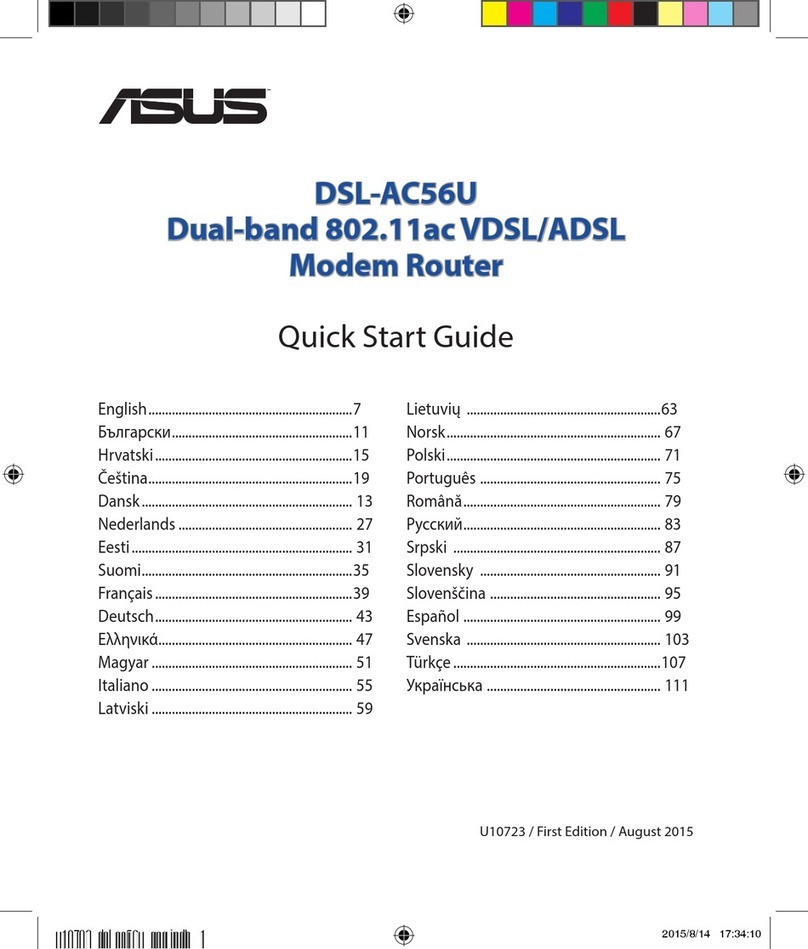Asus RT-AC52U Manual
Other Asus Network Router manuals
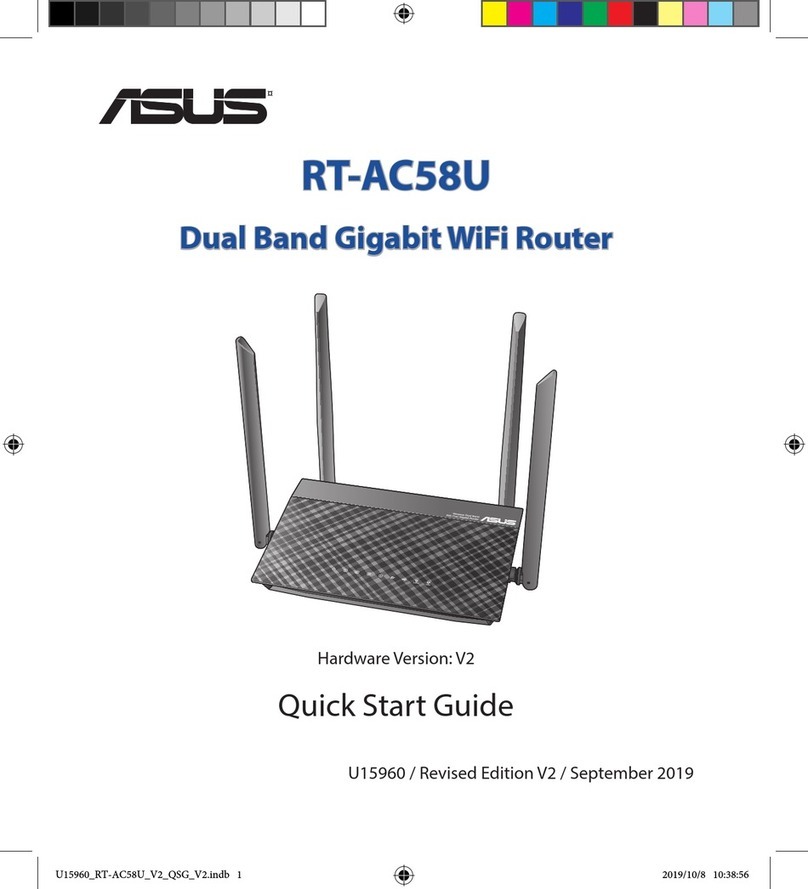
Asus
Asus RT-AC58U User manual

Asus
Asus RT-AC66U User manual

Asus
Asus RT-AC58U V3 User manual

Asus
Asus SL1200 User manual

Asus
Asus RT-N66U Dark Knight User manual

Asus
Asus RT-AC65 User manual

Asus
Asus DSL-AC68U User manual
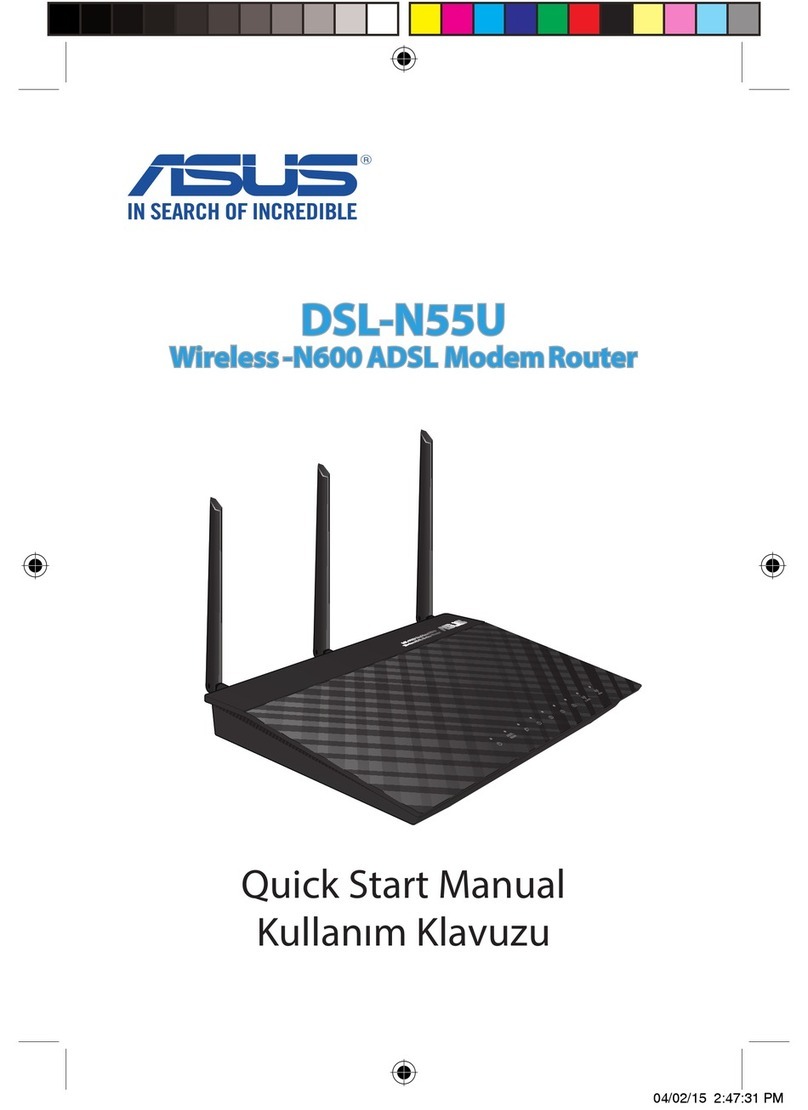
Asus
Asus DSL-N55U Instruction manual

Asus
Asus RT-AC66U User manual

Asus
Asus AX5400 User manual

Asus
Asus RT-AC87R User manual

Asus
Asus Republic of Gamers Rapture GT-AX11000 User manual

Asus
Asus RT-AC2600 User manual

Asus
Asus DSL-AC3100 User manual

Asus
Asus 4G-AC55U User manual

Asus
Asus WL-500W SuperSpeed N User manual

Asus
Asus SL6000 Manual
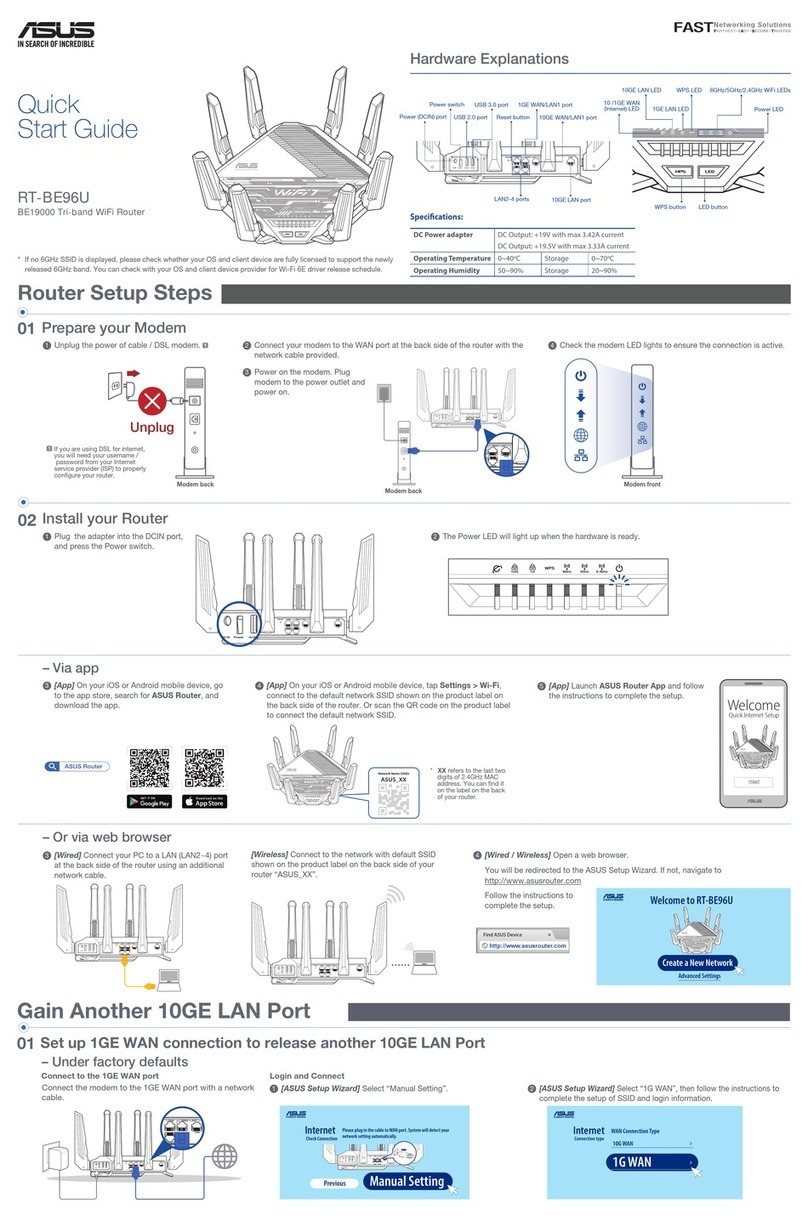
Asus
Asus RT-BE96U User manual
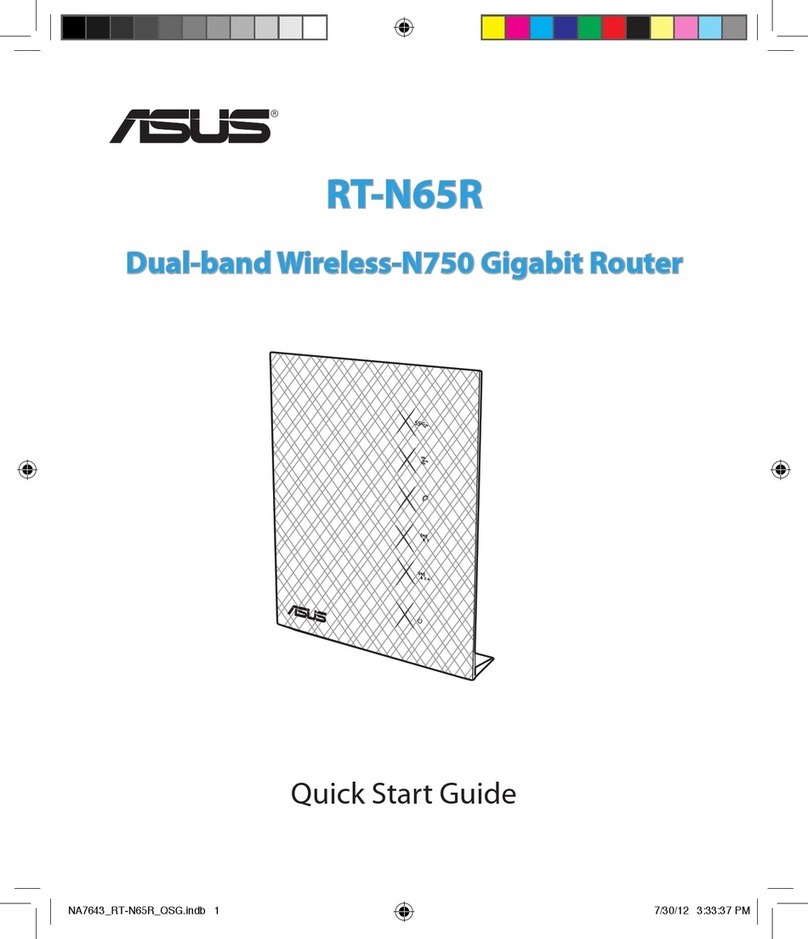
Asus
Asus RT-N65R User manual
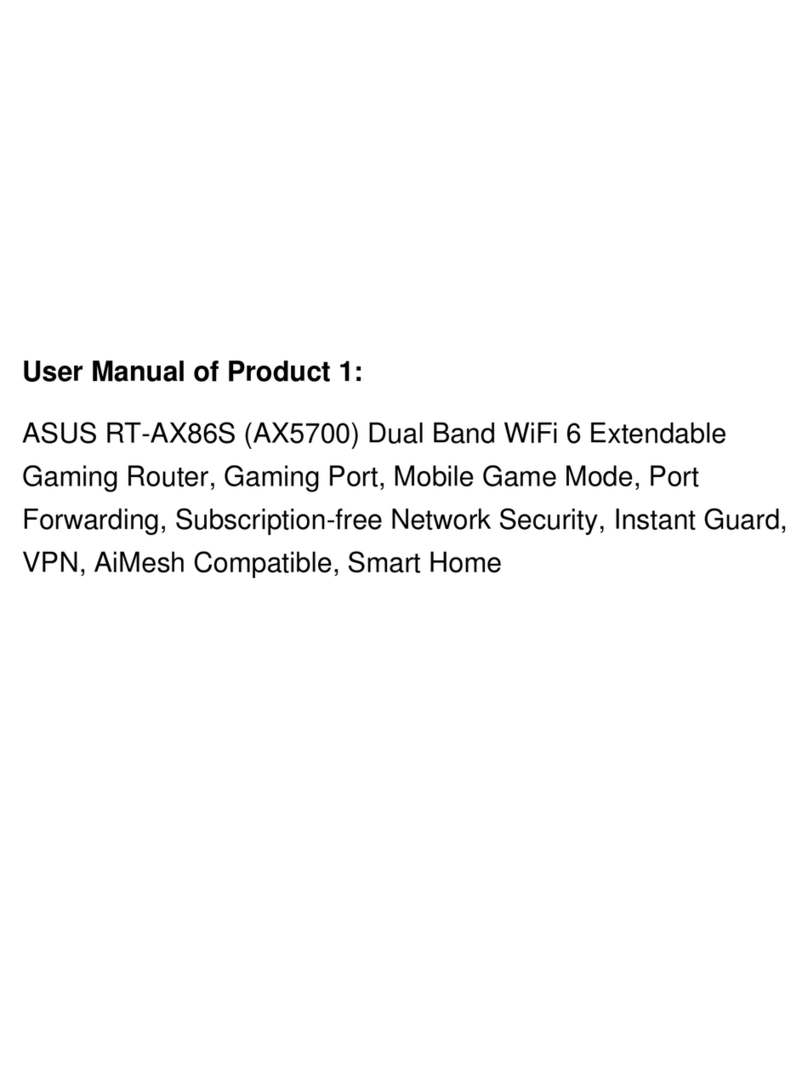
Asus
Asus RT-AX86S User manual