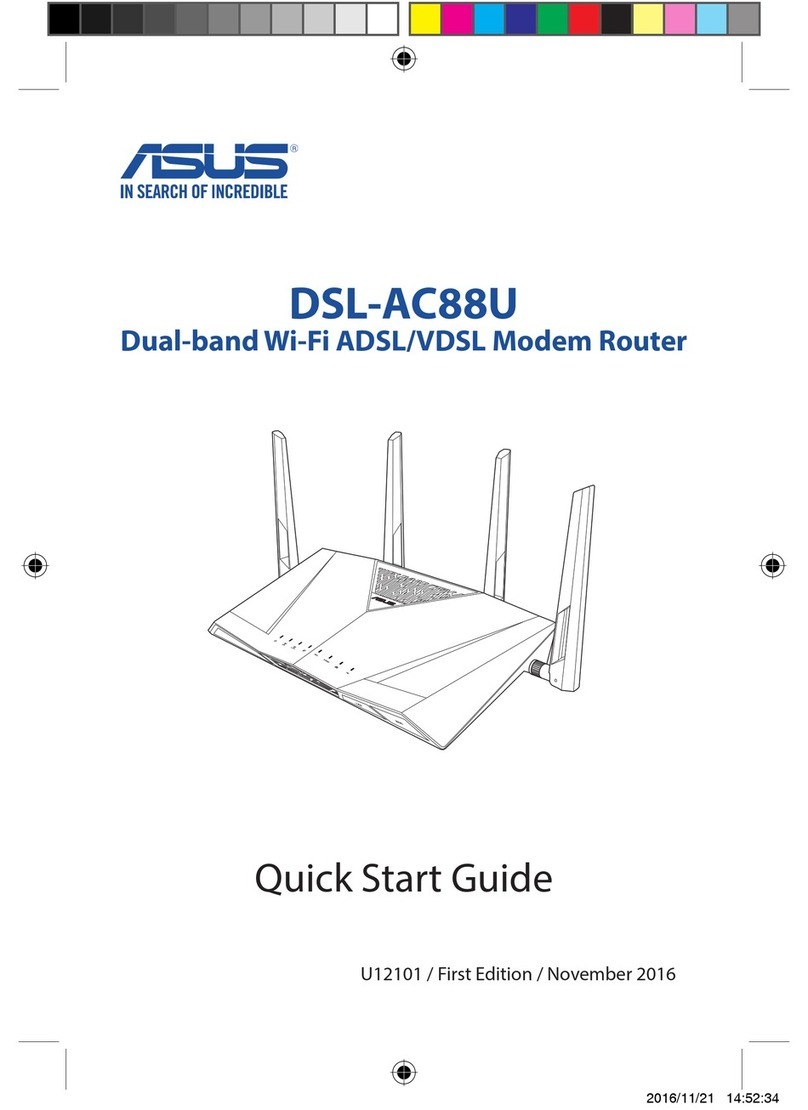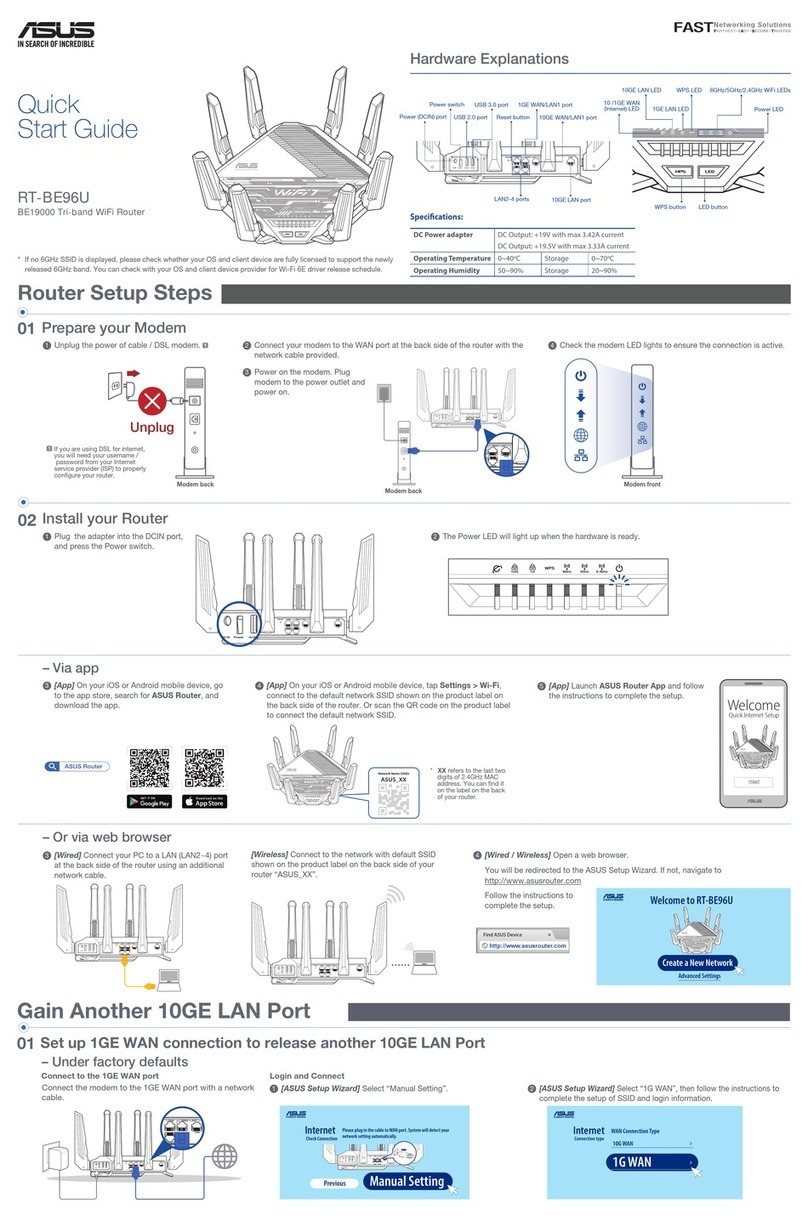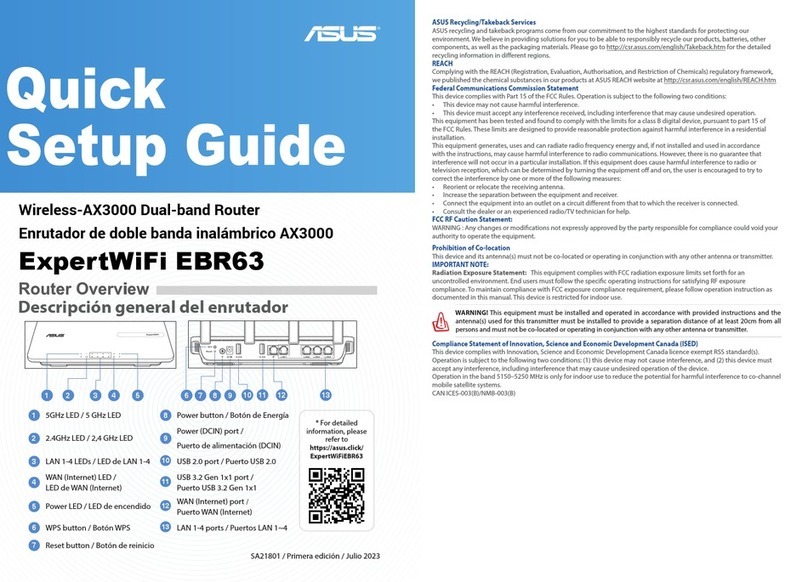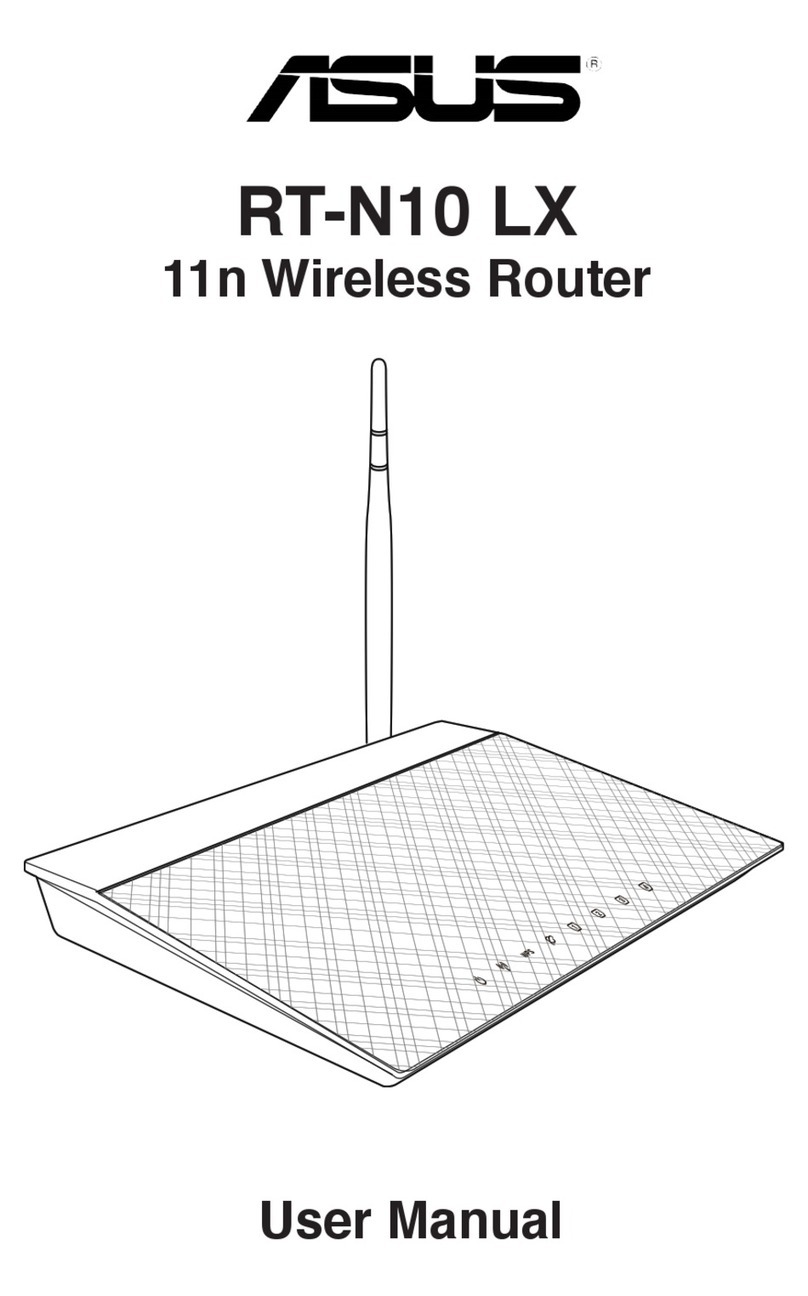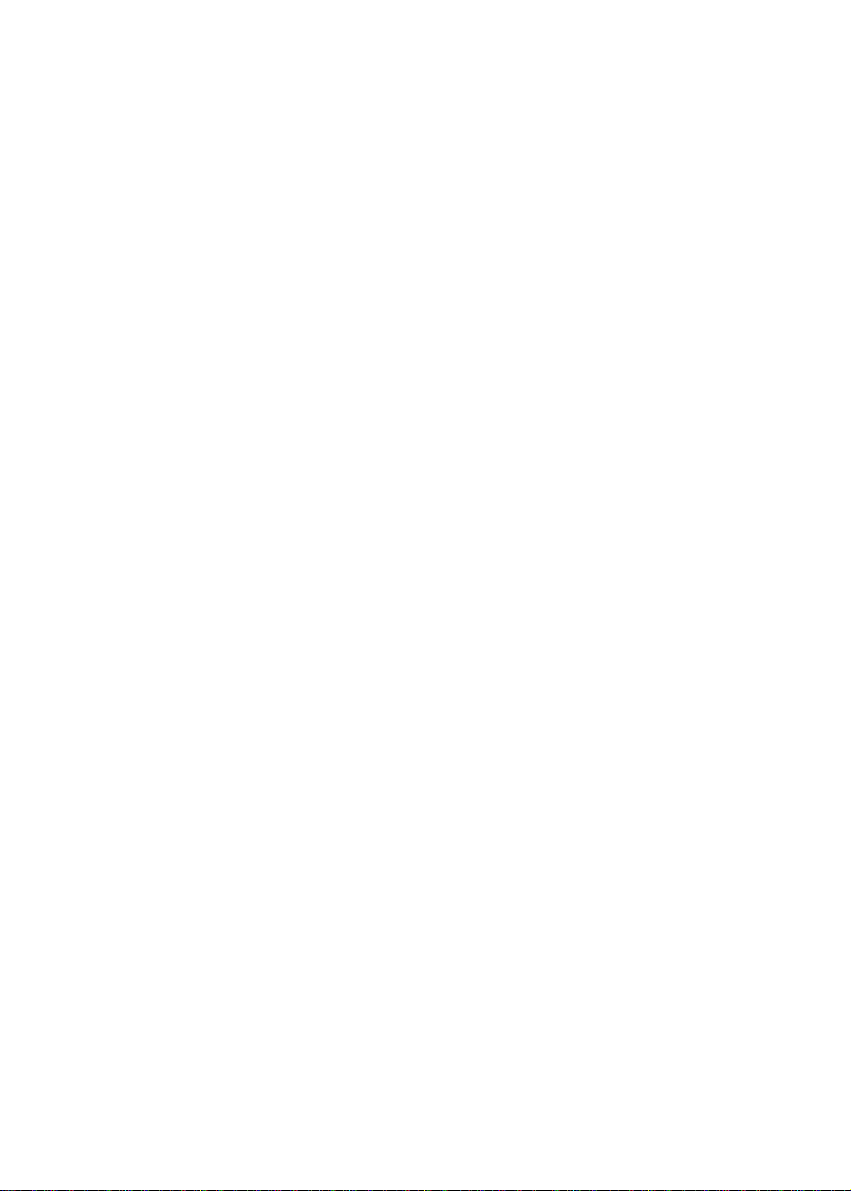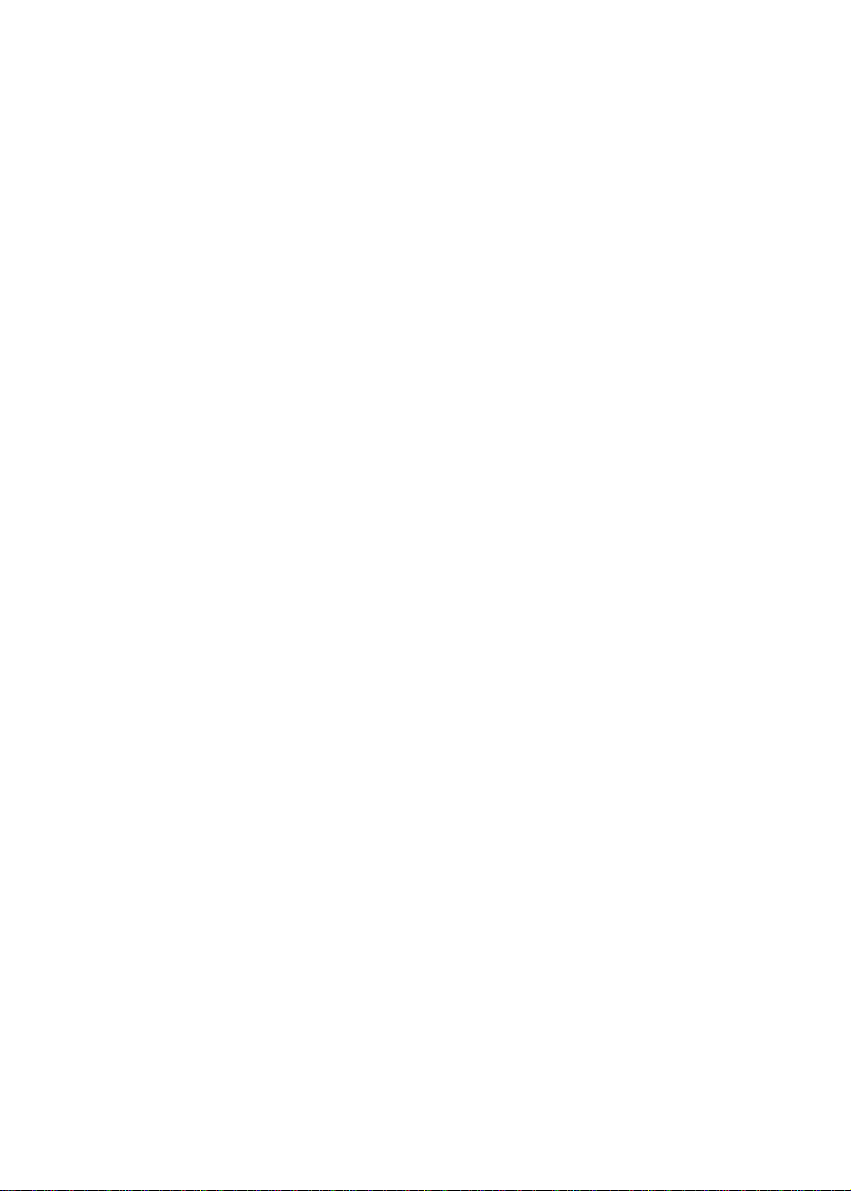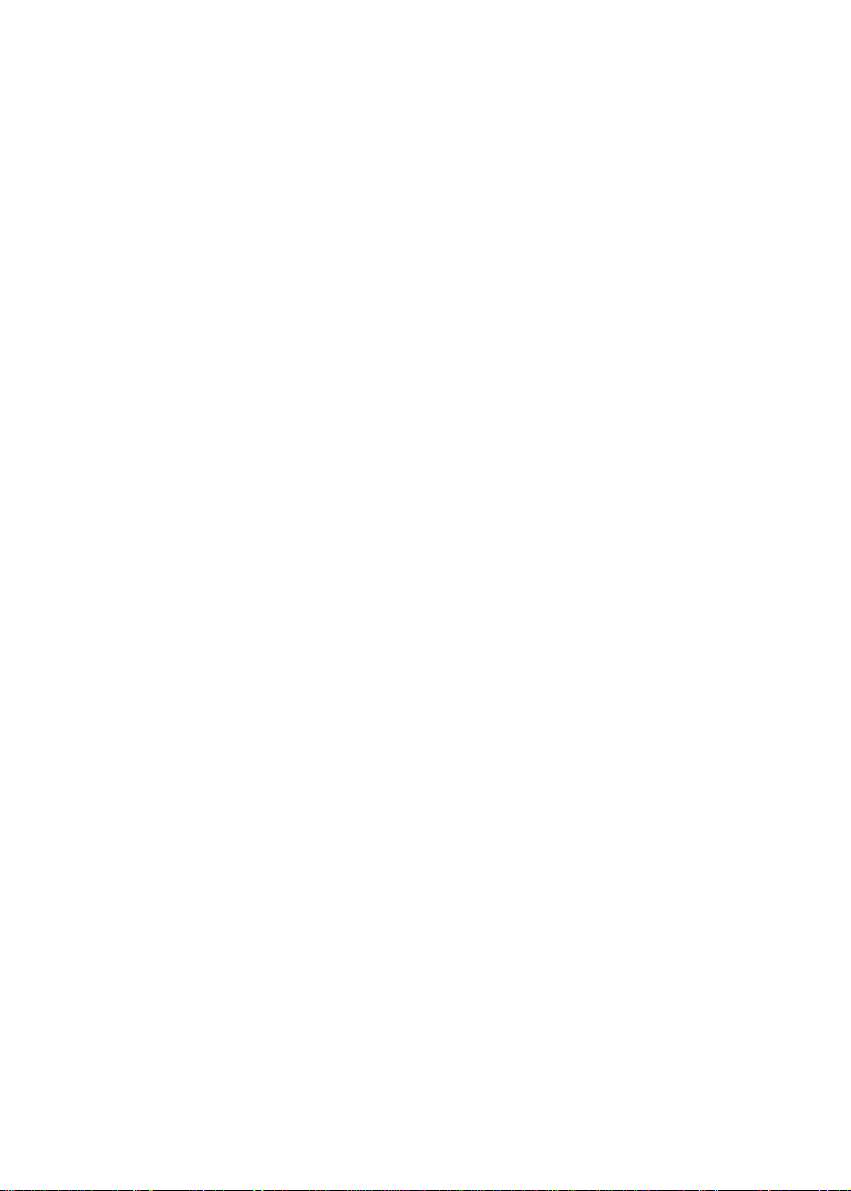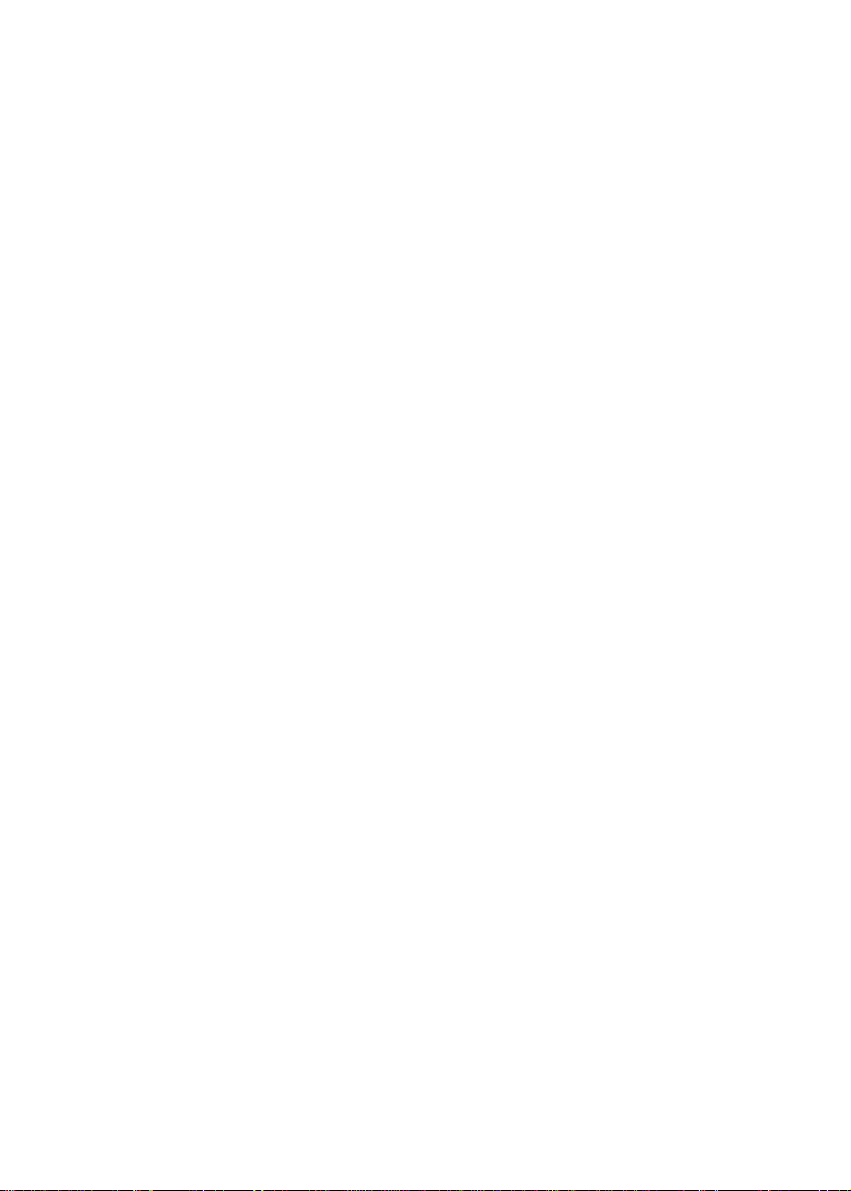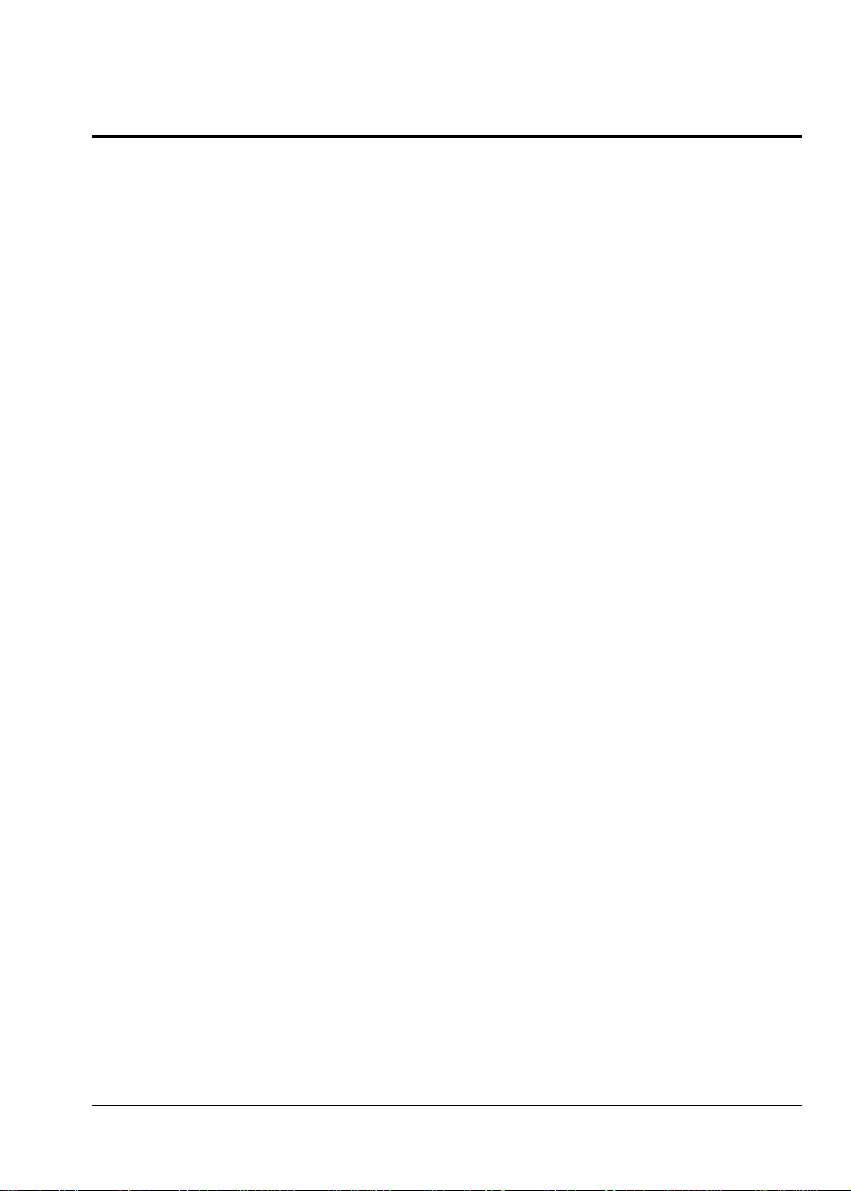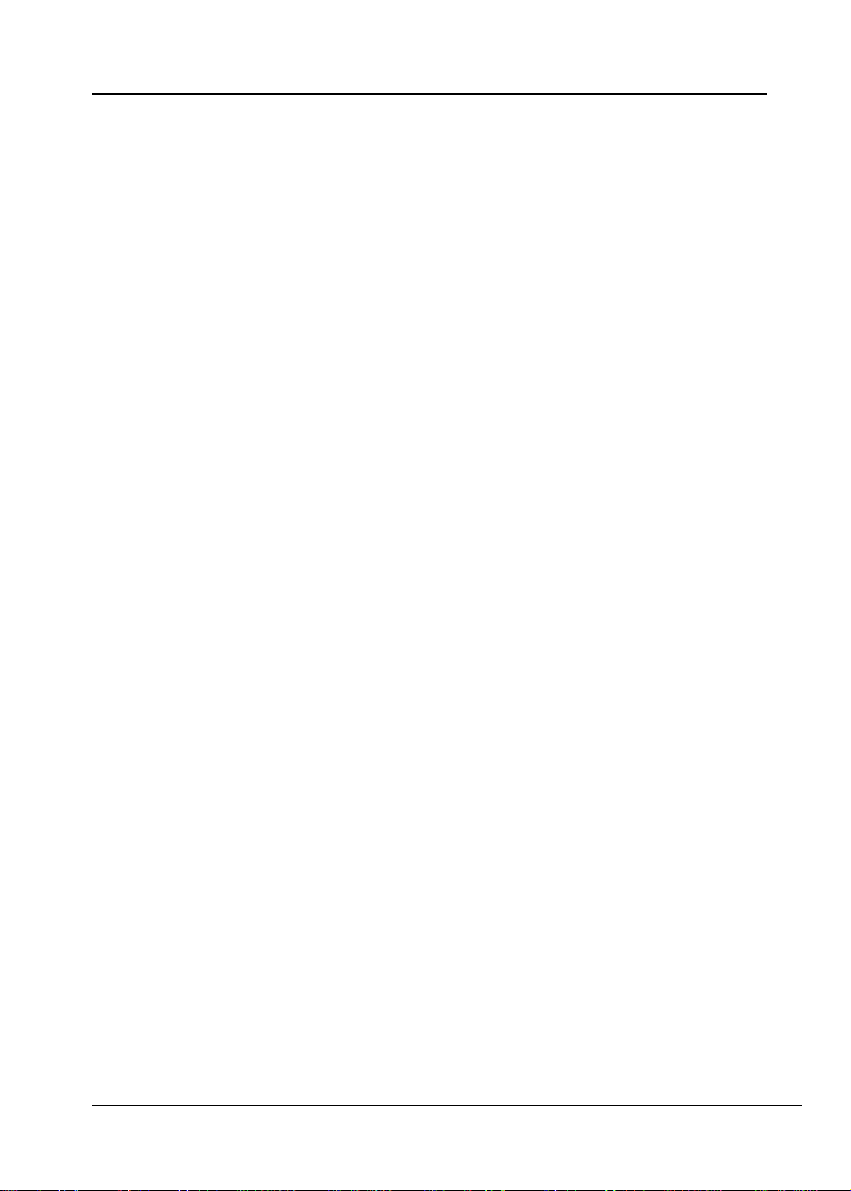i
TABLE OF CONTENTS
CHAPTER 1 ABOUT YOUR INTERNET ROUTER........................................... 1
Internet Router Features................................................................................. 1
Requirements................................................................................................... 4
Package Contents............................................................................................. 4
LED Indicators................................................................................................ 5
Rear Panel Connectors & Switches................................................................. 5
DIP Switches.................................................................................................... 6
Reset The
Device………………………………………………………………….6
CHAPTER 2 SETUP: INTERNET ROUTER....................................................... 7
Overview.......................................................................................................... 7
Hardware Installation ..................................................................................... 7
Internet Router Configuration........................................................................ 8
Web Browser Configuration ........................................................................... 8
Home Setup Screen.........................................................................................11
Configuration Utility ......................................................................................15
Quick Setup
Screen……………………………………………………………..17
Status
Screen…………………………………………………………………….21
Password
Screen………………………………………………………………...25
LAN
Screen……………………………………………………………………...27
Dial-In Access
Screen…………………………………………………………...30
Access Control
Screen…………………………………………………………..34
Internet Application Screen……………………………………………………39
LAN-to-LAN Screen……………………………………………………………46
ISDN Screen…………………………………………………………………….50
CHAPTER 3 PC CONFIGURATION……………………………………………..55
PC Configuration……………………………………………………………….55
Operation -Internet Access……………………………………………………56
CHAPTER 4 ADVANCED FEATURES...............................................................59
Available Options ...........................................................................................59