Asus Republic of Gamers Rapture GT-AX11000 User manual
Other Asus Network Router manuals

Asus
Asus RT-AC1200 Instruction manual

Asus
Asus AiMesh-AC1750 User manual

Asus
Asus DSL-AC68VG User manual

Asus
Asus RT-AX86S User manual

Asus
Asus RT-N12 Series User manual

Asus
Asus XD4R User manual

Asus
Asus BLUE CAVE User manual
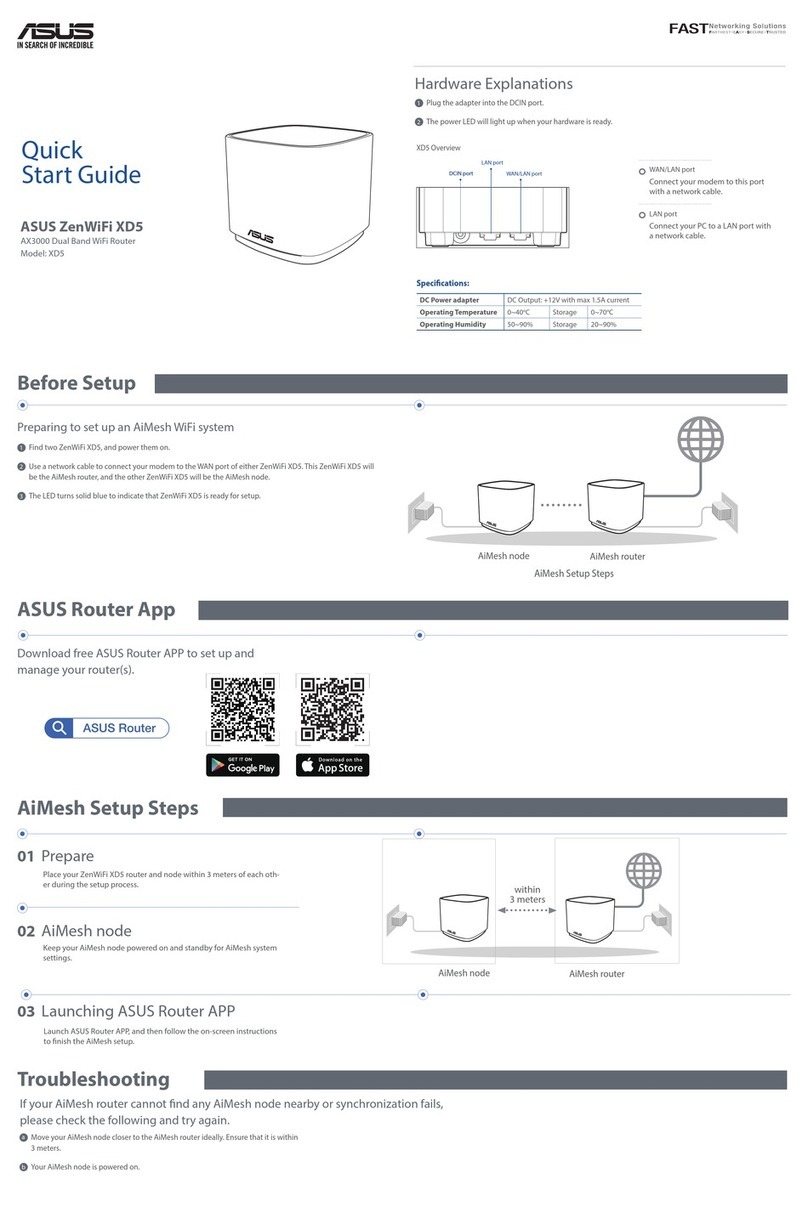
Asus
Asus ZenWiFi XD5 User manual

Asus
Asus DSL-AC87VG User manual

Asus
Asus ROG Rapture GT-AXE11000 User manual

Asus
Asus RTAXI600 User manual

Asus
Asus DSL-N12E_C1 User manual

Asus
Asus RT-AX86U User manual

Asus
Asus ROG Strix GS-AX5400 User manual

Asus
Asus AX5400 User manual
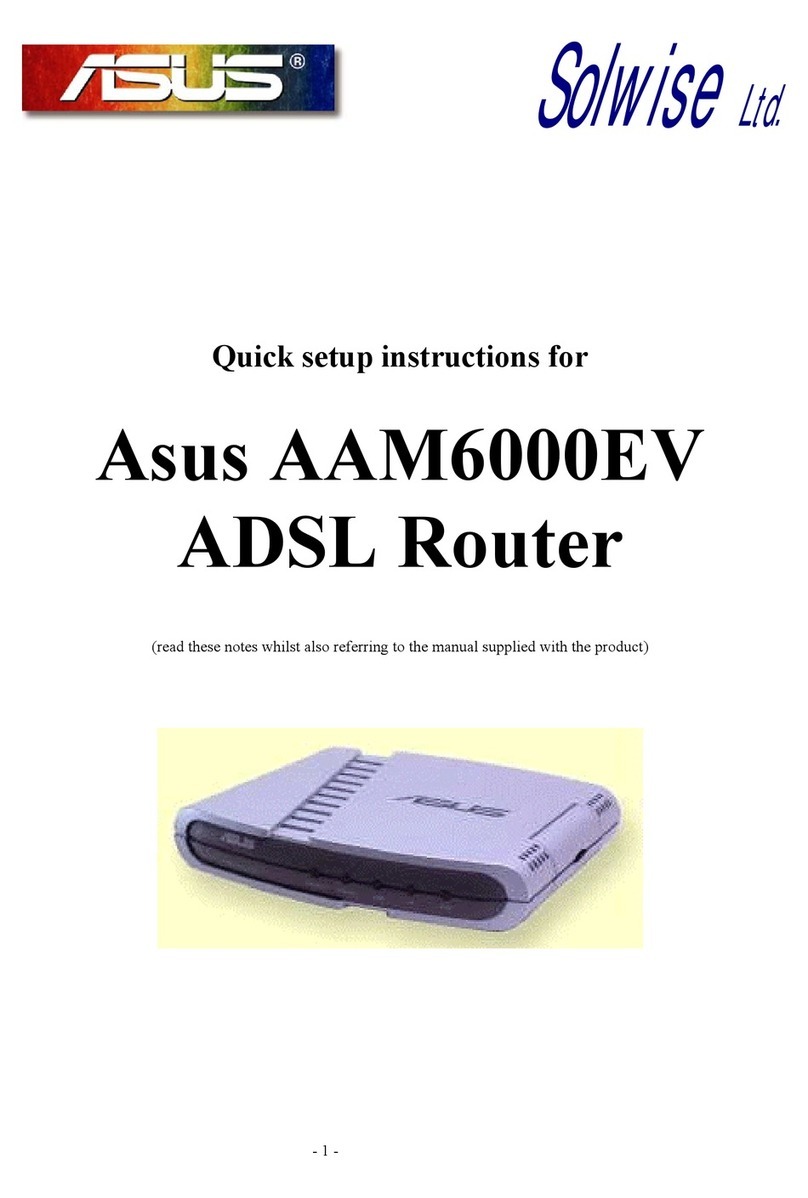
Asus
Asus AAM6000EV Manual

Asus
Asus RT-AC750GF User manual

Asus
Asus RT-N16 User manual

Asus
Asus RT-N10LX User manual

Asus
Asus RT-AC1500UHP User manual































