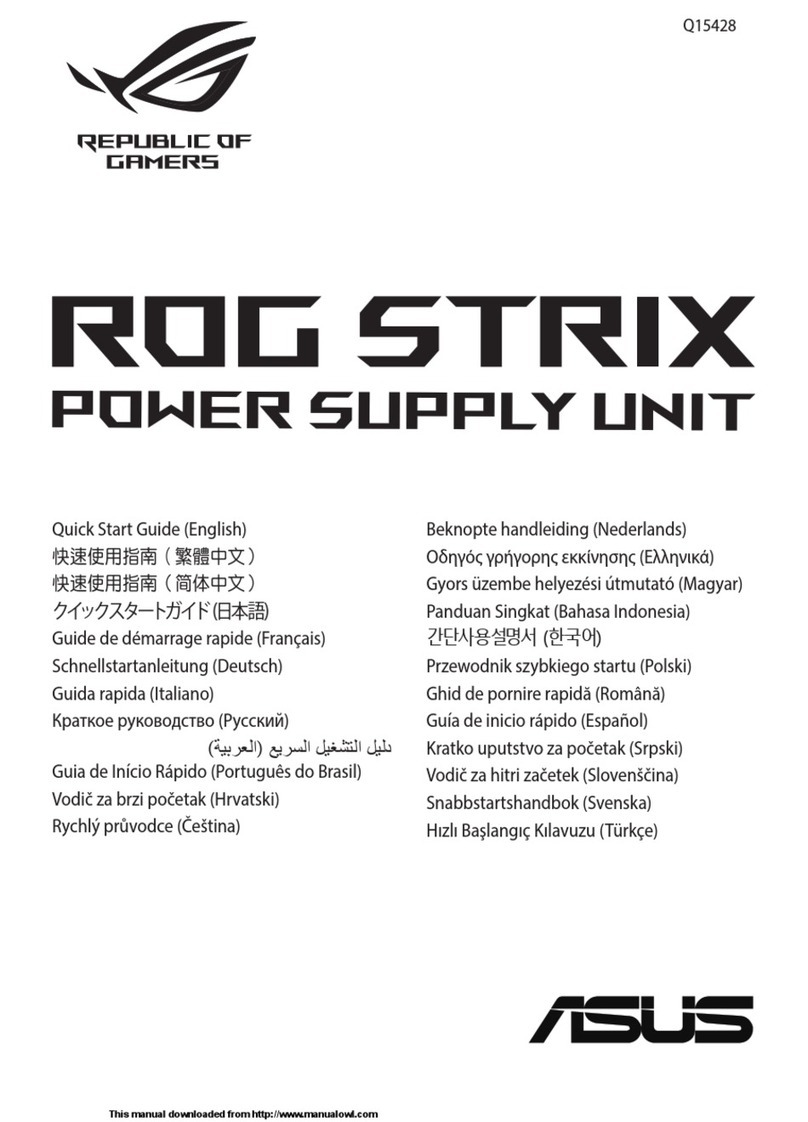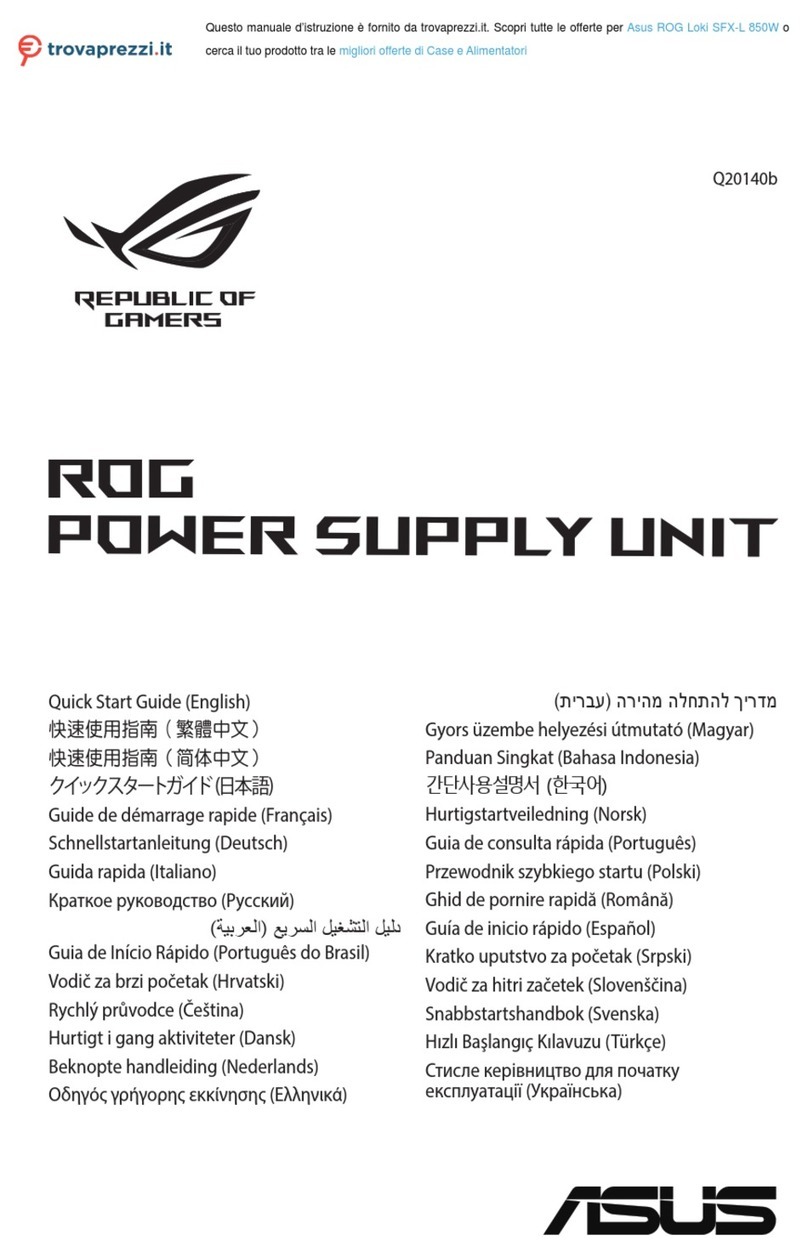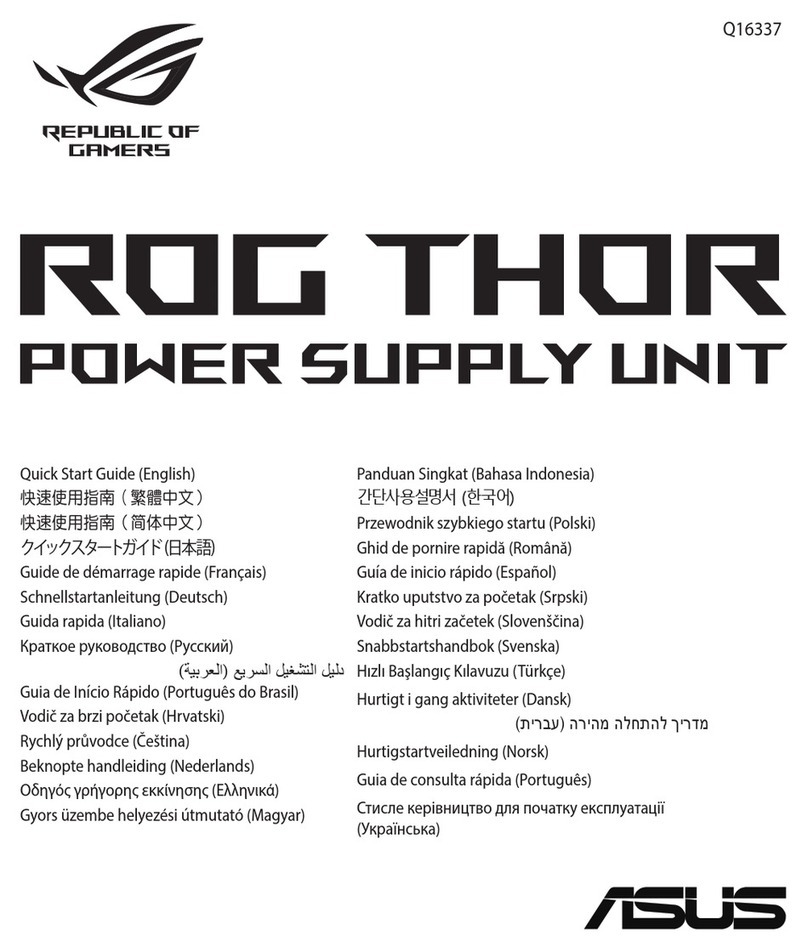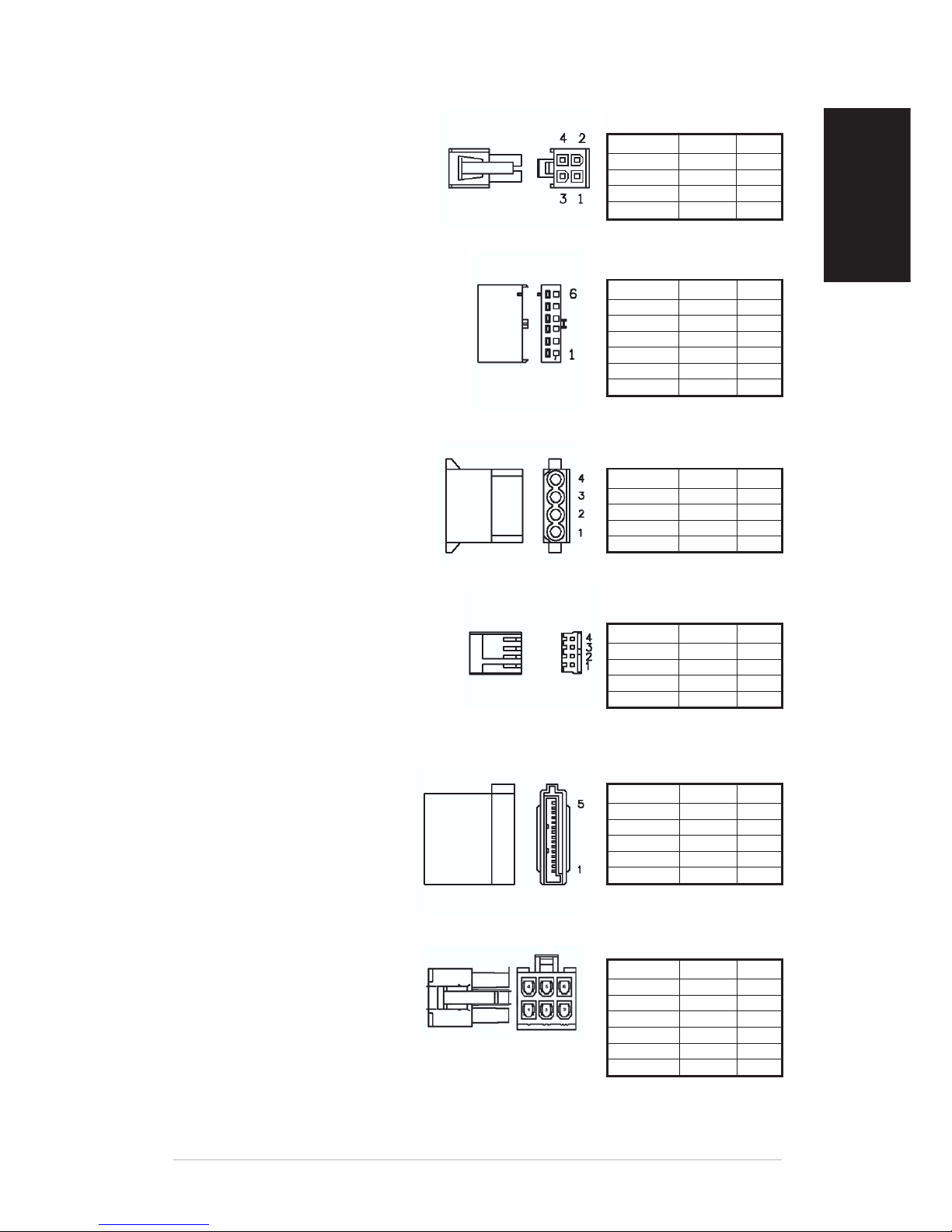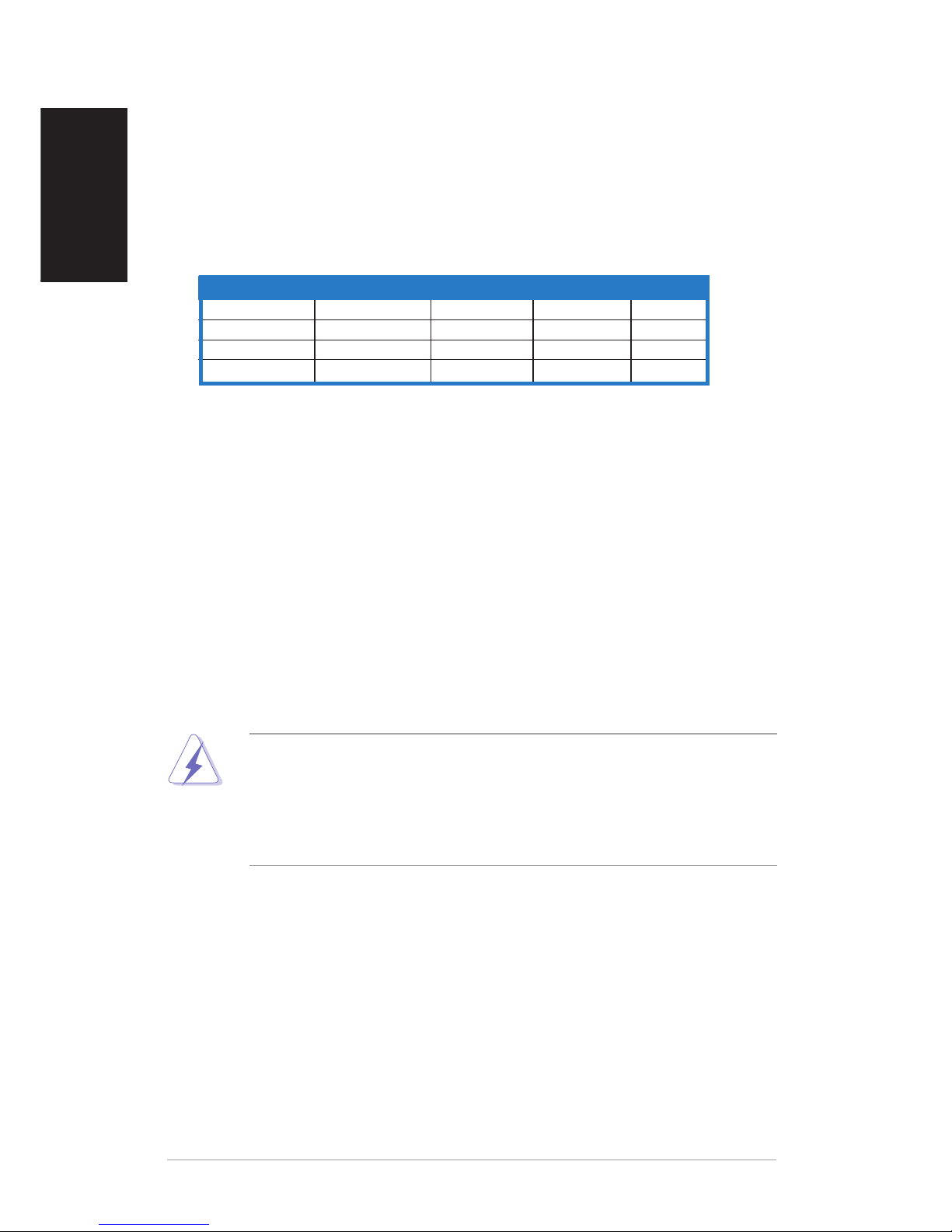44
44
4ASUS power supplyASUS power supply
ASUS power supplyASUS power supply
ASUS power supply
English
Protection features
1.1.
1.1.
1. Over-power protectionOver-power protection
Over-power protectionOver-power protection
Over-power protection
The power supply shuts down and latches off when output power is within
120 ~ 150 percent of rated DC output.
2.2.
2.2.
2. Over-voltage protectionOver-voltage protection
Over-voltage protectionOver-voltage protection
Over-voltage protection
No single point fault causes a sustained over-voltage condition on any or all
outputs. The power supply provides latch-mode over-voltage protection as
defined in the following table.
3. Short-circuit protection3. Short-circuit protection
3. Short-circuit protection3. Short-circuit protection
3. Short-circuit protection
The power supply can withstand a continuous short-circuit to the output without
damaging or overstressing the unit. The power supply shuts down and latches
off for shorting the +3.3V, +5V, +12V1, +12V2, or -12V rails to return. Shorts
between main output rails and +5VSB do not cause any damage to the power
supply.
4. Over-current protection4. Over-current protection
4. Over-current protection4. Over-current protection
4. Over-current protection
Overload currents applied to each tested output rail will cause the output to trip
before reaching or exceeding 240 VA. For testing purposes, the overload
currents should be ramped at a minimum rate of 10 A/s starting from full load.
Troubleshooting
If the power supply fails to function properly, do the following:
•
Check if the AC power cord is plugged firmly.
•
Check if the extension power cord is switched on.
•
Check if the voltage switch is set to the appropriate position (115V or 230V).
•
Check if the main power connector is firmly plugged into the socket.
•
Disconnect the power cord to reset the power supply. Reconnect after 30
seconds or so.
For more information, visit the ASUS website at www.asus.com.For more information, visit the ASUS website at www.asus.com.
For more information, visit the ASUS website at www.asus.com.For more information, visit the ASUS website at www.asus.com.
For more information, visit the ASUS website at www.asus.com.
Warning!
To reduce the risk of fire, electric shock, body injury, or damage to the power supply
and/or your computer system, take the following safety precautions:
•
Never open or dismantle the power supply!
•
Do not remove the power supply while the system is on.
•
Do not unplug the AC power cord while the system is on.
•
Do not put the power supply where it can get wet.
OutputOutput
OutputOutput
Output MinimumMinimum
MinimumMinimum
Minimum NominalNominal
NominalNominal
Nominal MaximumMaximum
MaximumMaximum
Maximum UnitUnit
UnitUnit
Unit
+12V1DC 13.4 15.0 15.6 Volts
+12V2DC 13.4 15.0 15.6 Volts
+5VDC 5.74 6.3 7.0 Volts
+3.3VDC 3.76 4.2 4.3 Volts