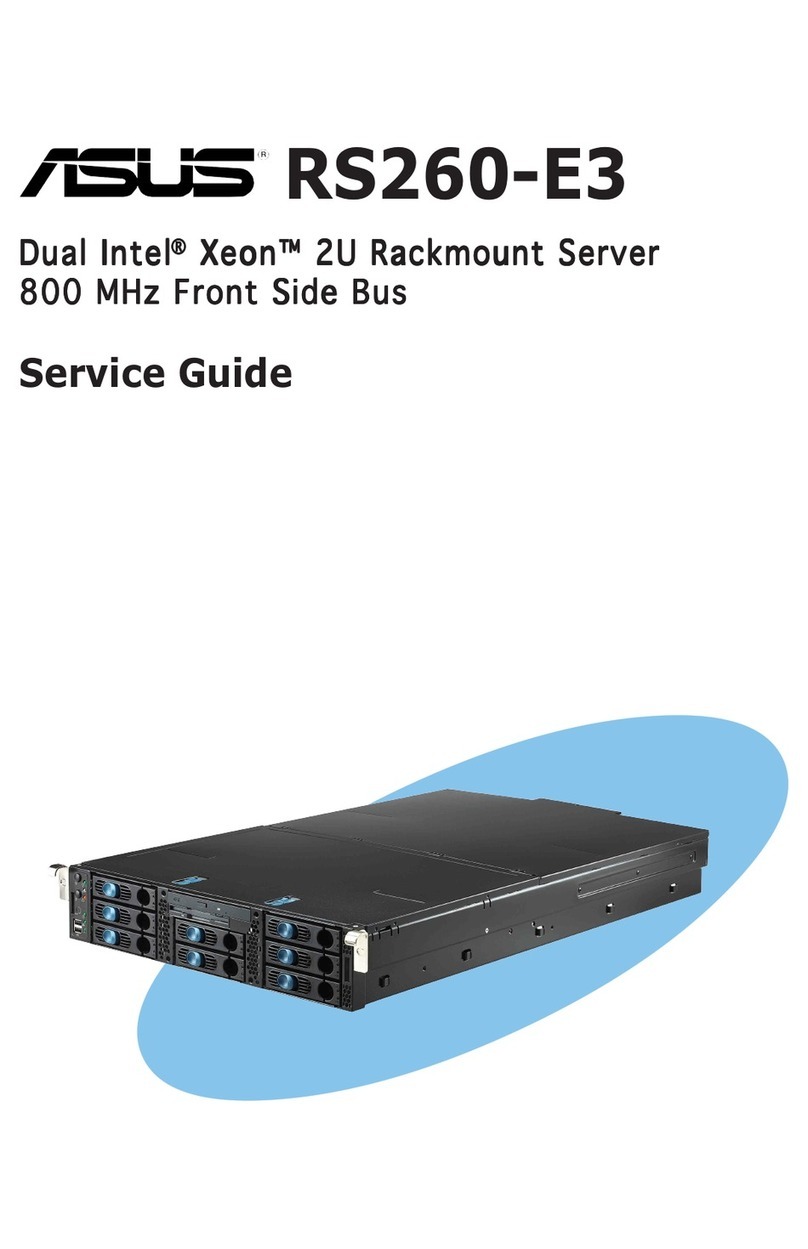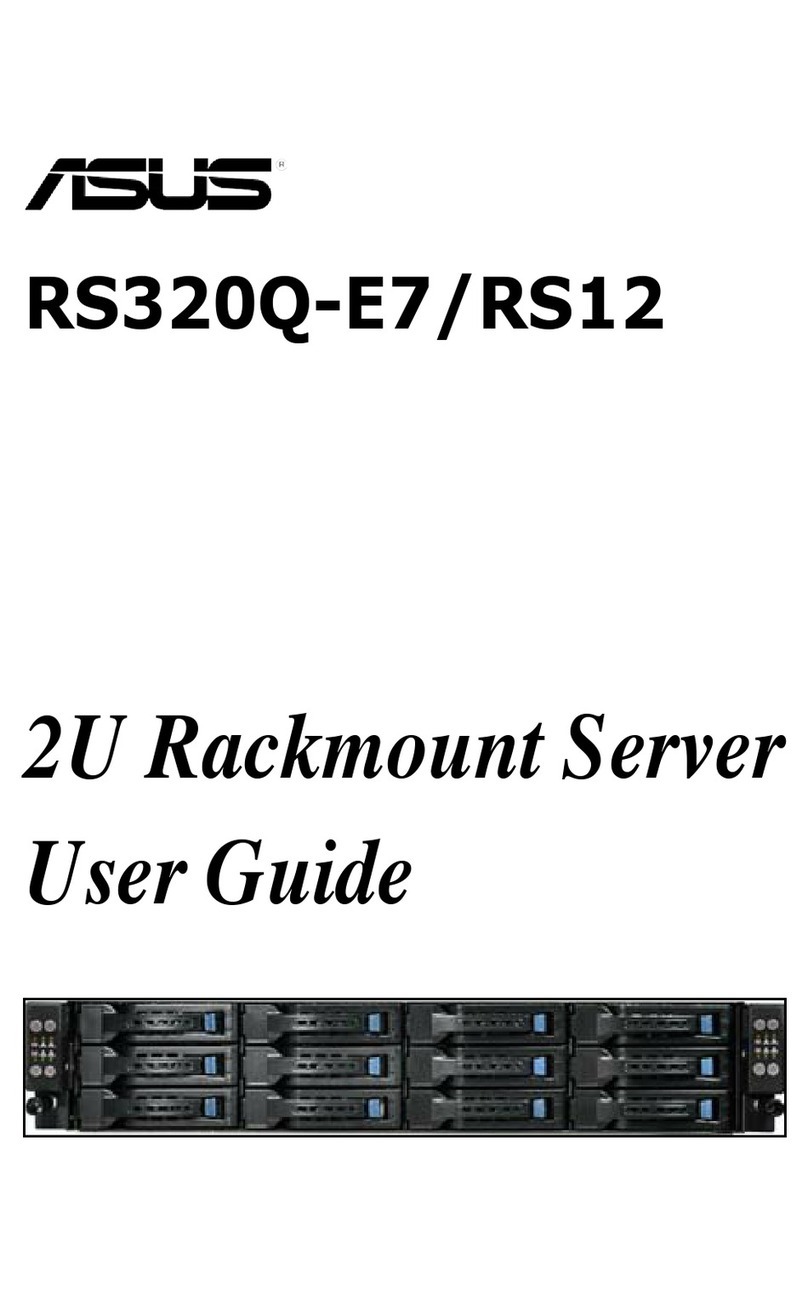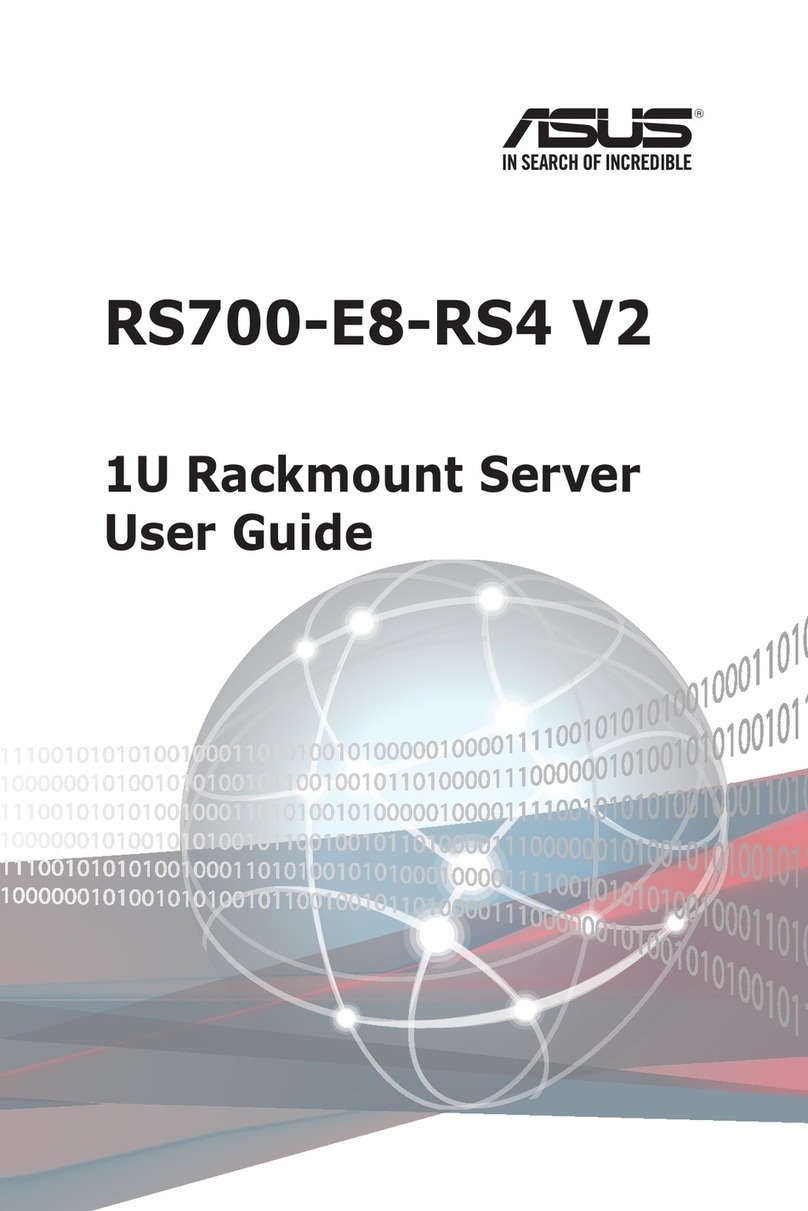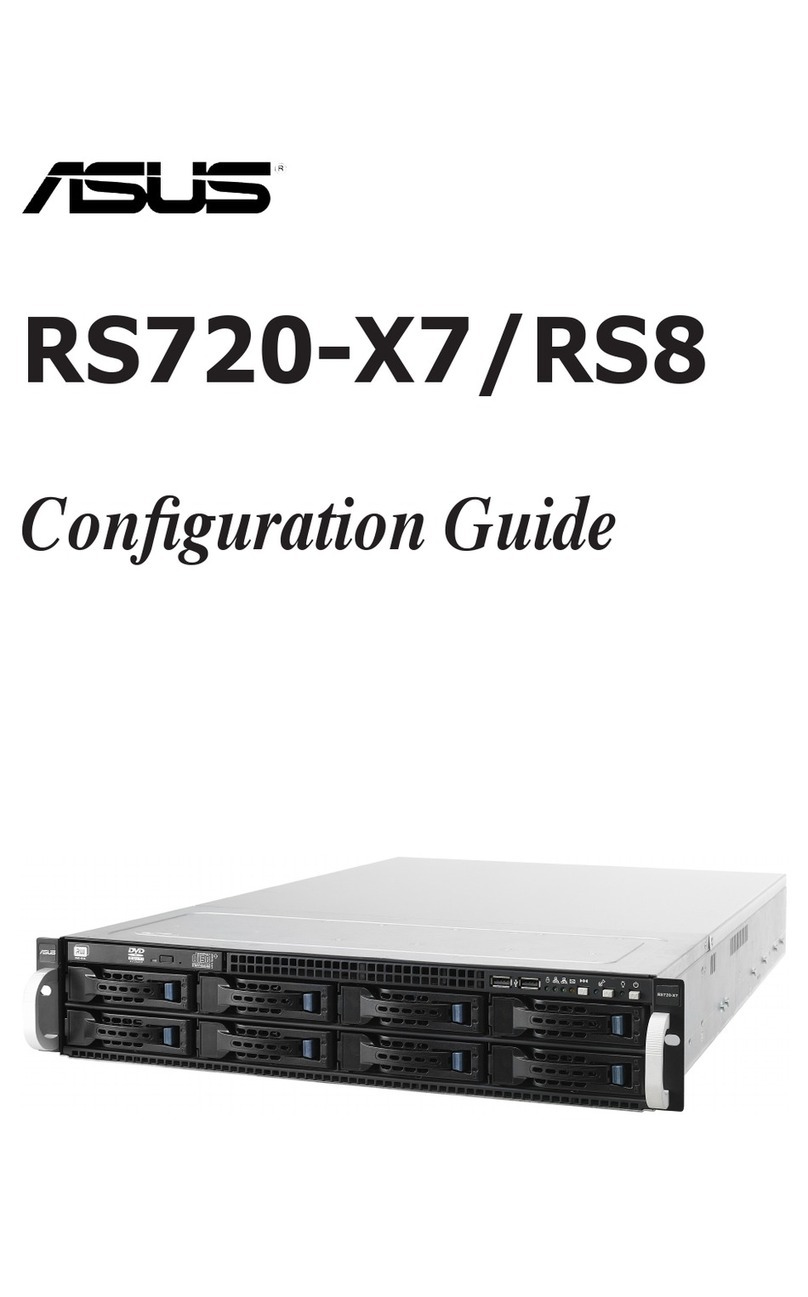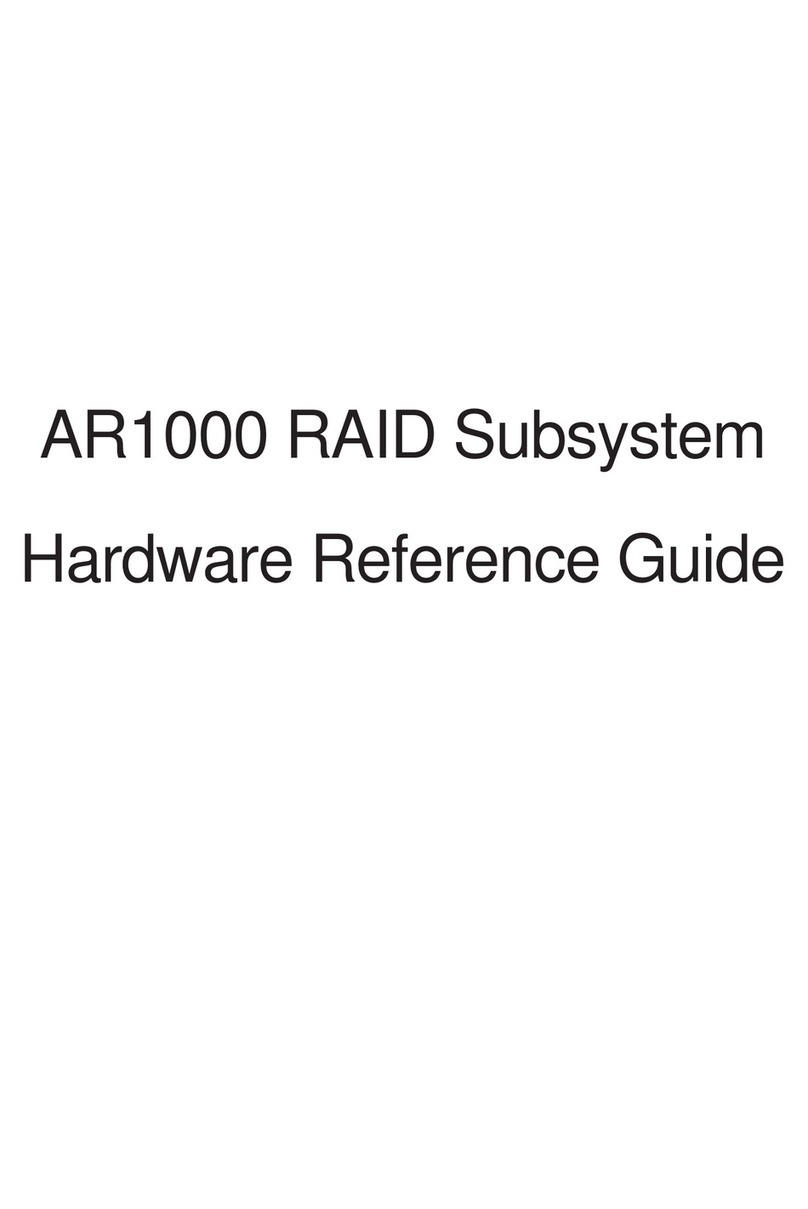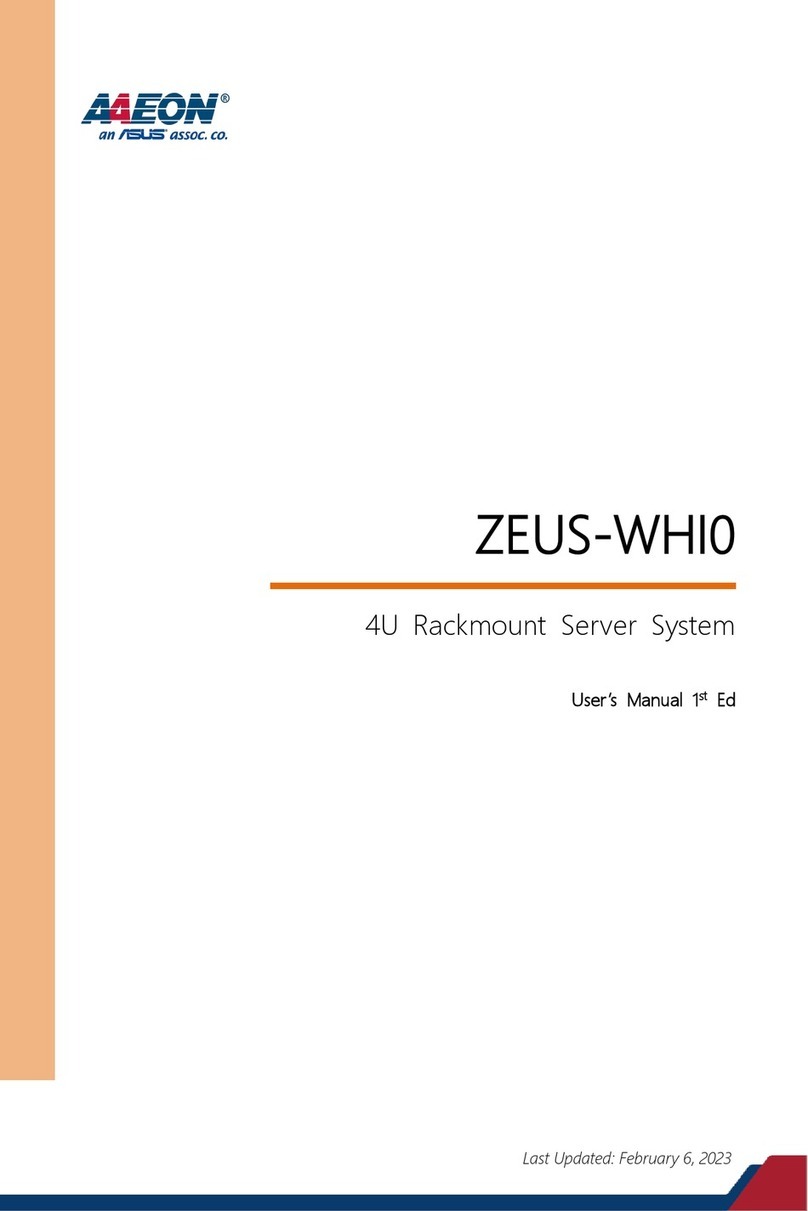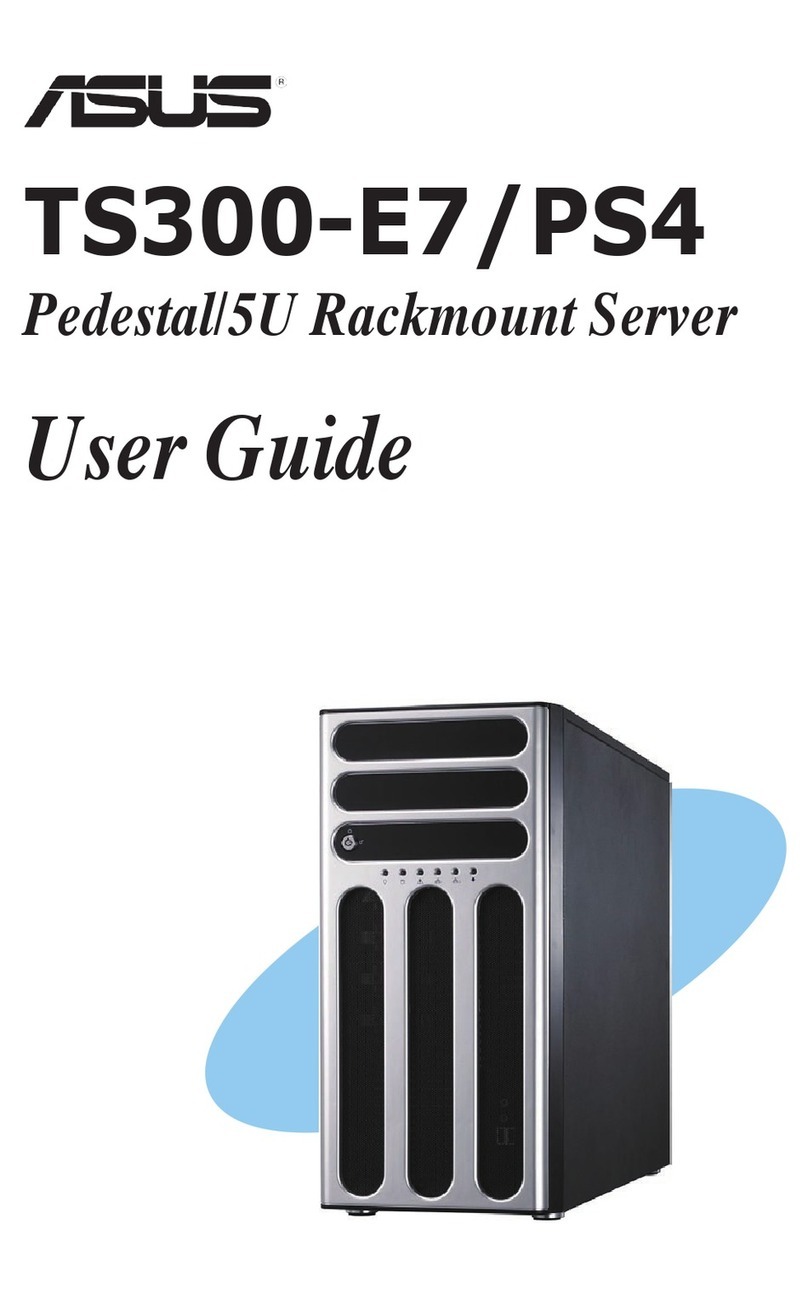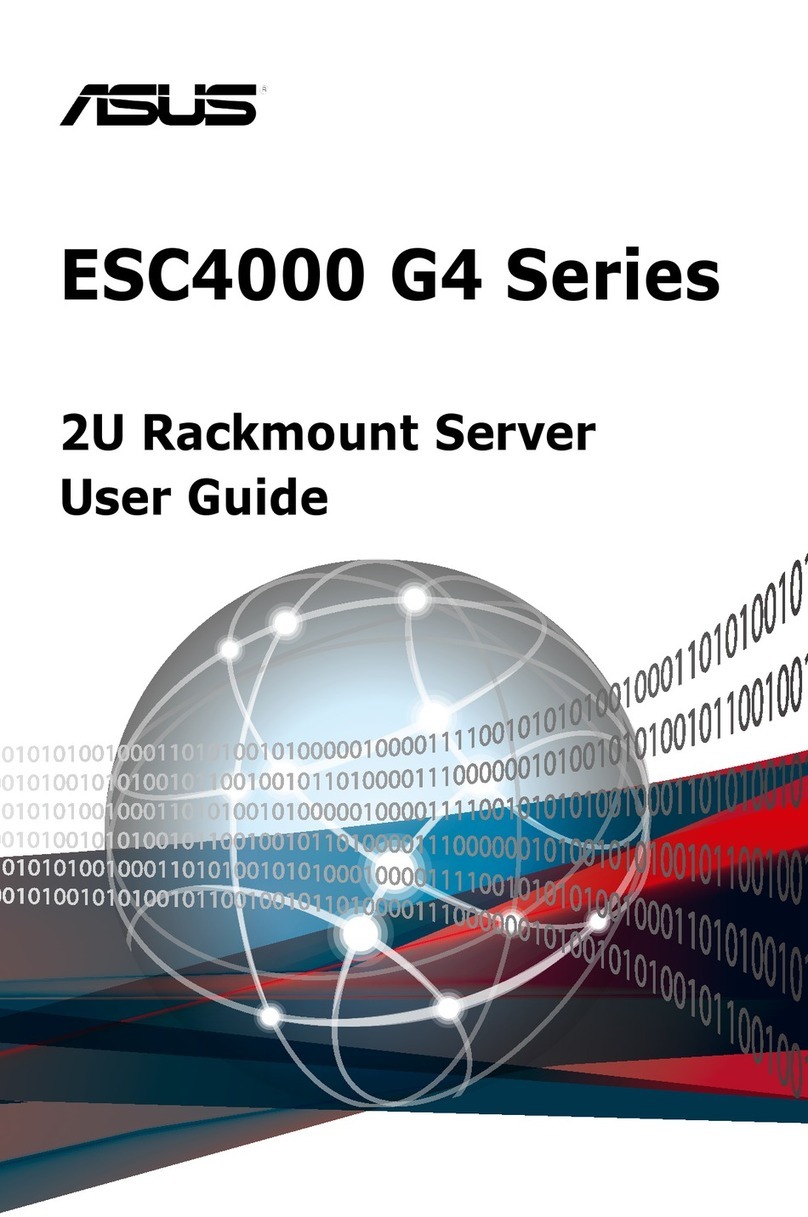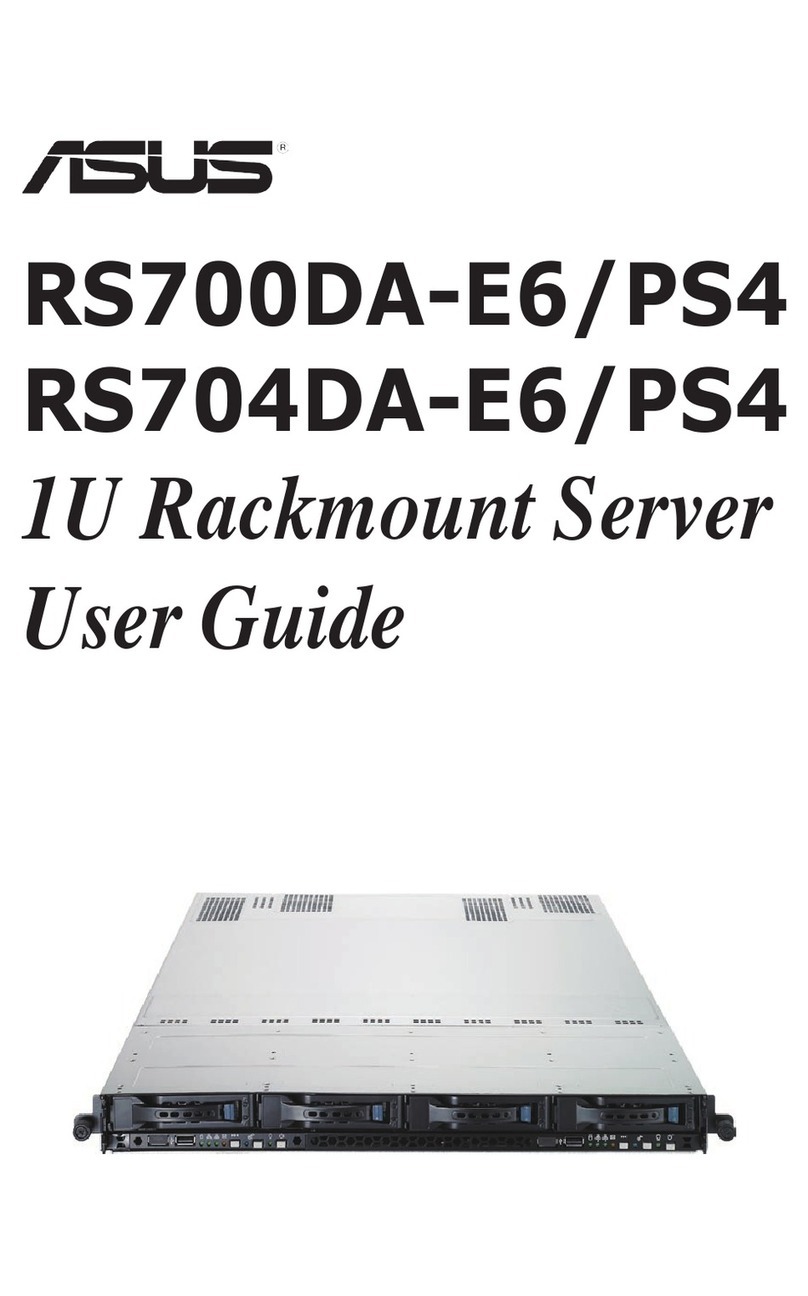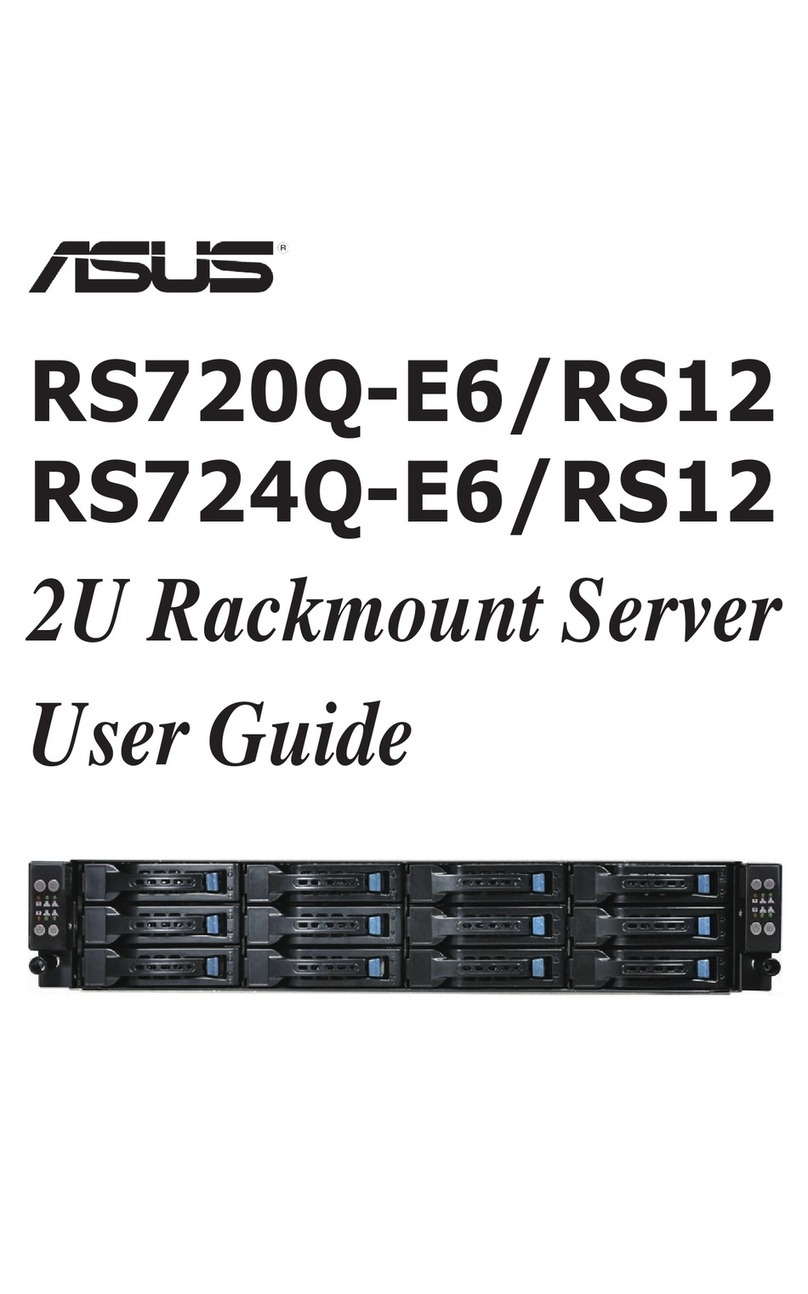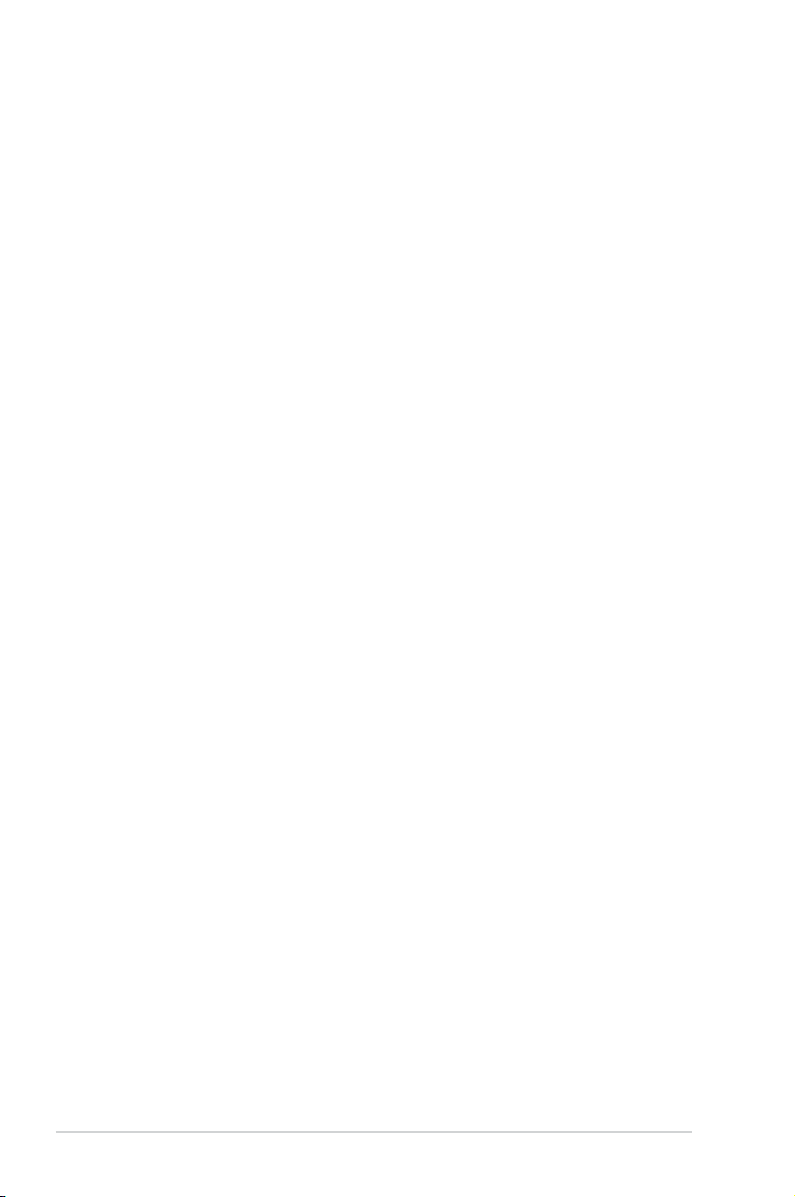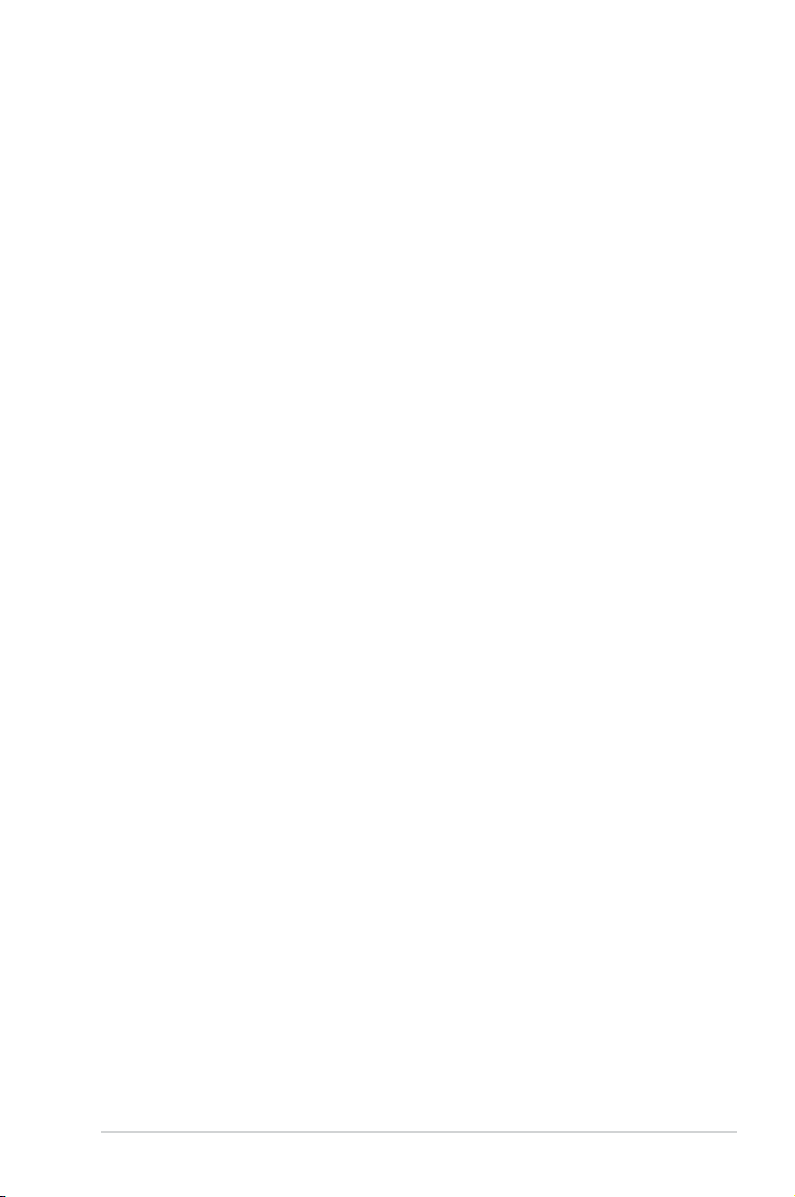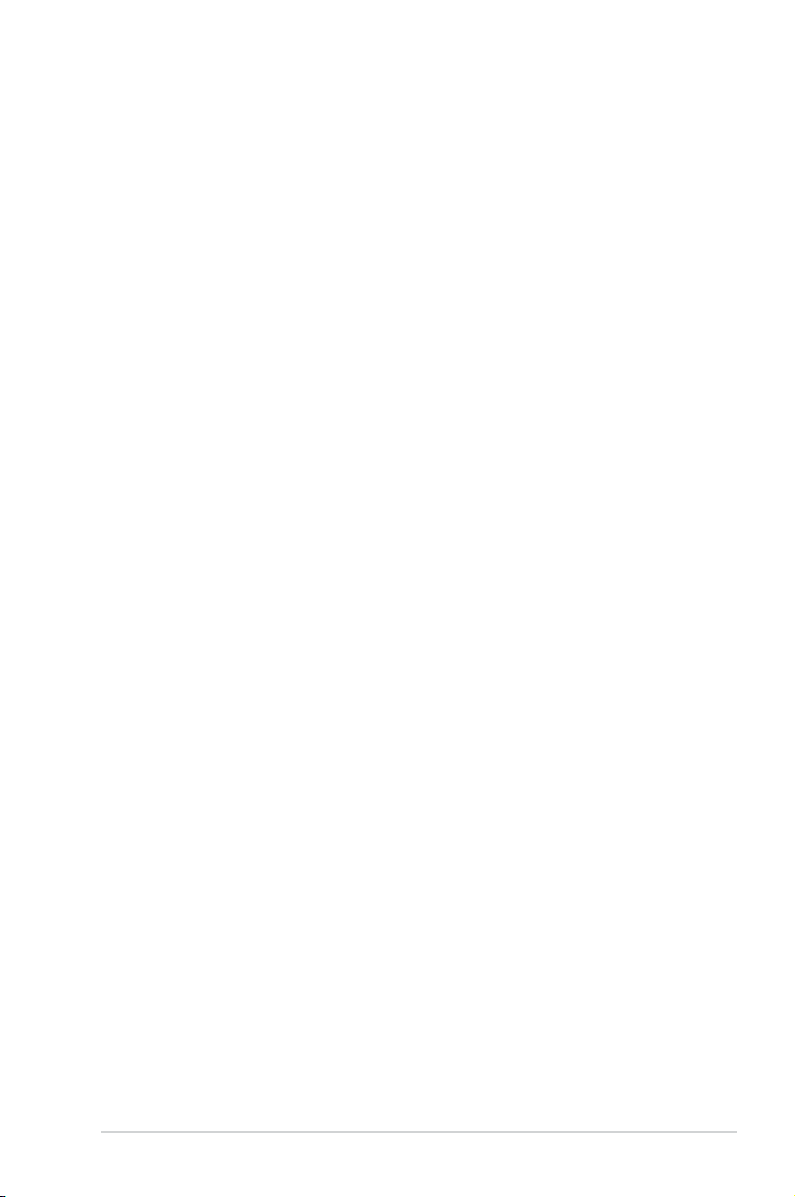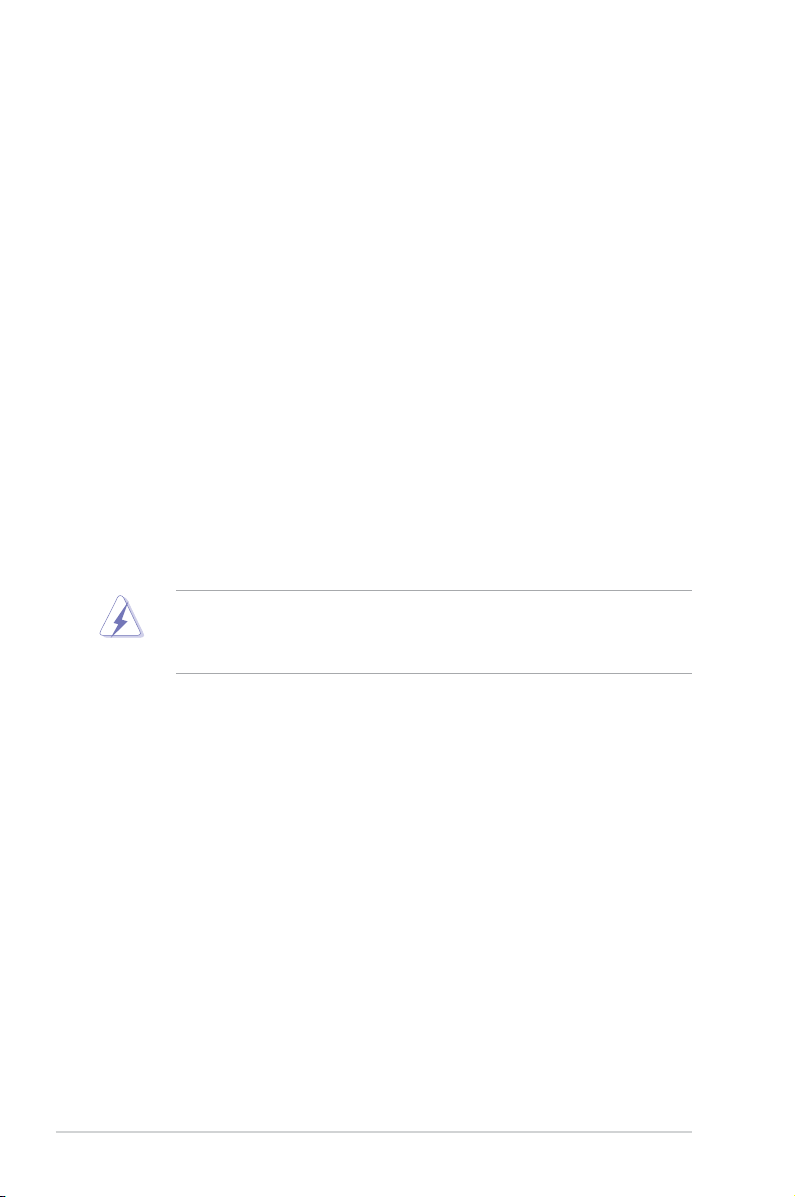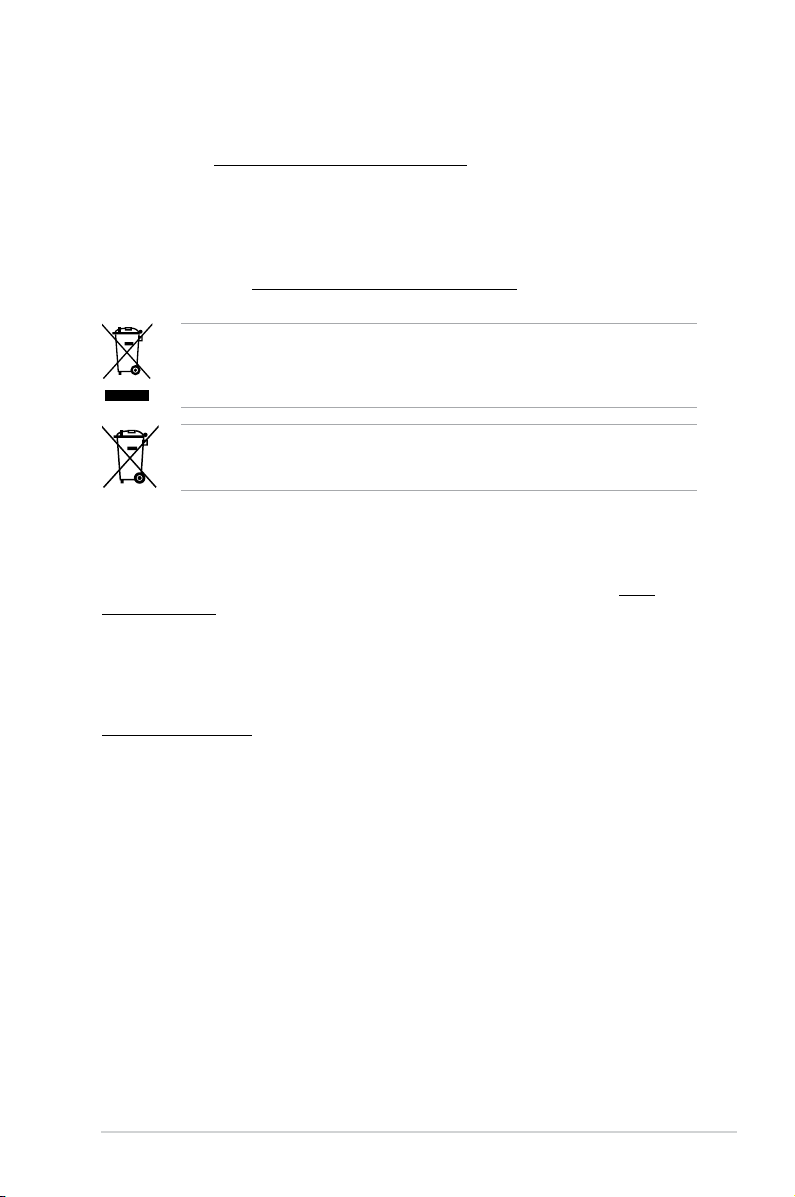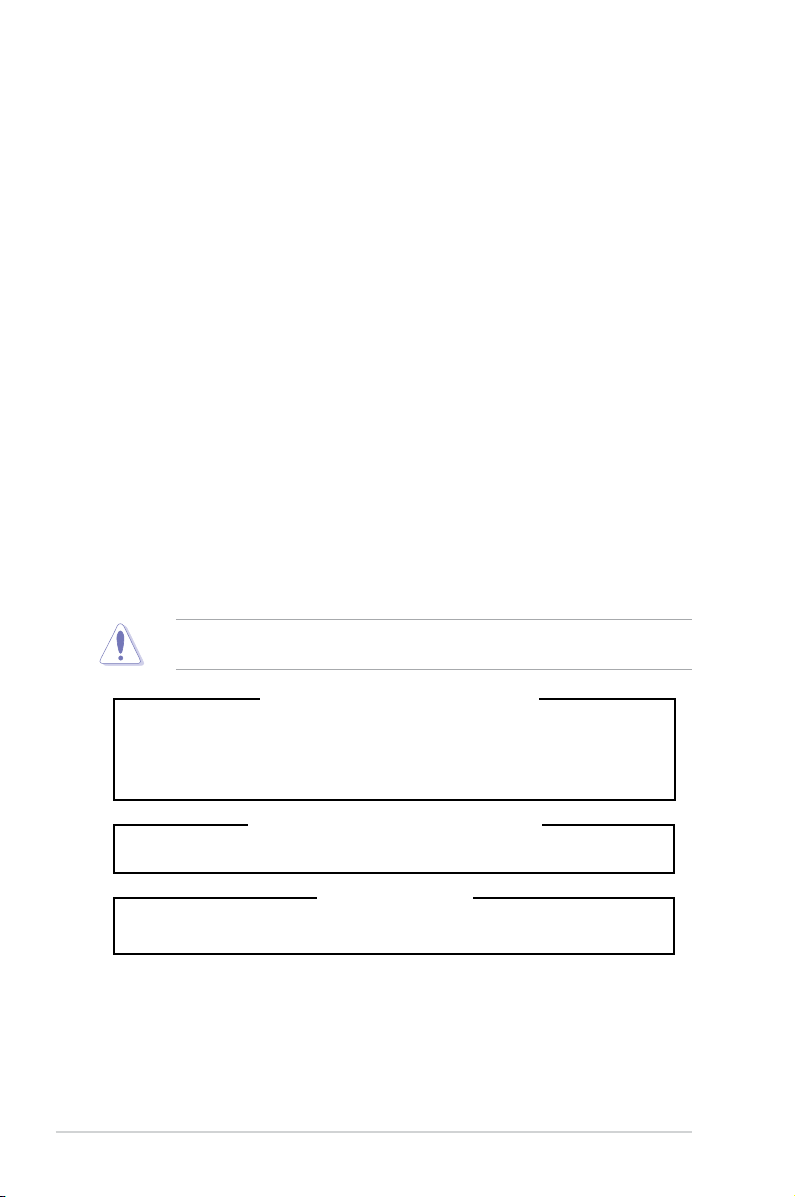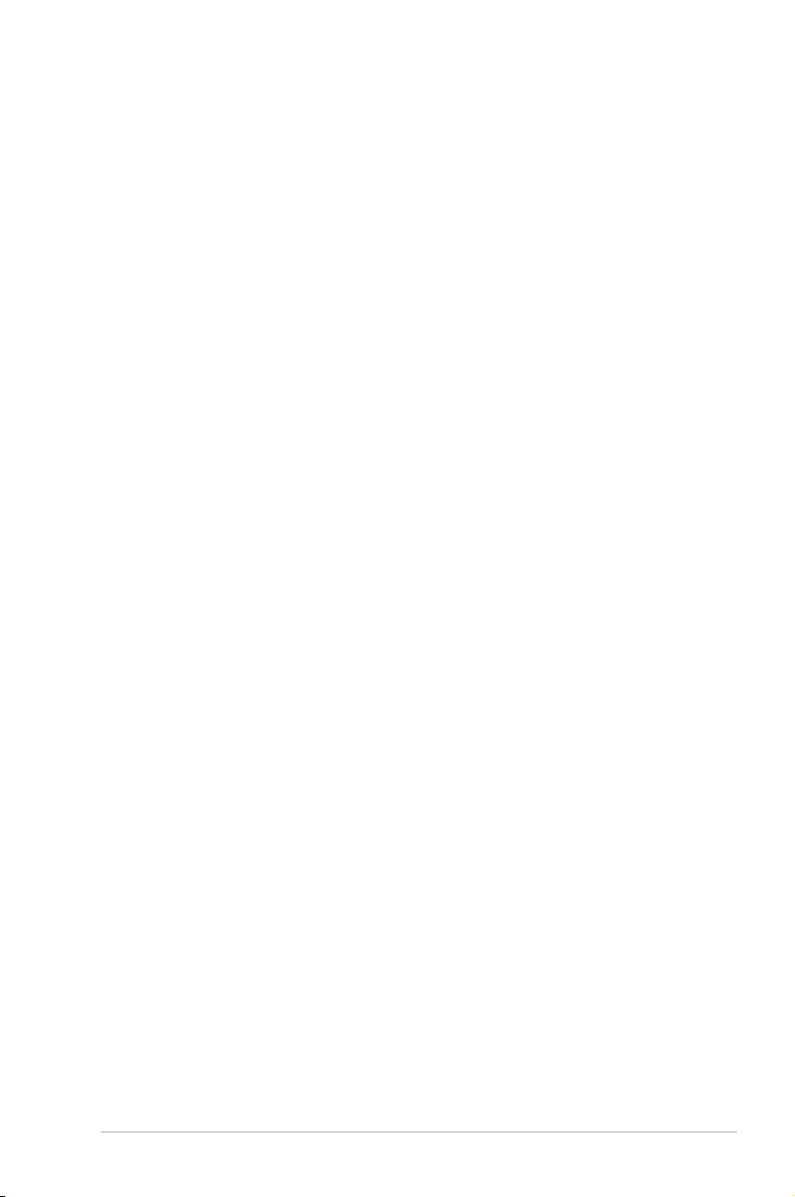iv
Contents
Chapter 3: Motherboard Information
3.1 Motherboard layout....................................................................................3-2
3.2 Onboard buttons and switches ................................................................ 3-4
3.3 Jumpers ......................................................................................................3-9
3.4 Onboard LEDs.......................................................................................... 3-10
3.5 Internal connectors.................................................................................. 3-16
Chapter 4: BIOS Setup
4.1 Knowing BIOS ............................................................................................4-2
4.2 BIOS setup program .................................................................................. 4-3
4.2.1 Advanced Mode .......................................................................... 4-4
4.2.2 EZ Tuning Wizard ....................................................................... 4-7
4.3 My Favorites ...............................................................................................4-9
4.4 Main menu ................................................................................................4-11
4.5 Ai Tweaker menu...................................................................................... 4-13
4.6 Advanced menu .......................................................................................4-30
4.6.1 CPU Conguration .................................................................... 4-31
4.6.2 PCH Conguration .................................................................... 4-34
4.6.3 PCH Storage Conguration....................................................... 4-35
4.6.4 System Agent Conguration ..................................................... 4-37
4.6.5 USB Conguration .................................................................... 4-39
4.6.6 Platform Misc Conguration...................................................... 4-41
4.6.7 Onboard Devices Conguration................................................ 4-42
4.6.8 APM Conguration.................................................................... 4-44
4.6.9 Network Stack Conguration..................................................... 4-45
4.6.10 NVMe Conguration.................................................................. 4-45
4.7 Monitor menu ...........................................................................................4-46
4.8 Boot menu ................................................................................................4-48
4.9 Tool menu................................................................................................. 4-54
4.9.1 ASUS EZ Flash 2 Utility ............................................................ 4-54
4.9.2 ASUS Overclocking Prole ....................................................... 4-55
4.9.3 ASUS SPD Information............................................................. 4-56
4.10 Exit menu.................................................................................................. 4-57
4.11 Updating BIOS.......................................................................................... 4-58
4.11.1 EZ Update................................................................................. 4-58
4.11.2 ASUS EZ Flash 2...................................................................... 4-58
4.11.3 ASUS CrashFree BIOS 3.......................................................... 4-60
4.11.4 ASUS BIOS Updater................................................................. 4-60