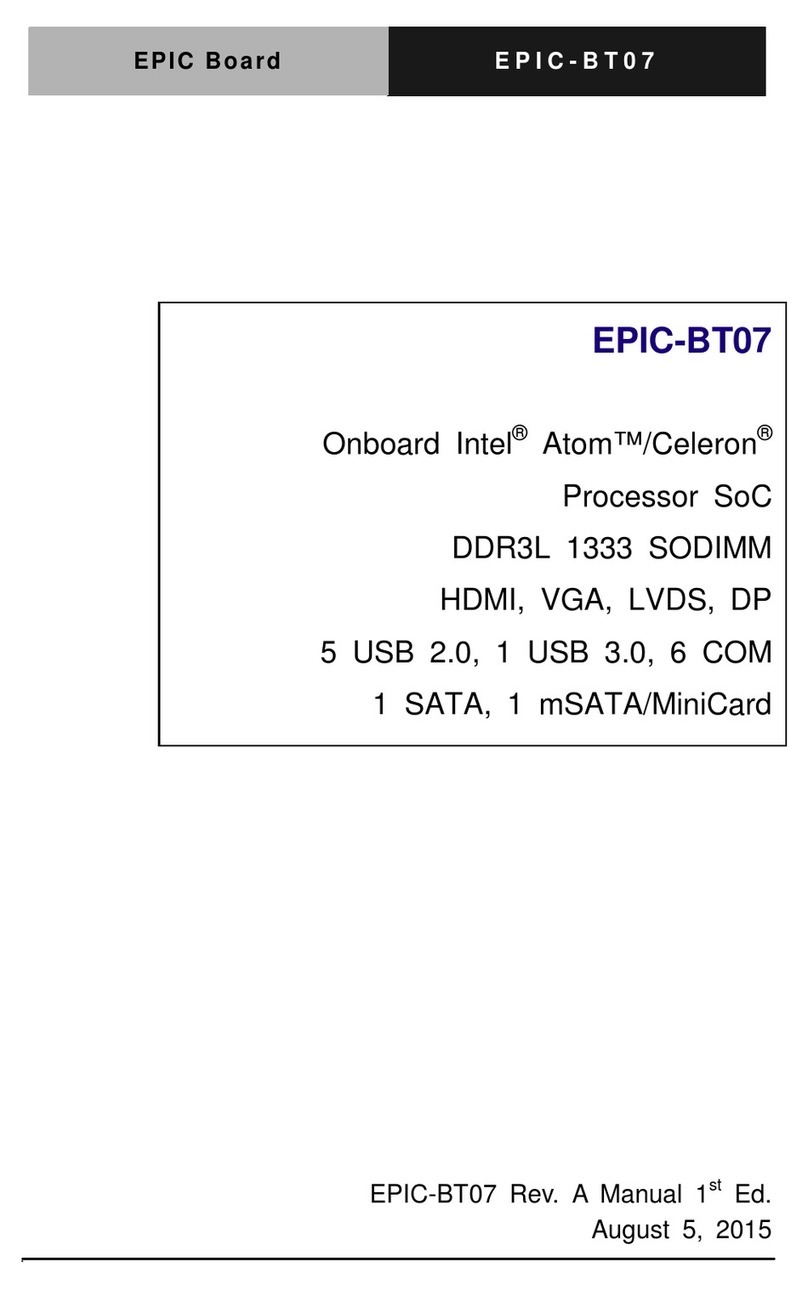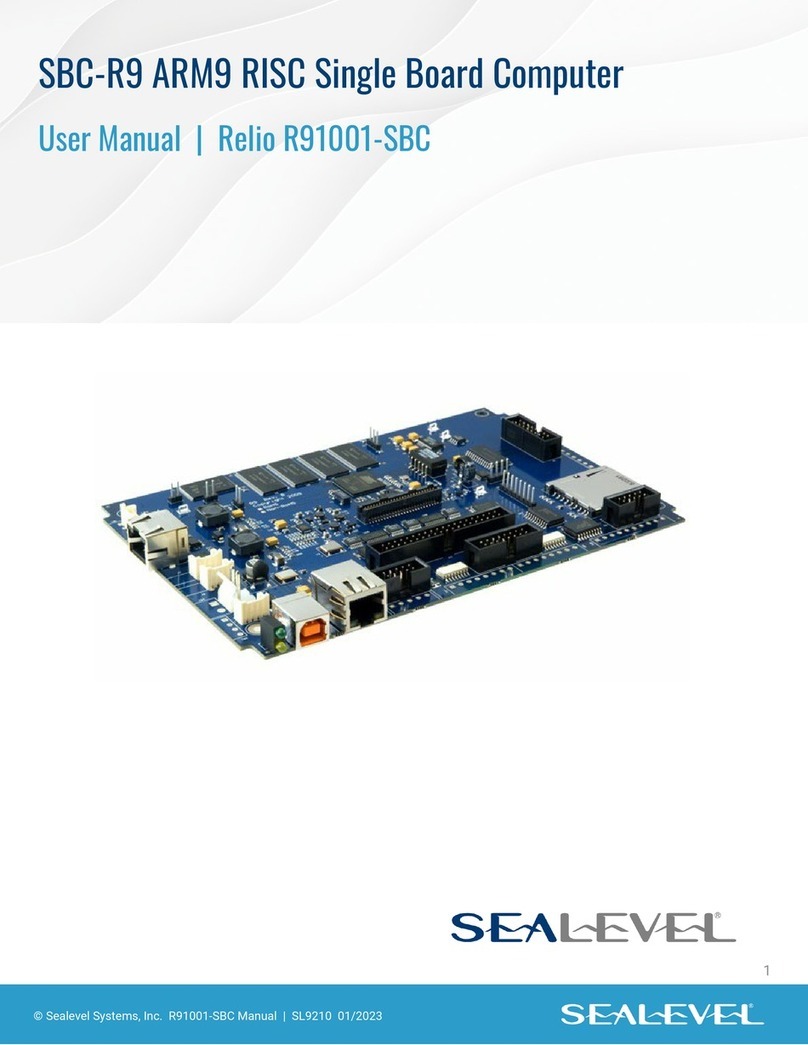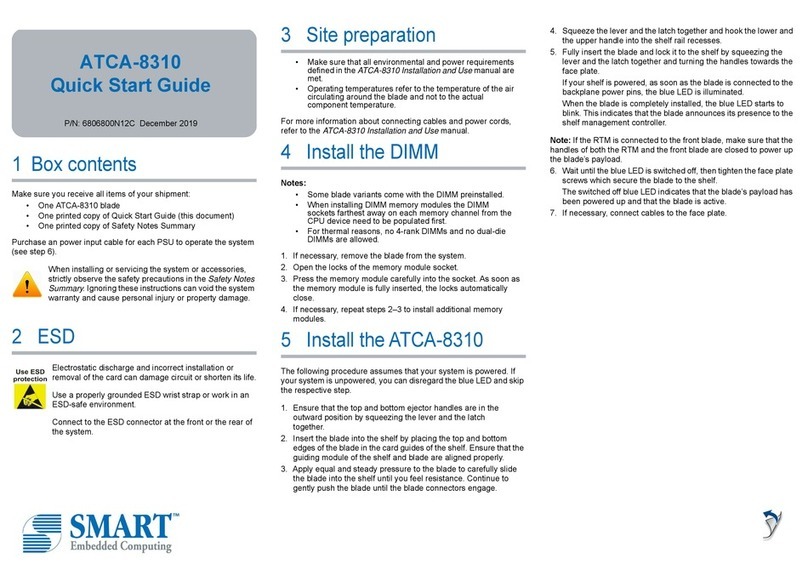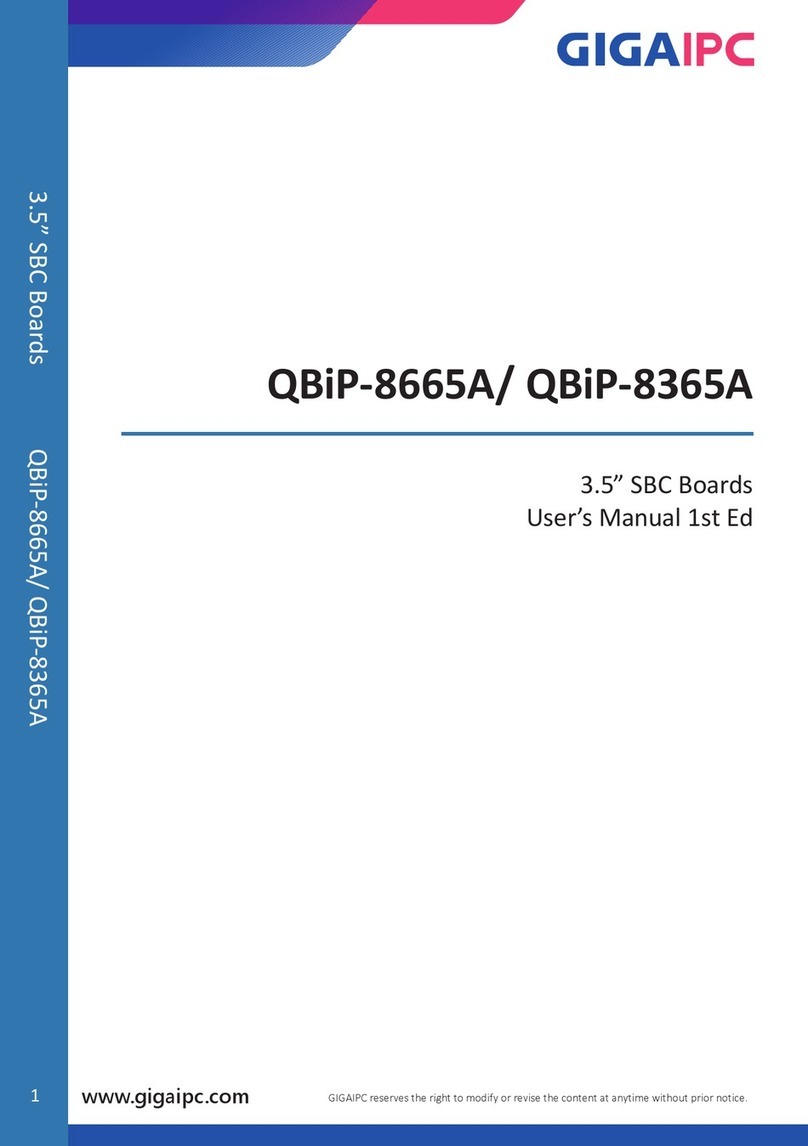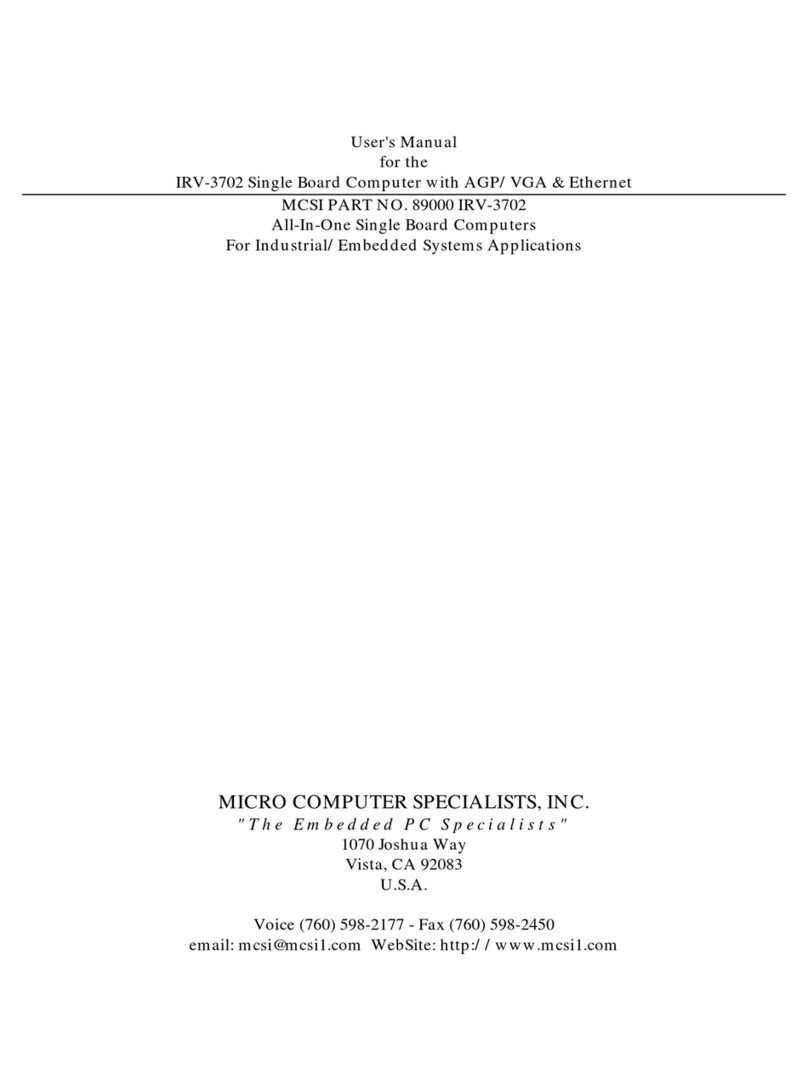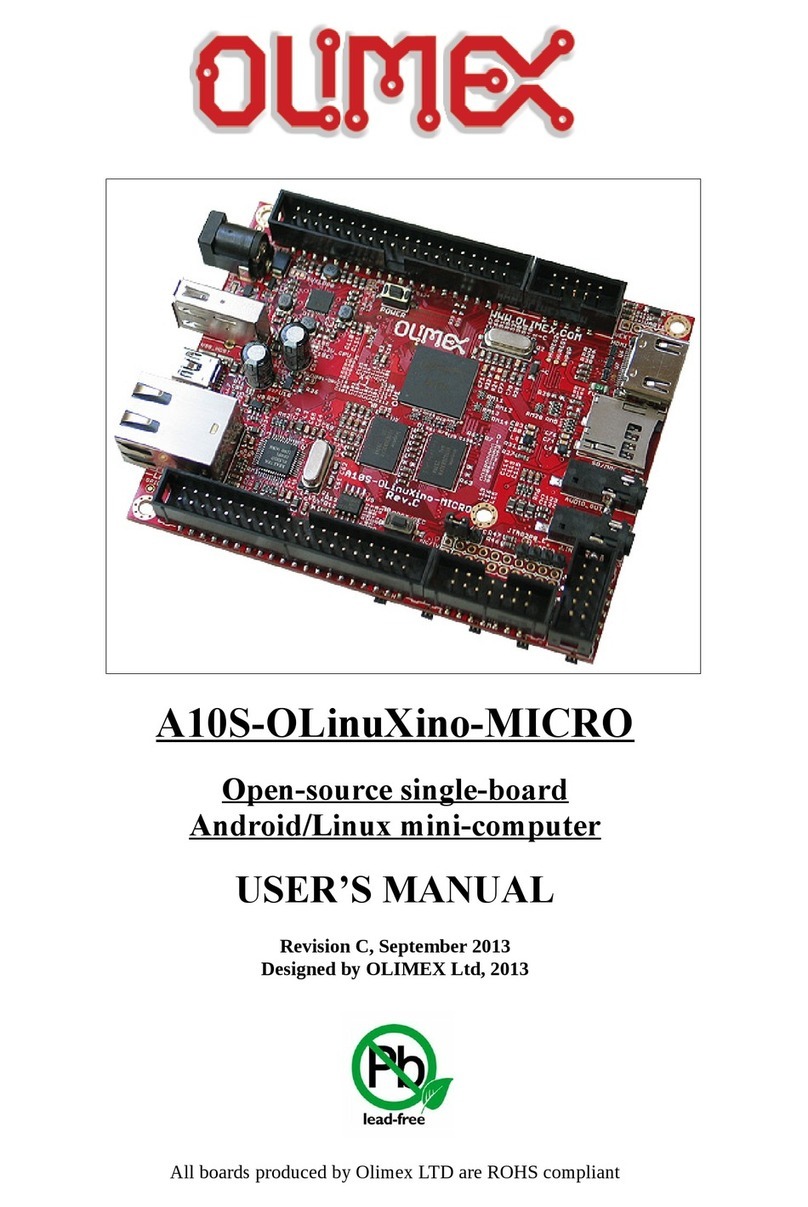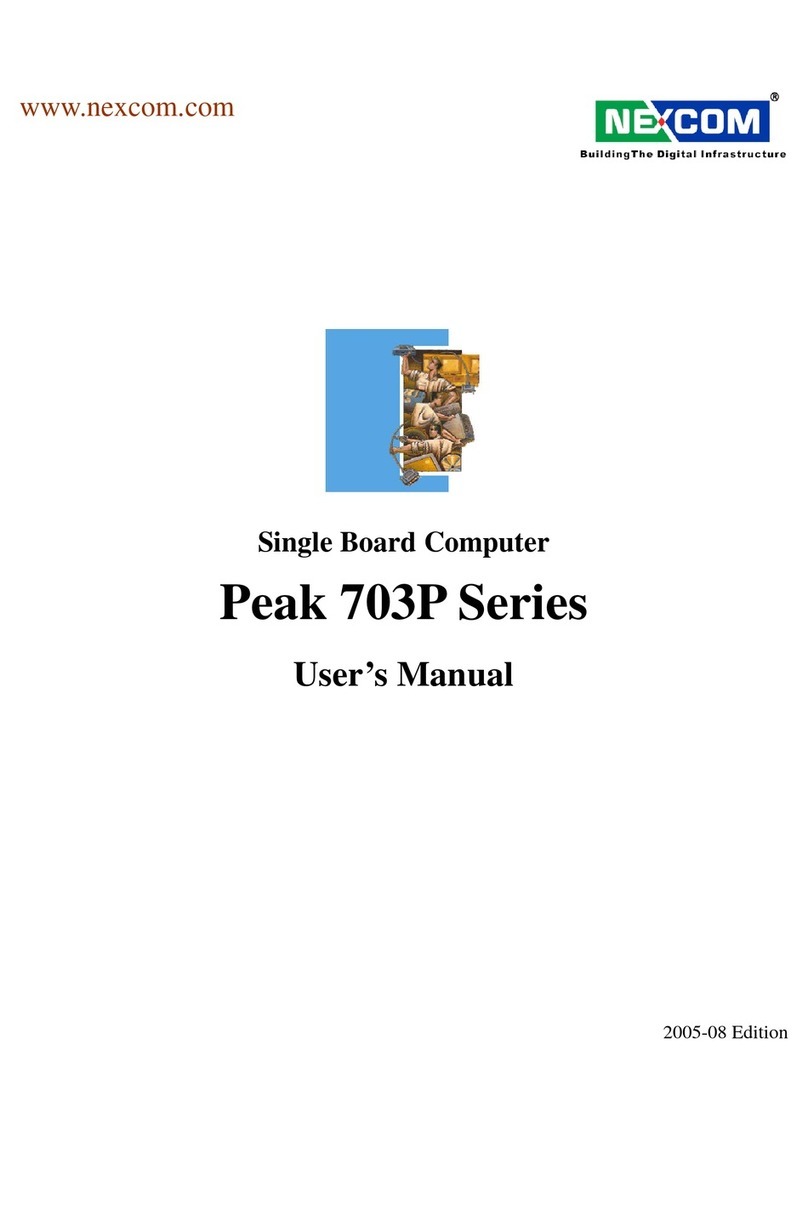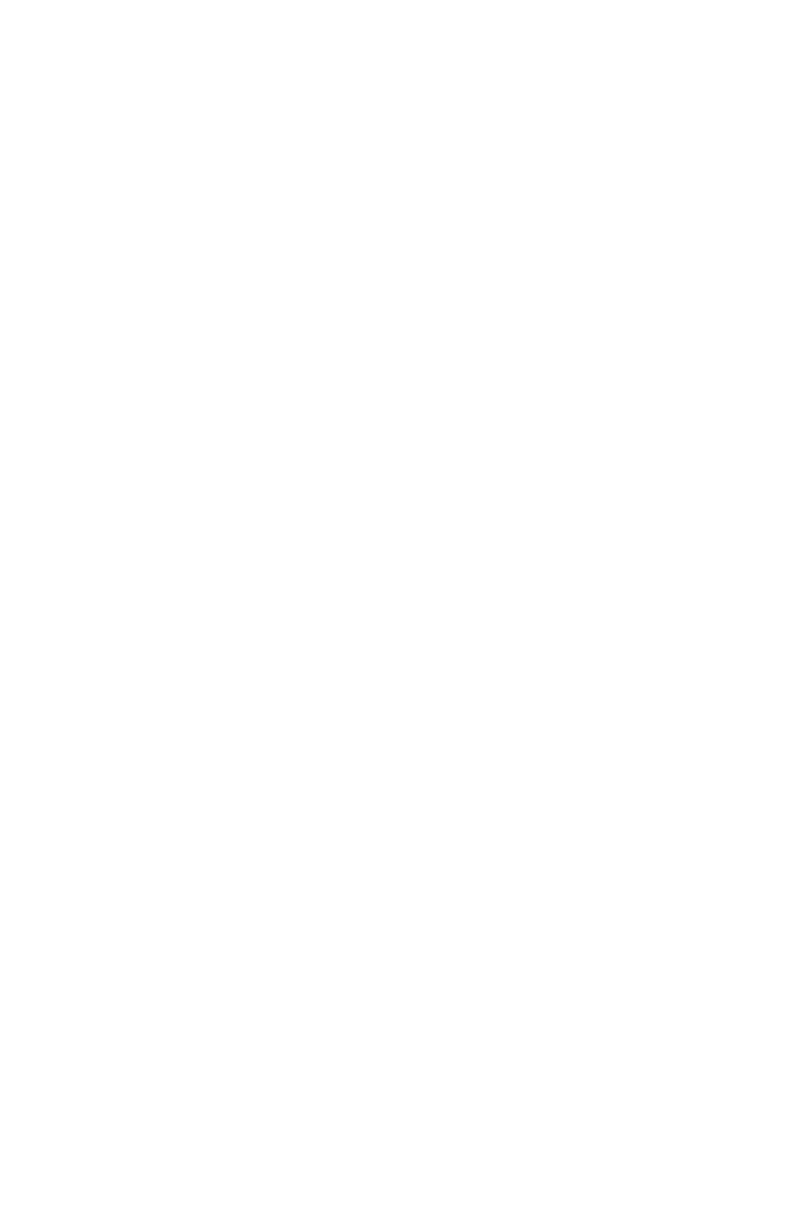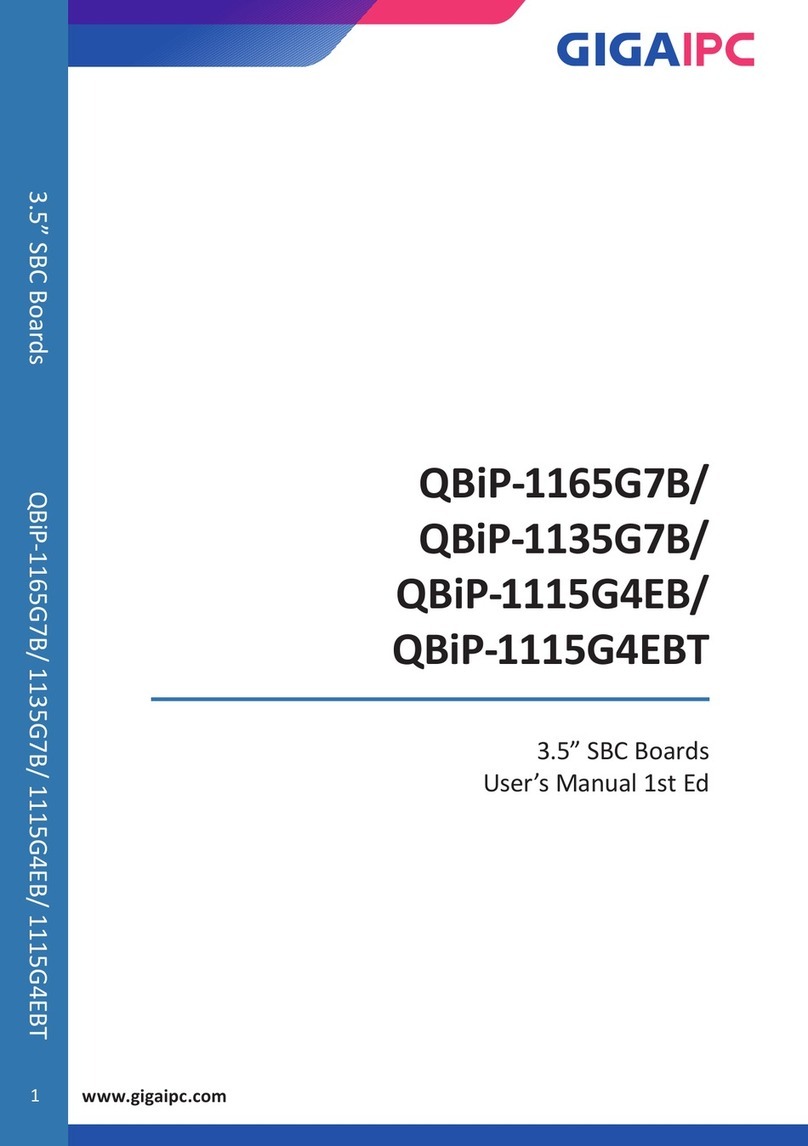Asus AAEON PICO-WHU4-SEMI User manual
Other Asus Single Board Computer manuals
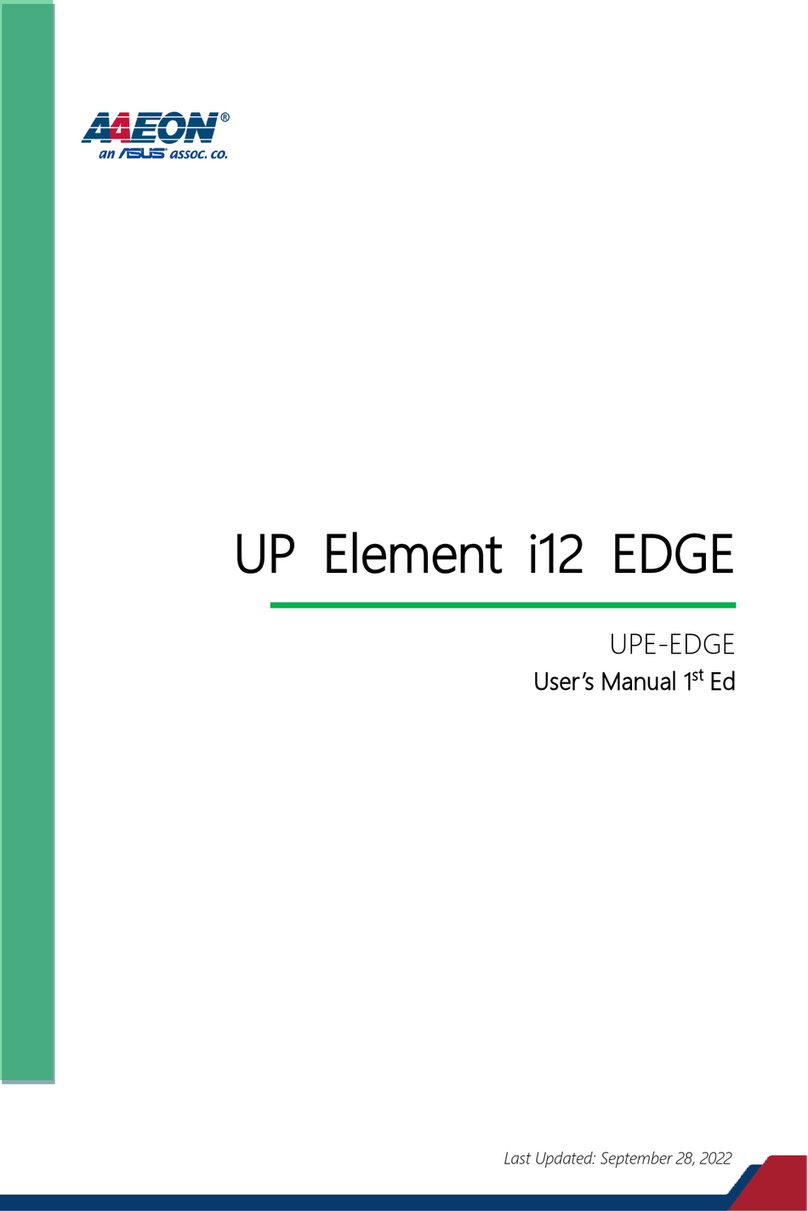
Asus
Asus AAEON UP Element i12 EDGE User manual
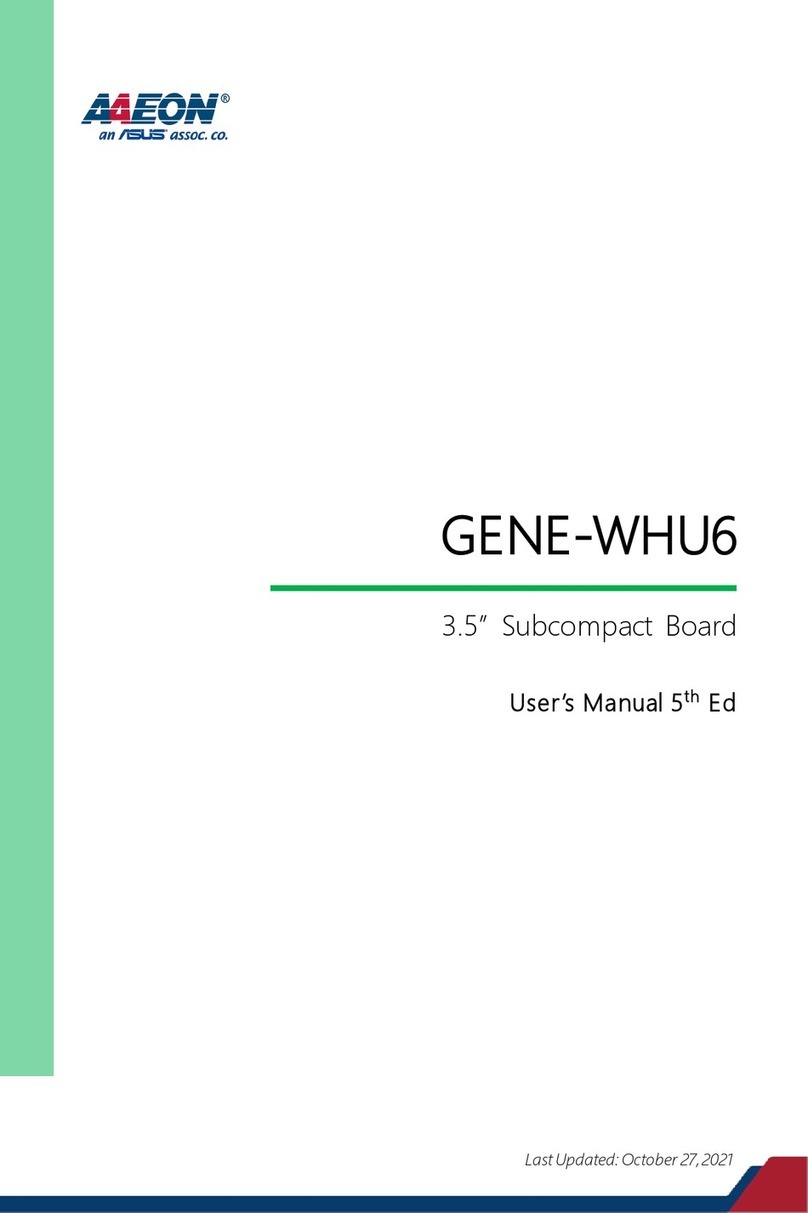
Asus
Asus AAEON GENE-WHU6 User manual
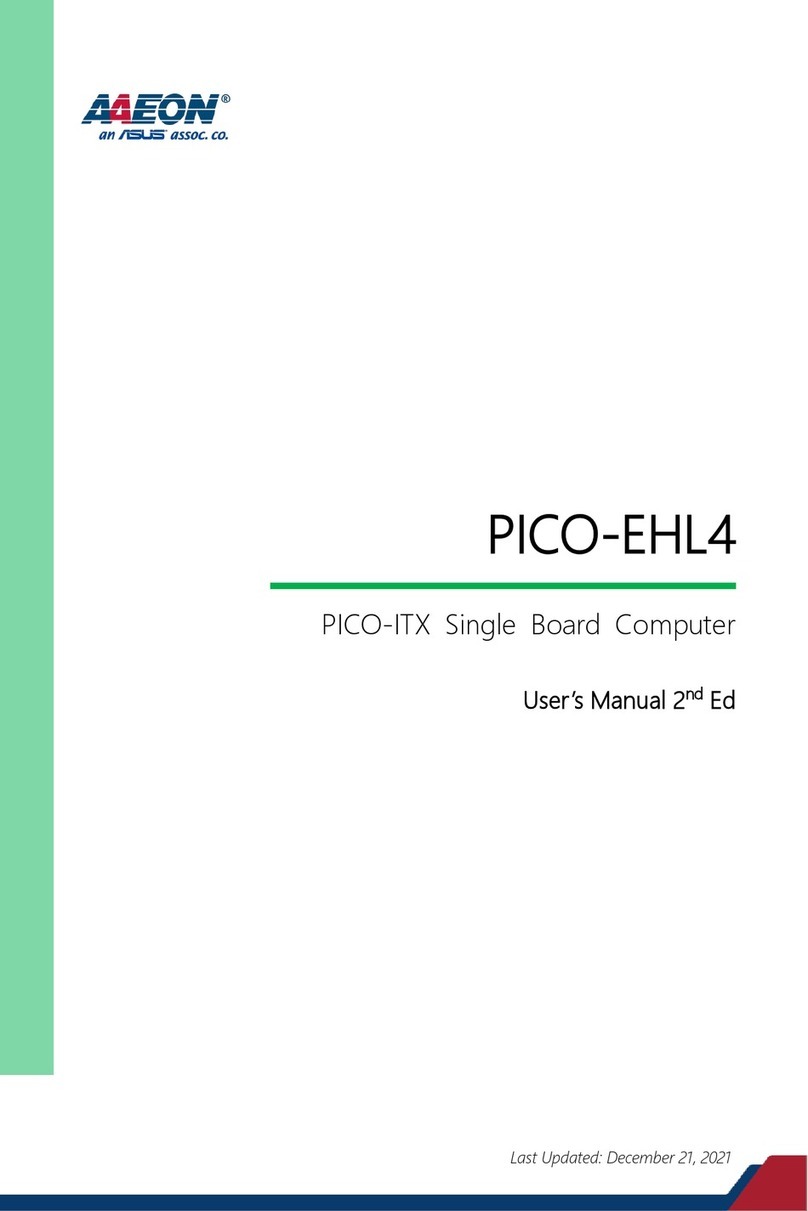
Asus
Asus AAEON PICO-EHL4 User manual

Asus
Asus AAEON PICO-APL4 User manual
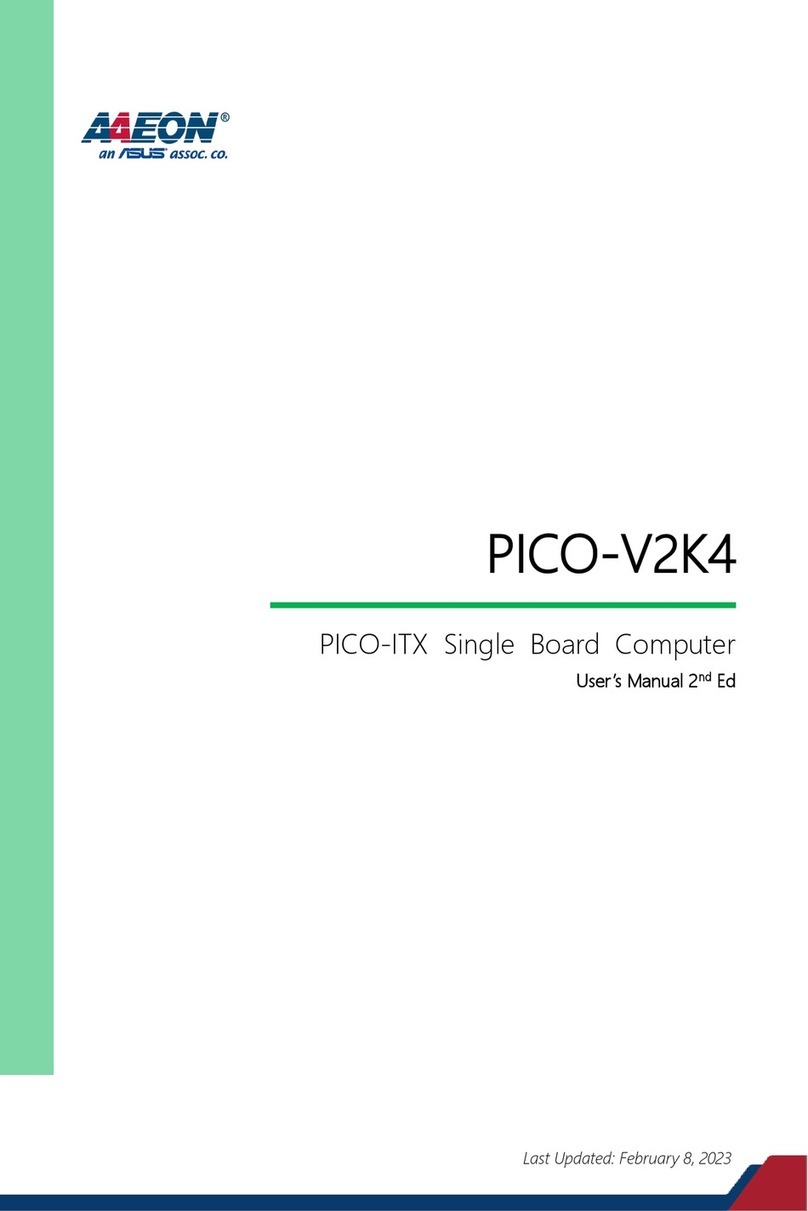
Asus
Asus AAEON PICO-V2K4 User manual
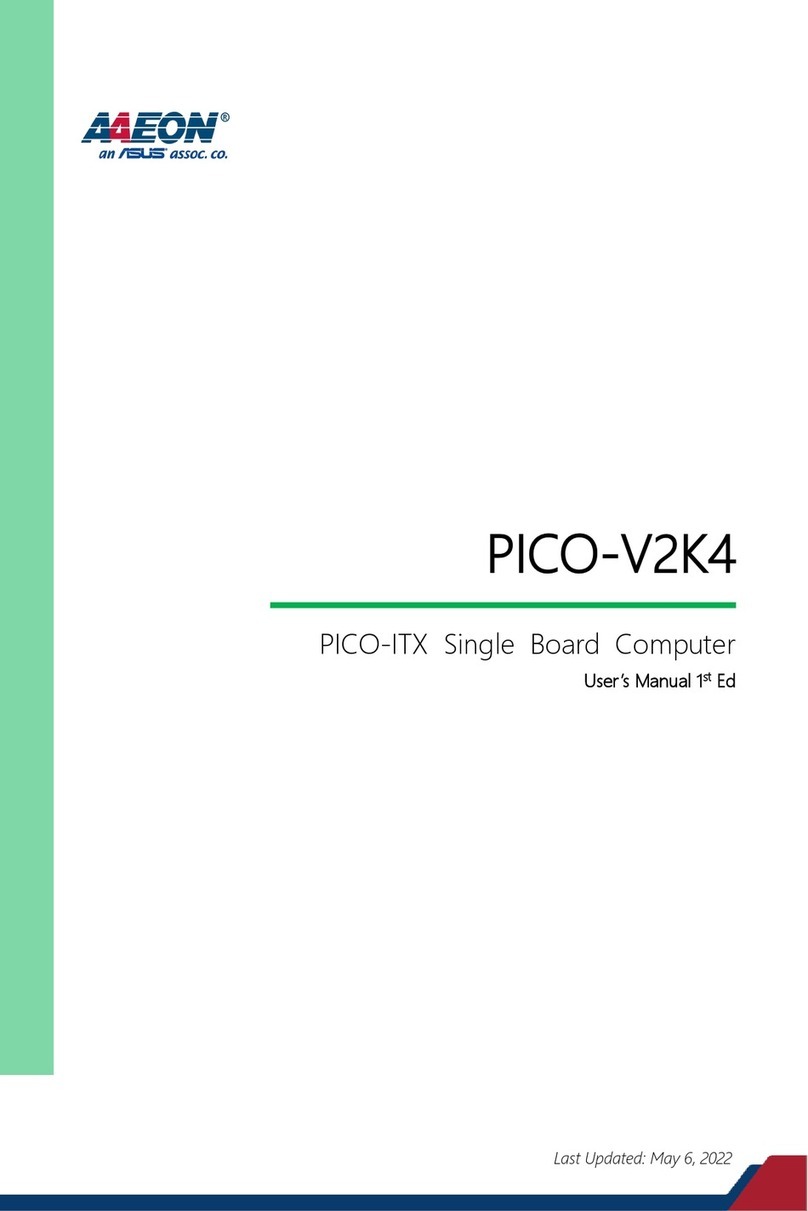
Asus
Asus AAEON PICO-V2K4 User manual
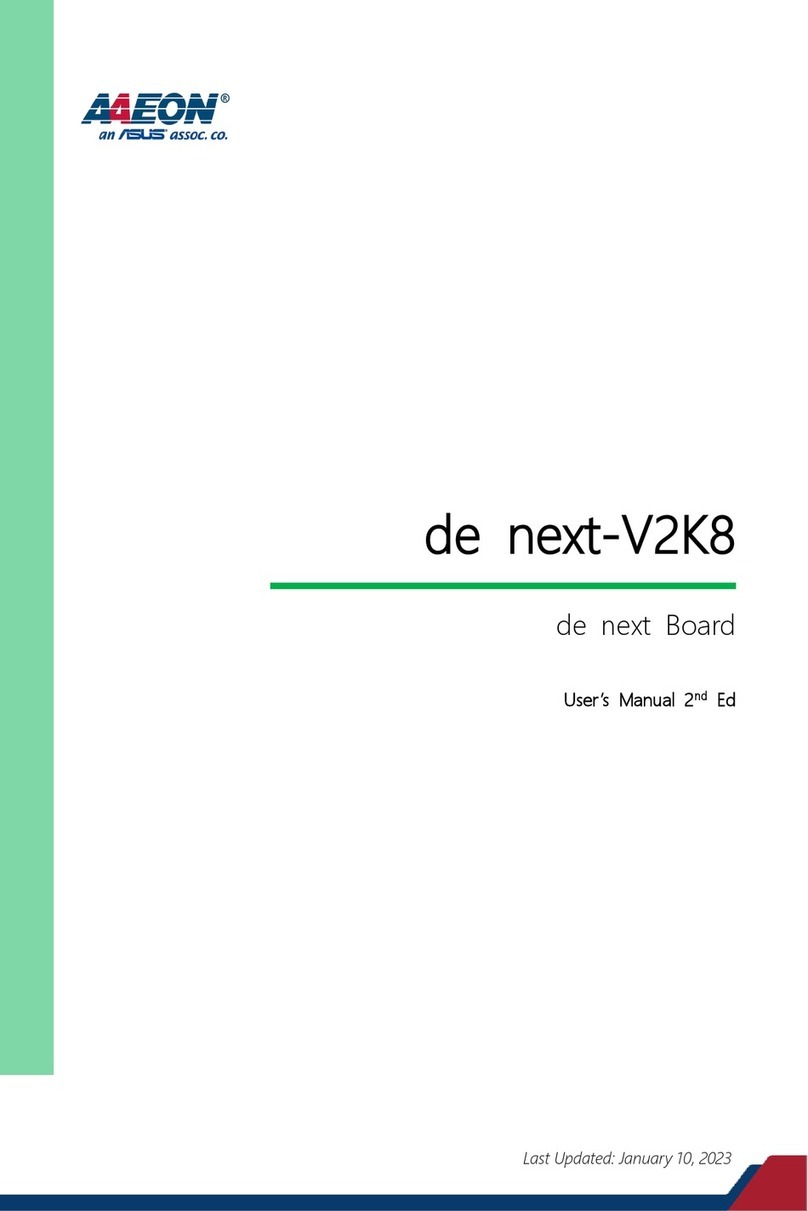
Asus
Asus AAEON de next-V2K8 User manual
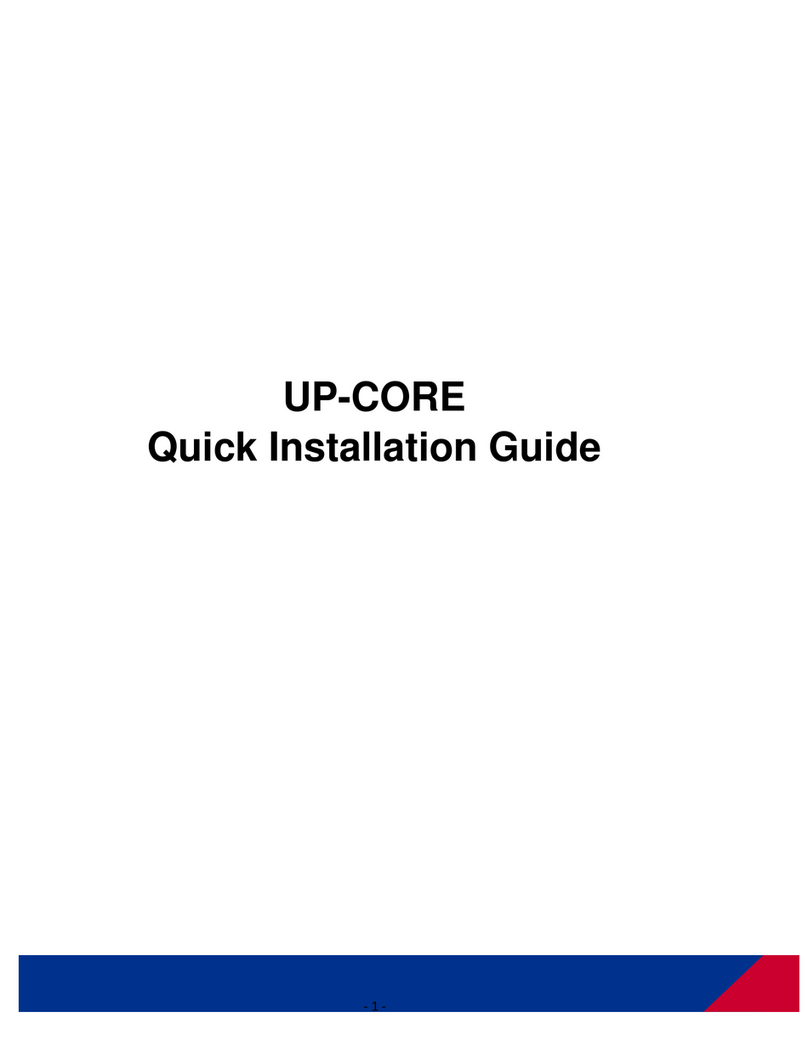
Asus
Asus Aaeon UP-CORE User manual
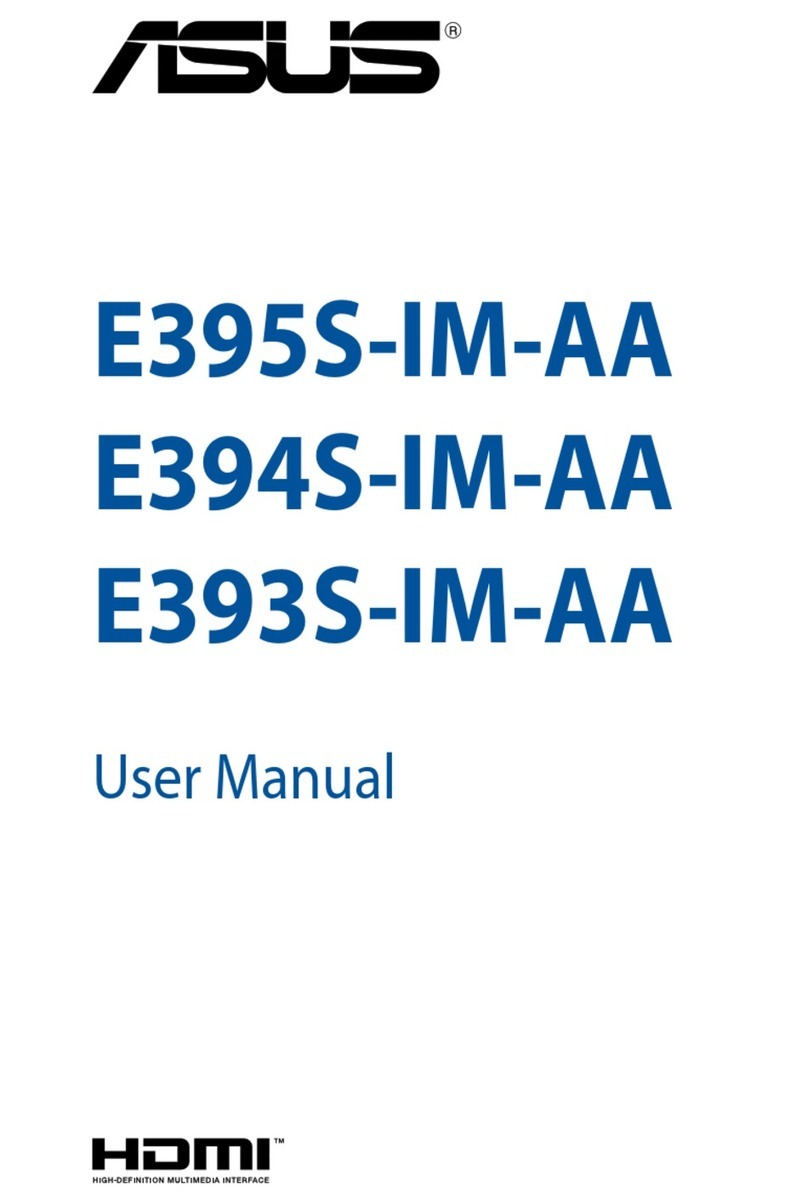
Asus
Asus E394S-IM-AA User manual

Asus
Asus AAEON PICO-KBU4 User manual