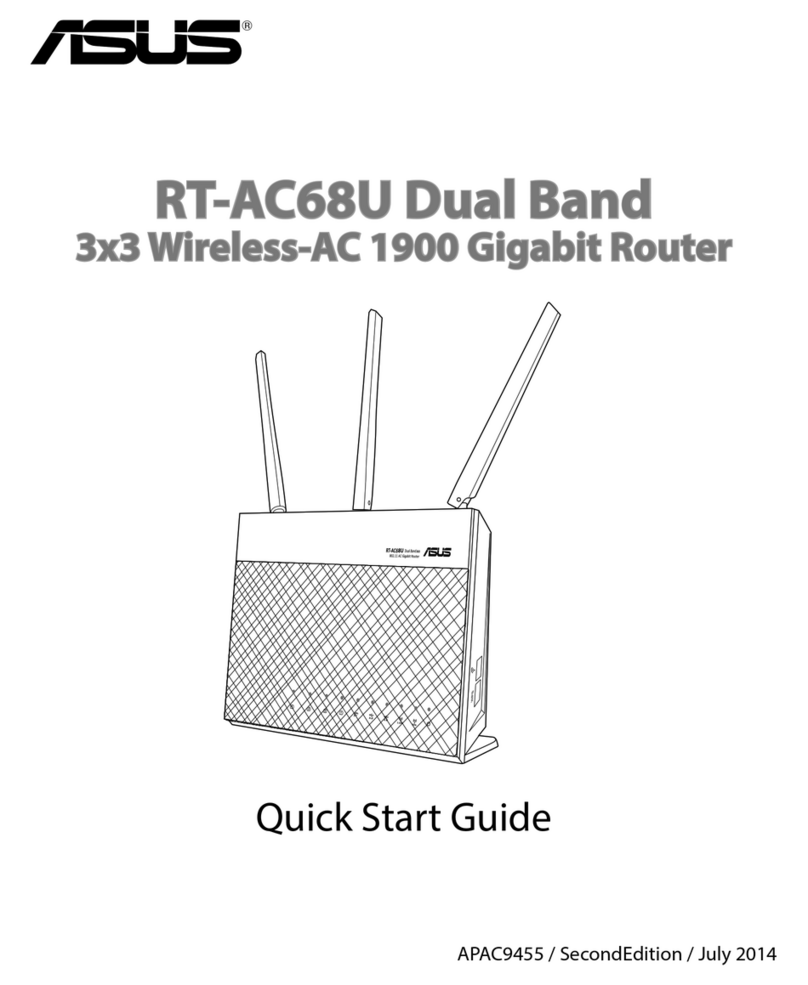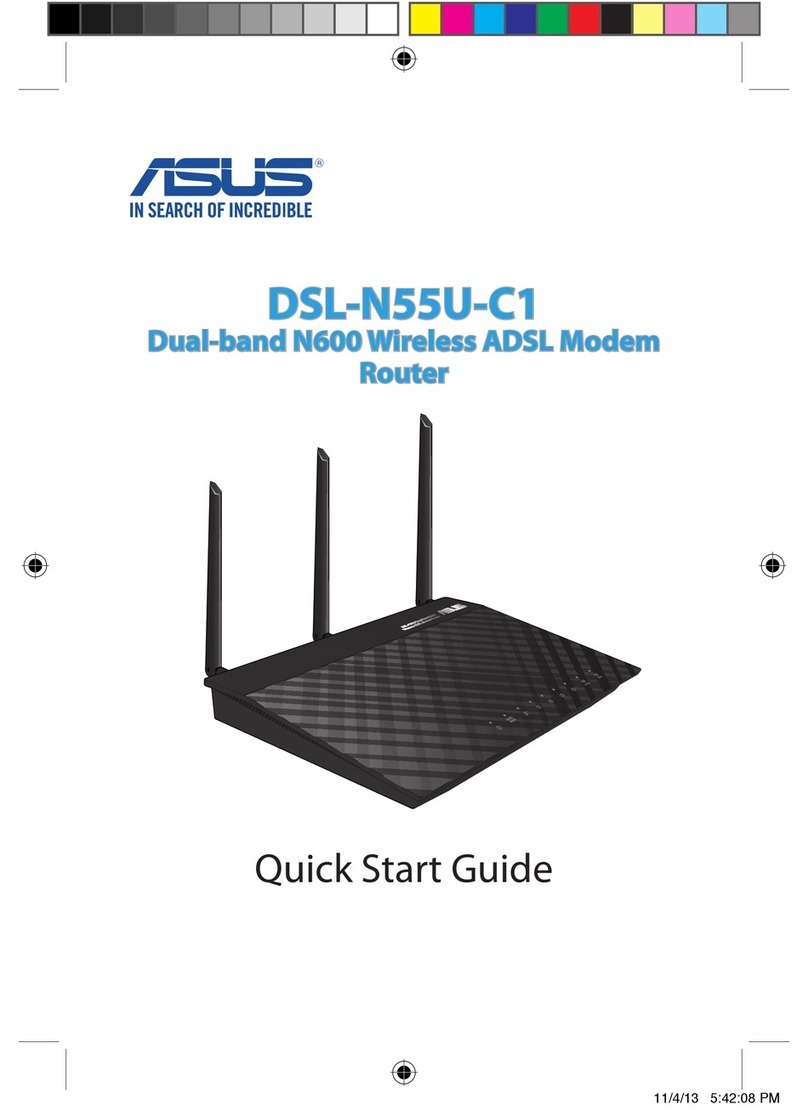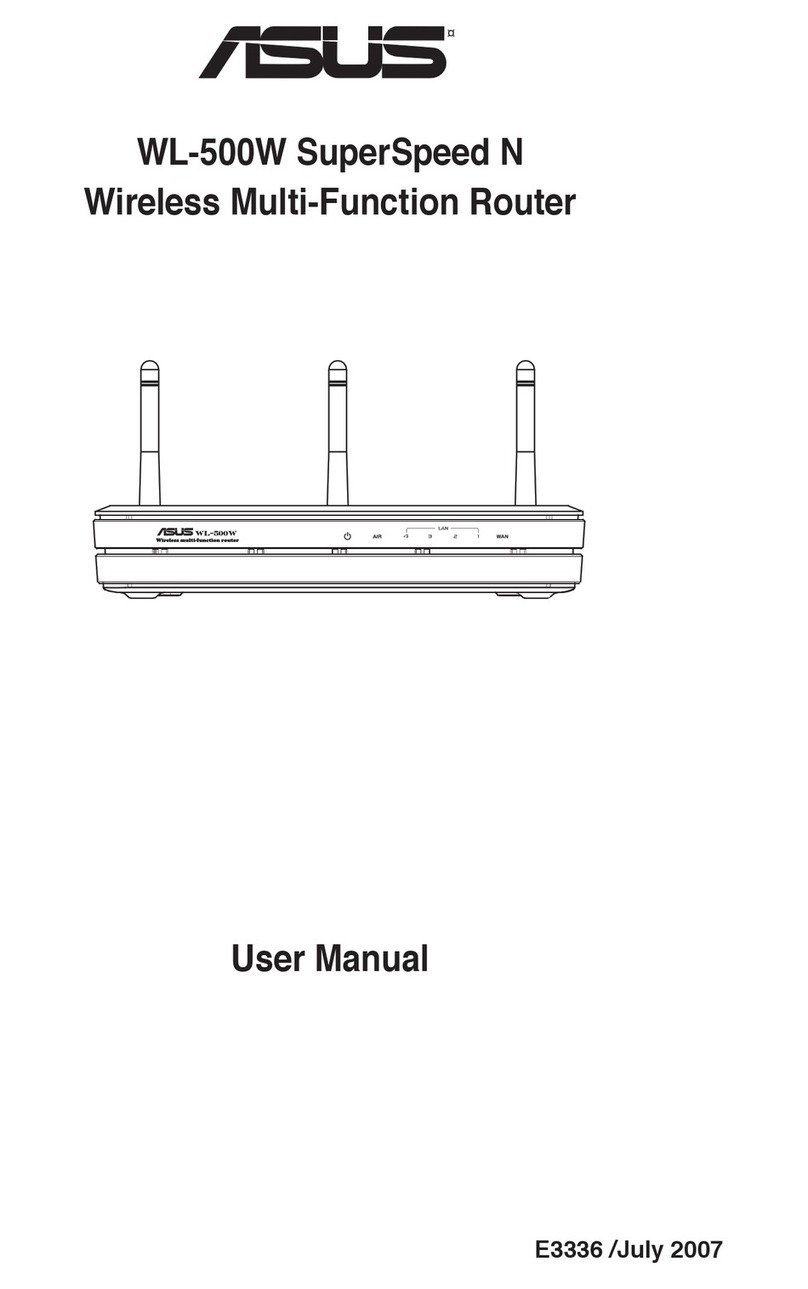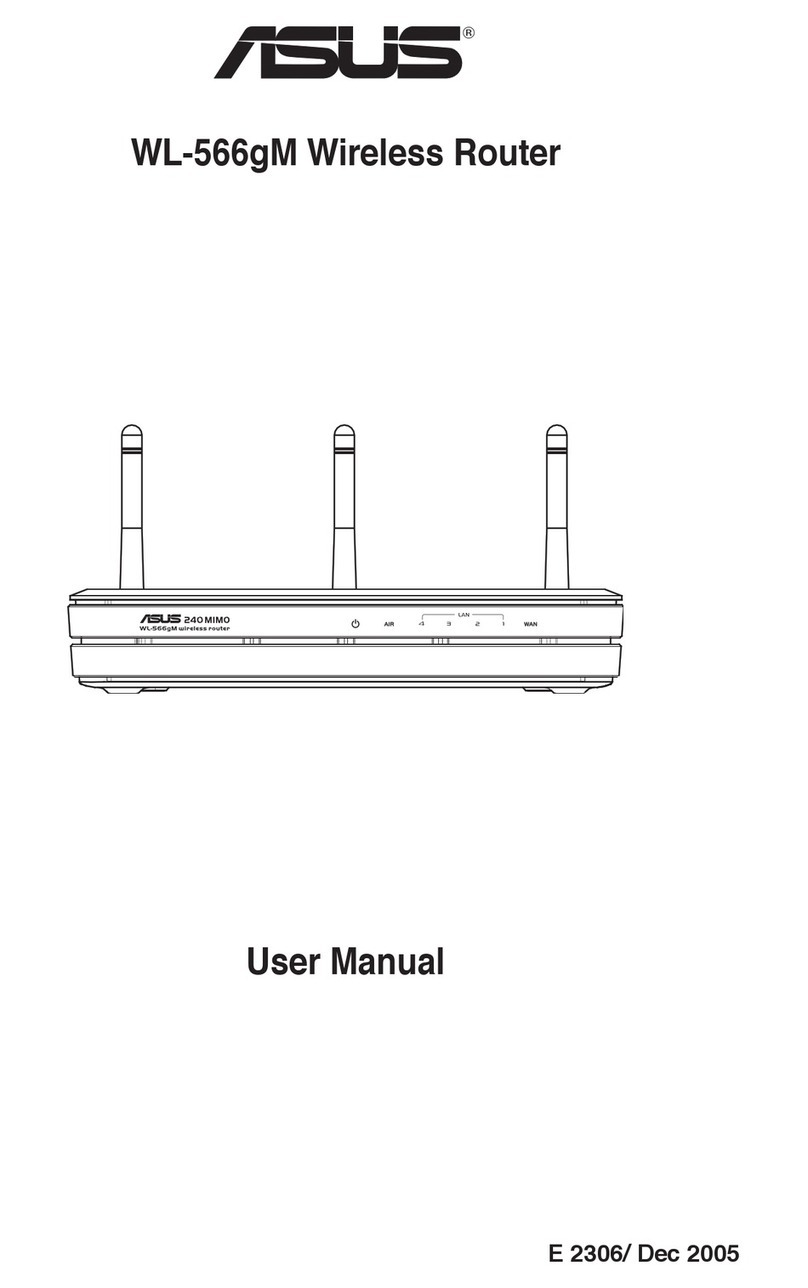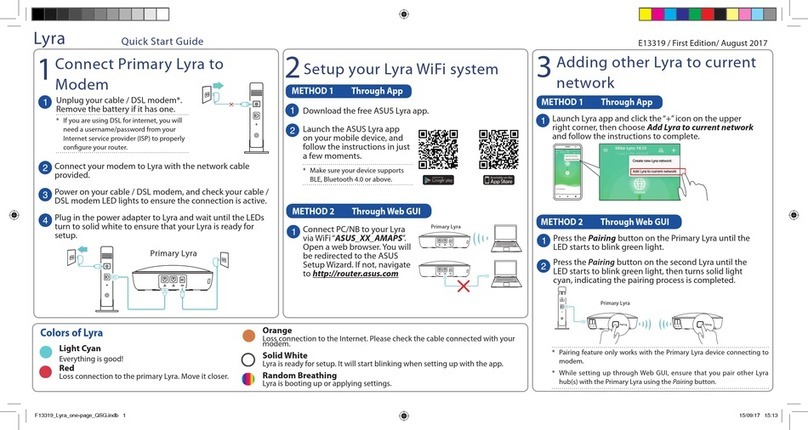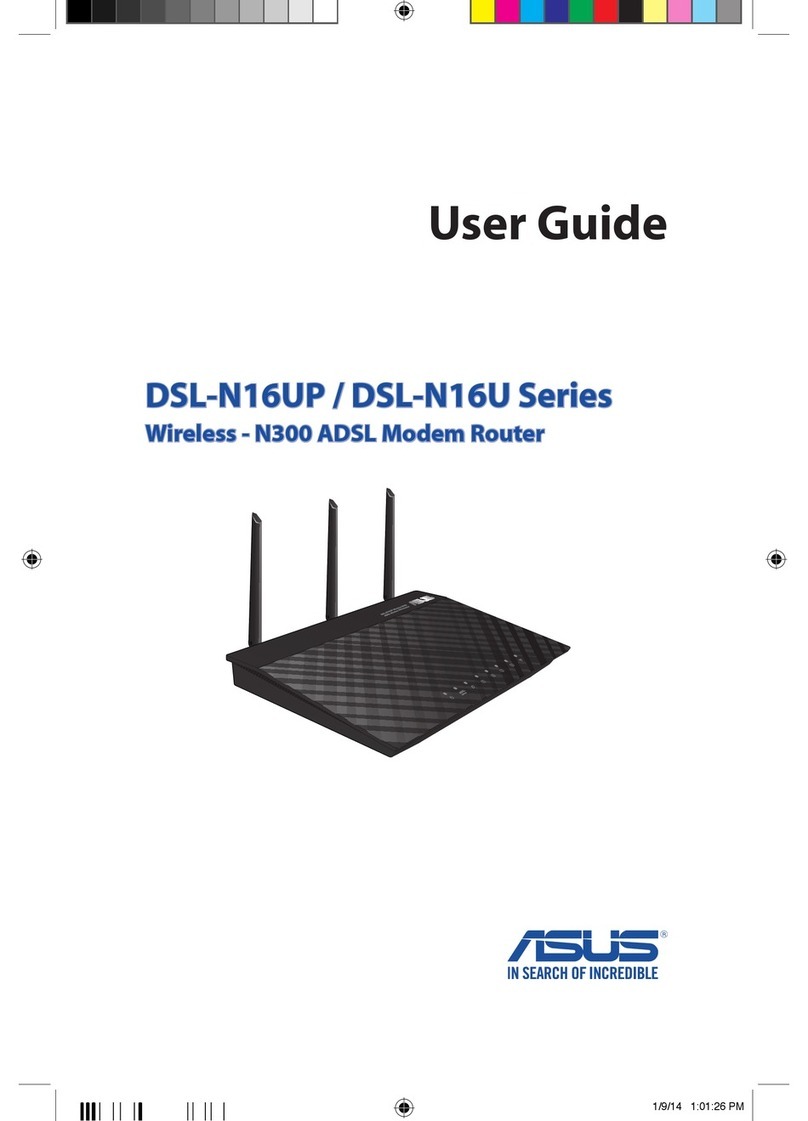NOTE/BEMÆRK/OPMERKING/HUOMAA/REMARQUE/
HINWEIS/ΣΗΜΕΙΩΣΗ/NOTA/MERK/NOTA/NOTA/OBS
• For more details, refer to the user manual included in the
support CD.
•
För ytterligare detaljer, se bruksanvisningen på support-CD:n.
• Raadpleeg de handleiding die op de ondersteunings-cd is
geleverd voor meer informatie.
• Katso lisätietoja tuki-CD-levyllä olevasta käyttöoppaasta.
• pour plus de détails, consultez le manuel de l’utilisateur
inclus dans le CD de support accompagnant votre routeur.
•
Für weitere Details beziehen Sie sich auf das Handbuch auf der
Support-CD.
•
Για περισσότερες λεπτομέρειες, ανατρέξτε στο εγχειρίδιο
χρήστη που περιλαμβάνεται στο CD υποστήριξης.
Table of contents
English.............................................................................................7
Dansk...............................................................................................21
Nederlands ....................................................................................35
Suomi...............................................................................................49
Français ...........................................................................................63
Deutsch...........................................................................................77
Ελληνικά..........................................................................................91
Italiano ............................................................................................105
Norsk................................................................................................119
Português.......................................................................................133
Español............................................................................................147
Svenska ...........................................................................................157