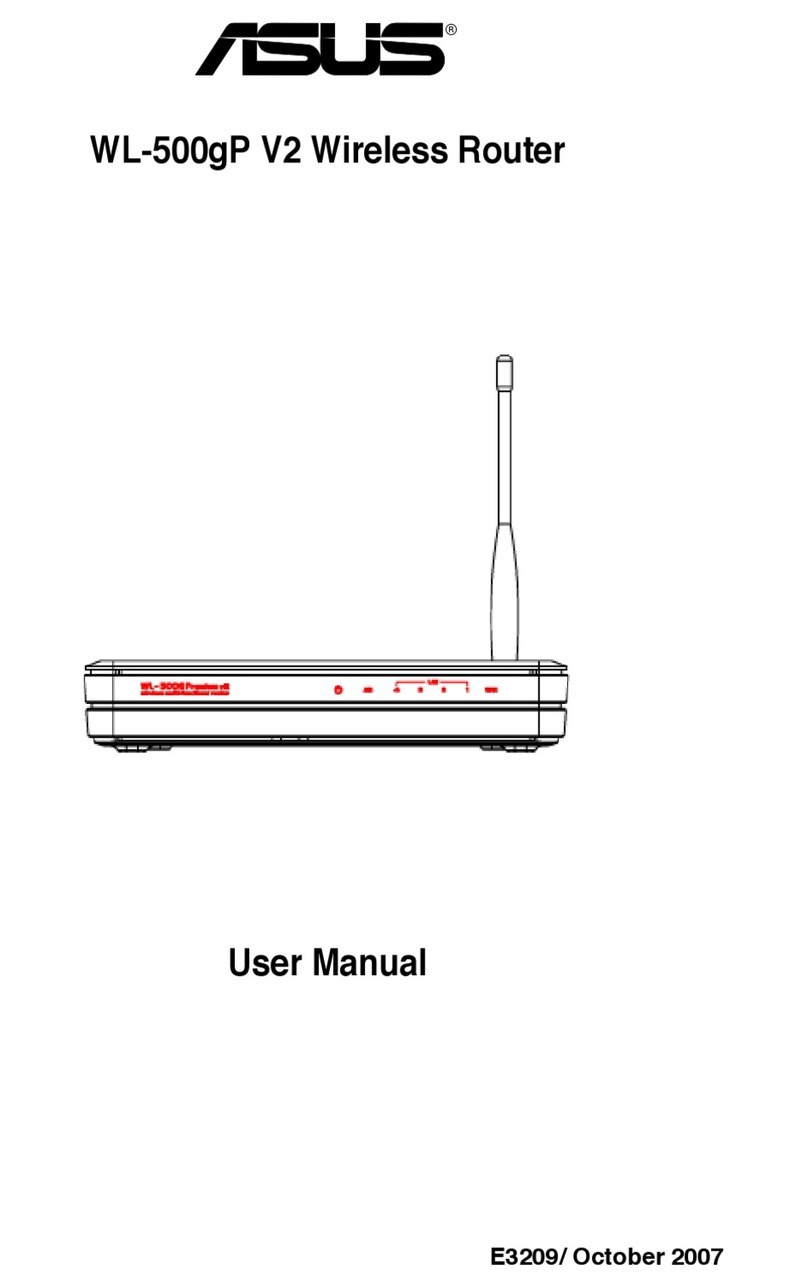Asus RT-AX53U User manual
Other Asus Wireless Router manuals

Asus
Asus RT-AX53U User manual
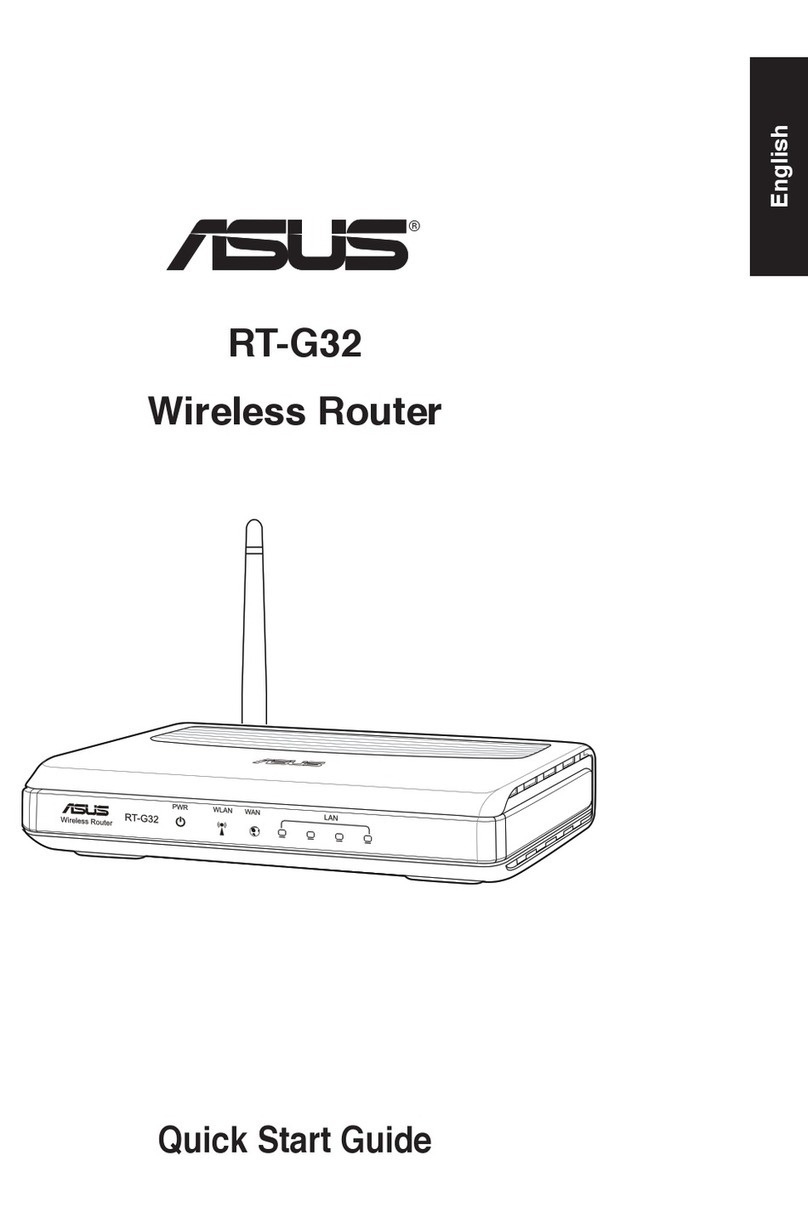
Asus
Asus RT-G32 - Wireless Router User manual

Asus
Asus RT-AC1900U User manual

Asus
Asus ZenWiFi AC Mini CD6 Series User manual
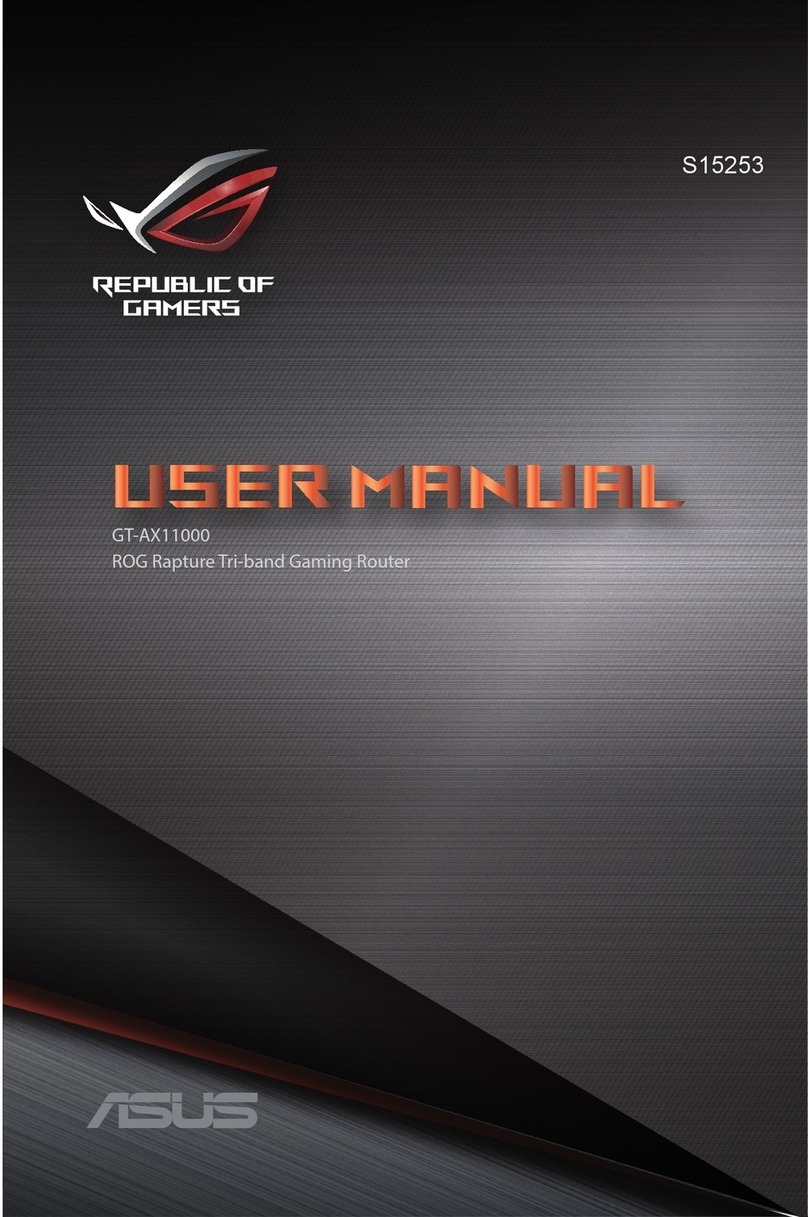
Asus
Asus Asus S15253 User manual

Asus
Asus ZenWiFi AX Series User manual

Asus
Asus RT-AX89X User manual

Asus
Asus Lyra Voice User manual

Asus
Asus RT-N53 User manual

Asus
Asus ZenWiFi Pro ET12 User manual

Asus
Asus RT-AC68U User manual
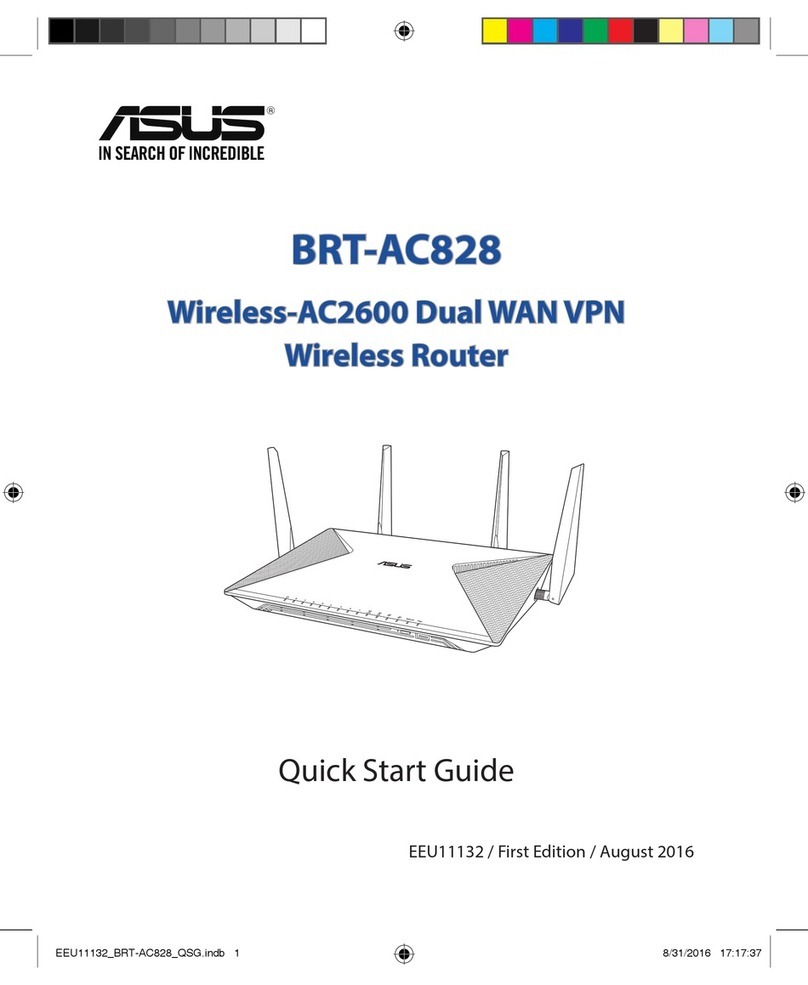
Asus
Asus BRT-AC828 User manual

Asus
Asus ROG Rapture GT-AC2900 User manual

Asus
Asus RT-AC59U User manual

Asus
Asus ZenWiFi AX Mini User manual

Asus
Asus WL 520GU - Wireless Router Operator's manual
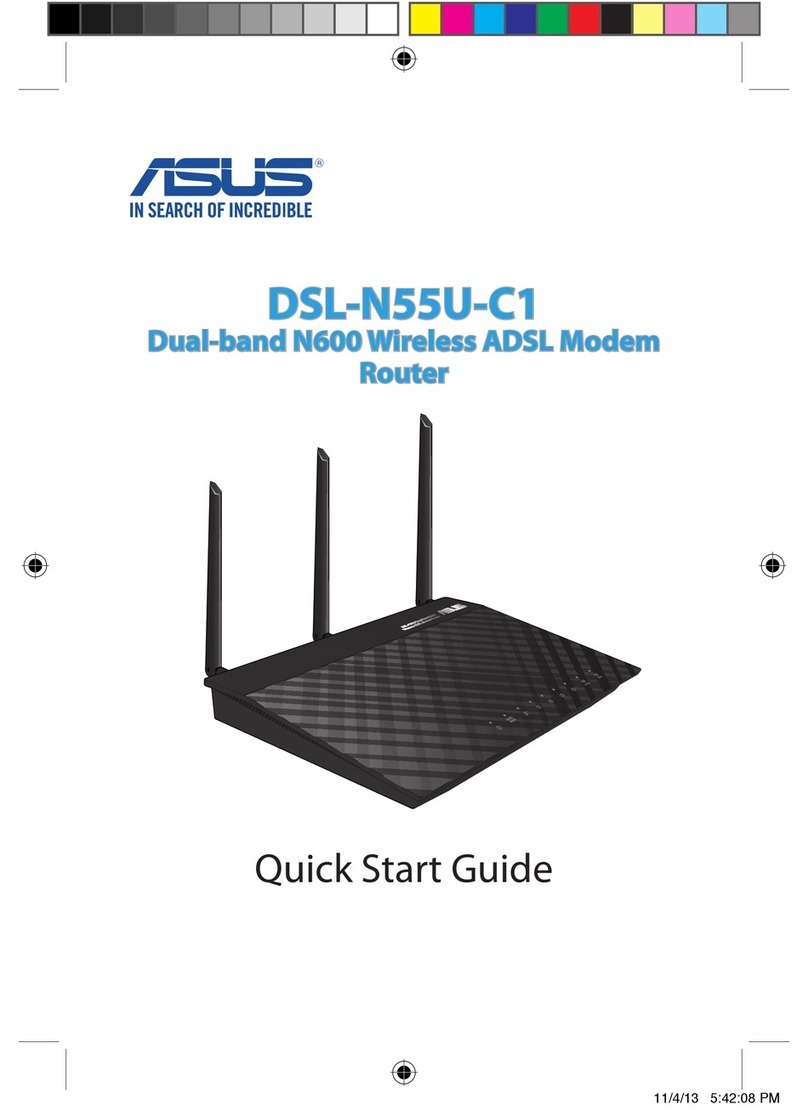
Asus
Asus DSL-N55U-C1 User manual

Asus
Asus RT-AC53U User manual

Asus
Asus WL-500gP V2 User manual

Asus
Asus RT-AC3200 Instruction manual