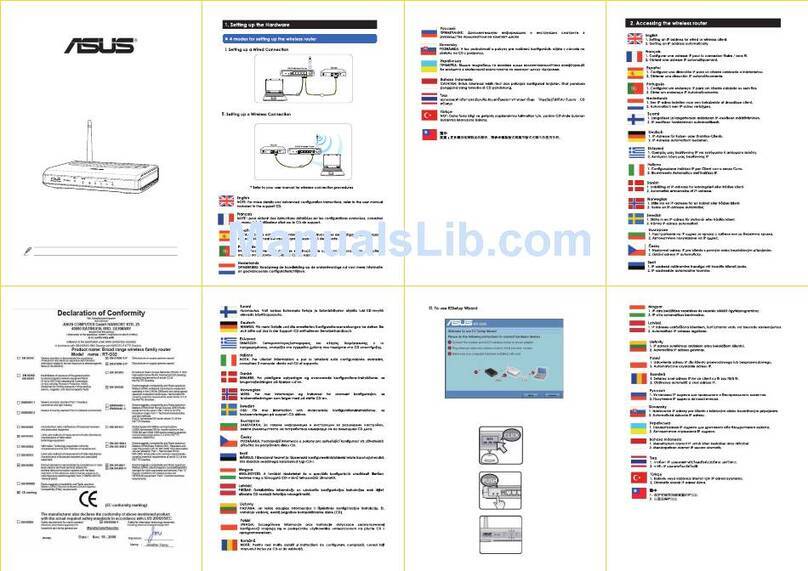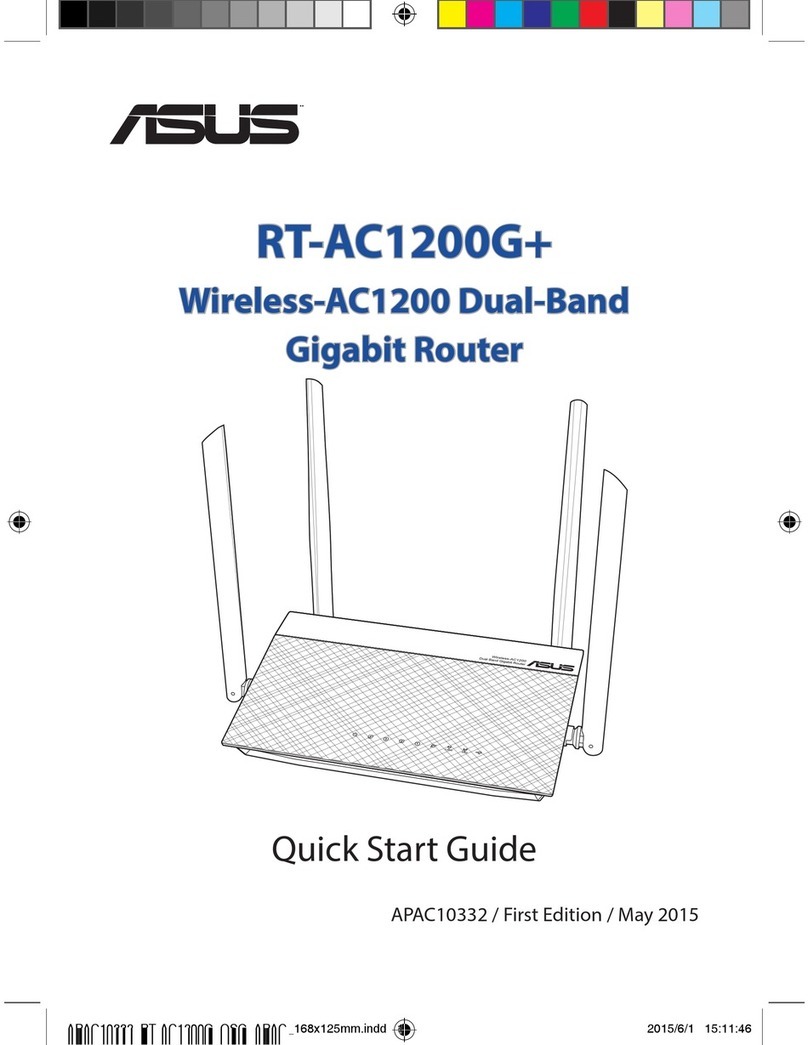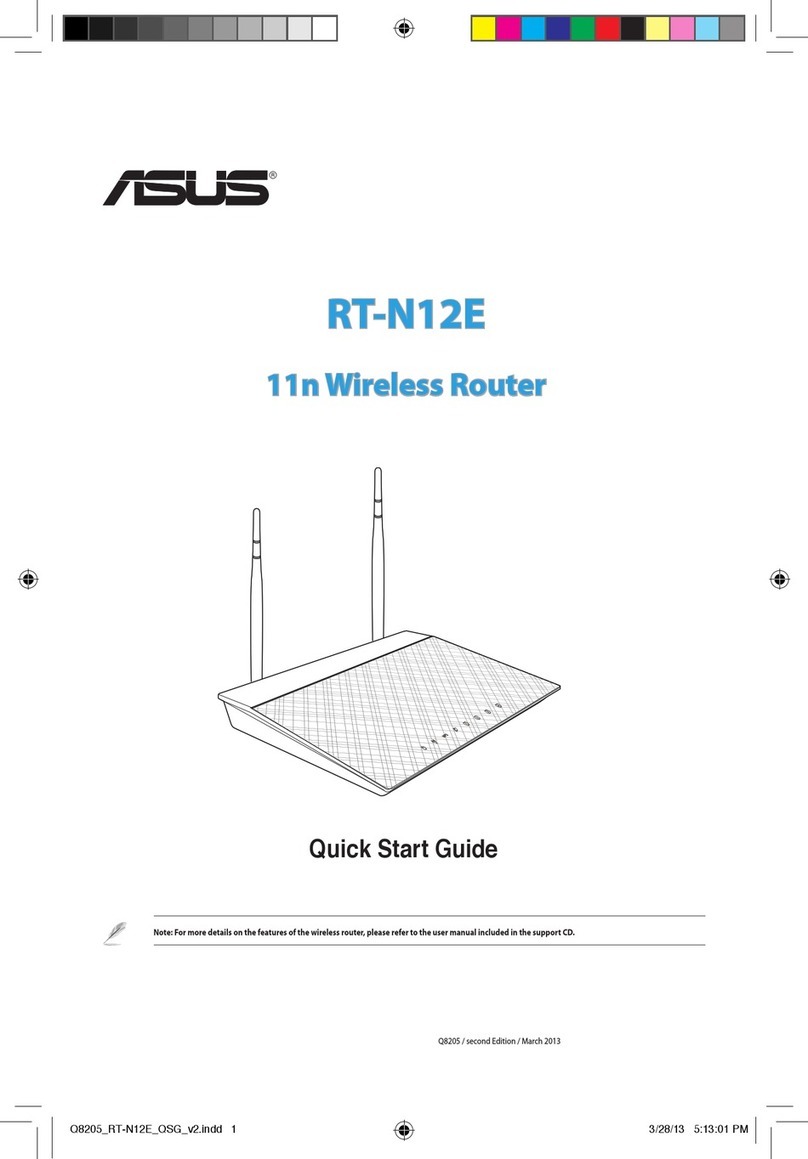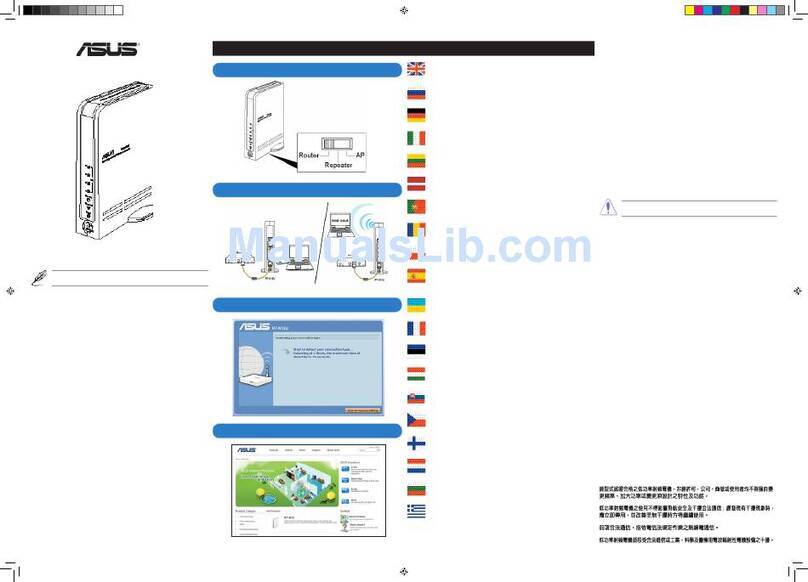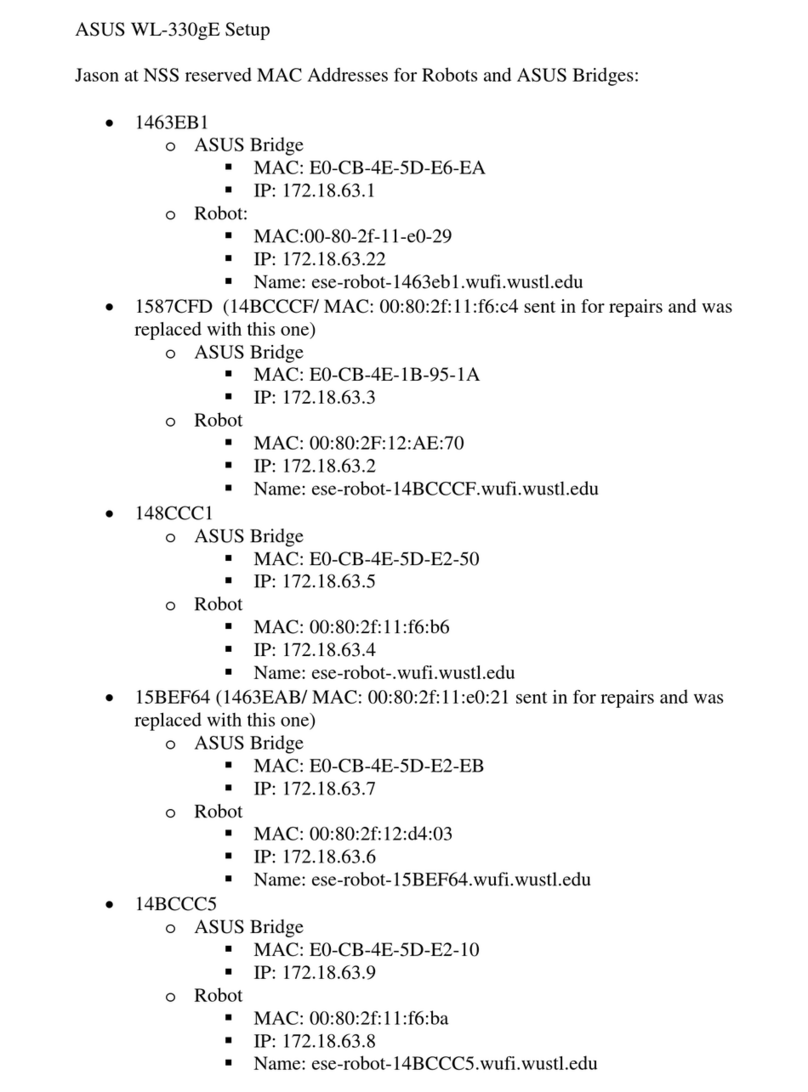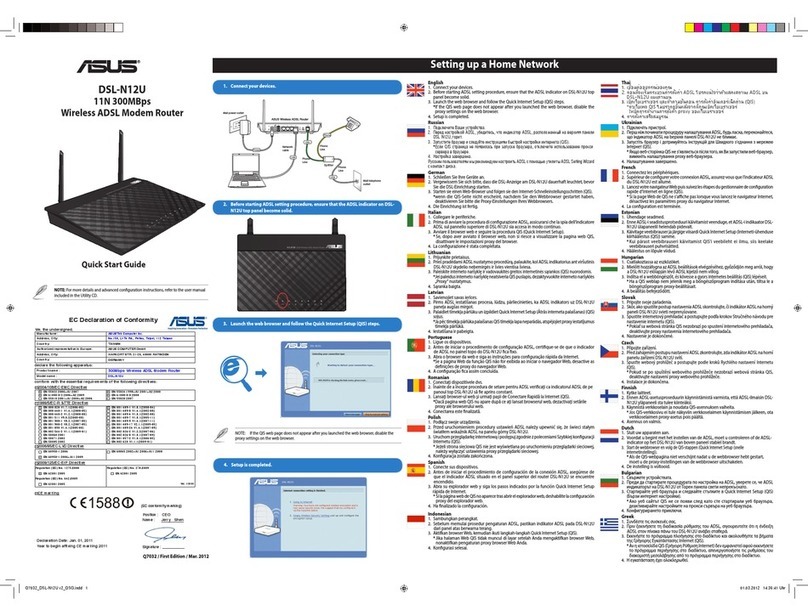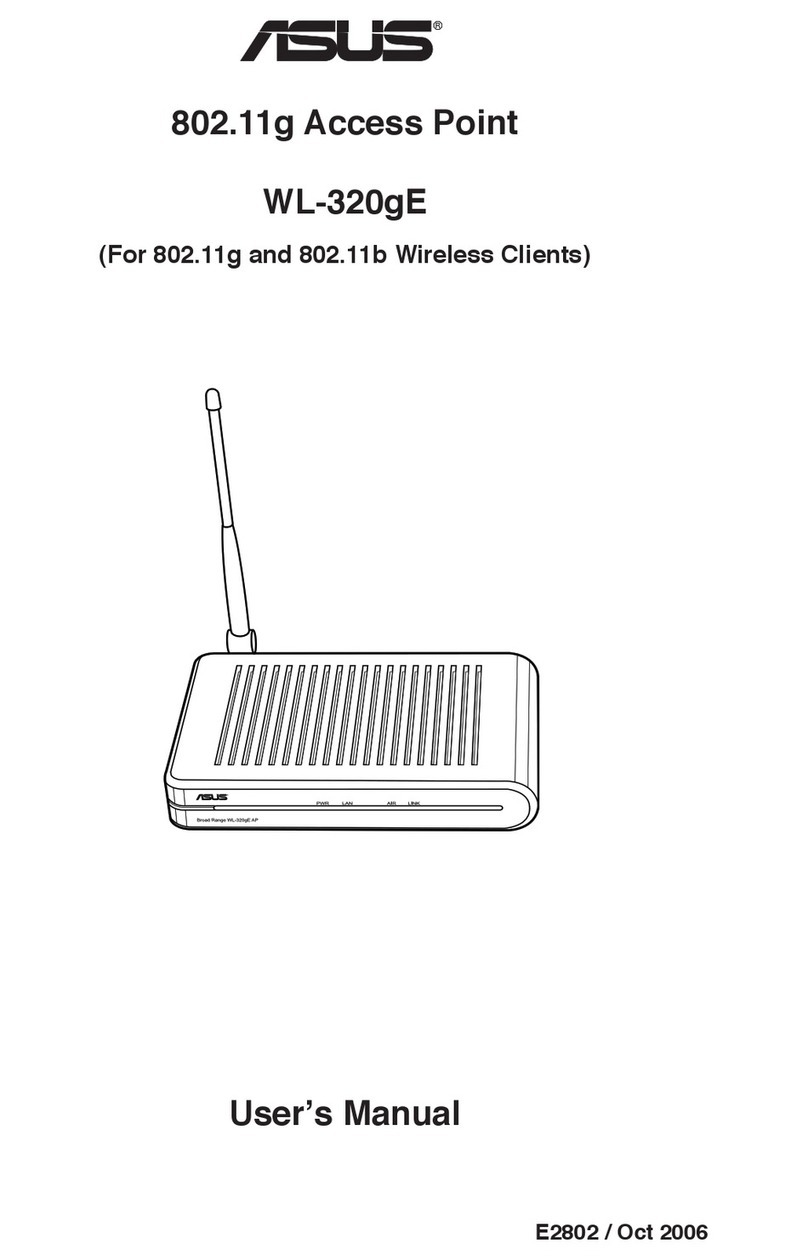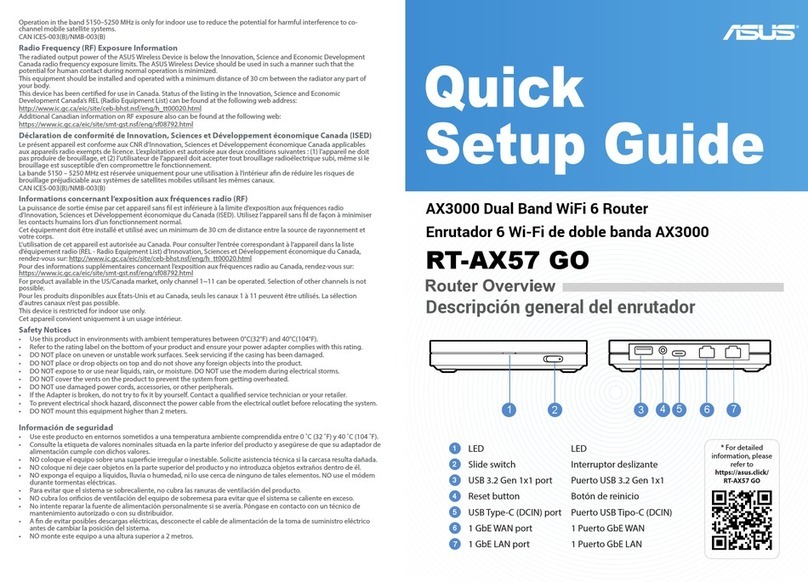TP-Link HomeShield premium security services keep your home
network safe with cutting-edge features for network.
Download the Tether app to enjoy HomeShield features.
For more details, visit https://www.tp-link.com/homeshield.
TP-Link HomeShield
Quality of Service (QoS)
Prioritize your bandwidth
needs to get a better
networking experience.
Parental Controls
Manage online time and block
inappropriate content to keep
families healthy online.
Network Protection
Detect cyber threats to keep
your privacy and connected
devices well protected.
Comprehensive Reports
Gain full statistics and insights
to help you know your home
network better.
AX3000 Gigabit Wi-Fi 6 Router
Q1. What should I do if I want to use 1 Gbps WAN/LAN port for
internet service?
•
Connect to the 1 Gbps WAN/LAN port with an Ethernet cable.
During the quick network setup, select the 1 Gbps WAN/LAN port
as the Internet port. Or after the network setup, you can go to
Tools
> Internet Connection > Internet Port
(Tether app)
or Internet >
Internet Port
(web management page) to change it.
Q2. What should I do if I can’t access the web management page?
•
Reboot your router and try again.
•
If the computer is set to a static IP, change its settings to obtain an
IP address automatically.
•
Verify that http://tplinkwifi.net is correctly entered in the web
browser. Alternatively, enter http://192.168.0.1 or
http://192.168.1.1 in the web browser.
•
Use another web browser and try again.
•
Disable and enable the network adapter in use.
Q3. What should I do if I can’t access the internet?
•
Power off your modem for about 5 minutes, then power it on and
check the internet. If your modem has more than one Ethernet
port, keep other ports unconnected.
•
Check if the internet is working normally by connecting a computer
directly to the modem via an Ethernet cable. If it is not, contact your
internet service provider.
•
L
og in to the web management page, and go to the Network Map
page to check whether the internet IP address is valid or not. If it’s
valid, go to Advanced > Network > Internet, click Advanced Settings,
select Use the Following DNS Addresses, set the primary DNS to
8.8.8.8, and set the secondary DNS to 8.8.4.4. If it is not, check the
hardware connection or contact your internet service provider.
•
For cable modem users, log in to the web management page of the
router and go to Advanced > Network > Internet > MAC Clone.
Select Clone Current Device MAC and click SAVE. Then reboot
both the modem and the router.
Q4. What should I do if I forget my wireless password?
• If you have not changed the default wireless password, it can be
found on the label at the bottom of the router.
• Connect a computer directly to the router using an Ethernet cable.
Log in to the router’s web management page at http://tplinkwi.net,
and go to the Wireless page to retrieve or reset your wireless
password
.
Q5. How should I position my router for optimal Wi-Fi performance?
• Don’t place your router in a corner or in a closet.
• Avoid obstacles and high-powered appliances.
• Keep your router in a central location at a certain height.
• Keep the antennas vertical when the router is placed on a desktop.
Keep the antennas upright when the router is hanging on a wall.
©2022 TP-Link 7106509538 REV1.0.0
Need Help?
Quick Installation Guide
Button Explanation
• WPS/Wi-Fi Button
WPS: Press the button for 1 second, and immediately press
the WPS button on your client to start the WPS process.
Wi-Fi: Press and hold the button for more than 2 seconds,
then release the button to turn on or o the wireless function
of your router.
• Reset Button
Press and hold the button for about 6 seconds until the Power
LED blinks to reset the router to its factory default settings.
USB Applications
With the USB port, it’s easy to share les and media with
multiple devices. Visit https://www.tp-link.com/app/usb to
learn more about the USB applications.
Local Storage Sharing: Share les from the USB
drive with devices on your home network
Media Server: Play media from the USB drive on your
computer and smart devices
Remote Access: Access the USB drive when you are
away from home
USB Applications
With the USB port, it’s easy to share les and media with
multiple devices. Visit https://www.tp-link.com/app/usb to
learn more about the USB applications.
· Keep the device away from water, re, humidity or hot environments.
· Do not attempt to disassemble, repair, or modify the device. If you need service,
please contact us.
· Do not use any other chargers than those recommended.
· Do not use damaged charger or USB cable to charge the device.
· Do not use the device where wireless devices are not allowed.
· Adapter shall be installed near the equipment and shall be easily accessible.
For technical support, replacement services, user guides, and
other information, please visit https://www.tp-link.com/support.