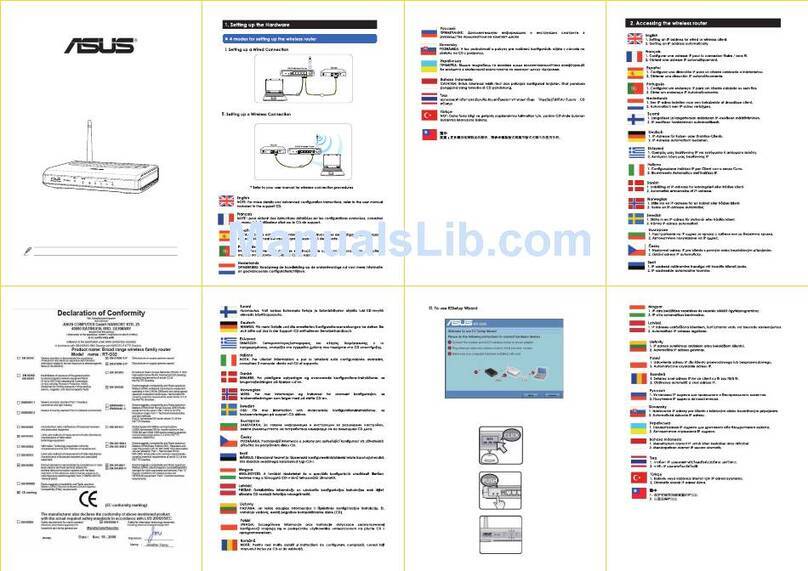Asus RT-AC68P User manual
Other Asus Wireless Router manuals
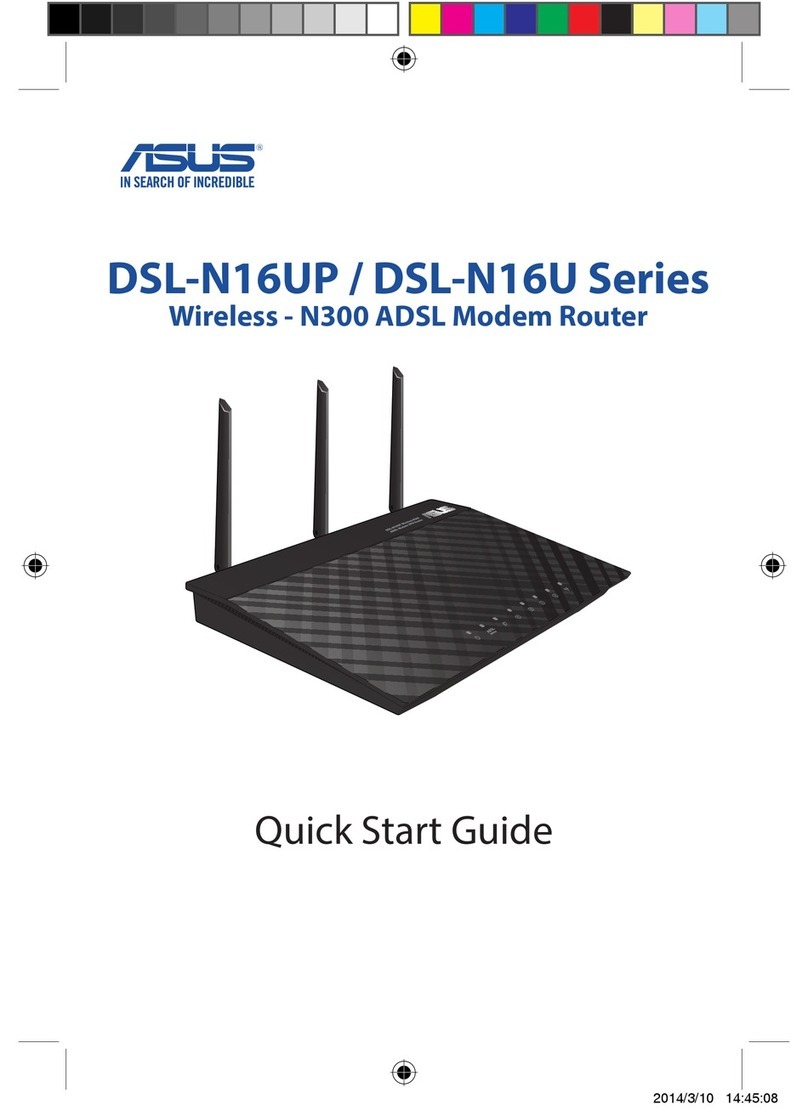
Asus
Asus DSL-N16UP Series User manual

Asus
Asus SRT-AC1900 User manual

Asus
Asus WL-AM604 User manual

Asus
Asus RT-N53 User manual

Asus
Asus RT-AC1200G+ User manual

Asus
Asus RT-N53 User manual

Asus
Asus ROG Rapture GT-AC2900 User manual

Asus
Asus RT-AX5400 User manual

Asus
Asus RT-AC59U V2 User manual
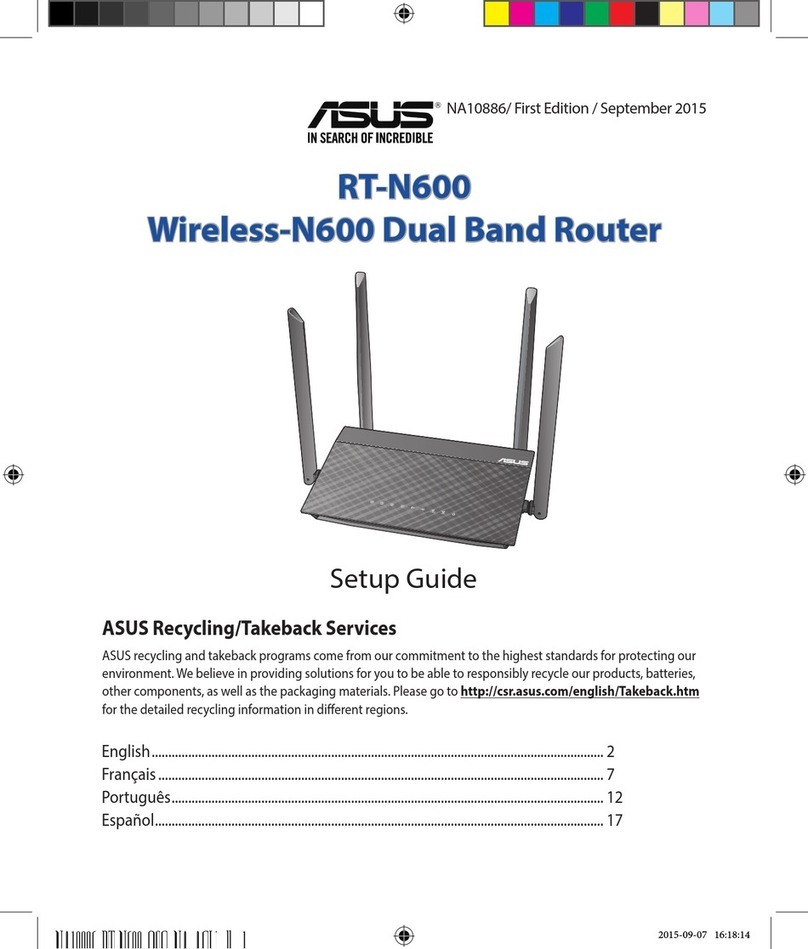
Asus
Asus RT-N600 User manual

Asus
Asus RT-N56U User manual

Asus
Asus RT-AX58U User manual

Asus
Asus RT-N12 Series User manual

Asus
Asus RT-N10 - Wireless Router - 802.11b/g/n User manual

Asus
Asus RT-AC1200GE User manual

Asus
Asus WL 520GU - Wireless Router Operator's manual
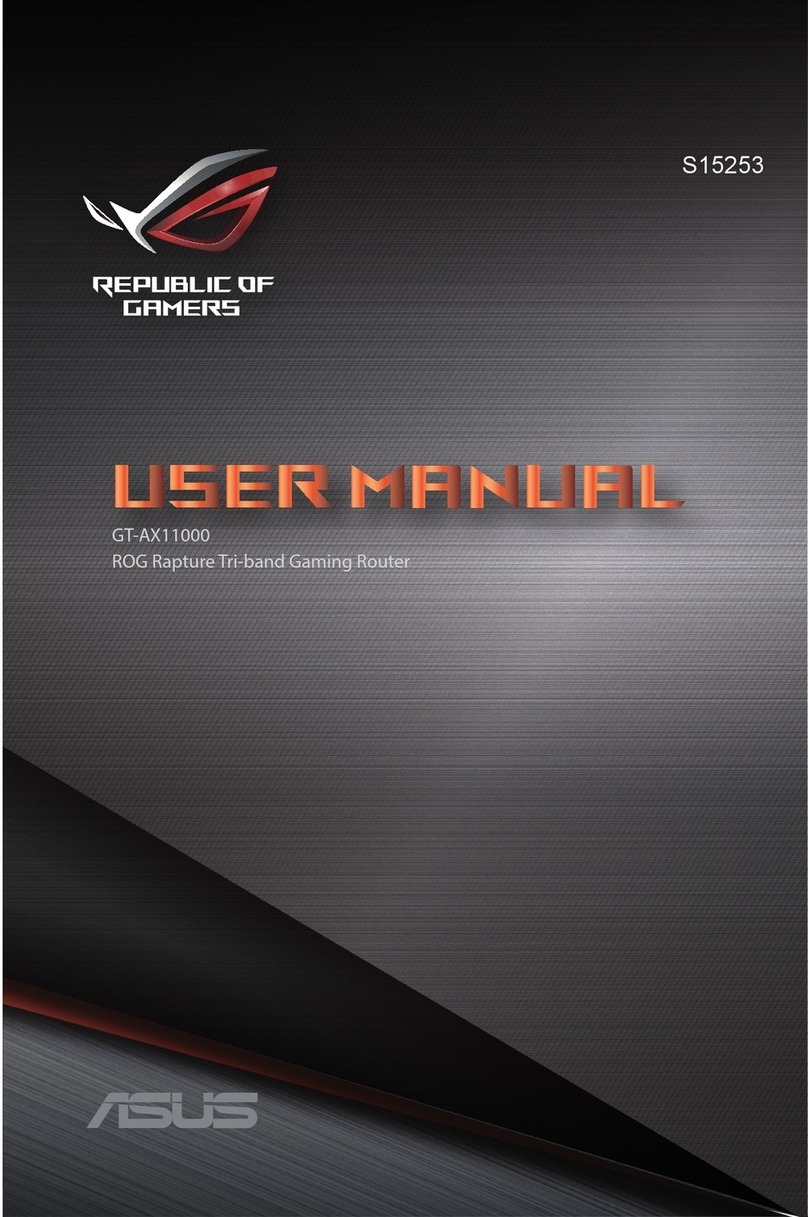
Asus
Asus Asus S15253 User manual
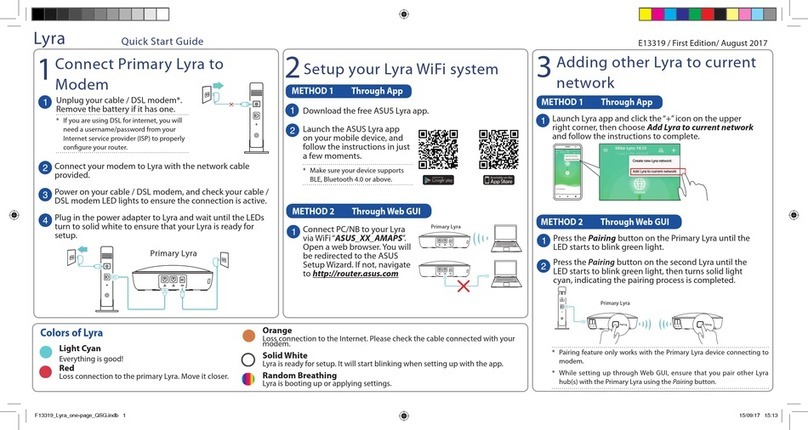
Asus
Asus Lyra MAP-AC2200 User manual

Asus
Asus RT-N66U C1 User manual

Asus
Asus RT-AX88U Use and care manual