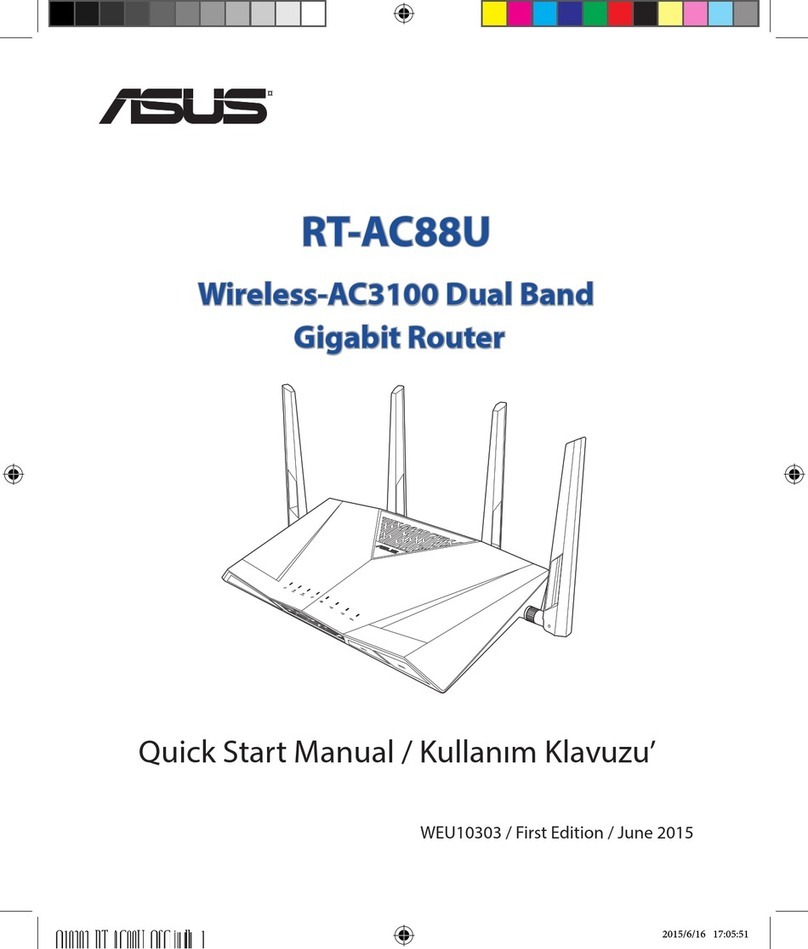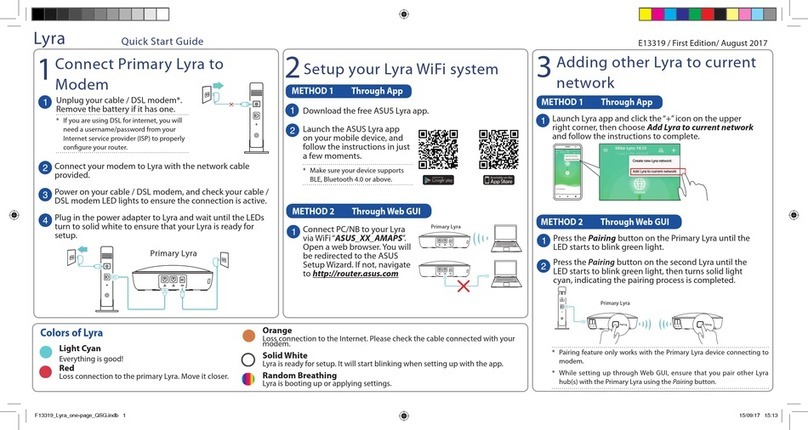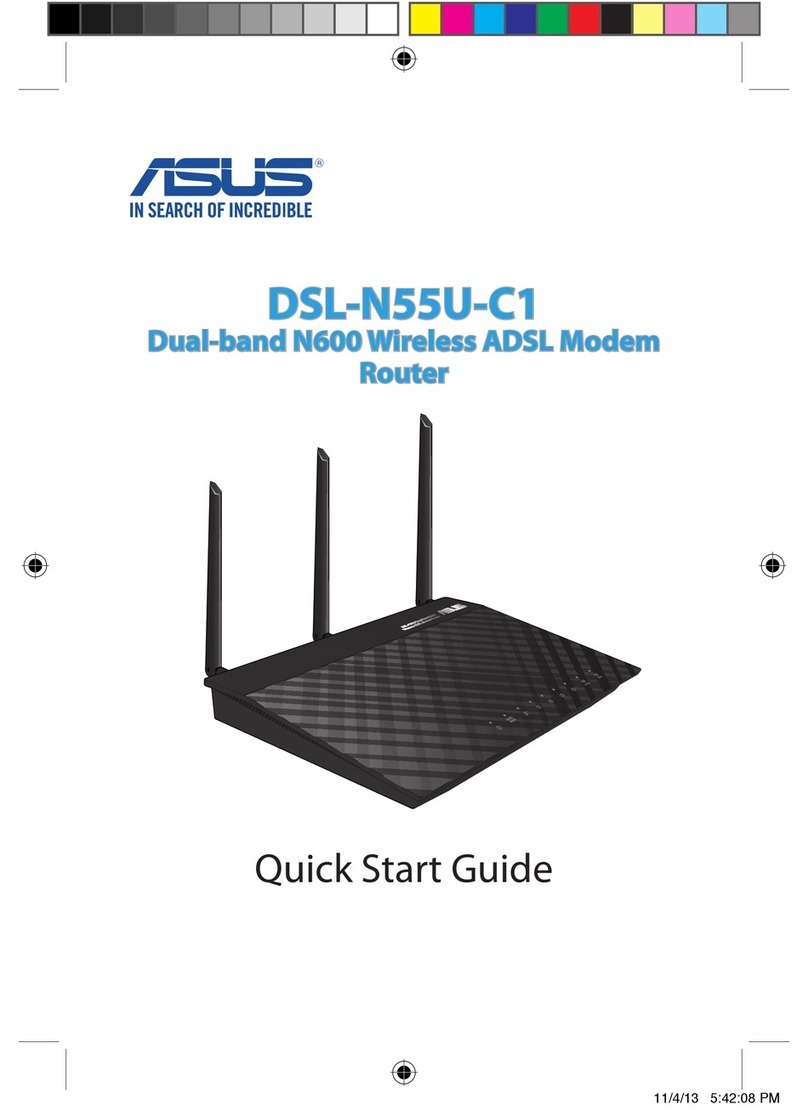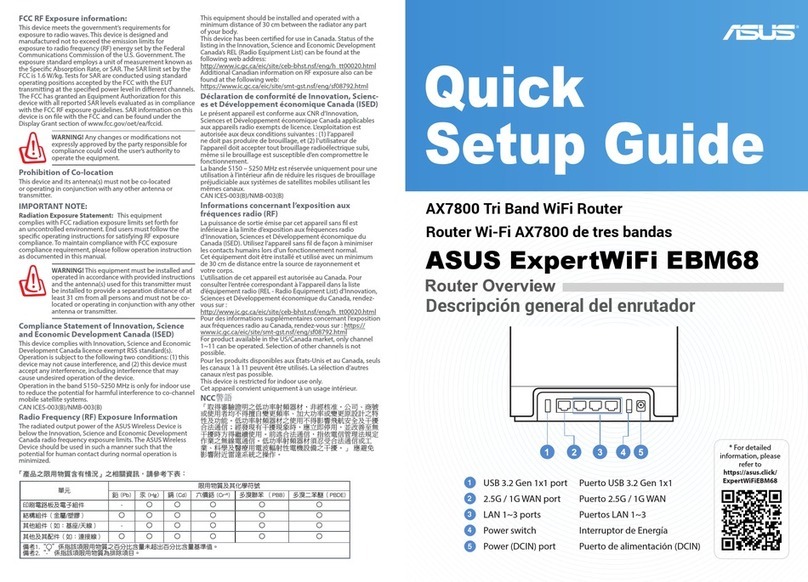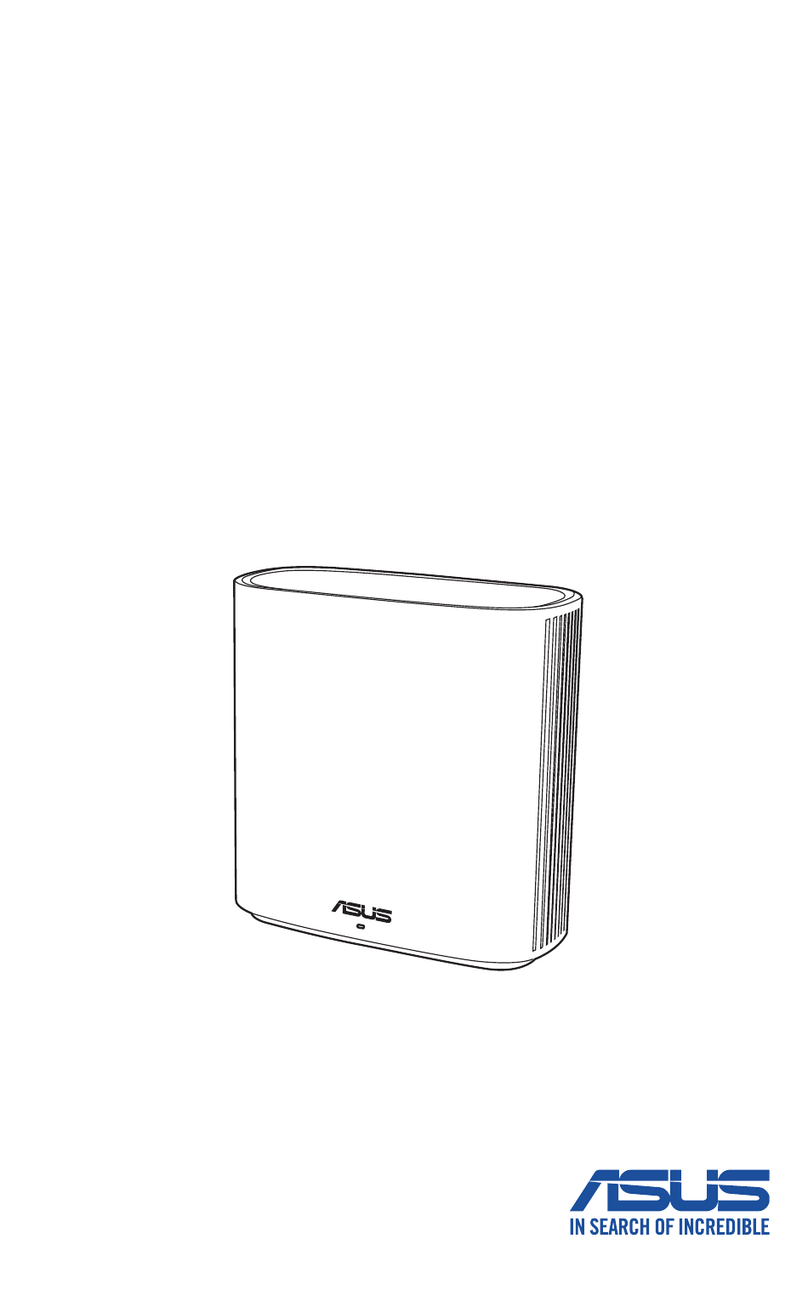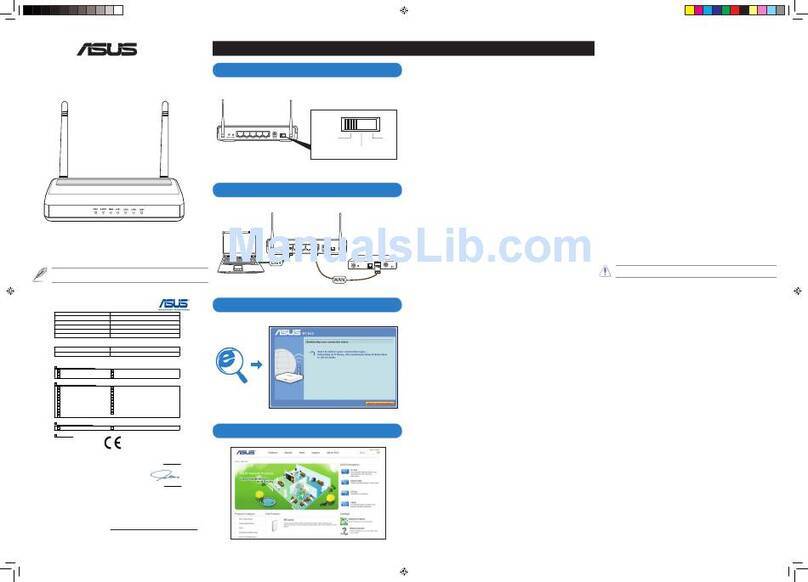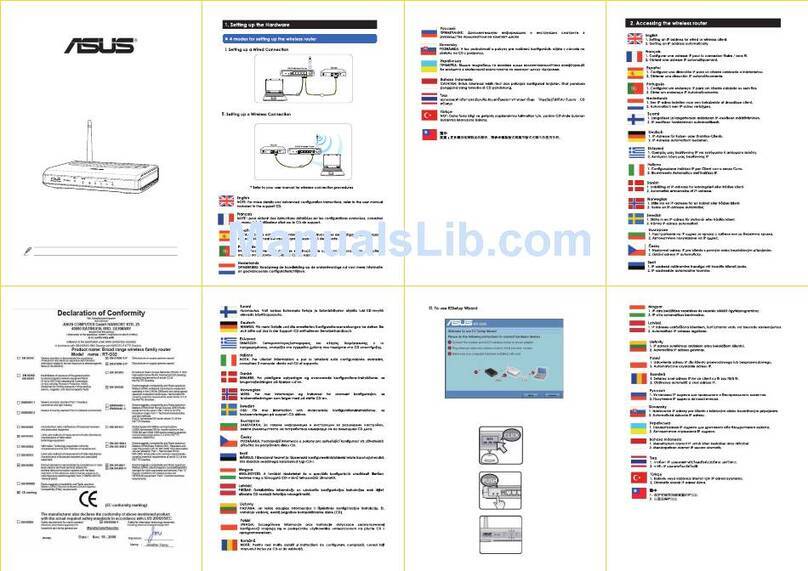Notices
REACH
ComplyingwiththeREACH(Registration,Evaluation,Authorisation,andRestrictionofChemicals)regulatory
framework,wepublishedthechemicalsubstancesinourproductsatASUSREACHwebsiteathttp://csr.asus.com/
english/REACH.htm.
Federal Communications Commission Statement
ThisdevicecomplieswithPart15oftheFCCRules.Operationissubjecttothefollowingtwoconditions:
• Thisdevicemaynotcauseharmfulinterference.
• Thisdevicemustacceptanyinterferencereceived,includinginterferencethatmaycauseundesiredoperation.
ThisequipmenthasbeentestedandfoundtocomplywiththelimitsforaclassBdigitaldevice,pursuanttopart15of
theFCCRules.Theselimitsaredesignedtoprovidereasonableprotectionagainstharmfulinterferenceinaresidential
installation.
Thisequipmentgenerates,usesandcanradiateradiofrequencyenergyand,ifnotinstalledand usedinaccordance
with the instructions, may cause harmful interference to radio communications. However, there is no guarantee that
interference will not occur in a particular installation. If this equipment does cause harmful interference to radio or
television reception, which can be determined by turning the equipment o and on, the user is encouraged to try to
correct the interference by one or more of the following measures:
• Reorientorrelocatethereceivingantenna.
• Increasetheseparationbetweentheequipmentandreceiver.
• Connecttheequipmentintoanoutletonacircuitdierentfromthattowhichthereceiverisconnected.
• Consultthedealeroranexperiencedradio/TVtechnicianforhelp.
WARNING! Anychangesormodicationsnotexpresslyapprovedbythepartyresponsibleforcompliancecouldvoidthe
user’sauthoritytooperatetheequipment.
Prohibition of Co-location
Thisdeviceanditsantenna(s)mustnotbeco-locatedoroperatinginconjunctionwithanyotherantennaor
transmitter.
Safety Information
Tomaintaincompliancewith FCC’sRFexposureguidelines,thisequipment should be installedandoperatedwith
minimum distance 20cm between the radiator and your body. Use on the supplied antenna.
Declaration of Conformity for R&TTE directive 1999/5/EC
Essential requirements – Article 3
Protectionrequirementsforhealthandsafety–Article3.1a
TestingforelectricsafetyaccordingtoEN60950-1hasbeenconducted.Theseareconsideredrelevantandsucient.
Protectionrequirementsforelectromagneticcompatibility–Article3.1b
TestingforelectromagneticcompatibilityaccordingtoEN301489-1andEN301489-17hasbeenconducted.These
areconsideredrelevantandsucient.
Eective use of the radio spectrum – Article 3.2
TestingforradiotestsuitesaccordingtoEN300328-2hasbeenconducted.Theseareconsideredrelevantand
sucient.
VisitASUSwebsiteformoreinformation:http://support.asus.com
Networks Global Hotline Infomation
Region Country Hotline Number Service Hours
Europe
Cyprus 800-92491 09:00-13:00;
14:00-18:00Mon-Fri
France 0033-170949400 09:00-18:00Mon-Fri
Germany
0049-1805010920
09:00-18:00Mon-Fri
10:00-17:00Mon-Fri
0049-1805010923
( component support )
0049-2102959911(Fax)
Hungary 0036-15054561 09:00-17:30Mon-Fri
Italy 199-400089 09:00-13:00;
14:00-18:00Mon-Fri
Greece 00800-44142044 09:00-13:00;
14:00-18:00Mon-Fri
Austria 0043-820240513 09:00-18:00Mon-Fri
Netherlands/
Luxembourg 0031-591570290 09:00-17:00Mon-Fri
Belgium 0032-78150231 09:00-17:00Mon-Fri
Norway 0047-2316-2682 09:00-18:00Mon-Fri
Sweden 0046-858769407 09:00-18:00Mon-Fri
Finland 00358-969379690 10:00-19:00Mon-Fri
Denmark 0045-38322943 09:00-18:00Mon-Fri
Poland 0048-225718040 08:30-17:30Mon-Fri
Spain 0034-902889688 09:00-18:00Mon-Fri
Portugal 00351-707500310 09:00-18:00Mon-Fri
SlovakRepublic 00421-232162621 08:00-17:00Mon-Fri
CzechRepublic 00420-596766888 08:00-17:00Mon-Fri
Switzerland-German 0041-848111010 09:00-18:00Mon-Fri
Switzerland-French 0041-848111014 09:00-18:00Mon-Fri
Switzerland-Italian 0041-848111012 09:00-18:00Mon-Fri
United Kingdom 0044-1442265548 09:00-17:00Mon-Fri
Ireland 0035-31890719918 09:00-17:00Mon-Fri
RussiaandCIS 008-800-100-ASUS 09:00-18:00Mon-Fri
Ukraine 0038-0445457727 09:00-18:00Mon-Fri
Asia-Pacic
Australia 1300-278788 09:00-18:00Mon-Fri
New Zealand 0800-278788 09:00-18:00Mon-Fri
Japan 0800-1232787 09:00-18:00Mon-Fri
09:00-17:00Sat-Sun
0081-473905630
(Non-TollFree)
09:00-18:00Mon-Fri
09:00-17:00Sat-Sun
Korea 0082-215666868 09:30-17:00Mon-Fri
Thailand 0066-24011717 09:00-18:00Mon-Fri
1800-8525201
Singapore 0065-64157917 11:00-19:00Mon-Fri
0065-67203835 11:00-19:00Mon-Fri
(RepairStatusOnly) 11:00-13:00Sat
Malaysia 0060-320535077 10:00-19:00Mon-Fri
Philippine 1800-18550163 09:00-18:00Mon-Fri
India 1800-2090365 09:00-18:00Mon-Sat
India(WL/NW) 09:00-21:00Mon-Sun
Indonesia 0062-2129495000 09:30-17:00Mon-Fri
500128(LocalOnly) 9:30 – 12:00 Sat
Vietnam 1900-555581 08:00-12:00
13:30-17:30Mon-Sat
Hong Kong 00852-35824770 10:00-19:00Mon-Sat
Americas
USA 1-812-282-2787 8:30-12:00ESTMon-Fri
Canada 9:00-18:00ESTSat-Sun
Mexico 001-8008367847 08:00-20:00CSTMon-Fri
08:00-15:00CSTSat
Middle East +
Africa
Egypt 800-2787349 09:00-18:00Sun-Thu
Saudi Arabia 800-1212787 09:00-18:00Sat-Wed
UAE 00971-42958941 09:00-18:00Sun-Thu
Turkey 0090-2165243000 09:00-18:00Mon-Fri
South Africa 0861-278772 08:00-17:00Mon-Fri
Israel *6557/00972-39142800 08:00-17:00Sun-Thu
*9770/00972-35598555 08:30-17:30Sun-Thu
Balkan Countries
Romania 0040-213301786 09:00-18:30Mon-Fri
Bosnia
Herzegovina 00387-33773163 09:00-17:00Mon-Fri
Bulgaria 00359-70014411 09:30-18:30Mon-Fri
00359-29889170 09:30-18:00Mon-Fri
Croatia 00385-16401111 09:00-17:00Mon-Fri
Montenegro 00382-20608251 09:00-17:00Mon-Fri
Serbia 00381-112070677 09:00-17:00Mon-Fri
Slovenia 00368-59045400 08:00-16:00Mon-Fri
00368-59045401
Estonia 00372-6671796 09:00-18:00Mon-Fri
Latvia 00371-67408838 09:00-18:00Mon-Fri
Lithuania-Kaunas 00370-37329000 09:00-18:00Mon-Fri
Lithuania-Vilnius 00370-522101160 09:00-18:00Mon-Fri
Frequently Asked Questions (FAQs)
The client cannot establish a wireless connection with the router.
Out of Range:
• Puttherouterclosertothewirelessclient.
• Trytochangethechannelsettings.
Authentication:
• Usewiredconnectiontoconnecttotherouter.
• Checkthewirelesssecuritysettings.
• PresstheResetbuttonattherearpanelformorethanveseconds.
Cannot nd the router:
• PresstheResetbuttonattherearpanelformorethanveseconds.
• CheckthesettinginthewirelessadaptersuchasSSIDandencryptionsettings.
YoucanndSSIDandPasswordintherstpageofthisQSGorinthelabelatthebottomoftherouter.
Cannot access the Internet via wireless LAN adapter.
• Movetherouterclosertothewirelessclient.
• Checkwhetherthewirelessadapterisconnectedtothecorrectwirelessrouter.
• Checkwhetherthewirelesschannelinuseconformstothechannelsavailableinyourcountry/area.
• Checktheencryptionsettings.
• CheckiftheADSLorCableconnectioniscorrect.
• RetryusinganotherEthernetcable.
Network name or encryption keys are forgotten.
• Trysettingupthewiredconnectionandconguringthewirelessencryptionagain.
• PresstheResetbuttonofthewirelessrouterformorethanveseconds.
• Factorydefaultsettings:
User name / Password:
admin / admin
IP address:
router.asus.com
Where can I nd more information about the wireless router?
• OnlineFAQsite: http://support.asus.com/faq
• TechnicalSupportsite: http://support.asus.com
• CustomerHotline:RefertotheSupportHotlineinthisQuickStartGuide
ThisequipmentmaybeoperatedinAT,BE,CY,CZ,DK,EE,FI,FR,DE,GR,HU,IE,IT,LU,MT,NL,PL,PT,SK,SL,ES,SE,GB,
IS,IS,LI,NO,CH,BG,RO,TR.
Support Hotline
Manufacturer
ASUSTeK Computer Inc.
Tel:+886-2-2894-3447
Address:No.150,LI-TERD.,PEITOU,TAIPEI112,TAIWAN
Authorised representative in Europe
ASUS Computer GmbH
Address:HARKORTSTR.21-23,40880RATINGEN,GERMANY
Authorised distributors in Turkey
BOGAZICI BIL GISAYAR SAN. VE TIC. A.S.
Tel:+902123311000
Address:AYAZAGAMAH.KEMERBURGAZCAD.NO.10AYAZAGA/ISTANBUL
CIZGI Elektronik San. Tic. Ltd. Sti.
Tel:+902123567070Address:CEMALSURURICD.HALIMMERICISMERKEZI
No:15/CD:5-634394MECIDIYEKOY/ISTANBUL
KOYUNCU ELEKTRONiK BiLGi iSLEM SiST. SAN. VE DIS TIC. A.S.
Tel: +902165288888
Address:EMEKMAH.ORDUCAD.NO:18,SARIGAZi,SANCAKTEPEISTANBUL
AEEEYönetmeliğineUygundur.
USA/ CANADA
HotlineNumber:1-812-282-2787
Language: English
Availability: Mon. to Fri.
8:30-12:00amEST
(5:30am-9:00pmPST)
Sat. to Sun.
9:00am-6:00pmEST
(6:00am-3:00pmPST)
BRAZIL
Hotline Number: 4003 0988
(Capital)/08008800988(demais
localidades)
Language:Portuguese
Availability: Mon. to Fri.
9:00am-18:00
United Kingdom
HotlineNumber:44-1442265548
NOTES
• Formoreinformation,visittheASUSsupportsiteat:http://support.asus.com