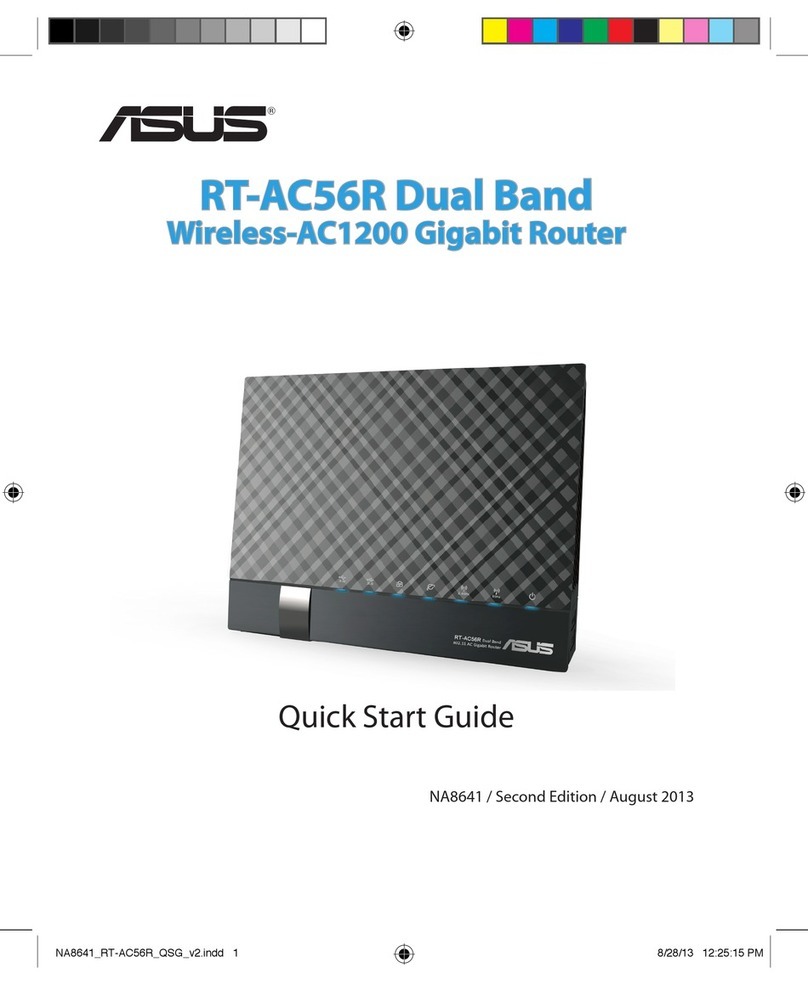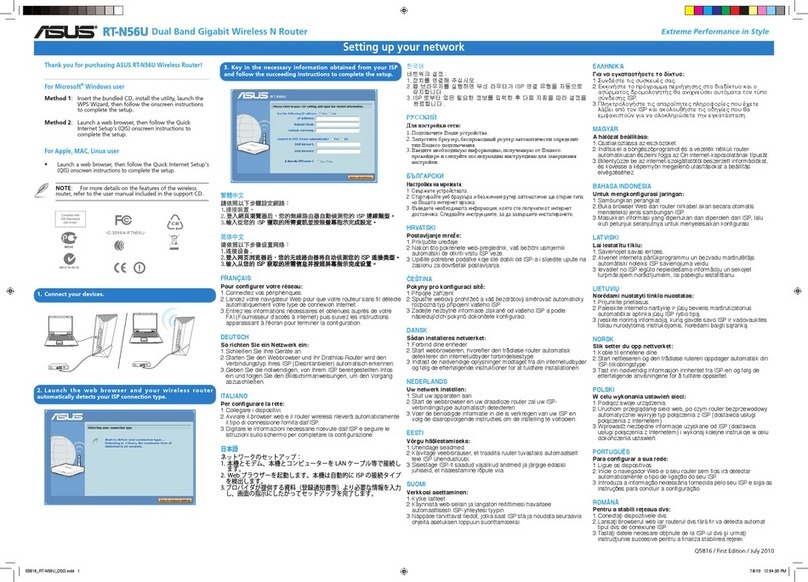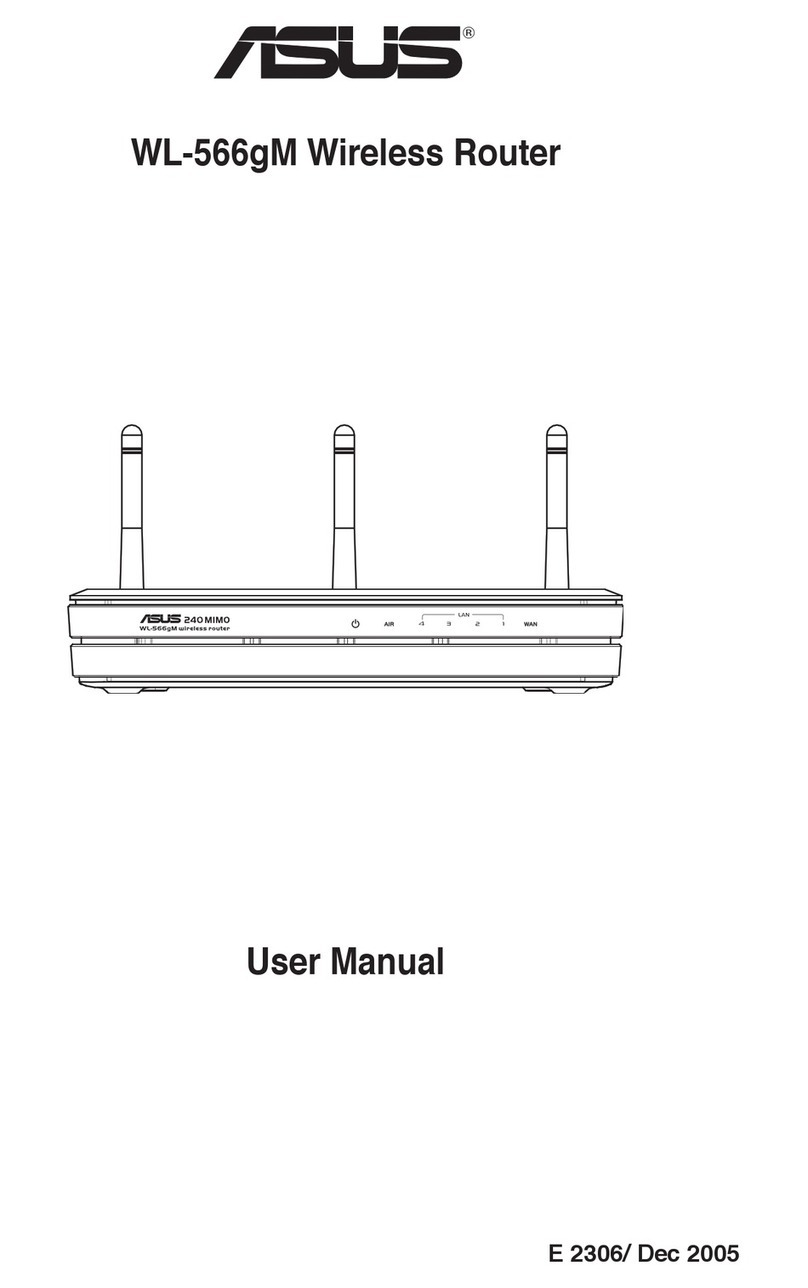Relocation THE BEST PERFORMANCE
Locate the AiMesh router and node close to your existing coaxial port.
NOTES: For better transmission quality, ensure that you use RG6 coaxial cables in the network environment.
The operating frequency range of MoCA 2.5 is 1,125MHz ~ 1,675MHz.Since some splitters may not be able to work
properly (e.g., abnormal transmission) within the range, please make sure that the operating frequency of the
splitter you use in the network matches that of MOCA 2.5.
To minimize Wi-Fi interference, keep the routers away from devices like cordless phones, Bluetooth devices and
microwave ovens.
Q1:
Could XC5 be used with a MoCA adapter, or join an existing MoCA network?
A: Yes. XC5 is compatible with MoCA-compliant devices. To activate MPS, press and hold the MPS/WPS combo
button for 3 seconds and wait for the front LED to blink blue.
ASUS Recycling/Takeback Services
ASUS recycling and takeback programs come from our commitment to the highest standards for protecting our environment. We believe in
providing solutions for you to be able to responsibly recycle our products, batteries, other components, as well as the packaging materials.
Please go to http://csr.asus.com/english/Takeback.htm for the detailed recycling information in dierent regions.
REACH
Complying with the REACH (Registration, Evaluation, Authorisation, and Restriction of Chemicals) regulatory framework, we published the
chemical substances in our products at ASUS REACH website at http://csr.asus.com/english/REACH.htm
Federal Communications Commission Statement
This device complies with Part 15 of the FCC Rules. Operation is subject to the following two conditions:
• This device may not cause harmful interference.
• This device must accept any interference received, including interference that may cause undesired operation.
This equipment has been tested and found to comply with the limits for a class B digital device, pursuant to part 15 of the FCC Rules. These
limits are designed to provide reasonable protection against harmful interference in a residential installation.
This equipment generates, uses and can radiate radio frequency energy and, if not installed and used in accordance with the instructions,
may cause harmful interference to radio communications. However, there is no guarantee that interference will not occur in a particular
installation. If this equipment does cause harmful interference to radio or television reception, which can be determined by turning the
equipment o and on, the user is encouraged to try to correct the interference by one or more of the following measures:
• Reorient or relocate the receiving antenna.
• Increase the separation between the equipment and receiver.
• Connect the equipment into an outlet on a circuit dierent from that to which the receiver is connected.
• Consult the dealer or an experienced radio/TV technician for help.
FCC RF Caution Statement:
WARNING : Any changes or modications not expressly approved by the party responsible for compliance could void your authority to
operate the equipment.
WARNING! Any changes or modications not expressly approved by the party responsible for compliance could
void the user’s authority to operate the equipment.
Prohibition of Co-location
This device and its antenna(s) must not be co-located or operating in conjunction with any other antenna or transmitter.
IMPORTANT NOTE:
Radiation Exposure Statement: This equipment complies with FCC radiation exposure limits set forth for an uncontrolled environment.
End users must follow the specic operating instructions for satisfying RF exposure compliance. To maintain compliance with FCC exposure
compliance requirement, please follow operation instruction as documented in this manual.
WARNING! This equipment must be installed and operated in accordance with provided instructions and the
antenna(s) used for this transmitter must be installed to provide a separation distance of at least 50 cm from all
persons and must not be co-located or operating in conjunction with any other antenna or transmitter.
Compliance Statement of Innovation, Science and Economic Development Canada (ISED)
This device complies with Innovation, Science and Economic Development Canada licence exempt RSS standard(s). Operation is subject
to the following two conditions: (1) this device may not cause interference, and (2) this device must accept any interference, including
interference that may cause undesired operation of the device.
Operation in the band 5150–5250 MHz is only for indoor use to reduce the potential for harmful interference to co-channel mobile satellite
systems.
CAN ICES-003(B)/NMB-003(B)
Radio Frequency (RF) Exposure Information
The radiated output power of the ASUS Wireless Device is below the Innovation, Science and Economic Development Canada radio
frequency exposure limits. The ASUS Wireless Device should be used in such a manner such that the potential for human contact during
normal operation is minimized.
This equipment should be installed and operated with a minimum distance of 30 cm between the radiator any part of your body.
This device has been certied for use in Canada. Status of the listing in the Innovation, Science and Economic Development Canada’s REL
(Radio Equipment List) can be found at the following web address:
http://www.ic.gc.ca/eic/site/ceb-bhst.nsf/eng/h_tt00020.html
Additional Canadian information on RF exposure also can be found at the following web:
https://www.ic.gc.ca/eic/site/smt-gst.nsf/eng/sf08792.html
Déclaration de conformité de Innovation, Sciences et Développement économique Canada (ISED)
Le présent appareil est conforme aux CNR d’Innovation, Sciences et Développement économique Canada applicables aux appareils radio
exempts de licence. L’exploitation est autorisée aux deux conditions suivantes : (1) l’appareil ne doit pas produire de brouillage, et (2)
l’utilisateur de l’appareil doit accepter tout brouillage radioélectrique subi, même si le brouillage est susceptible d’en compromettre le
fonctionnement.
La bande 5150 – 5250 MHz est réservée uniquement pour une utilisation à l’intérieur an de réduire les risques de brouillage préjudiciable
aux systèmes de satellites mobiles utilisant les mêmes canaux.
CAN ICES-003(B)/NMB-003(B)
Informations concernant l’exposition aux fréquences radio (RF)
La puissance de sortie émise par cet appareil sans l est inférieure à la limite d'exposition aux fréquences radio d'Innovation, Sciences
et Développement économique du Canada (ISED). Utilisez l'appareil sans l de façon à minimiser les contacts humains lors d'un
fonctionnement normal.
Cet équipement doit être installé et utilisé avec un minimum de 30 cm de distance entre la source de rayonnement et votre corps.
L'utilisation de cet appareil est autorisée au Canada. Pour consulter l'entrée correspondant à l'appareil dans la liste d'équipement radio (REL
- Radio Equipment List) d'Innovation, Sciences et Développement économique du Canada, rendez-vous sur :
http://www.ic.gc.ca/eic/site/ceb-bhst.nsf/eng/h_tt00020.html
Pour des informations supplémentaires concernant l'exposition aux fréquences radio au Canada, rendez-vous sur : https://www.ic.gc.ca/
eic/site/smt-gst.nsf/eng/sf08792.html
For product available in the US/Canada market, only channel 1~11 can be operated. Selection of other channels is not possible.
Pour les produits disponibles aux États-Unis et au Canada, seuls les canaux 1 à 11 peuvent être utilisés. La sélection d’autres canaux n’est
pas possible.
This device is restricted for indoor use only.
Cet appareil convient uniquement à un usage intérieur.
Safety Notices
• Use this product in environments with ambient temperatures between 0°C(32°F) and 40°C(104°F).
• Refer to the rating label on the bottom of your product and ensure your power adapter complies with this rating.
• DO NOT place on uneven or unstable work surfaces. Seek servicing if the casing has been damaged.
• DO NOT place or drop objects on top and do not shove any foreign objects into the product.
• DO NOT expose to or use near liquids, rain, or moisture. DO NOT use the modem during electrical storms.
• DO NOT cover the vents on the product to prevent the system from getting overheated.
• DO NOT use damaged power cords, accessories, or other peripherals.
• If the Adapter is broken, do not try to x it by yourself. Contact a qualied service technician or your retailer.
• To prevent electrical shock hazard, disconnect the power cable from the electrical outlet before relocating the system.
• DO NOT mount this equipment higher than 2 meters.
Consignes de sécurité
• Utilisez ce produit dans un environnement dont la température ambiante est comprise entre 0˚C (32°F) et 40˚C (104°F).
• Référez-vous à l'étiquette située au dessous du produit pour vérier que l'adaptateur secteur répond aux exigences de tension.
• NE PAS placer sur une surface irrégulière ou instable. Contactez le service après-vente si le châssis a été endommagé.
• NE PAS placer, faire tomber ou insérer d'objets sur/dans le produit.
• NE PAS exposer l'appareil à la pluie ou à l'humidité, tenez-le à distance des liquides. NE PAS utiliser le modem lors d'un orage.
• NE PAS bloquer les ouvertures destinées à la ventilation du système pour éviter que celui-ci ne surchaue.
• NE PAS utiliser de cordons d'alimentation, d'accessoires ou autres périphériques endommagés.
• Si l'adaptateur est endommagé, n'essayez pas de le réparer vous-même. Contactez un technicien électrique qualié ou votre revendeur.
• Pour éviter tout risque de choc électrique, débranchez le câble d'alimentation de la prise électrique avant de toucher au système.
• Ne placez pas cet appareil à une hauteur supérieure à 2 mètres.
Información de seguridad
• Use este producto en entornos sometidos a una temperatura ambiente comprendida entre 0 ˚C (32 ˚F) y 40 ˚C (104 ˚F).
• Consulte la etiqueta de valores nominales situada en la parte inferior del producto y asegúrese de que su adaptador de alimentación
cumple con dichos valores.
• NO coloque el equipo sobre una supercie irregular o inestable. Solicite asistencia técnica si la carcasa resulta dañada.
• NO coloque ni deje caer objetos en la parte superior del producto y no introduzca objetos extraños dentro de él.
• NO exponga el equipo a líquidos, lluvia o humedad, ni lo use cerca de ninguno de tales elementos. NO use el módem durante
tormentas eléctricas.
• Para evitar que el sistema se sobrecaliente, no cubra las ranuras de ventilación del producto.
• NO cubra los oricios de ventilación del equipo de sobremesa para evitar que el sistema se caliente en exceso.
• No intente reparar la fuente de alimentación personalmente si se avería. Póngase en contacto con un técnico de mantenimiento
autorizado o con su distribuidor.
• A n de evitar posibles descargas eléctricas, desconecte el cable de alimentación de la toma de suministro eléctrico antes de cambiar la
posición del sistema.
• NO monte este equipo a una altura superior a 2 metros.
Could I setup wired connection between AiMesh routers (Ethernet backhaul)?
Q2:
A: Yes. AiMesh system supports both wireless and wired connection between AiMesh router and node to
maximize throughput and stability. AiMesh analyzes the wireless signal strength for each frequency band
available, and then determines automatically whether a wireless or wired connection is best to serve as the
inter-router connection backbone.
1
Follow the setup steps to establish a connection between the AiMesh router and node via WiFi rst.
2
Place the node in the ideal locations for best coverage. Run an Ethernet cable from the LAN port of the
AiMesh router to the WAN port of AiMesh node.
3
AiMesh system will auto-select the best path for data transmission, whether wired or wireless.
LAN-WAN
Modem
LAN-WAN
Modem
MoCA Backhaul
MoCA Backhaul up to 16 MoCA Nodes
TV/Coax Splitter
FAQ FREQUENTLY ASKED QUESTIONS
ZenWiFi XC5 LED indications
Solid blue:
Your ZenWiFi XC5 is ready for setup.
Solid yellow:
The signal between your ZenWiFi XC5 router and the node is weak.
Solid red:
Your ZenWiFi XC5 router has no Internet connection. / Your ZenWiFi
XC5 node is disconnected from the router.
Solid white:
Your ZenWiFi XC5 is online and works well.
1
MPS/WPS combo button
2
Service and Support
https://www.asus.com/support