Asus RT-N53 User manual
Other Asus Wireless Router manuals

Asus
Asus RT-N56U User manual

Asus
Asus WL-AM604g User manual

Asus
Asus WL 520GU - Wireless Router User manual

Asus
Asus RT-N10 - Wireless Router - 802.11b/g/n User manual

Asus
Asus ZenWiFi XD4S User manual

Asus
Asus RT-AC3200 User manual

Asus
Asus Lyra Trio MAP-AC1750 User manual
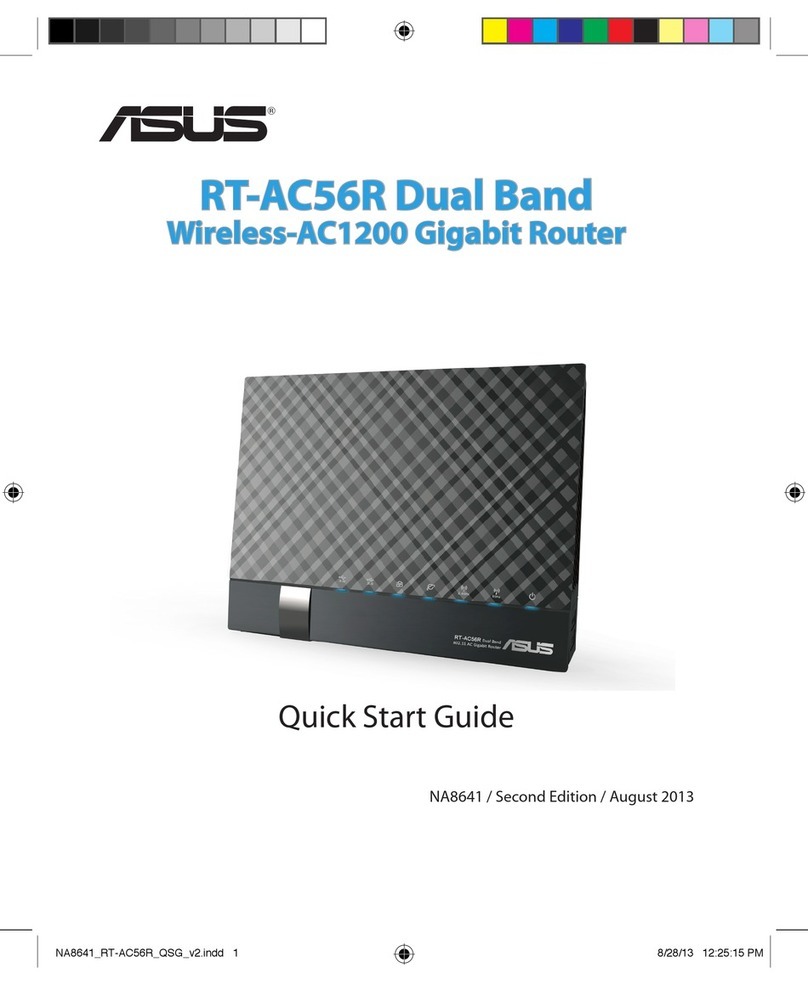
Asus
Asus RT-AC56R User manual

Asus
Asus RT-N12 Series User manual

Asus
Asus RT-N15U User manual

Asus
Asus ZenWiFi XT9 User manual

Asus
Asus RT-AC88U User manual

Asus
Asus ZenWiFi AX Mini User manual

Asus
Asus RT-AC66U B1 User manual

Asus
Asus RT-AX58U User manual
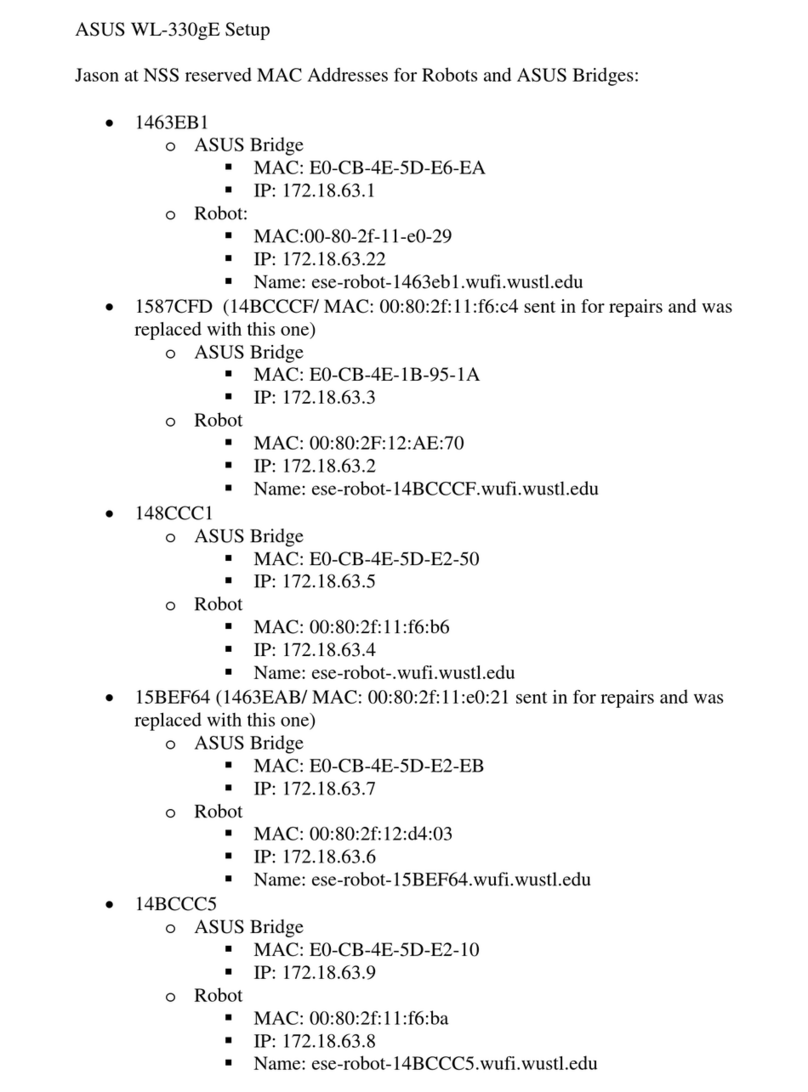
Asus
Asus WL-330GE_M User manual

Asus
Asus RT-AC1900 Dual Band User manual

Asus
Asus ZenWiFi Pro ET12 User manual

Asus
Asus AAM6X20VI-F1 User manual

Asus
Asus WL-500W SuperSpeed N User manual































