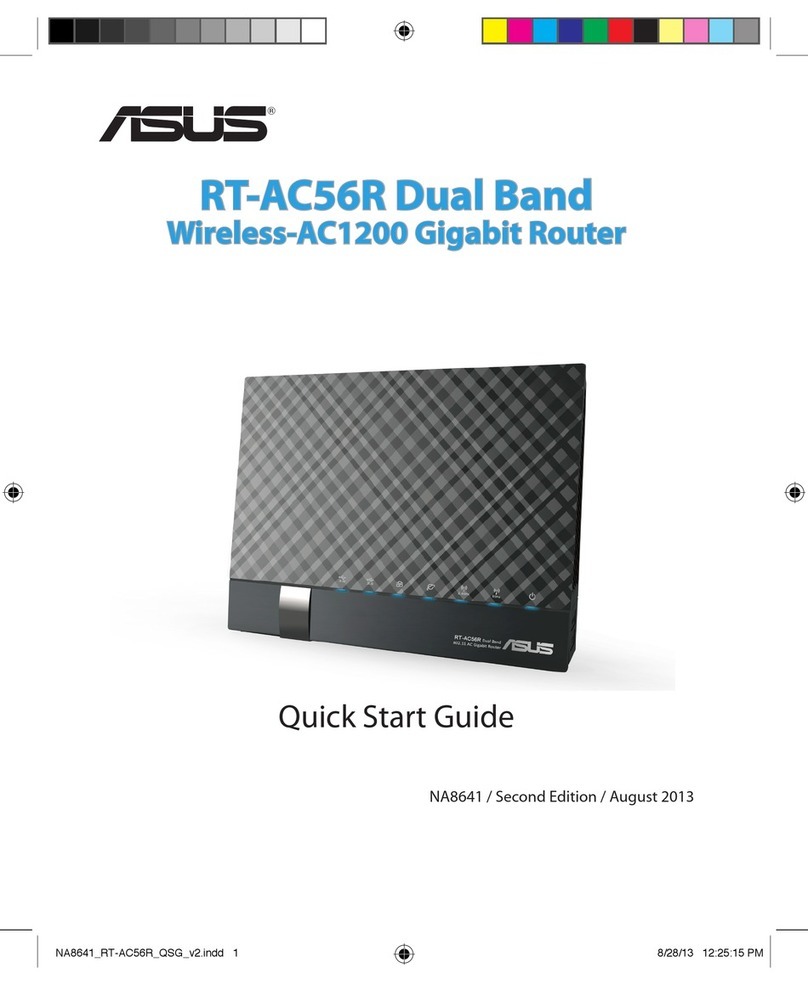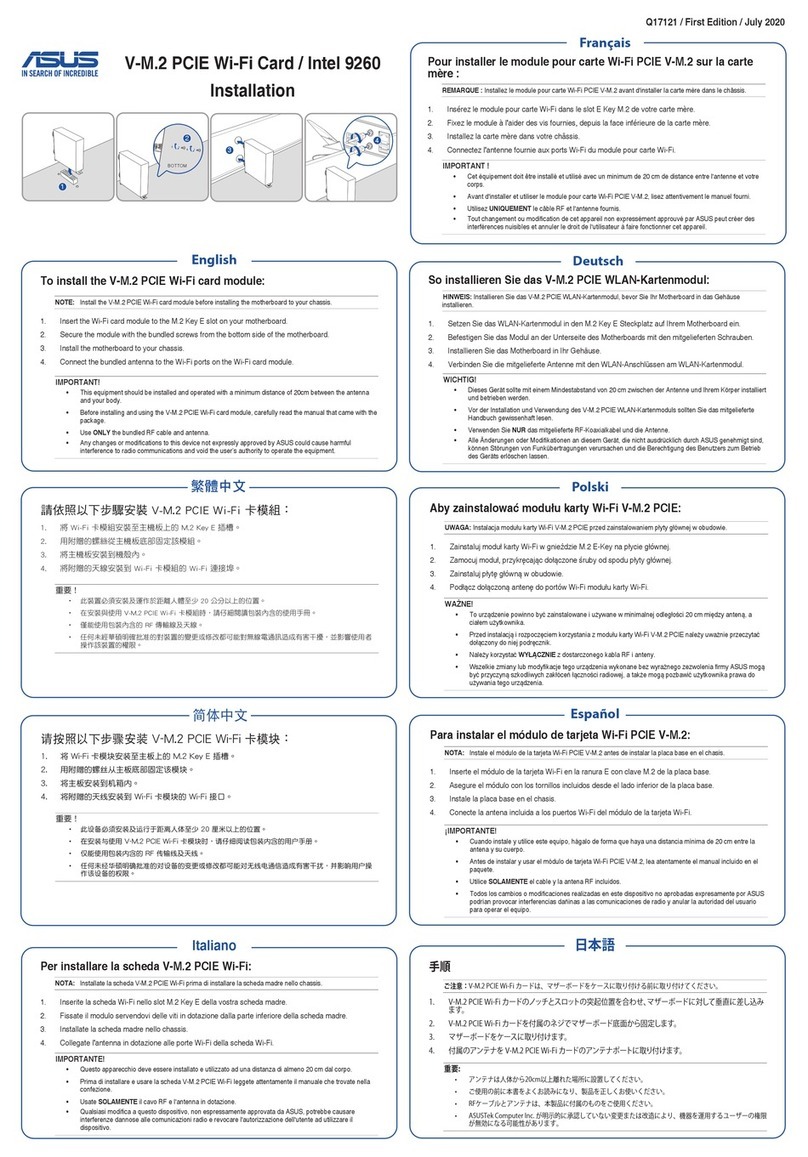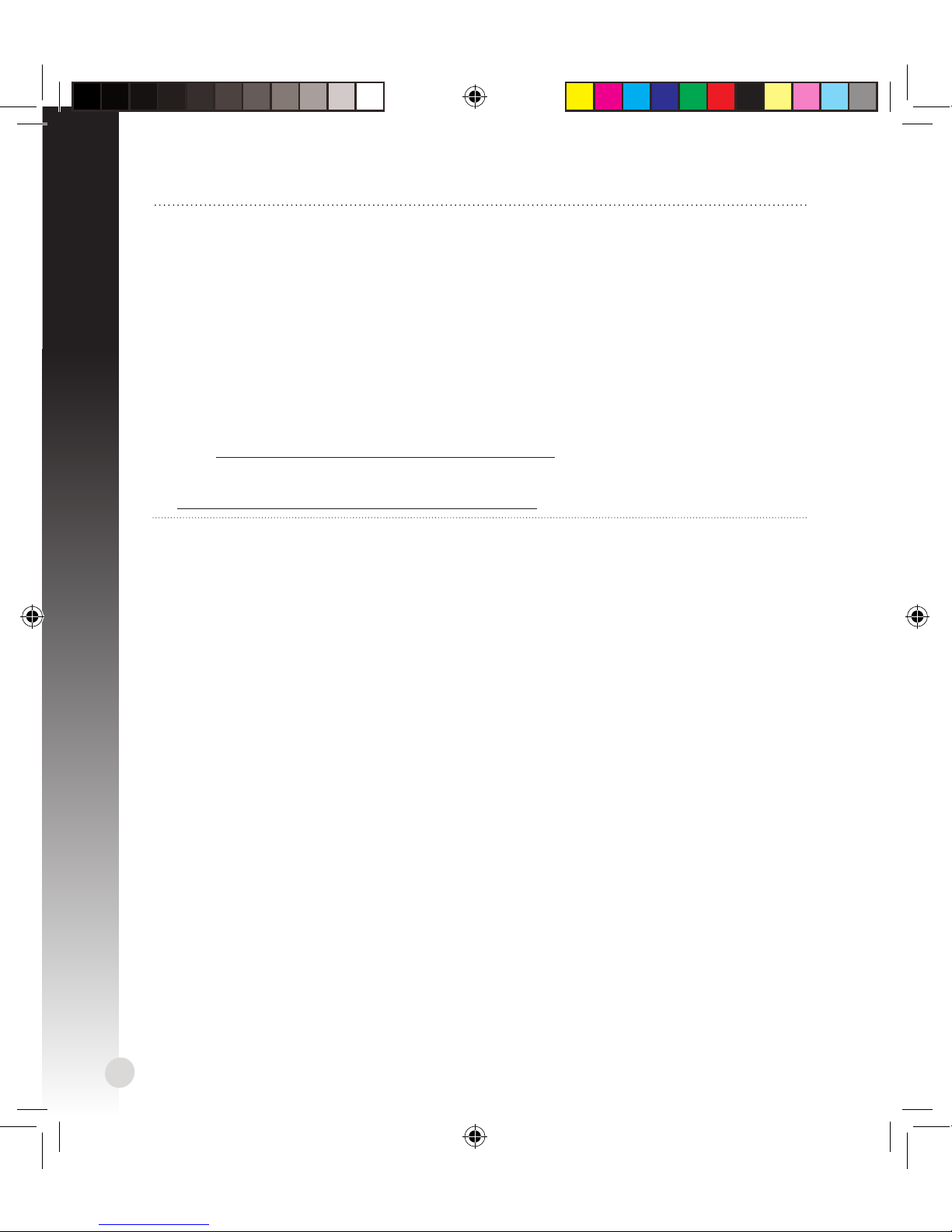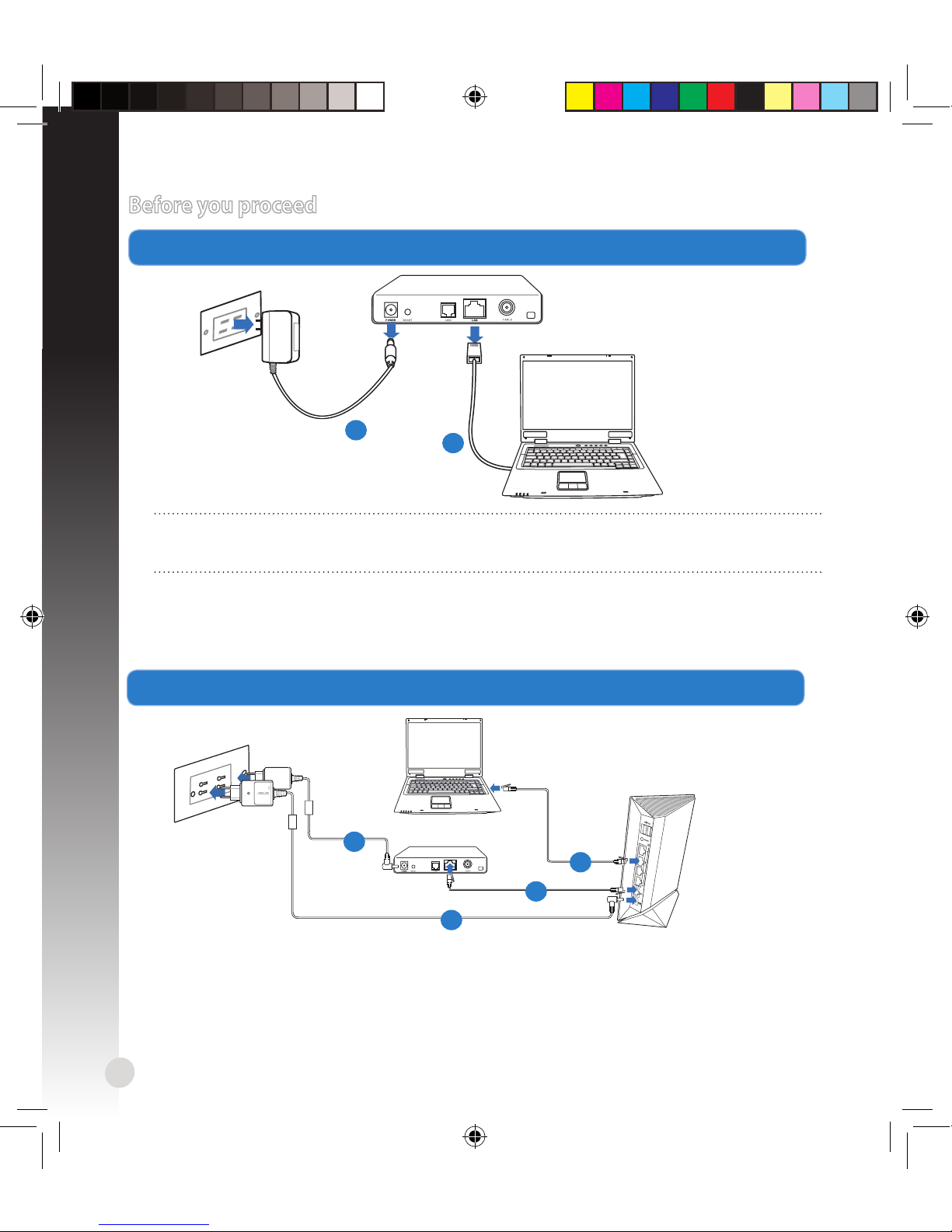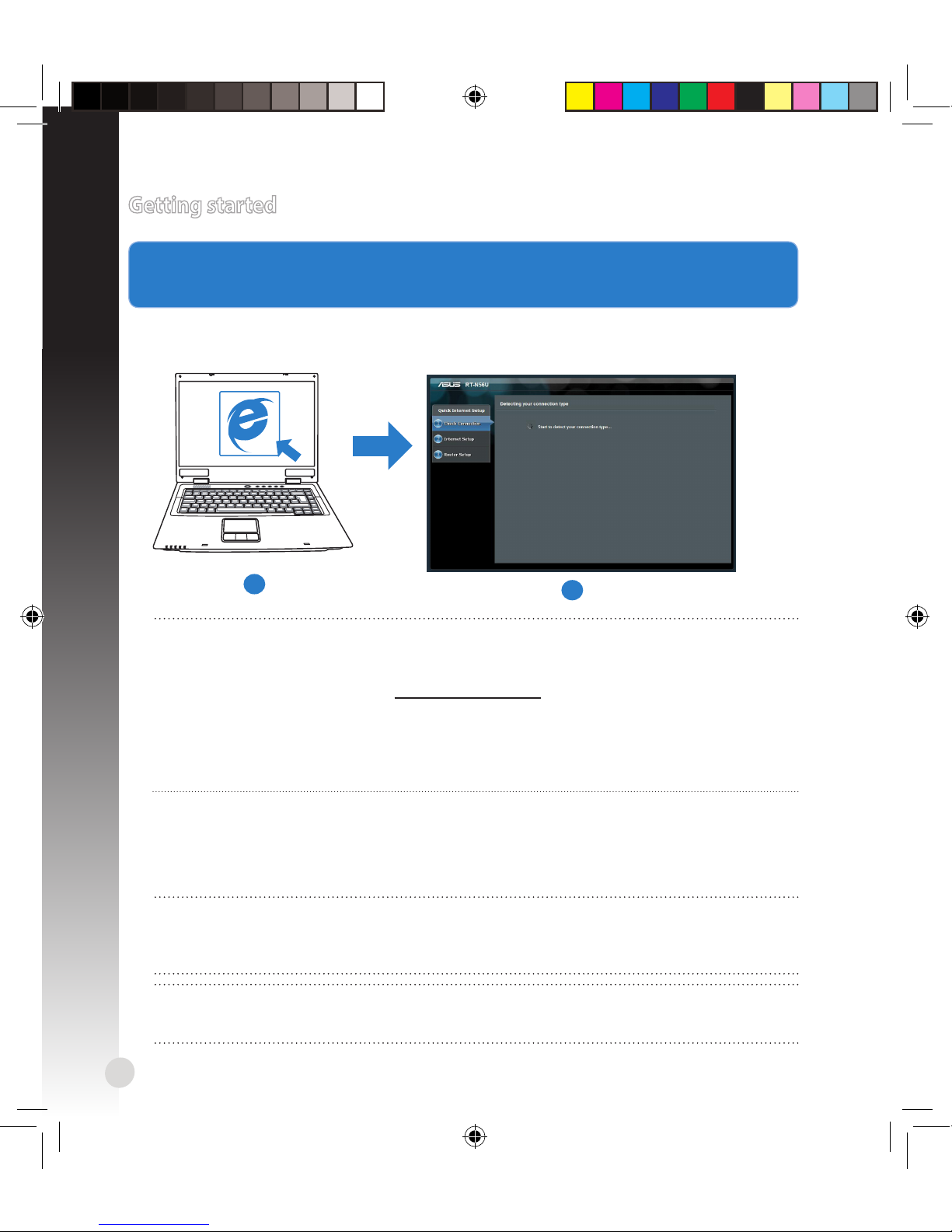Asus RT-N56U User manual
Other Asus Wireless Router manuals
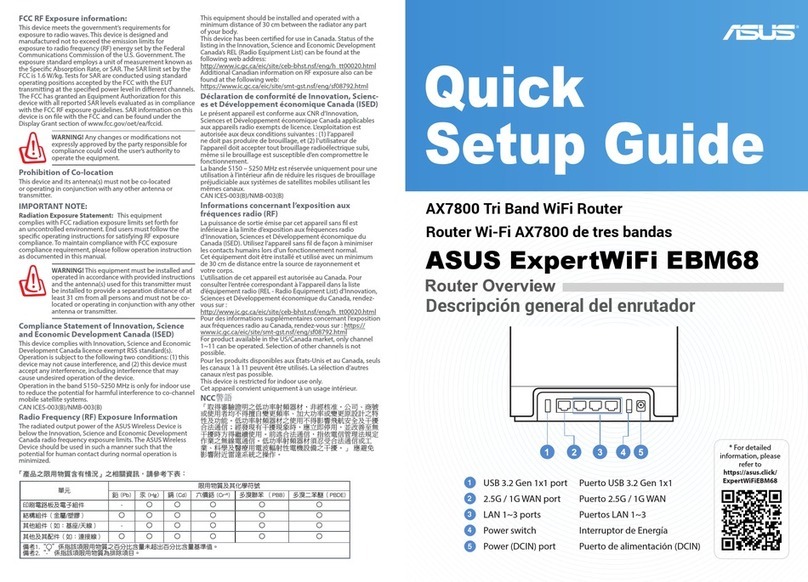
Asus
Asus ExpertWiFi EBM68 User manual

Asus
Asus WL-AM604g User manual

Asus
Asus WL-520G User manual

Asus
Asus ROG Rapture GT-AC2900 User manual
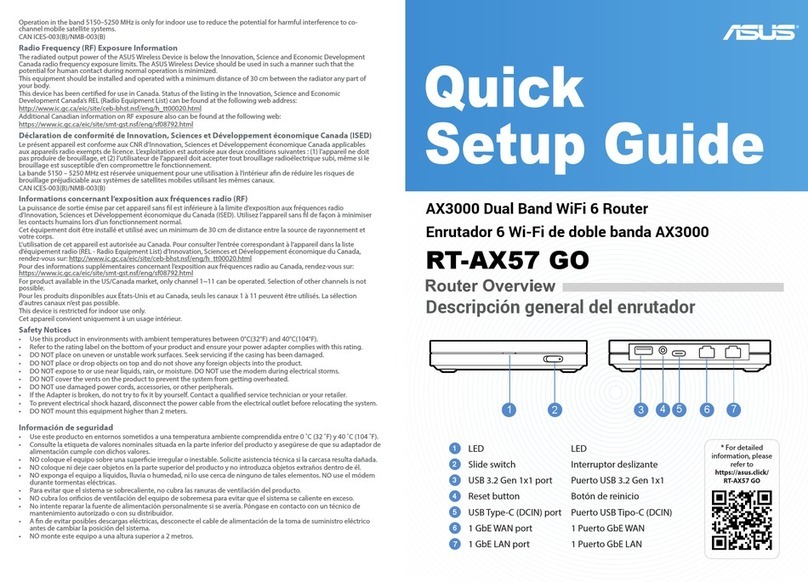
Asus
Asus RT-AX57 GO User manual

Asus
Asus ZenWiFi AX XT8 User manual
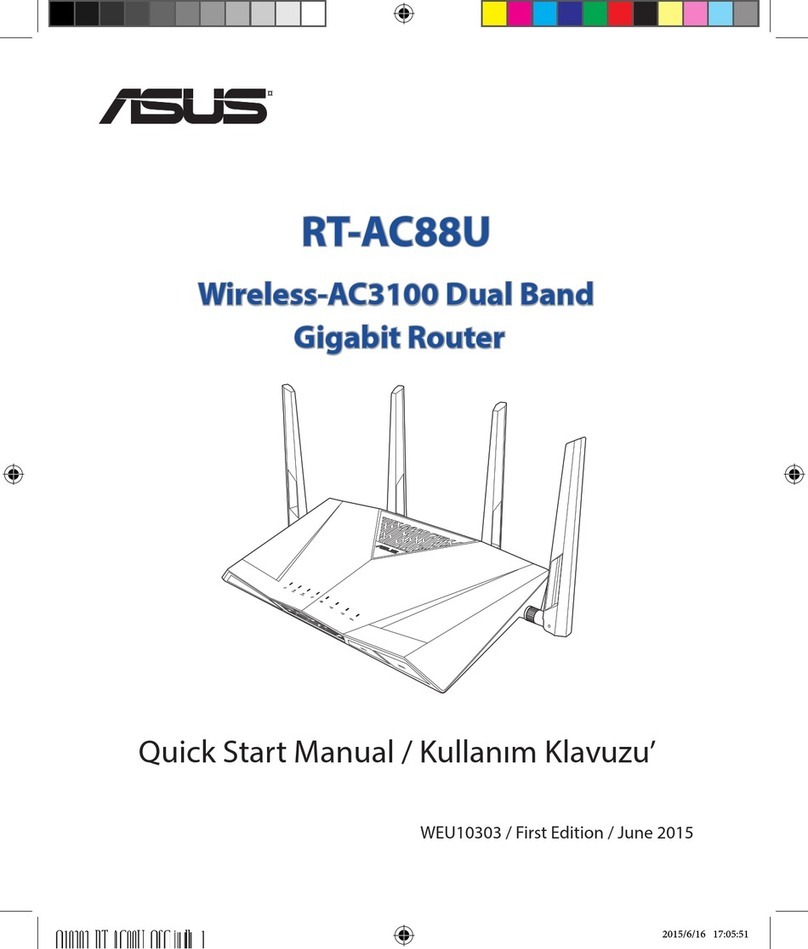
Asus
Asus RT-AC88U Instruction manual

Asus
Asus 4G-N12 User manual

Asus
Asus RT-AX68U User manual

Asus
Asus RT-N12 Series User manual

Asus
Asus ZenWiFi AC CT8 User manual

Asus
Asus RT-AC66U B1 User manual

Asus
Asus ZenWiFi AX Series User manual
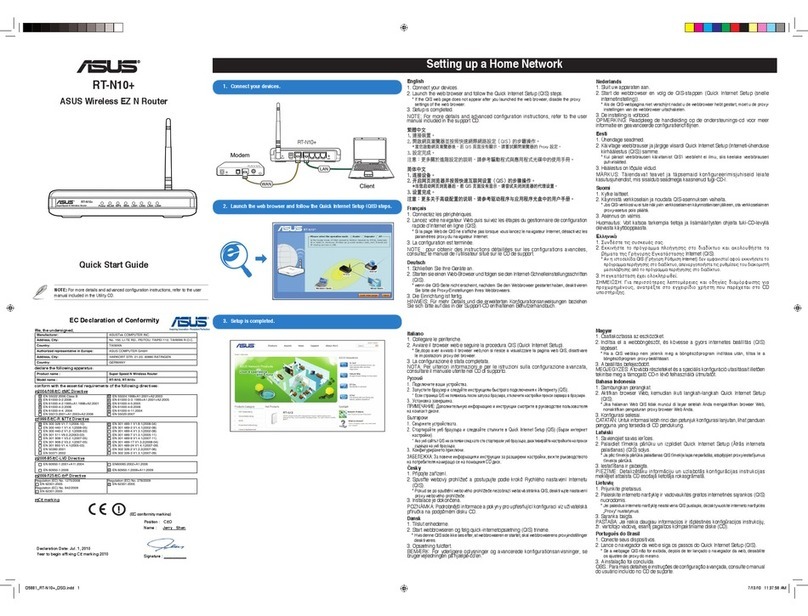
Asus
Asus RT-N10 B1 (RT-N10+ B1) User manual

Asus
Asus RT-AC59U User manual

Asus
Asus RT-N600 User manual

Asus
Asus ROG Rapture GT-AXE16000 User manual

Asus
Asus RT-N12 Series User manual

Asus
Asus OPTUS DSL-AX5400 User manual

Asus
Asus RT-ACRH17 User manual