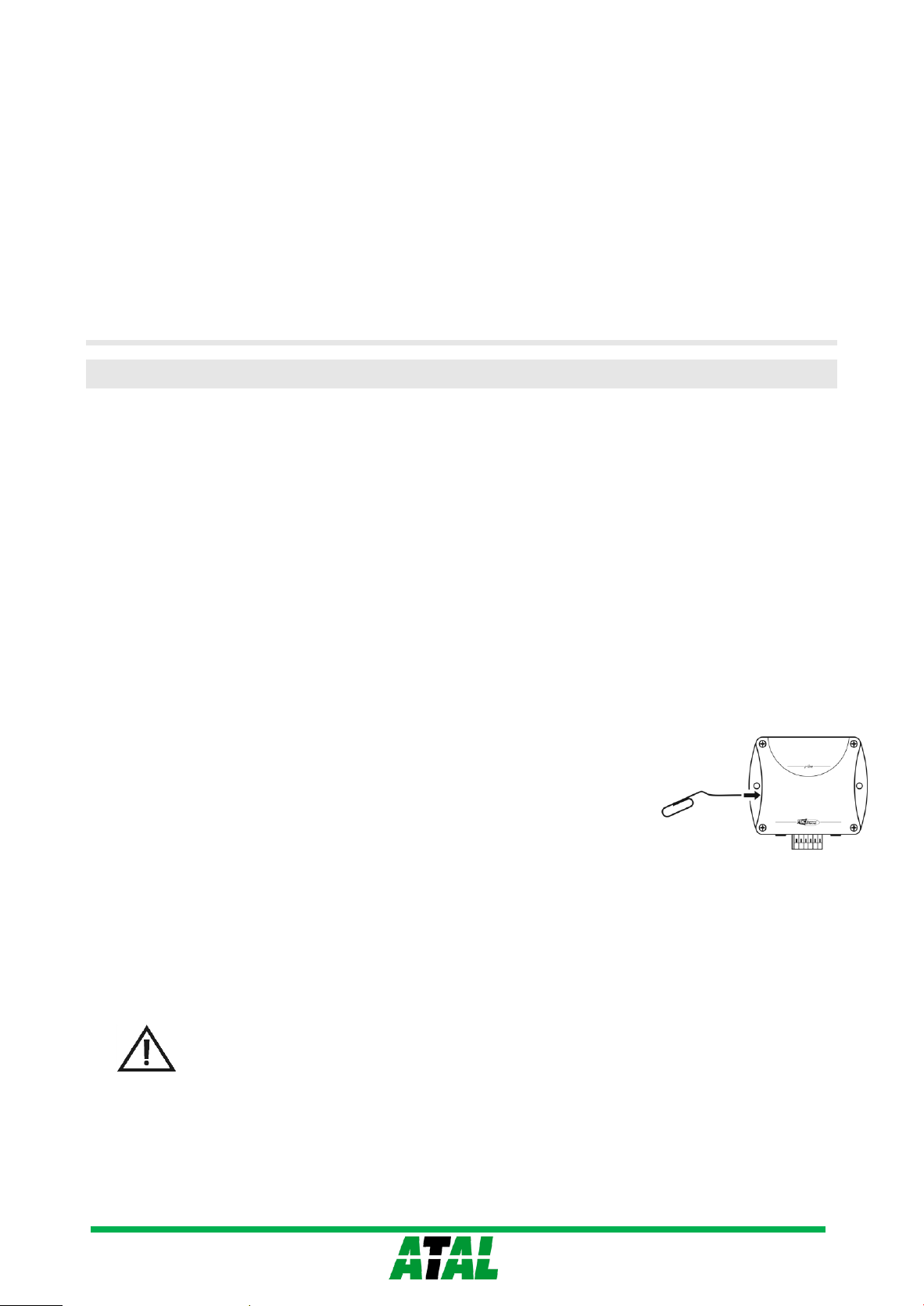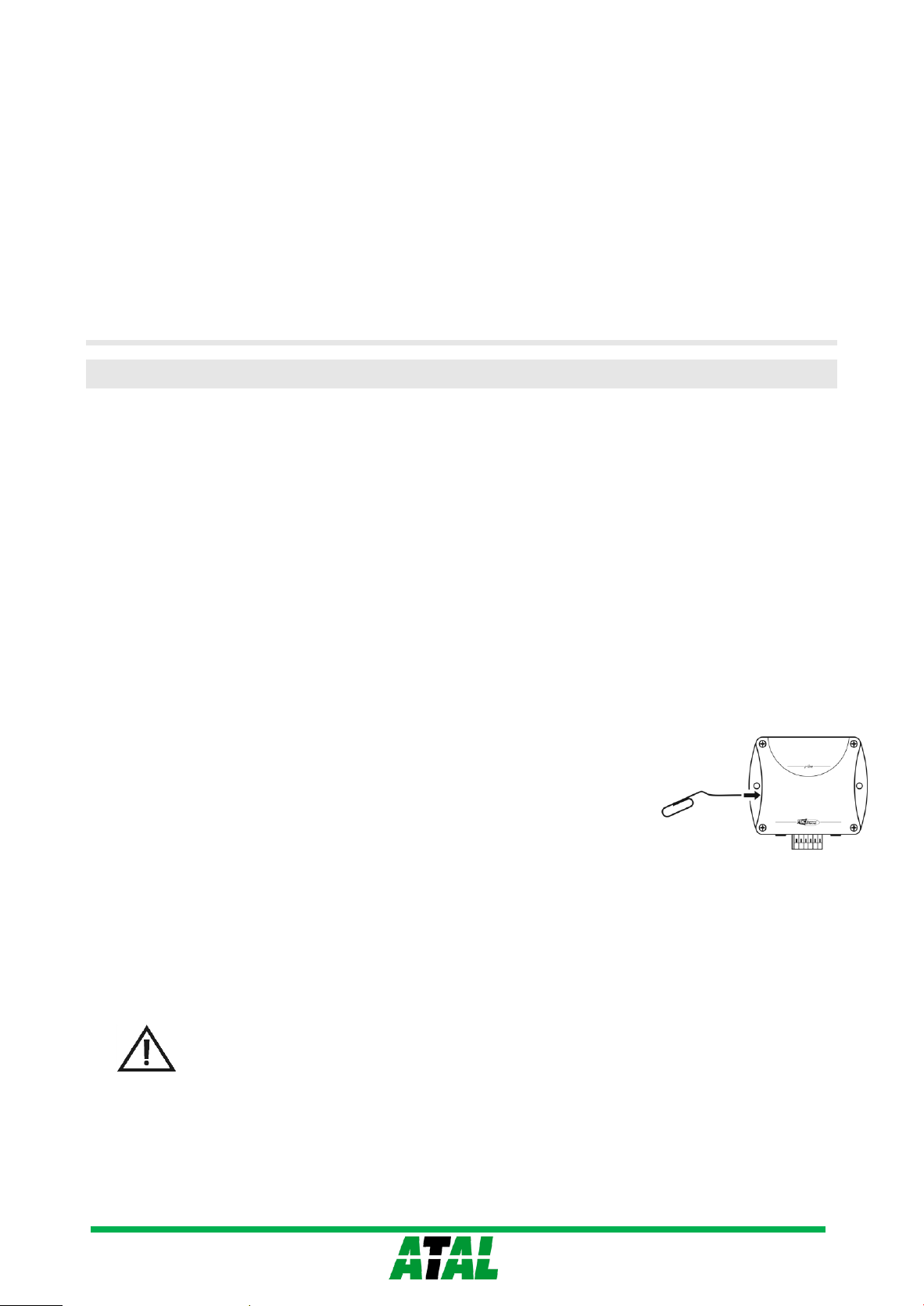
2
PRODUCT DESCRIPTION
Web Sensor EPND-2S-3C and Web Sensor EPND-2S-3C-POE with Ethernet connection are designed to measure temperature
and relative humidity of the air. The devices are equipped with two connectors for connection of the temperature and humidity
external probes and three binary inputs for two-states signals. The dry contact or two-state voltage signal can be connect to the
binary input. The devices are powered from an external power supply adapter. Web Sensor EPND-2S-3C-POE supports also
Power over Ethernet (PoE).
Measured values can be read and then processed using an Ethernet connection. The following formats of Ethernet communication
are supported: www pages with user-design possibility, Modbus TCP protocol, SNMPv1 protocol, SOAP protocol and XML. The
instrument may send also a warning message if the measured value exceeds adjusted limit. The messages can be sent up to 3 e-
mail addresses or to Syslog server and can be sent by SNMP Trap too. The alarm states are also displayed on the websites. The
device setup can be made by the TSensor software and using the www interface.
type measured value design mounting PoE
EPND-2S-3C temperature, humidity 2-chanel transducer for external probe using, three binary inputs wall no
EPND-2S-3C-POE temperature, humidity 2-chanel transducer for external probe using, three binary inputs wall yes
INSTALLATION AND OPERATION
The devices are designed for wall mounting with two screws or bolts. The external probes you place into the measured
environment. Pay attention to the location of the device and probe. Incorrect choice of working position could adversely affect
accuracy and long-term stability of measured values. Devices don´t require any special operation and maintenance. We
recommend you periodic calibration for measurement accuracy validation.
DEVICE SETUP
Contact your network administrator to obtain necessary information for the device connection into the network (IP address, default
gateway, subnet mask) and check if there is no IP address conflict when you connect the device into network for the first time.
IP address of each device is set by manufacturer to 192.168.1.213. Install the latest version of TSensor to your PC, connect the
Ethernet cable and connect the power supply (see “Device connection procedure” on the other side of this data sheet).
Run the configuration software TSensor. Set the „Ethernet“communication interface and press „Find Device”button. According to
MAC address (see device label) select device for configuration and by „Change IP Address”button set new address according to
network administrator instructions. Gateway IP address may not be entered if you want to use the device only in local network.
After changing of IP address the device is restarted and new IP address is assigned. Restart of the device takes about 10 seconds.
The device setup can be made by the web interface. Main page will be shown when you insert device
address into address bar of your web browser. Access to device setup is possible via tile Settings (see
user manual).
To restore the Web Sensor to the factory default settings use the button inside the
device. Turn of the power supply and press the button (see picture). Turn on the power
supply and keep the button pressed for 10 sec.
ERROR STATES AND TROUBLESHOOTING
Device continuously checks its state during operation and if an error appears, the device sends the error message. The detailed
description of the error messages is given in the user manual Chapter “Troubleshooting”.
SAFETY INSTRUCTIONS
- Don’t use and don’t store the relative humidity probe without a sensor cover.
- It is not recommended to use the relative humidity probe for long time under condensation conditions.
- Don’t connect or disconnect thermometers while power supply is on.
- Installation, electrical connection and commissioning should be performed by qualified personnel only.
- Use the power adapter according to technical specifications and approved according to relevant standards
only.
- The external probe cable should be located as far as possible from potential interference sources.
- If it is necessary connect the device to the Internet, properly configured firewall must be used.
- The device should not be used for applications, where malfunction could cause to injury or damage to
property.
-Devices contain electronic components, it needs to liquidate them according to legal requirements.