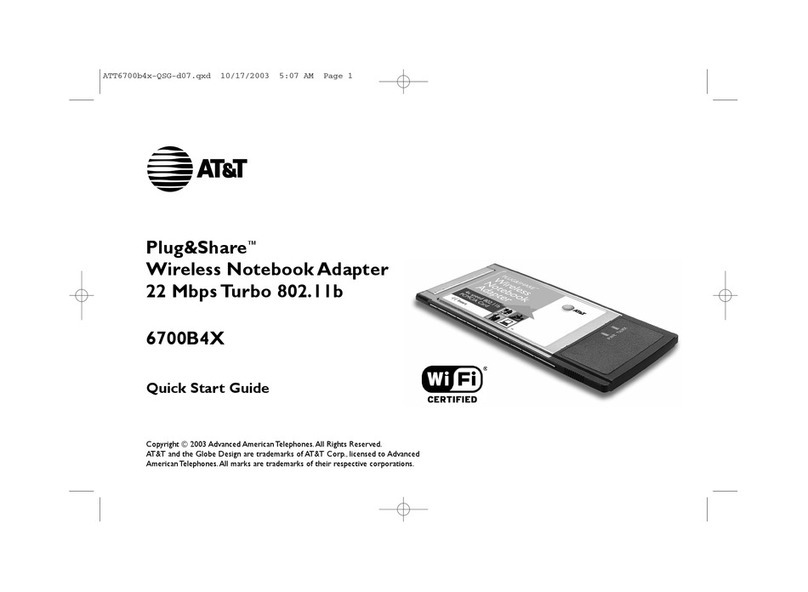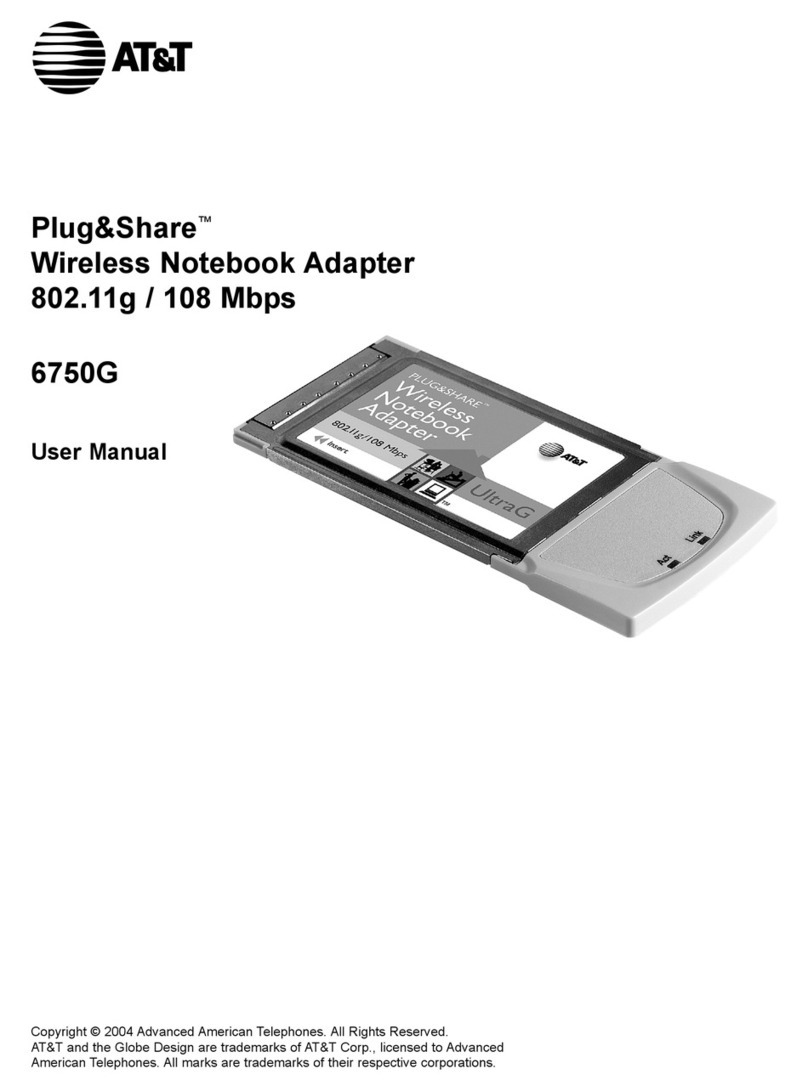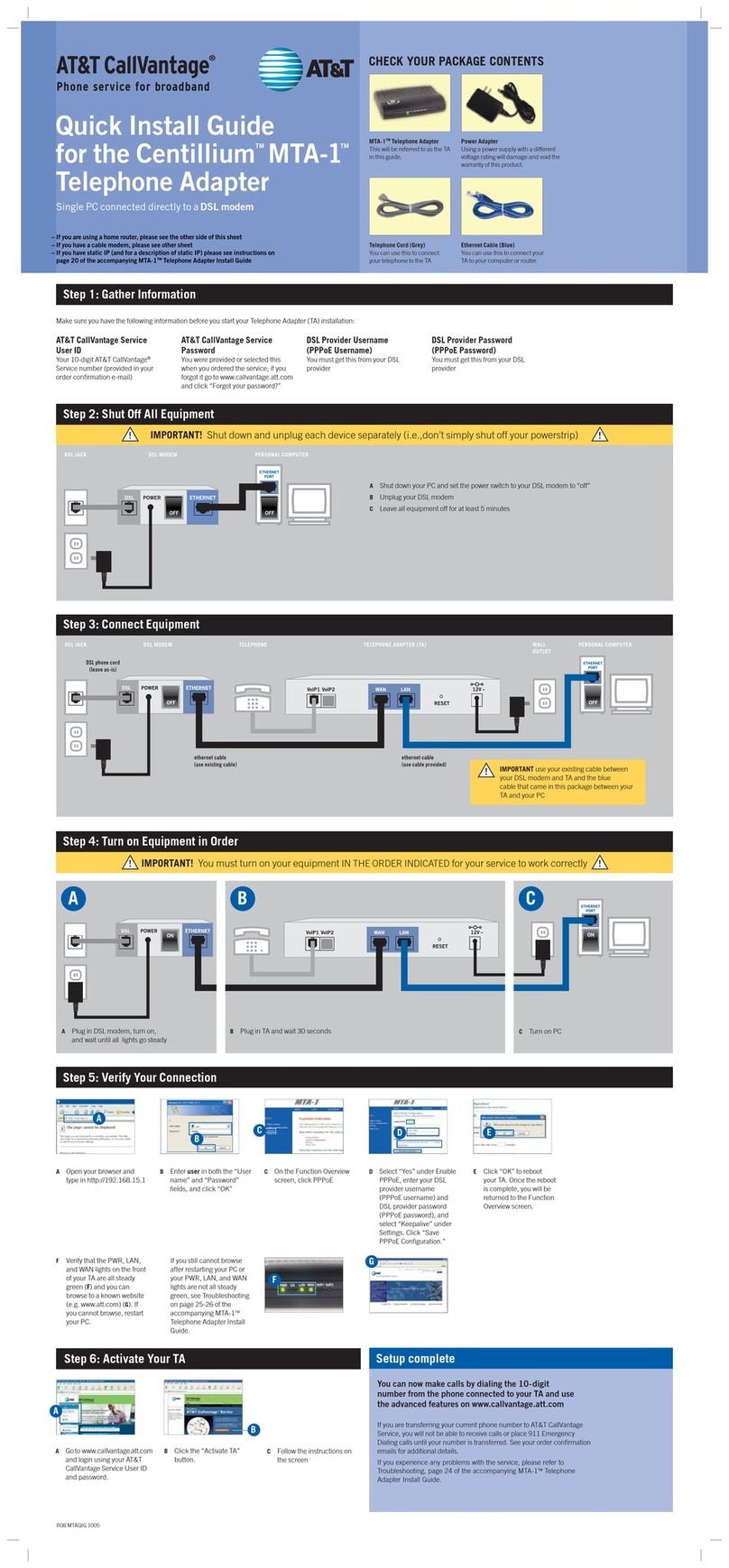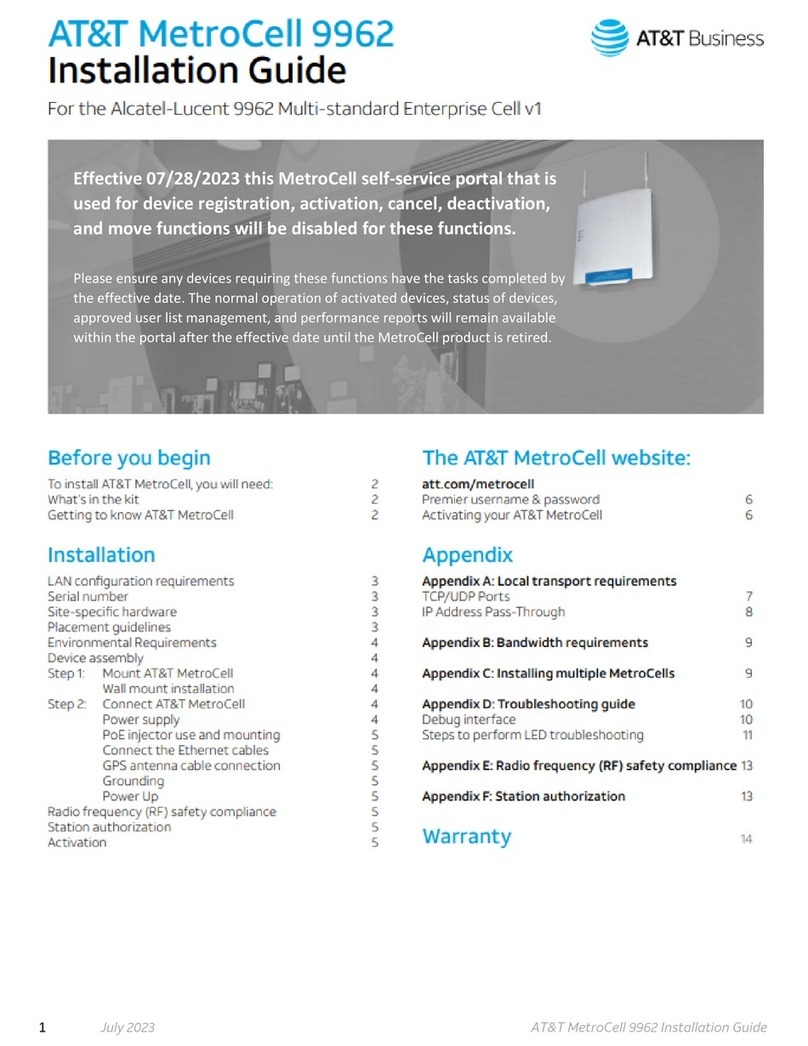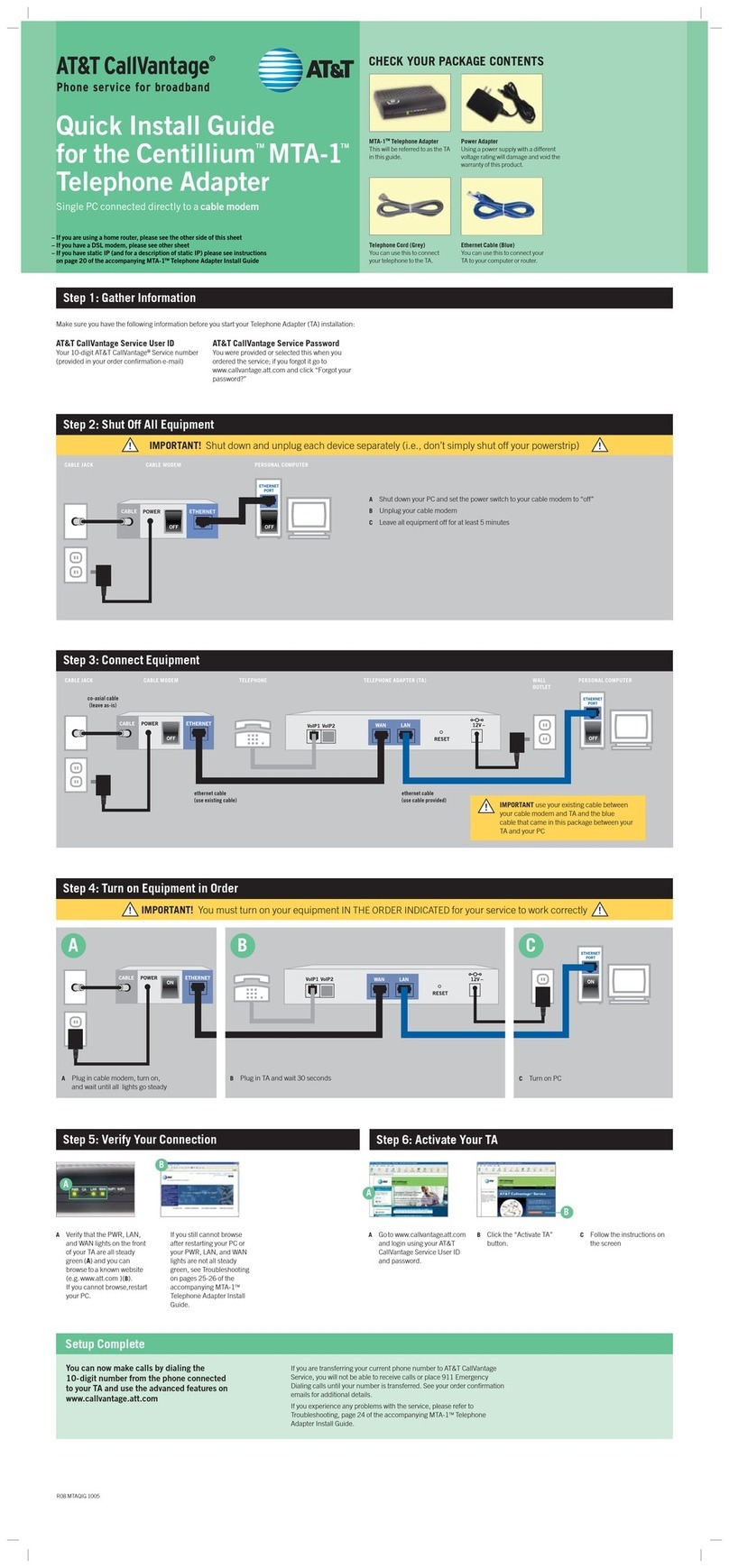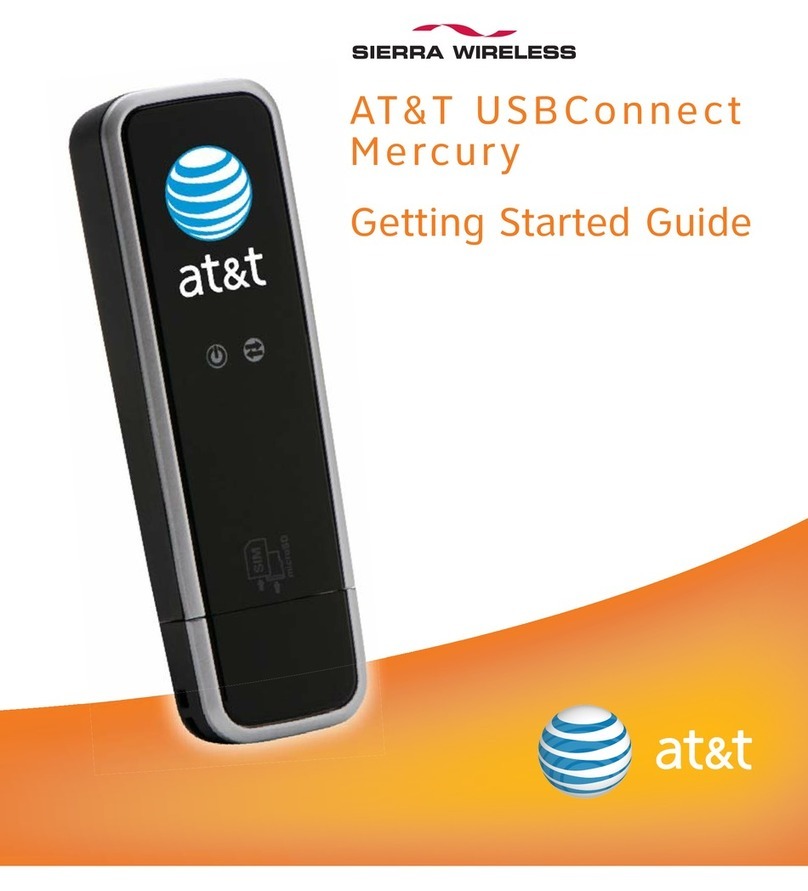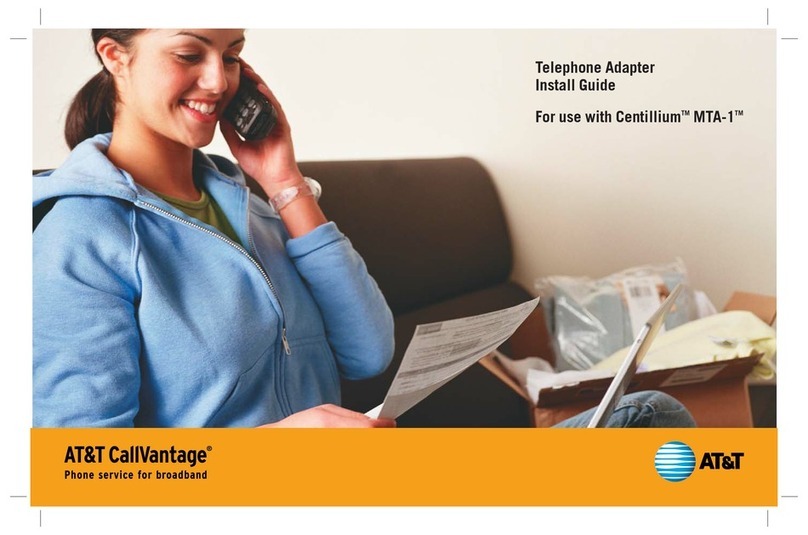For more detailed information on Light Indicators, please refer to the User Guide.
Getting To Know Your Device Before You Begin
The Wireless Home Phone device uses the AT&T cellular network and DOES NOT
use your home phone wall jacks.
Your device should be located:
• Whereyouhaveastrongsignalfromacelltower,typicallynearawindowor
outsidewall.Signalstrengthmayvaryindifferentpartsofyourhome.
• Nearanelectricalwalloutlet.
Transferring a Phone Number from a Prior Provider?
Transferringaphonenumbercantakeaboutfourdays,soyoushouldkeepa
phonepluggedintoyourwalljacktoreceivecallsonyouroldservice(including911)
untilyourtransfercompletes.However,youcanmakecallsimmediatelyonyour
WirelessHomePhonedevice.Checktransferstatusatatt.com/port.
BatteryCoverPower
Green: On
NoColor:Off
Voicemail
Green:New
messagewaiting
NoColor:No
messagewaiting
Battery Charge
Green:High
Yellow:Medium
Red:Low
Wireless Service
GreenBars:SignalStrength
(1to5=LowtoHigh)
SolidRedAntenna:NoService
PowerInput
TelephonePorts
On/Off
For More Information
• ForhelponsettingupyourAT&Tvoicemail,gotoatt.com/voicemailsetup.
•Visit att.com/whptutorial toviewvideosandinteractivetutorialsonhowto
setup,useandtroubleshootyourWirelessHomePhonedevice.
• RefertoyourUserGuidefordetailedinformationaboutusingyourWireless
HomePhonedevice,includingadvancedtroubleshootingandfrequently
askedquestions.
• CallAT&TCustomerCareat800.331.0500forassistancewithyour
AT&Tservice.
WirelessHomePhone(“WHP”)deviceisamobiledevicethatmaybeusedwithhomephoneequipmentindifferent
locationsintheU.S.WHPdevicehasabackupbatteryintheeventofapoweroutage.However,alandlinephone
requiringseparateelectricpowertooperate(e.g.,cordlessphones)connectedtoaWHPdevicewillnotplaceor
receivecalls(including911calls)duringapoweroutage.Foremergencycalls,youmayhavetoprovideyourlocation
addresstothe911operator.Landlinehomephoneequipmentisnotincluded.Providesvoiceserviceonly.Not
compatiblewithdataormessagingservices,homesecuritysystems,faxservice,medicalalertsystems,medical
monitoringsystems,creditcardmachines,IP/PBXPhonesystems,ordial-upInternetservice.Maynotbecompatible
withyourDVR/Satellitesystems,pleasecheckwithyourprovider.DSLcustomersshouldcontacttheirproviderbefore
transferringaphonenumbertoensureuninterruptedDSLInternetservice.WHPdeviceissoldforuseontheAT&T
wirelessnetworkandcannotbeactivatedonothercarriers’wirelessnetworks.IfyourWHPdeviceisroaming,AT&T’s
off-netusagerestrictionsapply.ServiceprovidedbyAT&TMobility.©2014AT&TIntellectualProperty.
Allrightsreserved.AT&TisaregisteredtrademarkofAT&TIntellectualProperty.
MBM64697301(1.0) PrintedinKorea
Quick Start
AT&TWirelessHomePhone