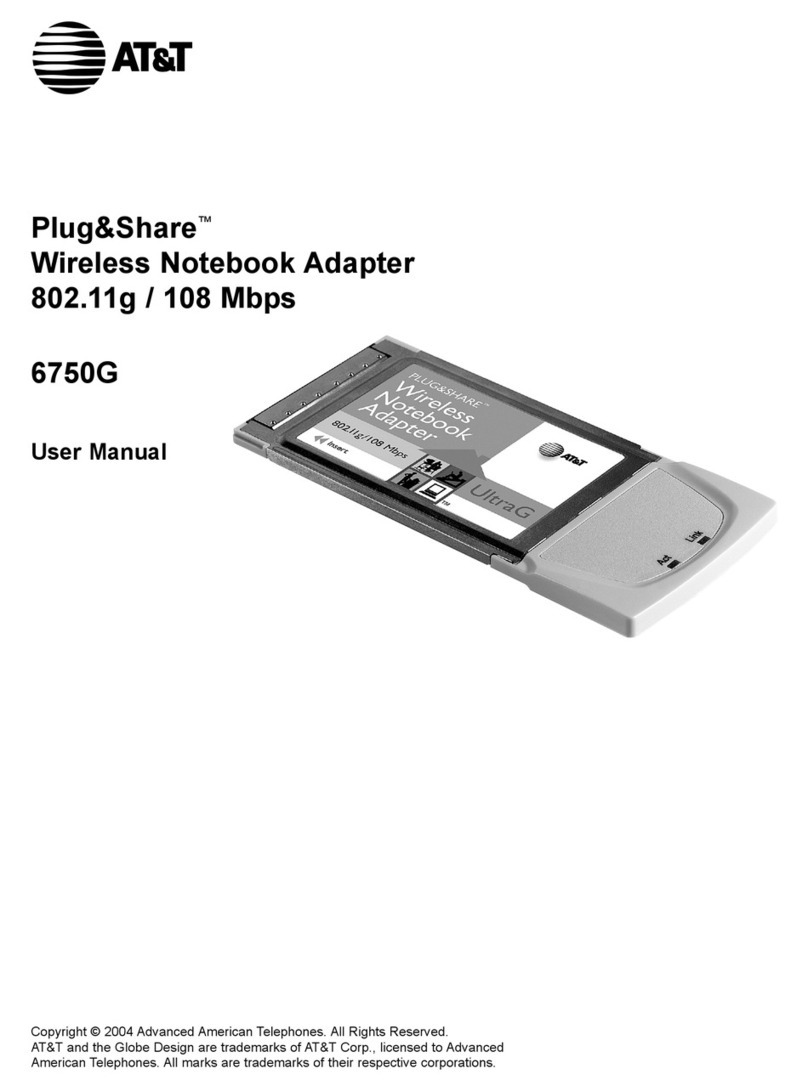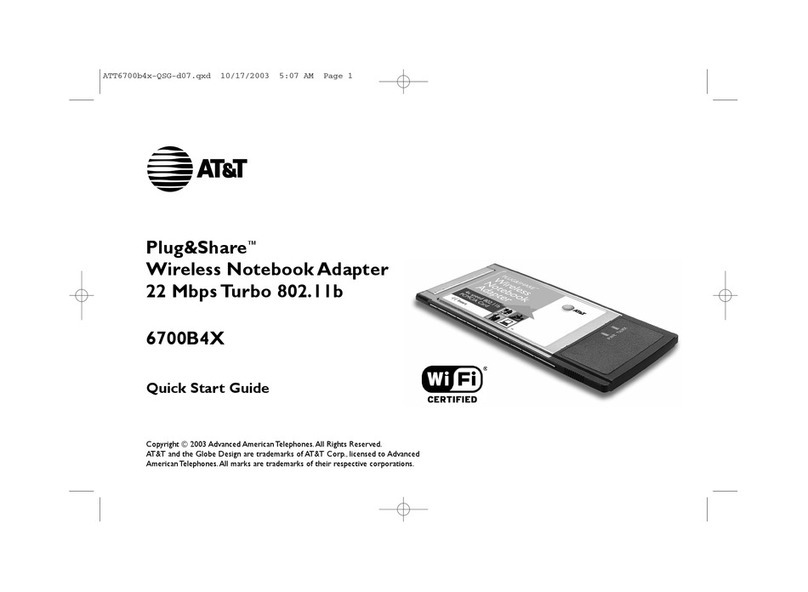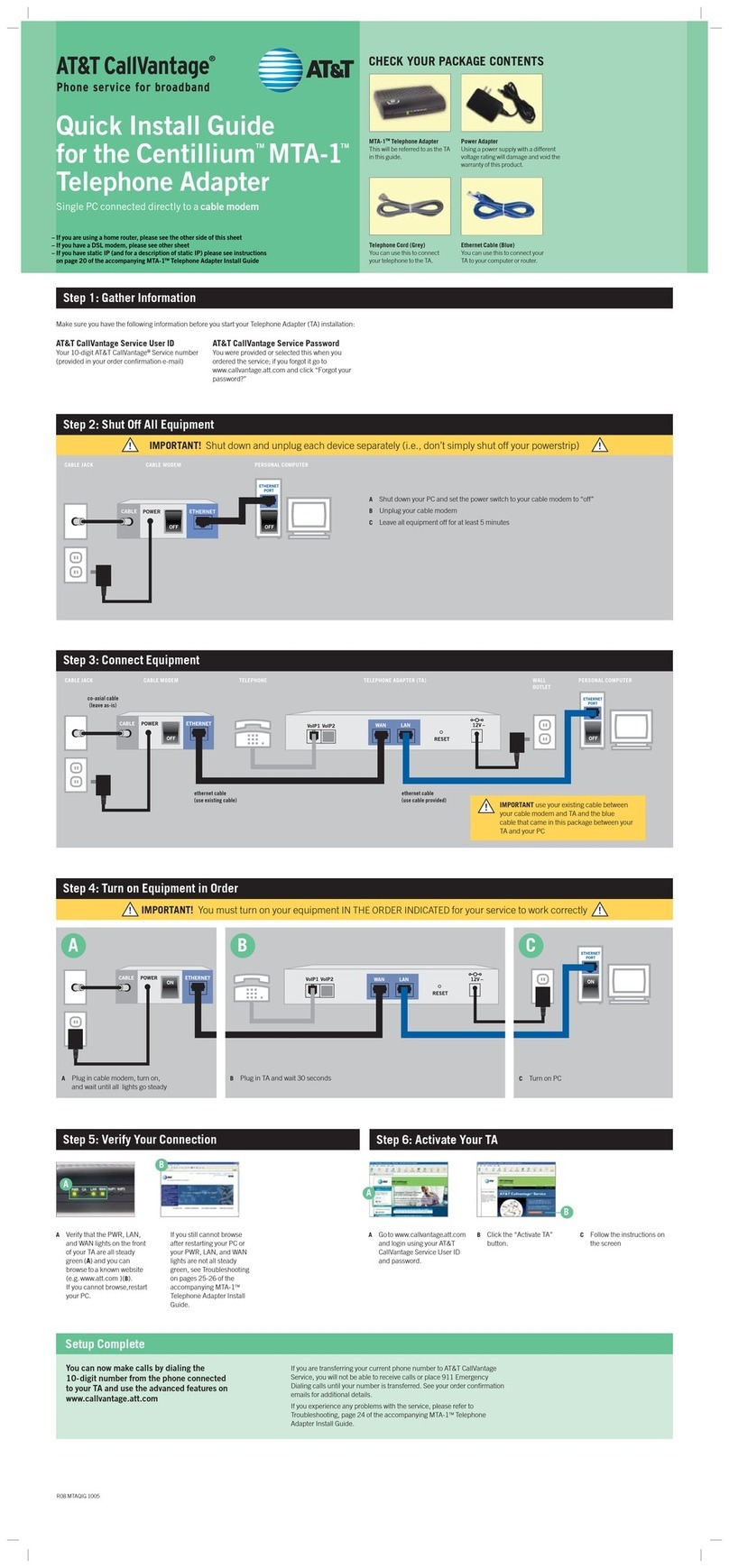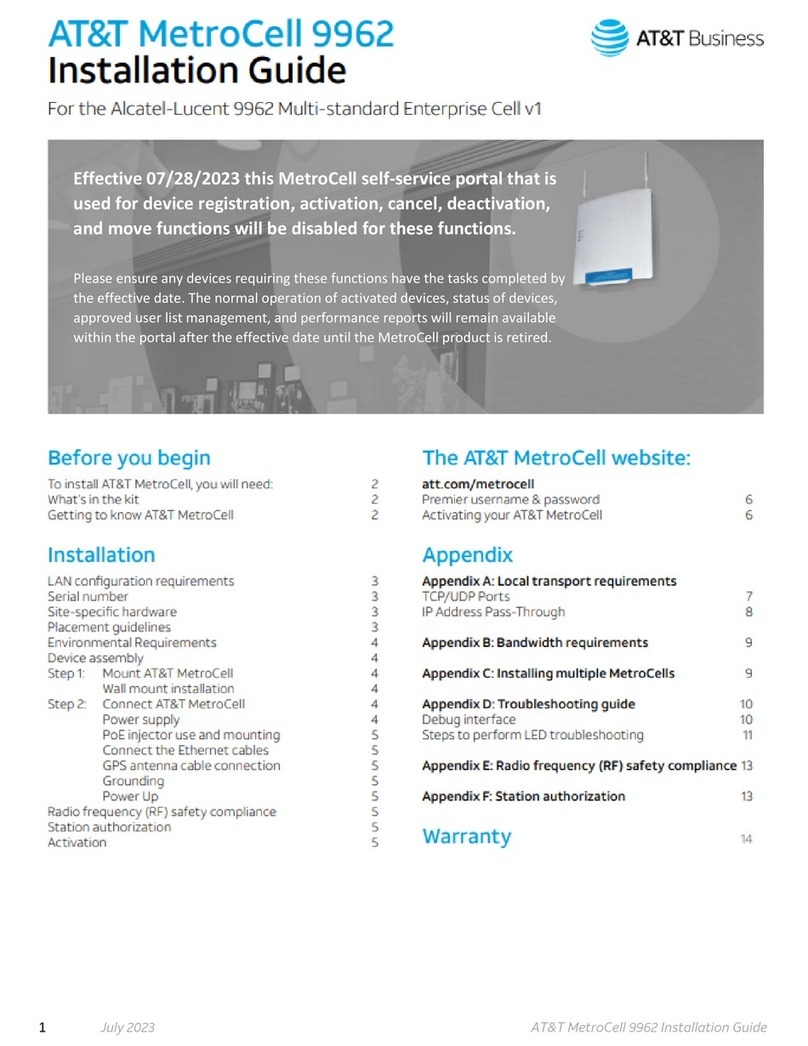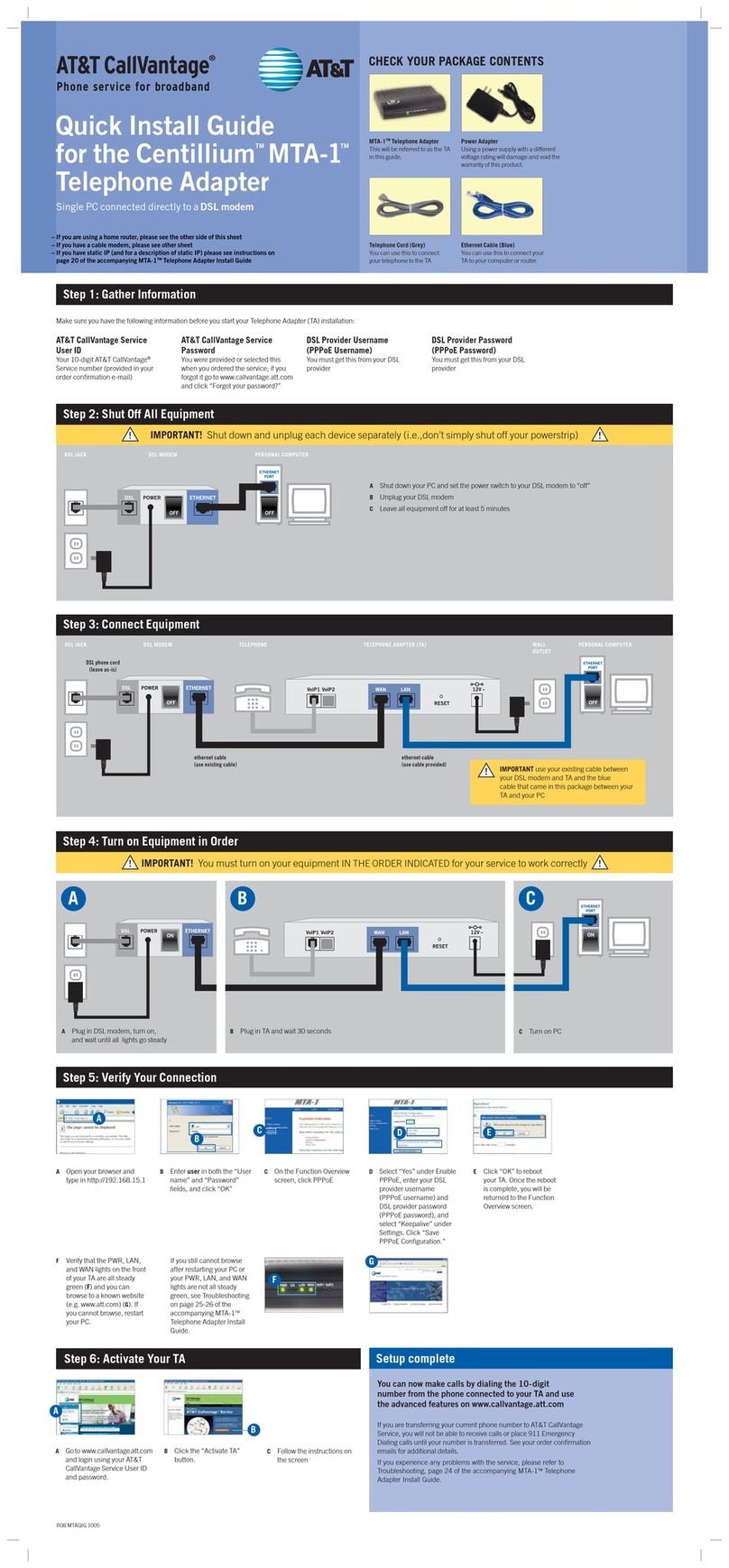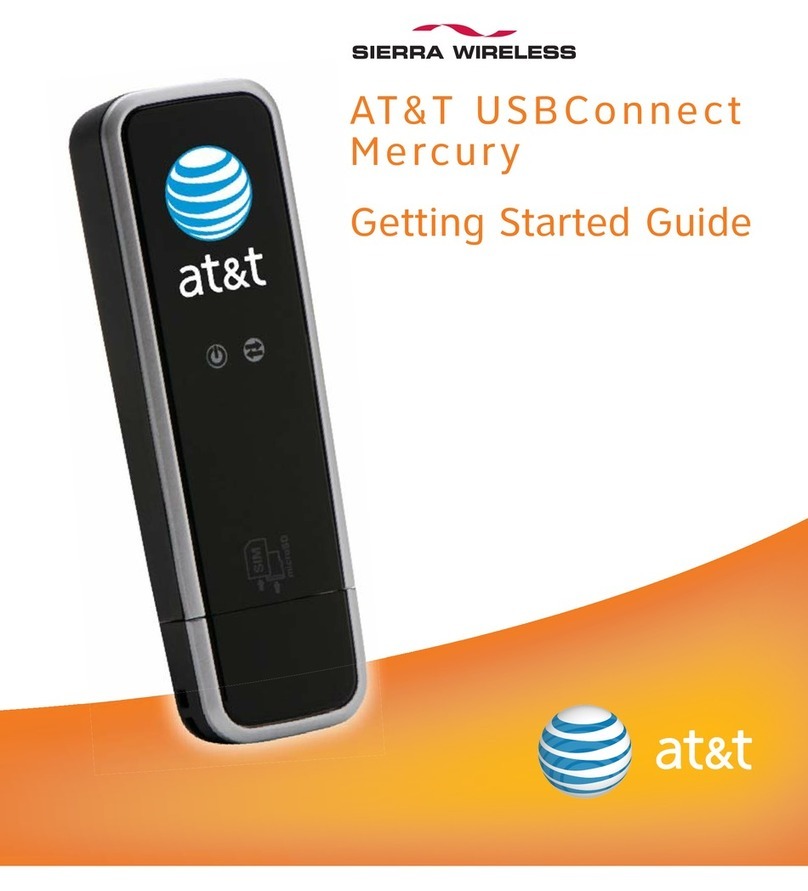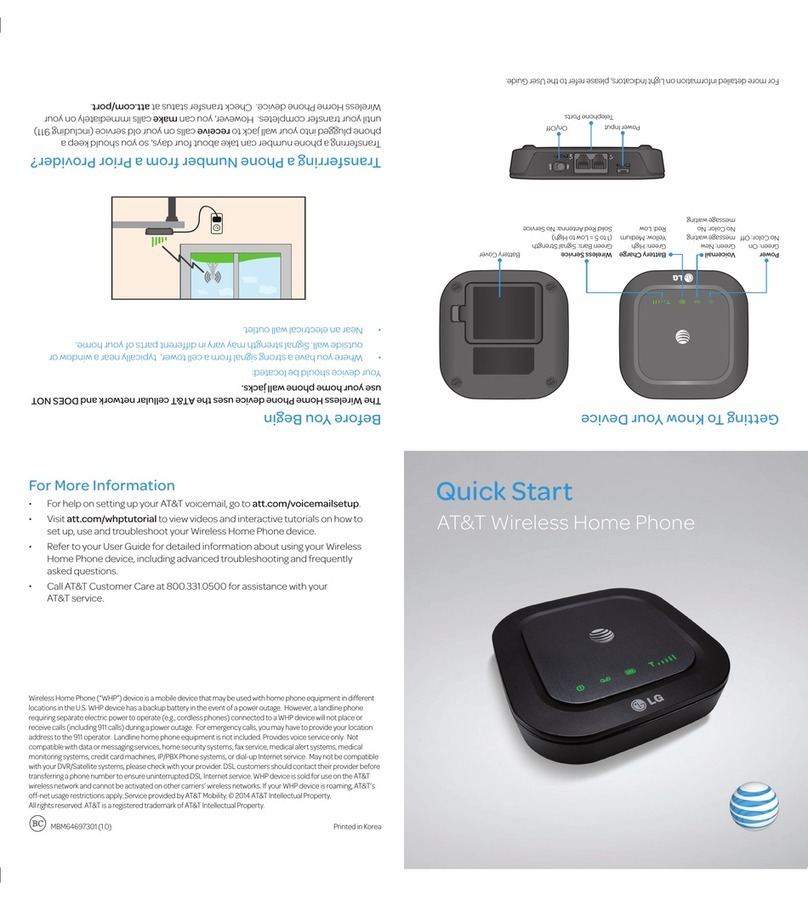ii
WELCOME TO
AT&T CALLVANTAGE
SERVICE
Neither AT&T (nor its partners or suppliers) represents or warrants that
installation by you or a third party chosen by you will enable you to success-
fully access or use this service, nor that any such installation will not
cause damage or modifications to, or loss of, any of your software, hardware,
files, data, or peripherals. AT&T and our employees, agents, contractors,
partners, suppliers, and representatives will have no liability whatsoever
for any damages or service problems (including telephone service) resulting
from your, or a third party’s, failure to properly install, access, or use the
equipment, software or services.
This guide will enable you to
install the CentilliumTM MTA-1TM
Telephone Adapter necessary to use
your AT&T CallVantage®Service.
For instructions on how to use
AT&T CallVantage Service
features once set up is complete,
refer to the Quick Reference Card
or the complete User Guide at
www.callvantage.att.com/help