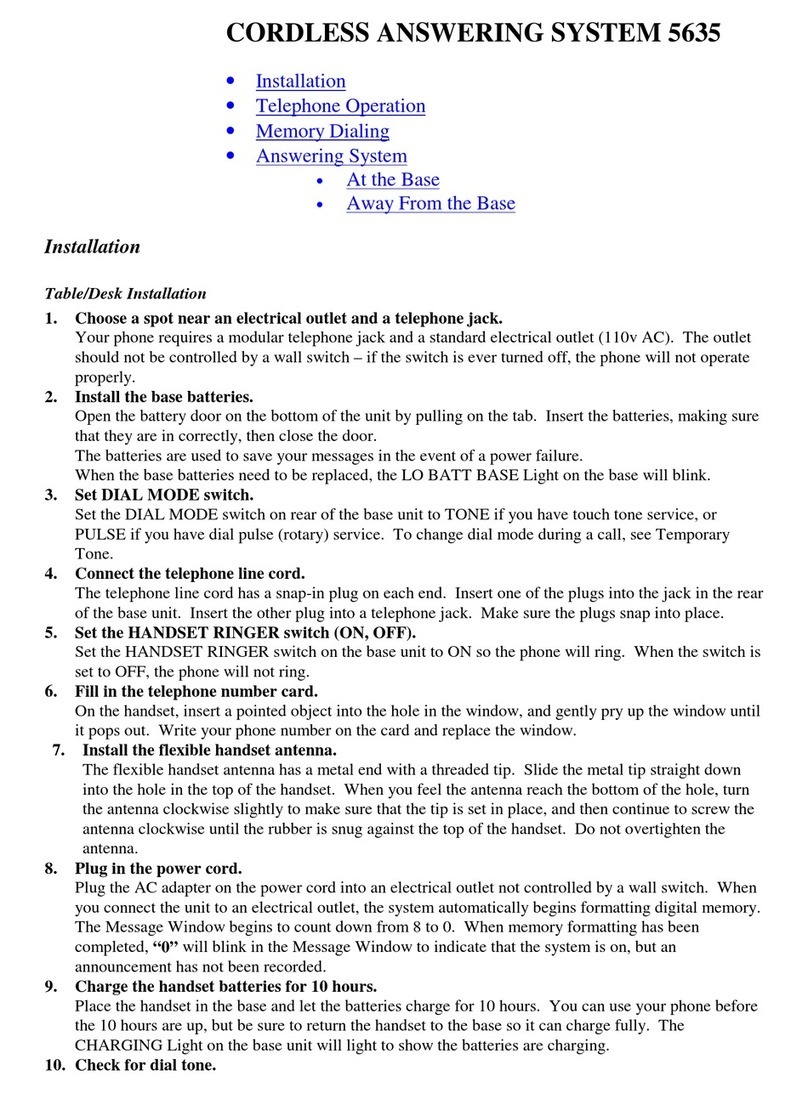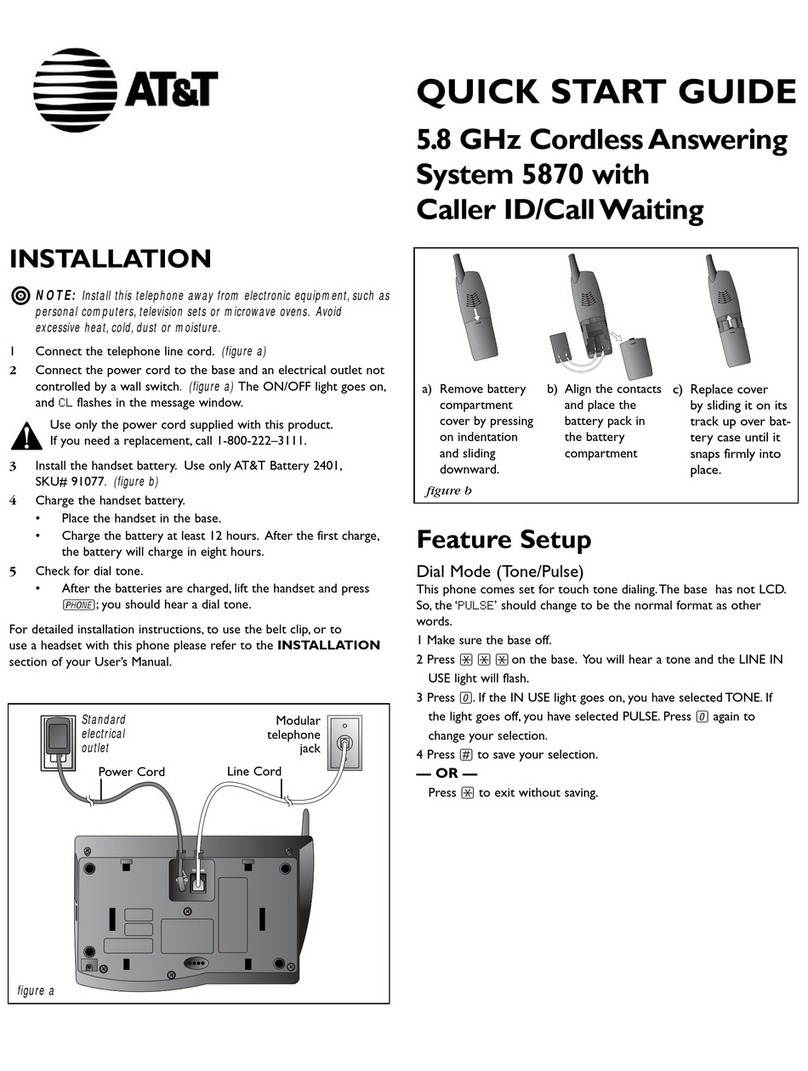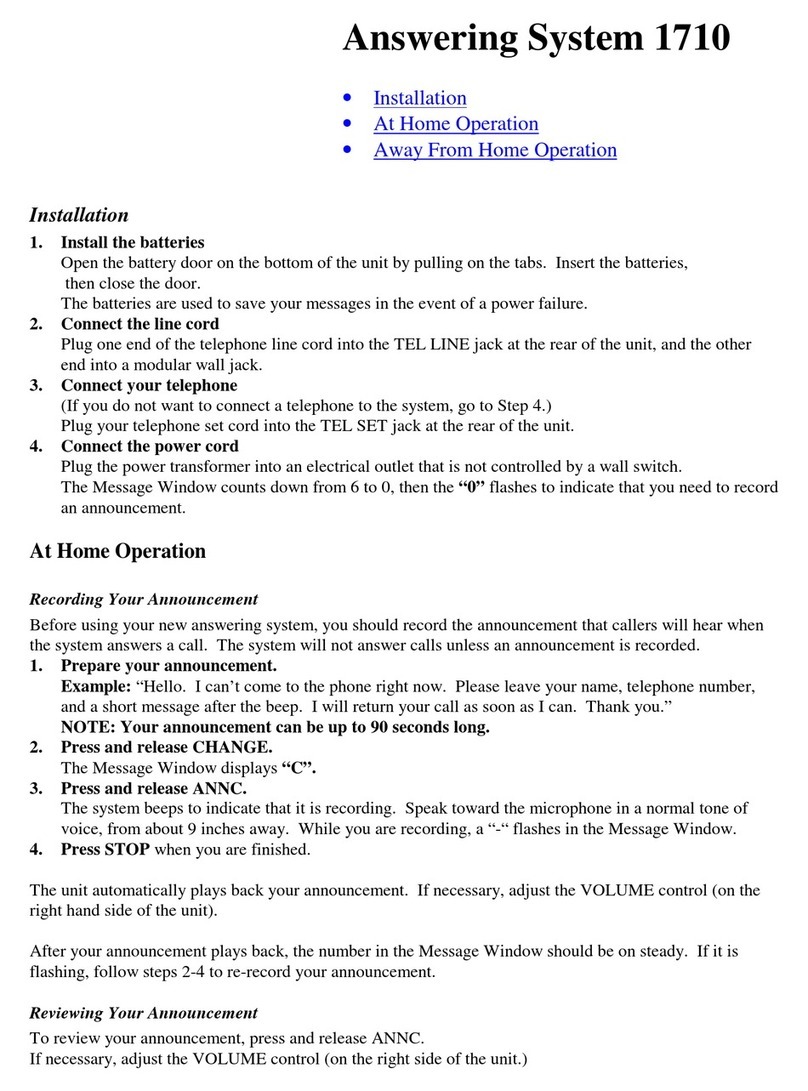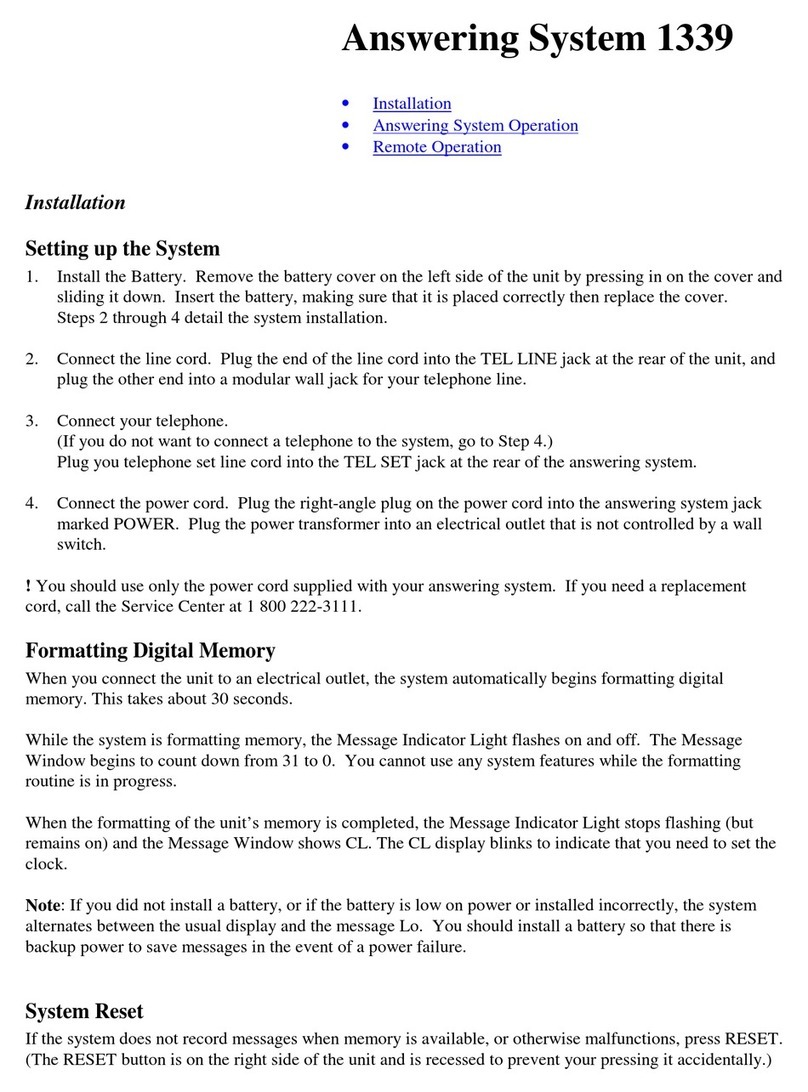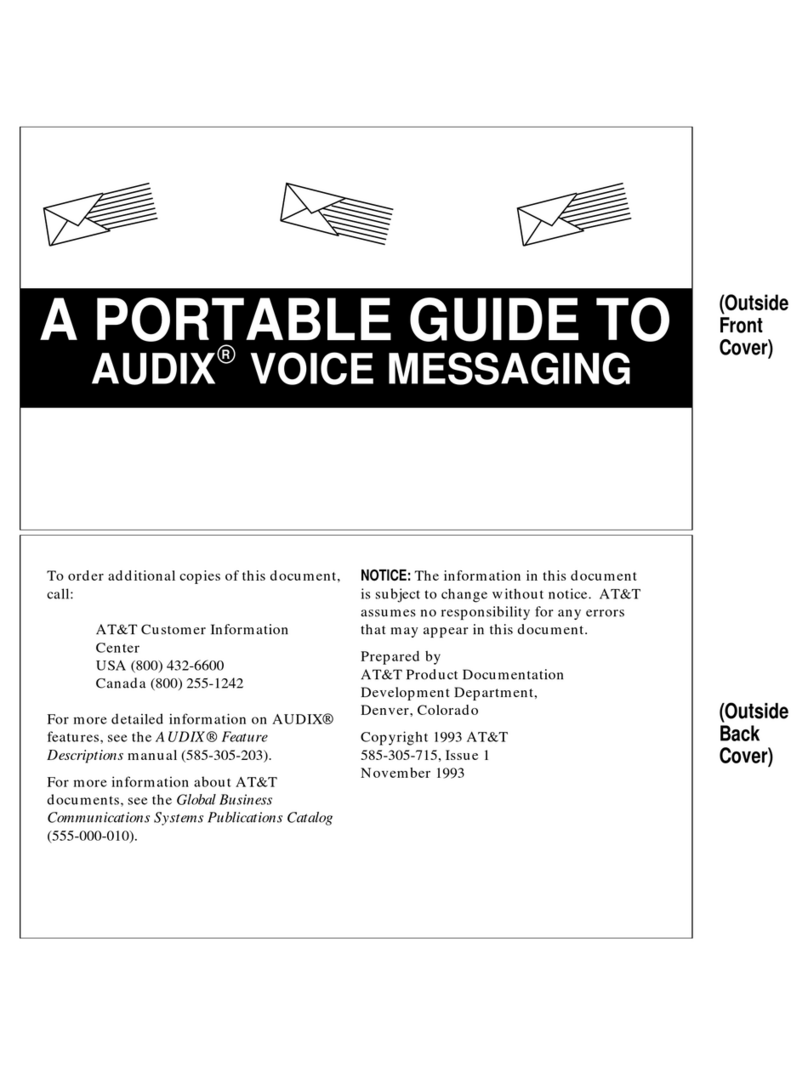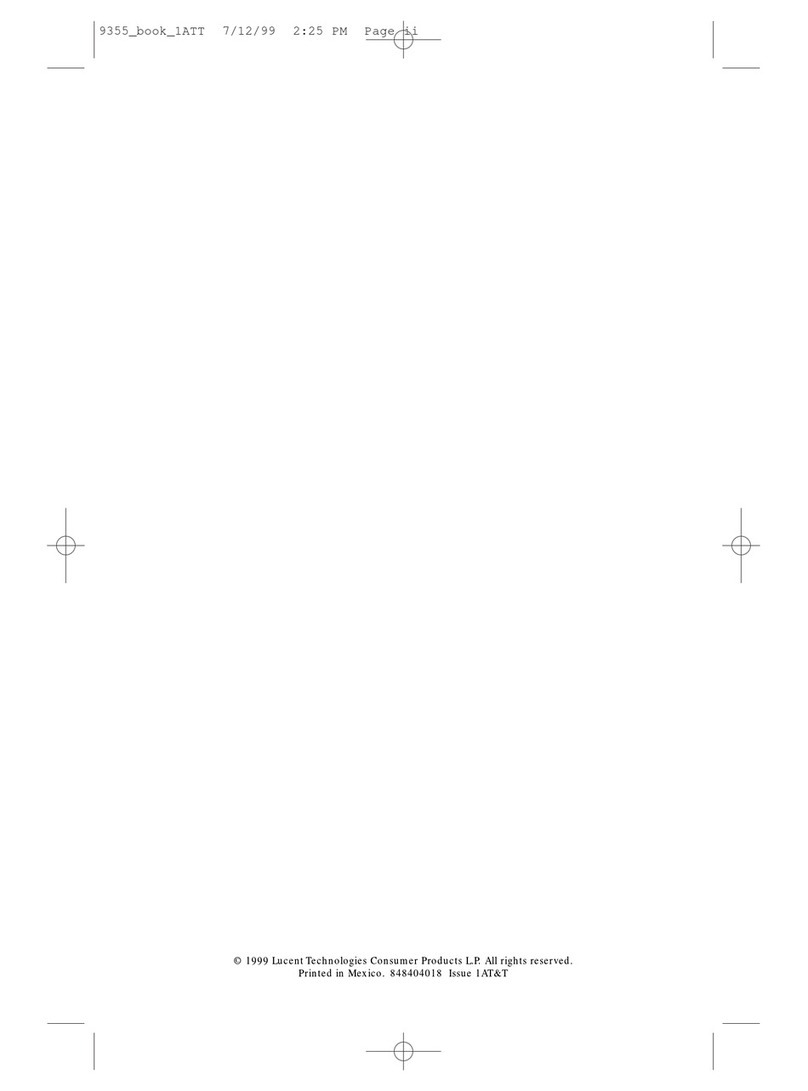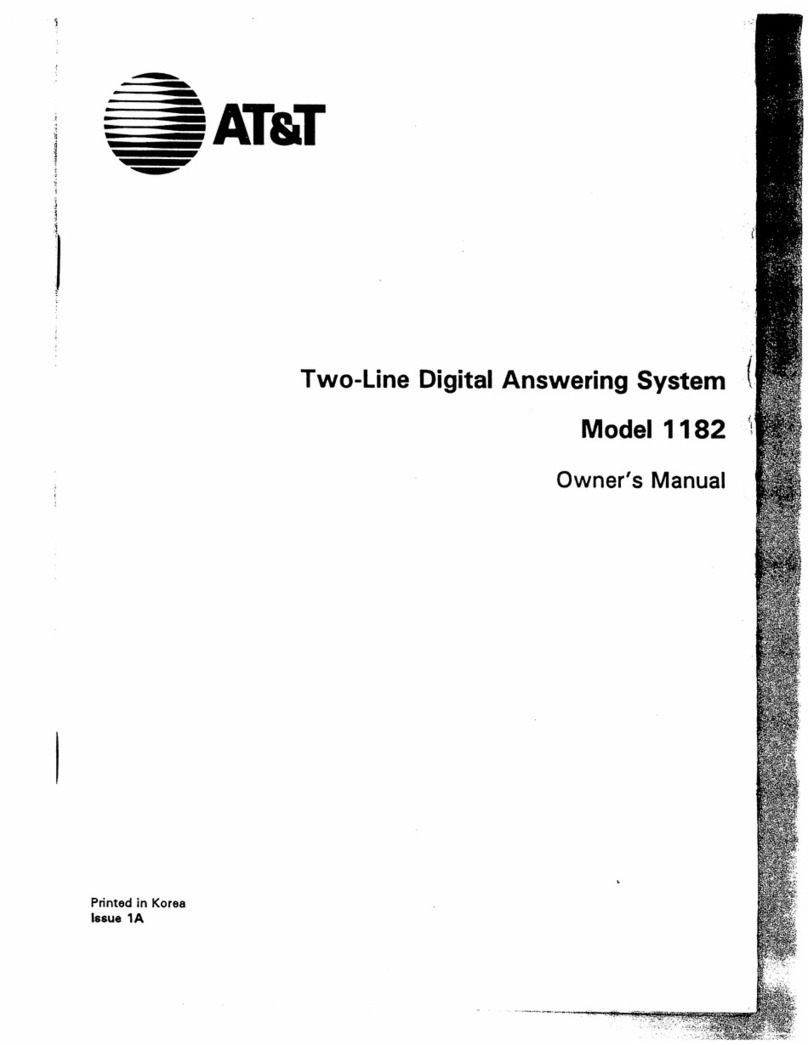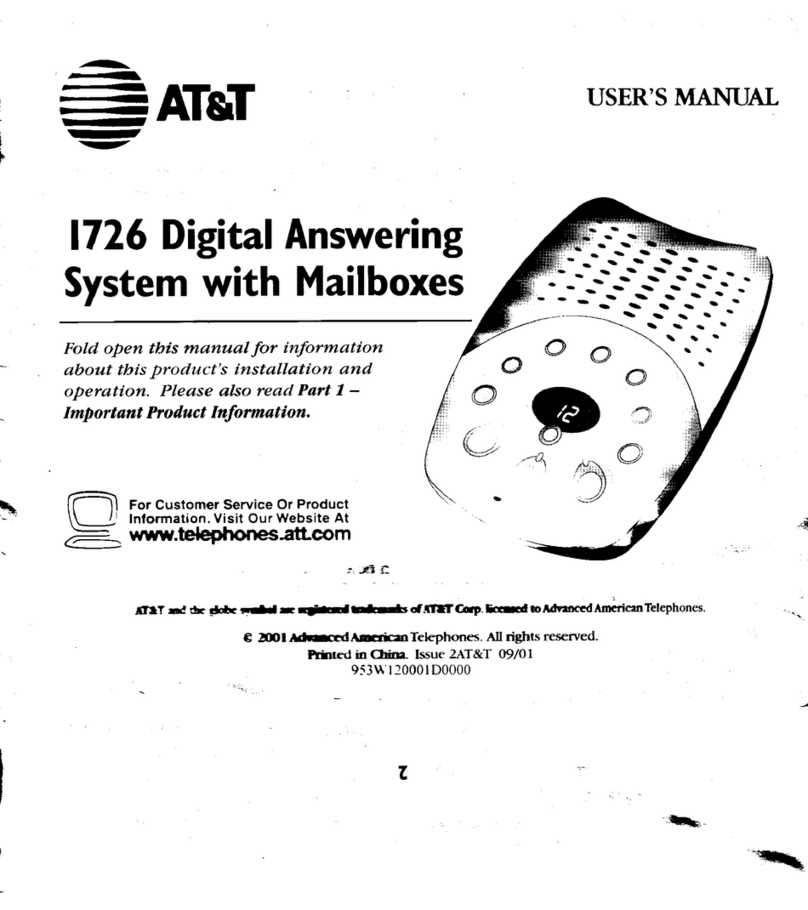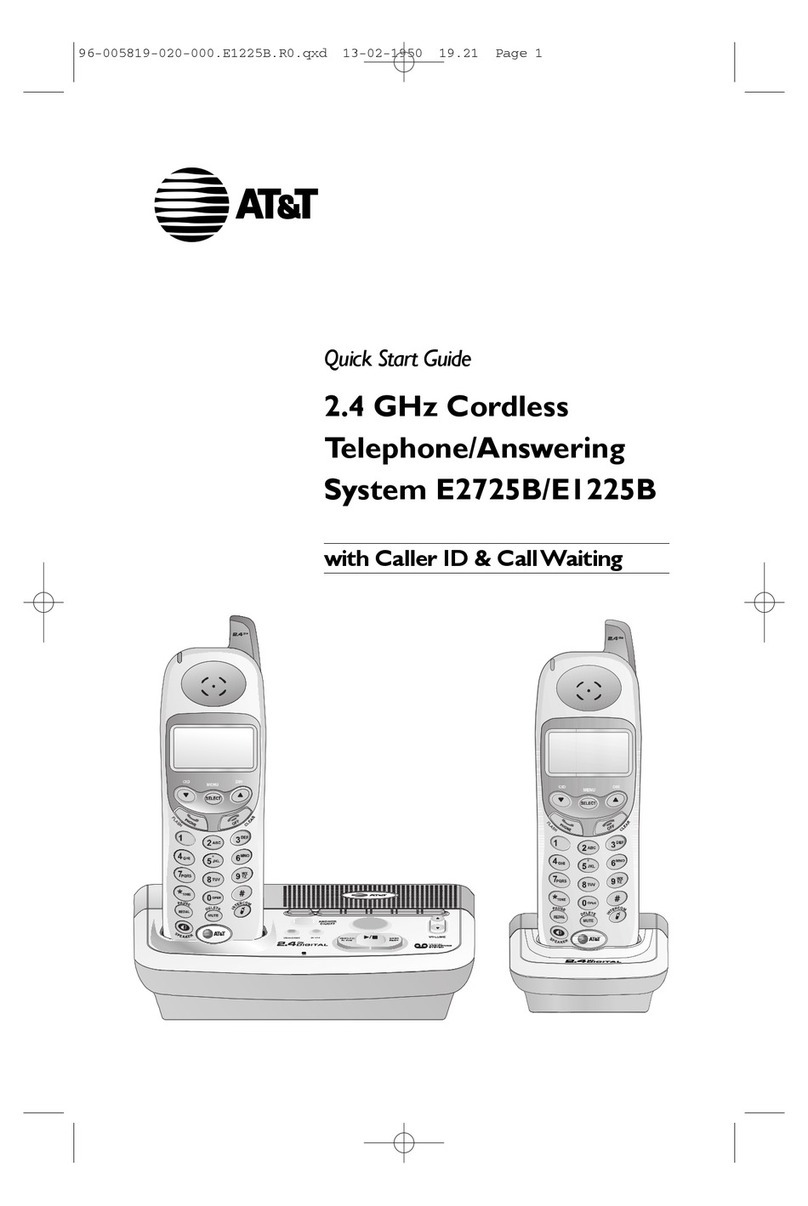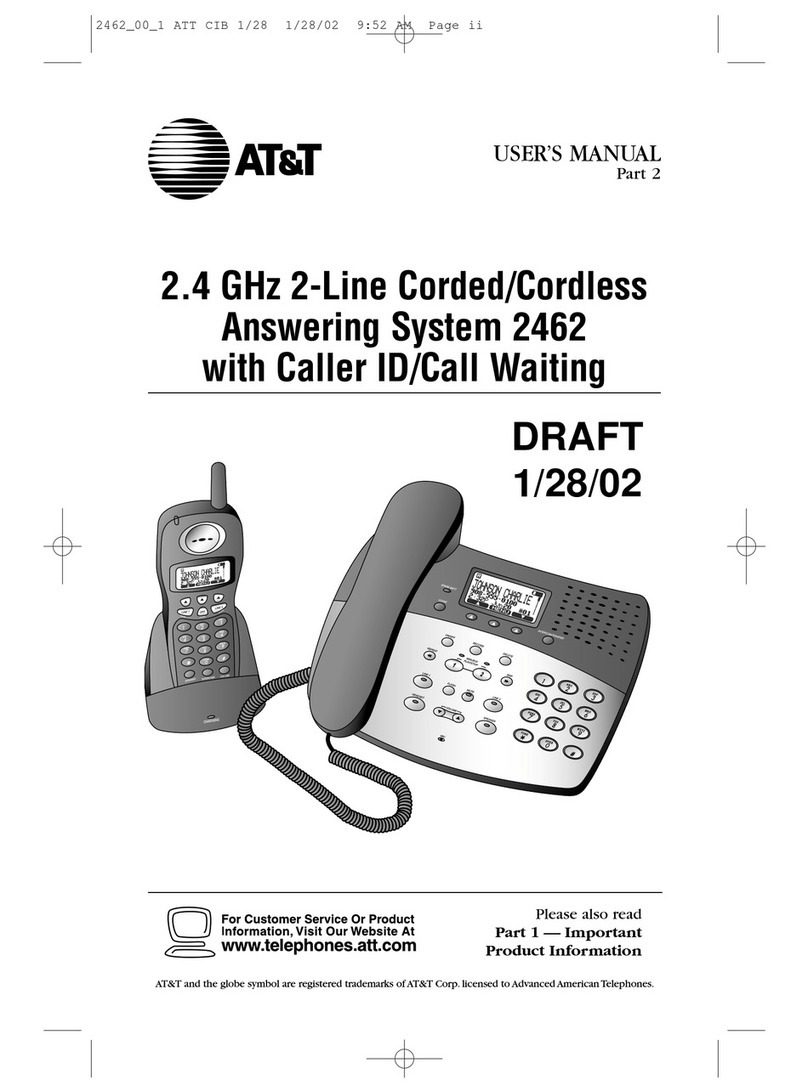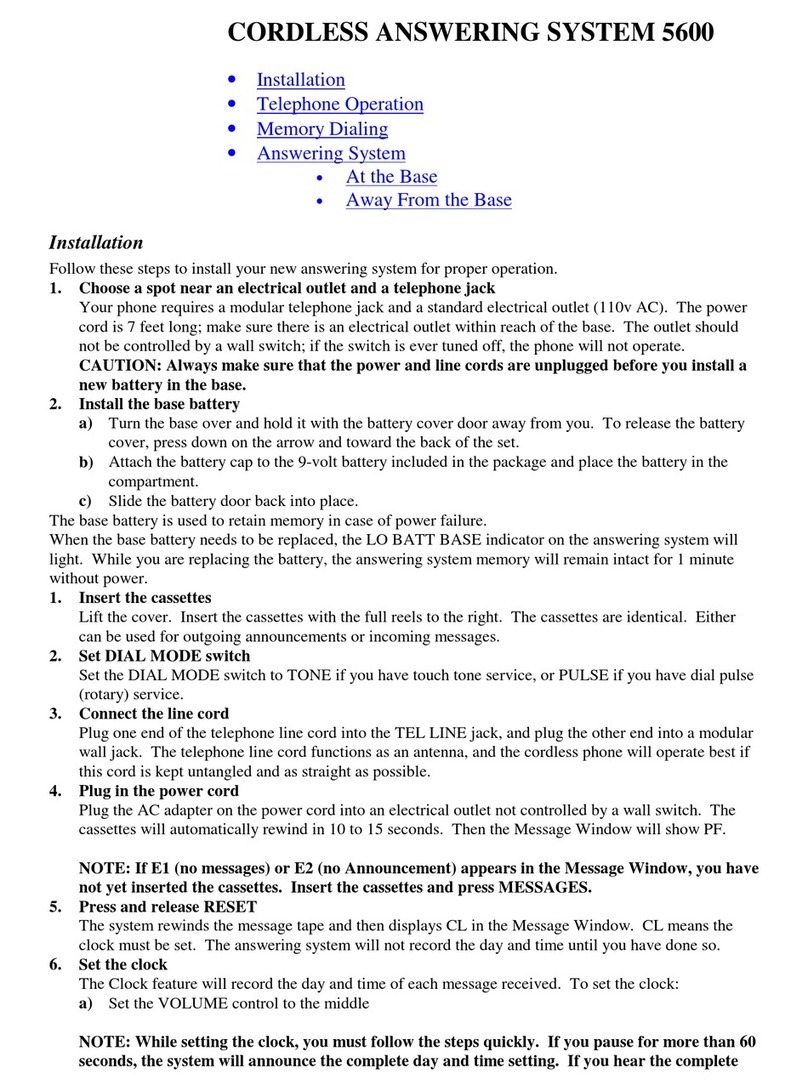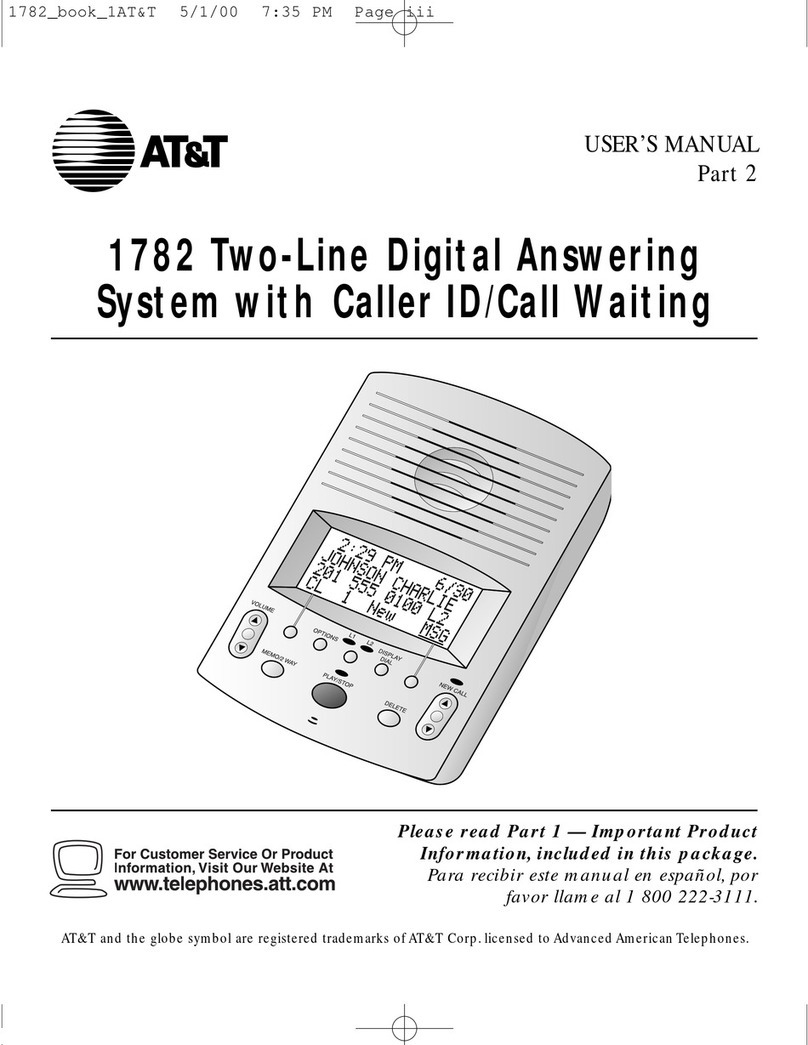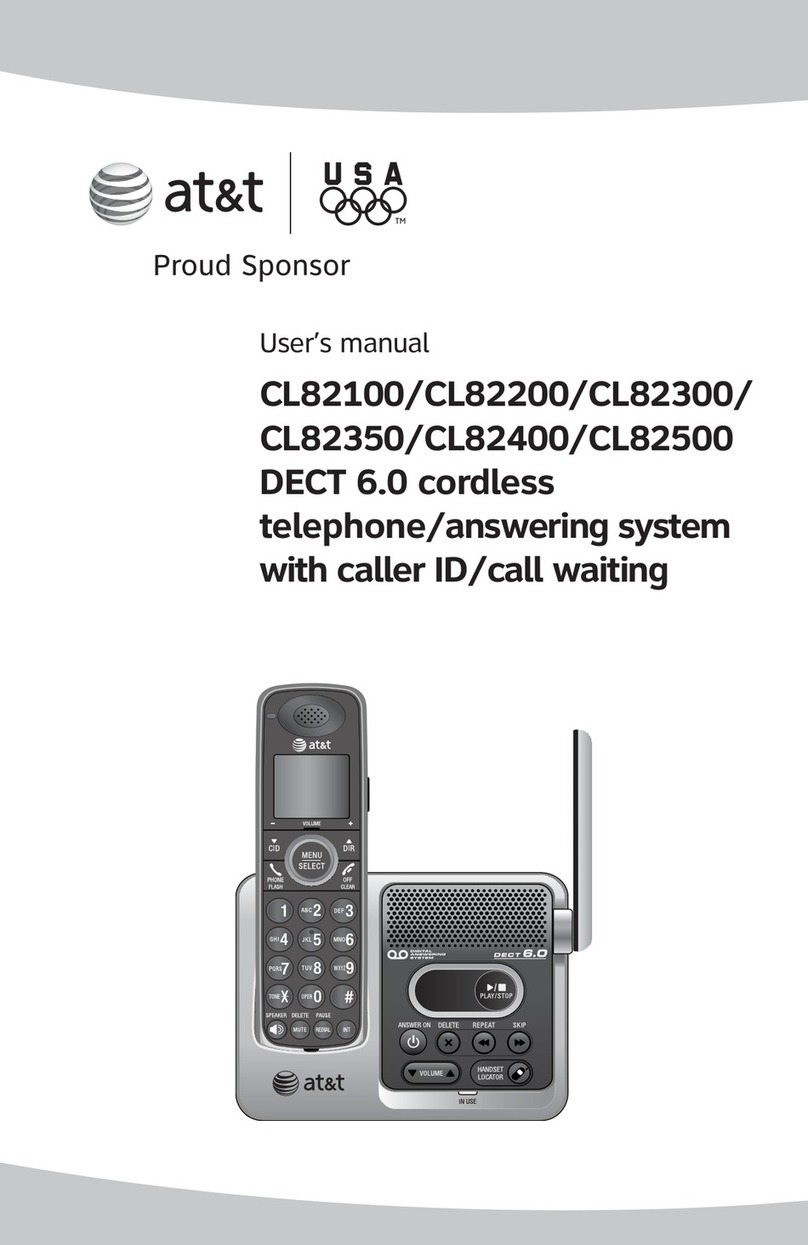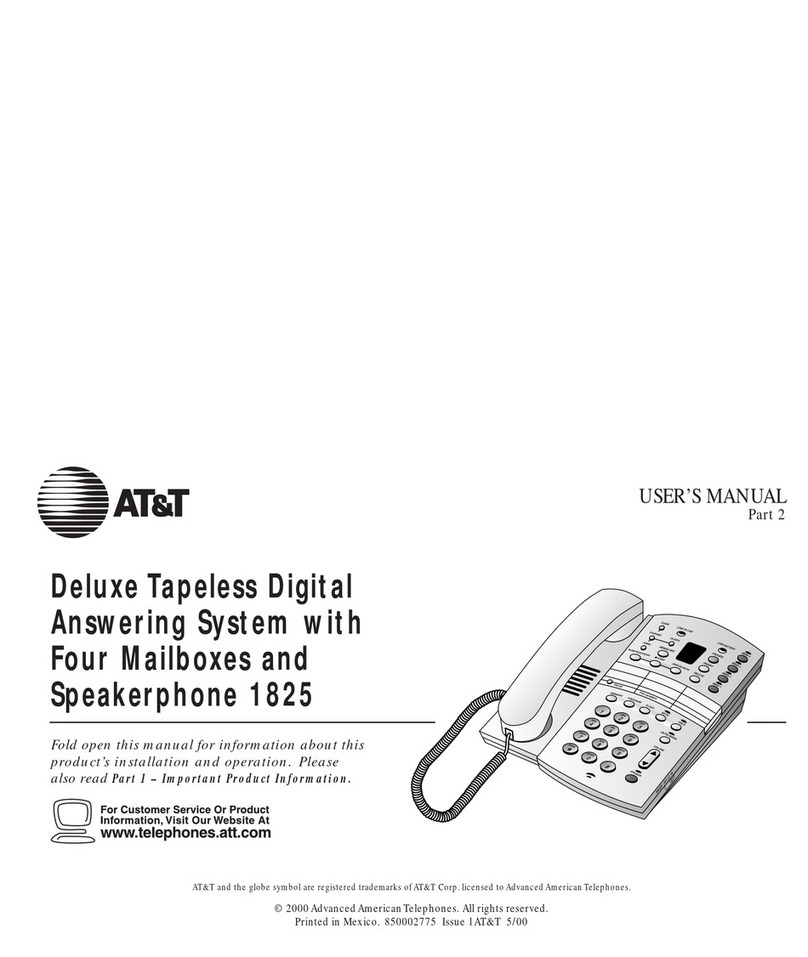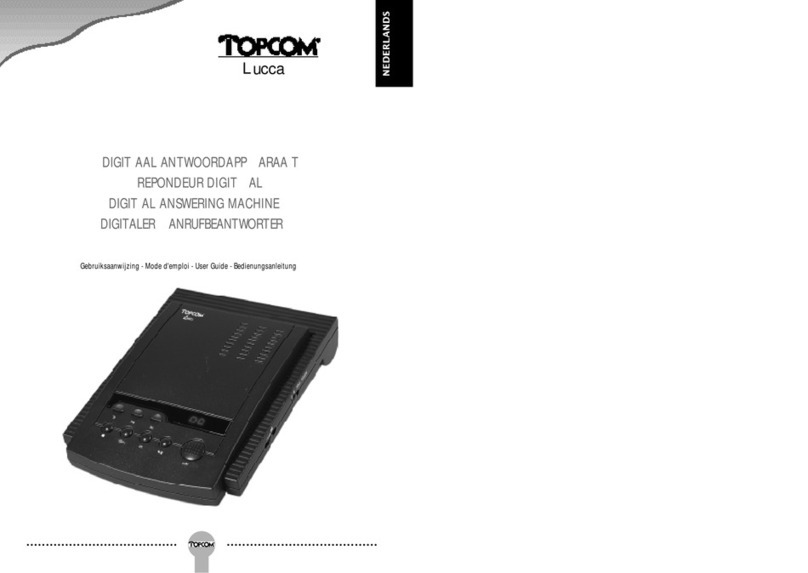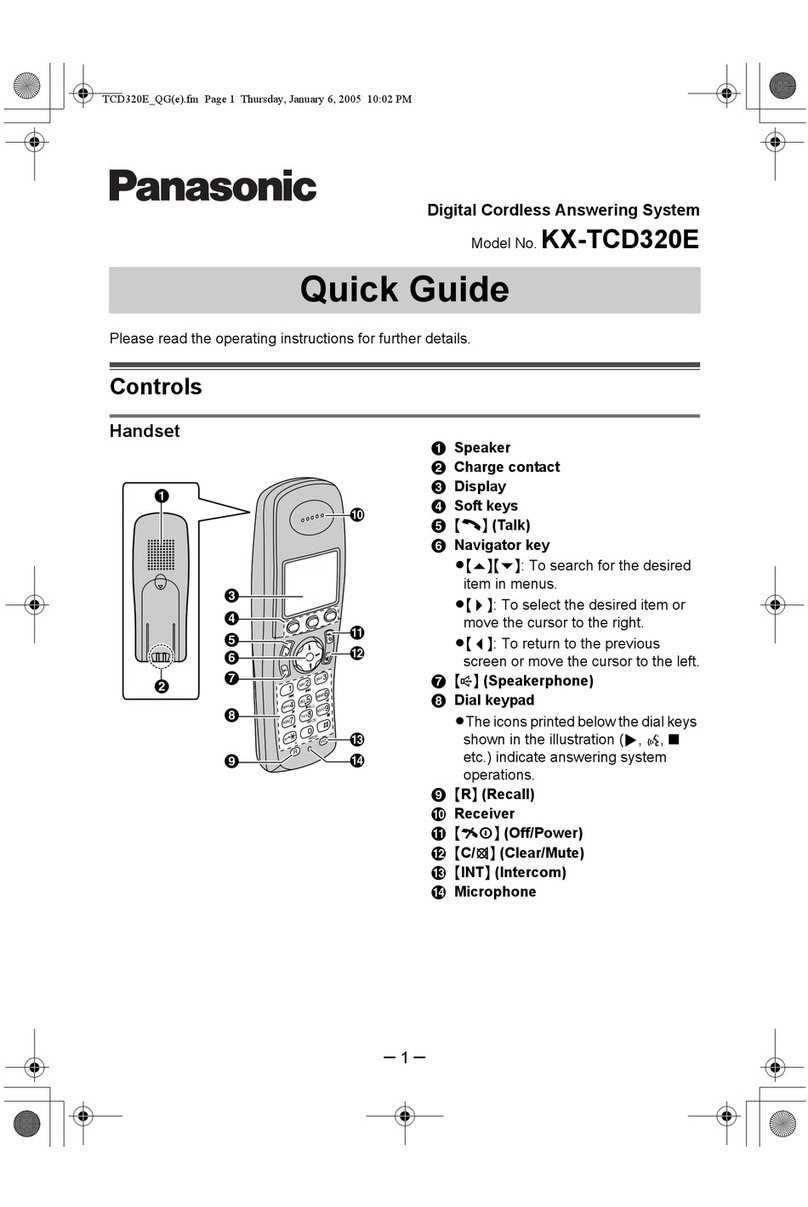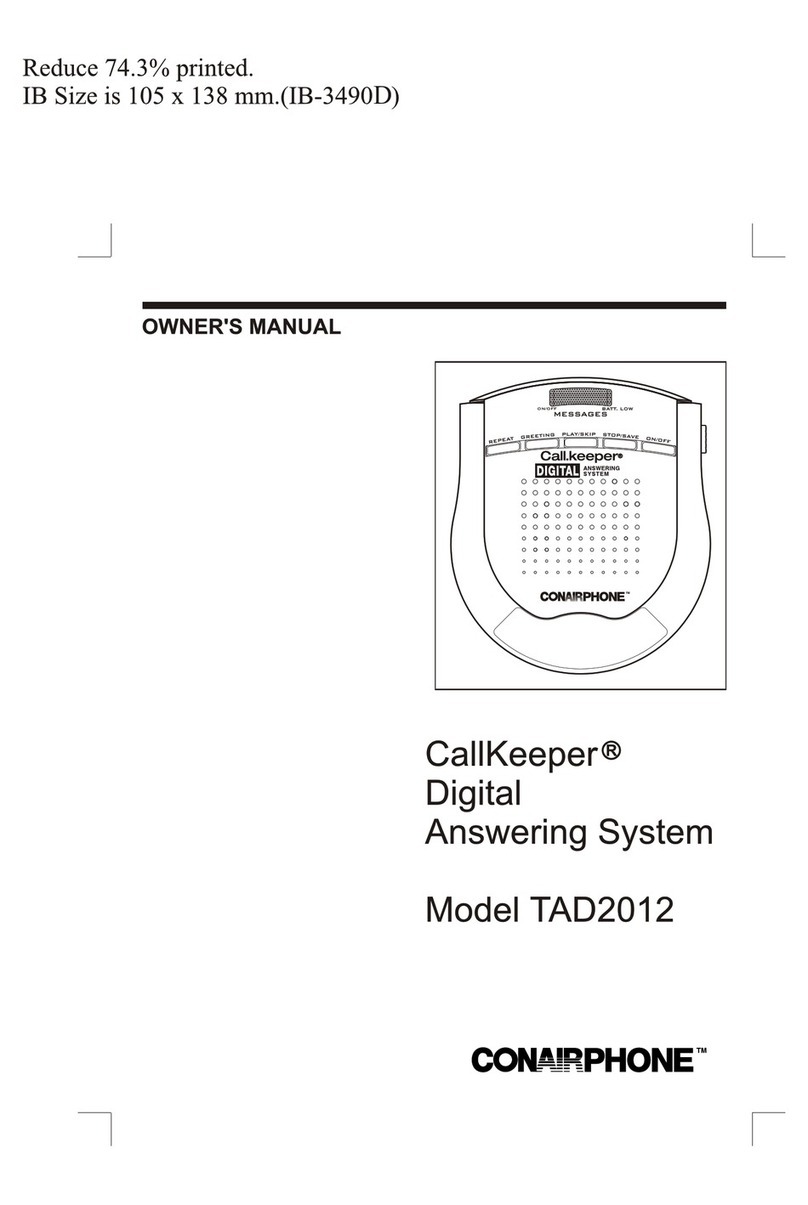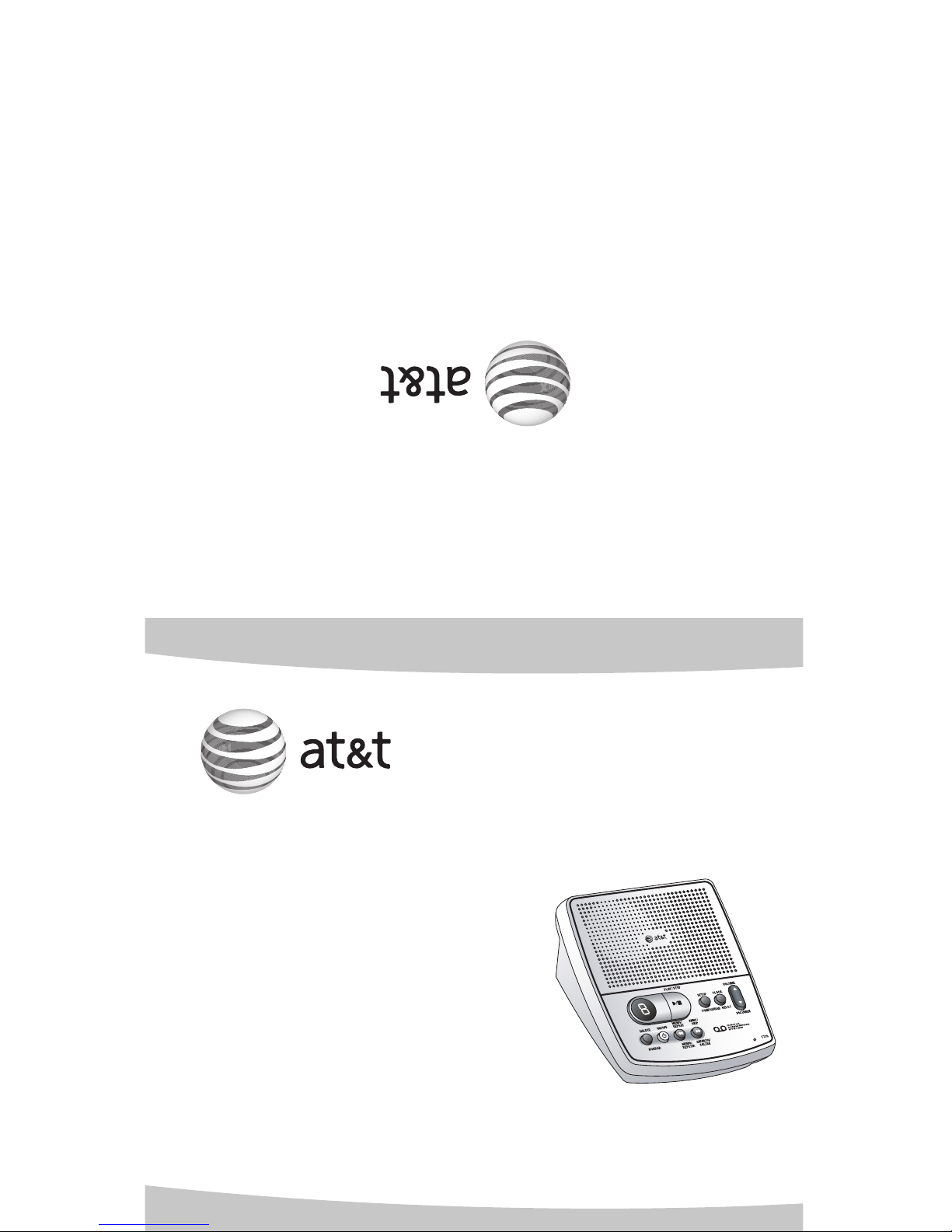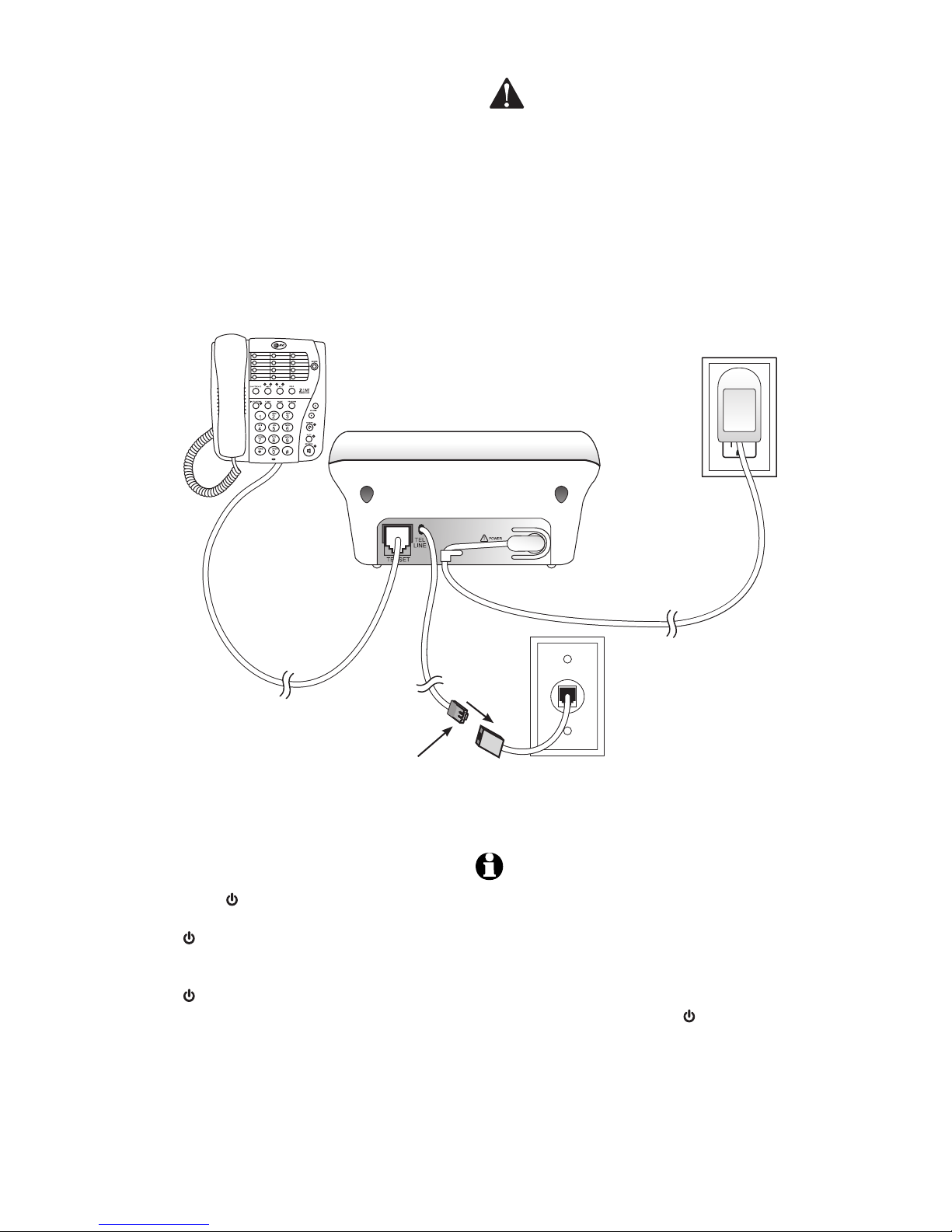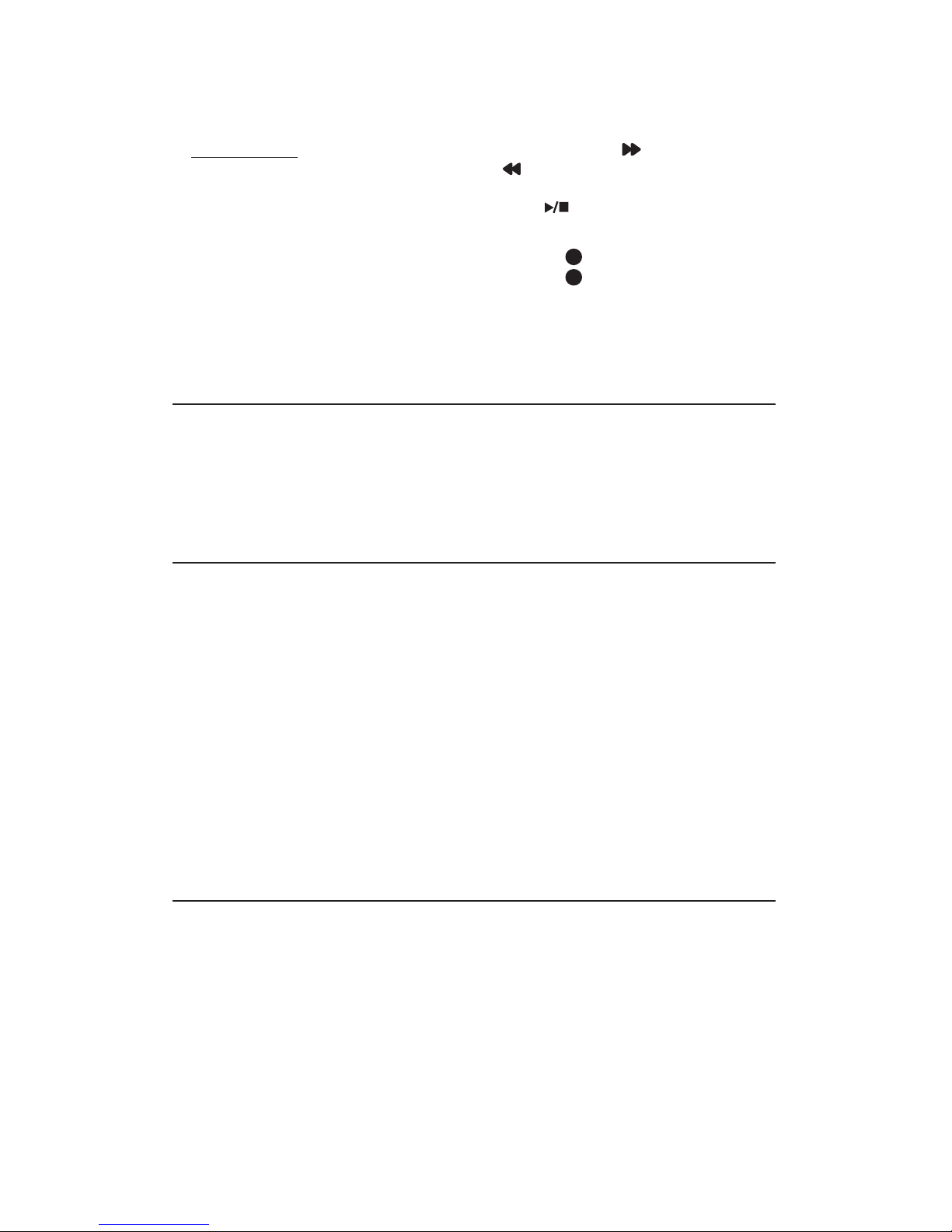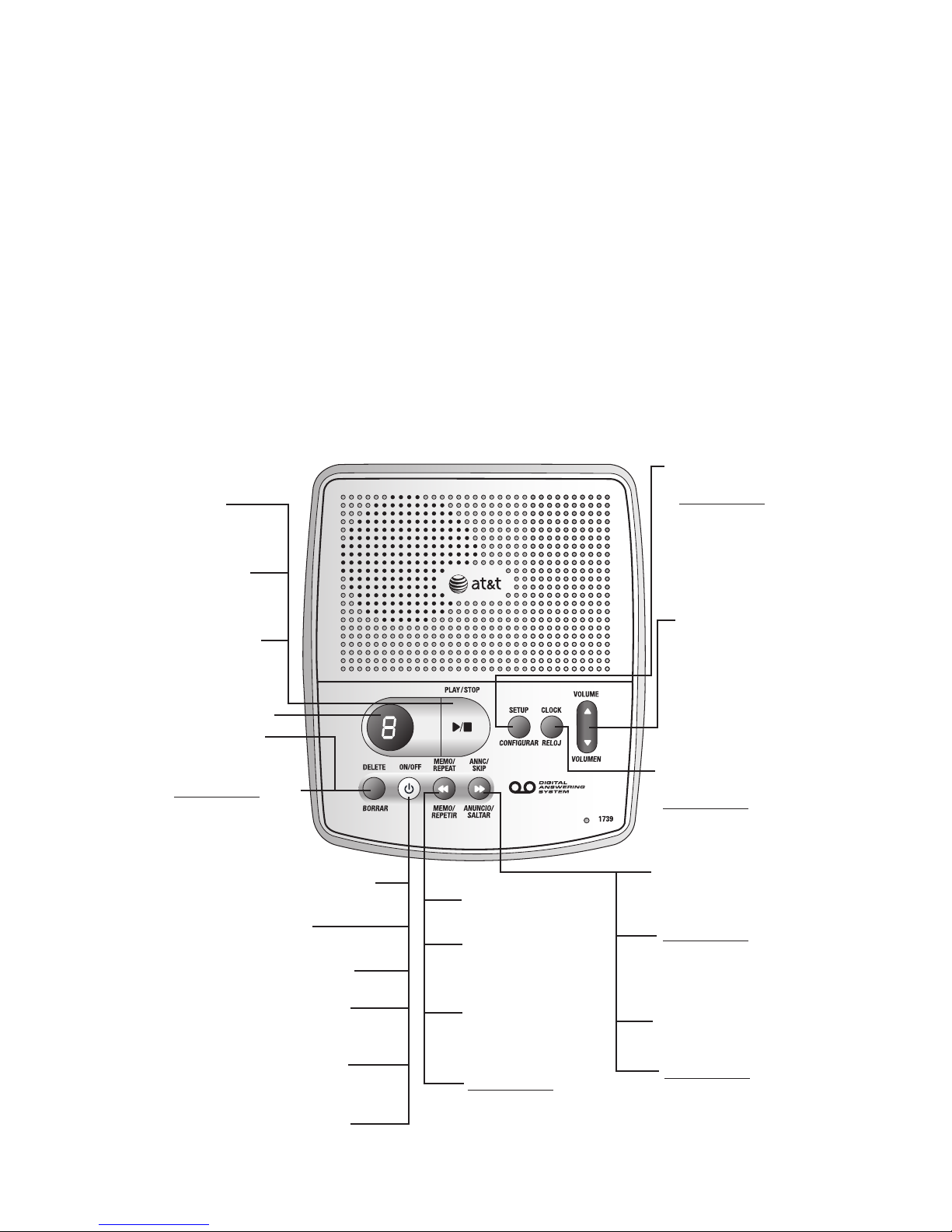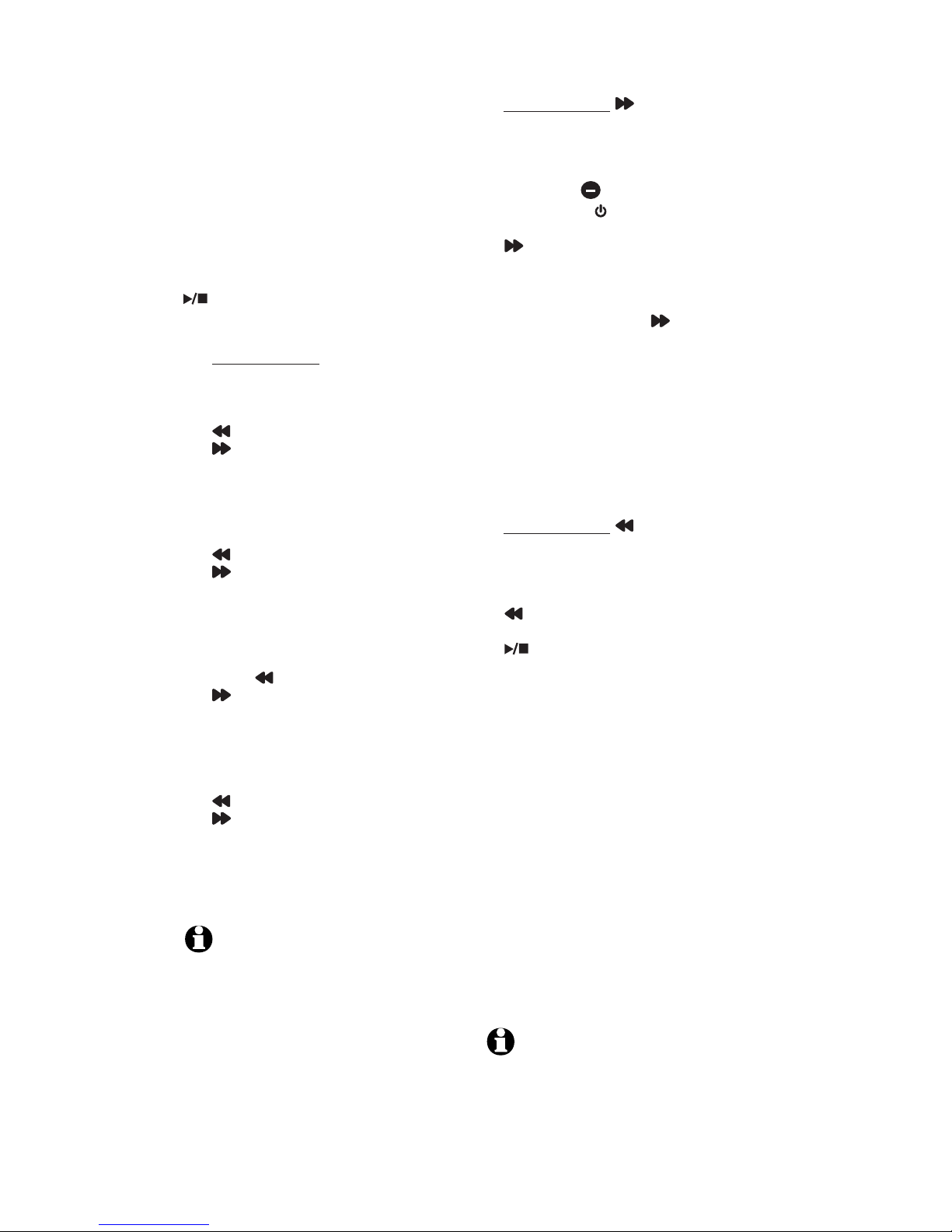5
Operation
announcement: “Hello. Please leave a
message after the tone.”
1. Press and hold ANNC/SKIPANNC/SKIP.
When the system beeps, speak
towards the microphone at the lower
right corner of the answering system,
from about nine inches away. While
recording,
-
flashes in the message
window and ON/OFF blinks.
2. To stop recording, release
ANNC/SKIPANNC/SKIP. The system
automatically plays back the
outgoing announcement.
To review the outgoing
announcement, press ANNC/SKIPANNC/SKIP.
To erase the outgoing announcement
and return to the pre-recorded
announcement, press DELETE while the
announcement is playing. Caller can
skip the outgoing announcement by
pressing #.
Record a memo
A memo can be up to three minutes
and will be stored as an incoming
message.
1. Press and hold MEMO/REPEATMEMO/REPEAT.
When the system beeps, speak
toward the microphone at the lower
right corner of the answering system.
2. To stop recording, release
MEMO/REPEATMEMO/REPEAT.
3. To play memo, press
PLAY/STOPPLAY/STOP.
Answer calls
When the system answers a call,
the caller hears the outgoing
announcement followed by a beep.
After the beep, the system begins
recording the caller’s message. A
caller can leave a message of up to
three minutes. If the message is longer
than three minutes, or if the caller is
silent for more than seven consecutive
seconds, or if the system runs out of
memory, the system beeps once and
hangs up. Callers can skip the outgoing
announcement by pressing #.
Call screening/intercept
Turn on the answering system and set
the volume control so you can hear
the caller’s message. If the number
announce feature is on, the caller’s
telephone number will be announced.
NOTE: If you listen to messages or change
feature settings, the volume will
automatically adjust to an audible level. It
will be necessary to reset the volume to the
lowest setting.
If you decide to speak with the caller,
lift the handset of any telephone on
the same line.
After you set the time once, the system
will always be set automatically with
incoming caller ID information. The
time will be set automatically only
if you subscribe to caller ID service
provided by your local telephone
company.
Set the clock
You must set the clock so that the
system announces the correct day and
time of any incoming messages. Press
PLAY/STOPPLAY/STOP to hear the current
setting and to exit at anytime while
setting the clock.
Press and hold CLOCK until the
message window displays C, and
the default day is announced.
To change the day setting, press
MEMO/REPEATMEMO/REPEAT or
ANNC/SKIPANNC/SKIP until the correct
day is announced.
Press CLOCK. The current hour
setting is announced. The correct
day setting is saved.
To change the hour setting, press
MEMO/REPEATMEMO/REPEAT or
ANNC/SKIPANNC/SKIP until the correct
hour is announced.
Press CLOCK. The current minute
setting is announced. The correct
hour setting is saved.
To change the minute setting,
press MEMO/REPEATMEMO/REPEAT or
ANNC/SKIPANNC/SKIP until the correct
minute is announced.
Press CLOCK. The current year
setting is announced. The correct
minute setting is saved.
To change the year setting, press
MEMO/REPEATMEMO/REPEAT or
ANNC/SKIPANNC/SKIP until the correct
year is announced.
Press CLOCK. The new day, time
and year are saved. The correct
year setting is saved.
To check the clock, press CLOCK.
NOTE: In the event of a power failure, see
the instructions on the bottom of the unit
to reset the clock. If the clock is not set,
before playing messages, the system will
announce “Time and day not set“ each
time.
Record your announcement
Before using this answering system,
you should record the outgoing
announcement (up to three minutes
long) that callers will hear when the
system answers a call. If you choose
not to record an announcement, the
system answers with a pre-recorded
1.
2.
3.
4.
5.
6.
7.
8.
9.
Auto reset of answering system clock