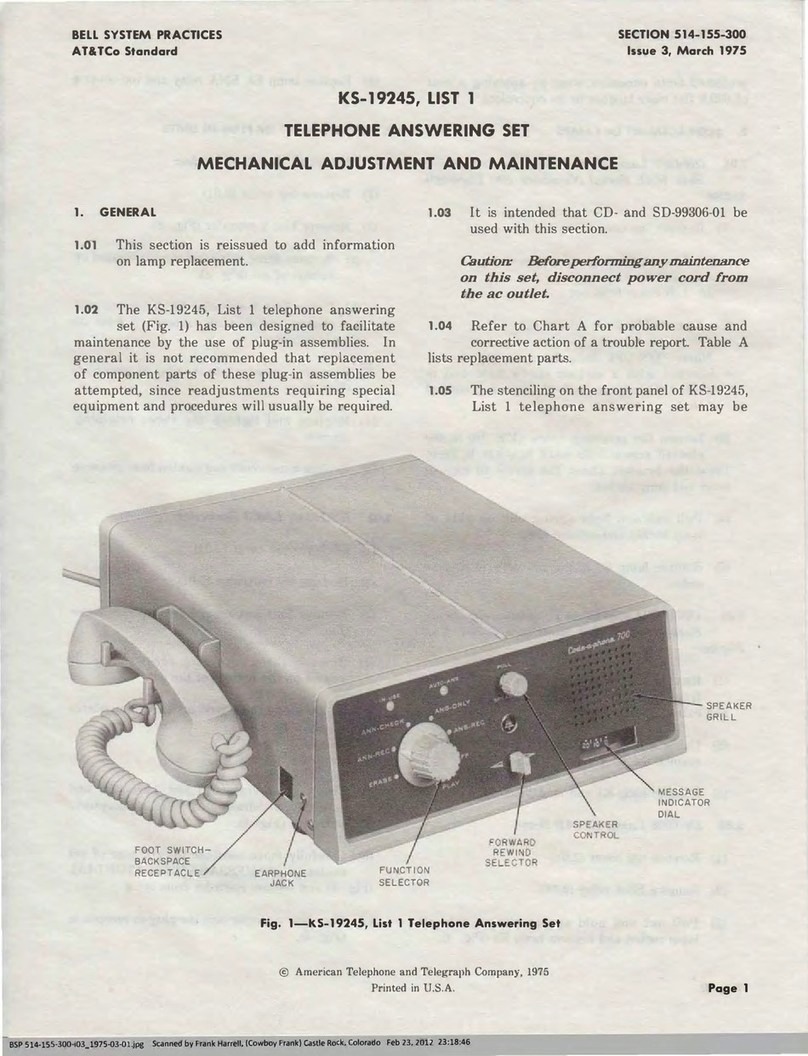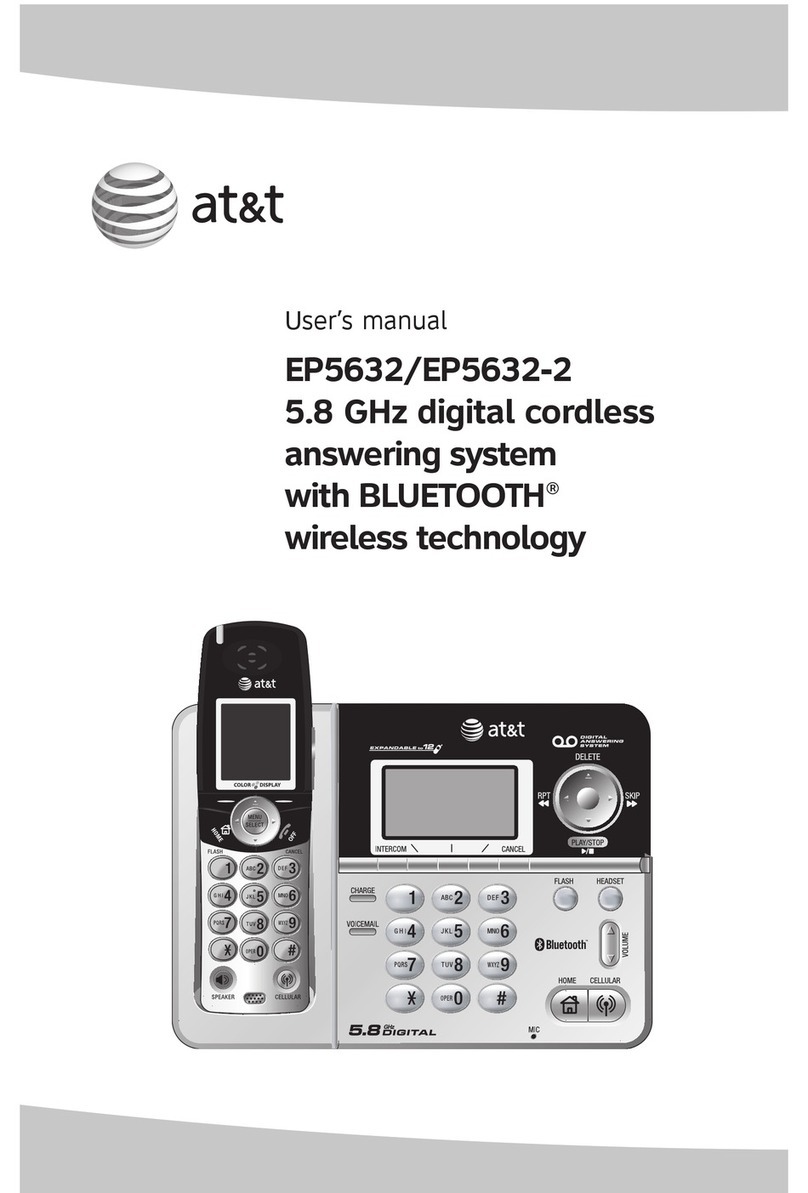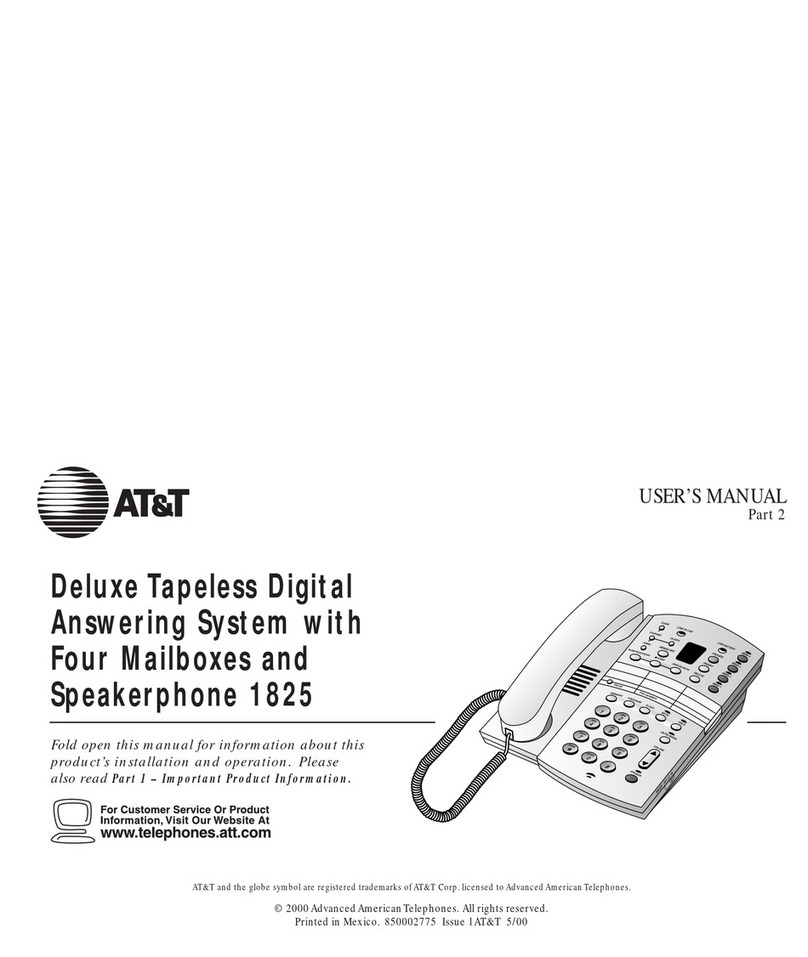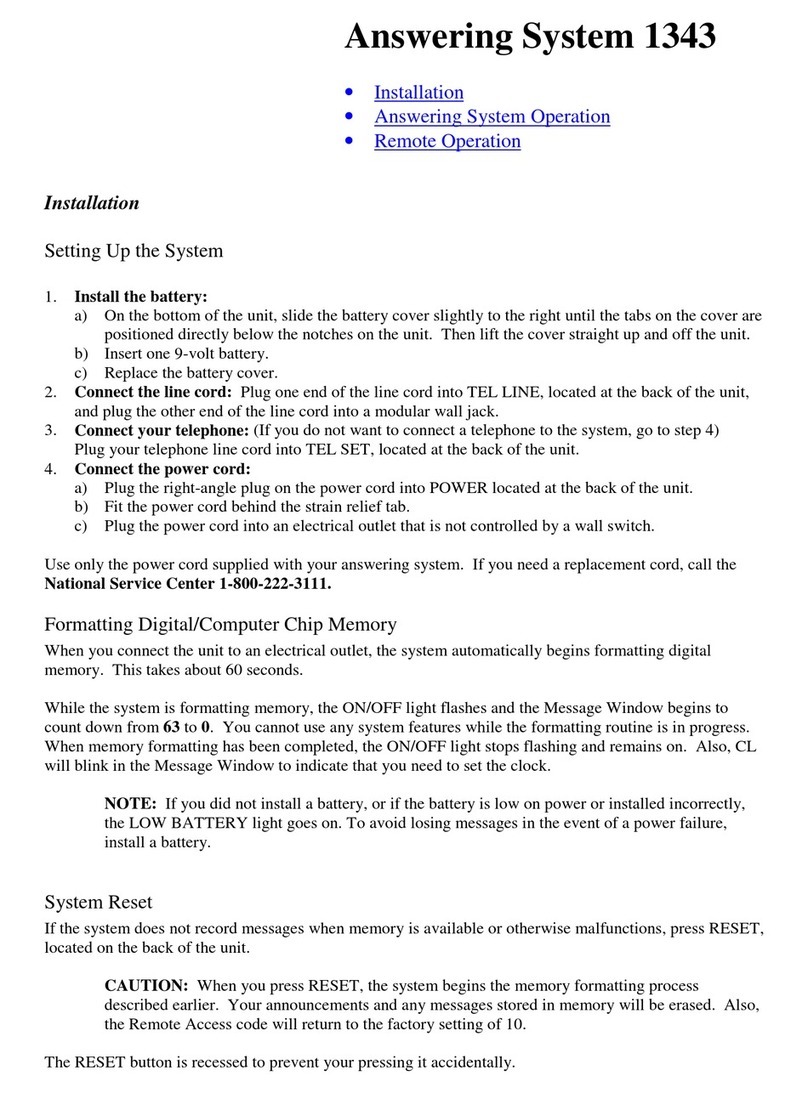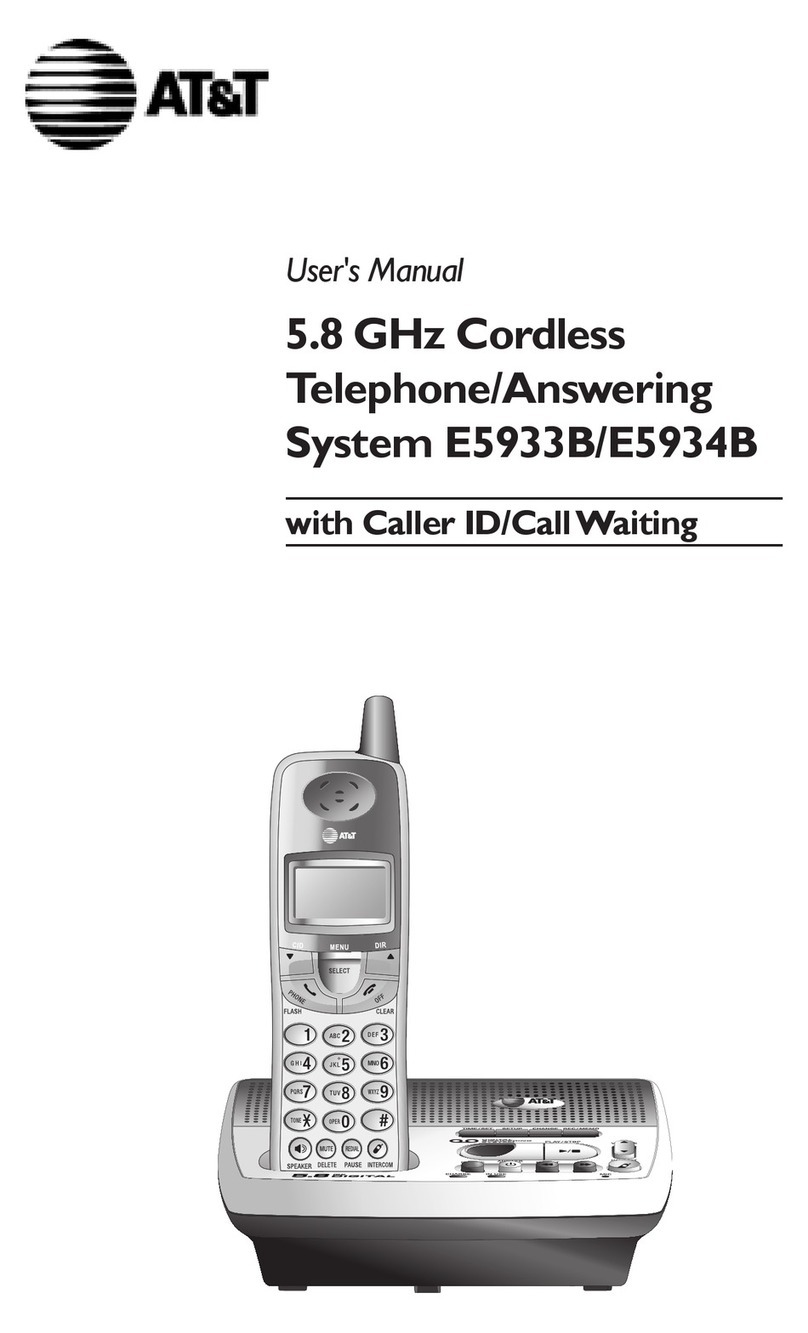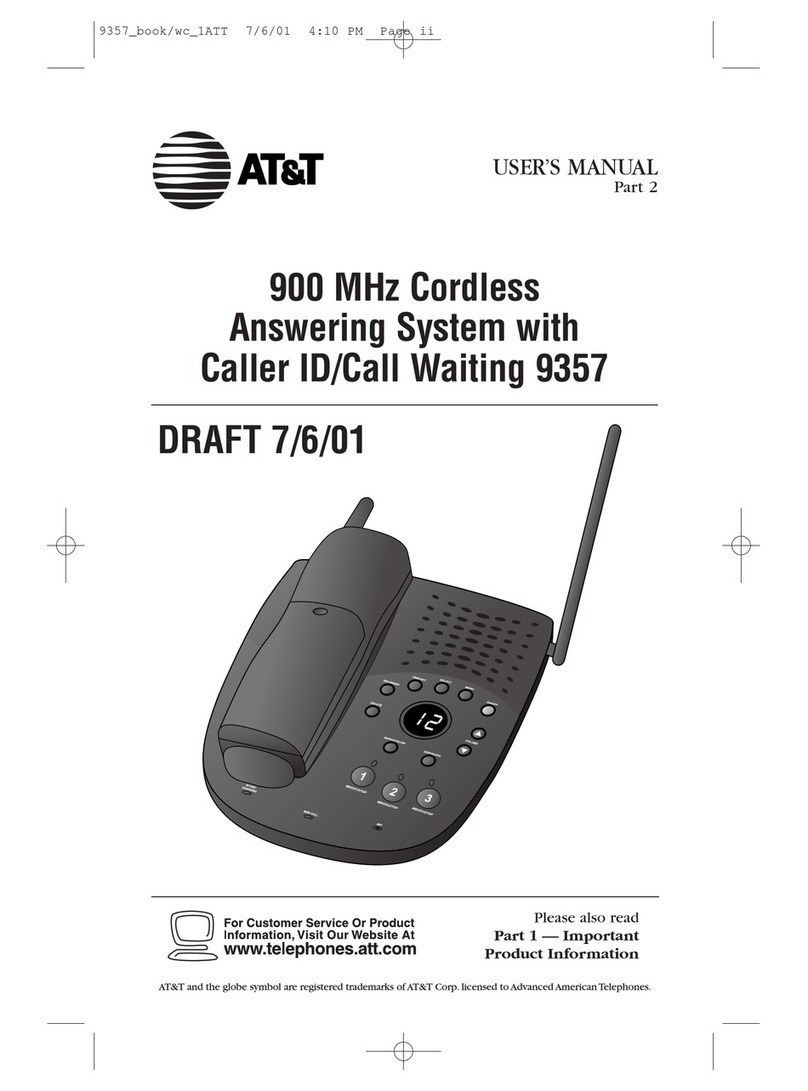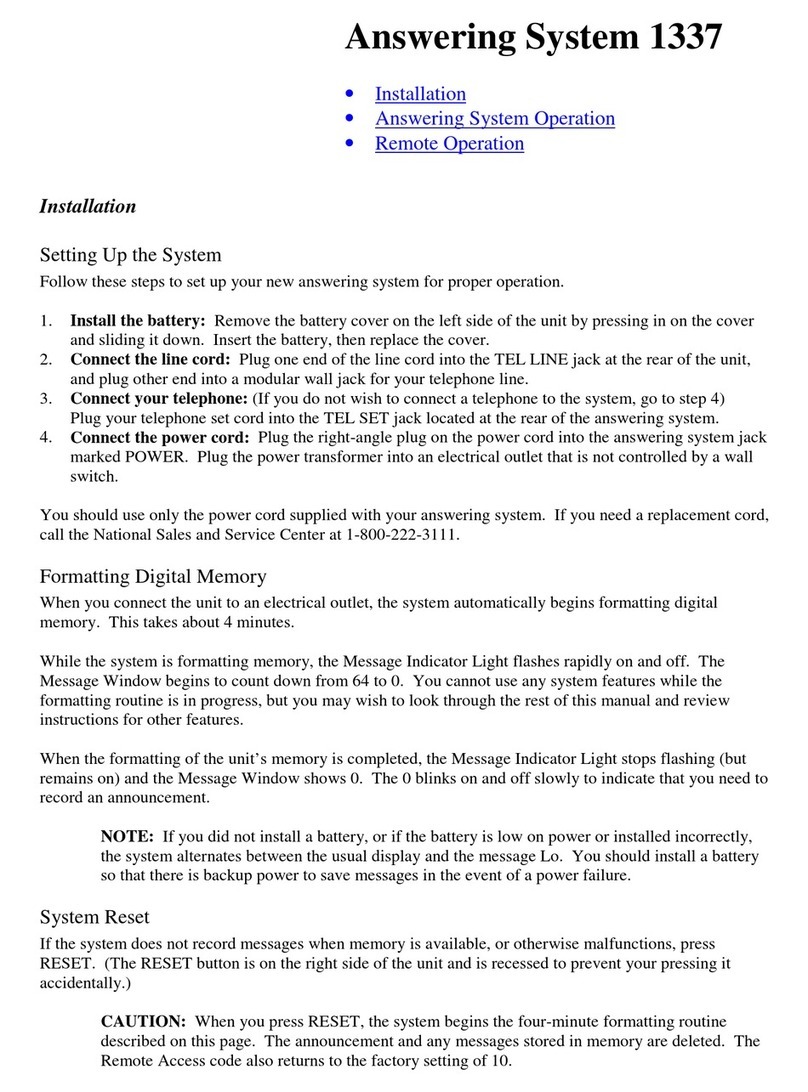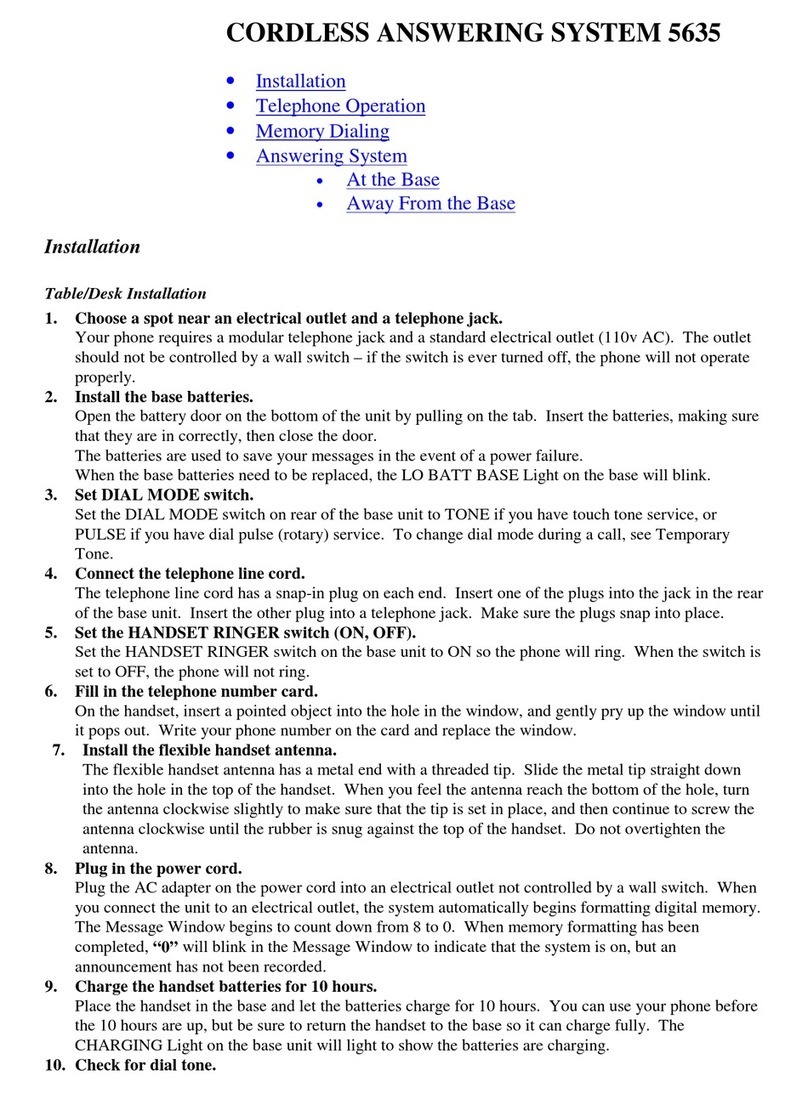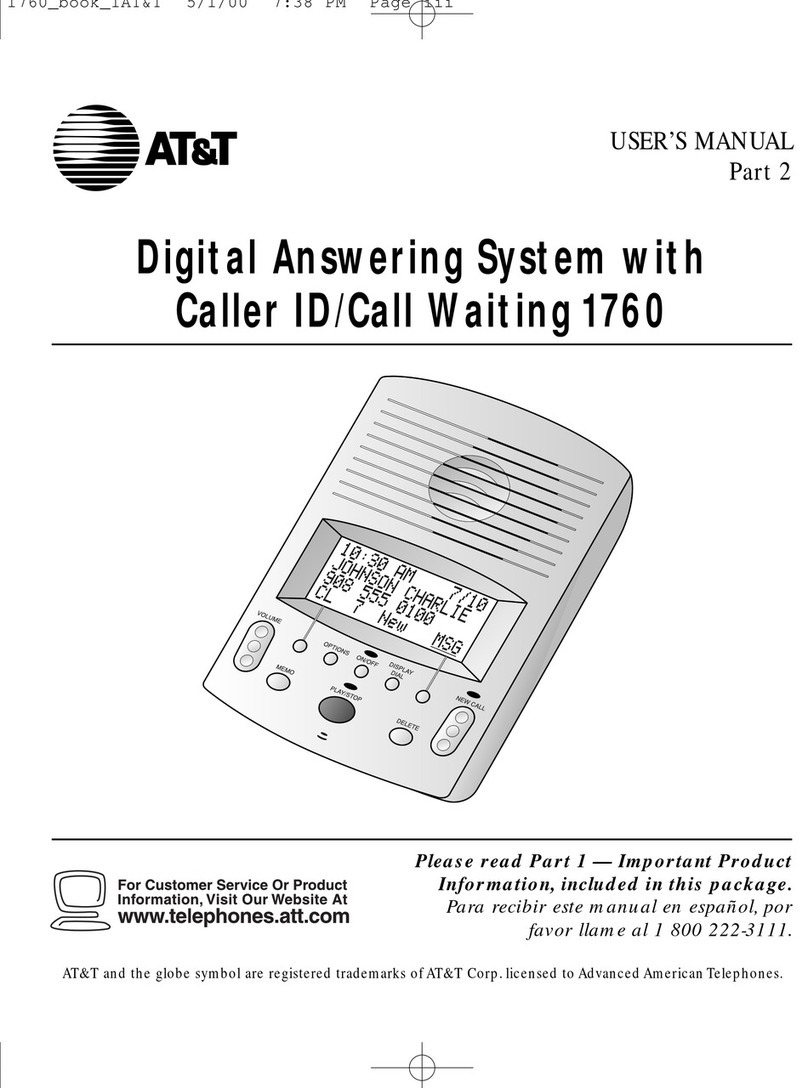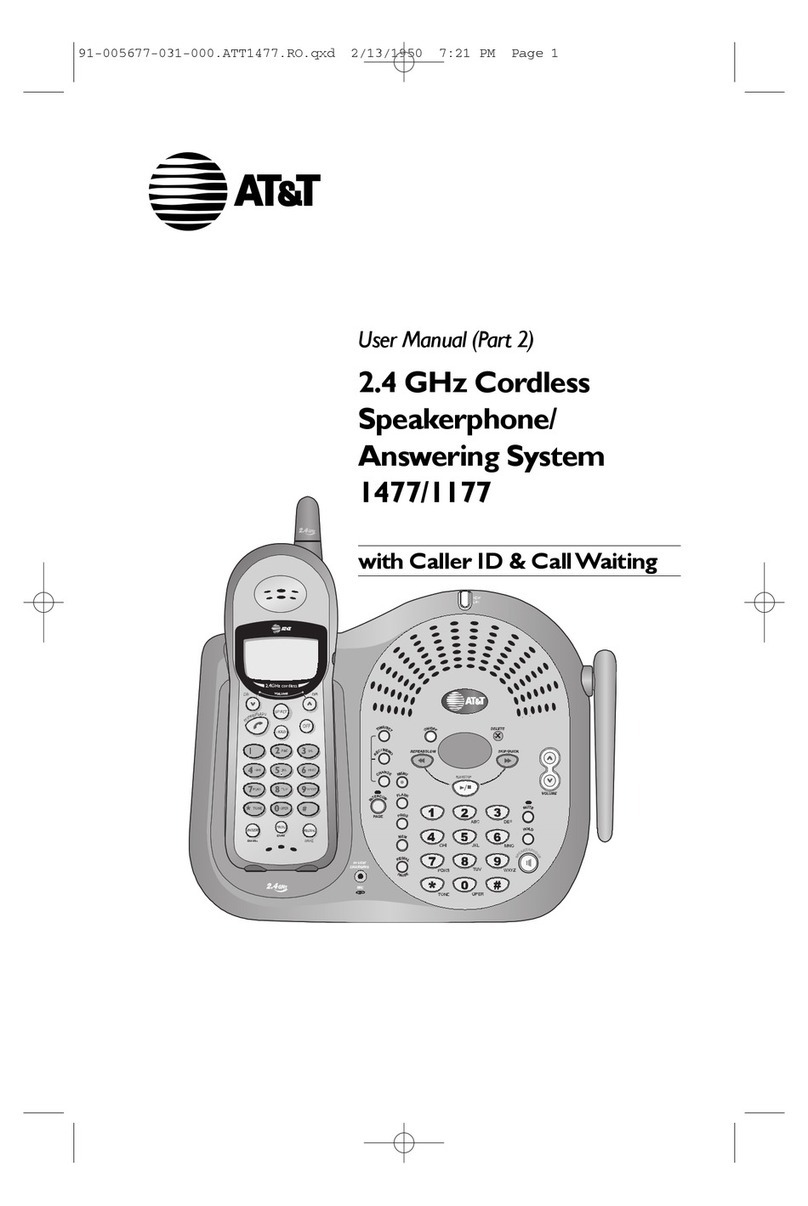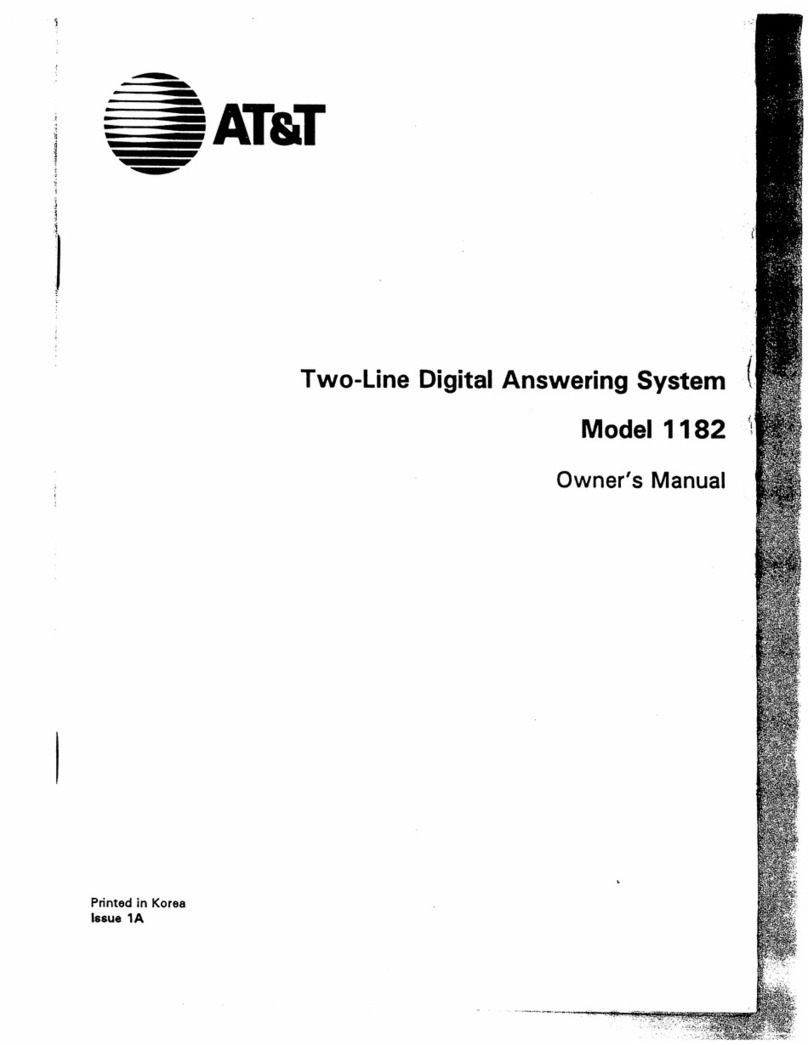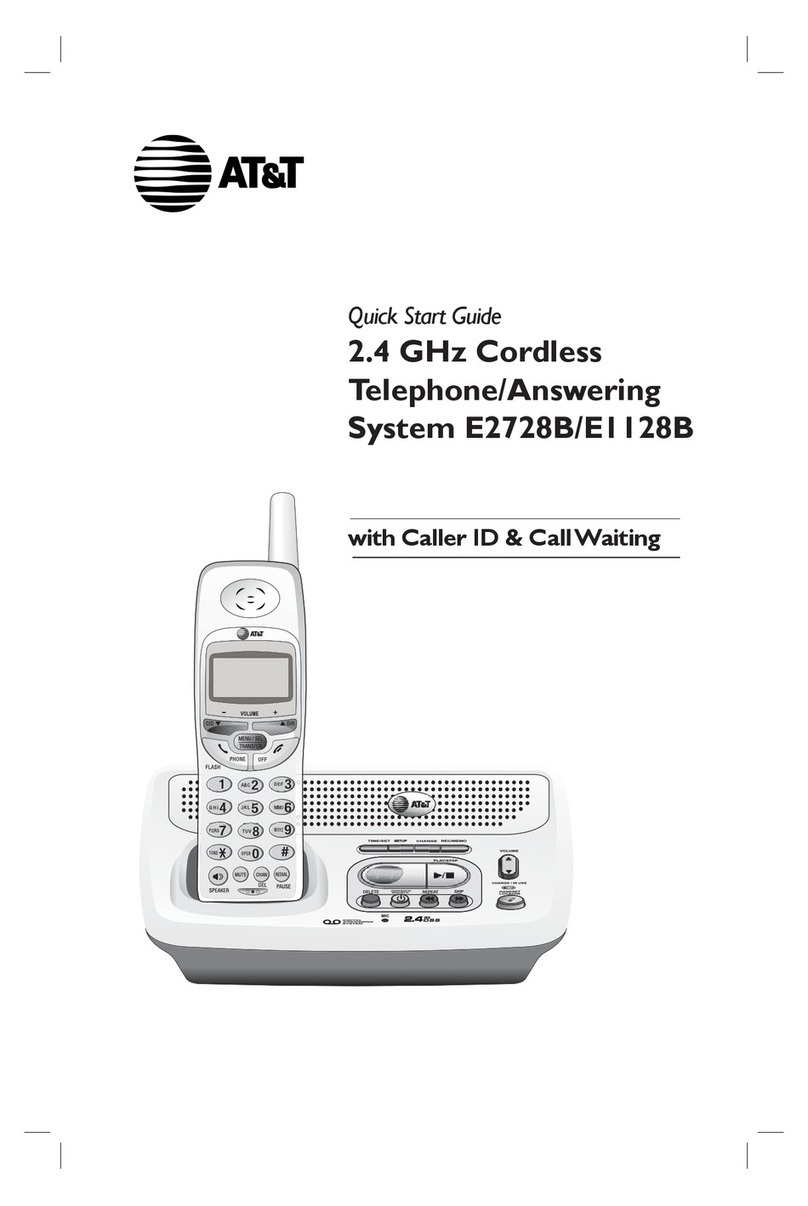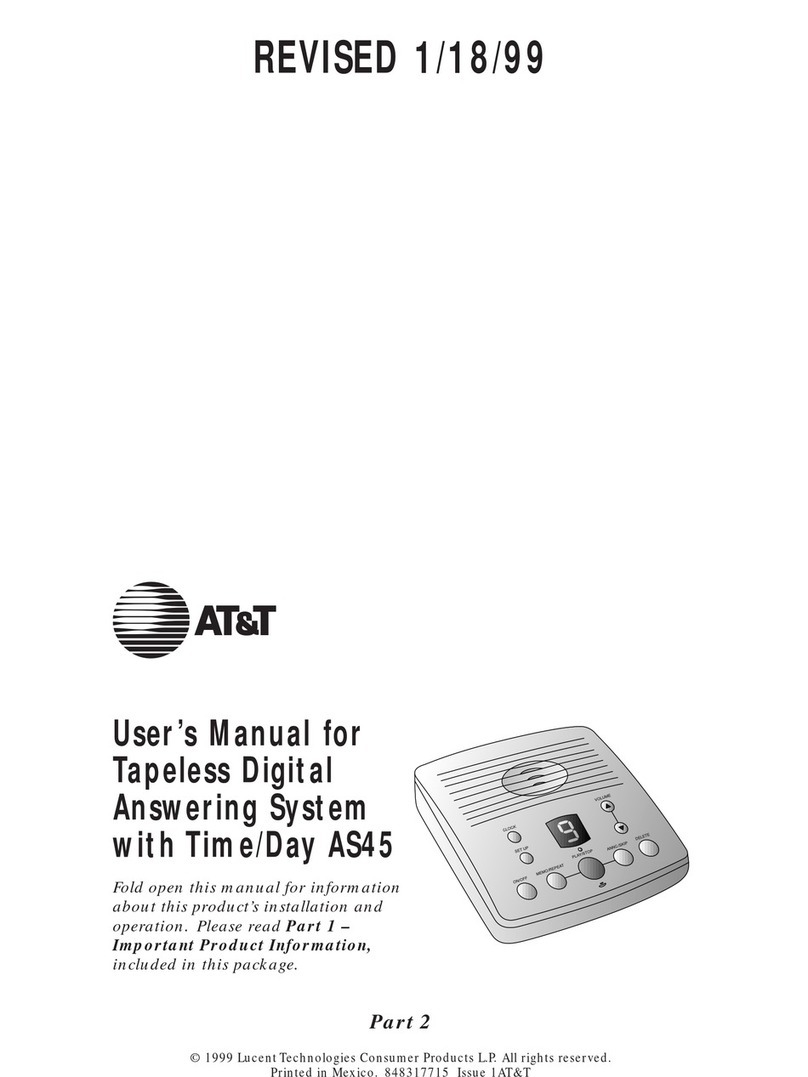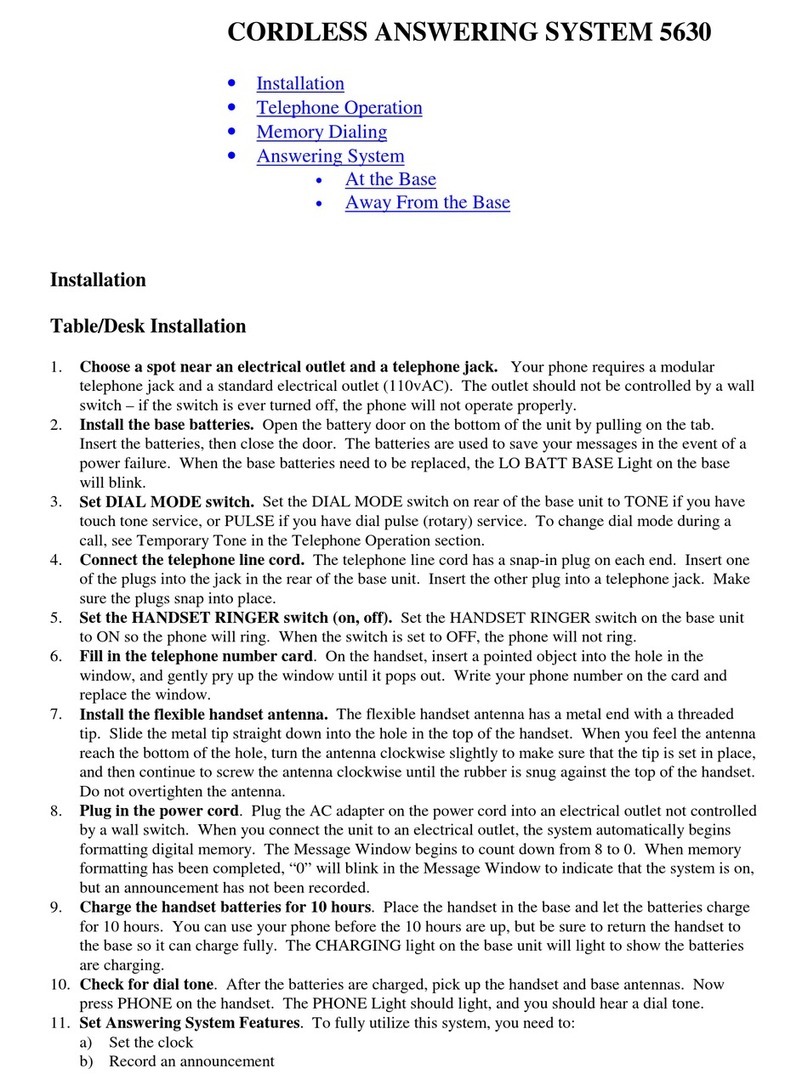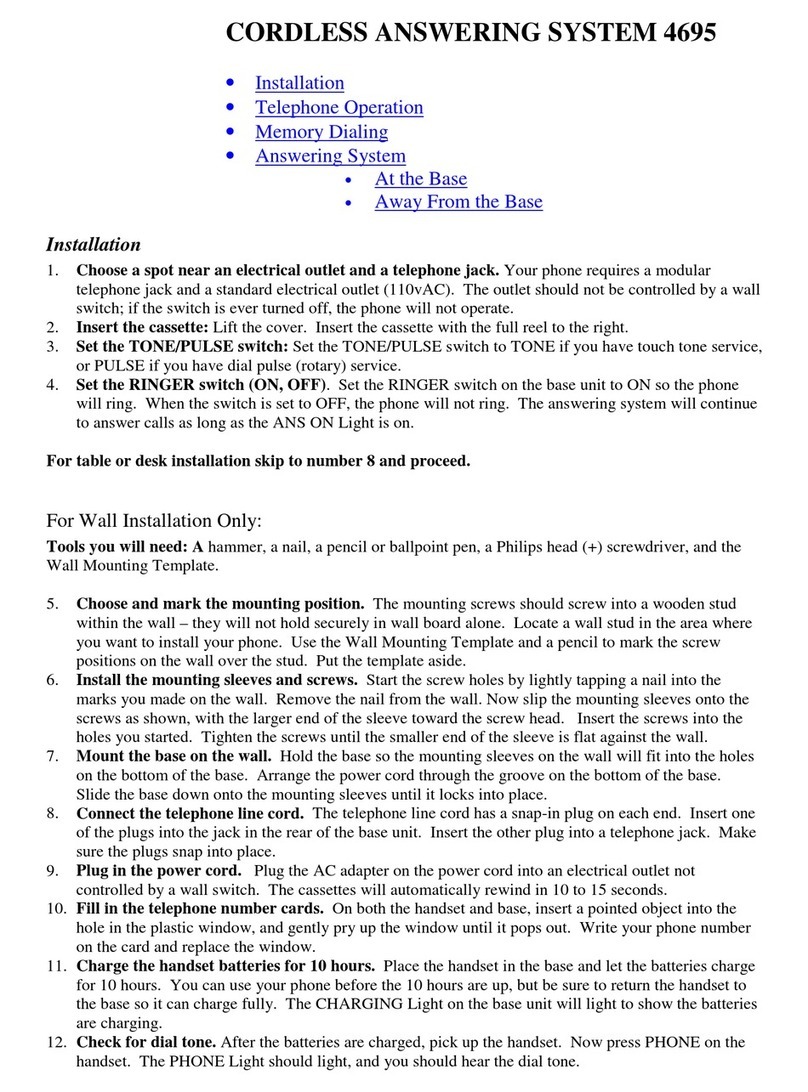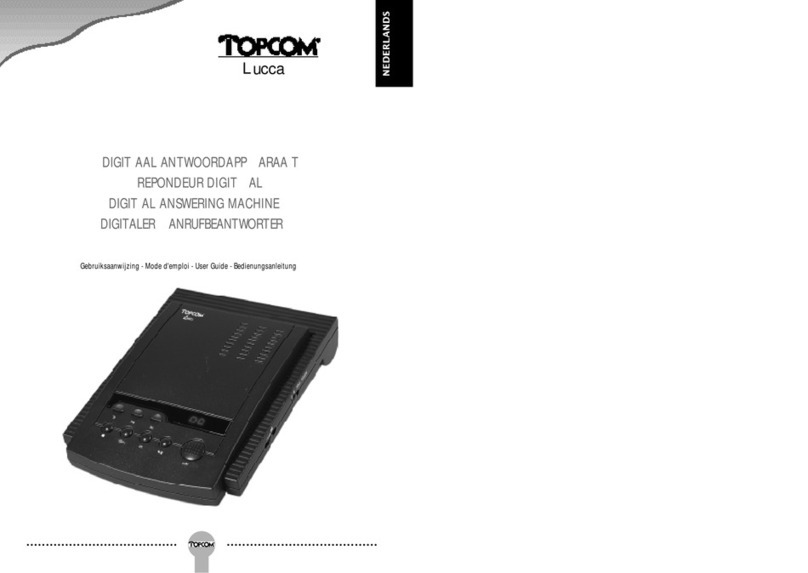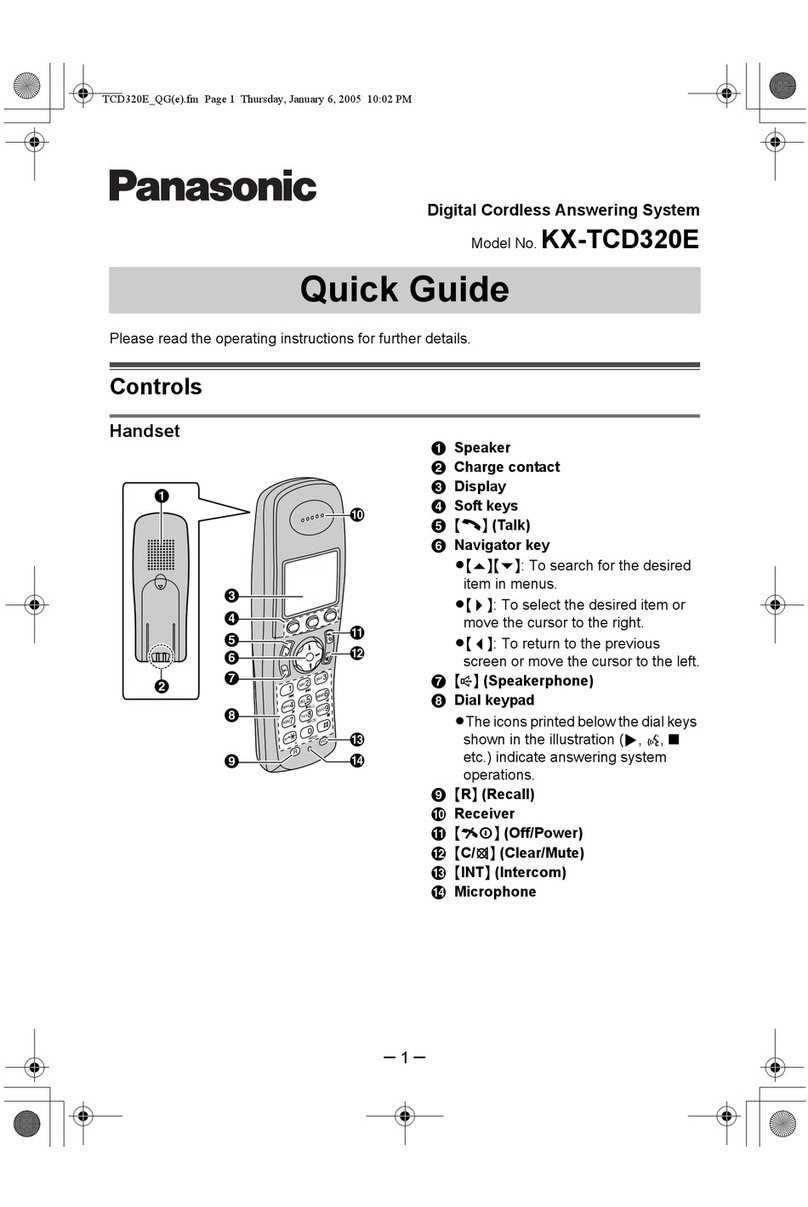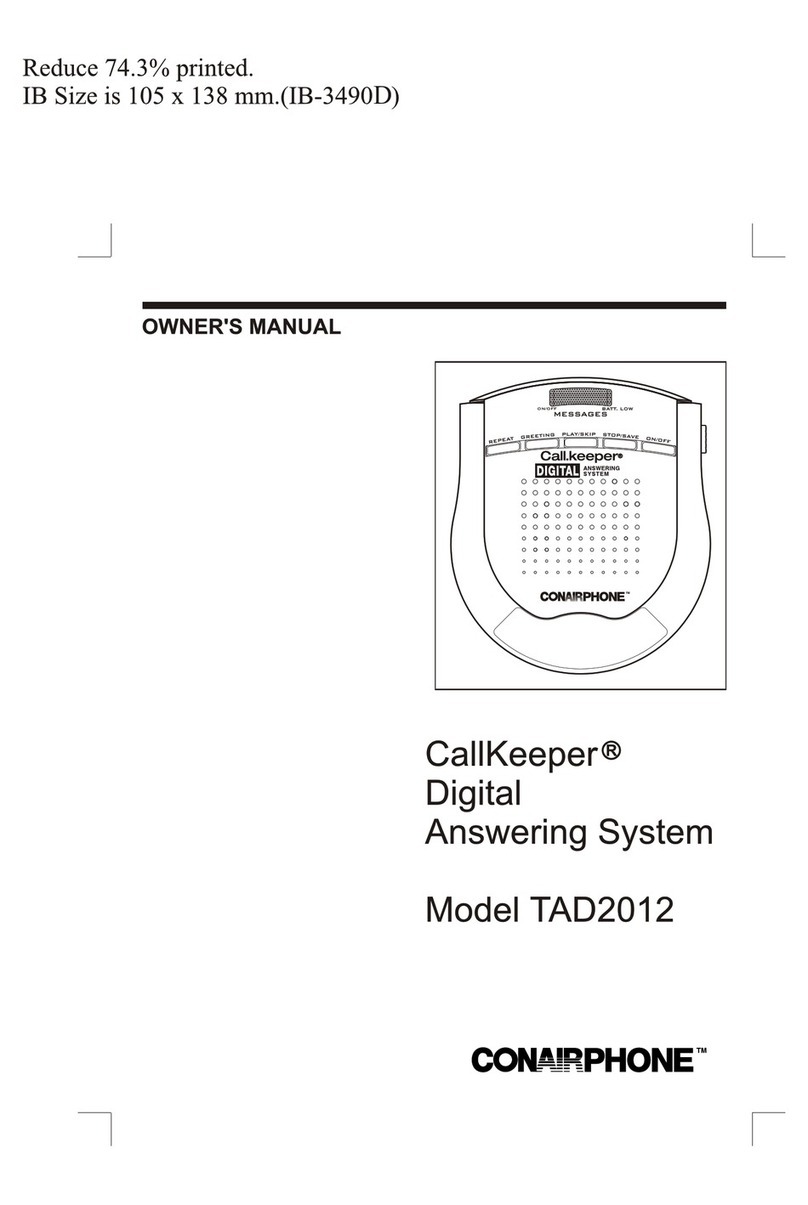Intercom.........................................................27
Call transfer using intercom................28
Directory
About the directory..................................29
Shared directory.....................................29
Capacity .....................................................29
Exiting the directory.............................29
Create directory entries.........................30
To create a new directory entry ....30
To add a pre-dialing telephone
number to the directory ....................31
Review directory........................................32
To review directory entries...............32
To search by name ...............................32
To dial, delete or edit entries..............33
Display dial ...............................................33
To delete an entry.................................33
To edit an entry......................................33
Caller ID
About caller ID ...........................................34
Information about caller ID with
call waiting...............................................34
Caller ID history.........................................35
How the caller ID history
(call log) works.......................................35
Caller ID operation...................................36
Memory match........................................36
Missed (new) calls indicator.............36
To review the caller ID history........37
Make a call log entry ready
to dial..........................................................37
Dial a call log entry..............................38
Delete entries..........................................38
Save a call log entry to
the directory............................................38
Reasons for missing
caller ID information............................39
Answering system
About the answering system...............40
Answering system and voicemail... 40
Message capacity ..................................40
Turn the answering system on
or off at the telephone base...........41
New message indication....................41
Call screening at the
telephone base.......................................41
Call intercept ...........................................41
Base ringer ...............................................42
Voice prompts .........................................42
Temporarily turning off the
message alert tone ..............................42
Message playback.....................................43
Options during playback....................43
To delete all old messages...............44
Recording & playing memos................45
To play back a memo..........................45
Base message counter displays.........46
Remote access............................................47
Appendix A
Adding and registering handsets ......49
To register a handset to your
telephone base.......................................49
Deregistering a handset.........................50
To deregister all handsets ................50
Appendix B
Alert tones and lights .............................51
Screen icons.............................................51
Handset alert tones..............................51
Telephone base tone...........................51
Lights...........................................................52
Appendix C
Handset display screen messages....53
Appendix D
Troubleshooting .........................................55
Appendix E
Maintenance.................................................63
Appendix F
Important safety information ..............64
Safety information.................................64
Especially about
cordless telephones.............................65
Precautions for users of
implanted cardiac pacemakers.......65
Pacemaker patients..............................65
Especially about telephone
answering systems ...............................65