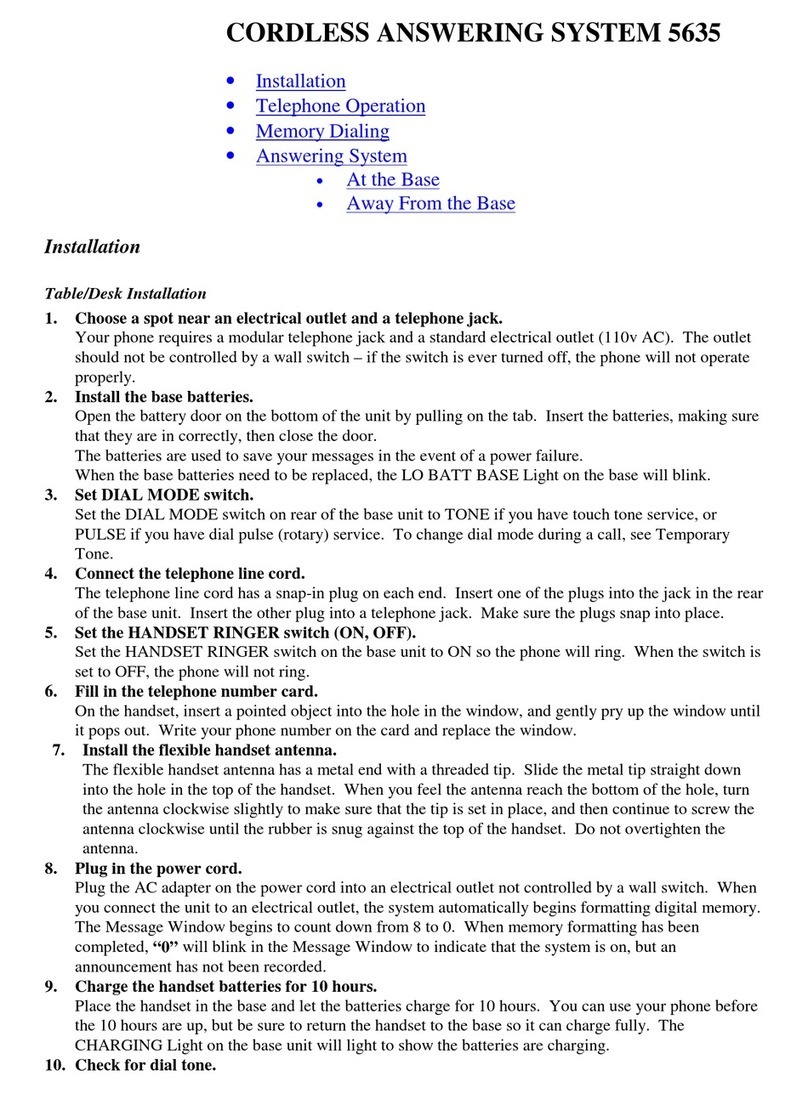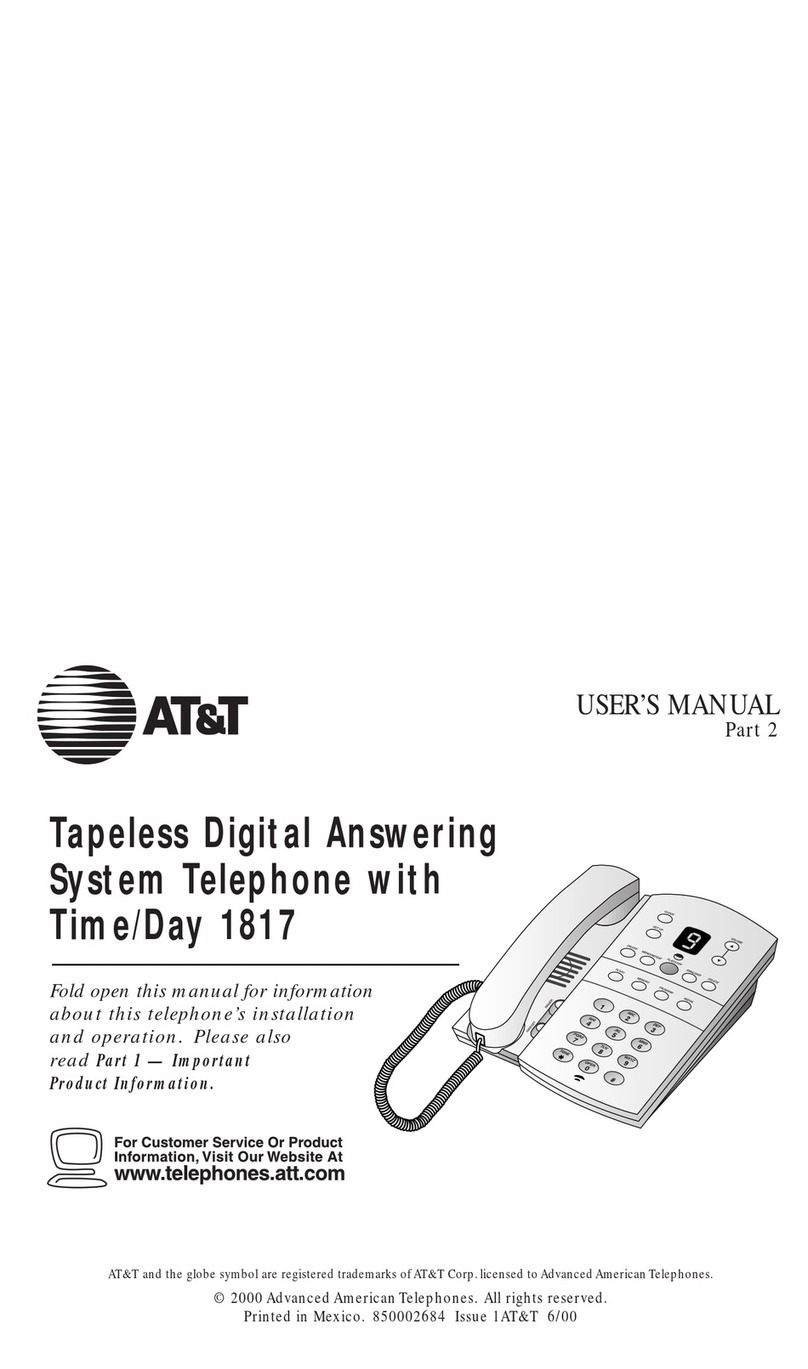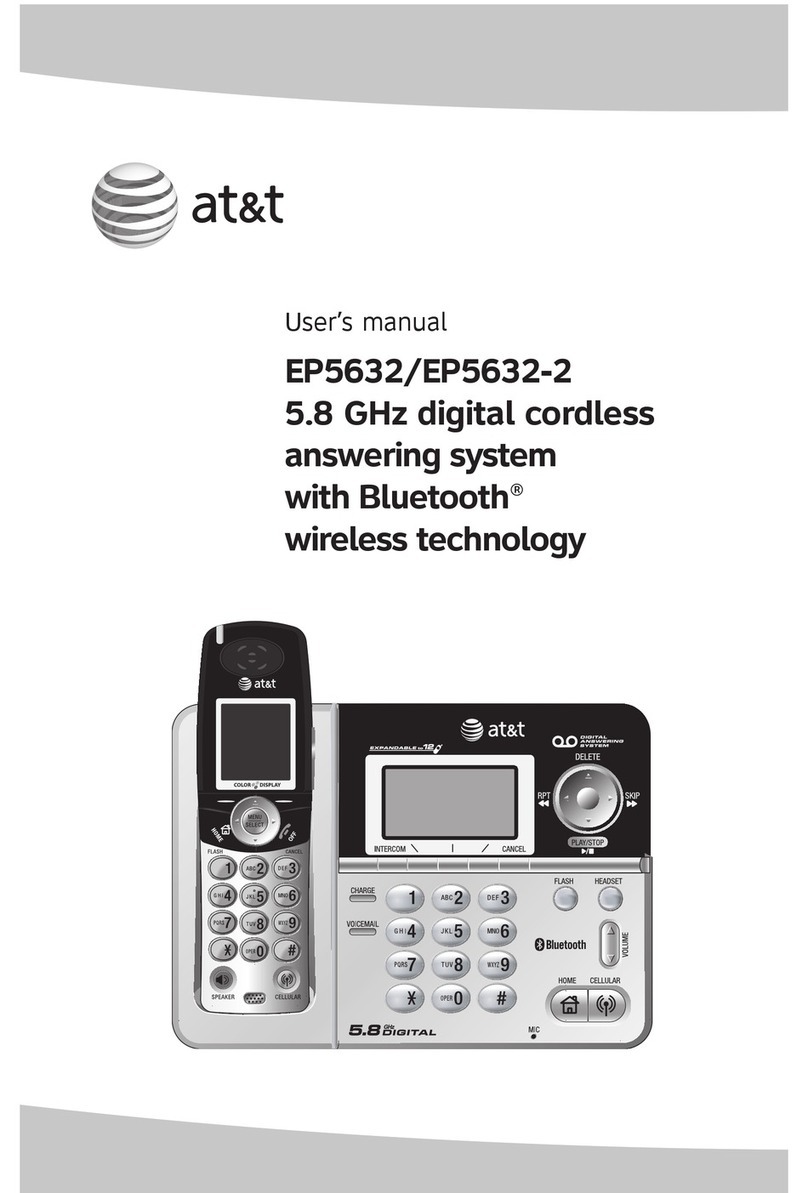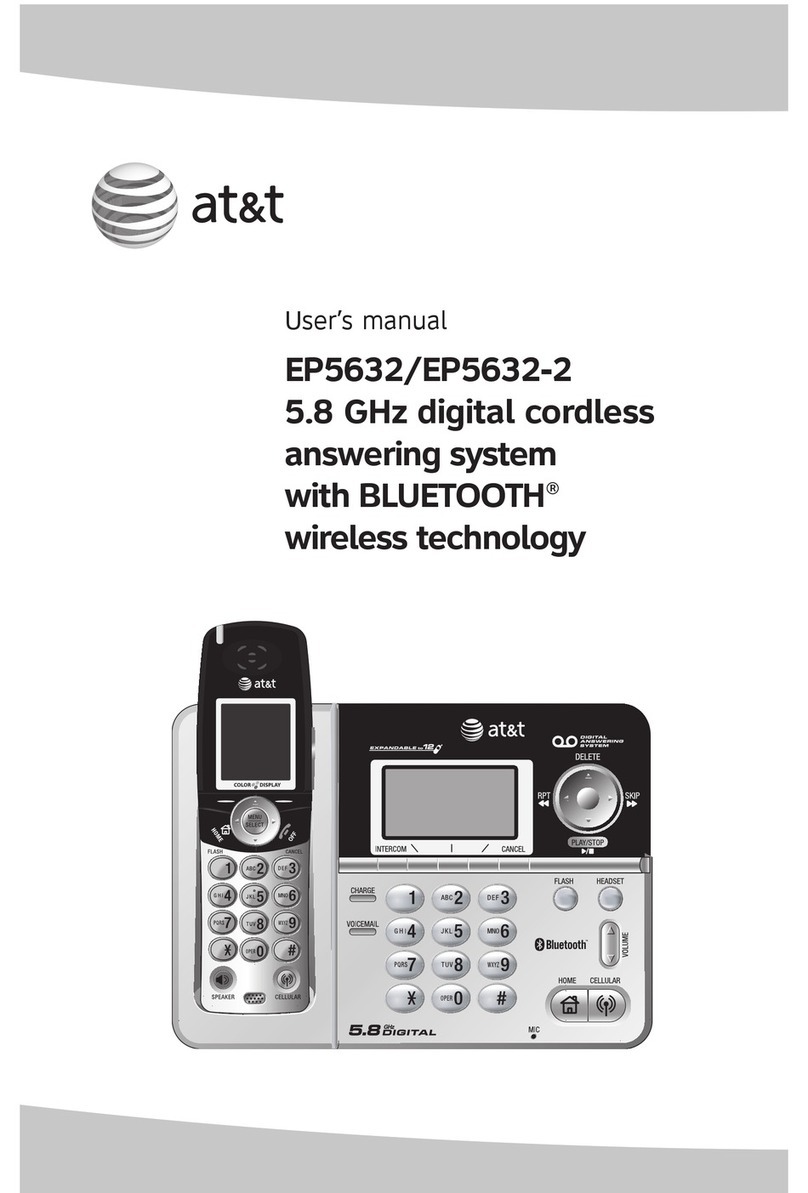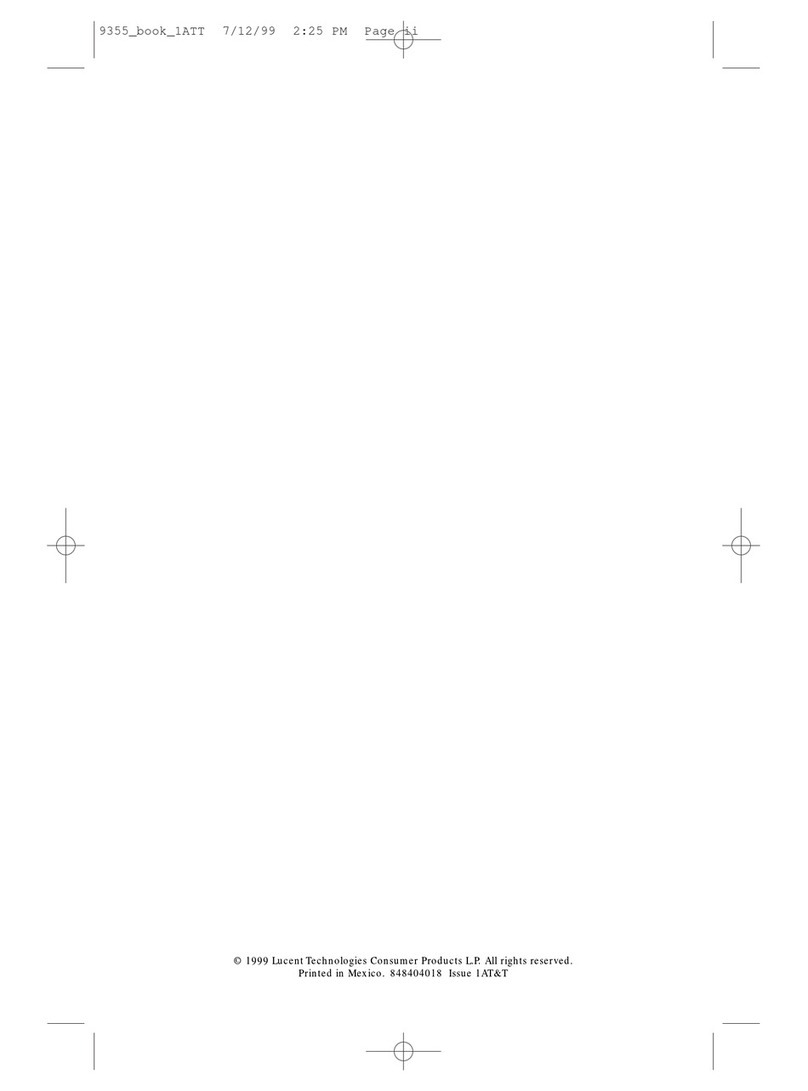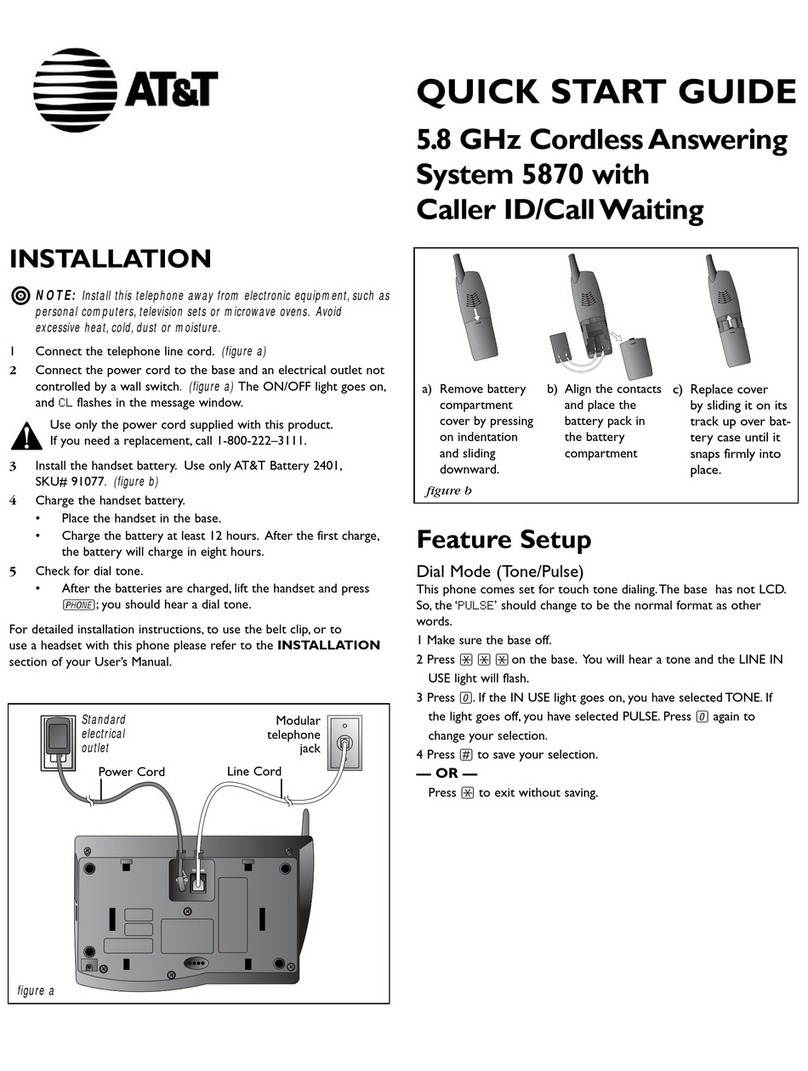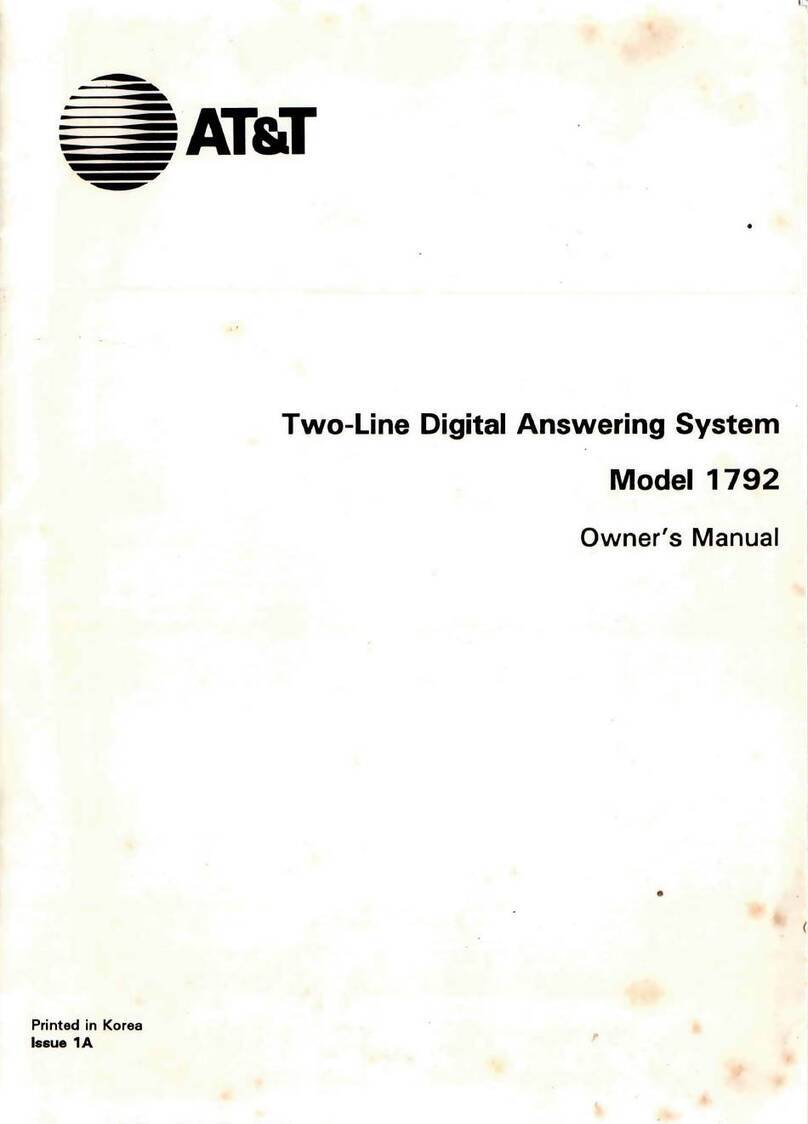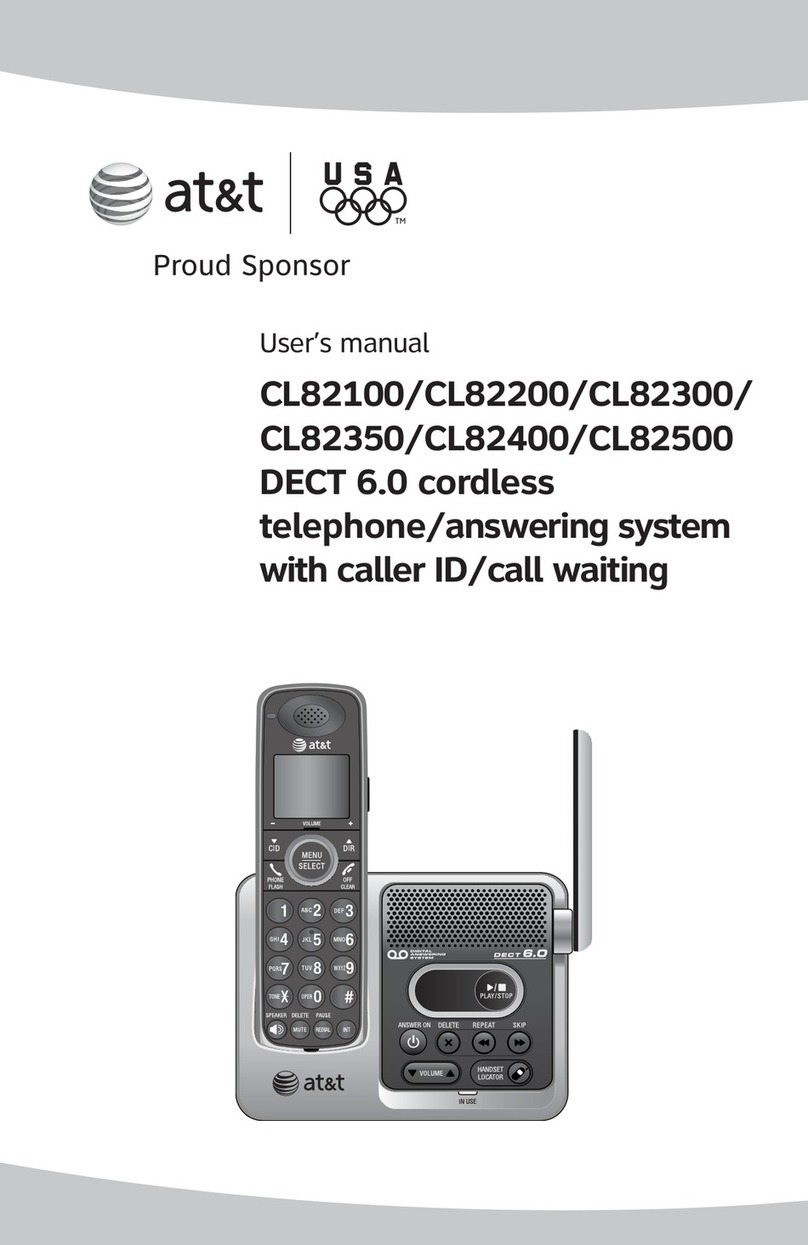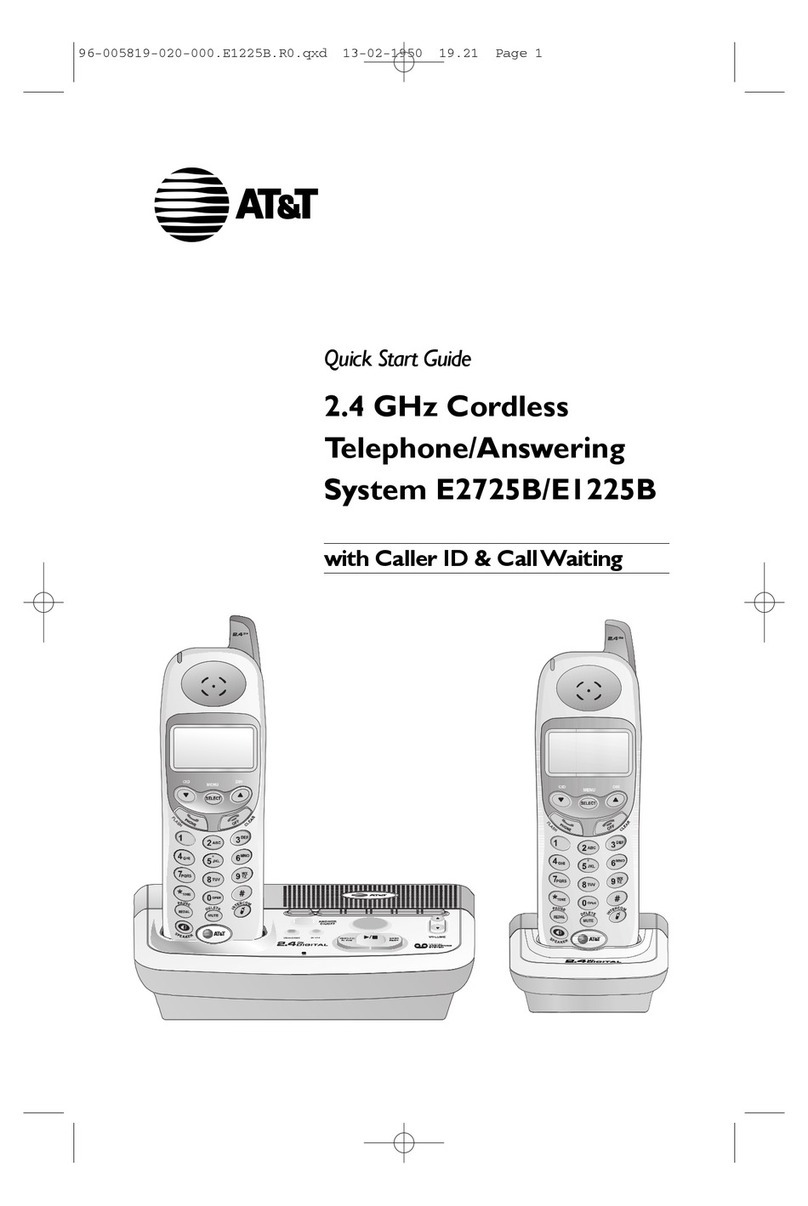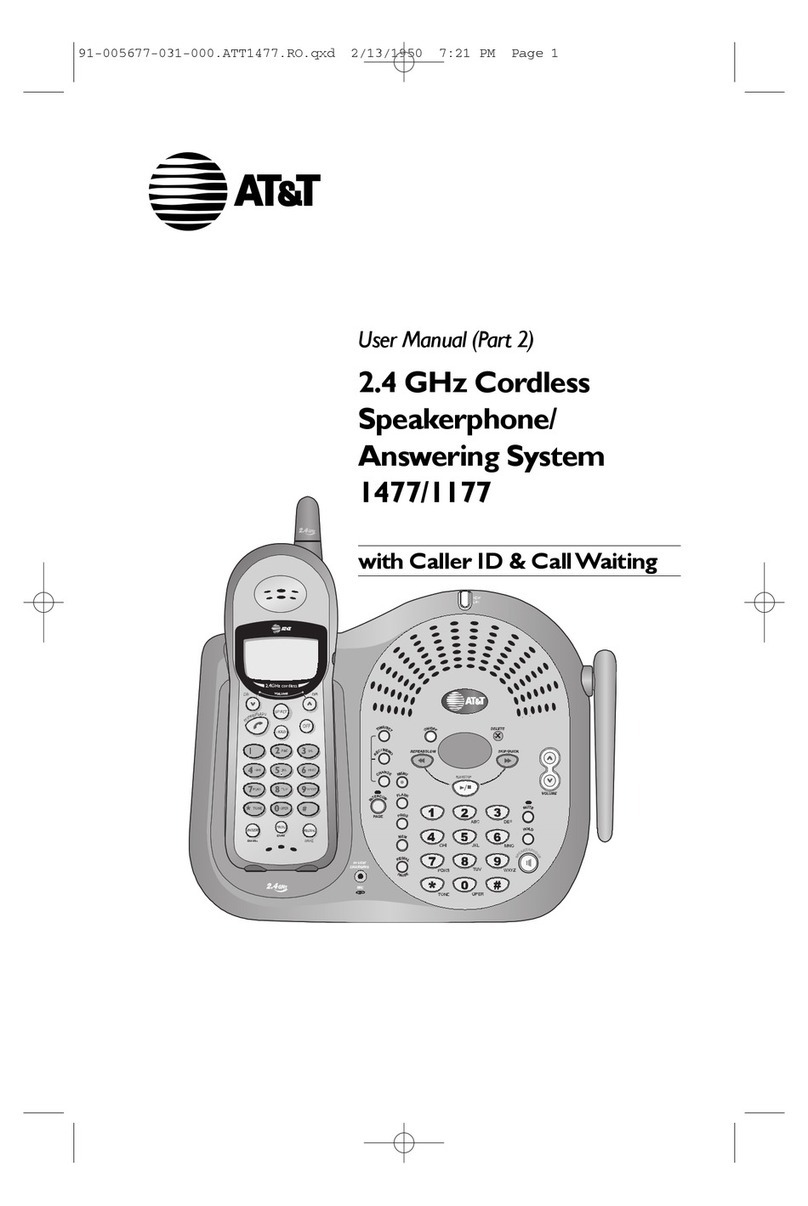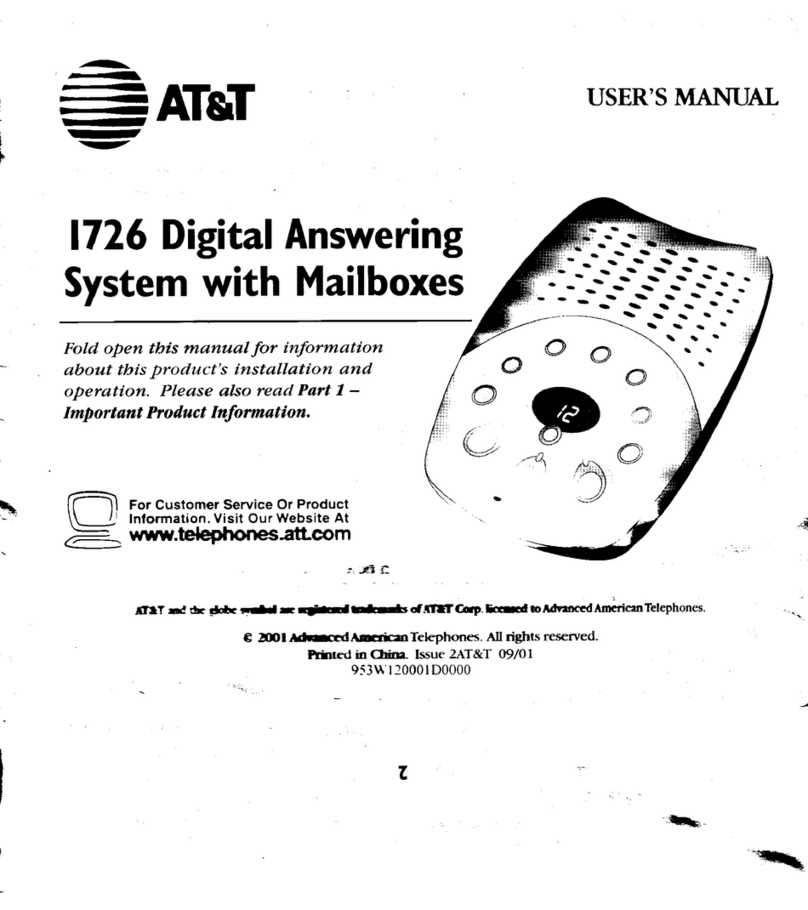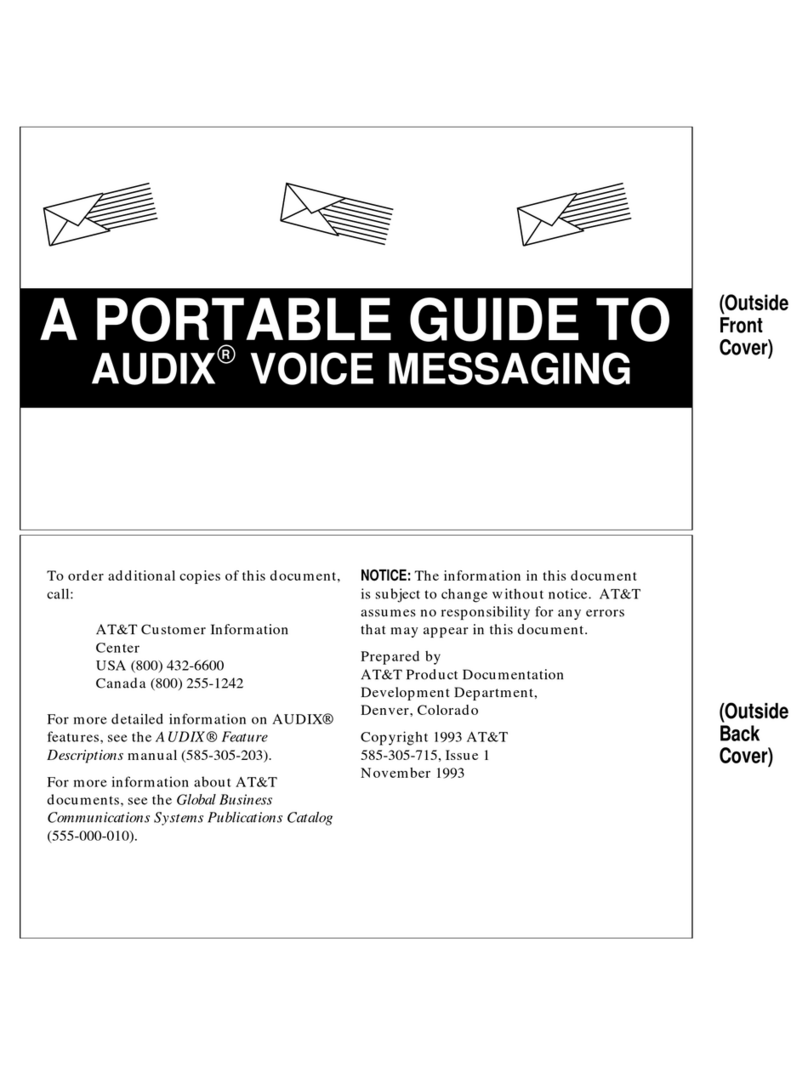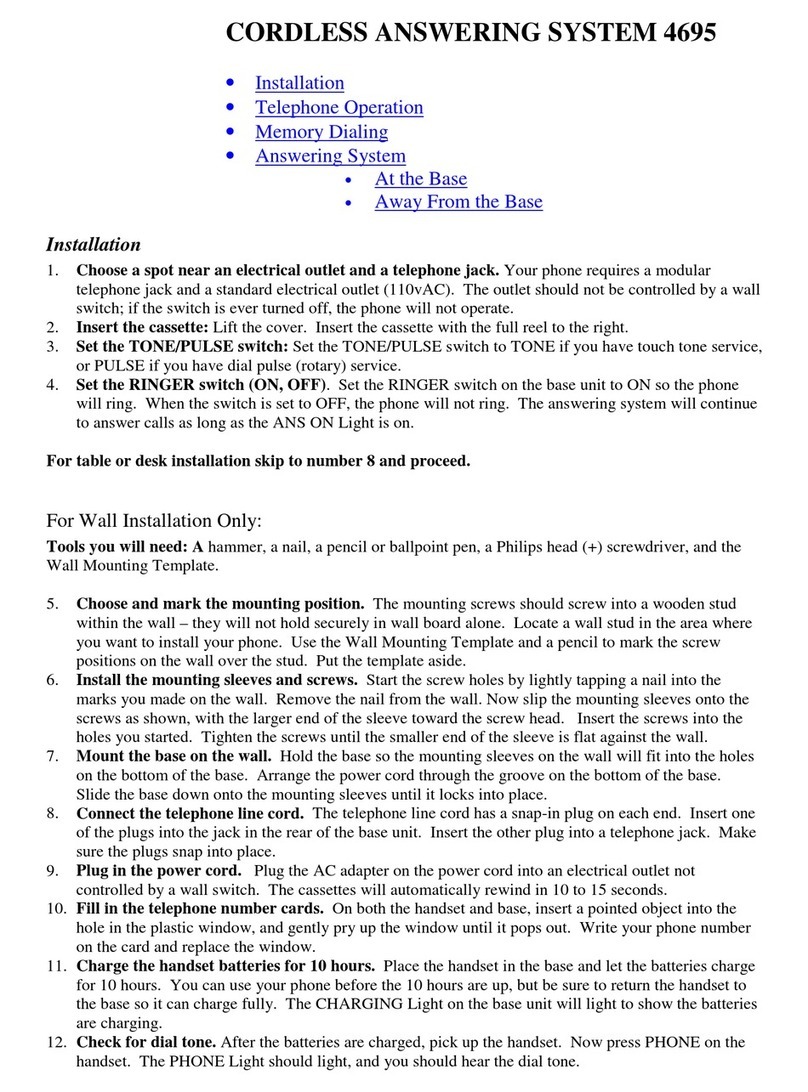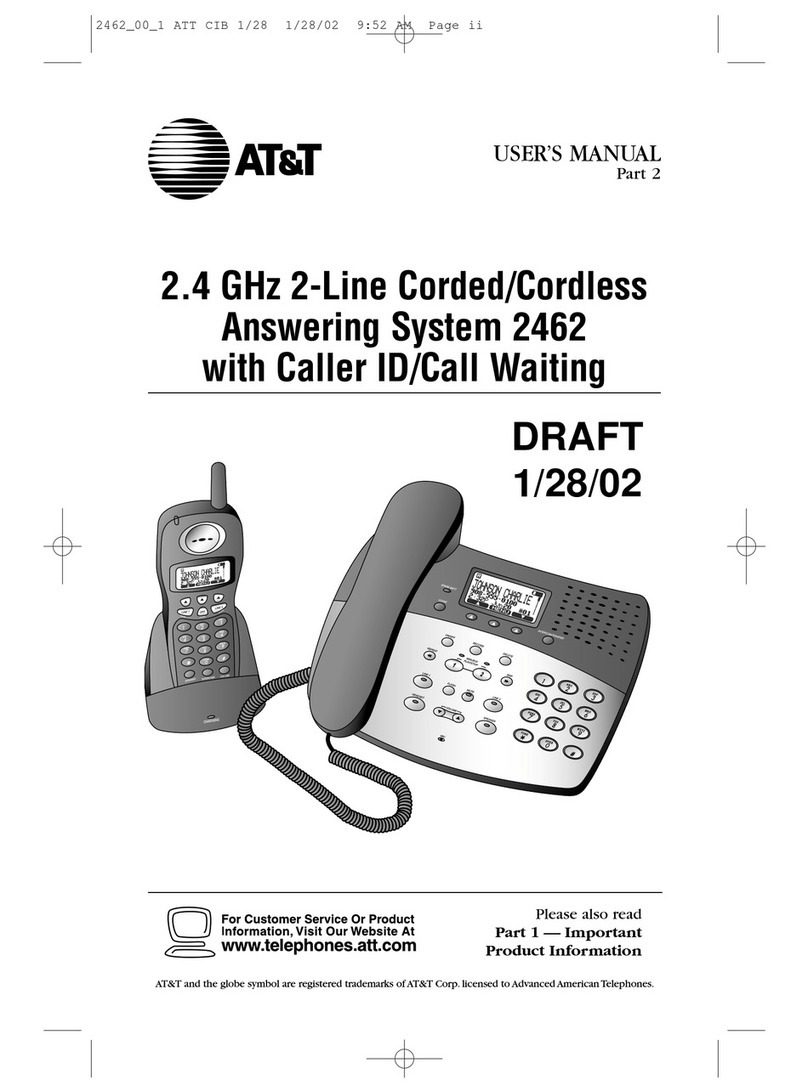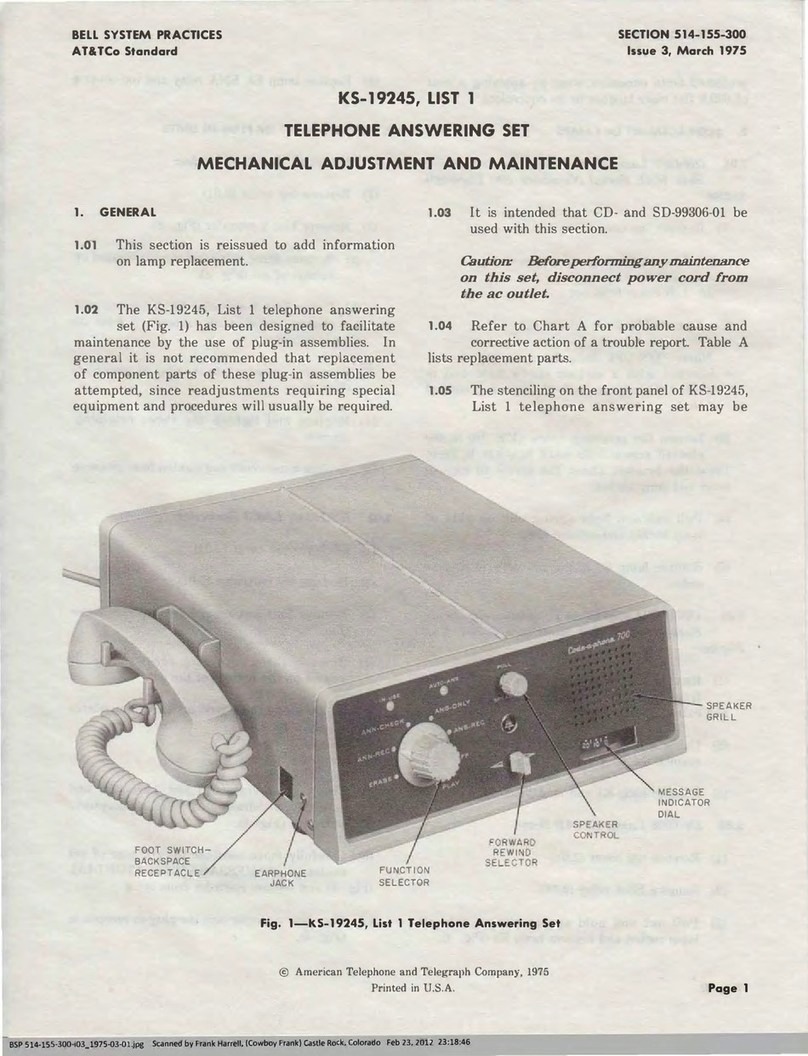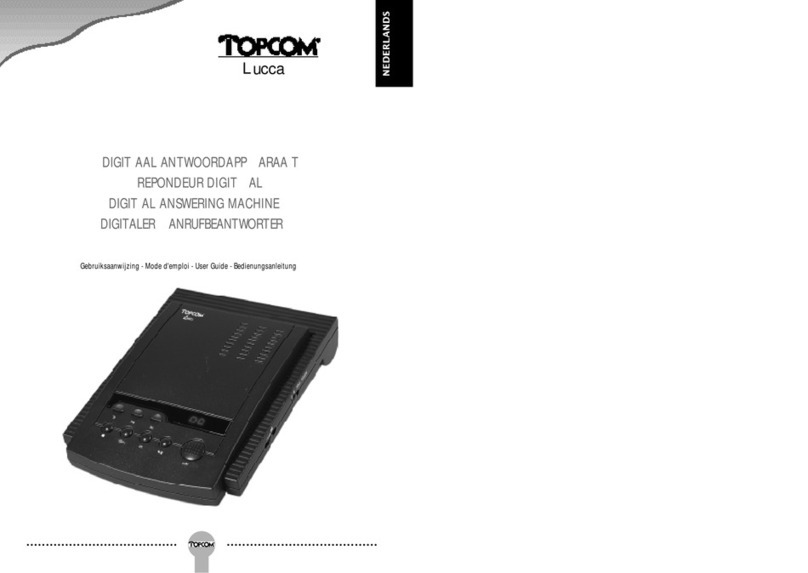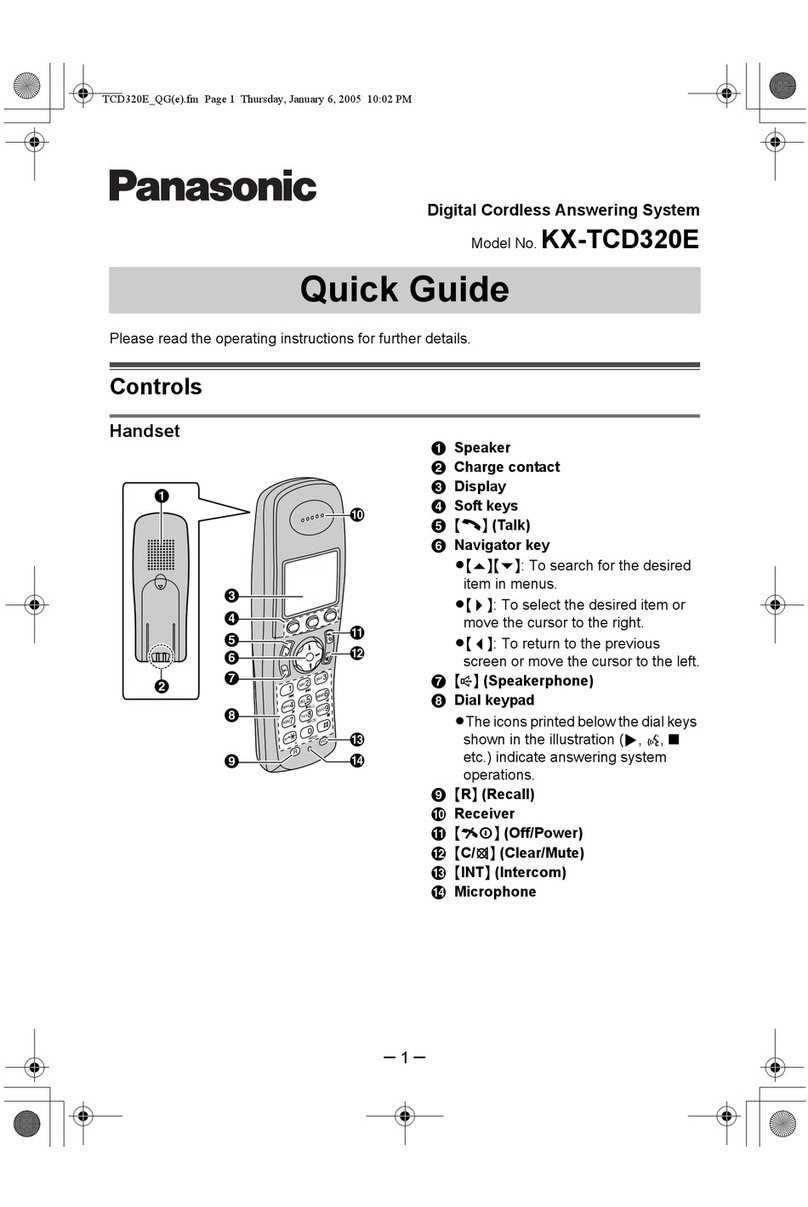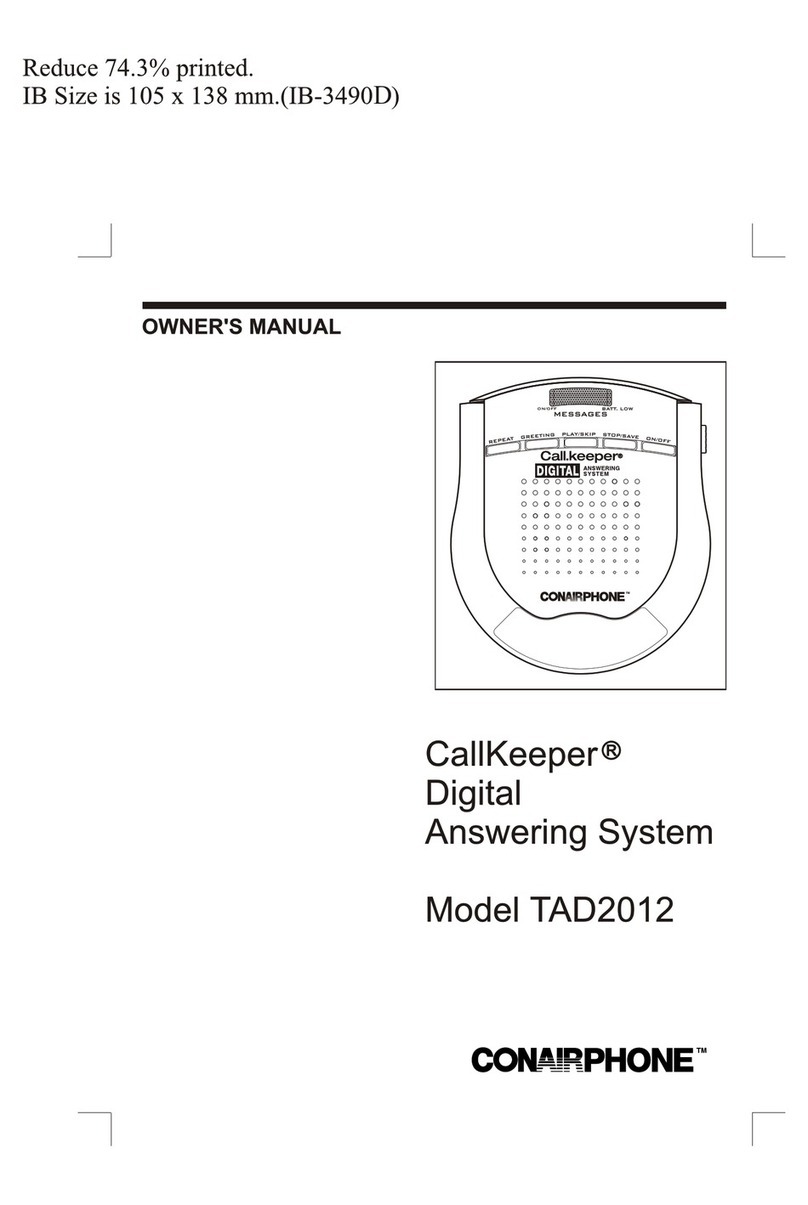CONTENTS
1
BEFORE YOU BEGIN . . . . . . . . . . . . . . 3
Using MoreThan One Handset......3
Choosing the Best Location...........3
About Caller ID with CallWaiting...3
INSTALLATION . . . . . . . . . . . . . . . . . . . . . . . 4
Belt Clip .........................................5
Headset ..........................................5
FEATURE SETTINGS . . . . . . . . . . . . . . . 6
Handset Softkeys............................6
Telephone Feature Setup...............6
Handset Features............................7
TELEPHONE OPERATION . . . . . . . 8
Make a Call .....................................8
Answer a Call..................................8
End a Call........................................8
Redial..............................................8
Flash/CallWaiting...........................8
Handsfree Speakerphone Operation.8
Volume............................................9
Mute................................................9
Hold................................................9
Line in Use......................................9
Operating Range...........................10
Range Extender ............................10
Handset Icons...............................11
Page/Handset Locator...................12
TELEPHONE DIRECTORY . . . . . . 13
Store a Number and Name
in Memory................................13
View a Memory Number..............14
Delete a Memory Number...........15
Edit a Memory Number ...............16
Dial a Memory Number...............16
INTERCOM/TRANSFER
OPERATION . . . . . . . . . . . . . . . . . . . . . . . . . 17
Handset to Handset......................17
Handset toAll Handsets...............17
Transfer Calls................................17
CALLER ID OPERATION . . . . . . . 19
View Calls Log..............................19
Dial Displayed Call Record ..........19
Delete Call Records......................20
Store Call Record in
Telephone Memory ..................20
ANSWERING SYSTEM
OPERATION
AT THE BASE . . . . . . . . . . . . . . . . . . . . . . . . . . .21
Audible Indicators........................21
About Mailboxes..........................21
AboutAnnouncements ................21
RecordYour Announcement........22
Answering System
Feature Setup............................23
Feature Summary.........................23
ListenTo,Save &
Delete Messages........................24
Call Screening/Intercept..............25
Record a Memo............................25
MessageWindow Display.............25
ANSWERING SYSTEM
OPERATION
AT TOUCH TONE PHONE . . . . . . . . . . . . . . 26
Connect with theAnswering
System.......................................26
Voice Menu..................................26
RemoteAccess Commands..........27
BATTERIES . . . . . . . . . . . . . . . . . . . . . . . . . . 28
Battery Life...................................28
Charge the Handset
Battery Pack..............................28
Replace the Handset
Battery Pack..............................29
Power Fail Operation...................30
Spare Battery................................30
IN CASE OF DIFFICULTY . . . . . . 31