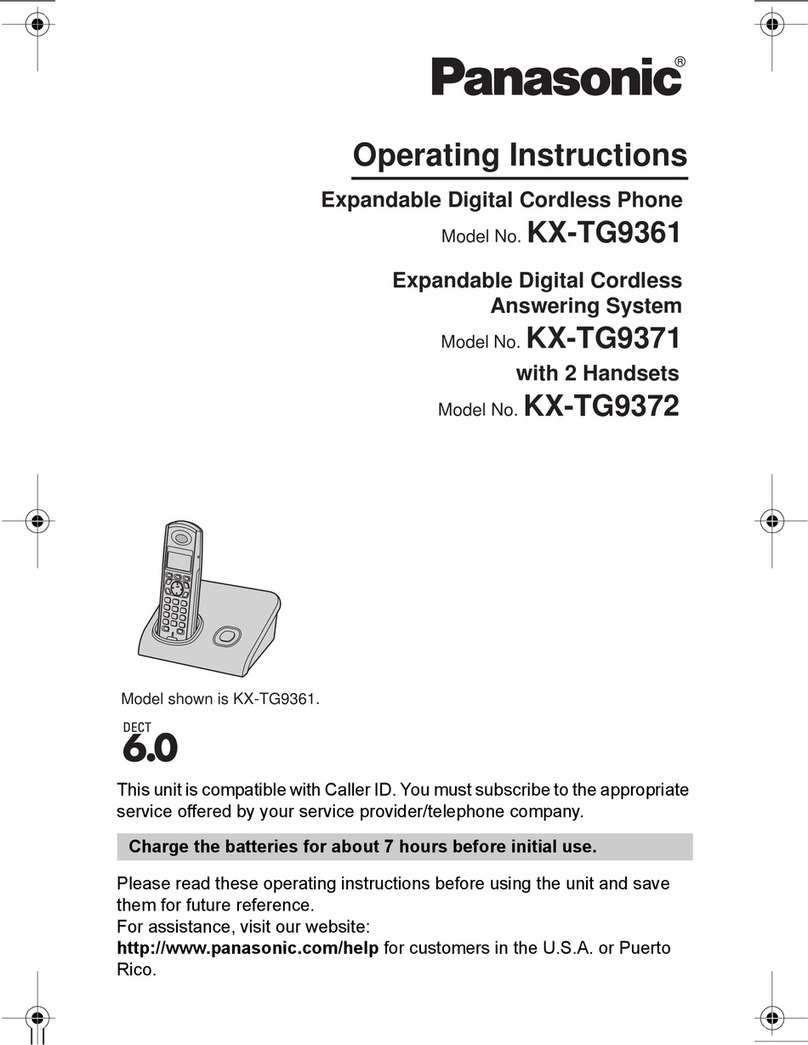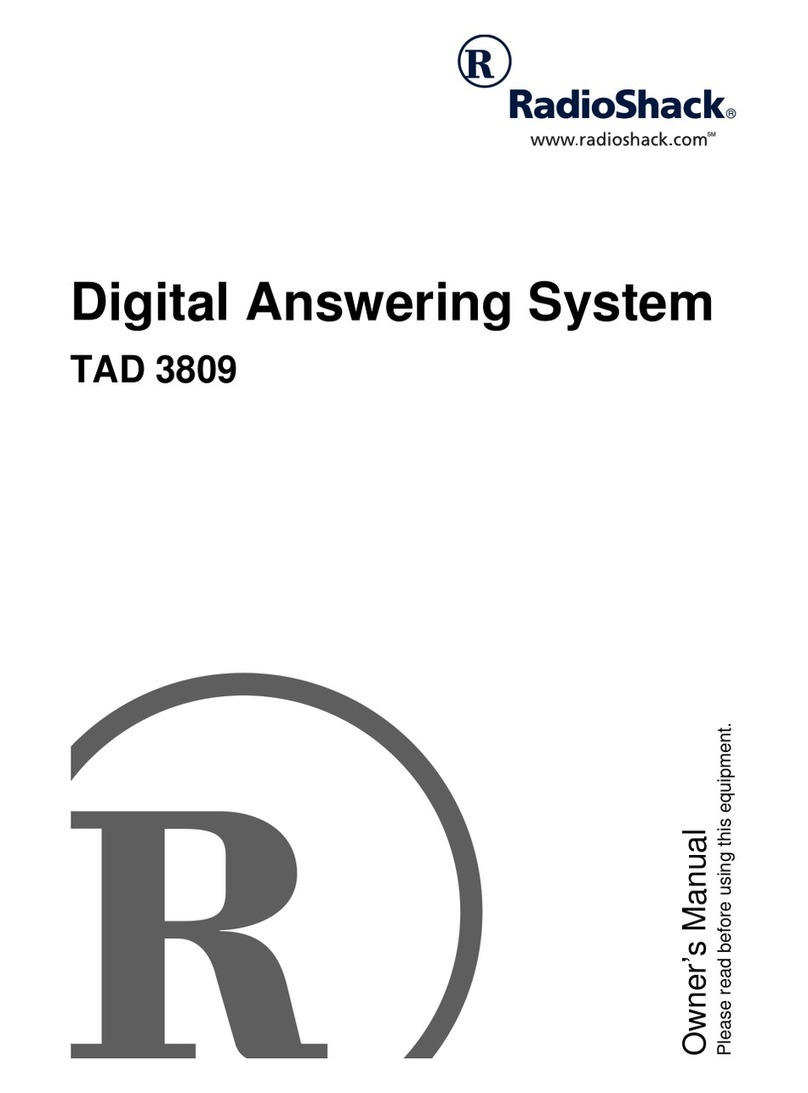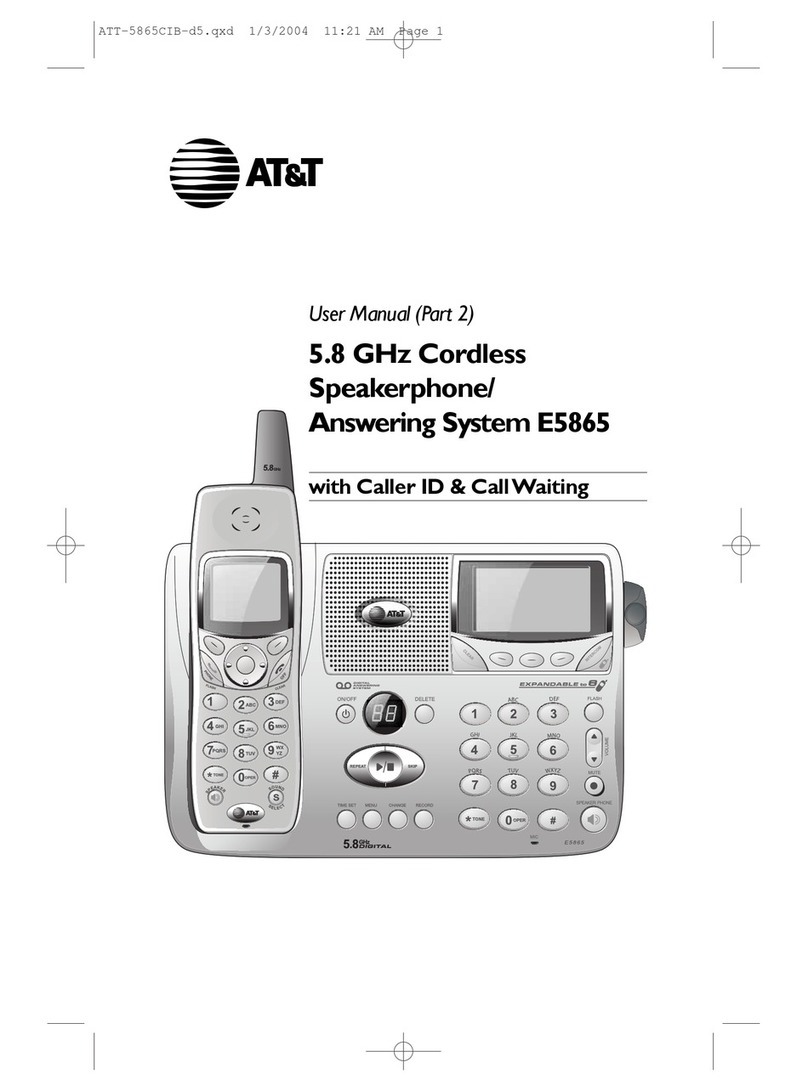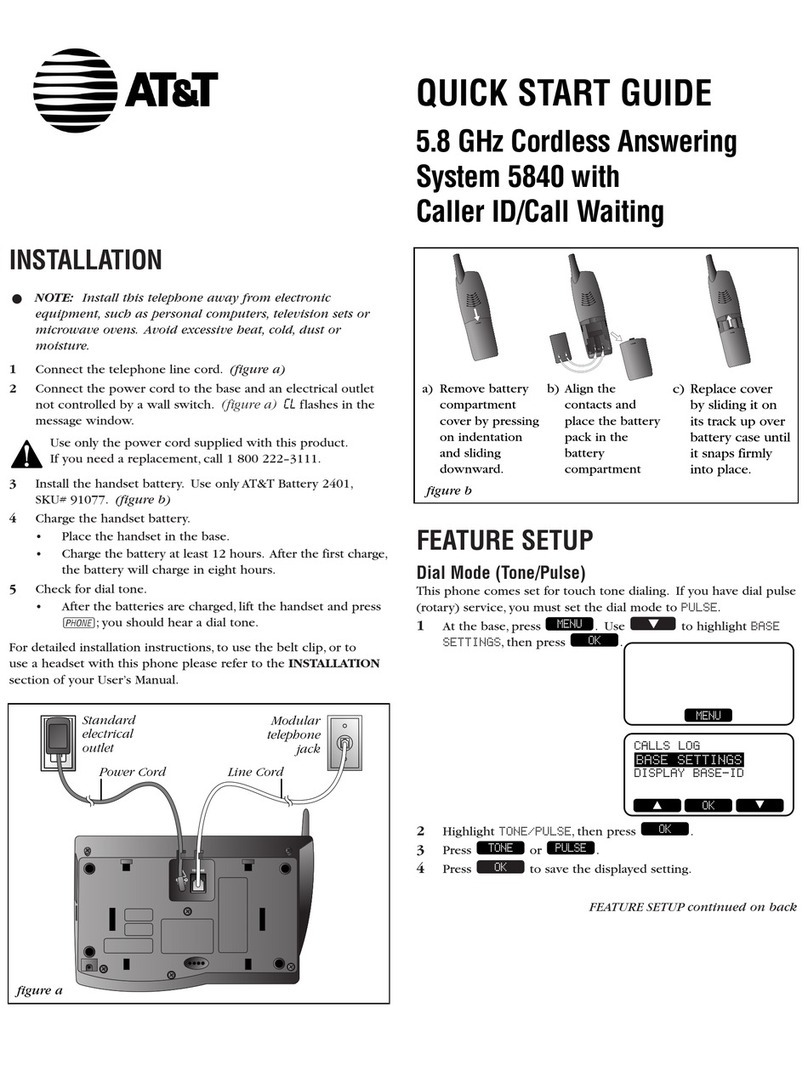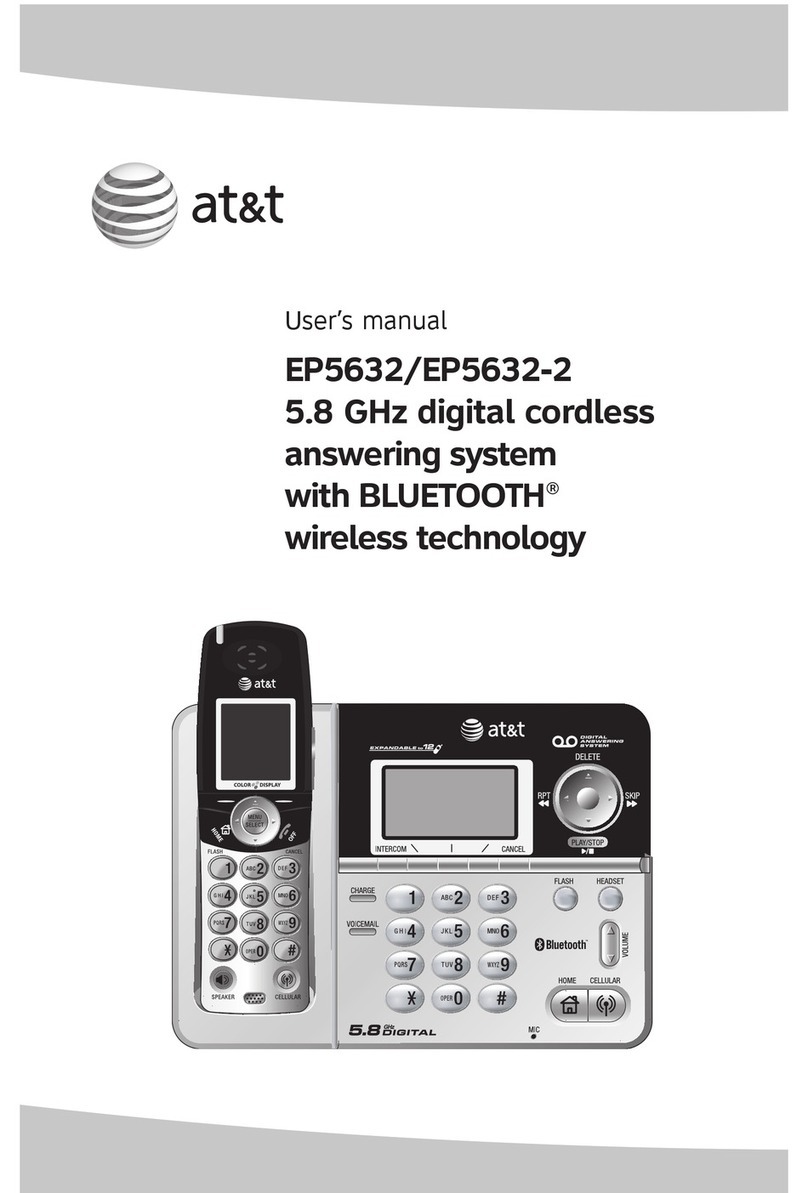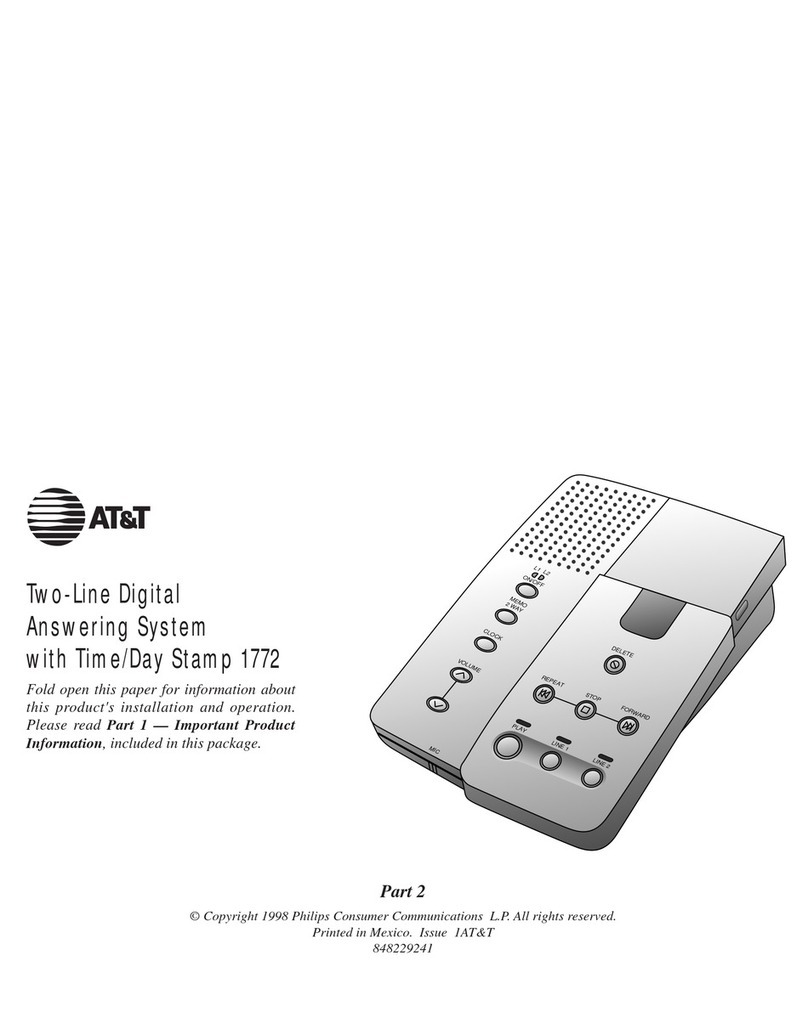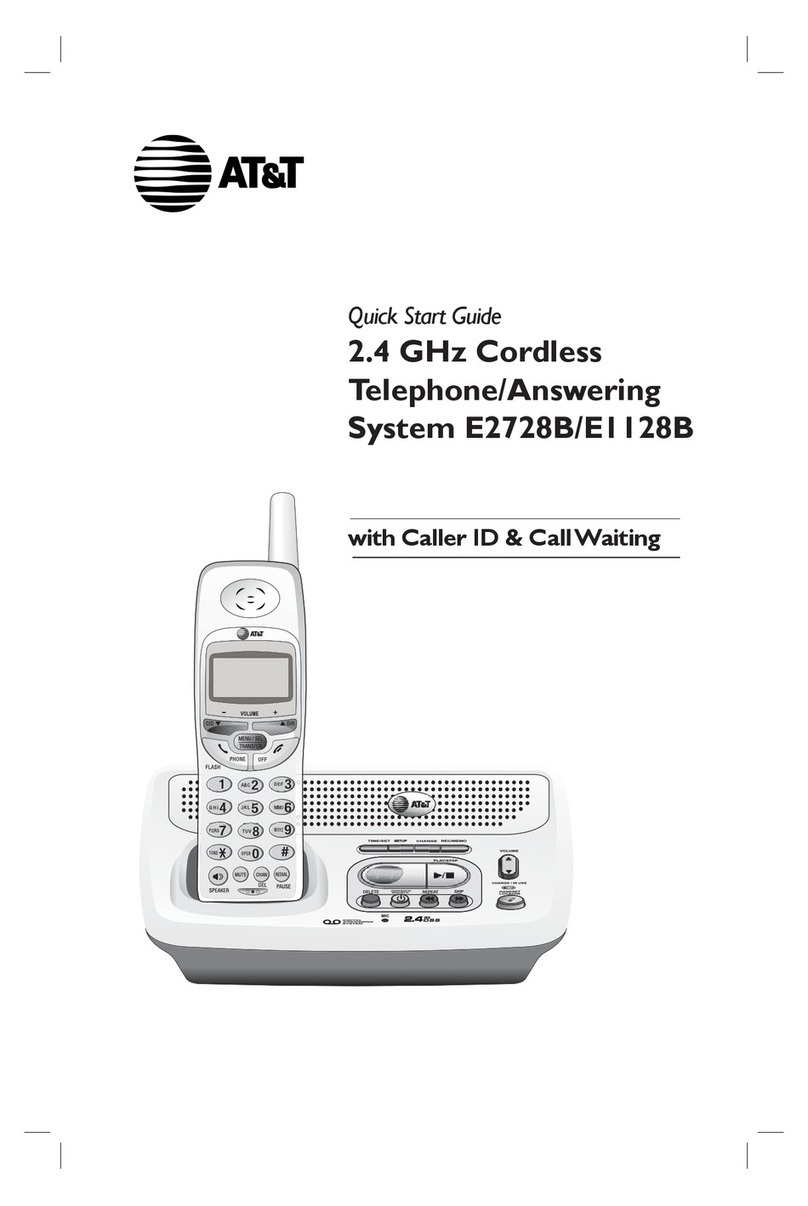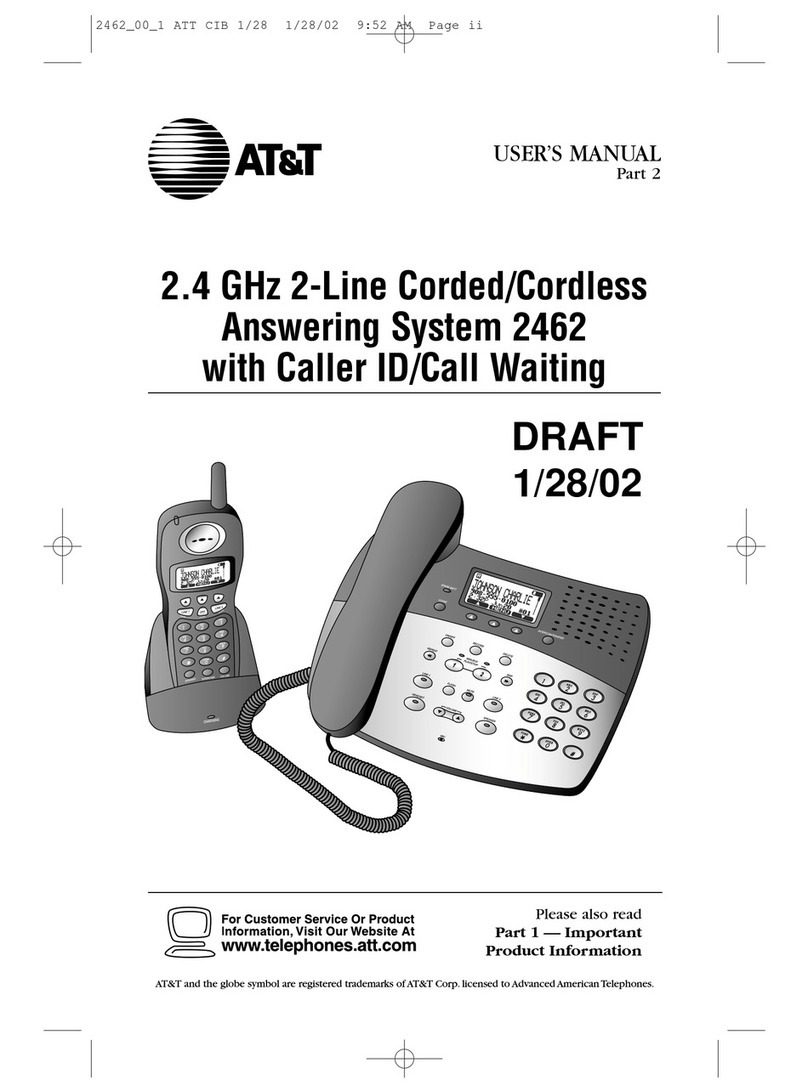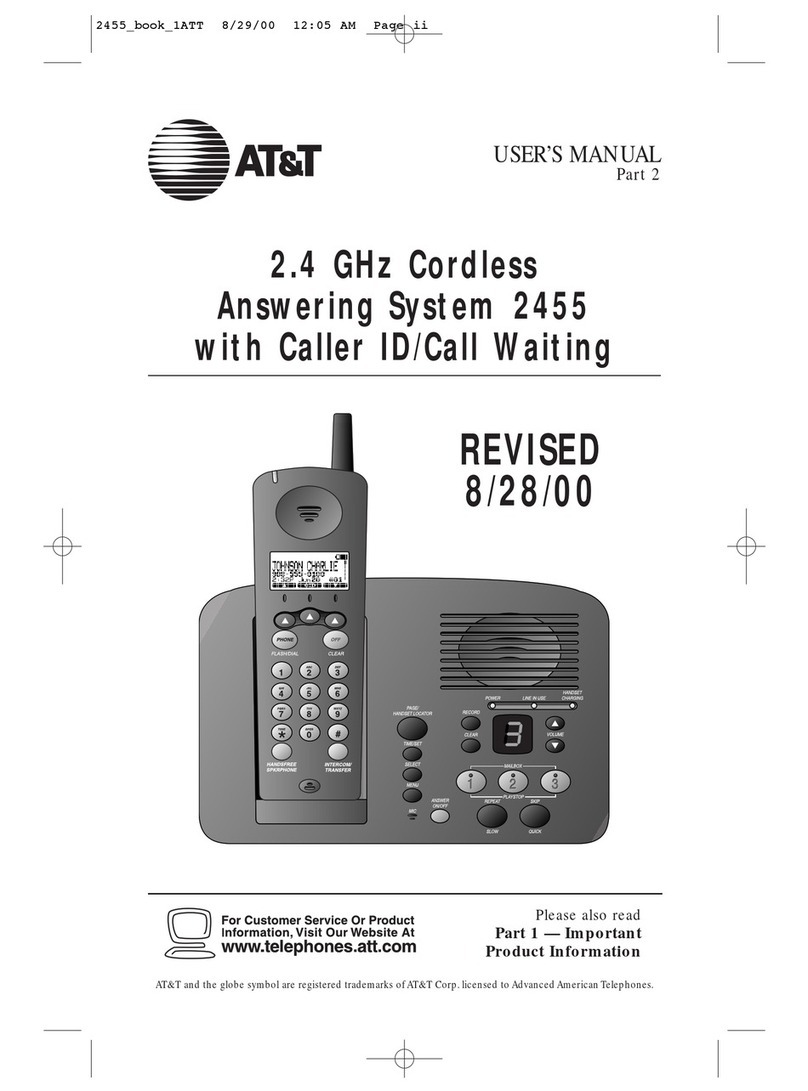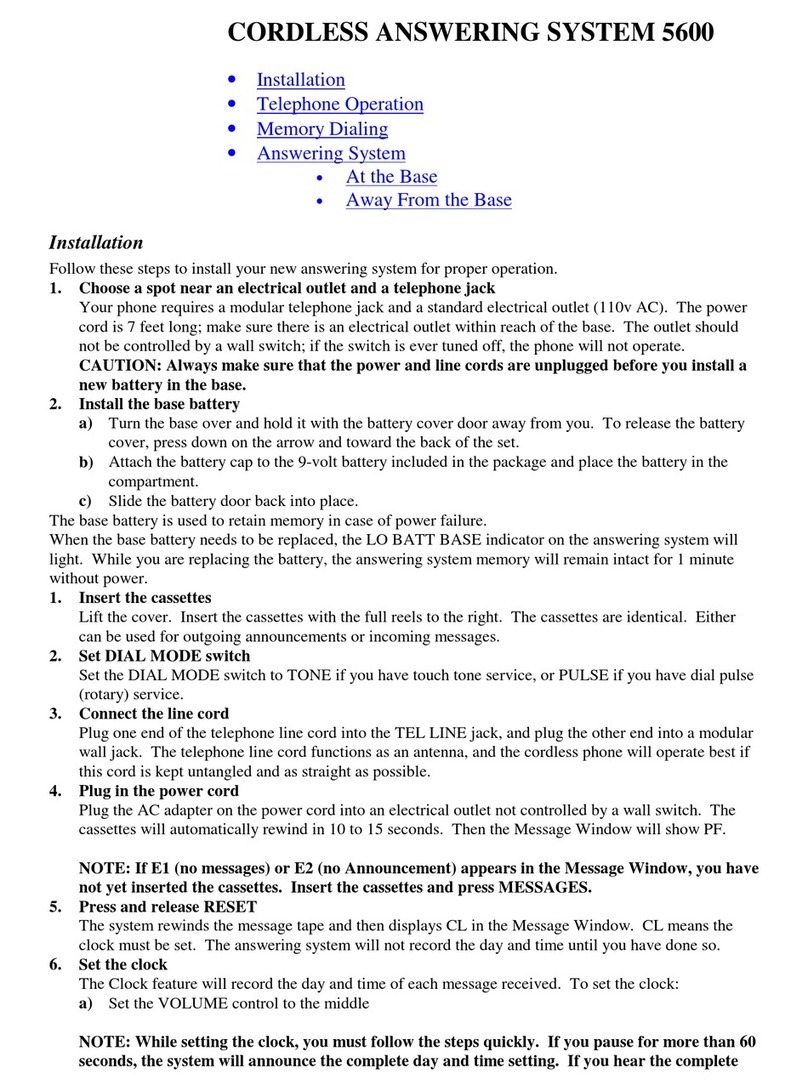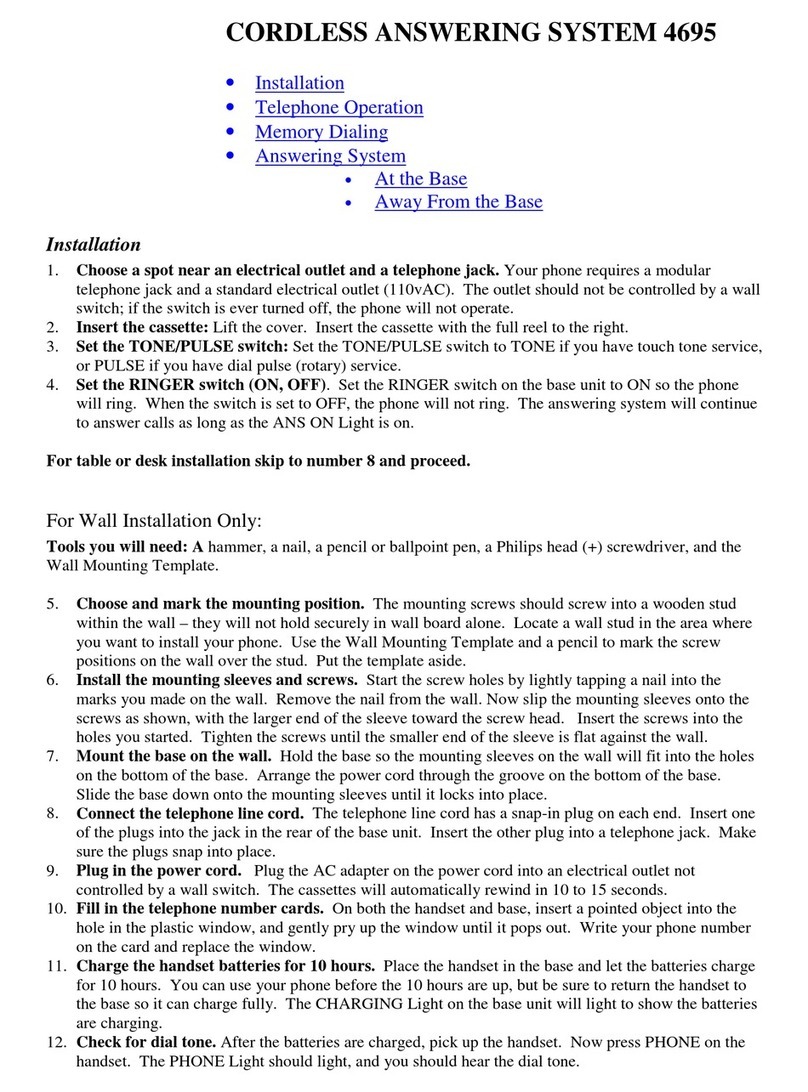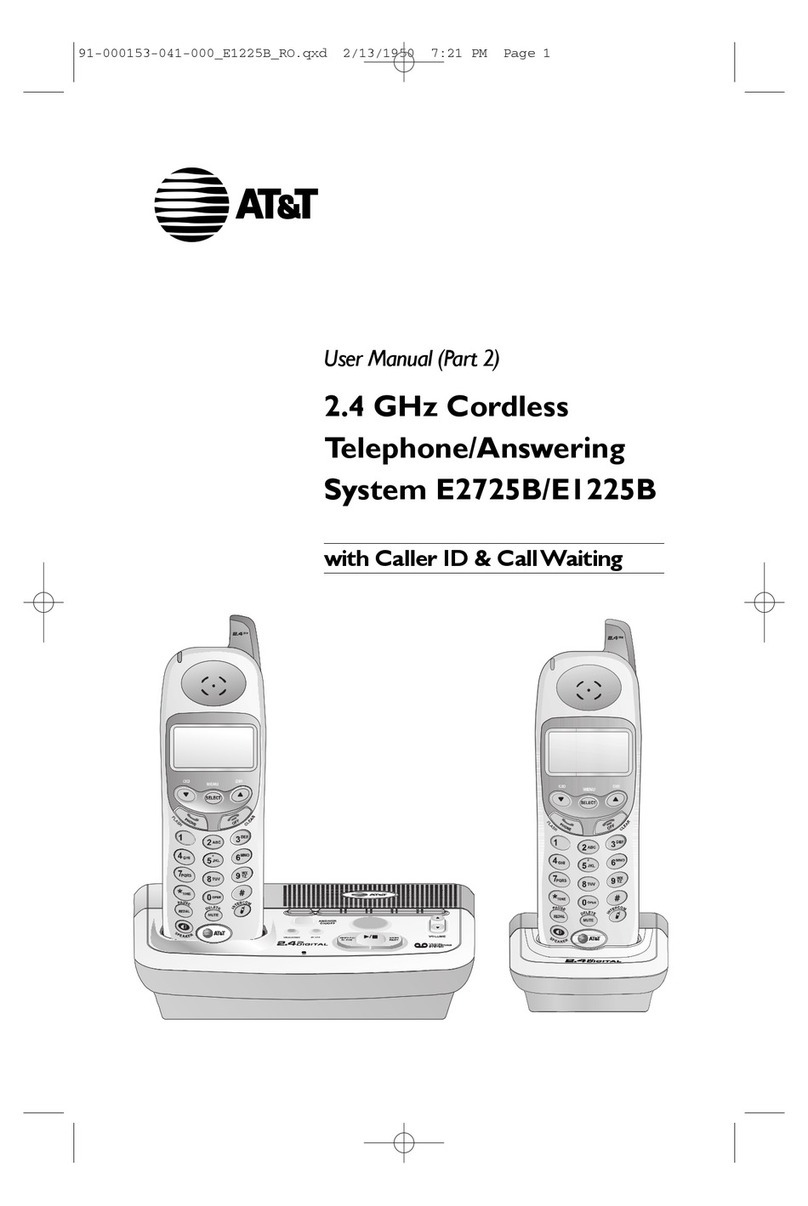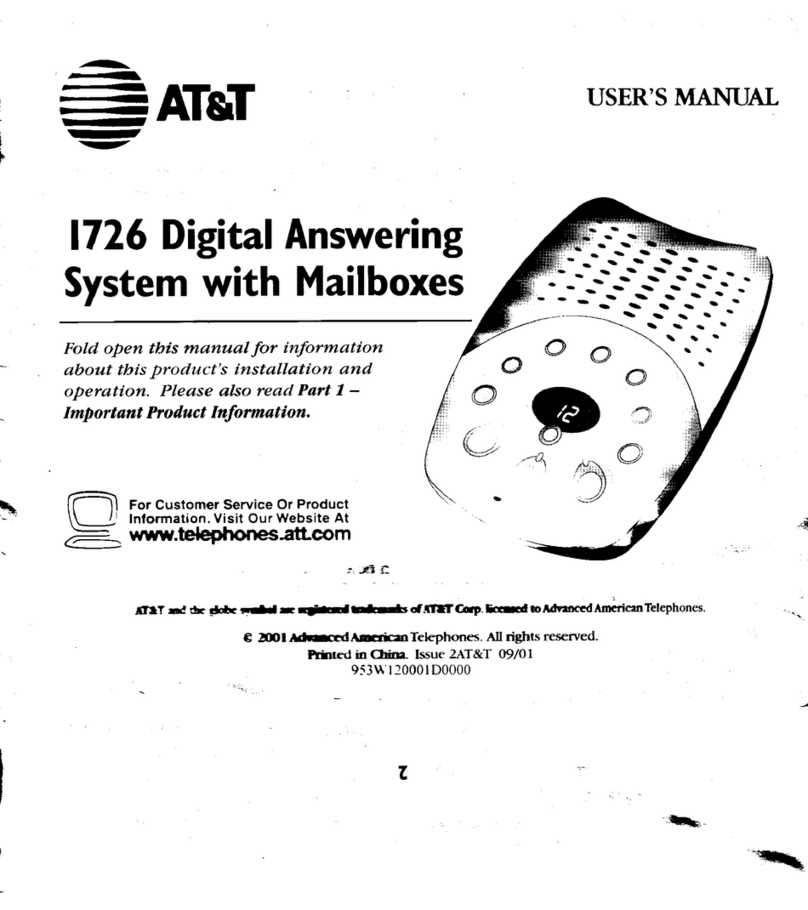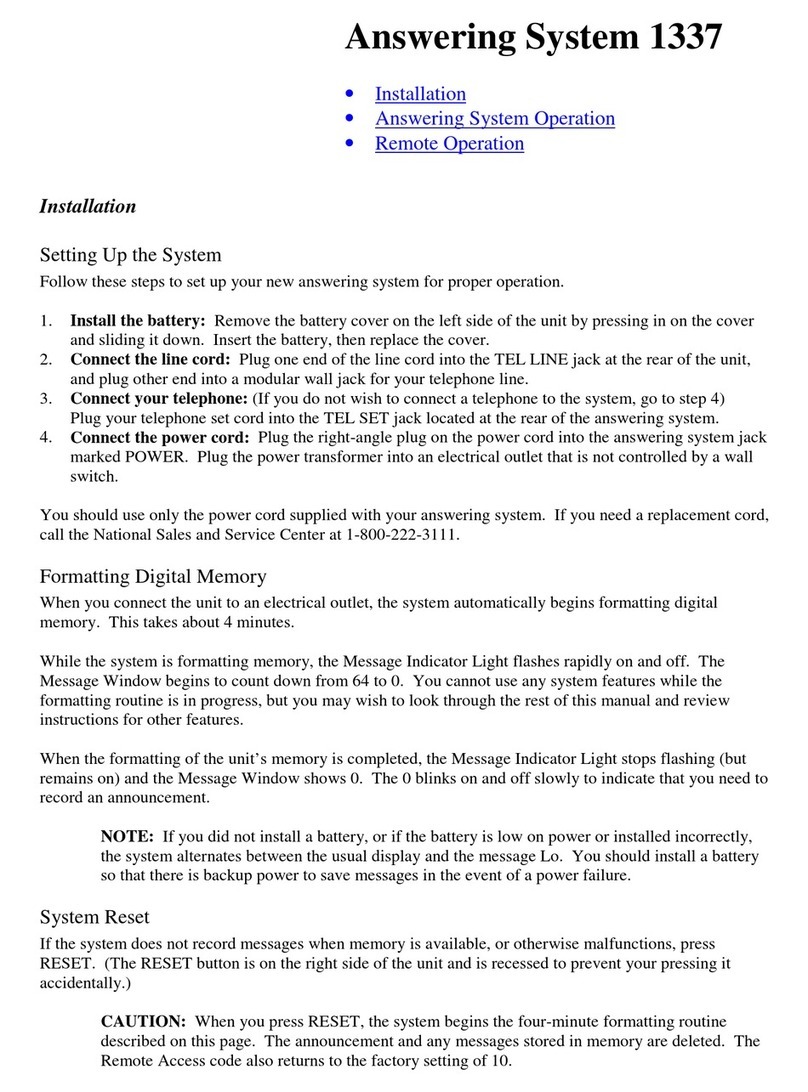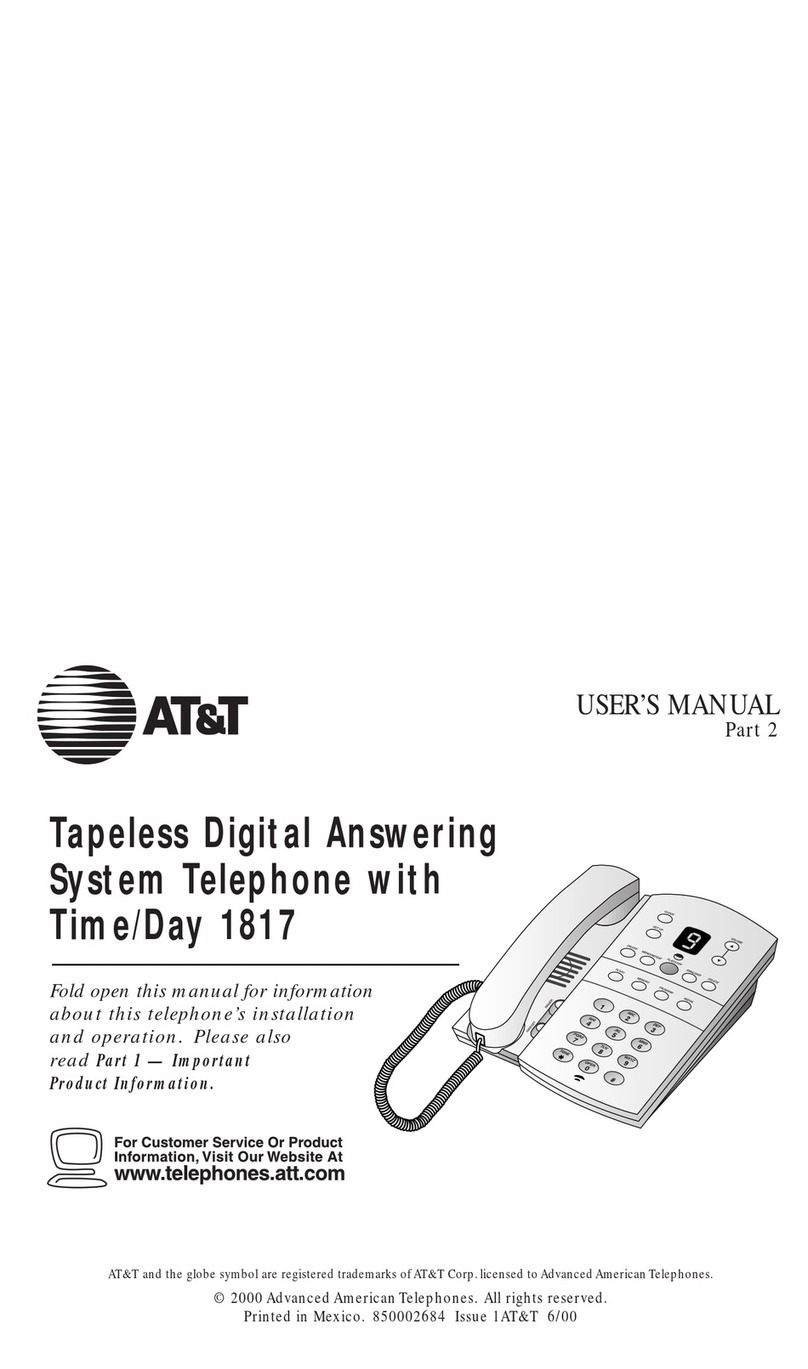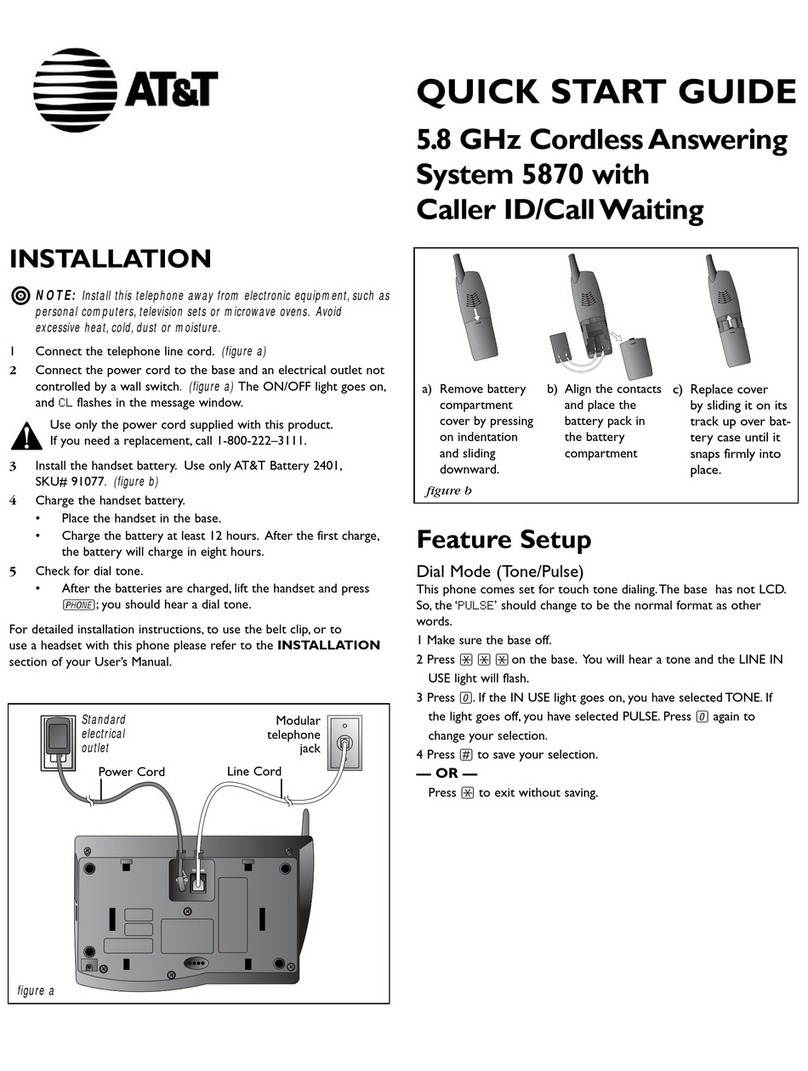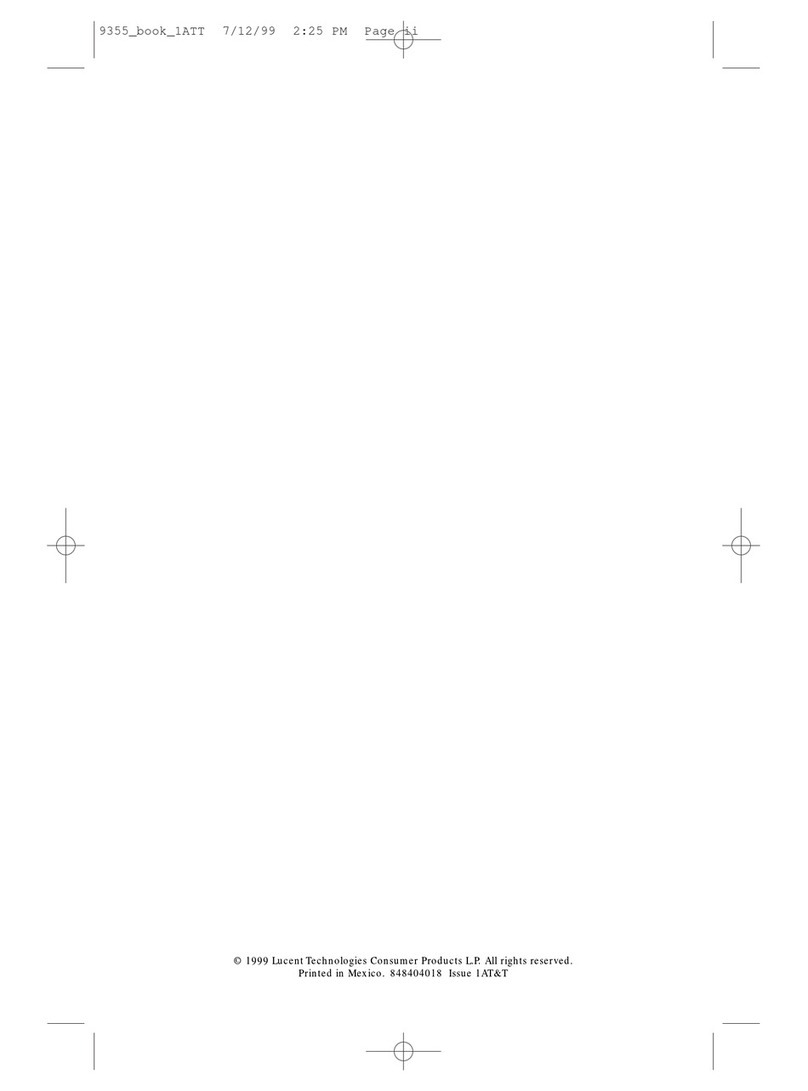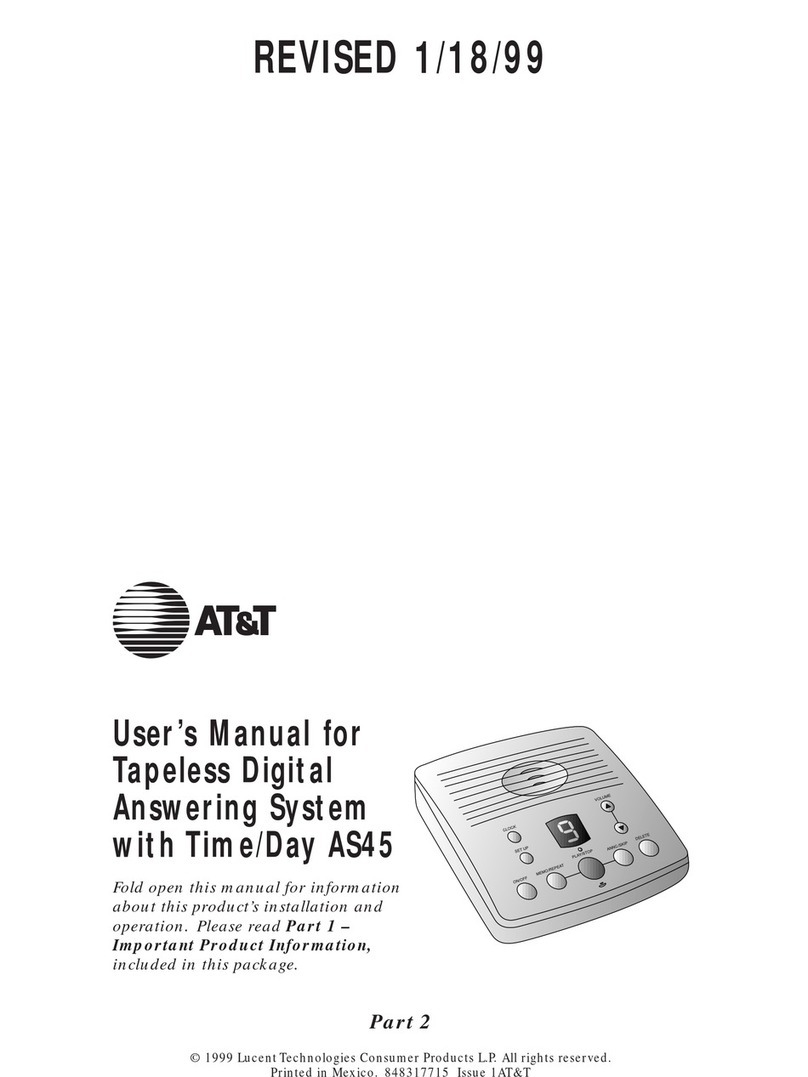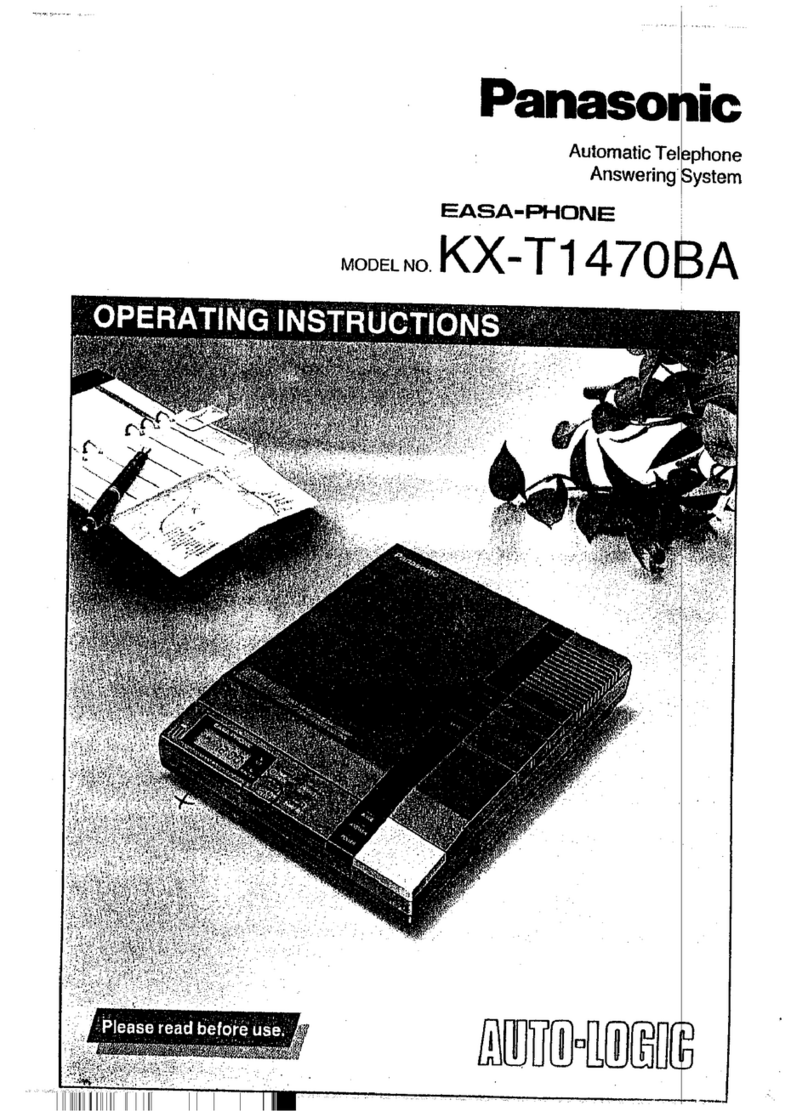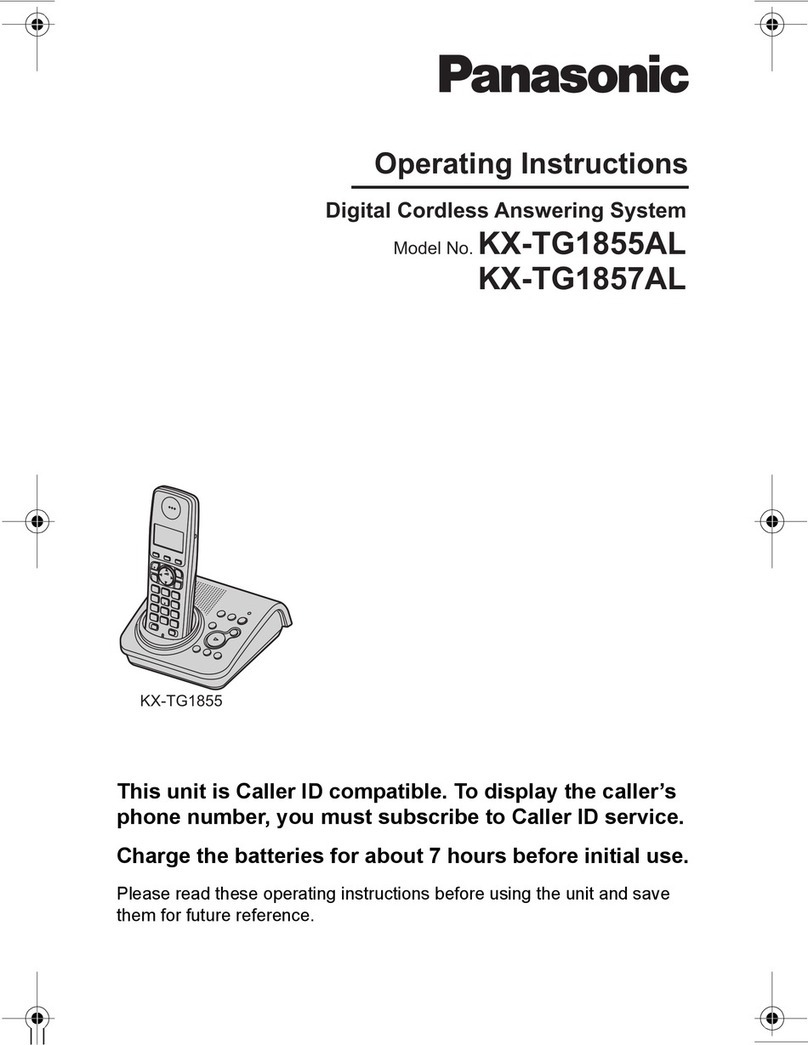BUTTONS AND SCREEN INDICATORS....3
INSTALLATION.....................................4
About Softkeys..........................................4
Table/Desk Installation..............................4
Wall Installation.........................................7
SET UP SYSTEM FEATURES..................8
Feature Setup............................................8
Set theTime and Date...............................8
Answering System Feature Setup..............9
Caller ID Feature Setup...........................11
ANSWERING SYSTEM OPERATION......15
Answering Calls ......................................15
Turning the System On and Off..............15
Volume Control.......................................15
Call Screening/Intercept.........................15
Announcement Bypass............................15
Listening toYour Messages .....................16
Deleting Messages...................................17
Recording a Memo..................................17
When Memory is Full..............................17
ANSWERING SYSTEM OPERATION
From a Remote Touch Tone Phone.....18
Connect with theAnswering System......18
Play Messages..........................................18
Delete Messages......................................19
RecordAnnouncement ...........................19
Record a Memo.......................................19
Room Monitor with Intercom ................19
Ending the RemoteAccess Call...............20
Changing RemoteAccess Code ..............20
Turn System Off......................................20
Turn System On ......................................20
Memory Full............................................20
CALLER ID OPERATION......................21
CallWaiting .............................................21
NEW CALL Light .....................................22
Reviewing Call History ...........................22
Removing Call Records from History .....22
Display Dial.............................................22
Making a Display Dial Call......................23
Display Dial Options...............................23
Display Messages.....................................24
IN CASE OF DIFFICULTY....................25
CONTENTS