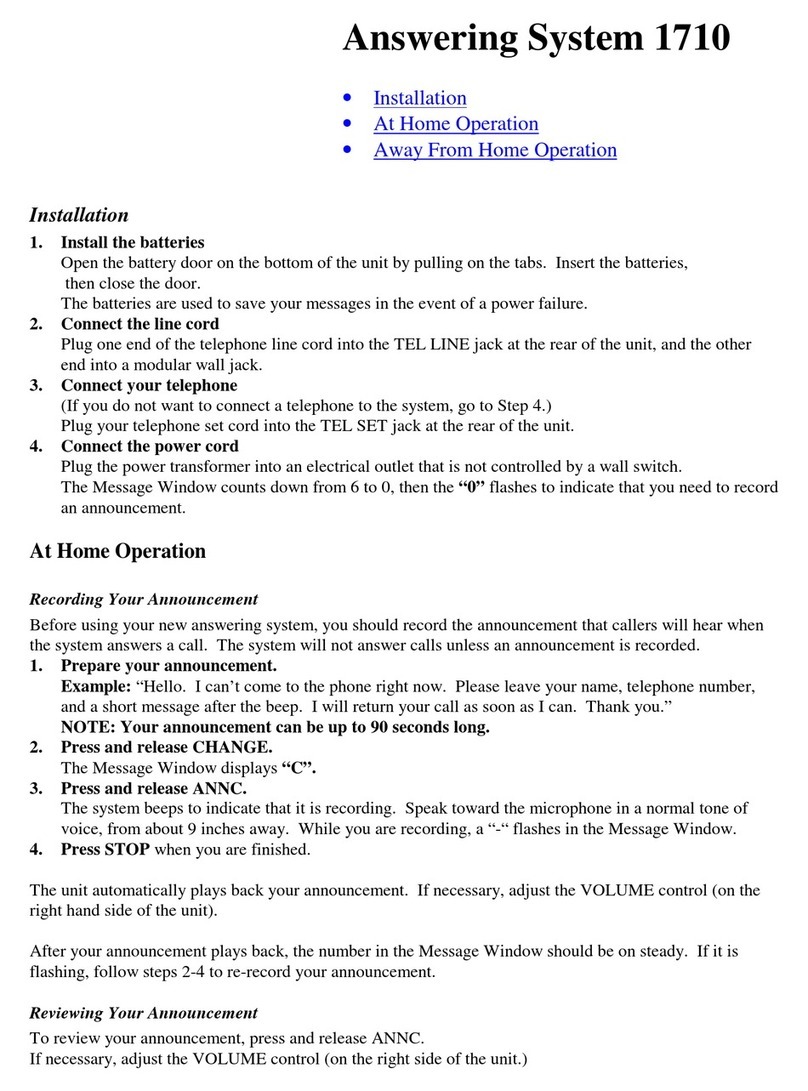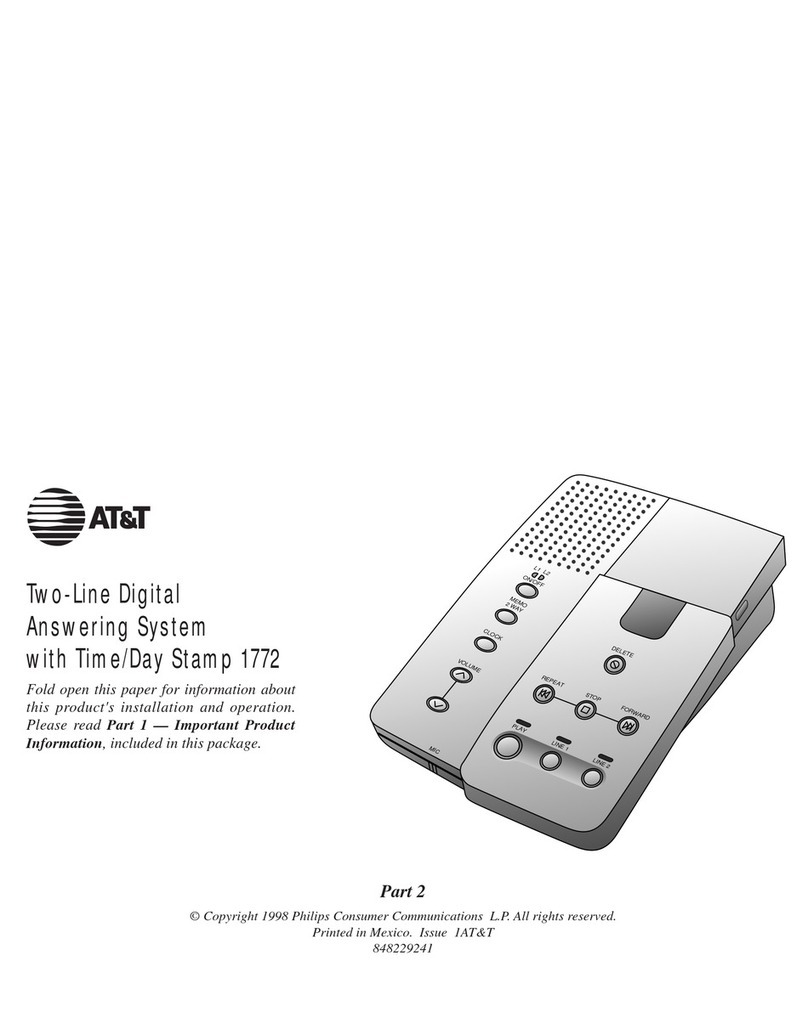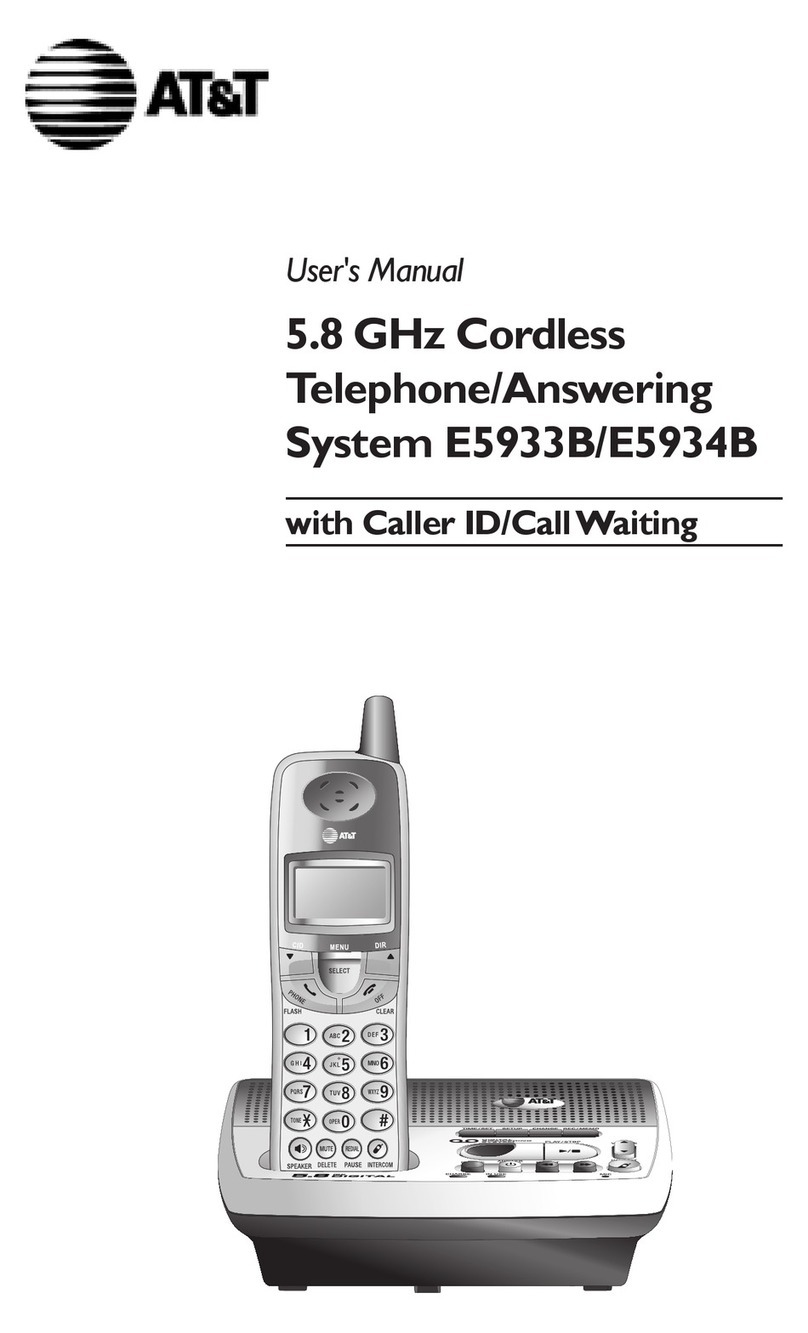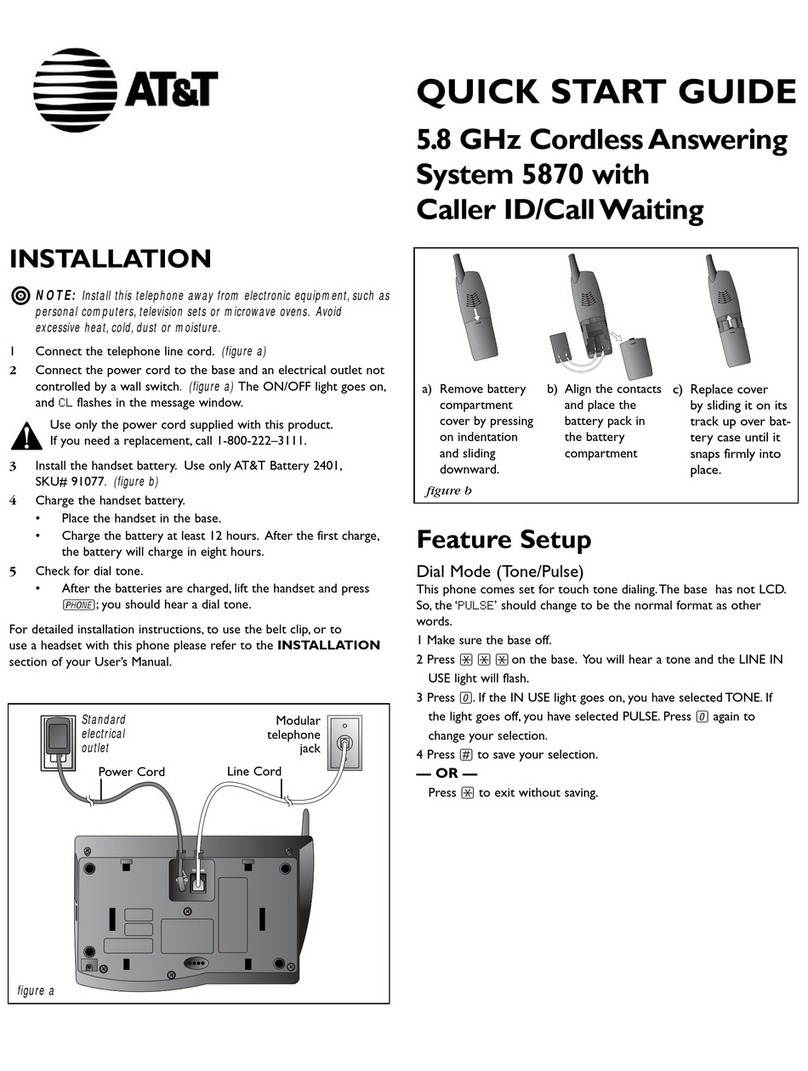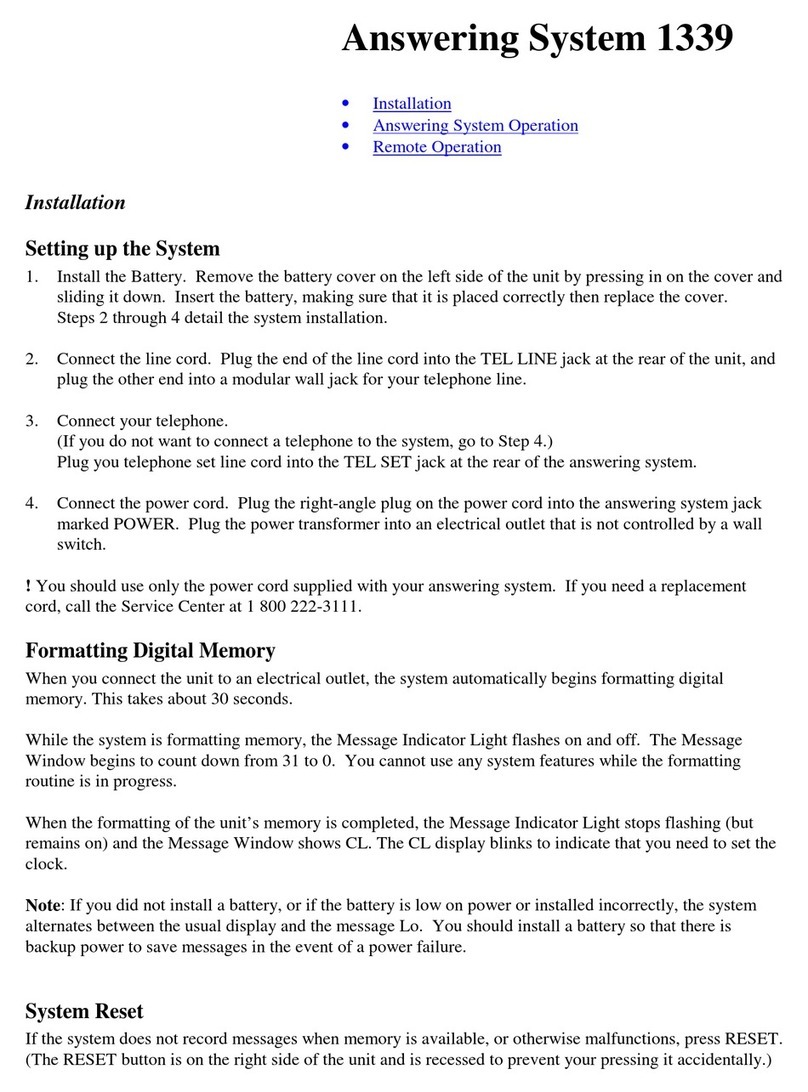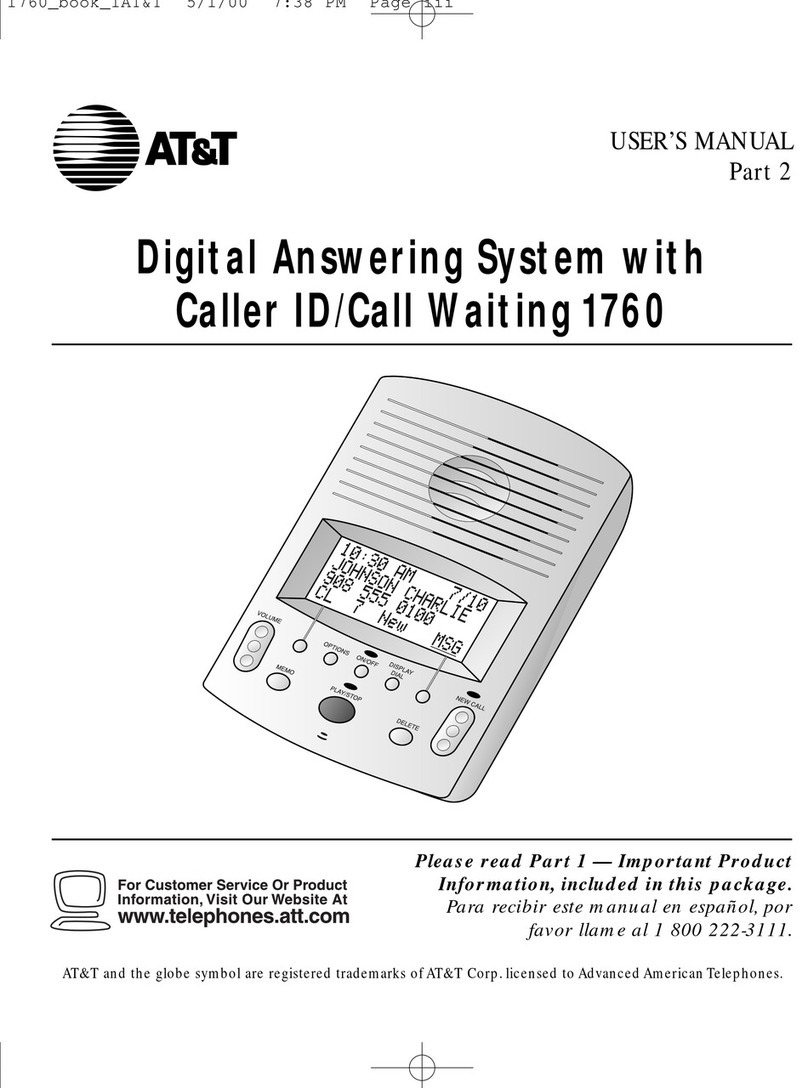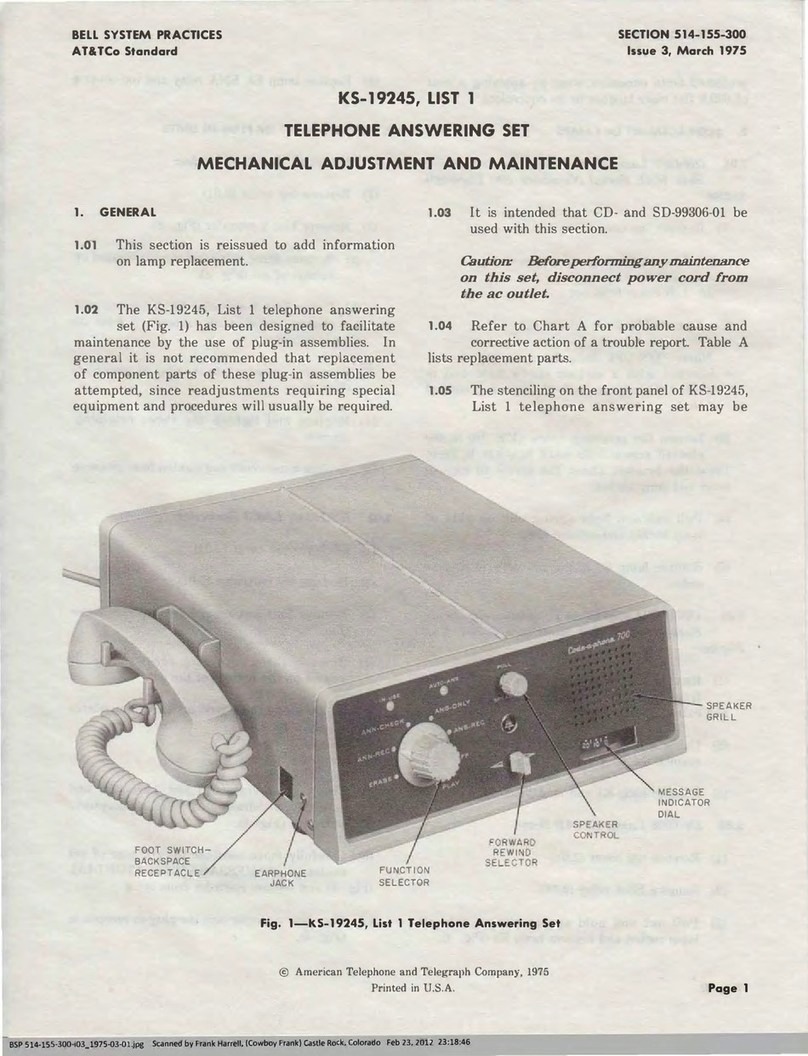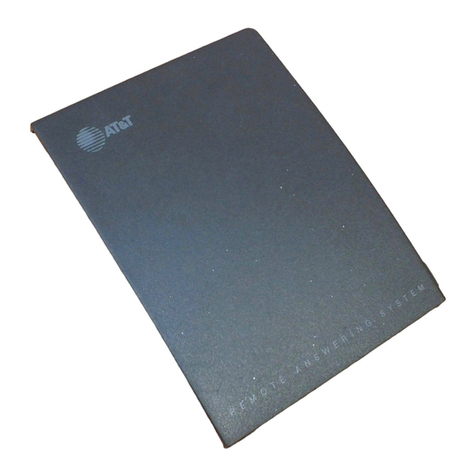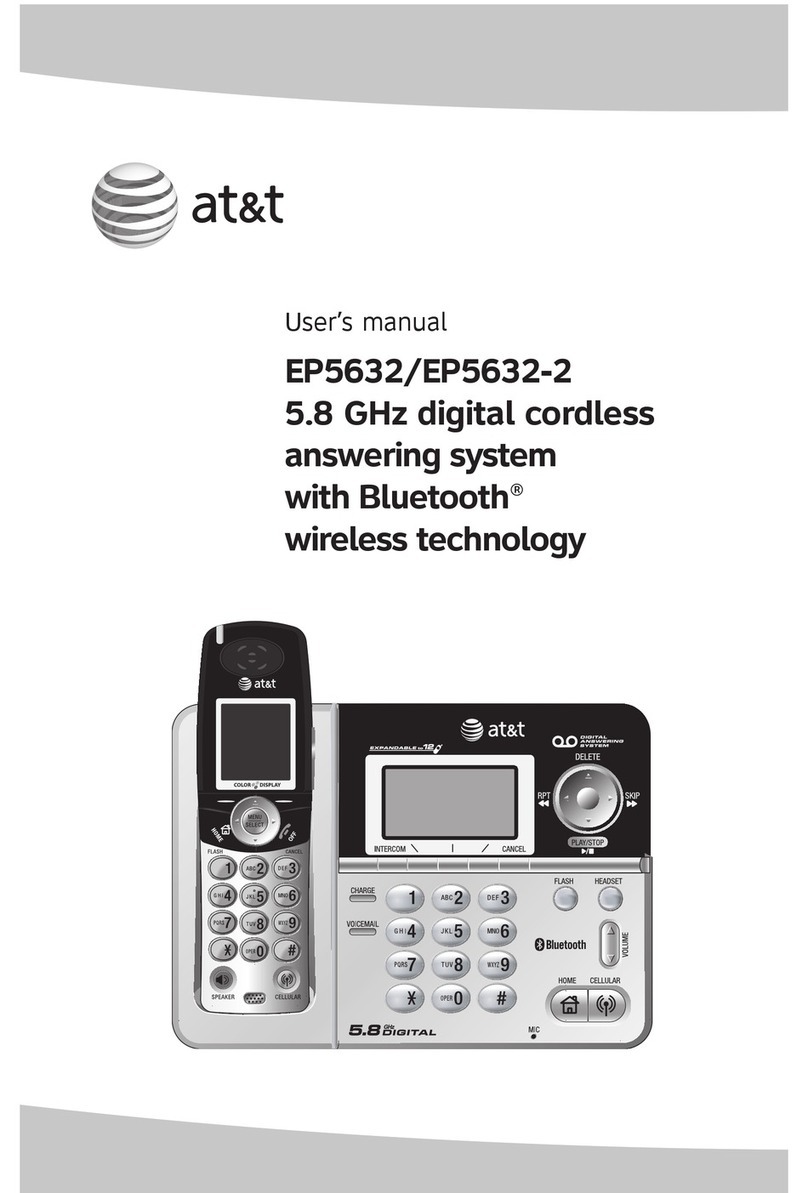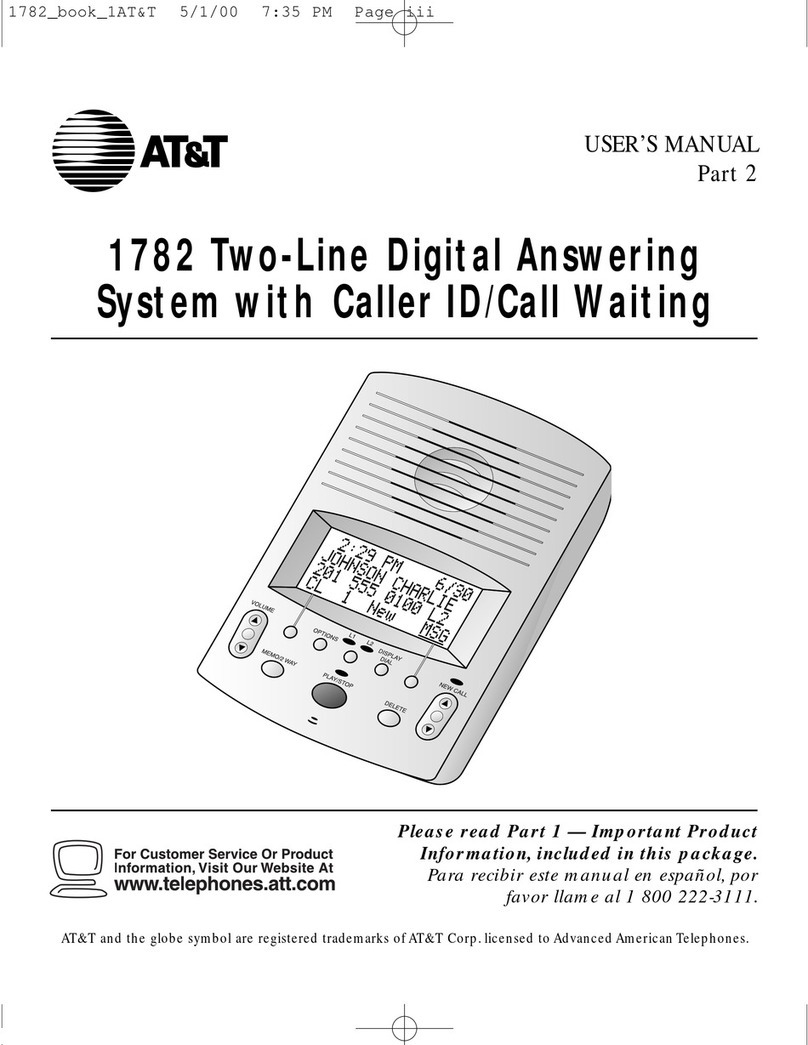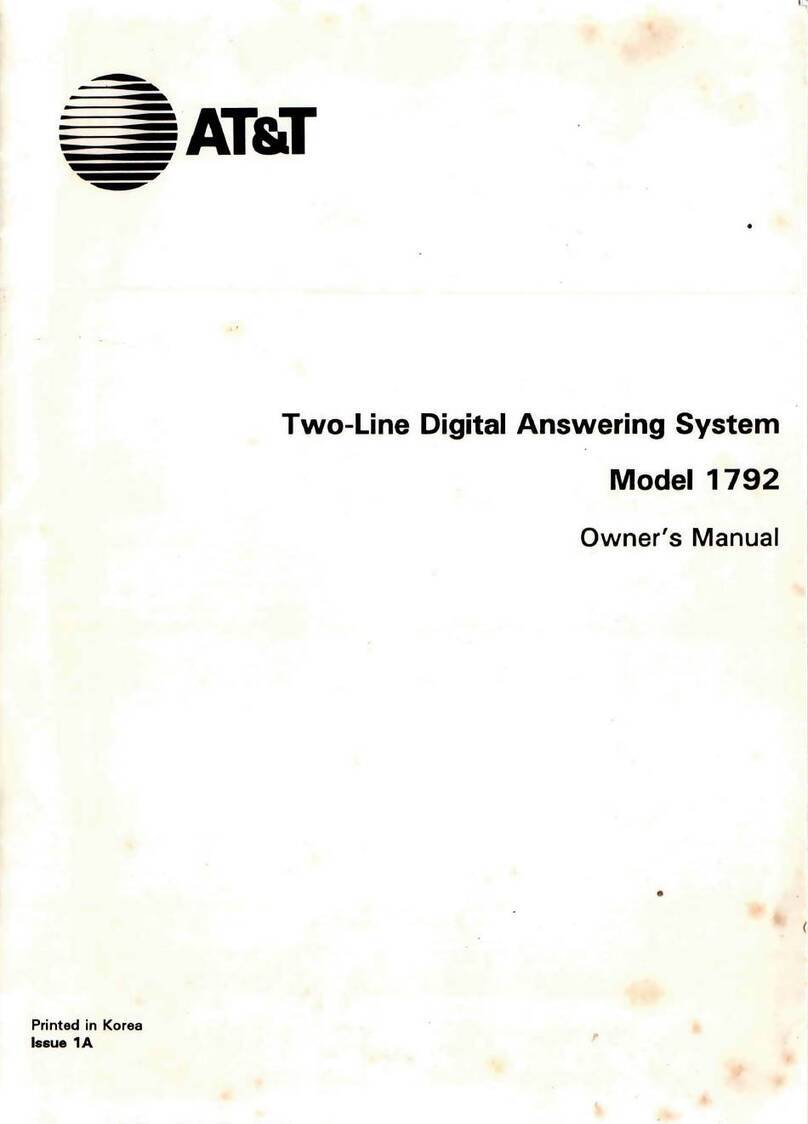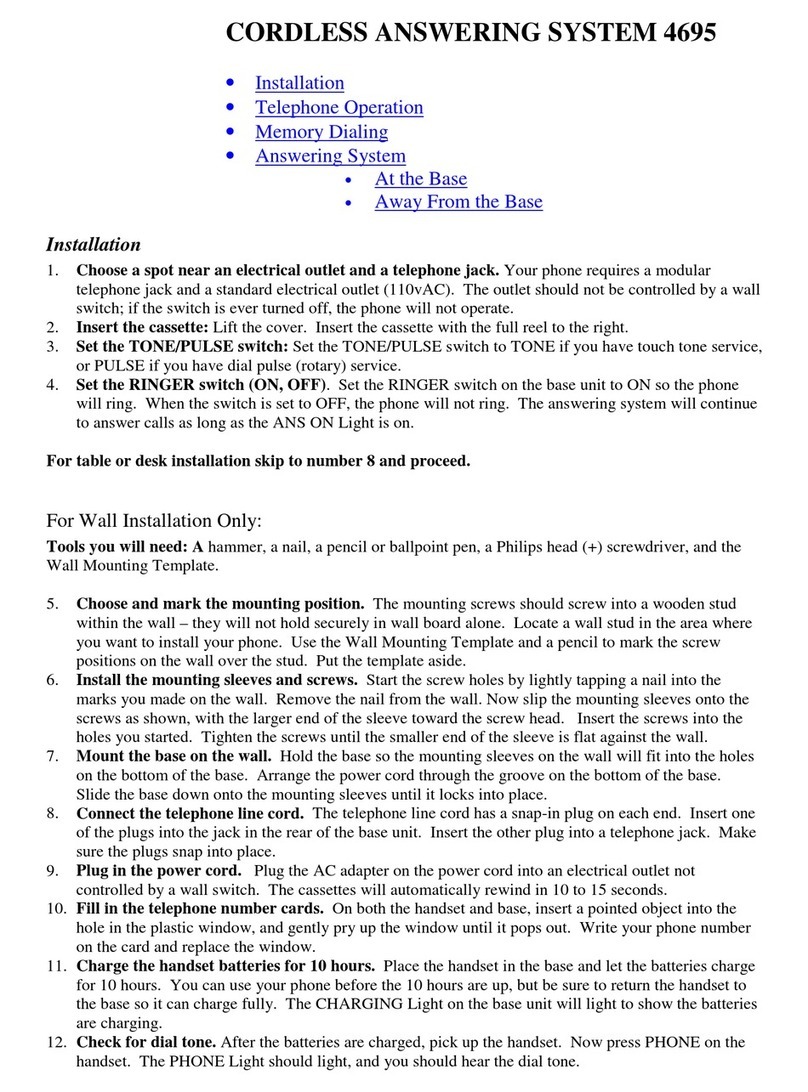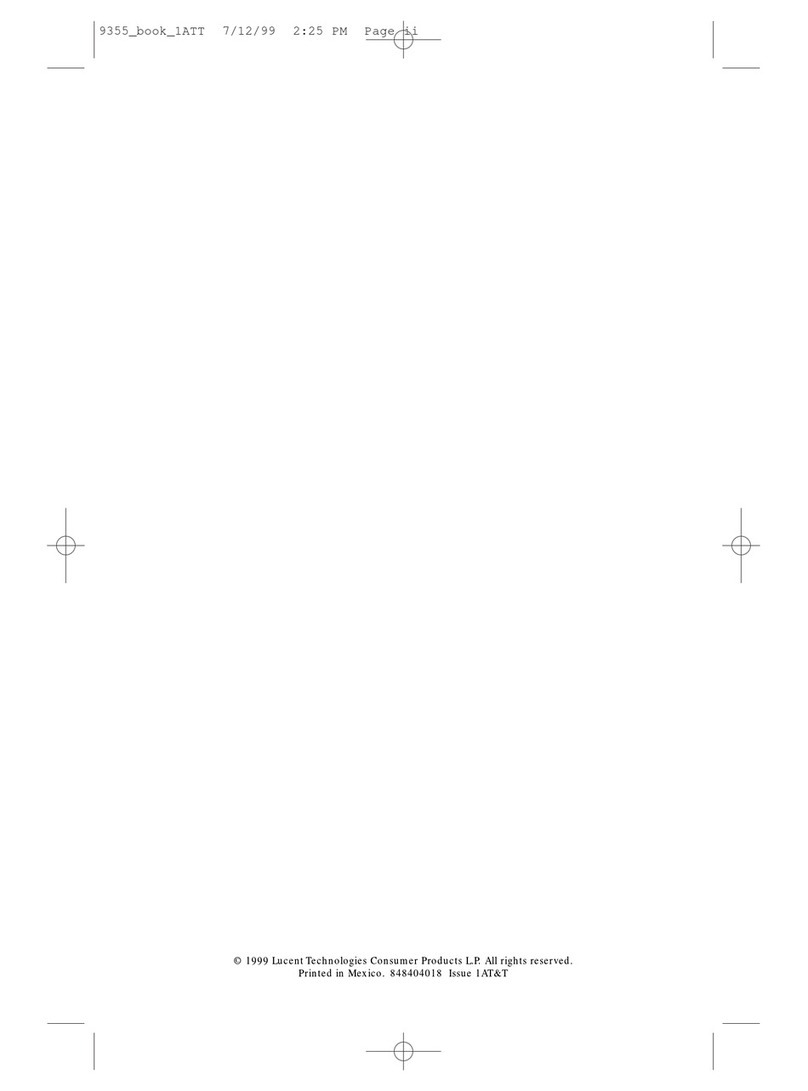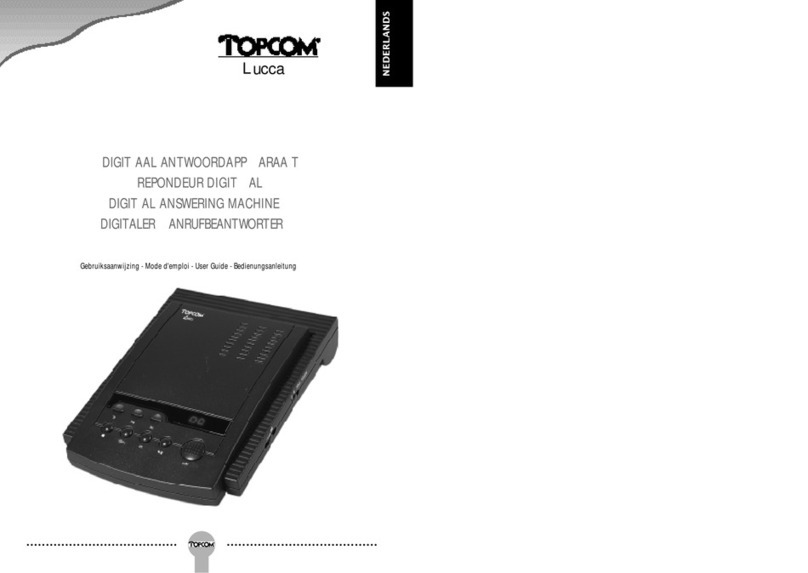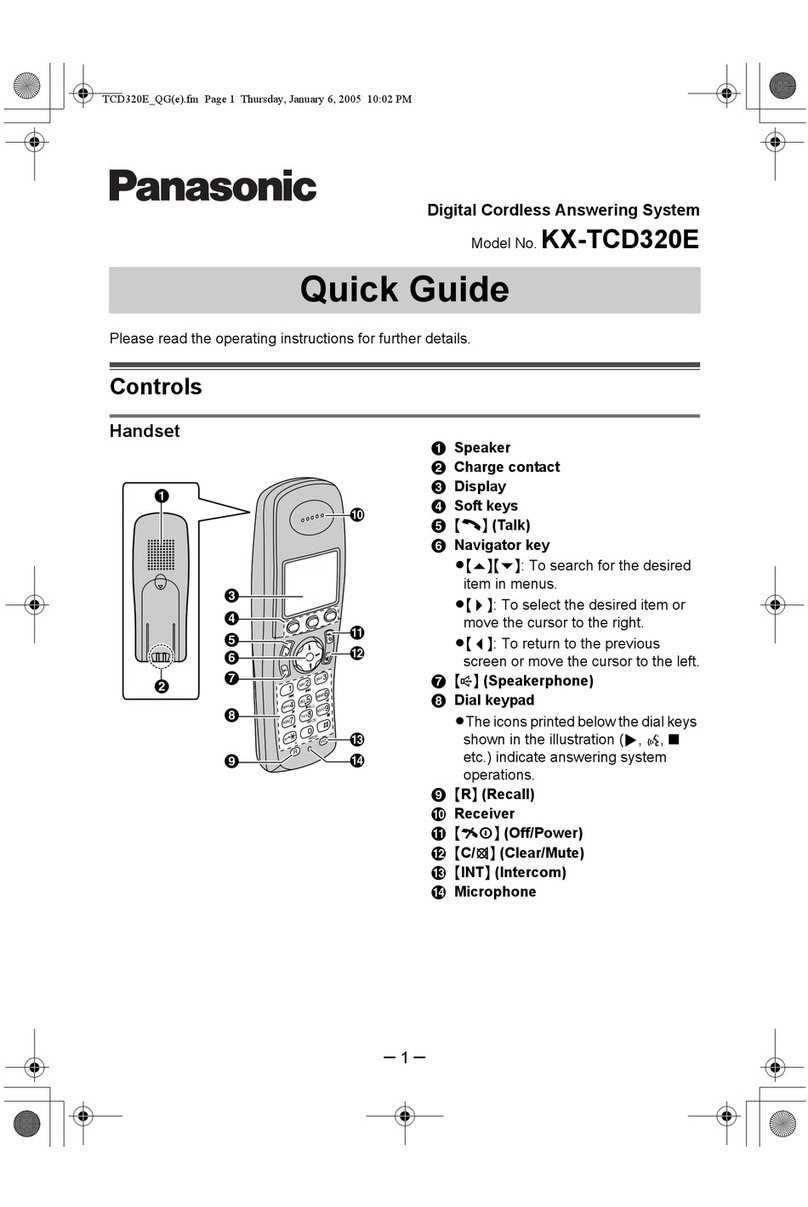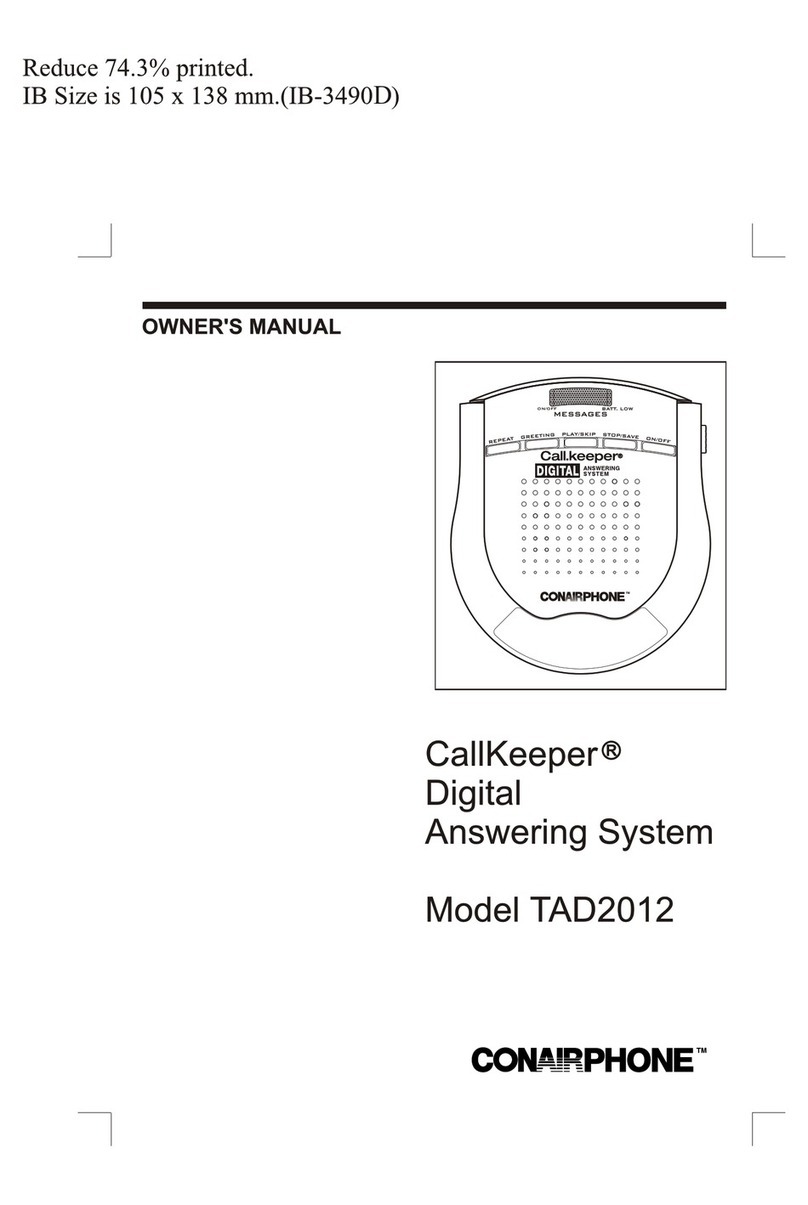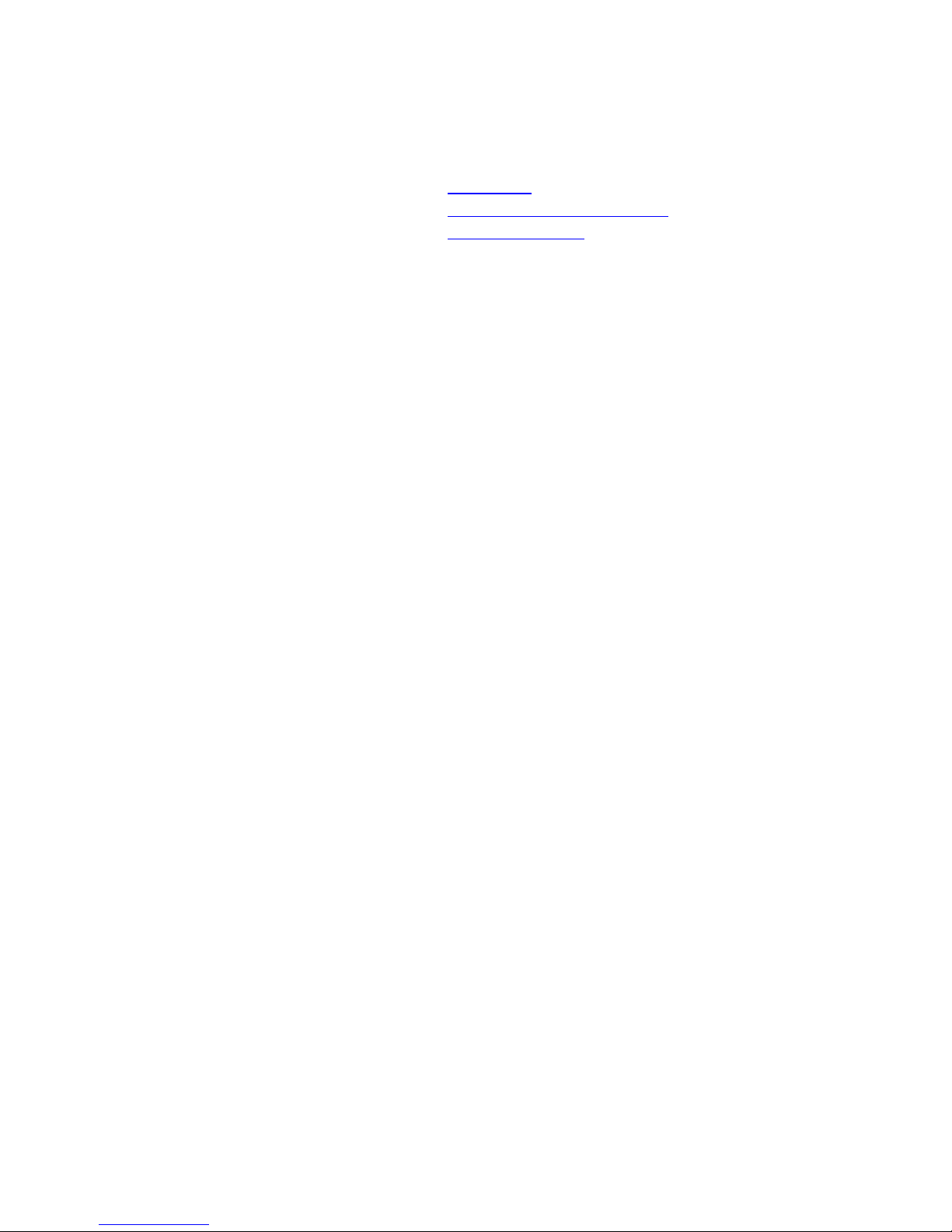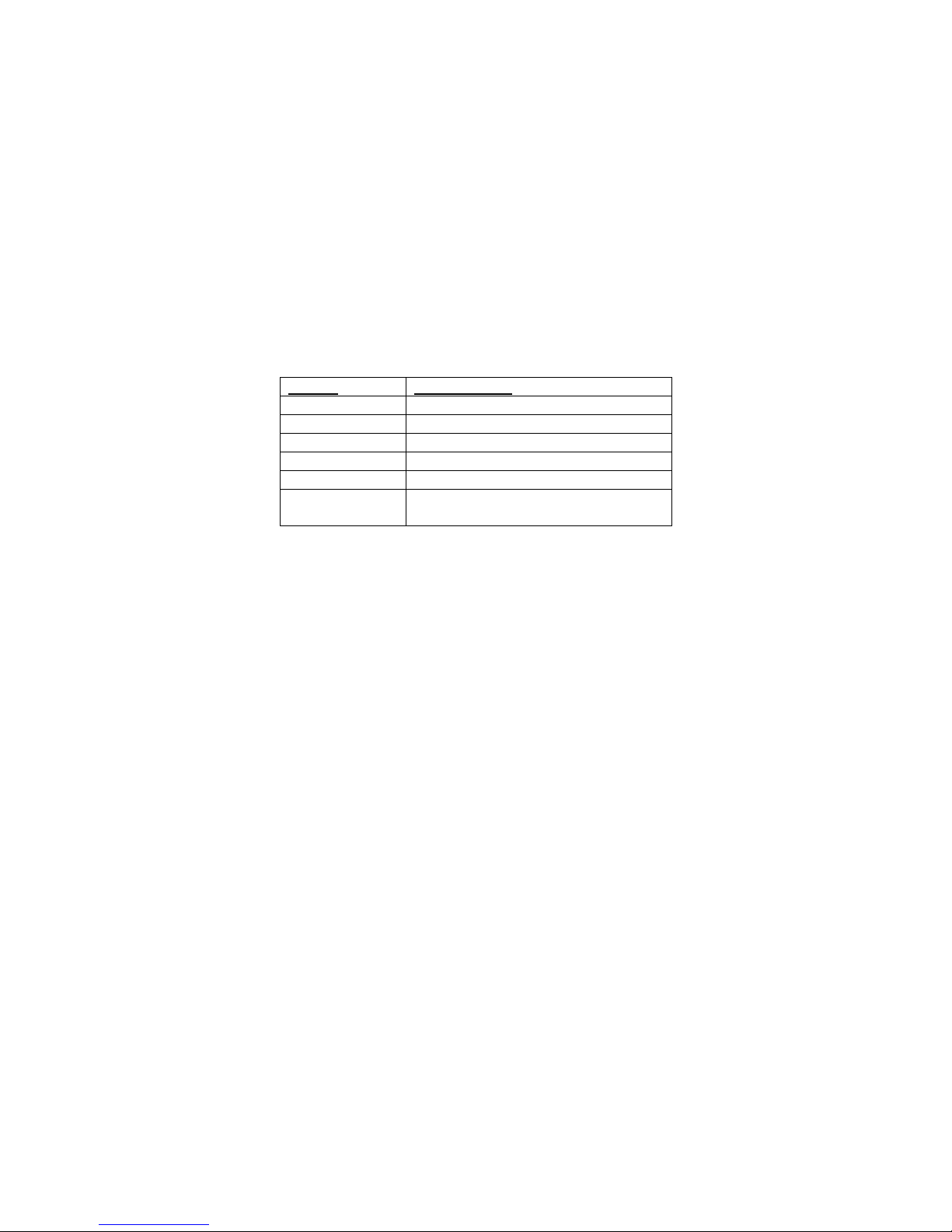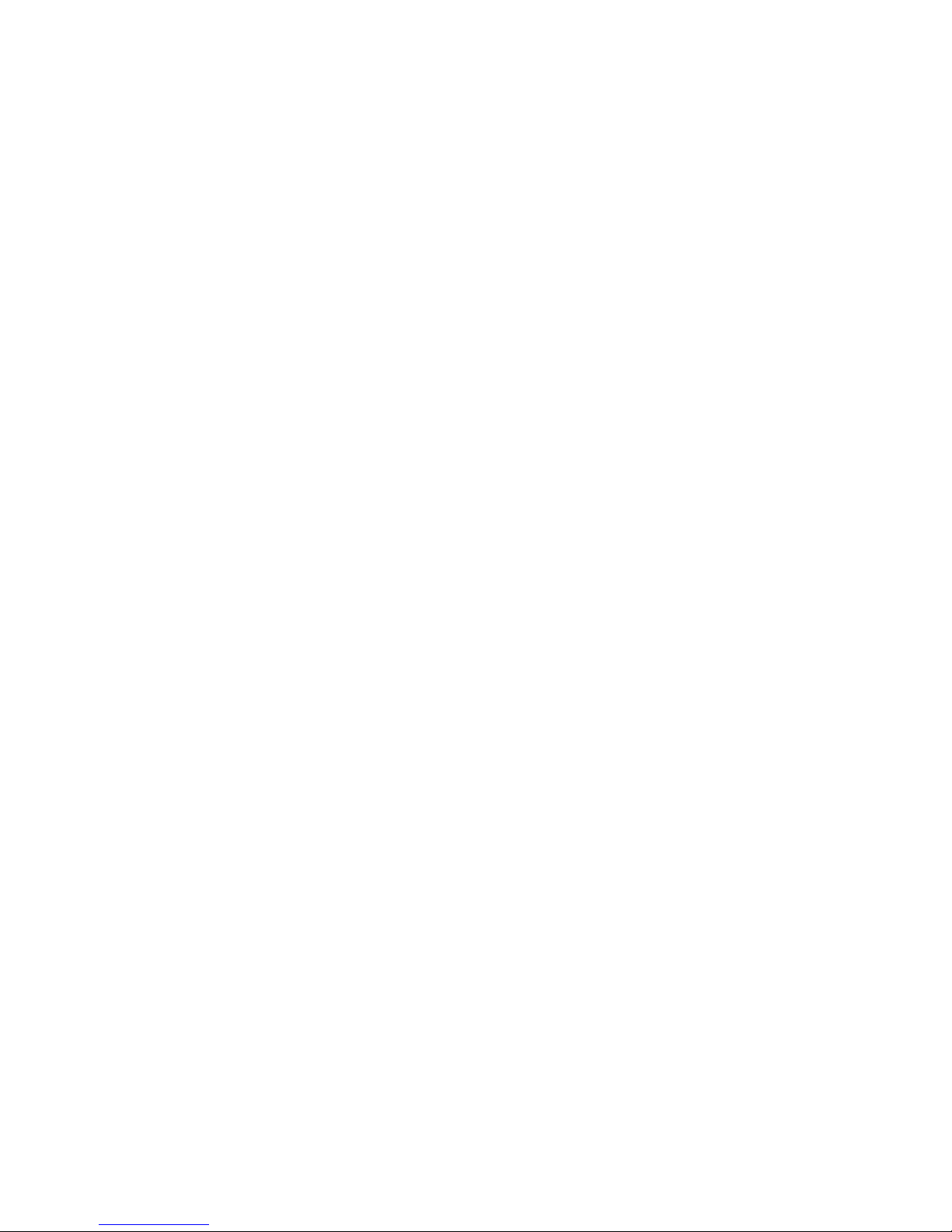of the first new message as it begins to play. If there are no new messages, the system
announces “No new messages” and the display is blank for a few seconds.
•To interrupt a message, press and release STOP. To continue playing the message where
you stopped, press PLAY or FWD. To resume playing at the beginning of the current
message, press REPEAT. If you do not continue playing messages within 30 seconds after
pressing STOP, the system announces “End of messages” and the Message Window re-
displays the total number of messages.
•To repeat a message, tap REPEAT. The system resumes playing at the beginning of the
message.
•To replay an earlier message, tap REPEAT until the number of the message is displayed.
•To skip a message, tap FWD. The system stops playing, moves to the beginning of the next
message, and resumes playing. The system advances one message each time you press FWD.
•To search backward through a message (review), hold down REPEAT. The system beeps
while the button is held down. To resume playing the message, release REPEAT.
•To search forward through a message (cue), hold down FWD. The system beeps while the
button is held down. To resume playing the message, release FWD.
Saving Messages
The system saves your messages automatically if you do not delete them. After you play your messages,
the system announces “End of messages” and the Message Window shows the total number of messages
stored in memory.
NOTE: The system can save about 26 minutes of messages and memos (up to a total of 50
messages). When the memory is full, you must delete all or part of the stored messages before any
new messages can be recorded.
Deleting Messages
To delete all messages, listen to all of your messages. Then hold down DELETE for about 2 seconds.
When the system beeps once and the Message Window displays 0, you can release DELETE.
NOTE: When you delete all messages, any messages that were stored in memory are erased,
whether or not you have listened to them.
To delete only a specific message, while the system is playing the message, press and release DELETE.
The system erases the message corresponding to the number shown in the Message Window, beeps once,
and continues with the next message. If there are no more messages stored in memory, the system
announces “End of messages.”
Before the system announces “End of messages”, you can replay a deleted message by pressing and
releasing REPEAT until the number of the message is displayed.
Once the system reaches the end of the messages, the messages that were not deleted are renumbered. The
Message Window will then show the new total number of messages remaining in memory.
When the Memory is Full
When the ON/OFF light flashes rapidly, the memory is full. With no memory available for messages, the
system will answer calls after 10 rings, but it will not play the outgoing announcement nor record
messages. Instead, the system will beep twice.
The system answers after 10 rings so that you can still have remote access to your machine. By using
remote commands, you can replay messages, delete some or all messages, and request other functions
available on the system.