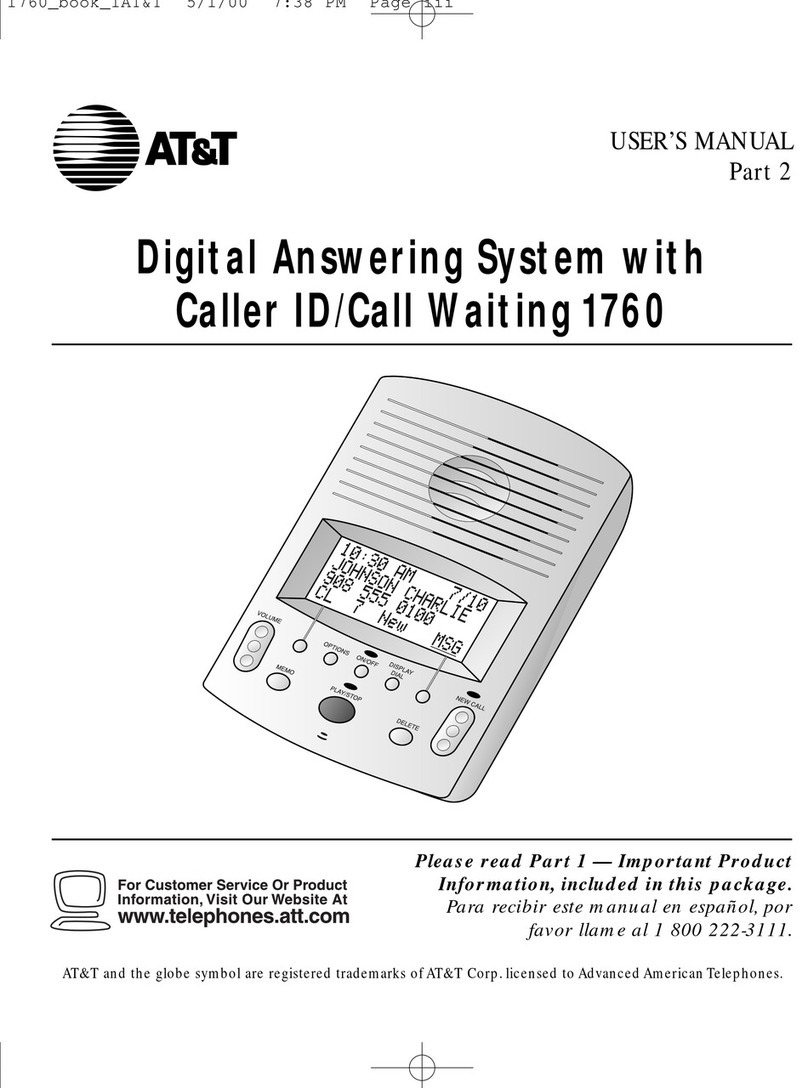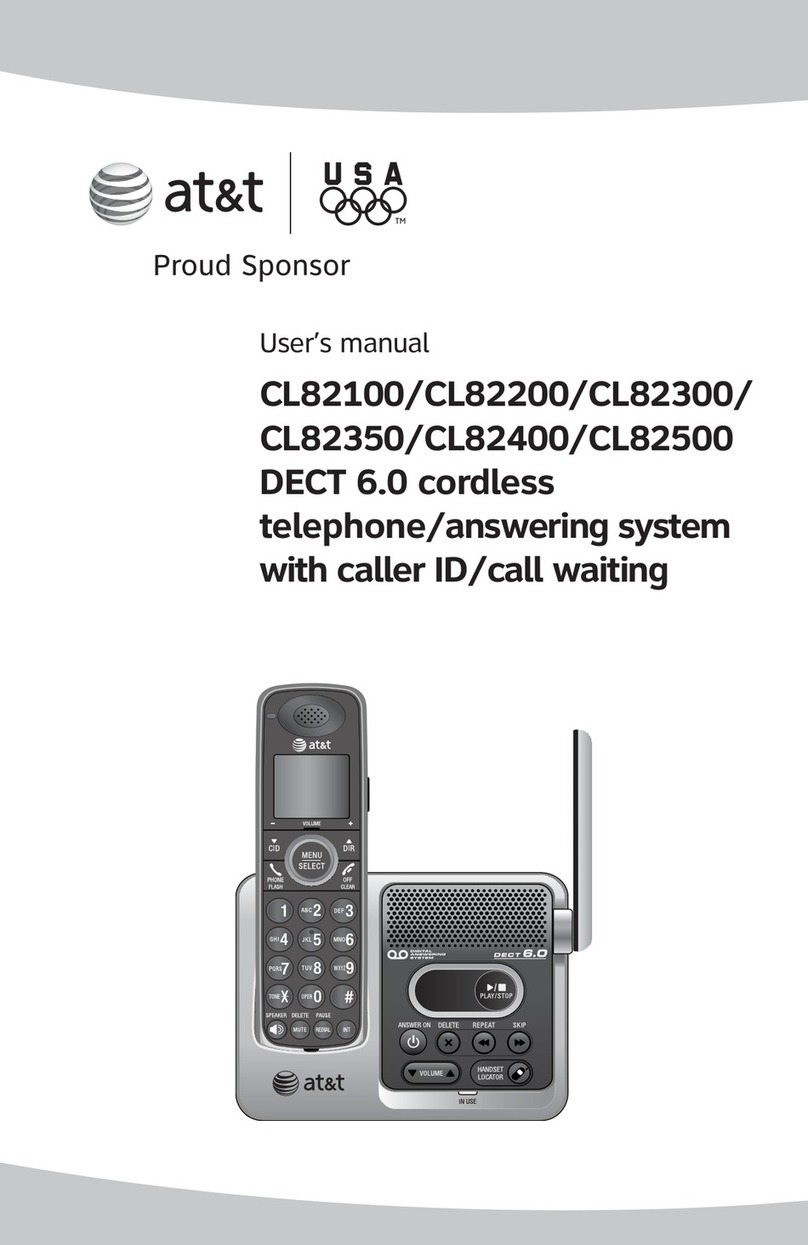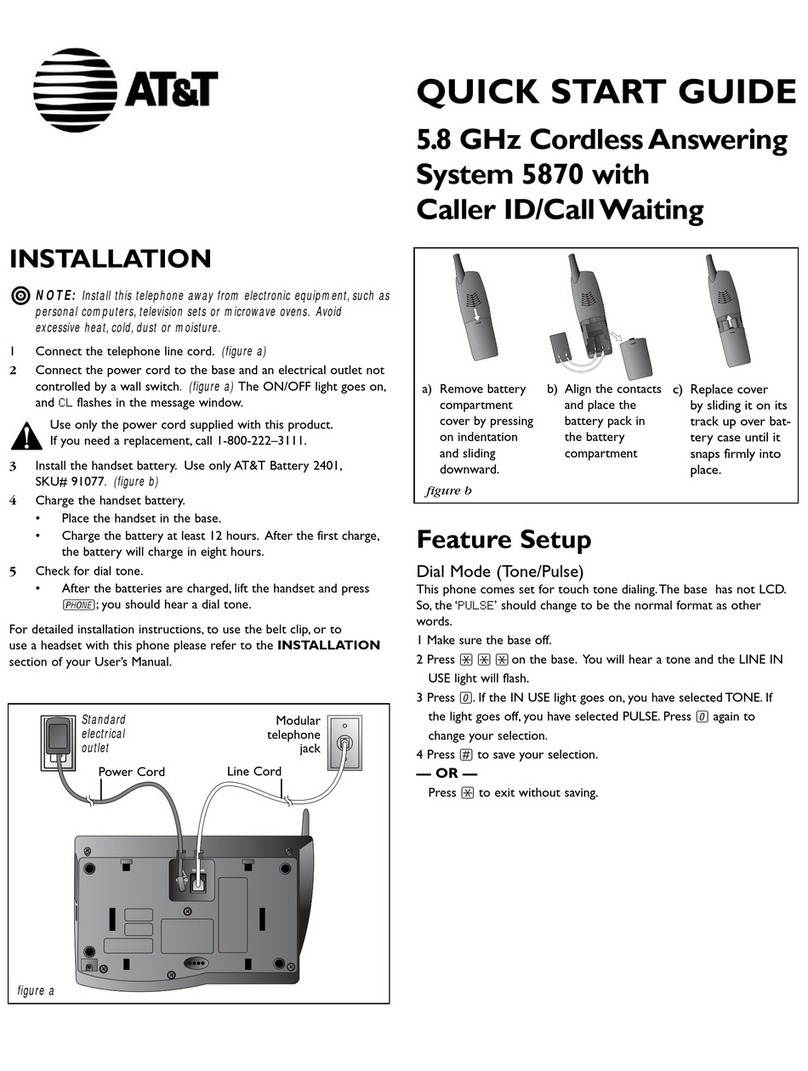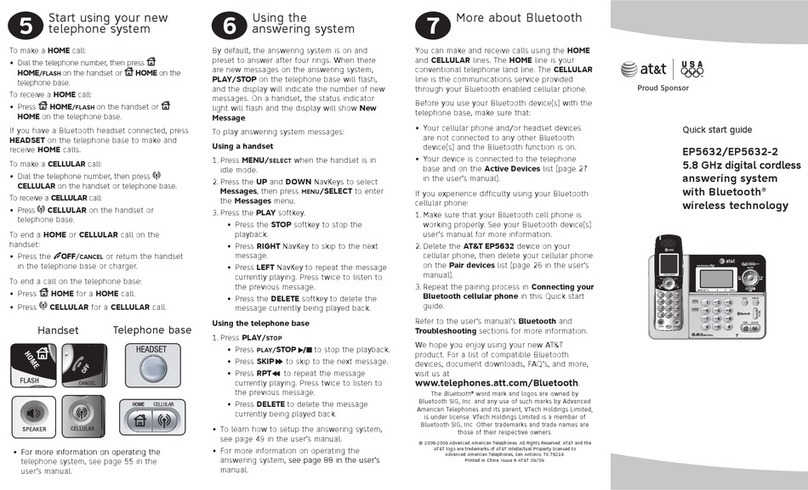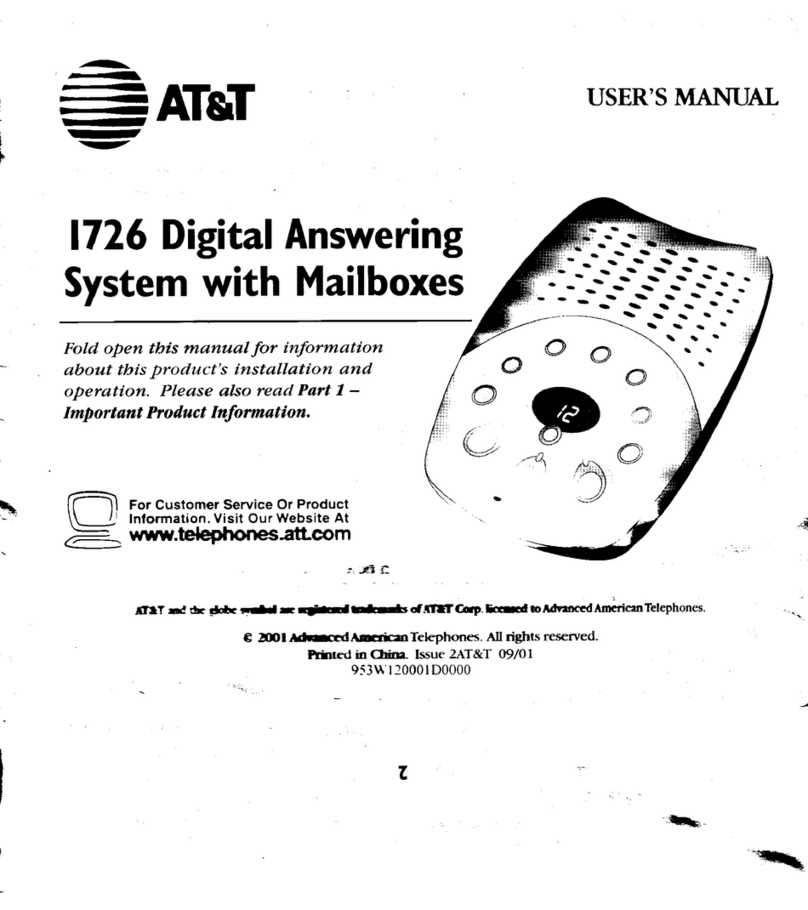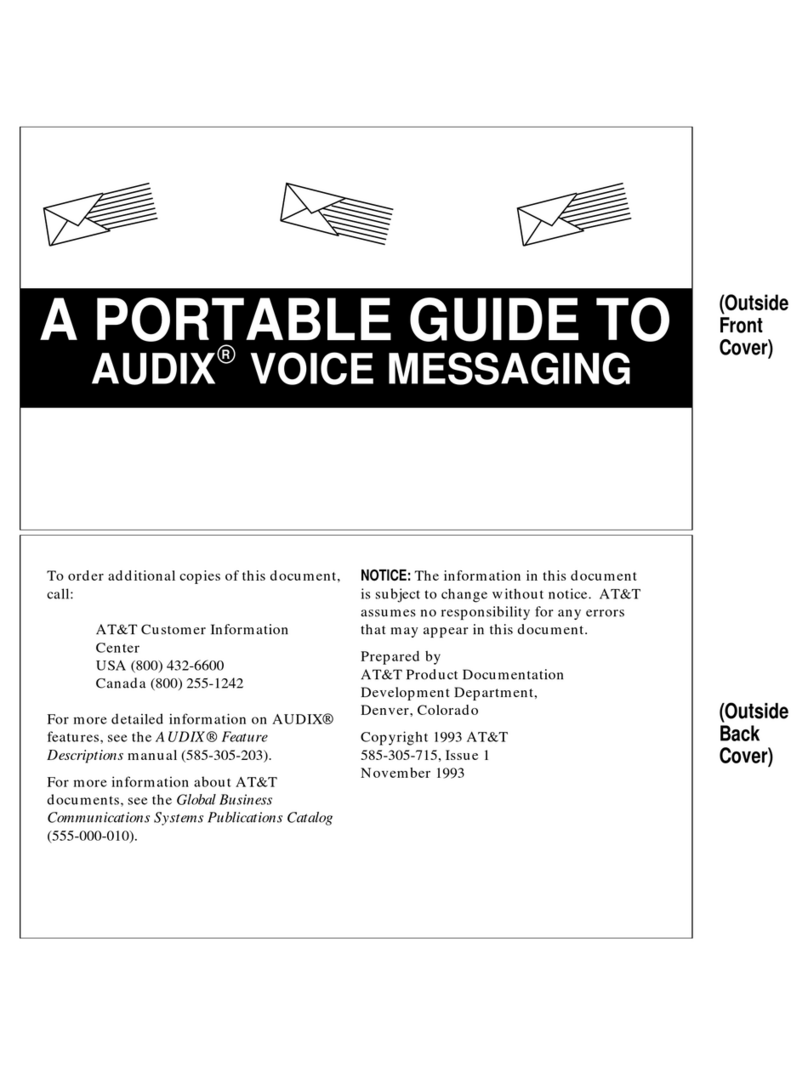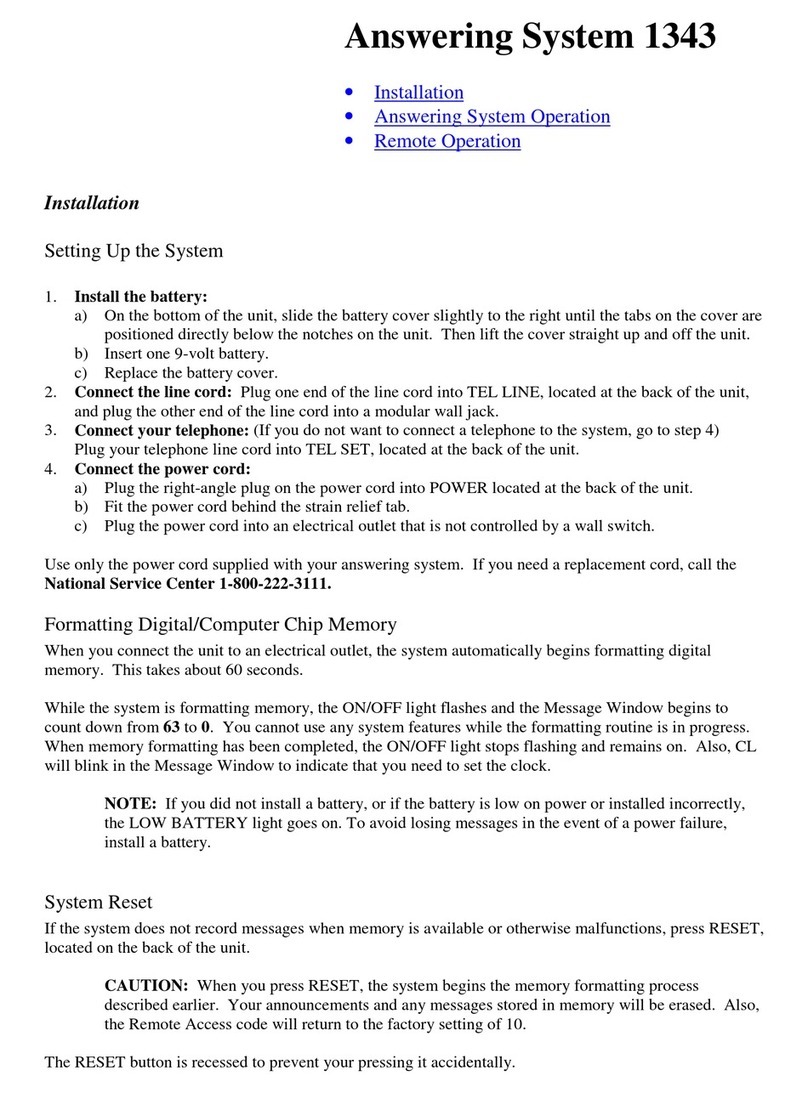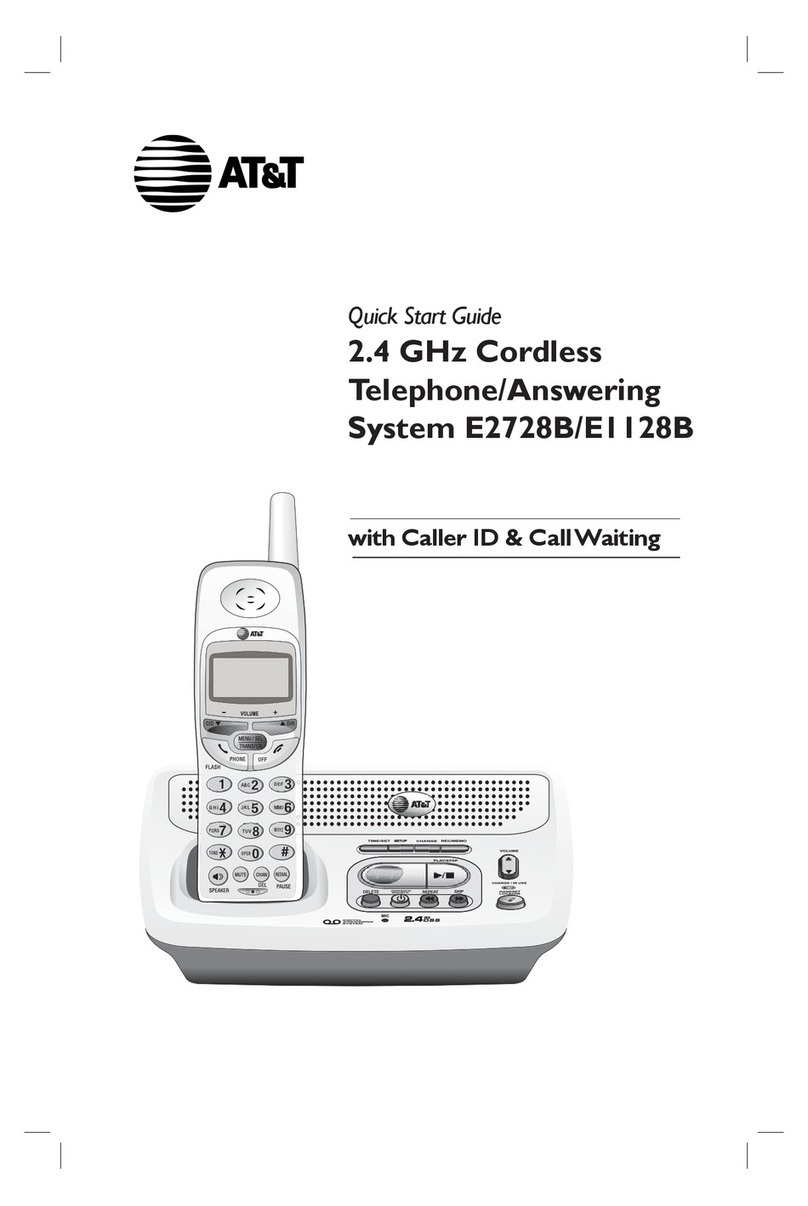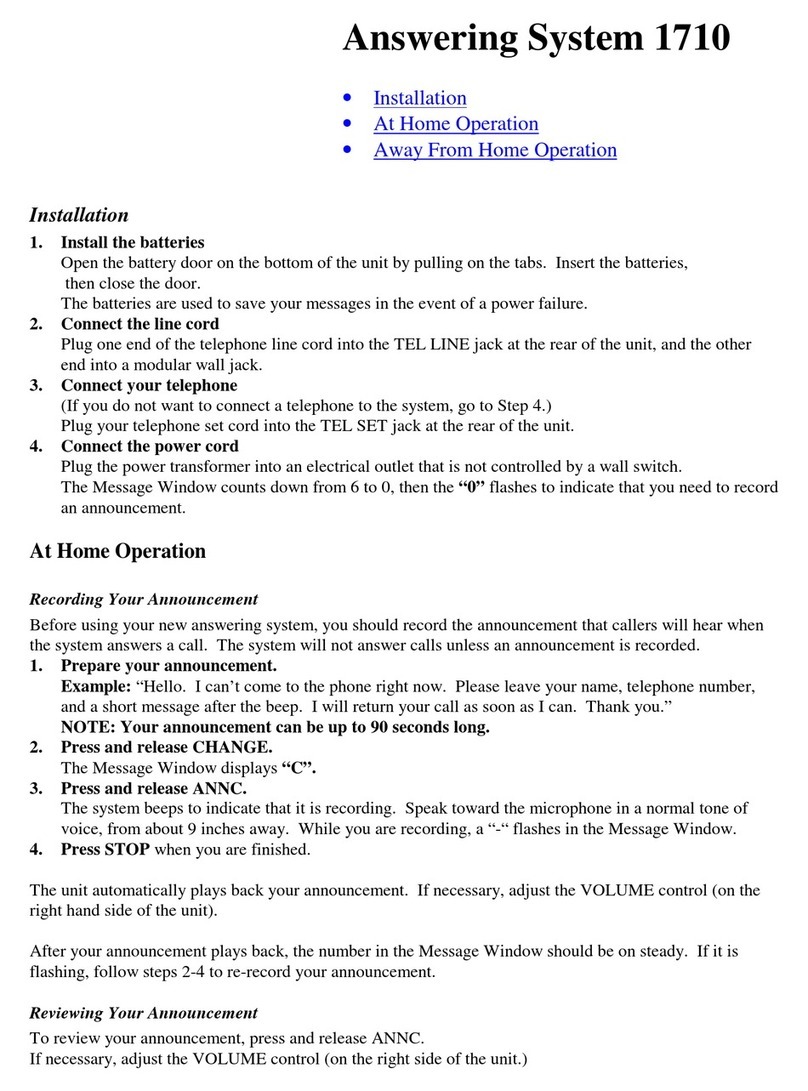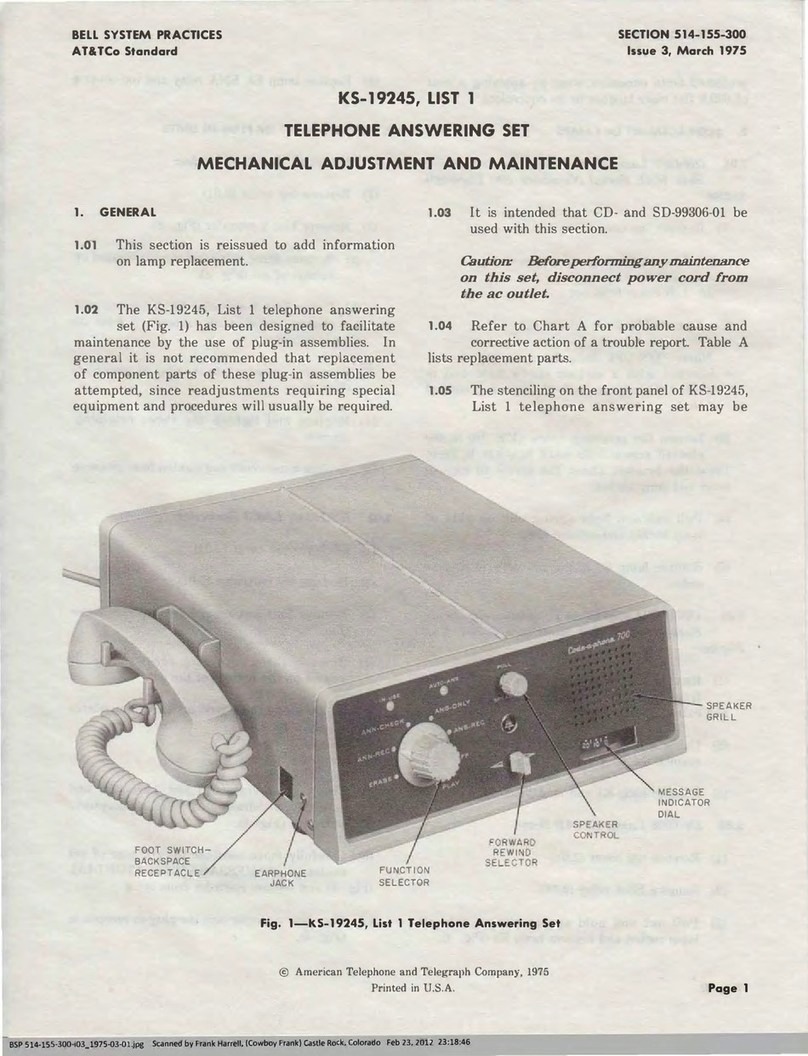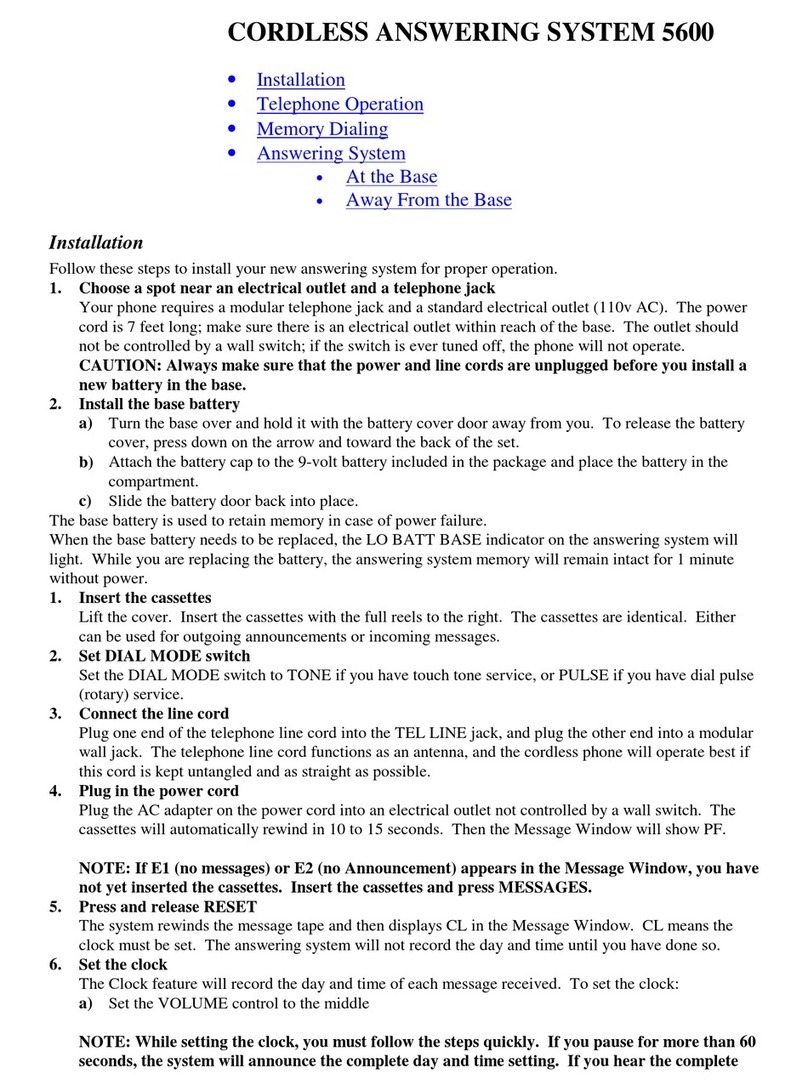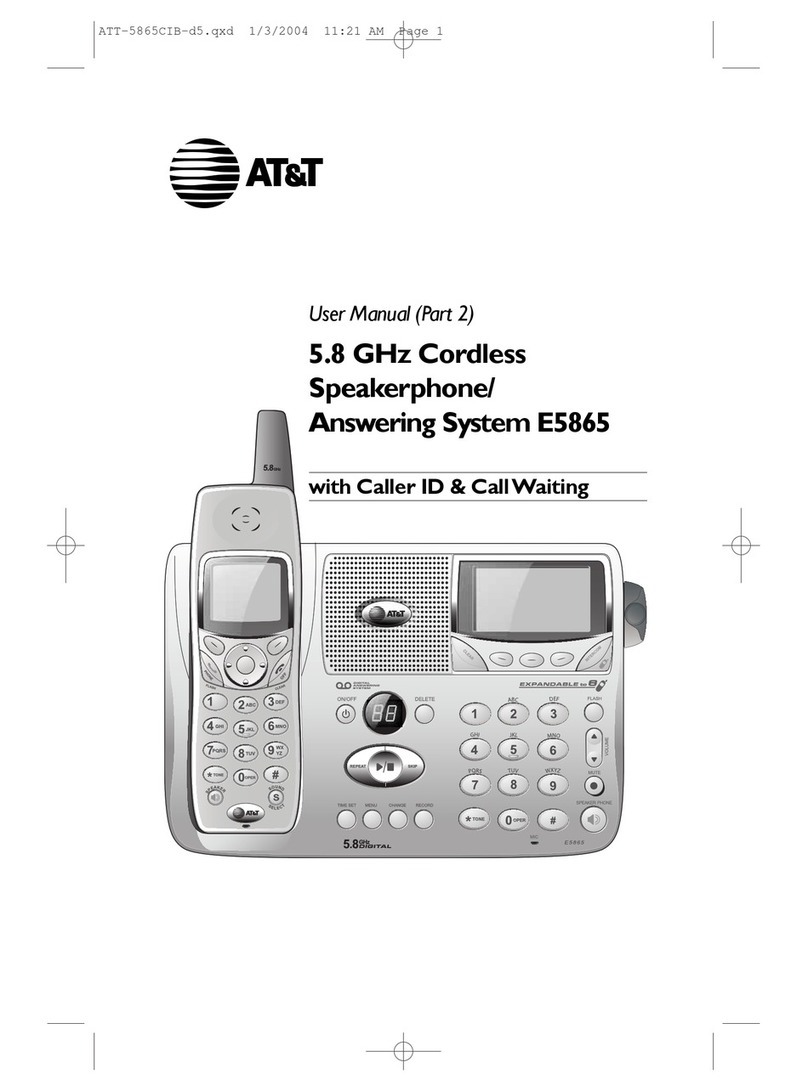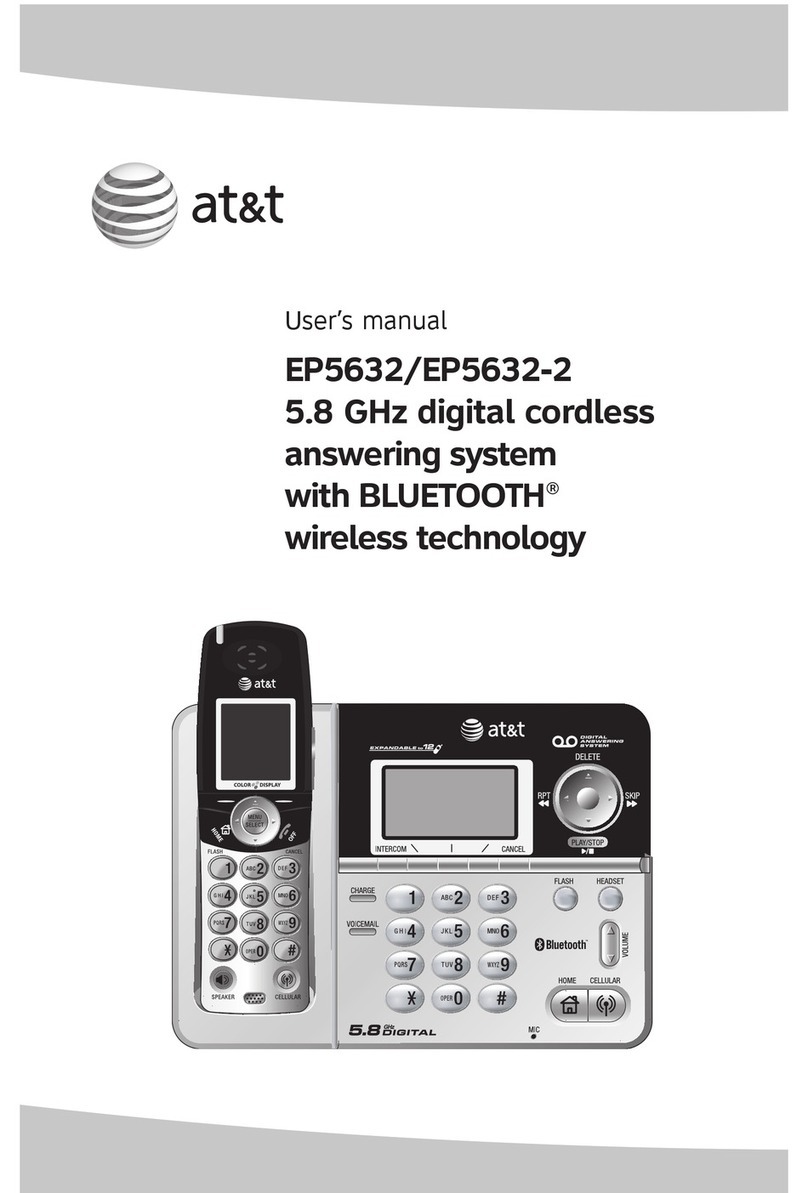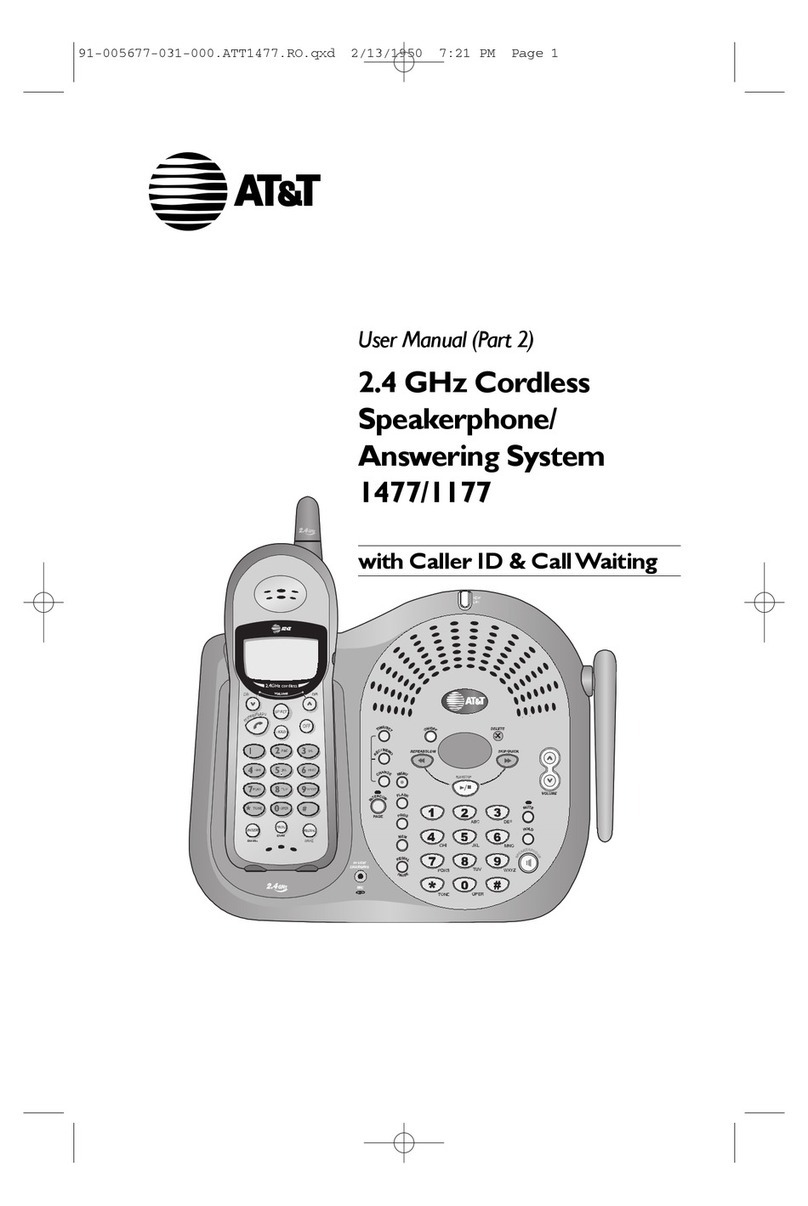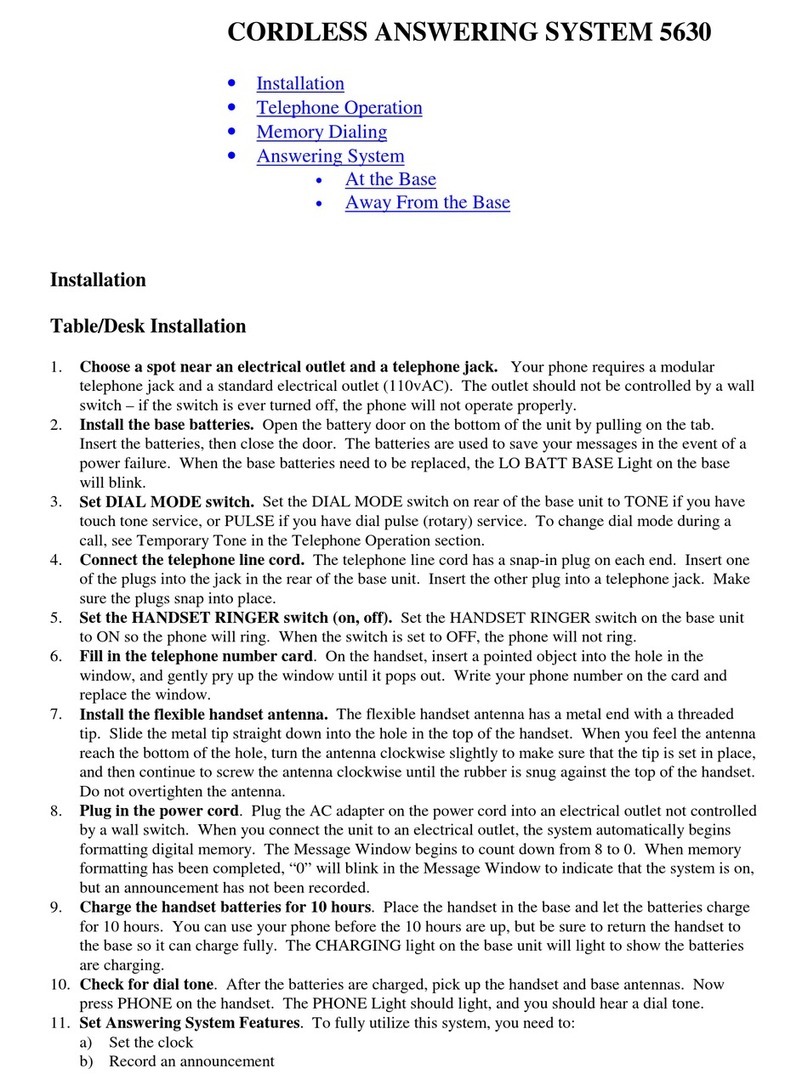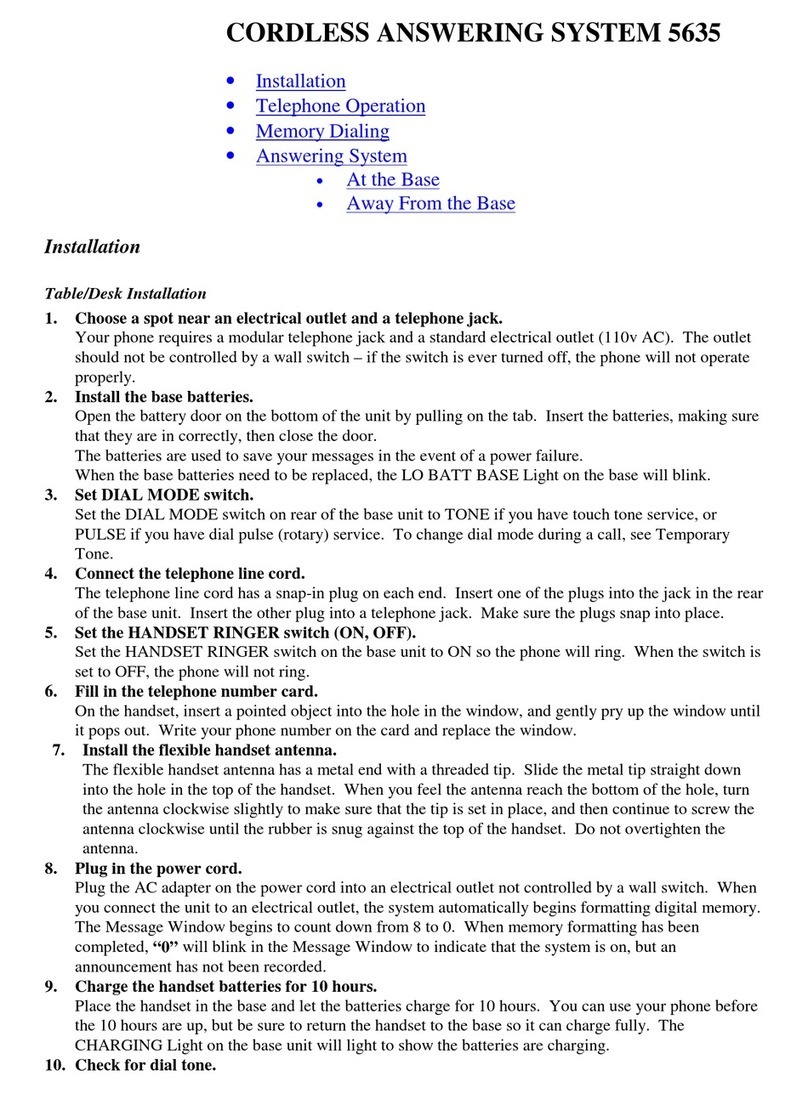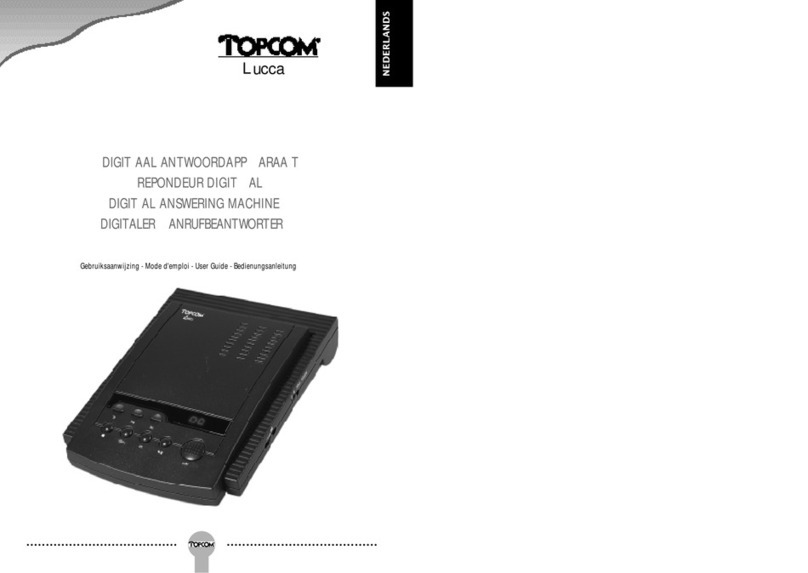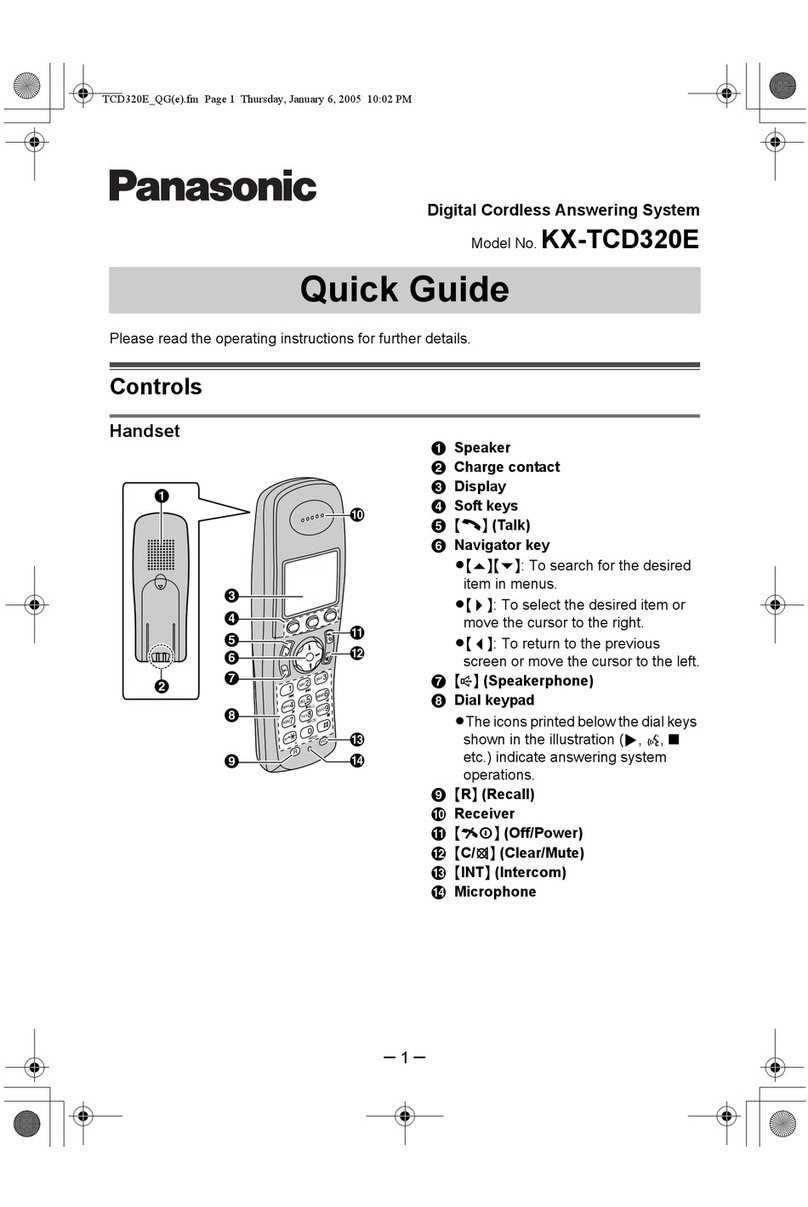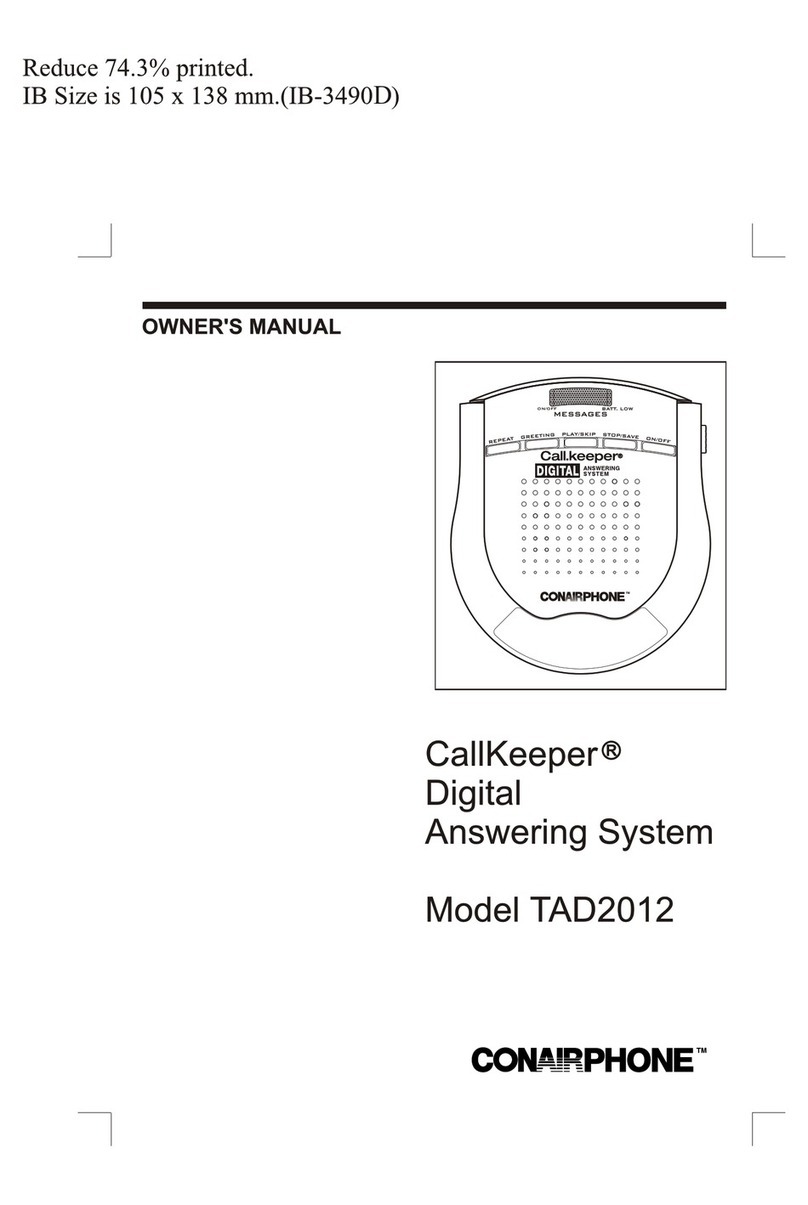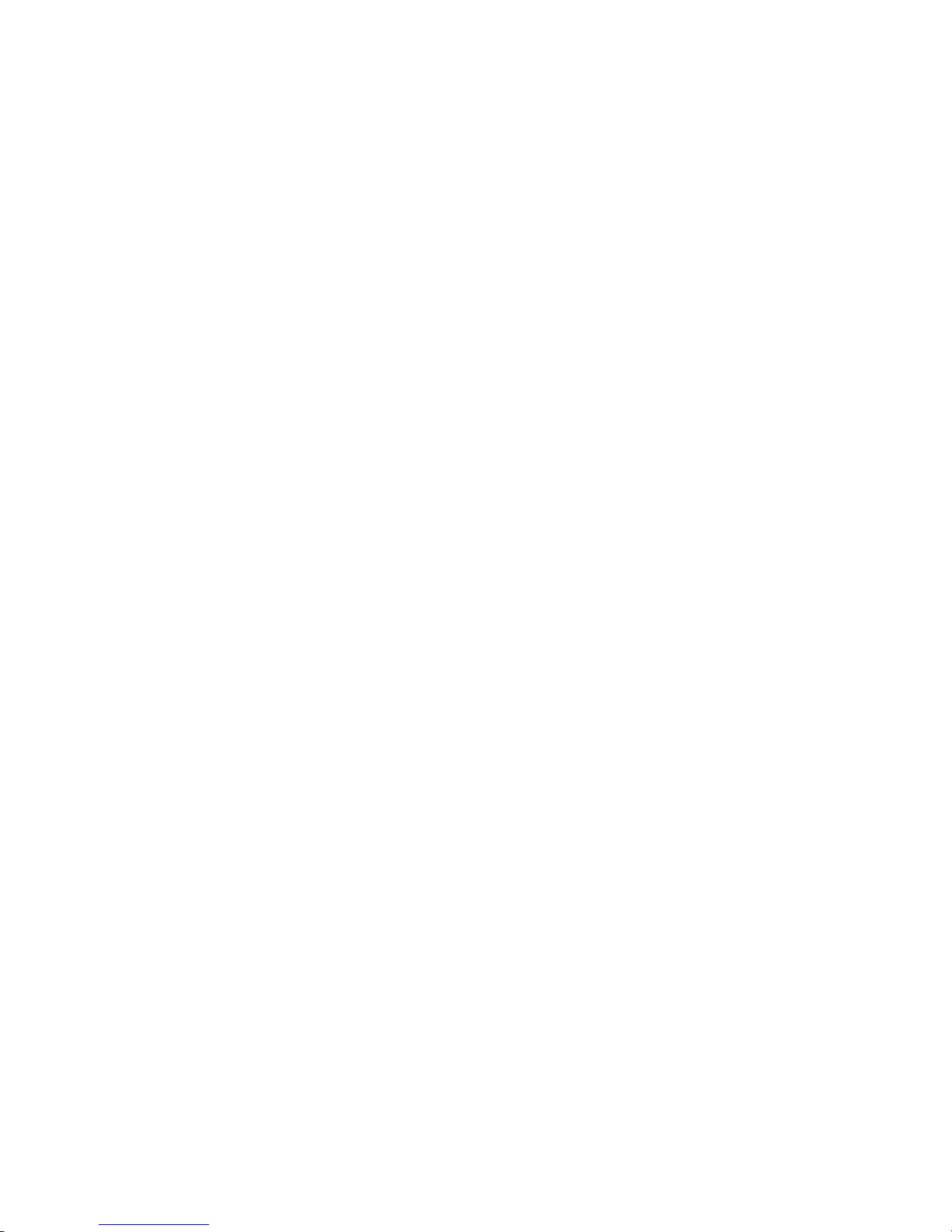You can use many answering system
features when you are away from home.
To protect your privacy, most features can
only be used after you enter a 3-digit Re-
mote Access Code. Enter commands
using the keys on any touch tone phone,
or by using Voice Activated Commands.
CONNECT WITH
THE ANSWERING SYSTEM
1Dial your telephone number.
2While the system is playing your
announcement, enter your Remote
Access Code. The system announces the
number of messages in each mailbox,
and beeps twice to indicate it is ready to
accept a command.
CHANGE REMOTE ACCESS CODE
From a Remote Location
1Dial your telephone number.
2During the announcement, enter your
current Remote Access Code.
3After the 2 beeps, press 9 9. The
system announces “Enter new code.”
4Enter the new Remote Access Code. If
the code is valid, the system beeps twice.
If the code is invalid, the system beeps
5 times.
PLAY MESSAGES
After the two-beep signal you can:
•Wait four seconds or press 7to play all
of your messages.
• Press 6to play new messages only.
SAVE MESSAGES
The system automatically saves messages
after playback.
DELETE MESSAGES
To delete only selected messages, press
3while that message is playing
To delete all messages, press 33. The
system announces "Messages deleted."
NOTE: If you try to delete a group of
messages that includes new messages, the
system beeps five times and doesn't delete
any messages.
REPEAT
To repeat an entire message, press 2
while that message is playing.
To repeat part of a message, hold down
2. To resume playing, release 2.
FORWARD
To skip an entire message, press 5while
that message is playing.
To skip part of a message, hold down 5.
Release 5to resume playing.
STOP
Press #to stop message playback.
RECORD A MEMO
After listening to your messages, you can
record a memo to be played back later.
1Press *.
2Begin speaking after the beep.
3Press #when you are done. The memo
is saved as a message.
CHANGE THE ANNOUNCEMENT
1Connect with the answering system.
2After the two beeps, press 4 *.
4When the system beeps, begin
recording your new announcement.
5Press #when you are done. The
system beeps once and plays the new
announcement. To hear it again, press
41 after the 2 beeps.
TURN SYSTEM OFF
After the 2-beep signal, press 8 8, then
hang up, to turn off the answering system.
TURN SYSTEM ON
1Dial your telephone number. After 10
rings, the system answers, announces
“The machine is off,” and beeps twice.
2Press 0. The system announces, “The
machine is on,” and beeps twice. Hang
up.
3If you hear 5 beeps instead of 2 beeps
when you press 0, the memory is full or
AO has been selected.
VOICE ACTIVATED COMMANDS
When a touch tone telephone is not avail-
able, you can still call your system to
listen to your messages. Use your voice
to enter the Remote Access Code, to
repeat a message, and to delete messages.
Speak quickly and loudly in response to
the prompts presented by the system as
described below. The system does not
recognize the actual words you are saying;
you could say any phrase that is easy for
you to remember, instead of saying "Enter
code," as long as you speak loudly.
Youcanhangup anytimeduringthecall. The
system saves your messages, unless you
respondto the"Deleteallmessages?"prompt.
1Dial your telephone number, listen to
the announcement, and remain silent
after the beep. If the system answers
after 10 rings (because it is off or the
memory is full ) remain silent after the
two-beep signal.
2After 10 seconds the system prompts
“Enter remote access code.” Immedi-
ately respond “Enter code.”
3You hear “First digit,” followed by
“Enter four,” “Enter five,” “Enter six,”
and so on. When you hear the first digit
of the Remote Access Code, immedi-
ately respond by saying “Enter code.”
4For each digit in the Remote Access
Code, follow the procedure in Step 3.
5If you enter the code correctly, the
system announces the number of
messages waiting, and begins to play
them. If there are no messages, the
system disconnects the call.
6To repeat a message, respond by saying
“Repeat message.”
7To replay all messages, respond by
saying “Replay messages.”
8To delete messages, remain silent until
the system prompts “Delete all
messages?” Respond by saying “Delete
messages.”
9The system repeats Step 8 to verify
deletion of messages. If you remain
silent, messages are not deleted.
The system announces “The system
will now hang up,” and disconnects.
ANSWERING SYSTEM OPERATION
Away From Home