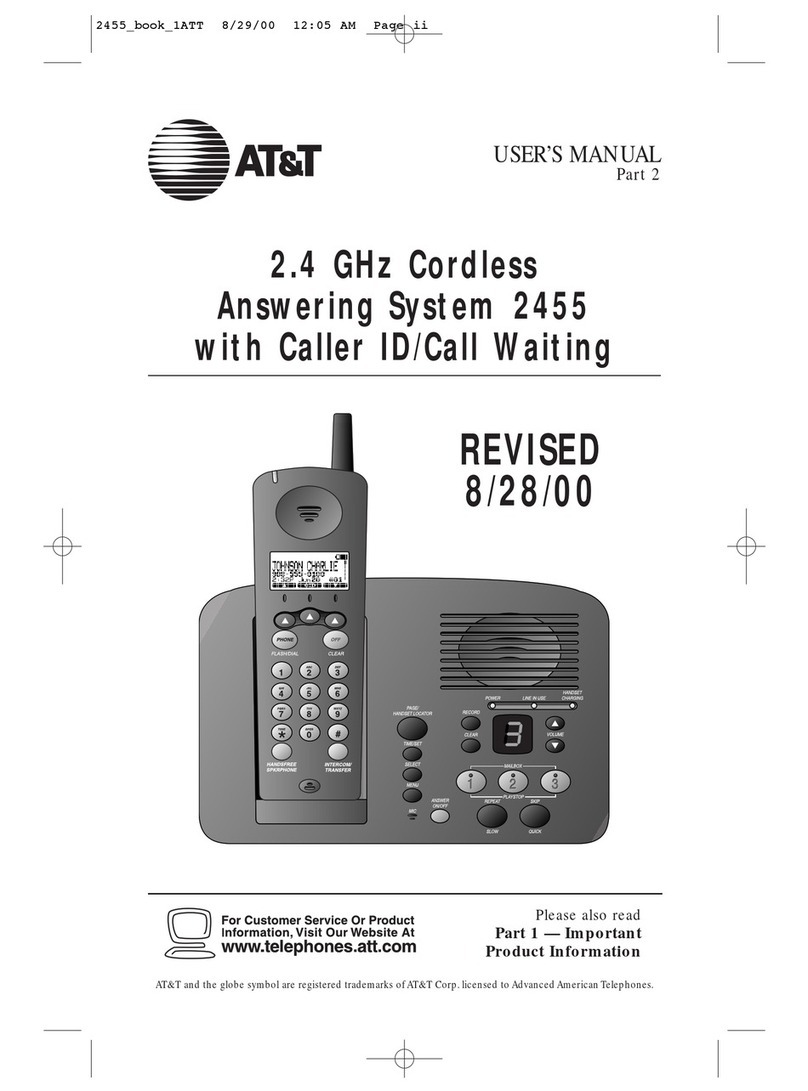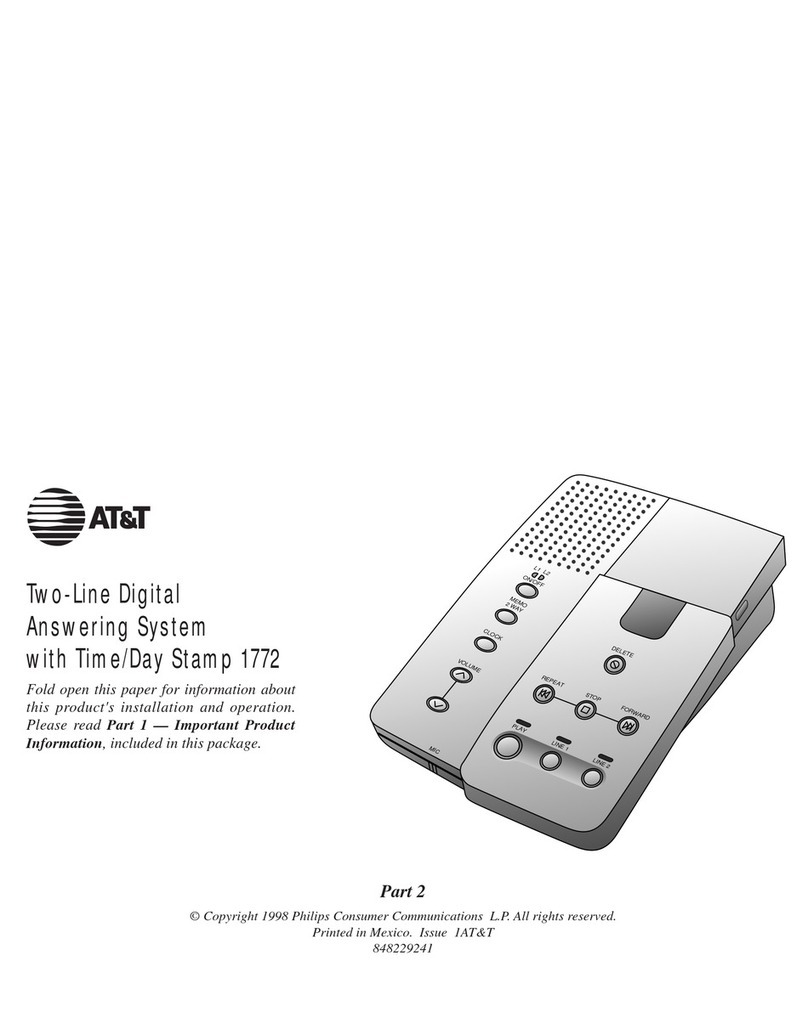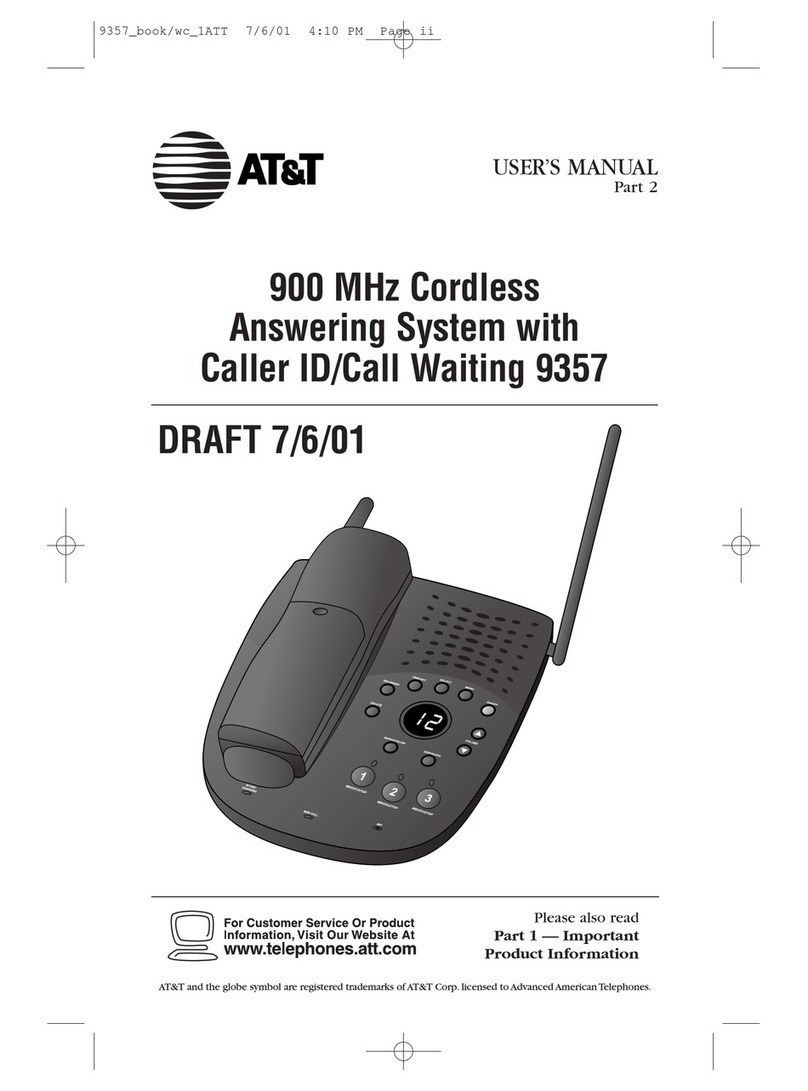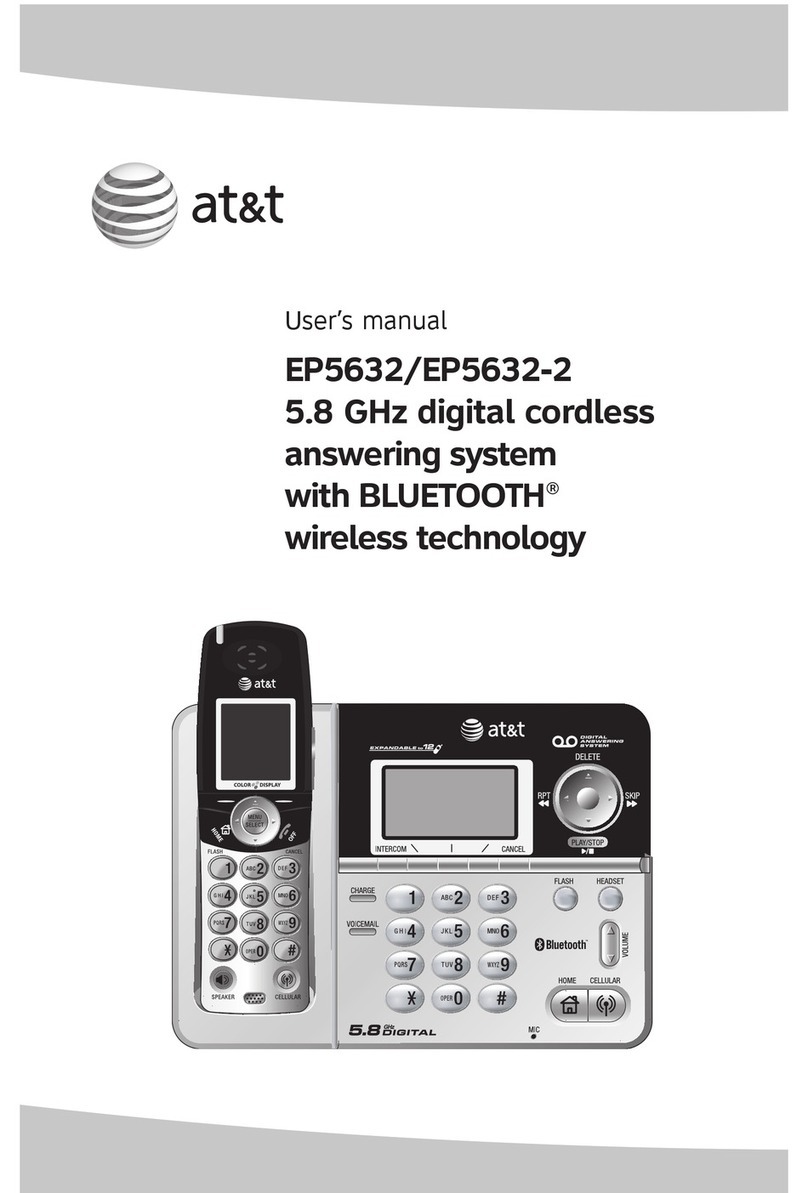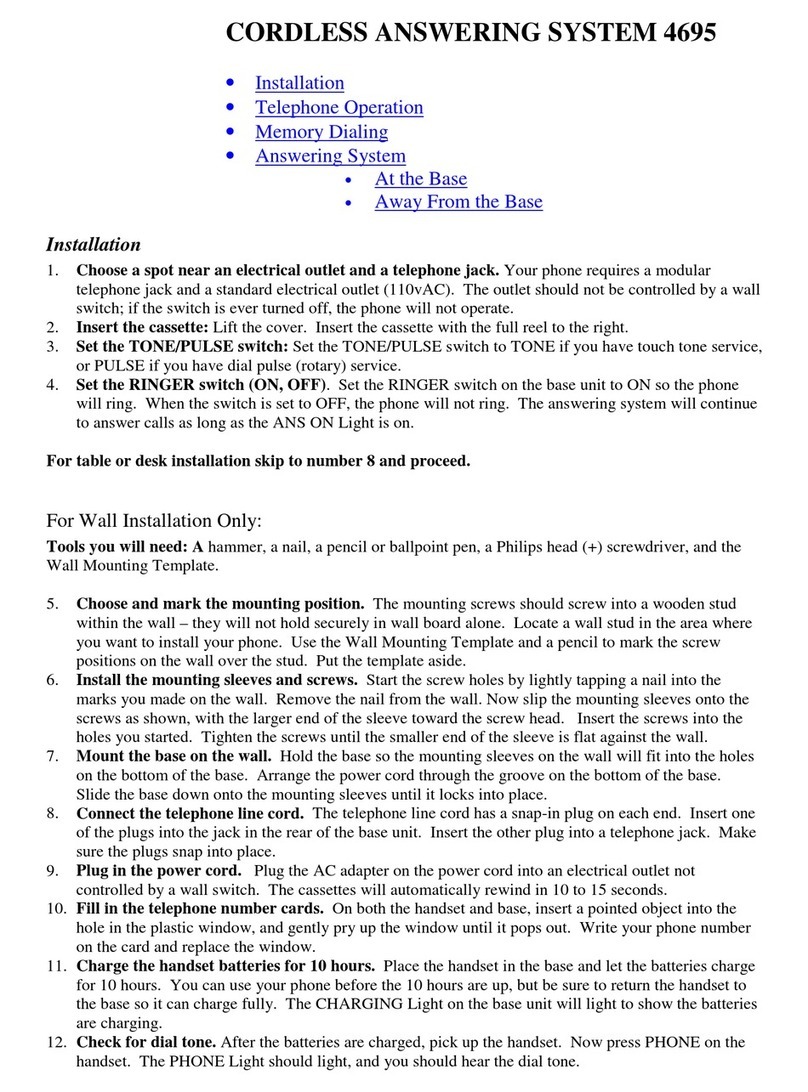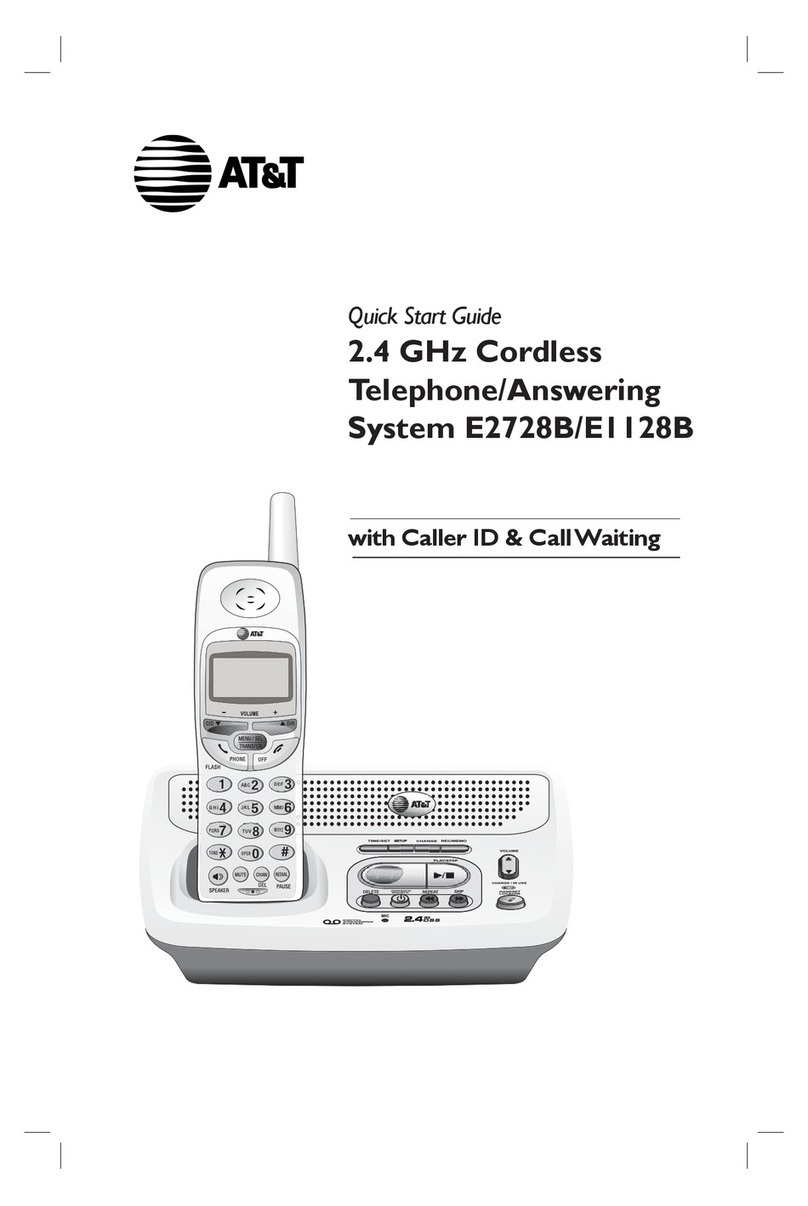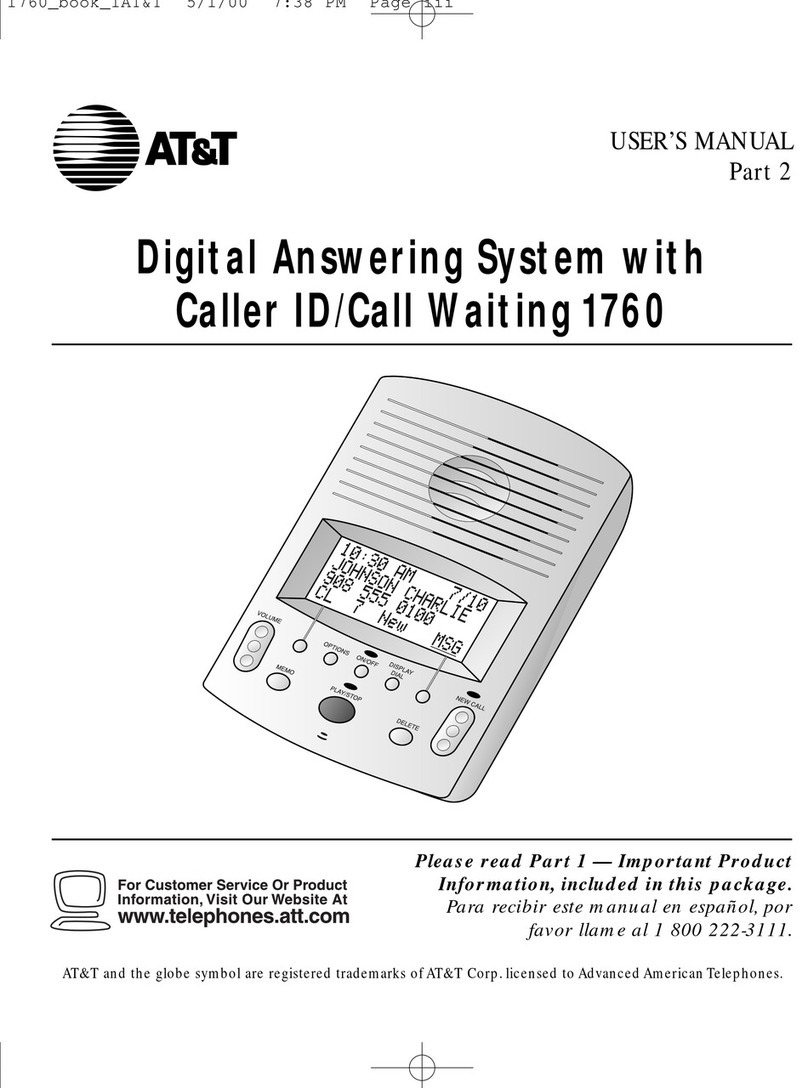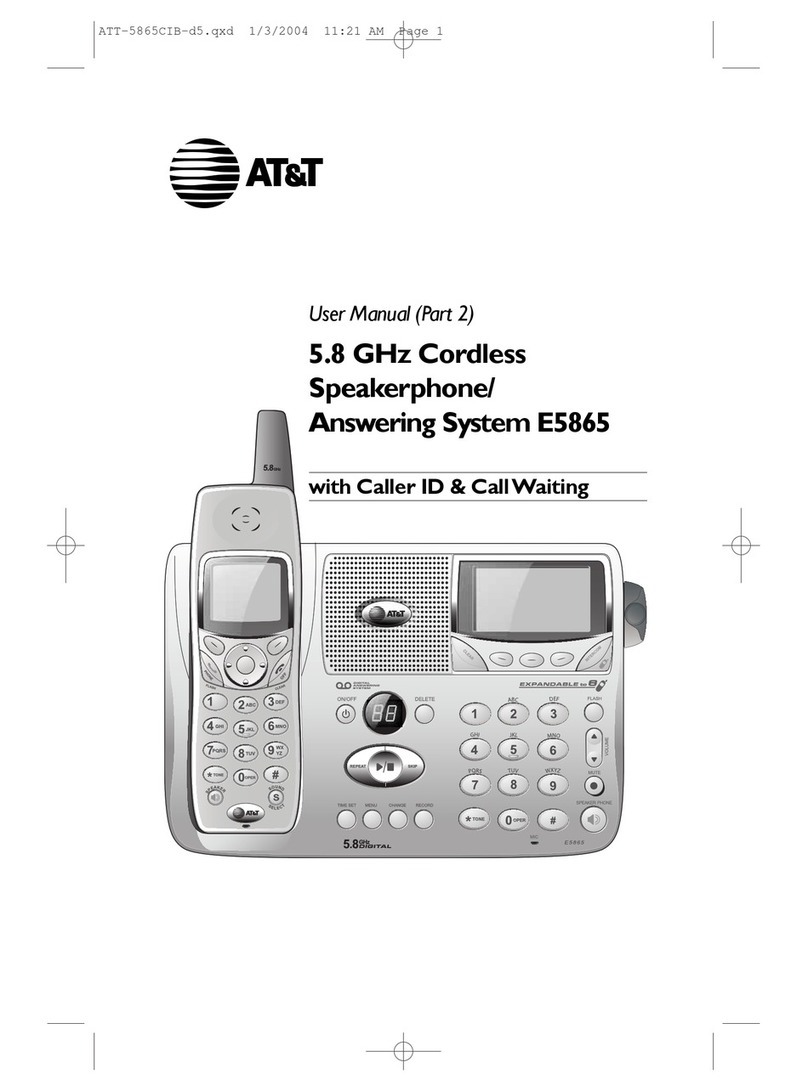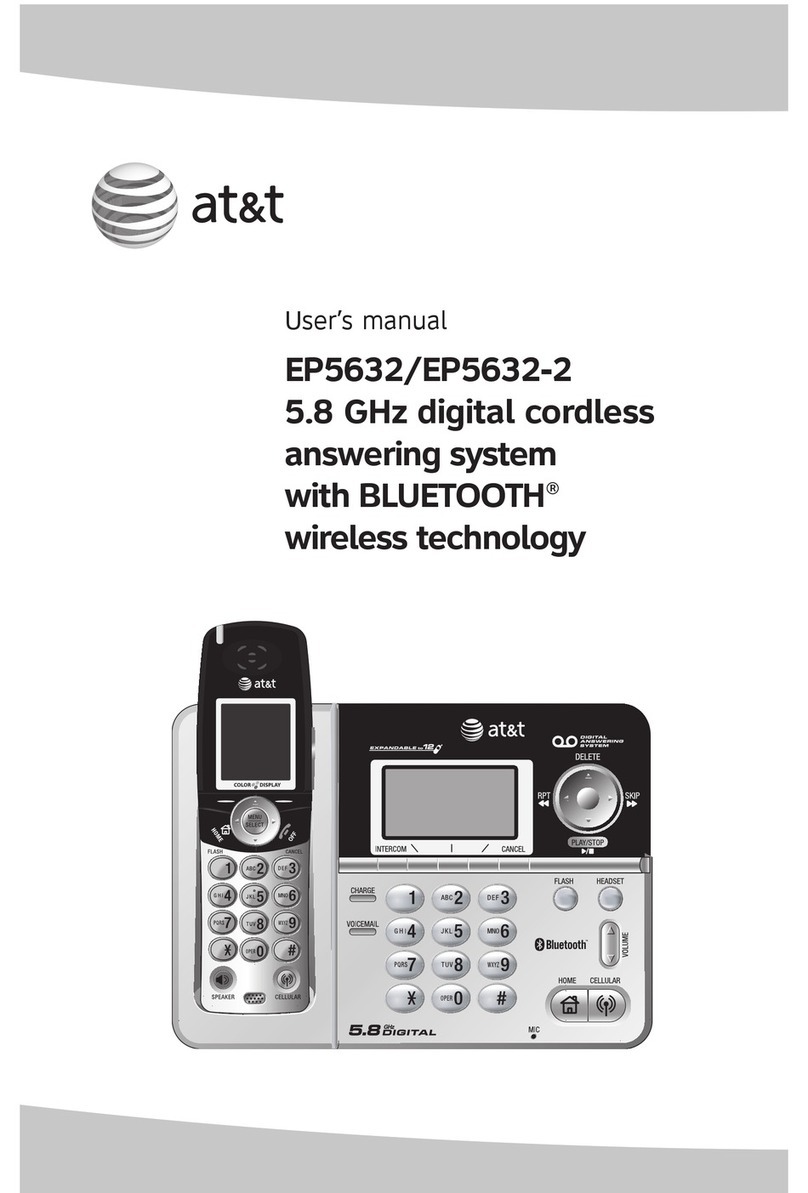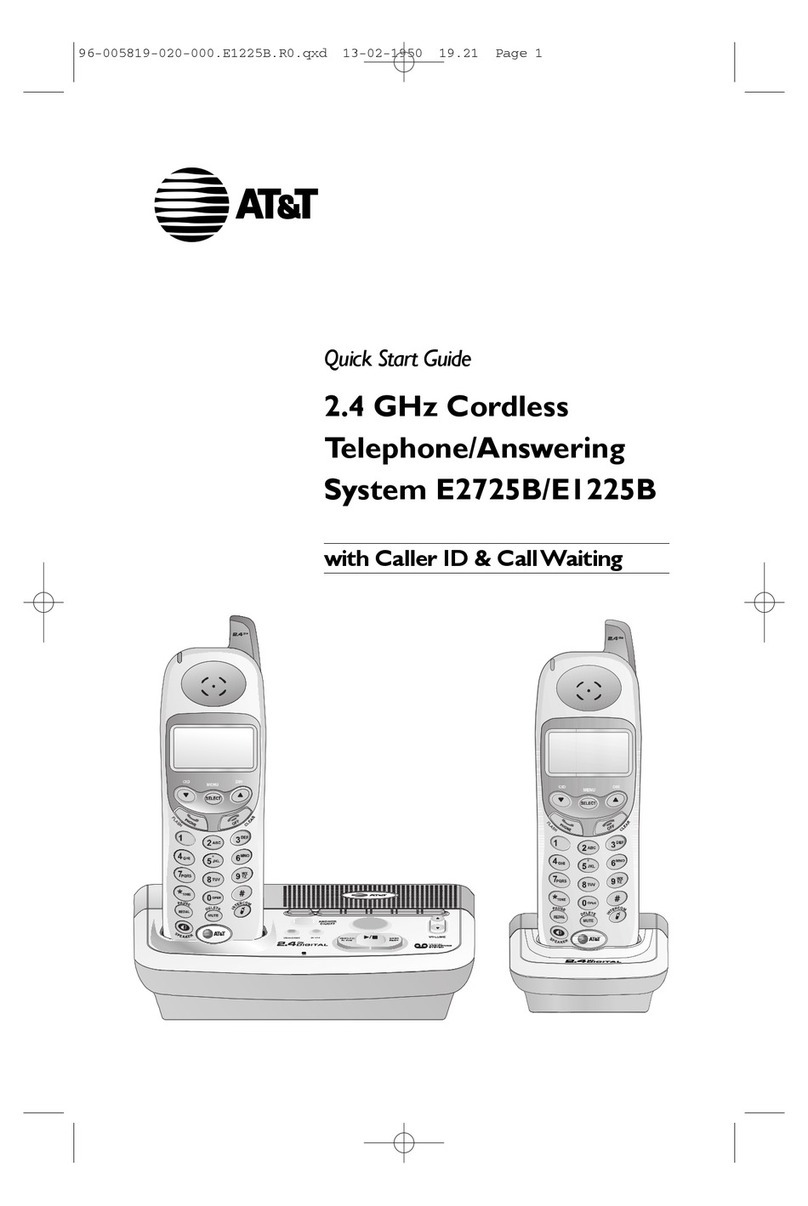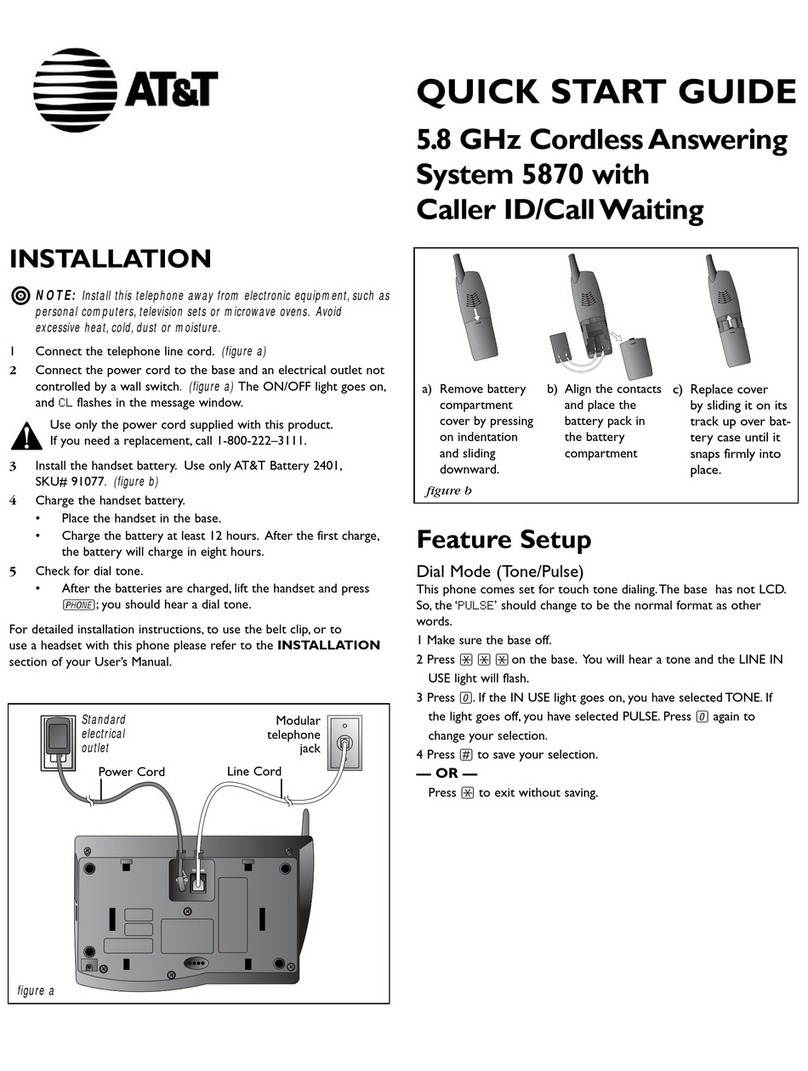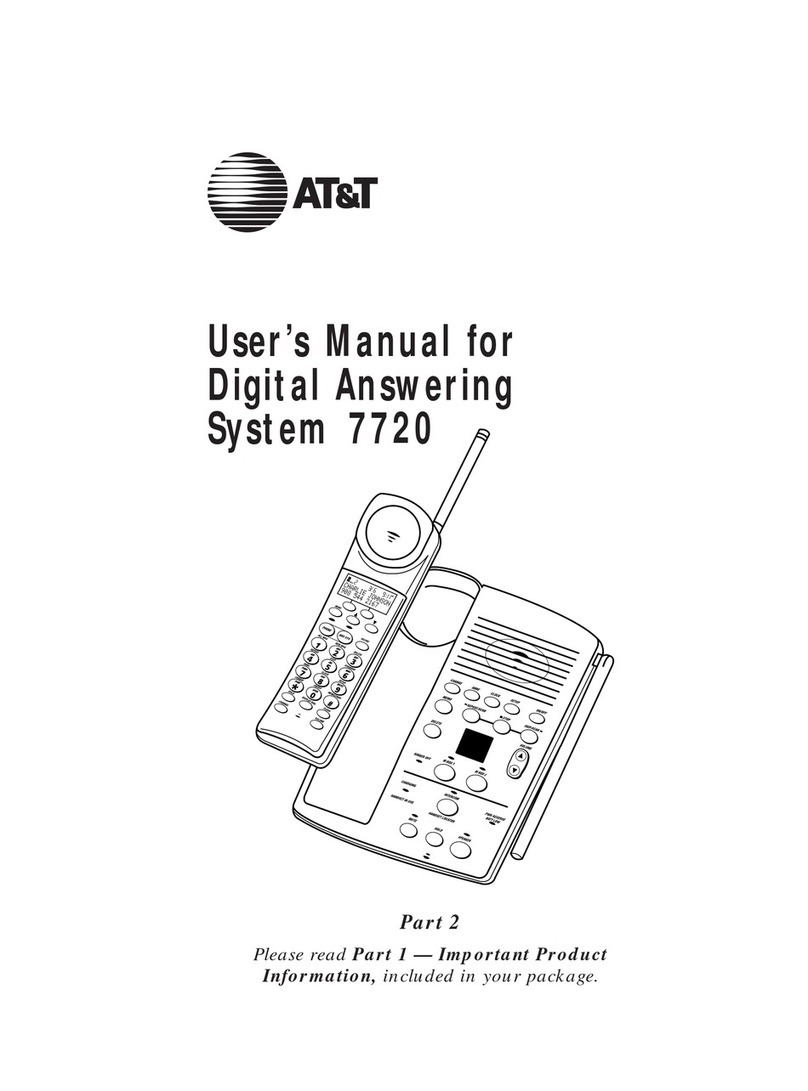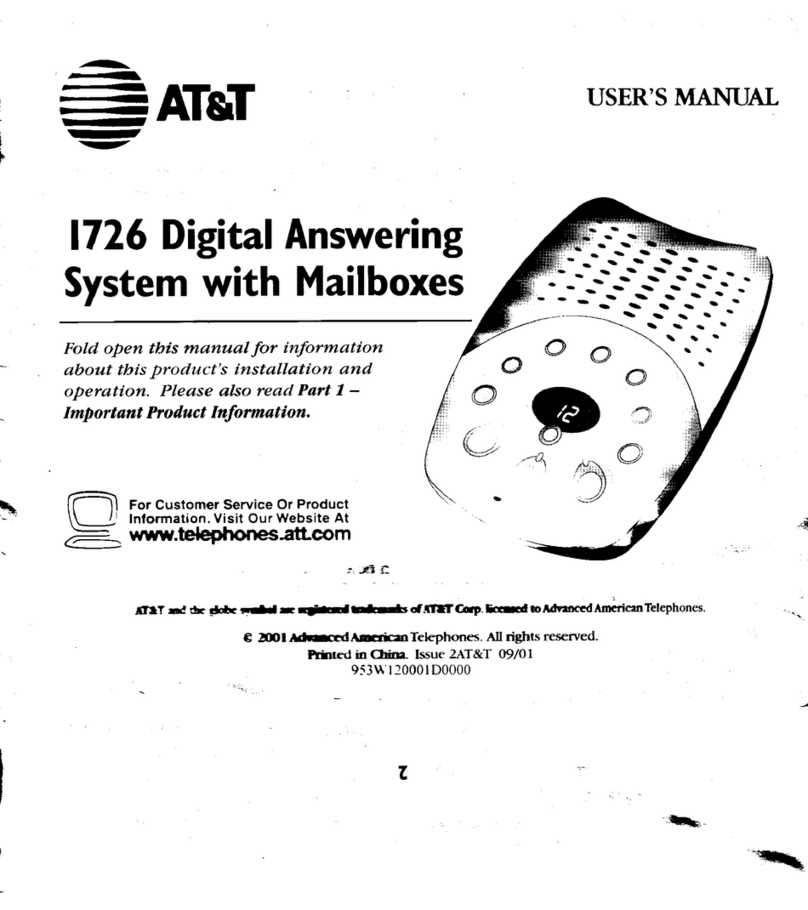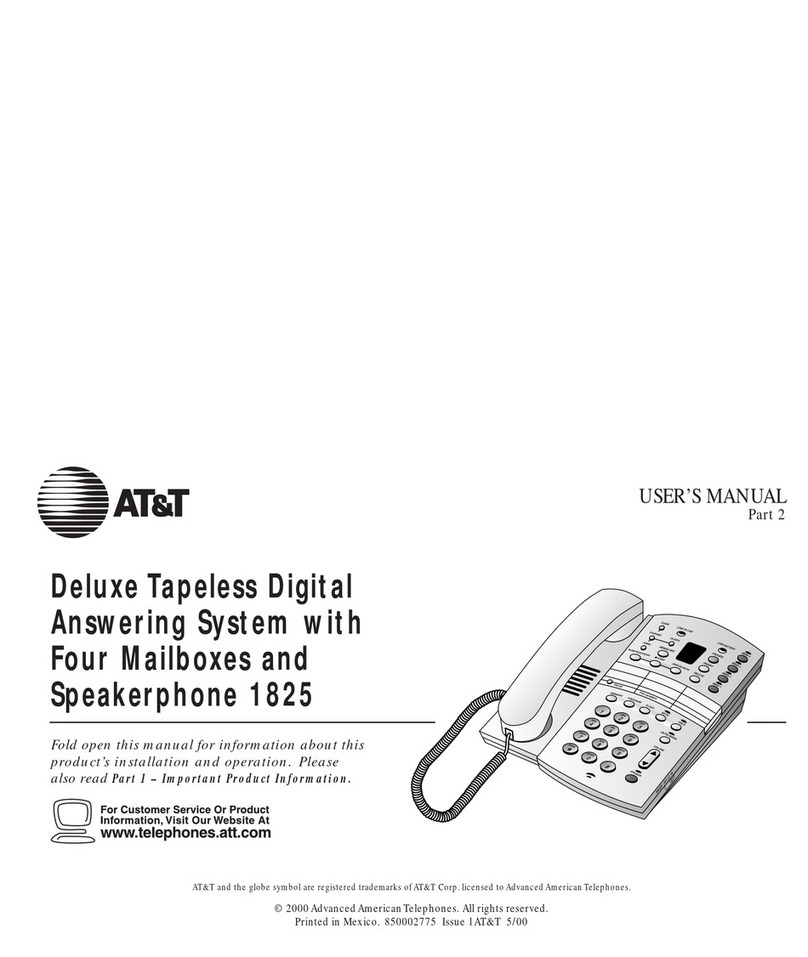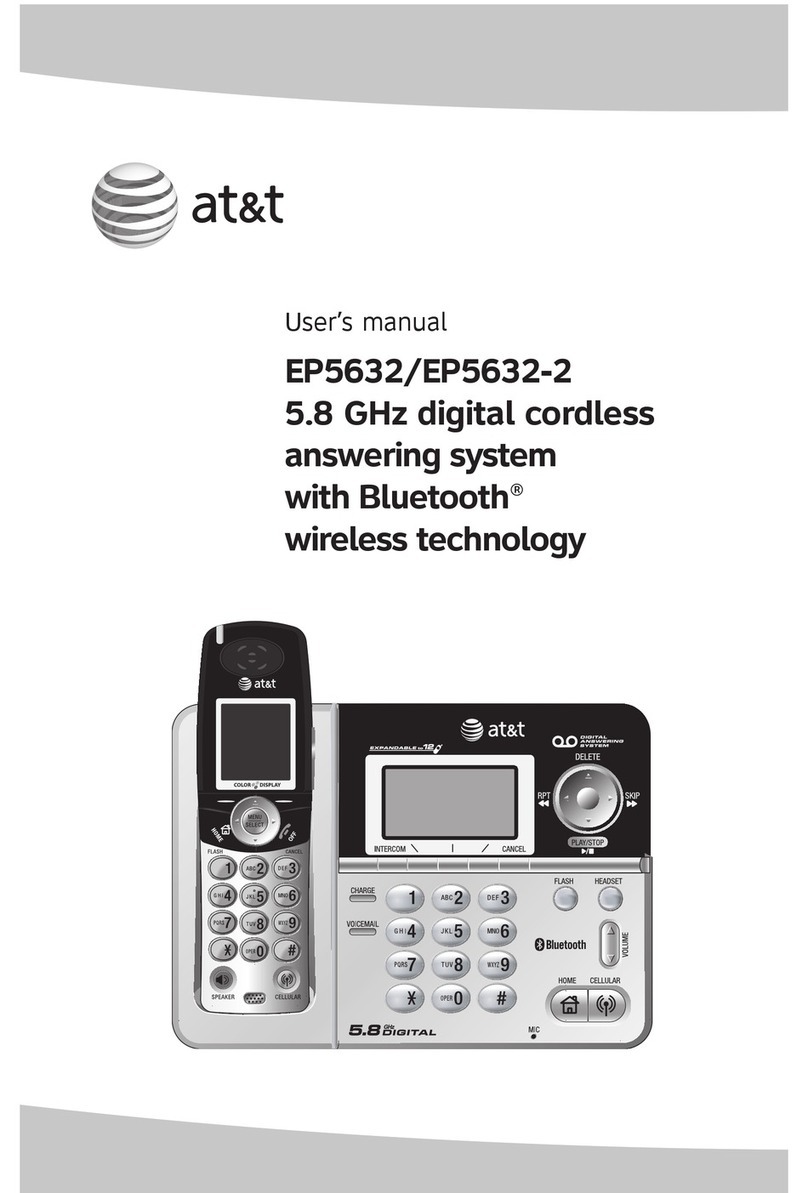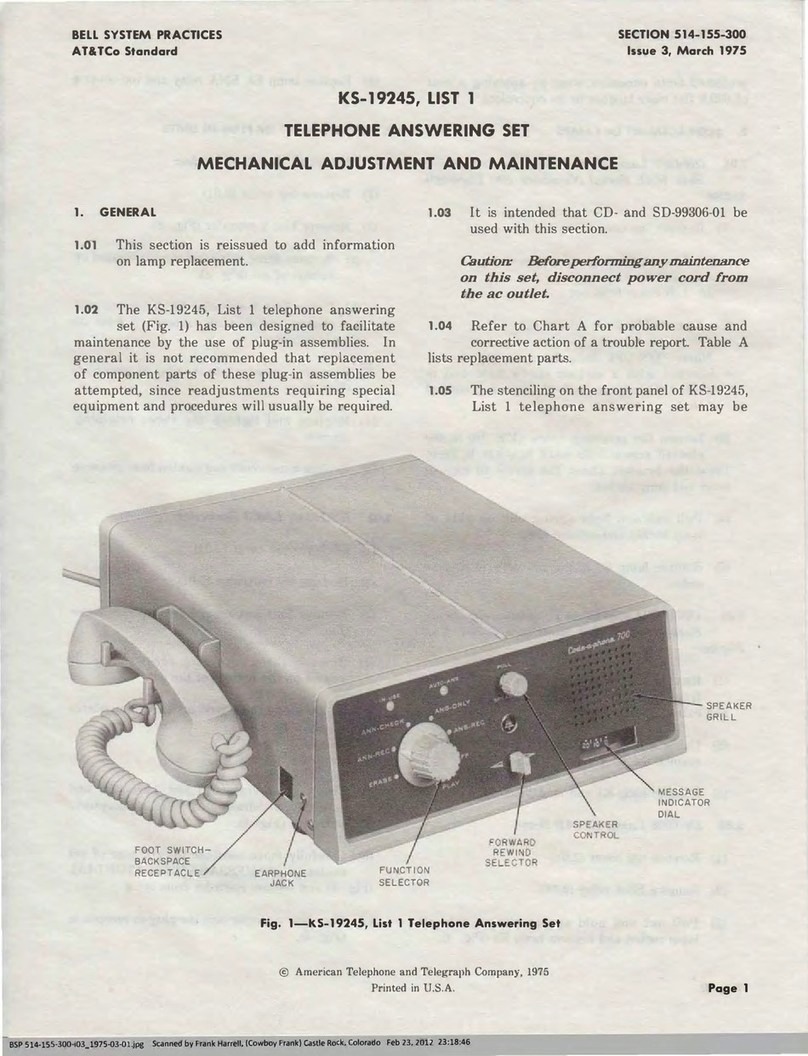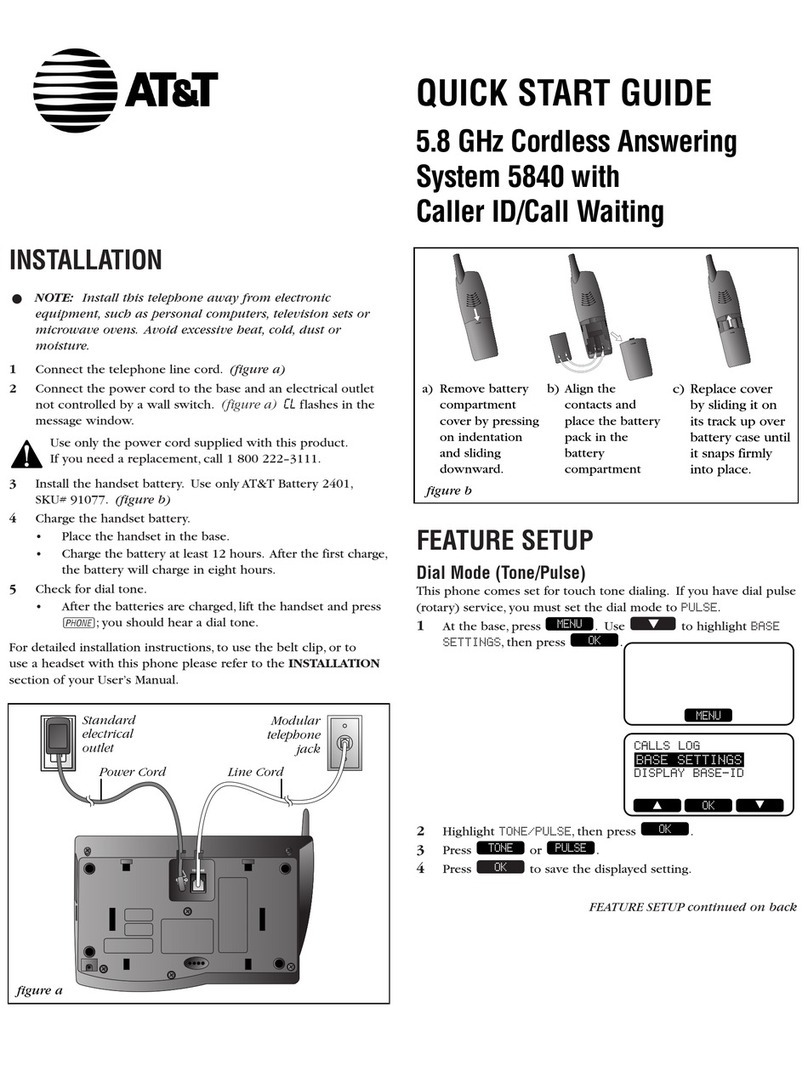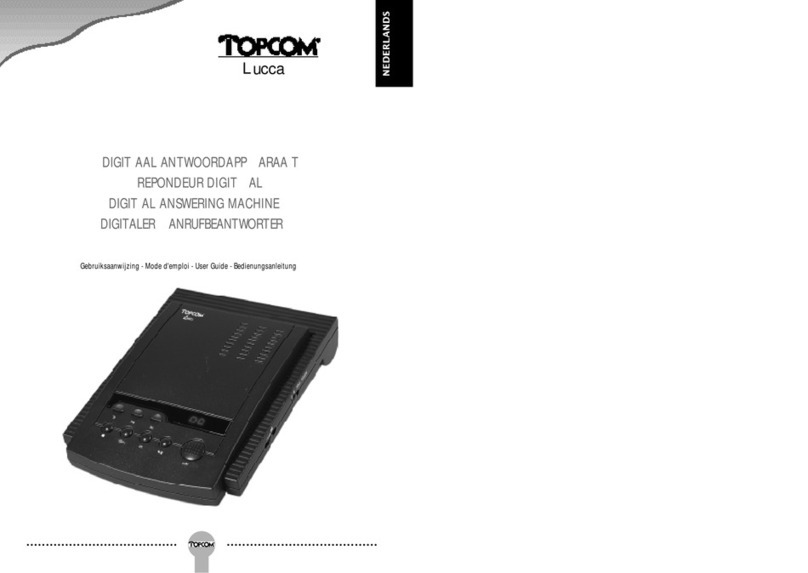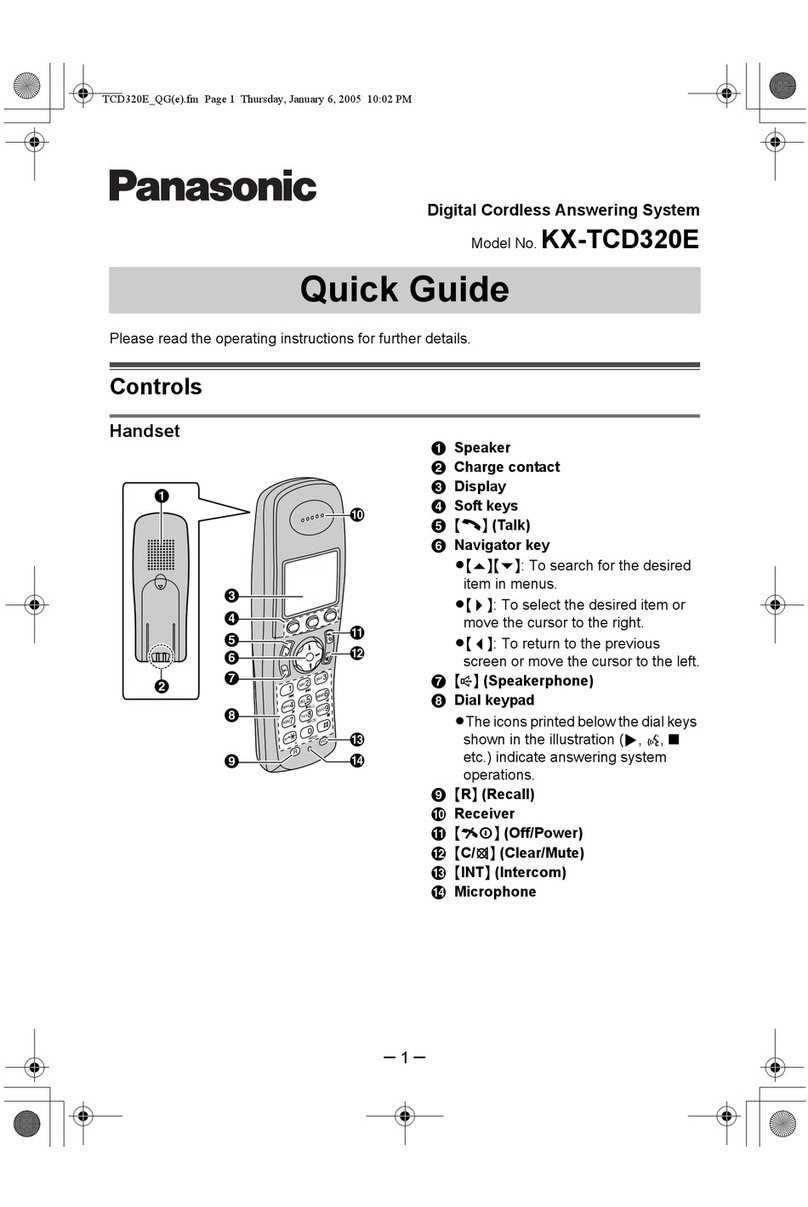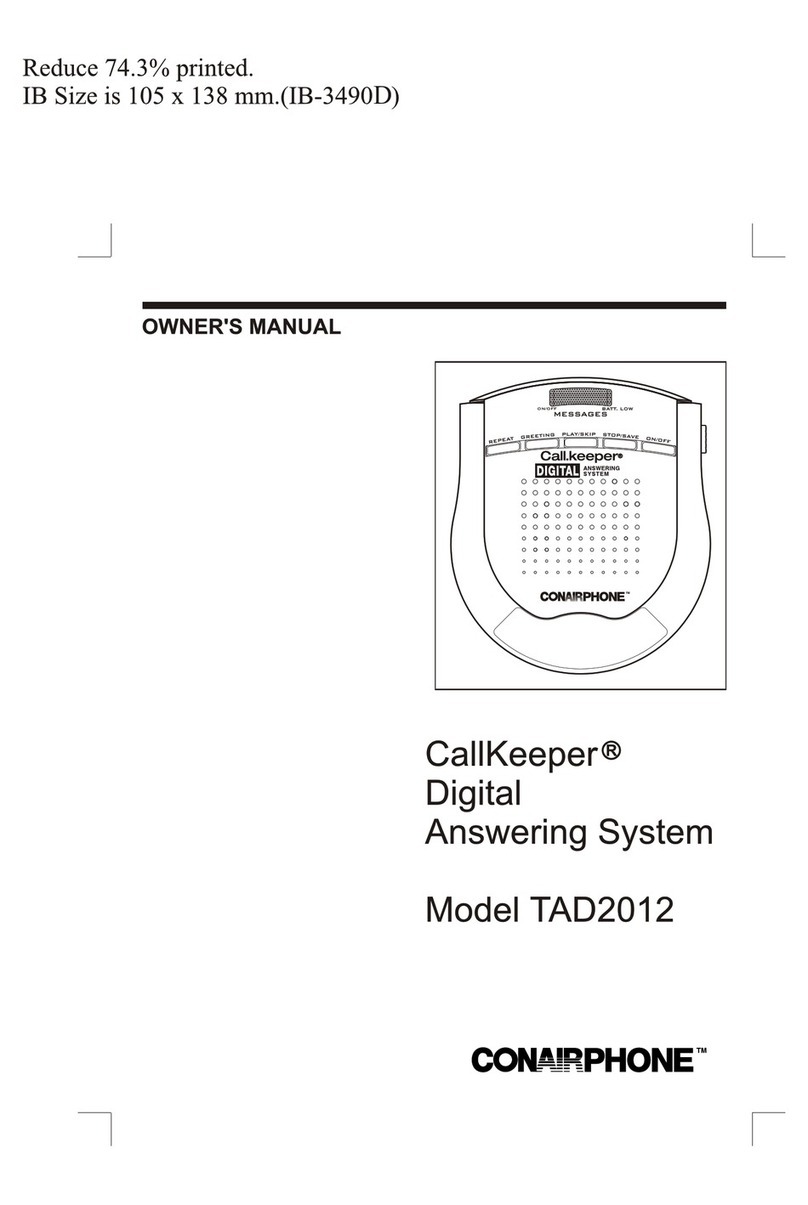Important Safety Information
Before using this unit, please read and
follow all safety and operating instruc-
tions carefully. The unit has been de-
signed and manufactured to assure
personal safety. However, improper use
can result in injury, electric shock, or
fire hazard. The safeguards incorporated
in this unit will protect you if you ob-
serve the following procedures for instal-
lation, use and servicing. This unit does
not contain any parts that can be re-
paired by the user.
1. Never install telephone wiring during a
lightning storm.
2. Never install telephone jacks in wet lo-
cations unless the jack is specifically
designed for wet locations.
3. Never touch uninsulated telephone
wires or terminals unless the tele-
phone line has been disconnected at
the network interface.
4. Use caution when installing or modify-
ing telephone lines.
5. To reduce the risk of electric shock,
do not disassemble this product.
Opening or removing covers may ex-
pose you to dangerous voltages or
other risks.
6. Do not overload wall outlets and ex-
tension cords as this can result in
the risk of fire or electric shock.
7. Do not place this product on an unsta-
ble cart, stand, or table. Serious
damage may result if the unit falls.
8. Do not use this unit near water —for
example, near abath tub or swim-
ming pool. If the product comes in
contact with any liquids, unplug the
unit from the wall and contact quali-
fied service personnel.
4
9.
11.
13.
Do not use liquid or aerosol cleaners.
Instead use only aslightly damp,
soft cloth for cleaning.
.Do not subject this product to exces-
sive heat (sunlight and radiators),
smoke, dust, mechanical vibration,
or shock. This includes not placing
heavy objects on top of this unit. In-
stead see the section on wall-mount-
ing on page 12. Never rest objects
on top of the LCD display, as this
may cause cracks.
Install this product in aprotected lo-
cation where no one can step on or
trip over power and line cords. Do
not place objects on the cords that
may cause damage or abrasion. If
the power supply cords or plug is
damaged or frayed, unplug the unit
from the wall and contact qualified
service personnel.
.This product should be operated only
from the type of power source indi-
cated on the marking label. If you
are not sure of the type of power
supply to your home, consult your
local power company.
Do not use attachments not recom-
mended by the product manufac-
turer as they may cause hazards.
SAVE THESE INSTRUCTIONS