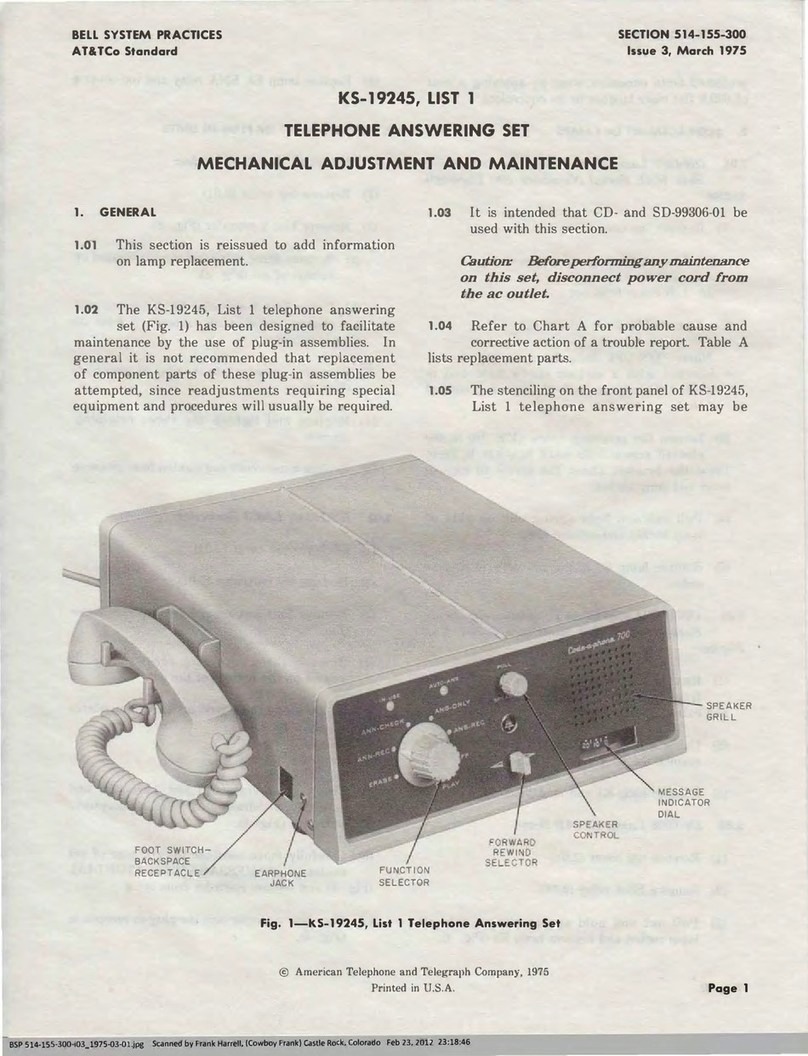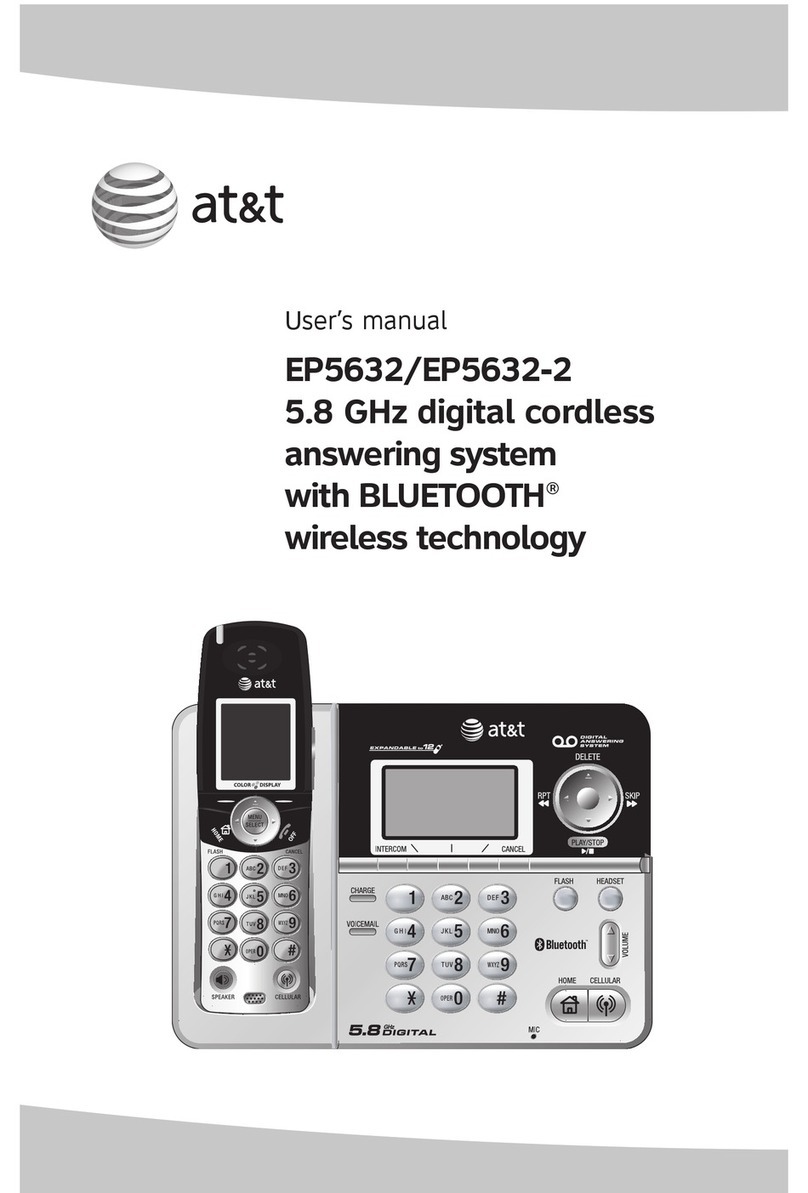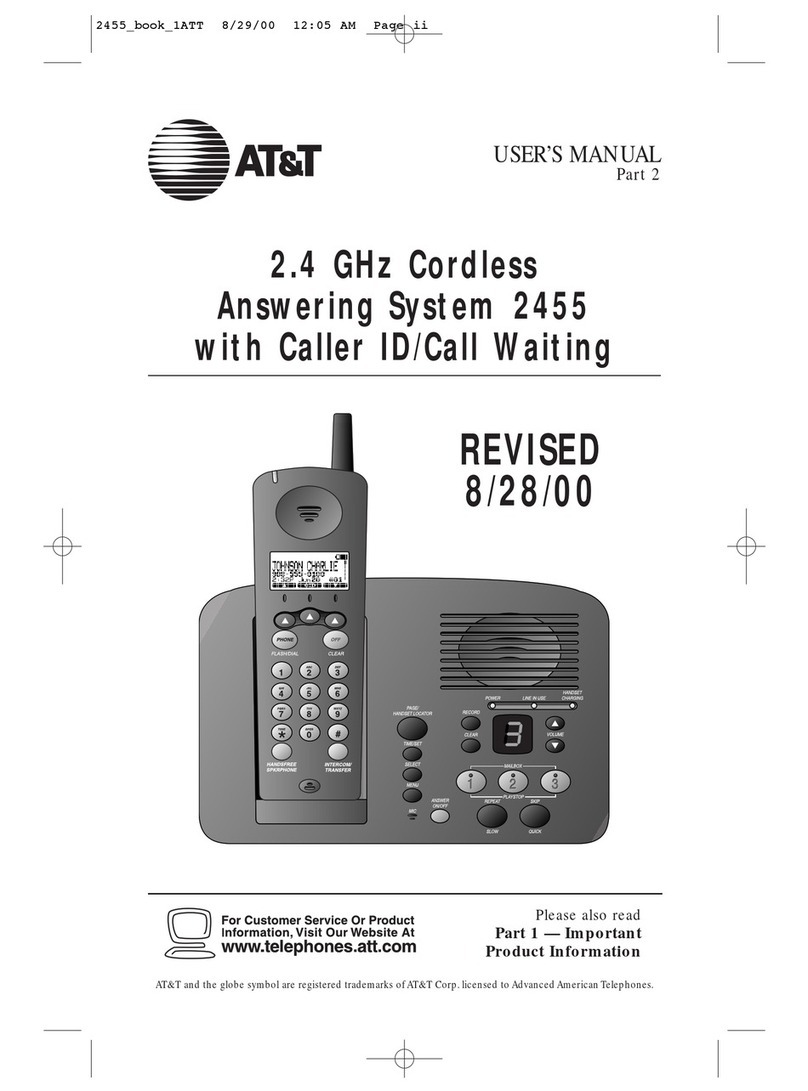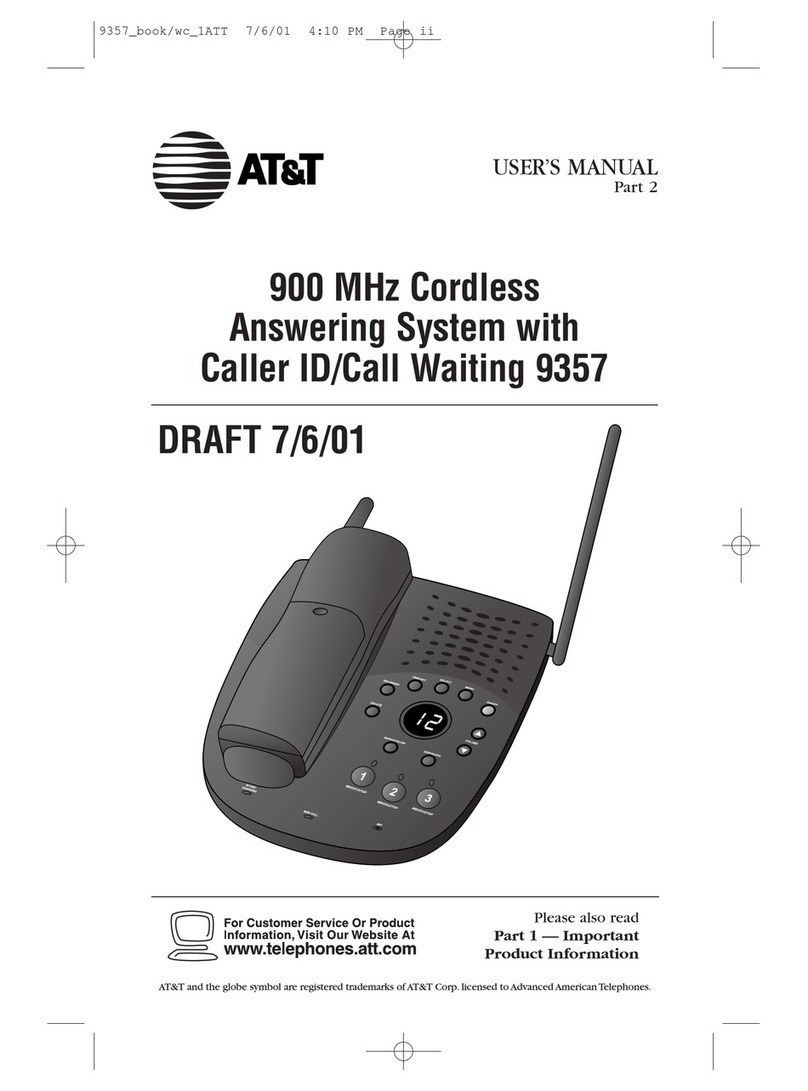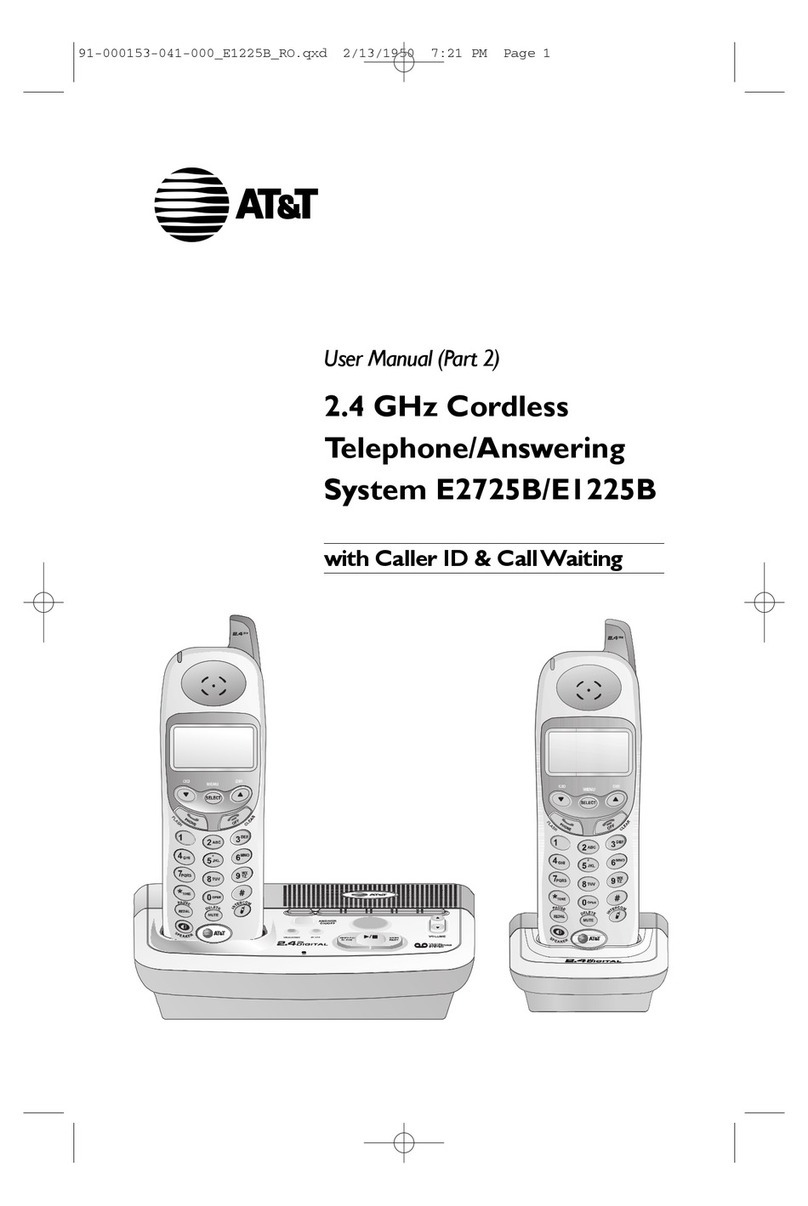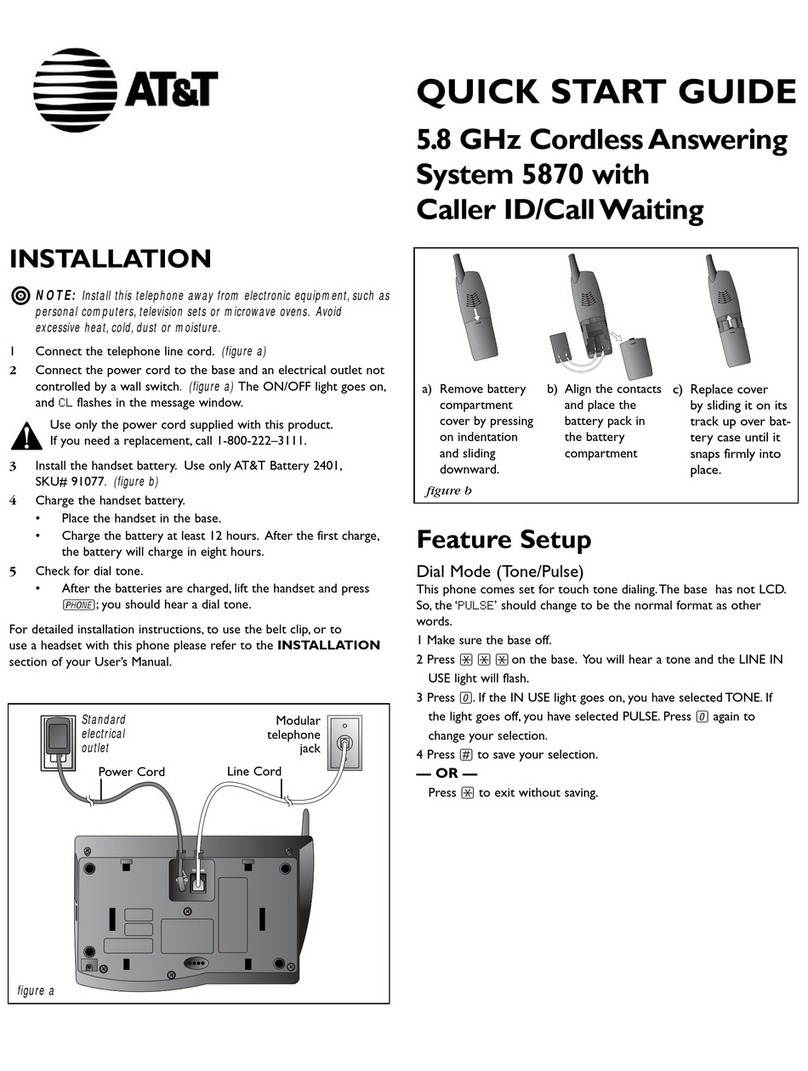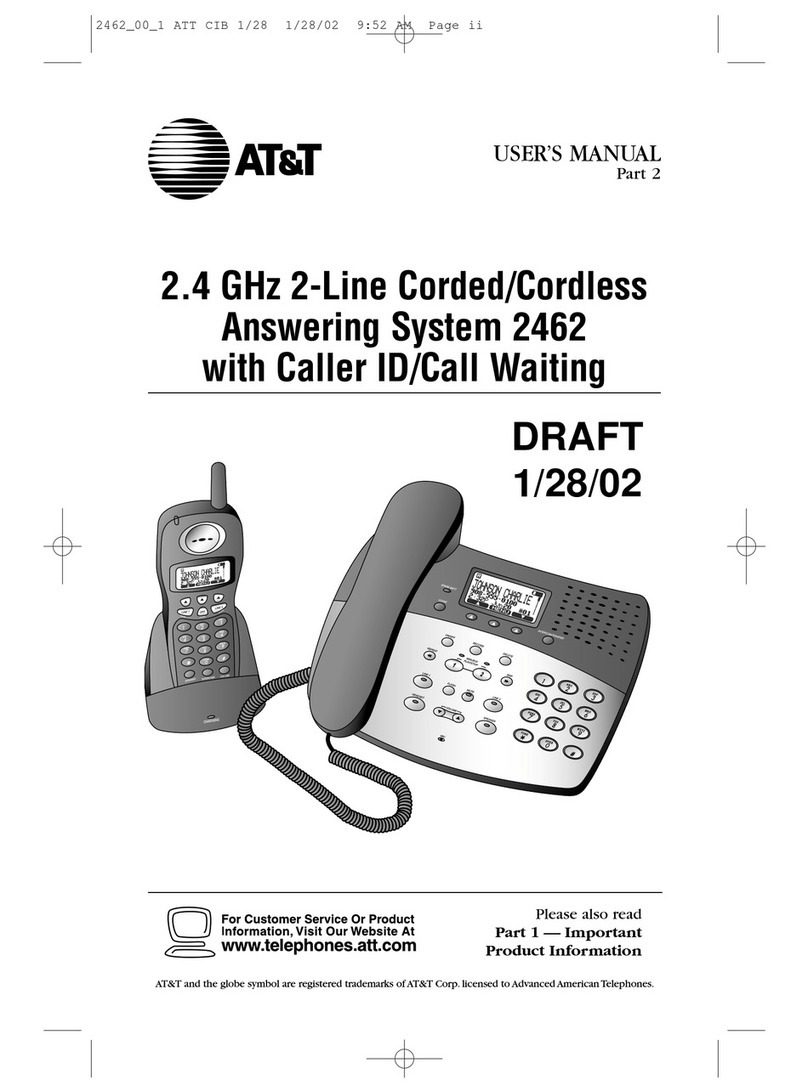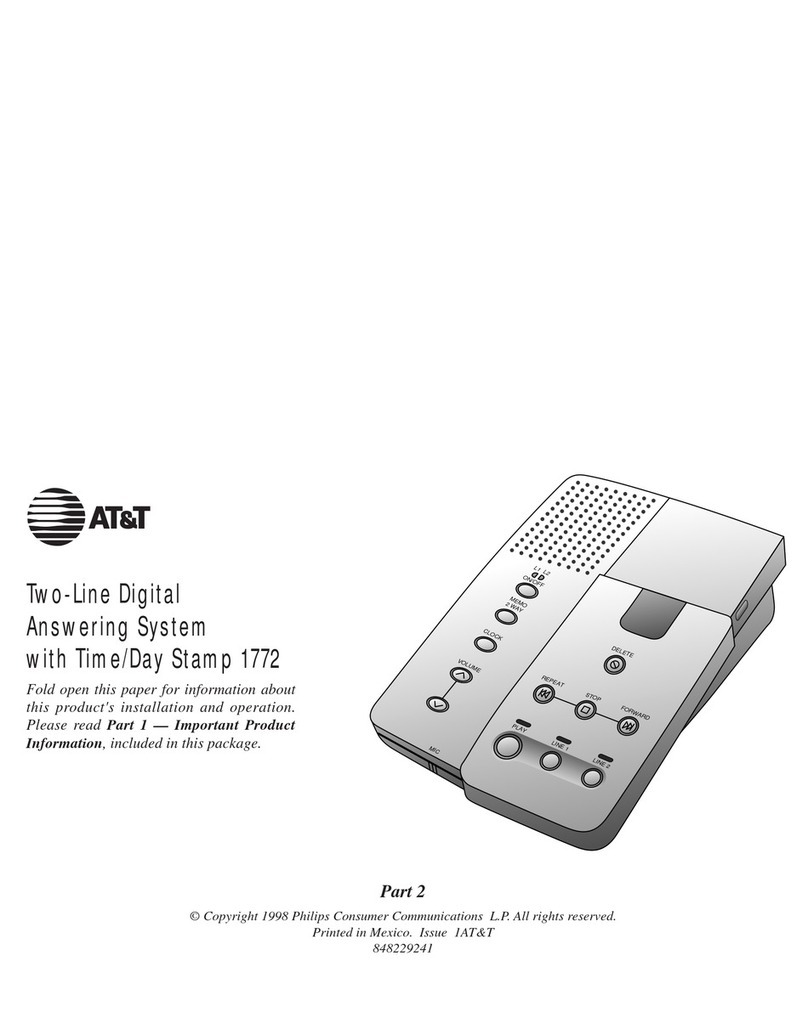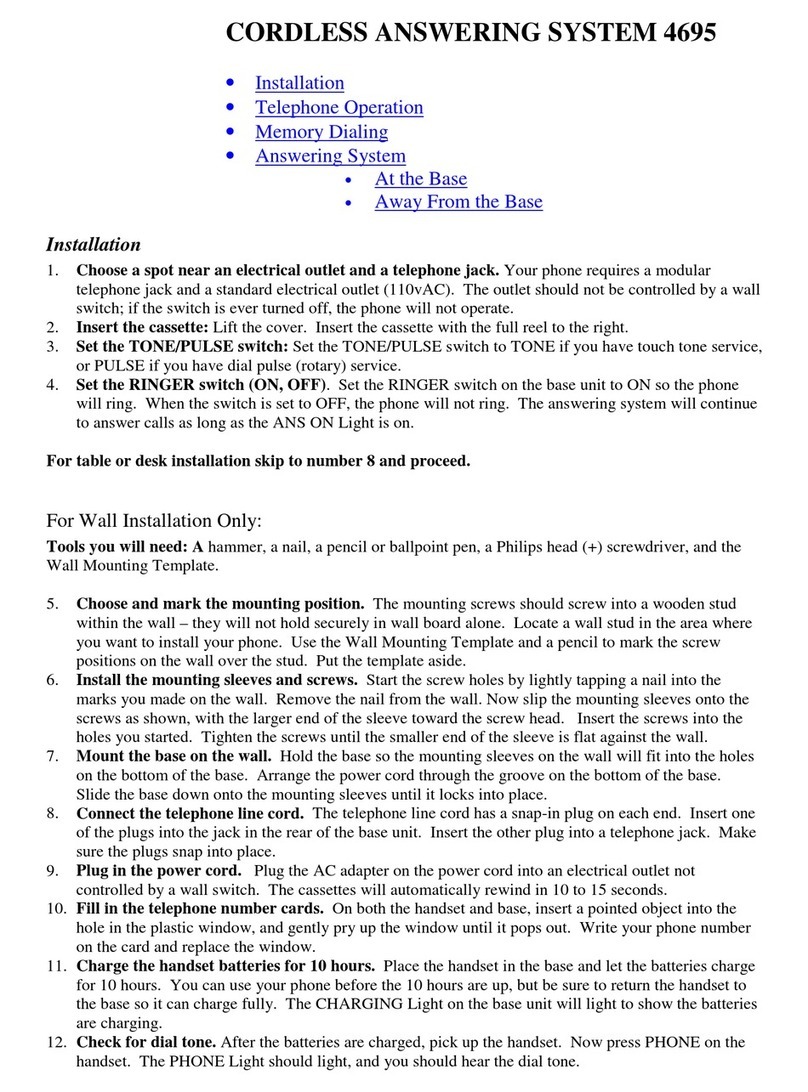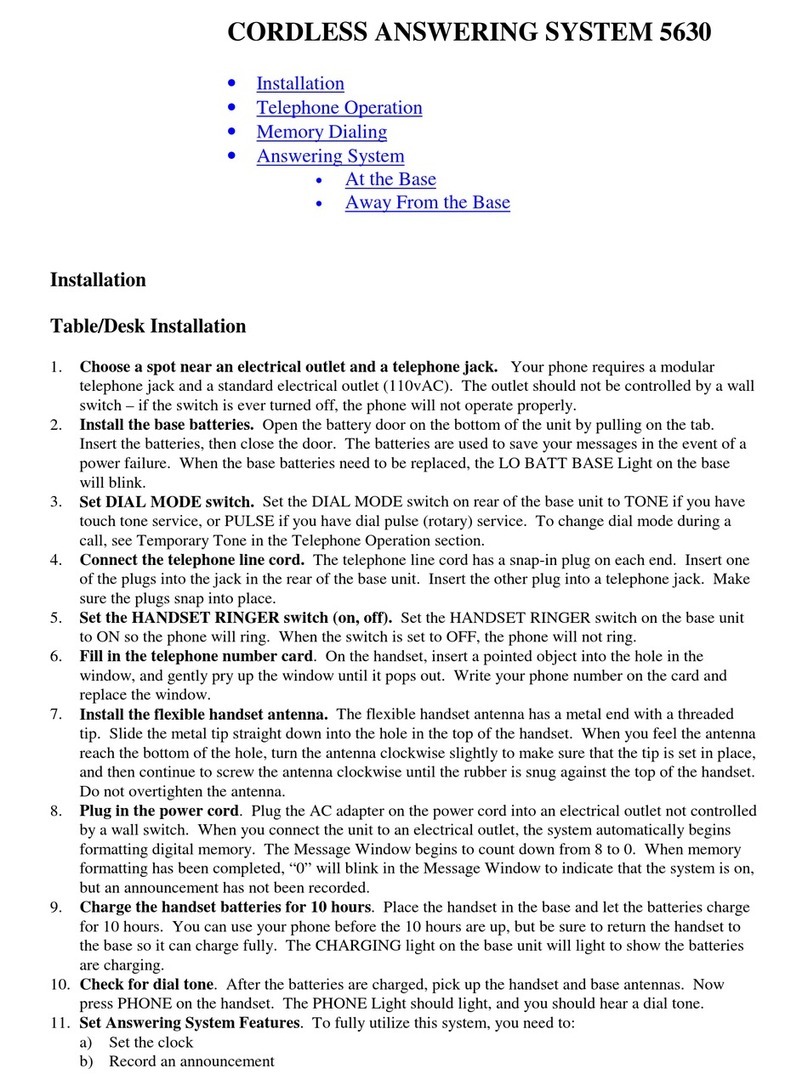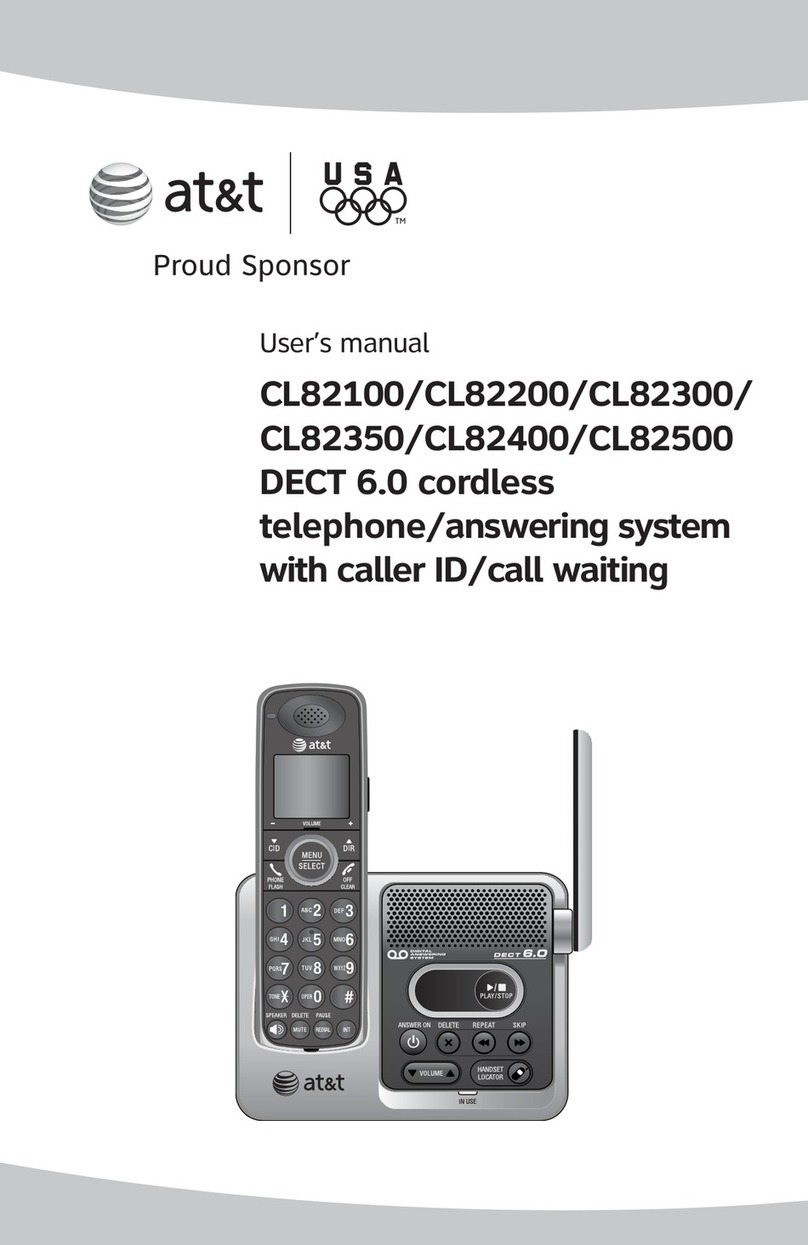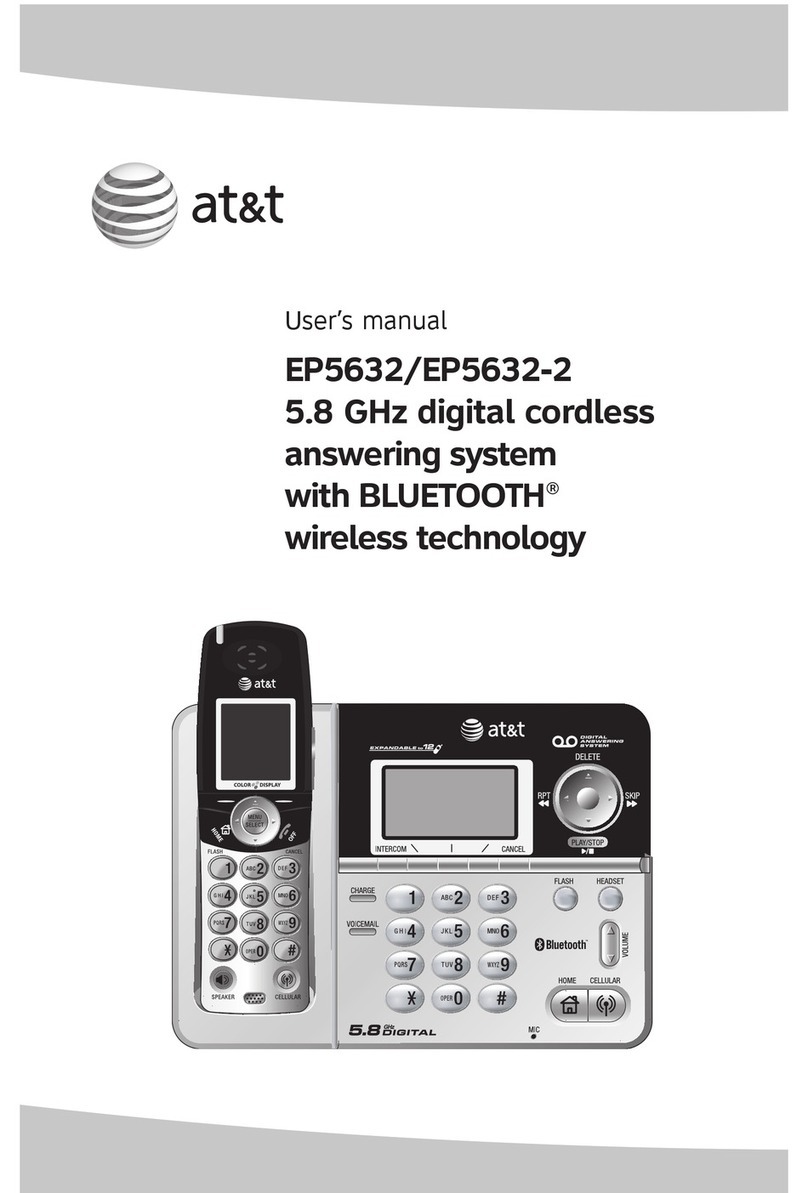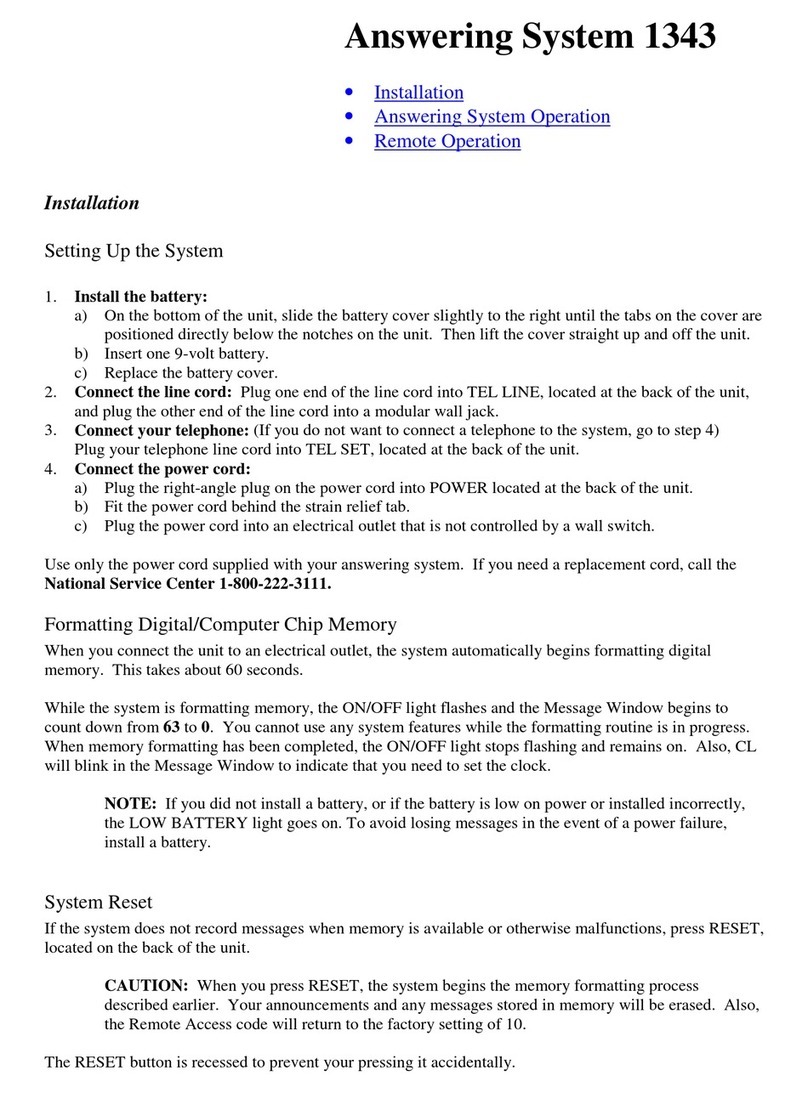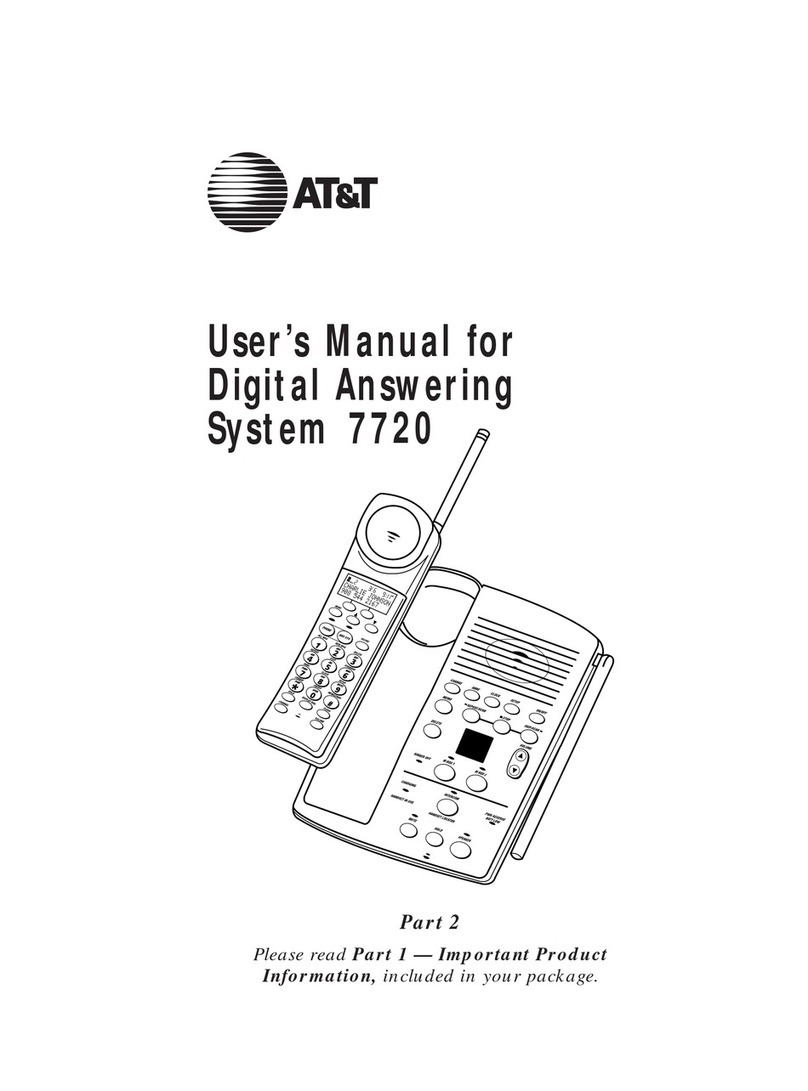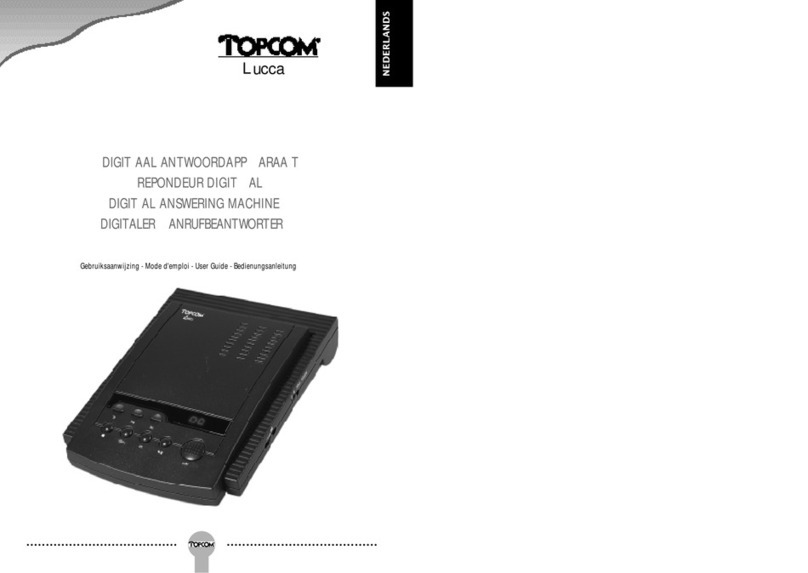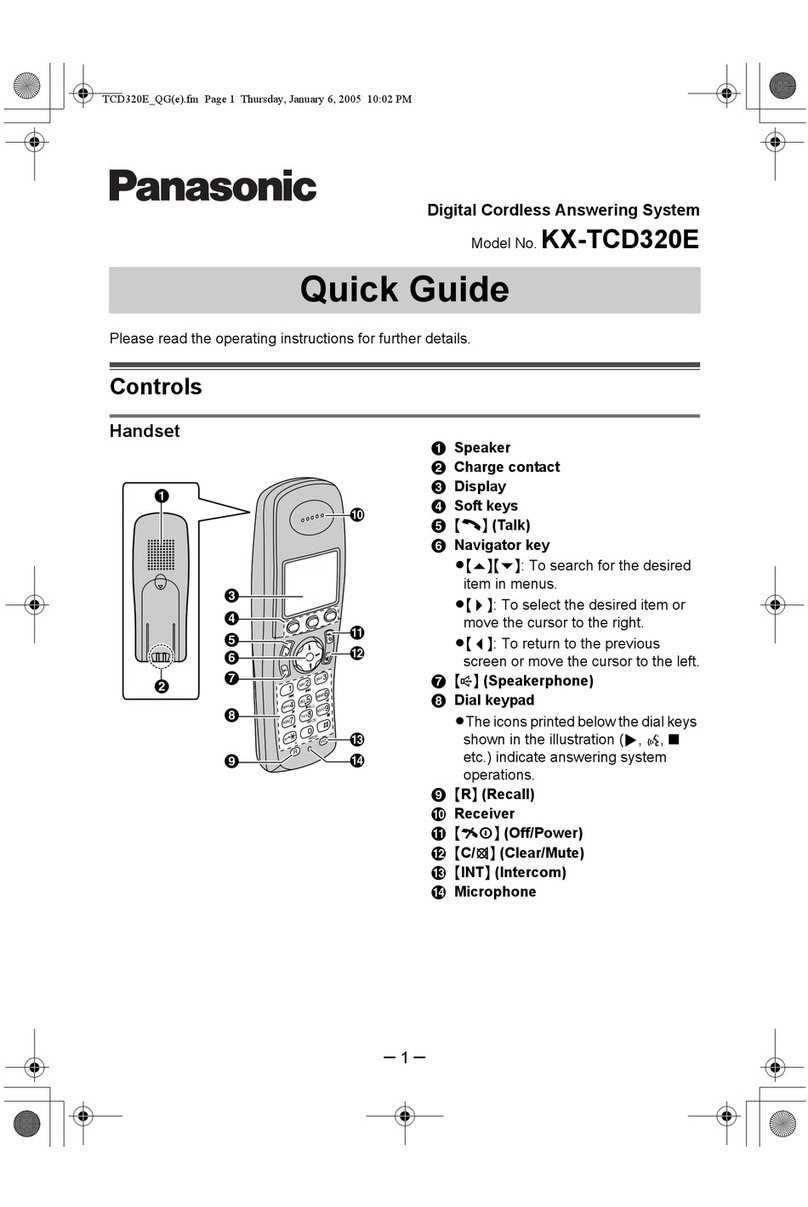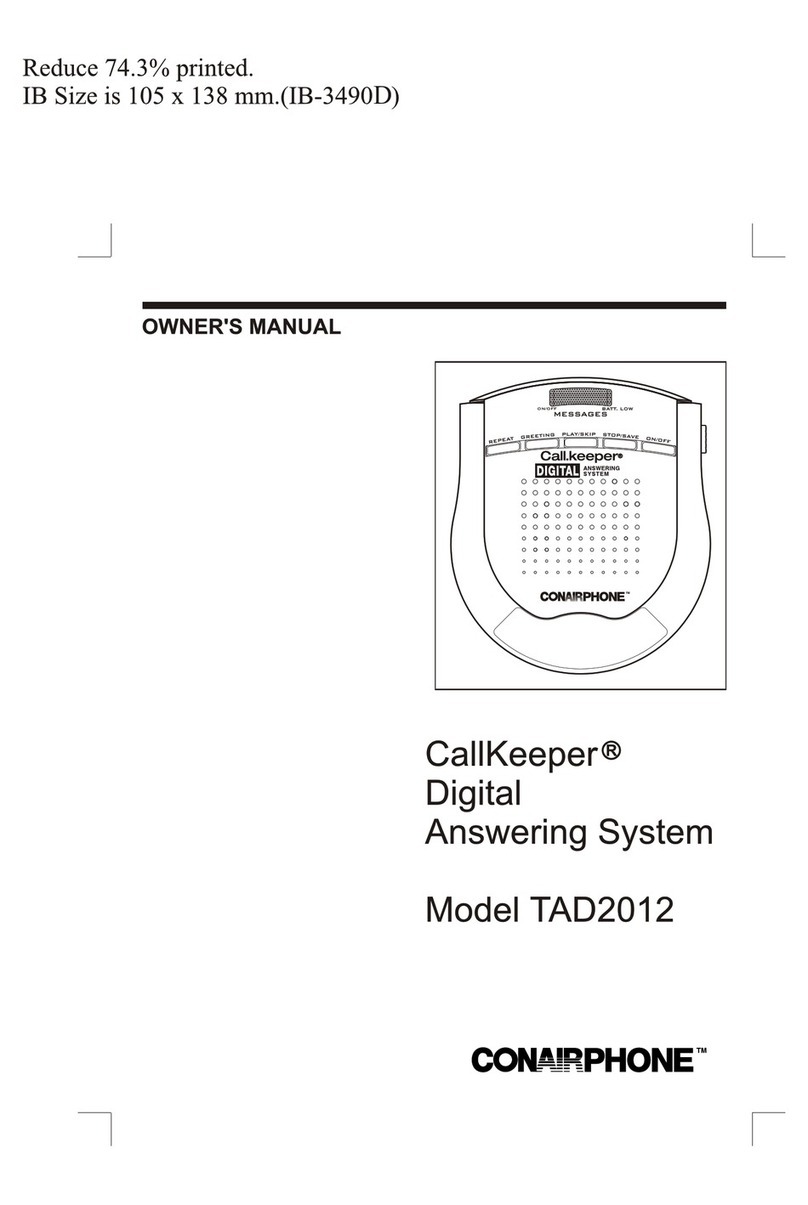OPERATION
Announcement Monitor
You can choose whether to hear the
announcement when your system answers
a call,or have it silent (off) on your end
(your caller will still hear an
announcement).
1Press and hold S. After the Ring
Select setting is announced,continue
to press and release Suntil the
system announces “Monitor is on (or
off)”.
2Press and release or
until the system announces your
selection.
3Press and release Por S
to exit.
Listening to Your Messages
As the system plays back messages,the
MessageWindow displays the number of
the message playing. Before playing each
message,the system announces the day
and time the message was received. After
playing the last message,the system
announces“End of messages.”
Play all messages — Press and release
P. If you have no messages,the
system announces“No messages.”
Play new messages only — Hold down
Pfor about two seconds,until the
system begins playing. If you have no new
messages,the system announces“No new
messages.”
Repeat entire message — Press and
release .
Repeat part of message — Hold down
for a few seconds,then release
it to resume playing. The system beeps
while the button is held down.
Repeat previous message — Press
twice,continue this process to
hear other previous messages.
Skip to next message — Press and
release .
Skip part of a message — Hold down
for a few seconds,then release it
to resume playing. The system beeps
while the button is held down.
Stop message playback — Press and
releaseP.
Saving Messages
The system automatically saves your
messages if you do not delete them. The
system can save about 12 minutes of
messages,including your announcement,
for a total of up to 59 messages. When
memory is full,you must delete some or
all messages before new messages can be
recorded.
Deleting Messages
Delete all messages — Hold down
D. The system announces“Messages
deleted”and permanently deletes
messages. The Message Window displays
0. If you haven’t listened to all of the
messages,the system beeps five times,and
does not delete messages.
Delete selected messages — Press and
release Dwhile the message you
want to delete is being played. The system
beeps once,and continues with the next
message. If you want to check a message
before you delete it,you can press
to replay the message before
deleting it.
When the system reaches the end of the
last message,the messages not deleted are
renumbered,and the MessageWindow
displays the total number of messages
remaining in memory.
Recording a Memo
You can record a memo to be stored as an
incoming message. The memo can be up
to three minutes long,and will be played
back with other messages.
1Press and hold . After the
beep,speak toward the microphone.
2To stop recording,release .
3To play the memo,press P.
When Memory is Full
The system can record approximately
12 minutes of messages,including your
announcement,for a total of up to 59
messages. When memory is full,or 59
messages have been recorded,the
MessageWindow flashes F. Delete
messages to make room for new ones.
When memory is full,the system answers
calls after 10 rings,and sounds two beeps
instead of your announcement.
4