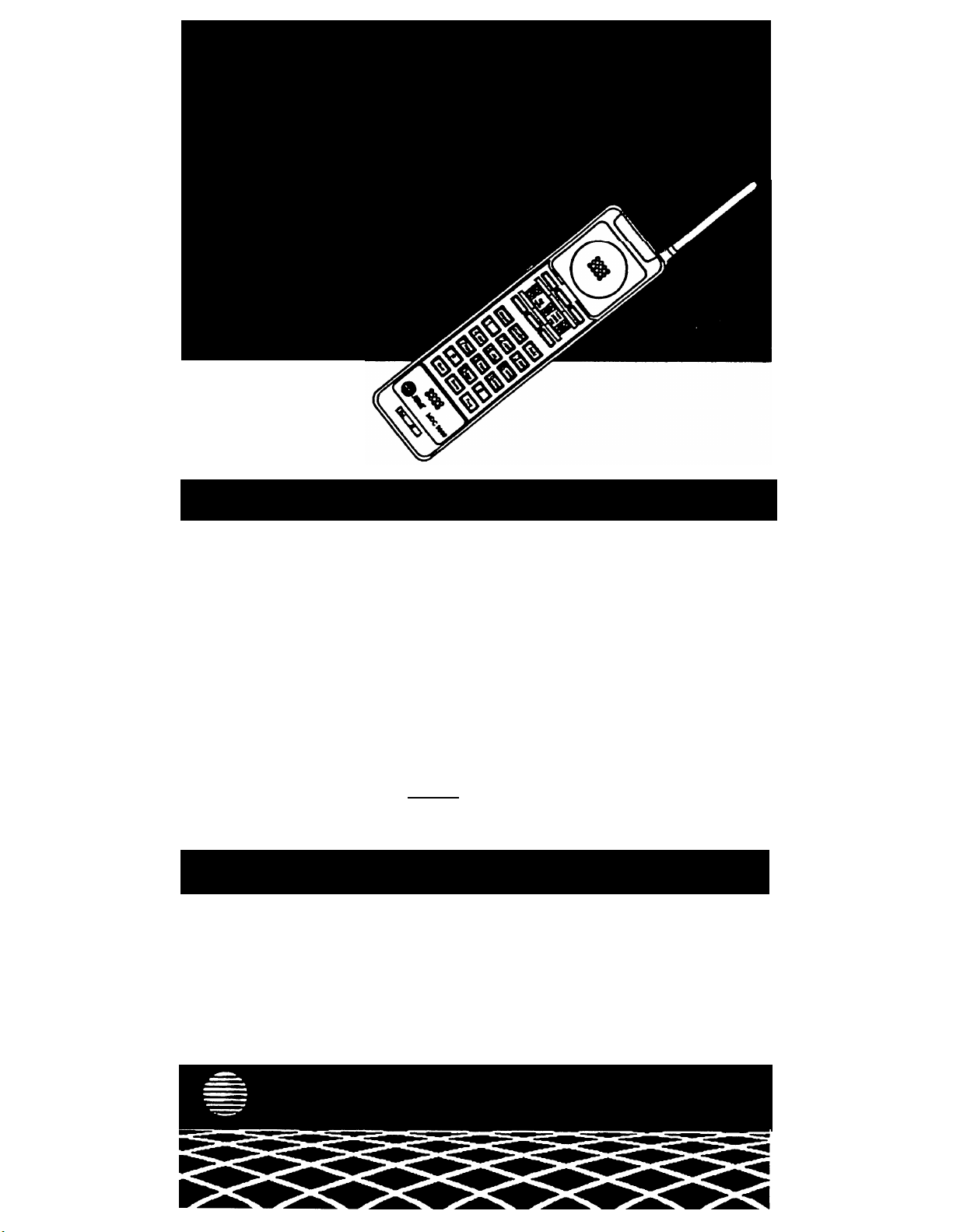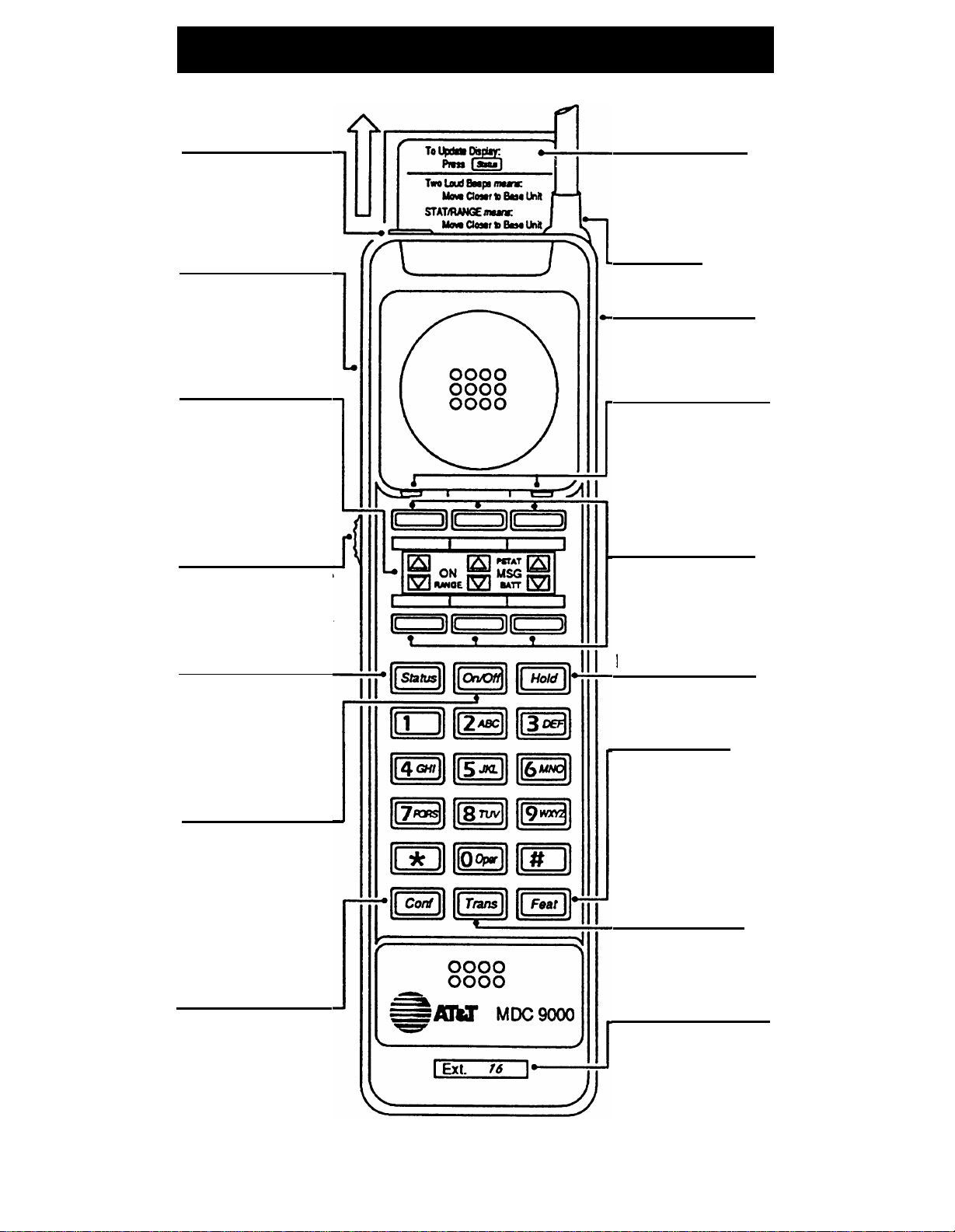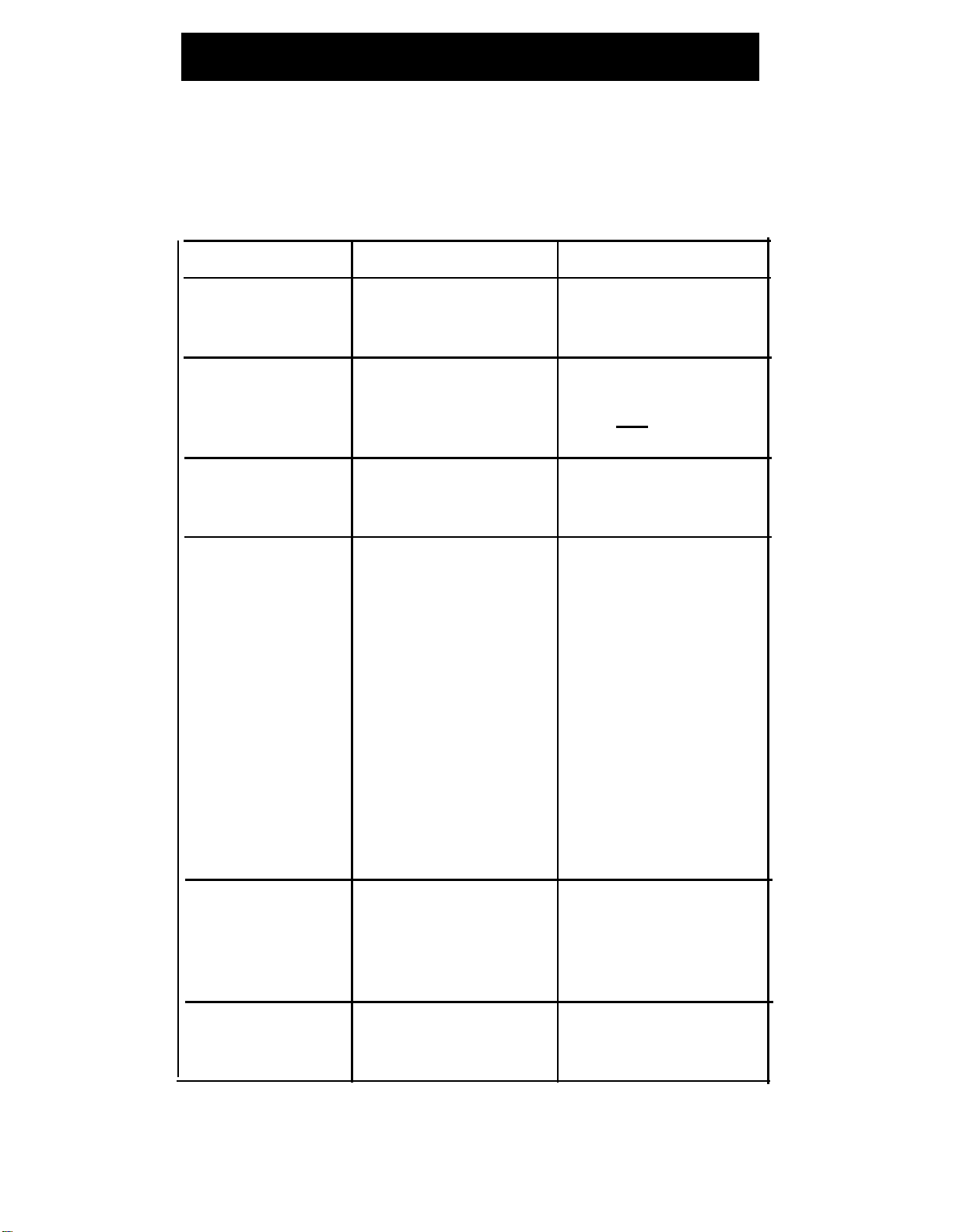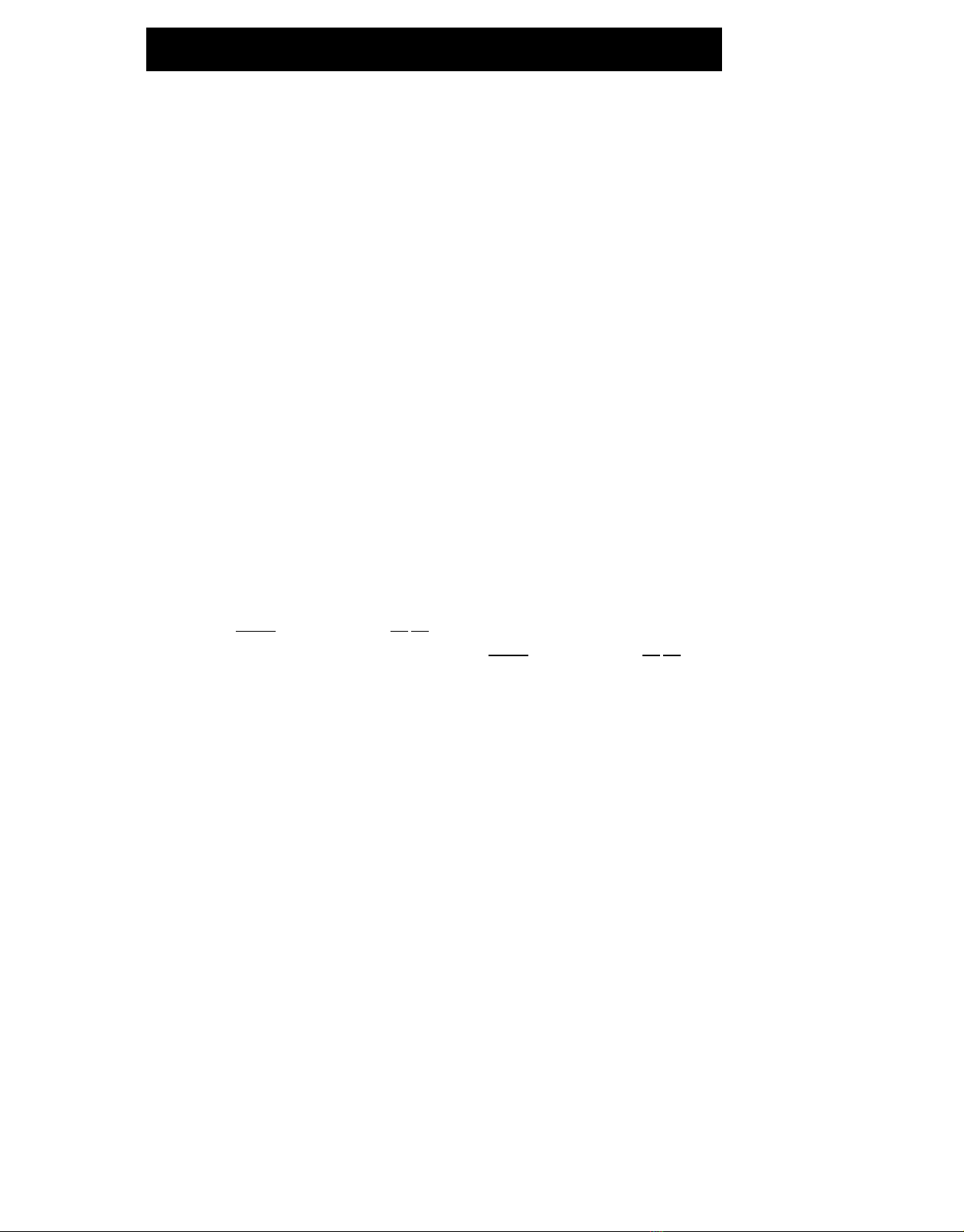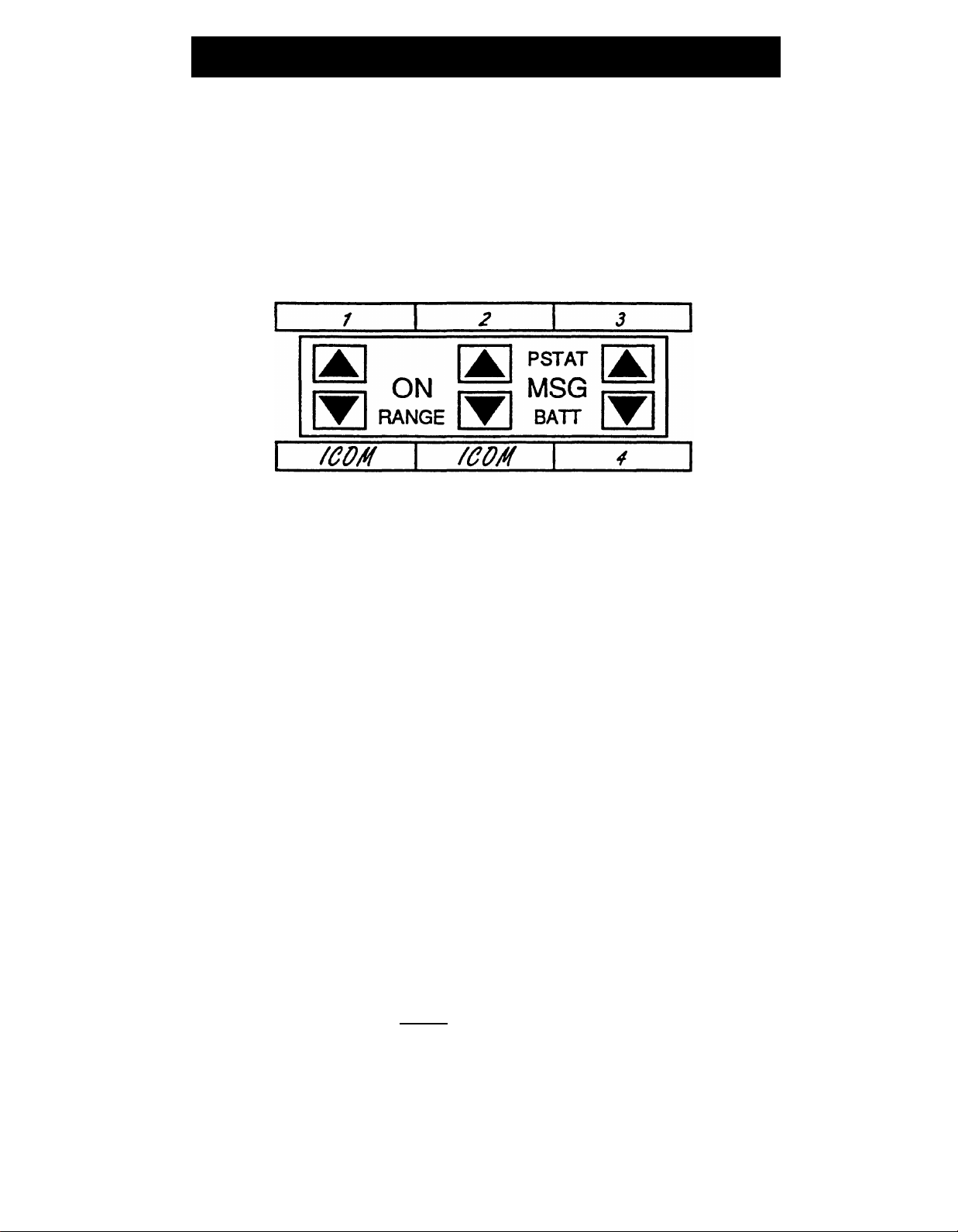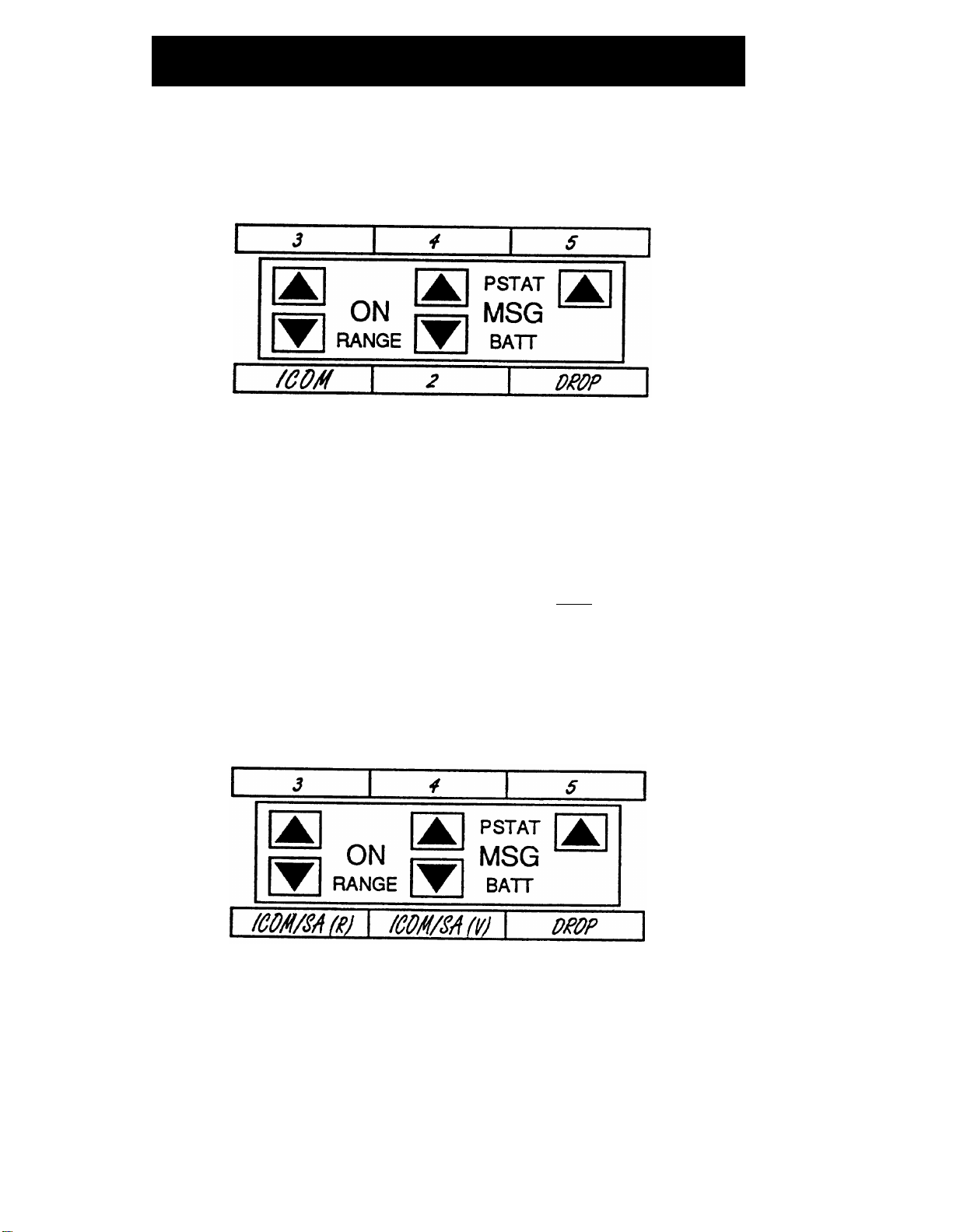Troubleshooting
If you have a problem with your cordless phone, you may be
able to solve it by following the procedures listed here. If you
cannot resolve a problem using these procedures, call the
AT&T Helpline at 1 800 628-2888, 24 hours a day.
Symptom
Possible Causes Possible Causes
RANGE
indicator Handset is out of range of Move closer to the base.
appears on the
the base.
handset display.
STAT
indicator
Handset is too far from the Move closer to the base;
appears on the base for display to be or
handset display. updated automatically. Press
[Status]
to update
indicators on display.
BATT
indicator Battery pack power is low.
Recharge battery pack
appears on the by placing the handset on
handset display. the base.
Range for calls is
Something in the area may
Relocate base to see if
lower than expected. be interfering with your
the range improves (see
radio transmissions (for
“Positioning the Base" in
example, metal reinforced
the Installation booklet)
ceilings, brick walls; or
or
personal computers,
Turn off or unplug nearby
facsimile machines).
equipment (for example,
computer, modem) to see if
it is causing interference. If
it is, make sure it is on a
different power line or
relocate it further from the
base, if possible.
Headset use is limiting the Move closer to the base or
range. use the handset.
Background noise
Radio Frequency Move base to higher
occurs while on a call.
Interference.
location
or
Move base a few feet to the
side, front or back.
Battery pack goes
Power outage or base is Plug base into an outlet not
dead when handset unplugged. controlled by a switch.
is in base.
5