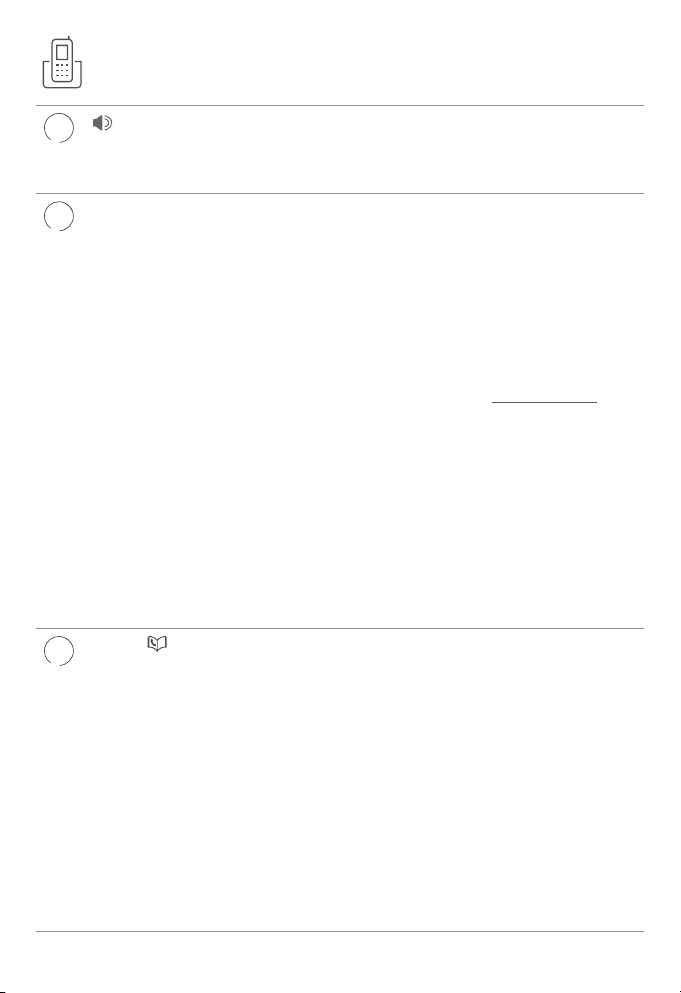4
Table of contents
Important safety information....................................................................................................1
Install...........................................................................................................................................................5
Handset overview.............................................................................................................................. 7
Telephone base overview............................................................................................................11
Initial basic settings........................................................................................................................13
Voice guide to set Smart call blocker and answering system......................13
Date and time ................................................................................................................................14
Record your own announcement.....................................................................................14
Number of rings............................................................................................................................14
Ringer volume................................................................................................................................15
LCD language .................................................................................................................................15
Voice language..............................................................................................................................15
Bluetooth®............................................................................................................................................16
Add a Bluetooth®cell phone/headset..........................................................................16
Download a cell phone phonebook................................................................................16
Connect to CellTM app...............................................................................................................17
Remote voice control...............................................................................................................17
Operate...................................................................................................................................................18
Push-to-talk (PTT)...........................................................................................................................19
Phonebook ..........................................................................................................................................20
Caller ID...................................................................................................................................................21
Call lD announce...........................................................................................................................21
Review and dial a number in the call log......................................................................21
Erase missed calls indicator in the call log.................................................................21
Smart call blocker *§.......................................................................................................................21
Answering system ...........................................................................................................................22
About answering system and voicemail......................................................................22
Turn answering system on or o......................................................................................23
Message alert tone.....................................................................................................................23
Call screening.................................................................................................................................23
Message playback...................................................................................................................... 24
Delete the message.................................................................................................................. 24
For C-UL compliance......................................................................................................................25
FCC Part 68 and ACTA.................................................................................................................. 29
FCC Part 15...........................................................................................................................................30
Limited warranty..............................................................................................................................31
Technical specications..............................................................................................................34