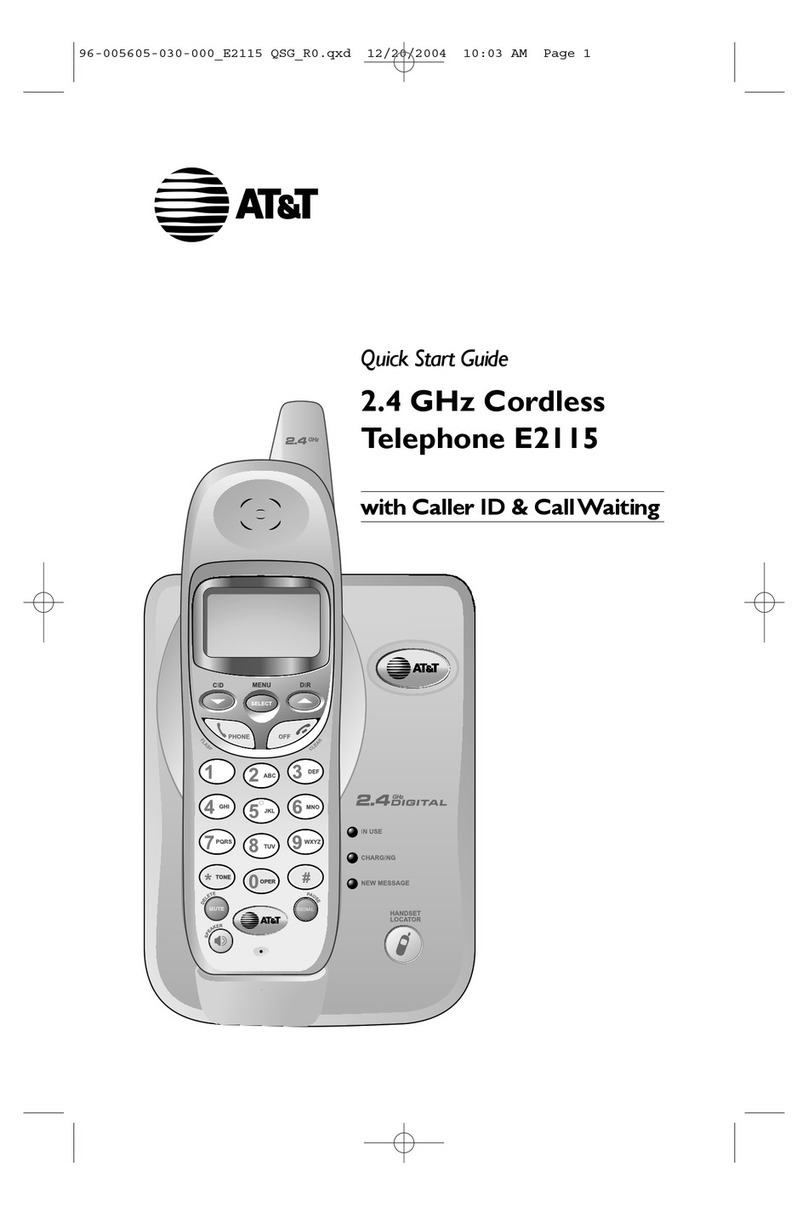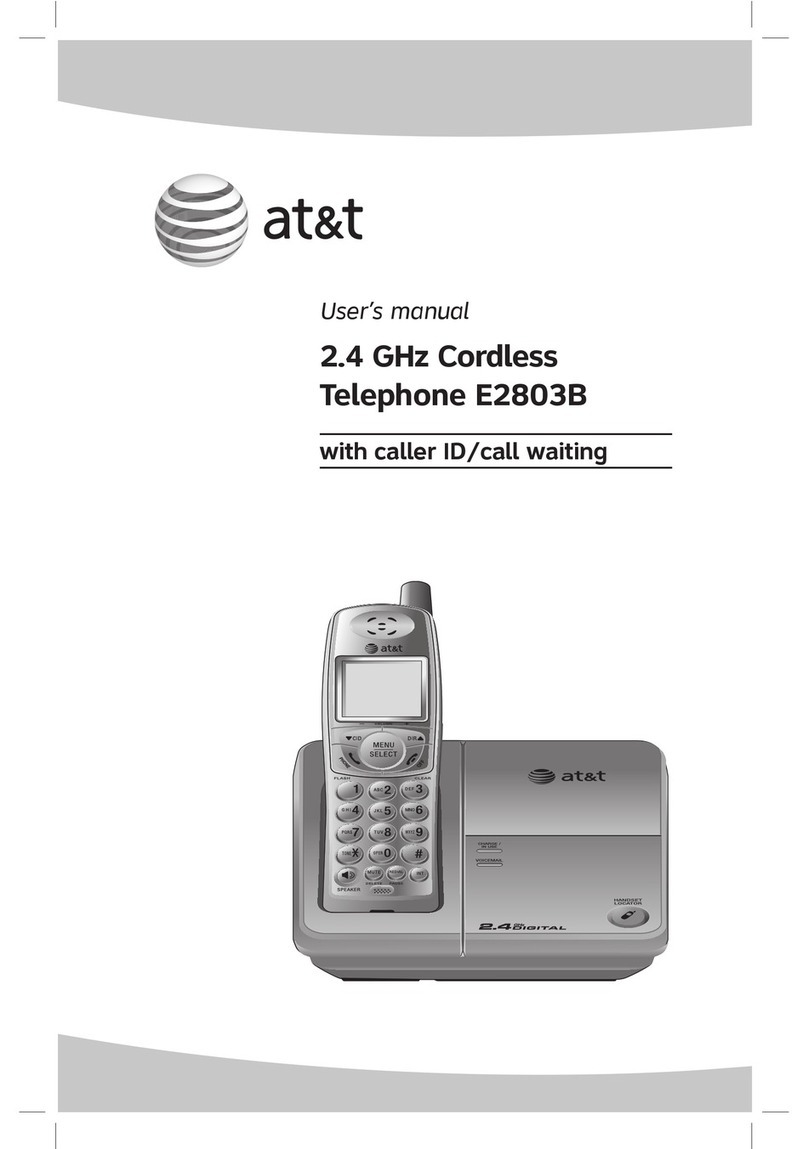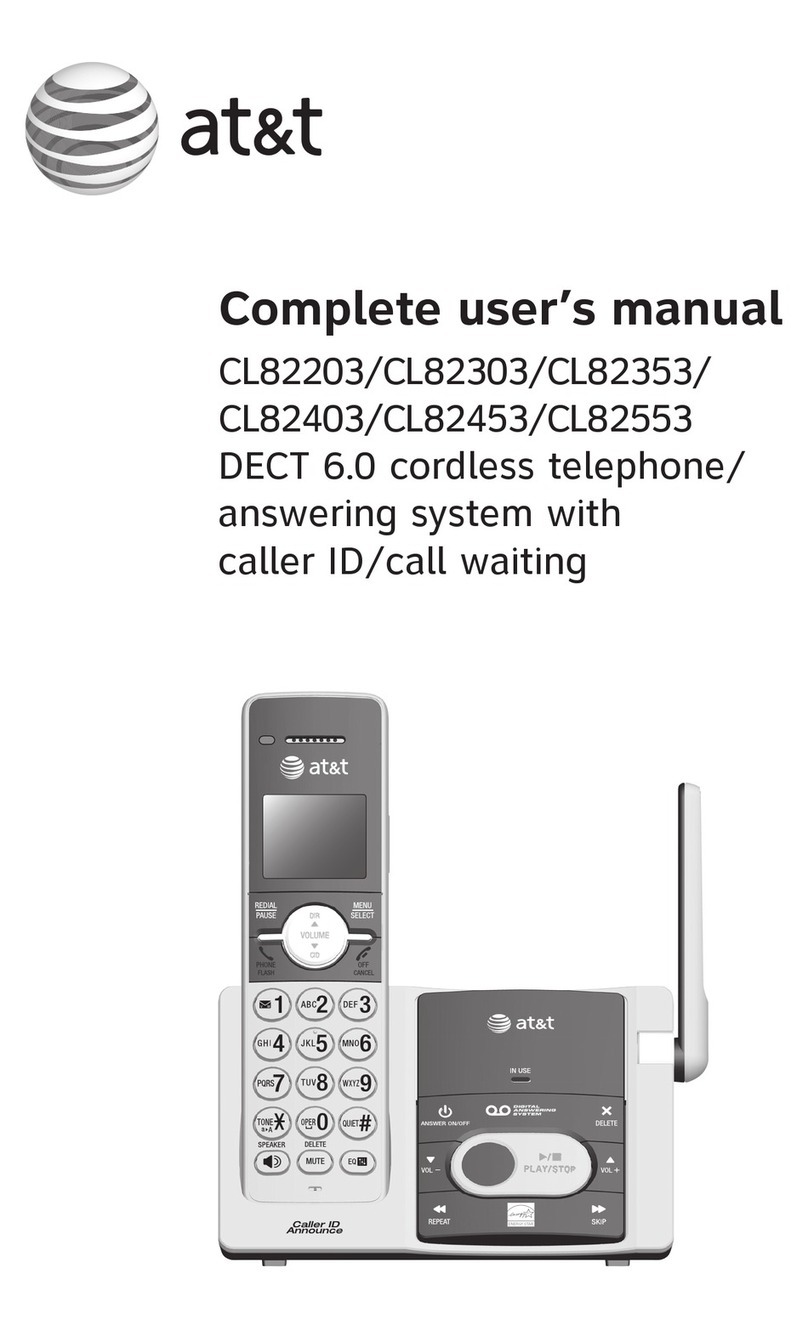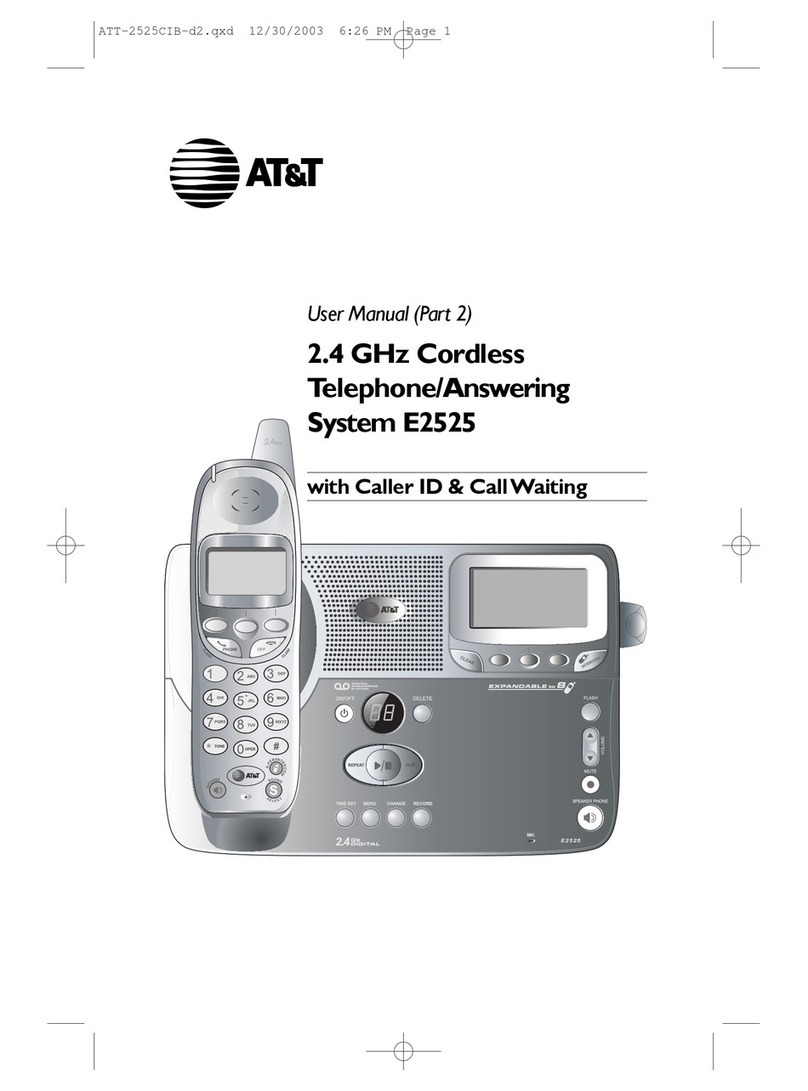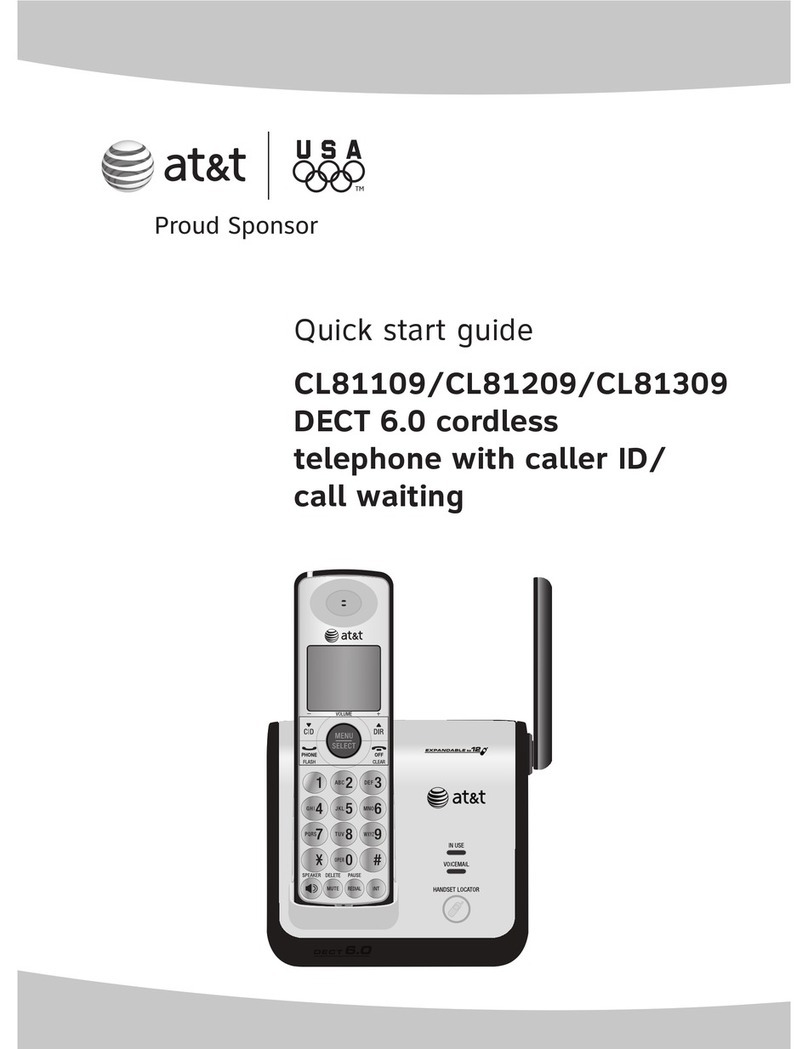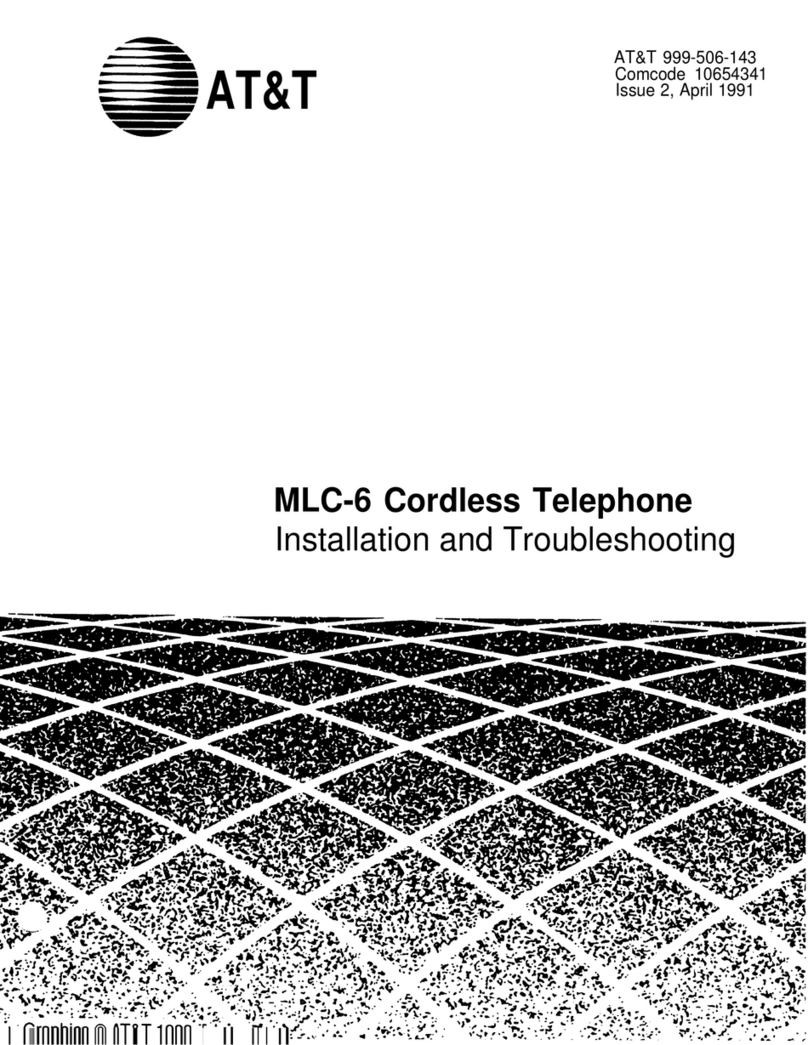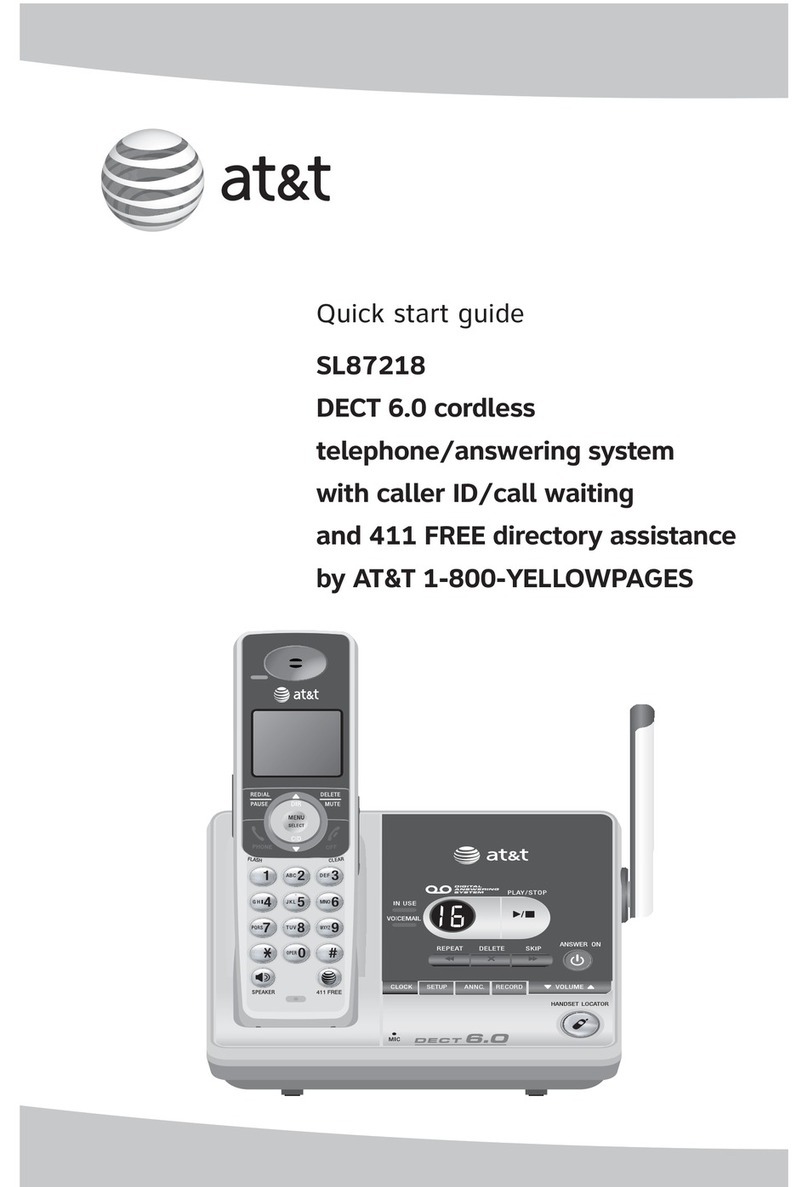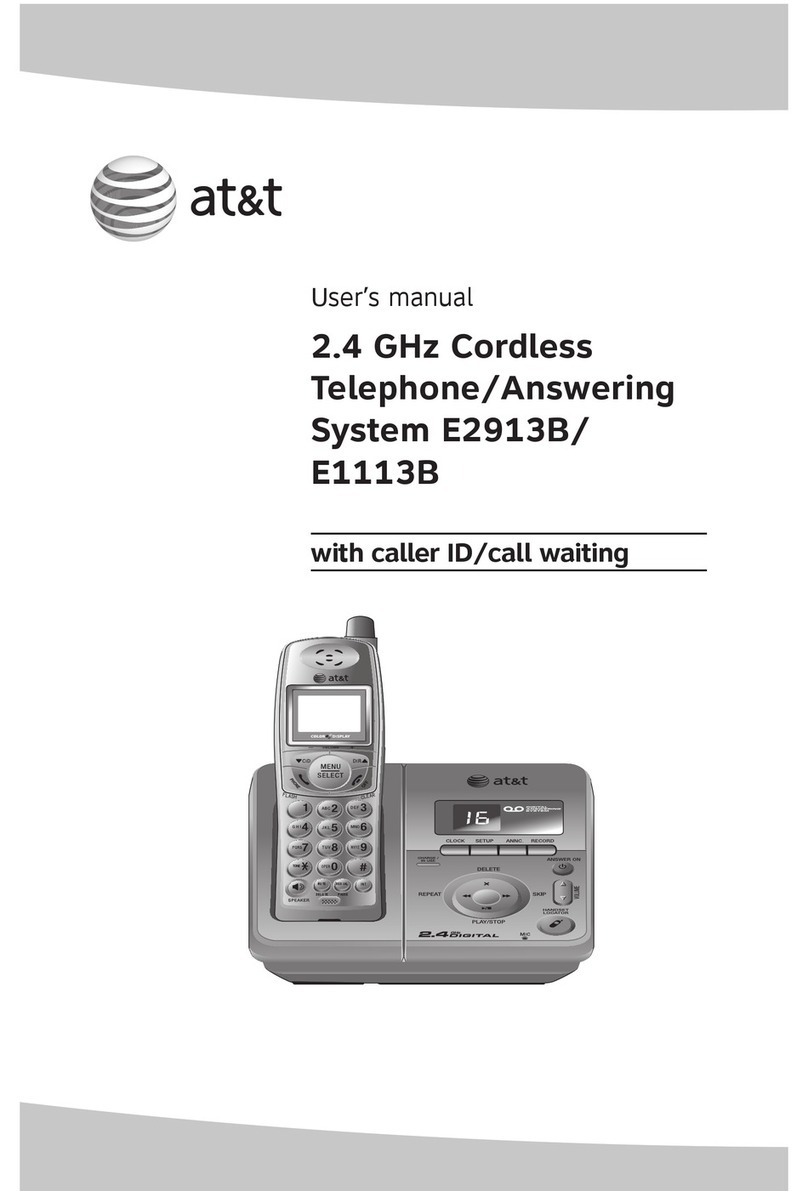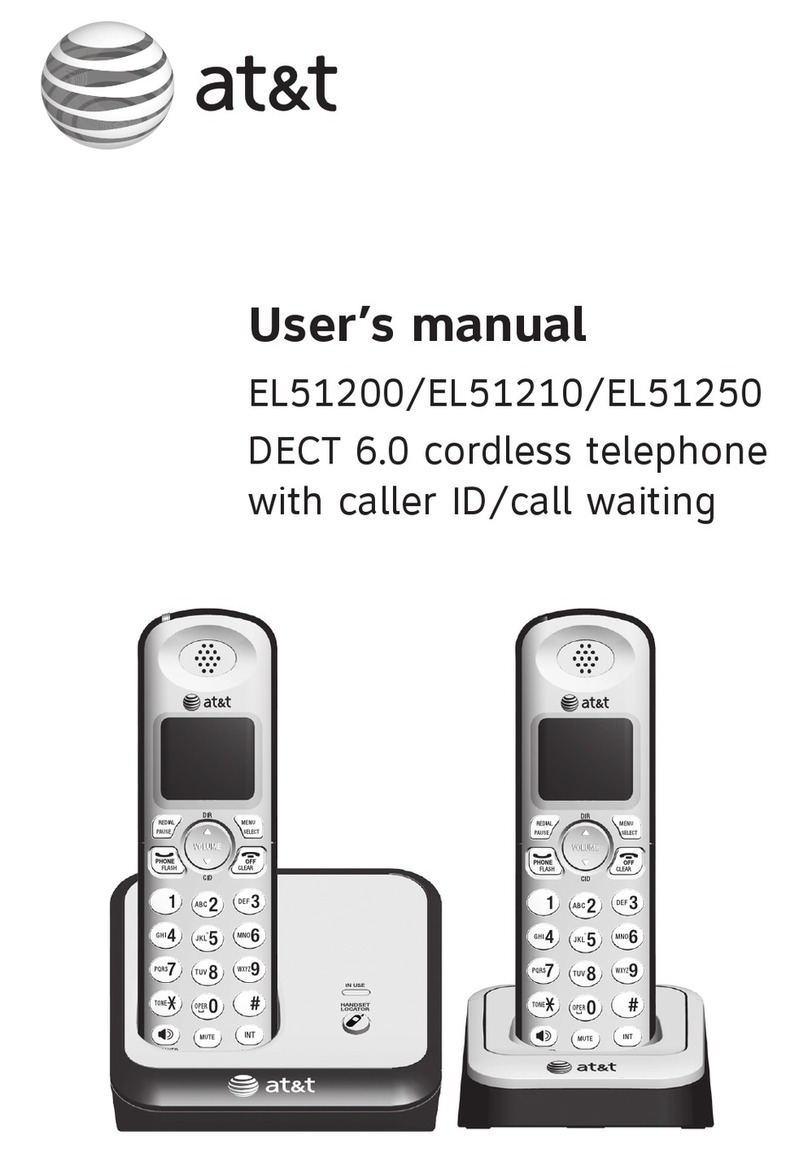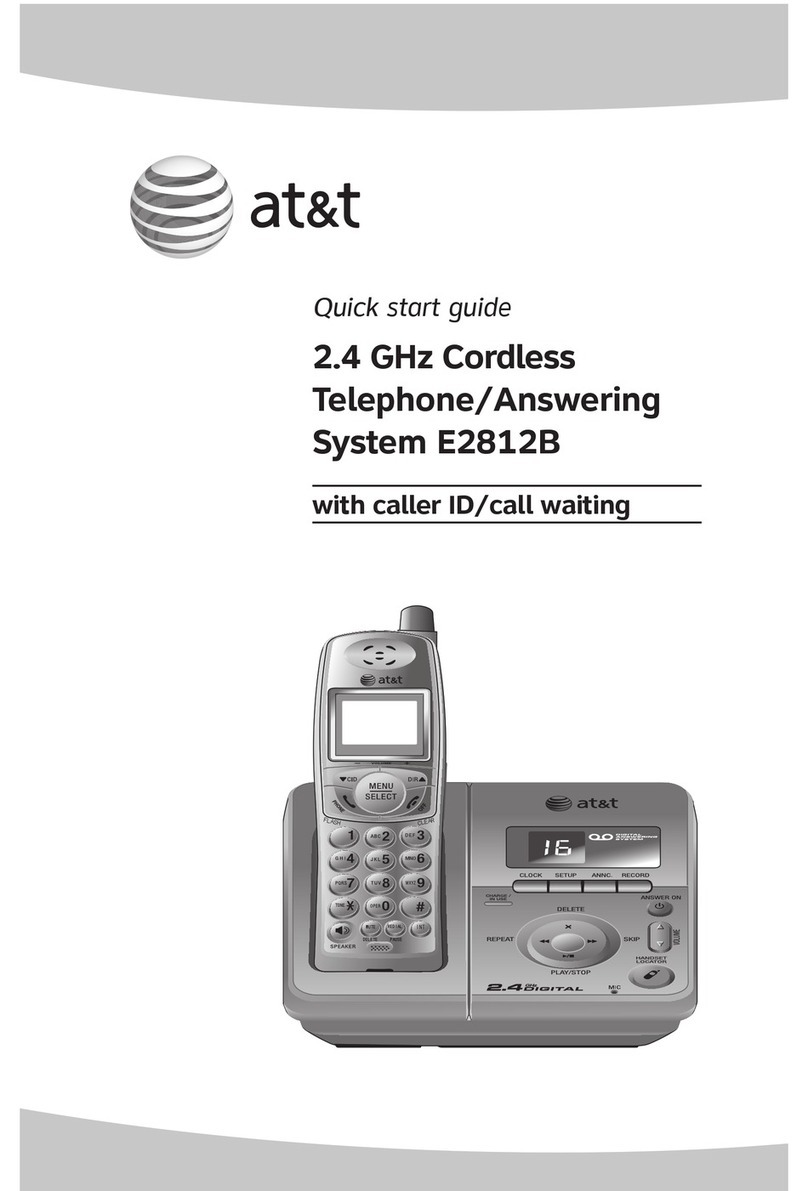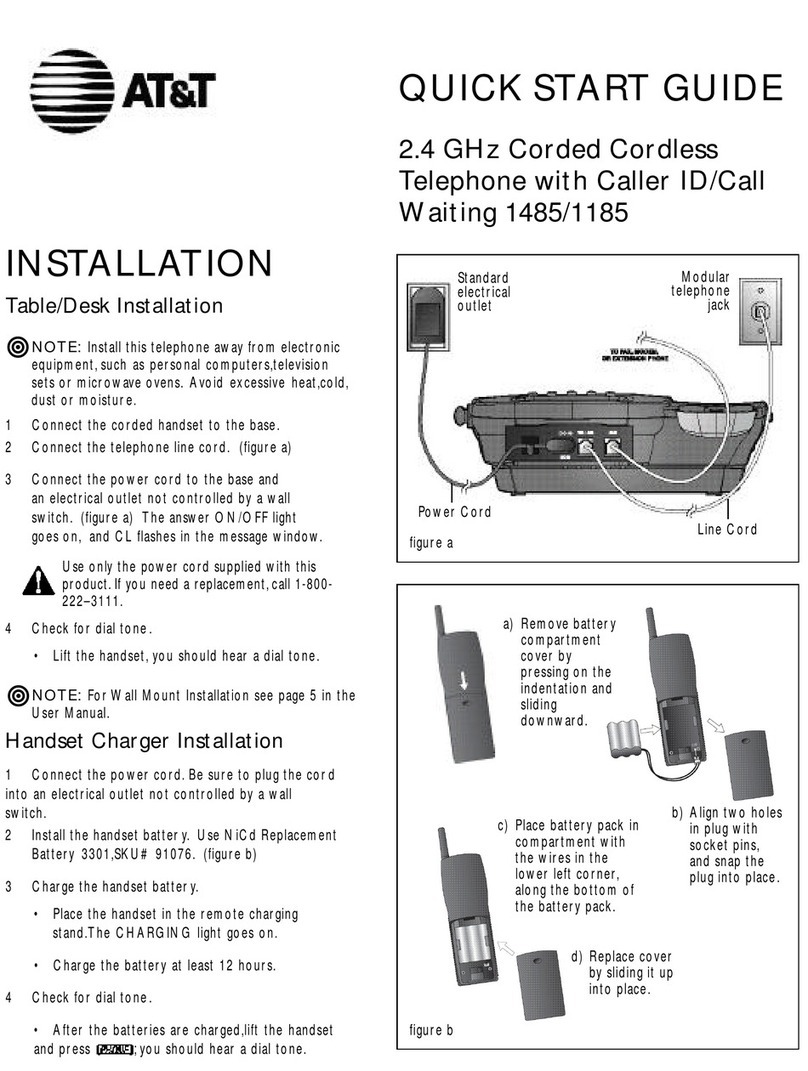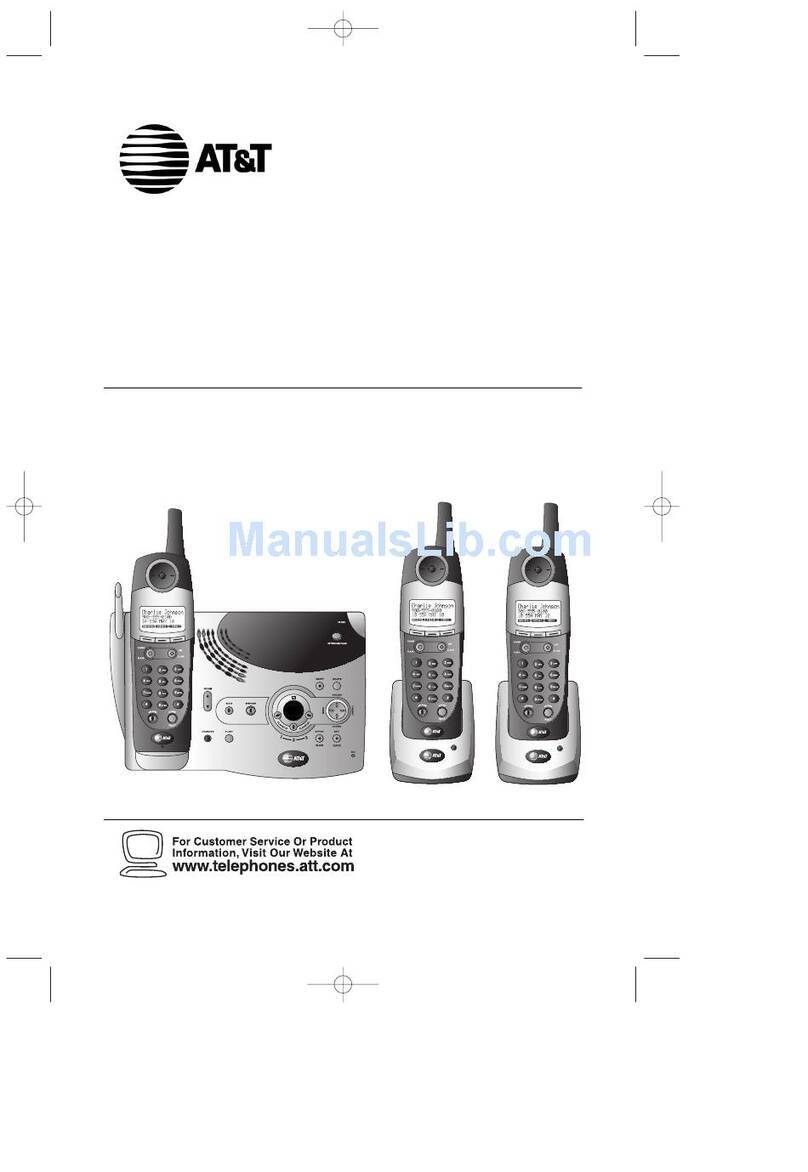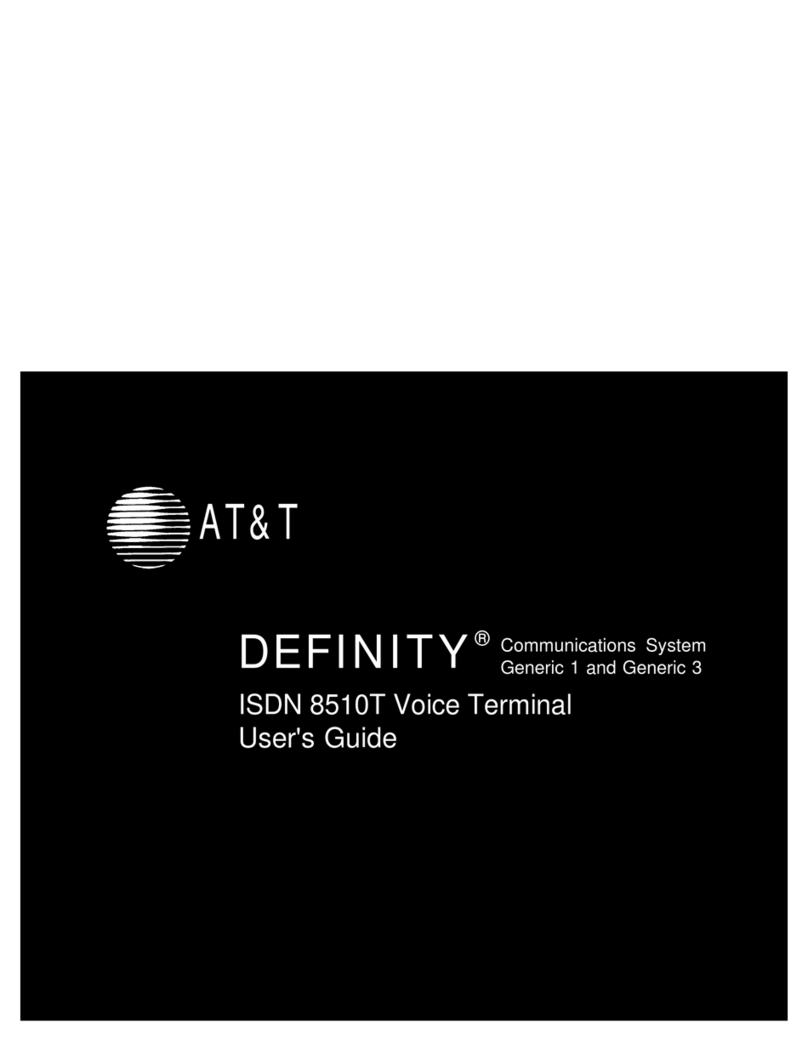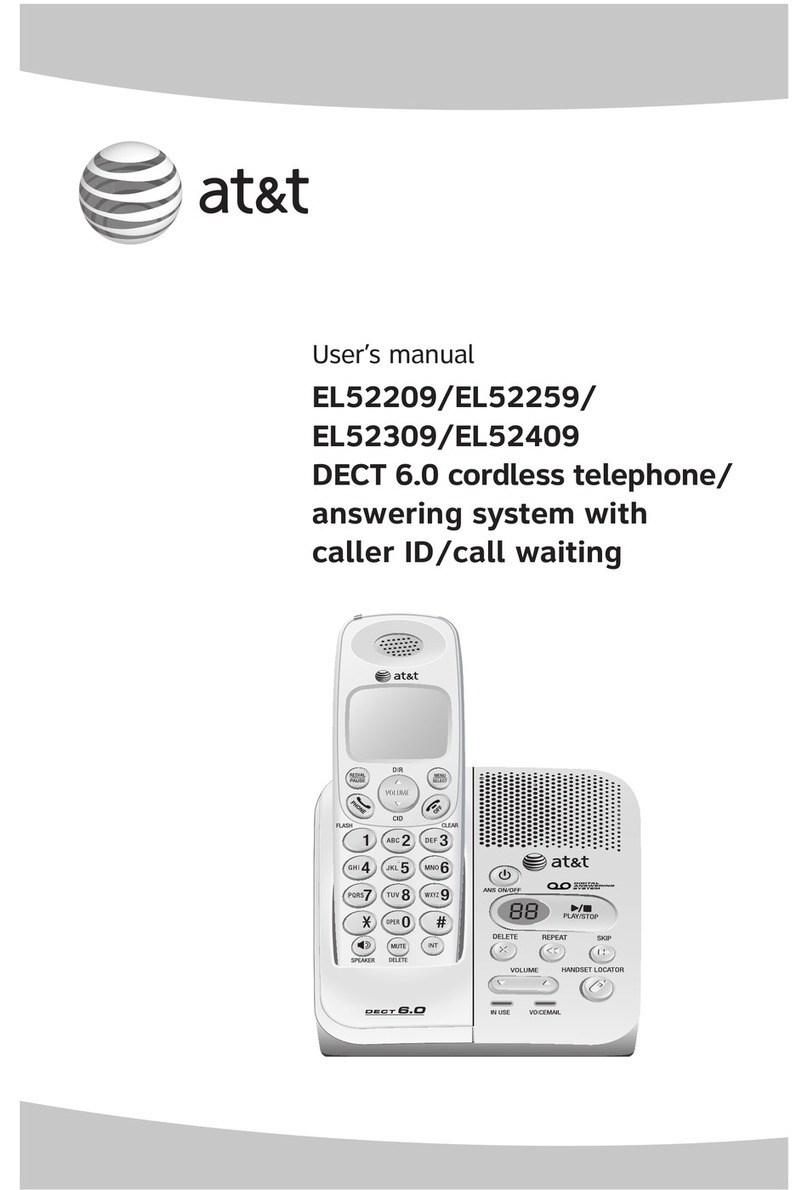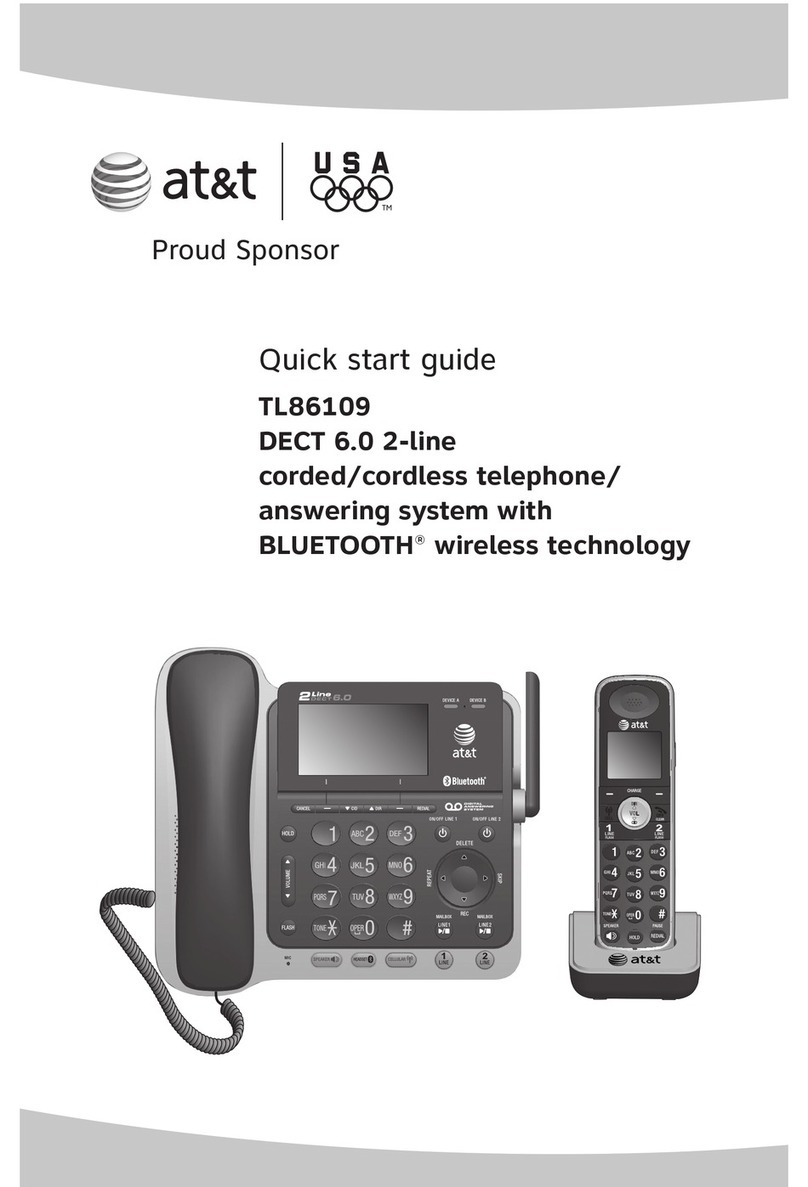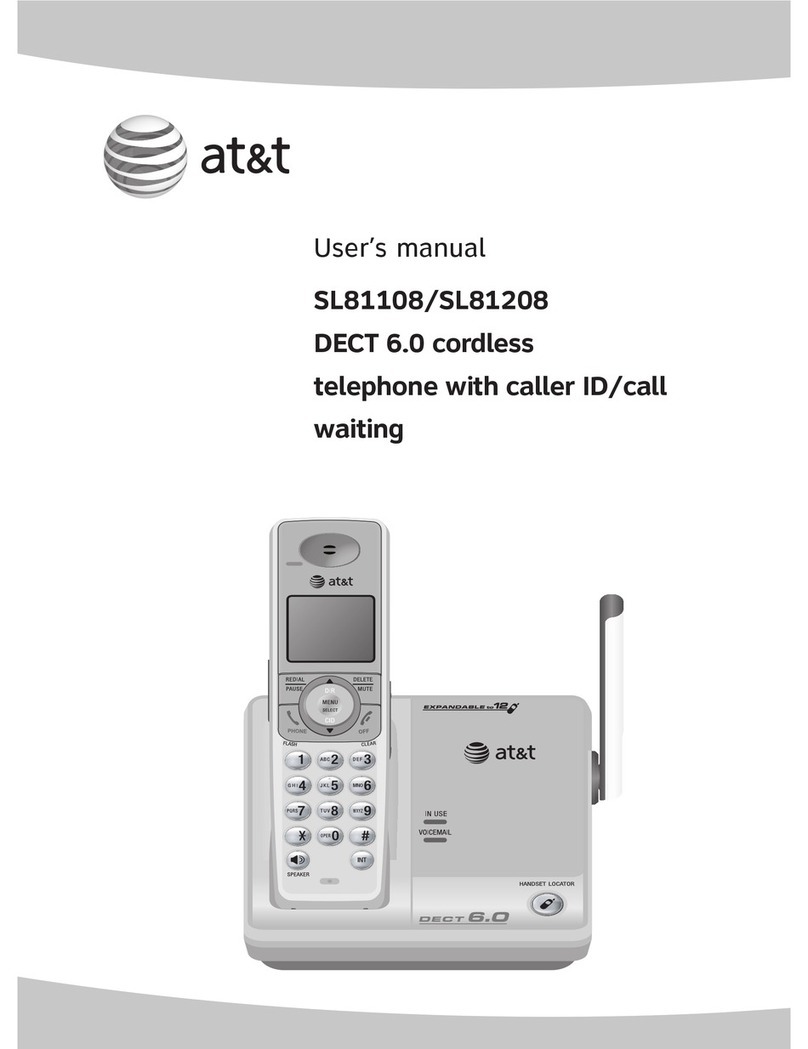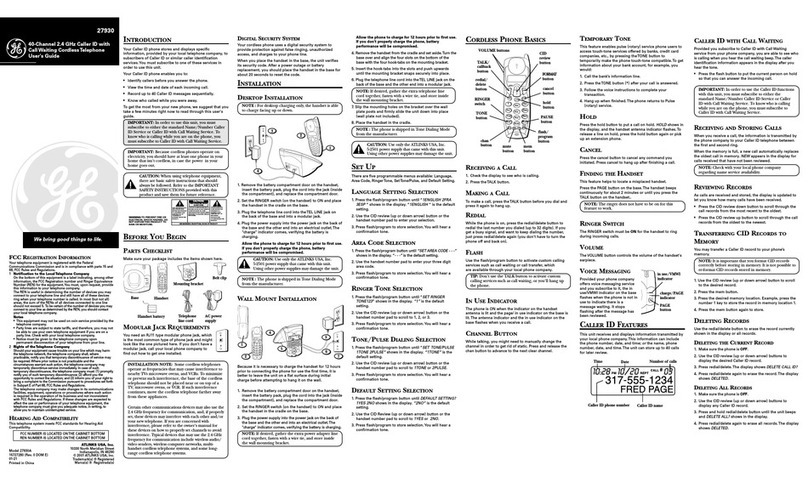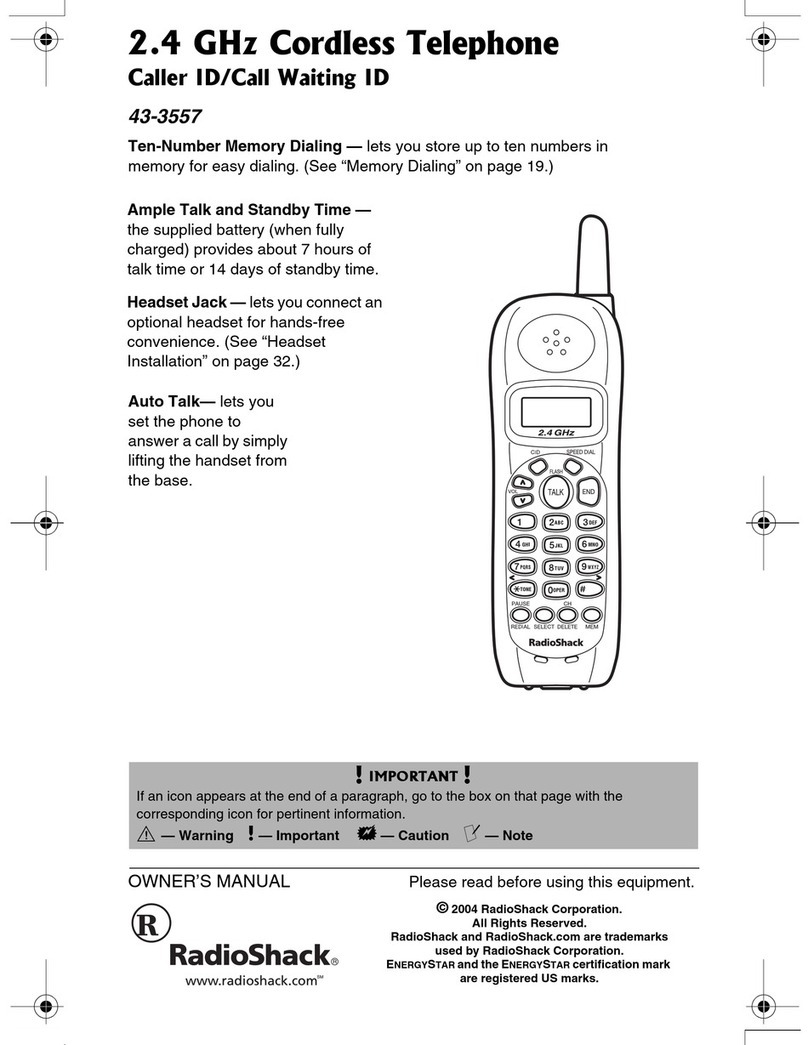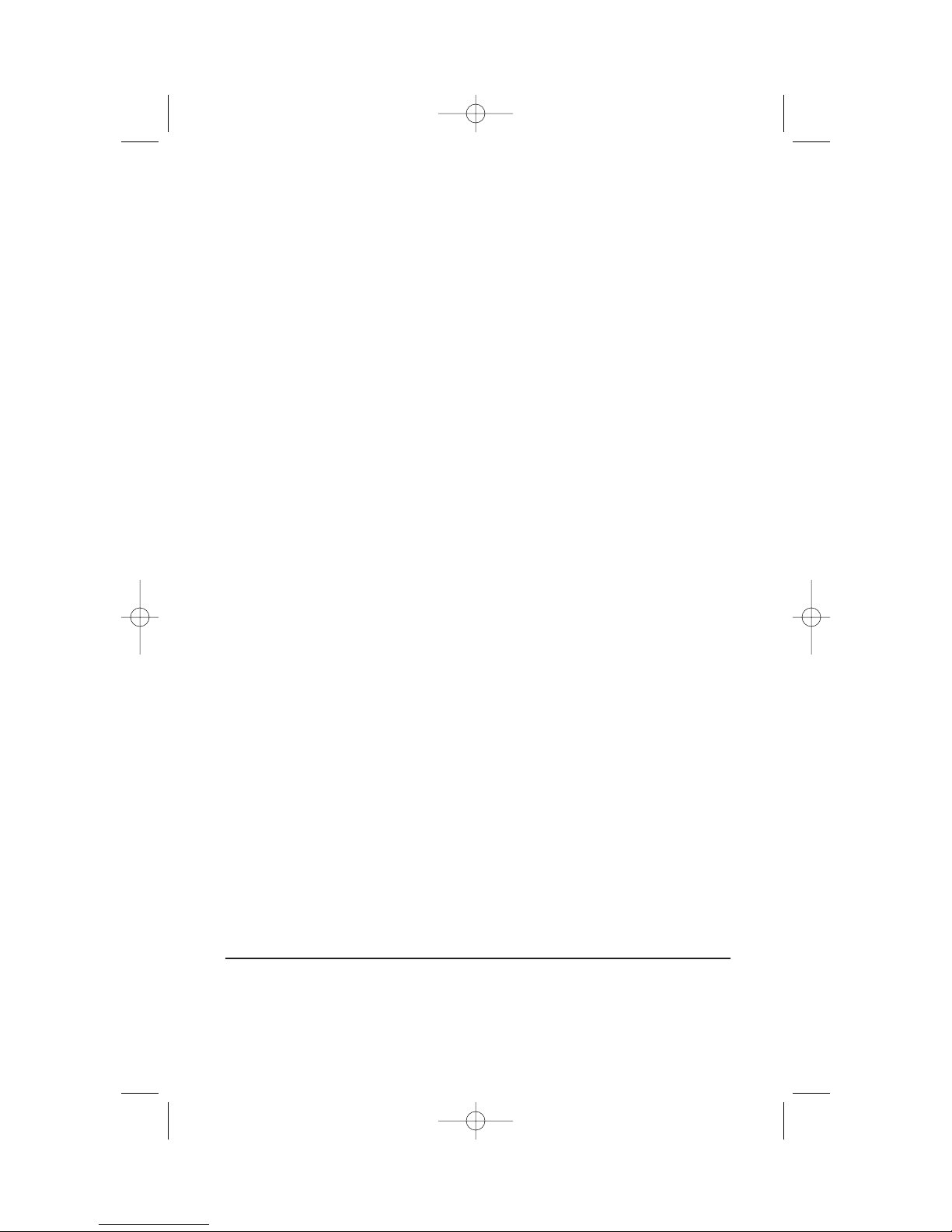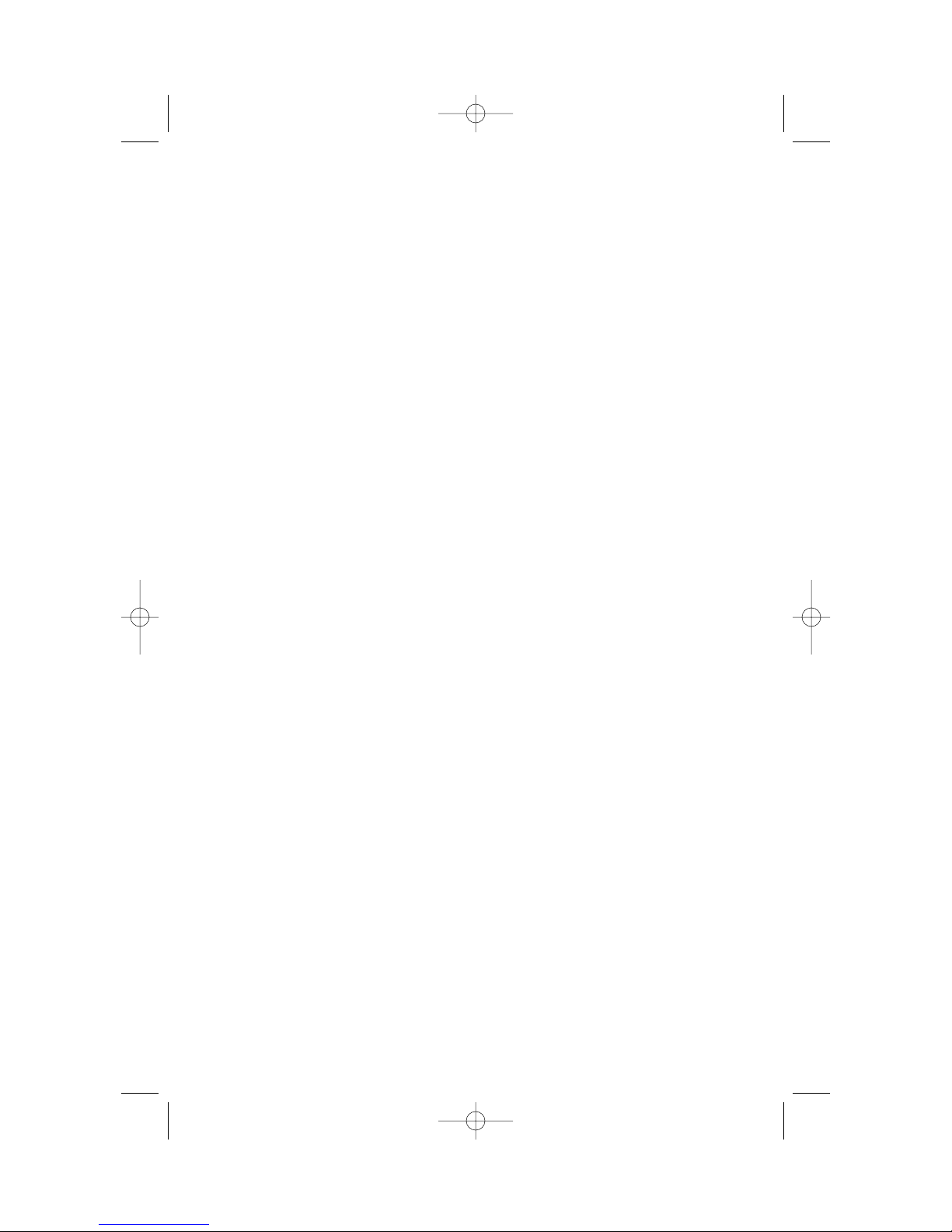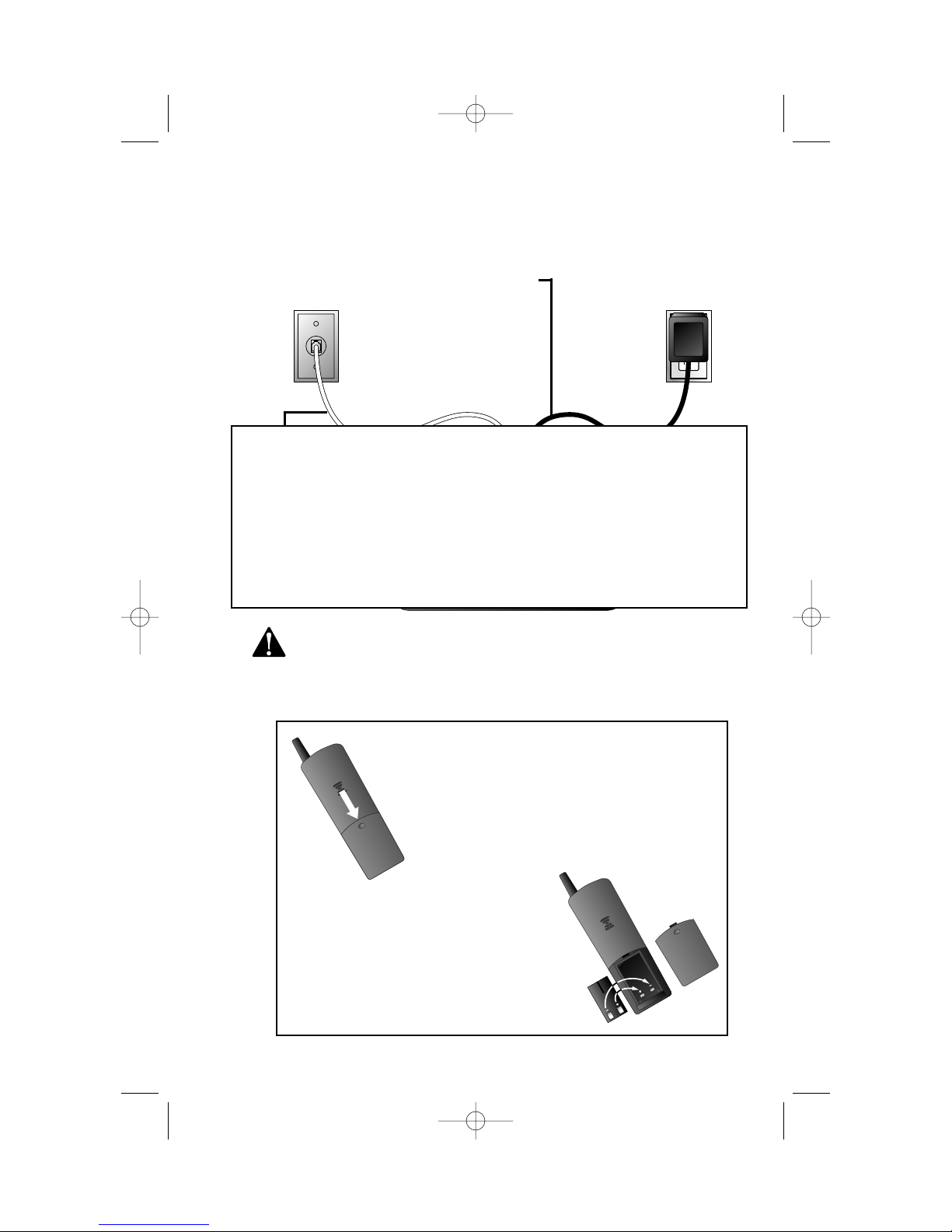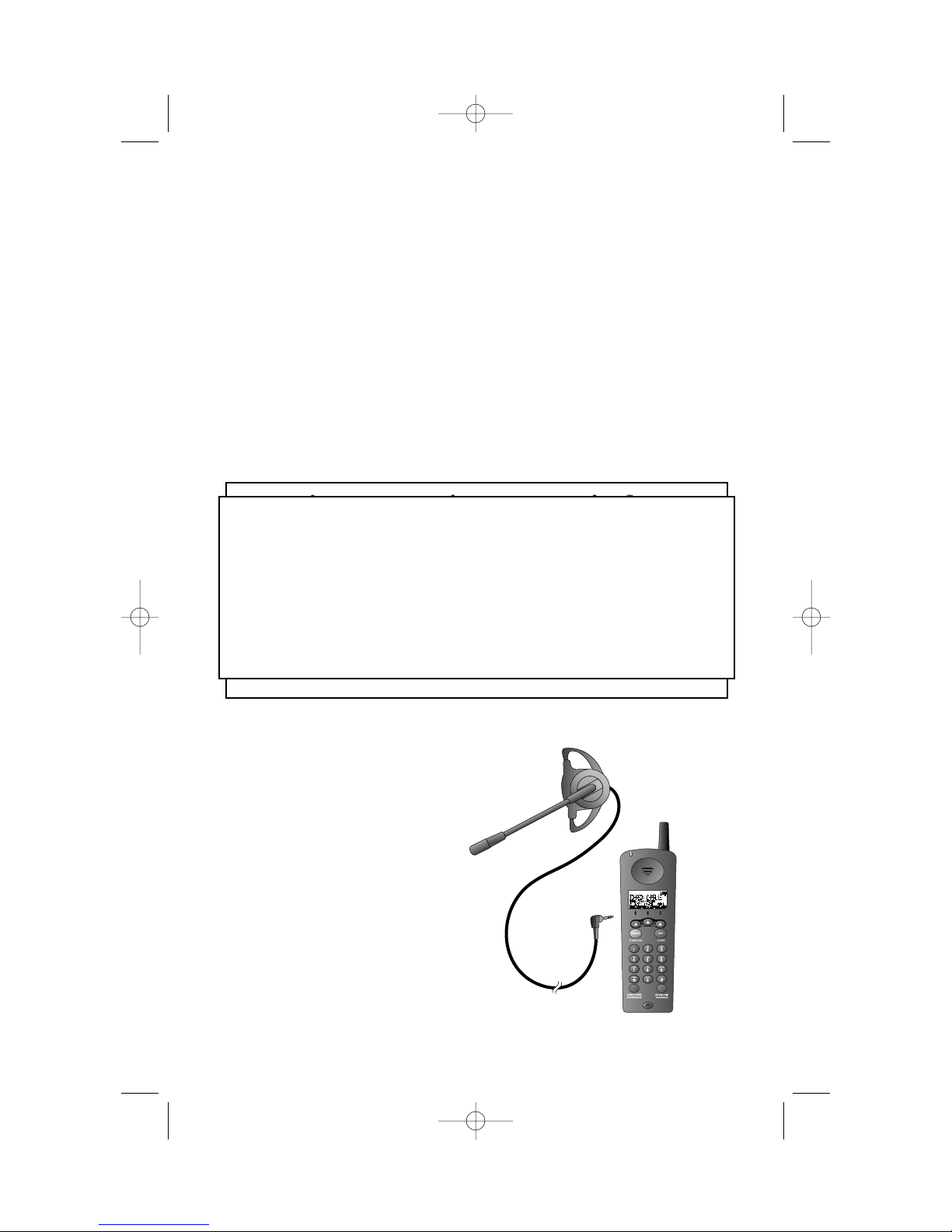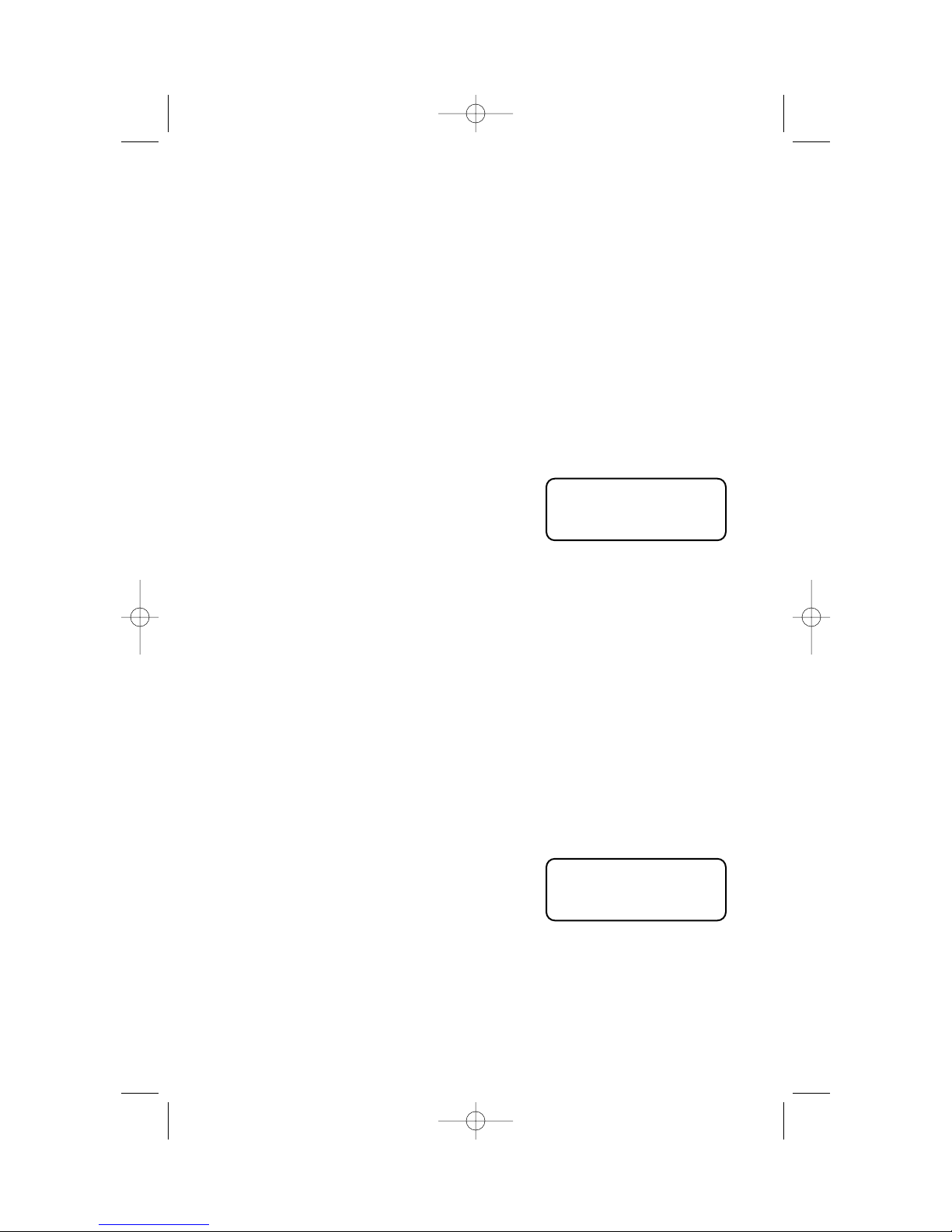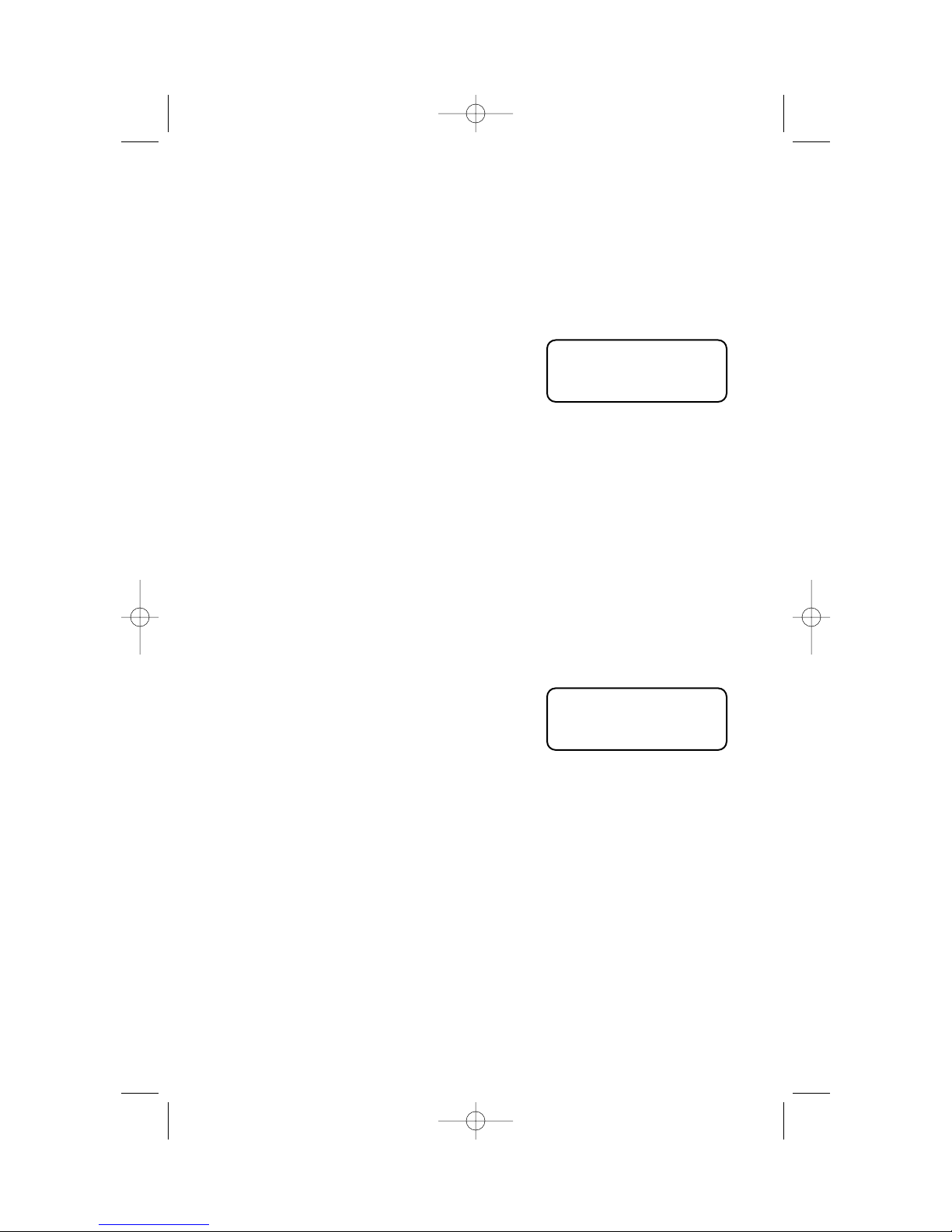About the Base and the Charger
This cordless product provides you with two cordless handsets,a base
station and a charger. You can charge either handset in the base or in the
charger. You’ll need to connect the base to bothAC power and a modular
telephone jack. You’ll connect the charger toAC power only. For more
installation information,please see INSTALLATION in this User Manual.
About Caller Identification (Caller ID)
This product has a Caller ID with CallWaiting feature that works with
service from your local phone service provider.
Caller ID with CallWaiting lets you see who’s calling before you answer
the phone,even when you’re on another call.
You may need to change your phone service to use this feature. Contact
your phone service provider if:
• You have both Caller ID and CallWaiting,but as separate services
(you may need combined service)
• You have only Caller ID service,or only CallWaiting service
• You don’t subscribe to any Caller ID or CallWaiting services.
You can use this product with regular Caller ID service,and you can use
this product’s other features without subscribing to either Caller ID or
combined Caller ID with CallWaiting service.
There are fees for Caller ID services,and they may not be available in
all areas.
This product can provide information only if both you and the caller are
in areas offering Caller ID service,and if both telephone companies use
compatible equipment.
About Call History
This phone assigns each incoming call a number from 1 to 30. The most
recent call will have the lowest number. When the memory is full,the
oldest call information is deleted to make room for new incoming call
information.
If you answer a call before call information appears on the screen,it will
not be in the call history.
BEFORE YOU BEGIN
3