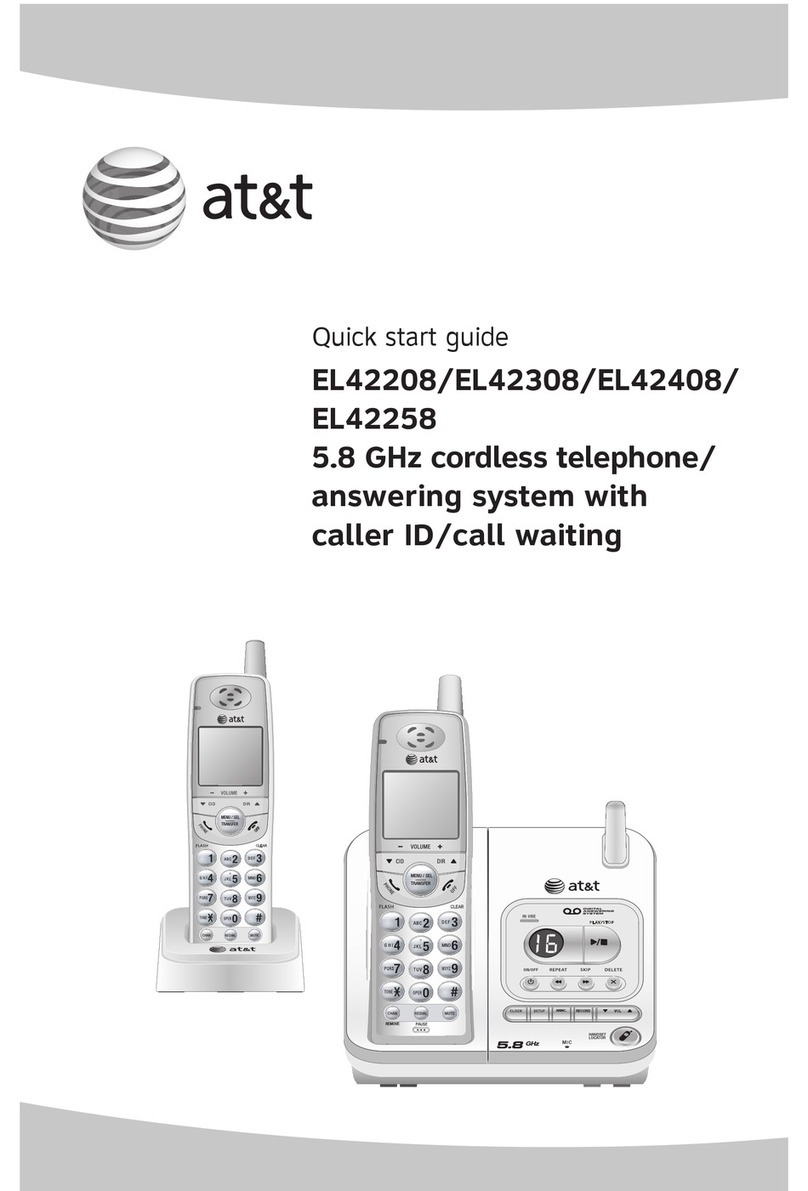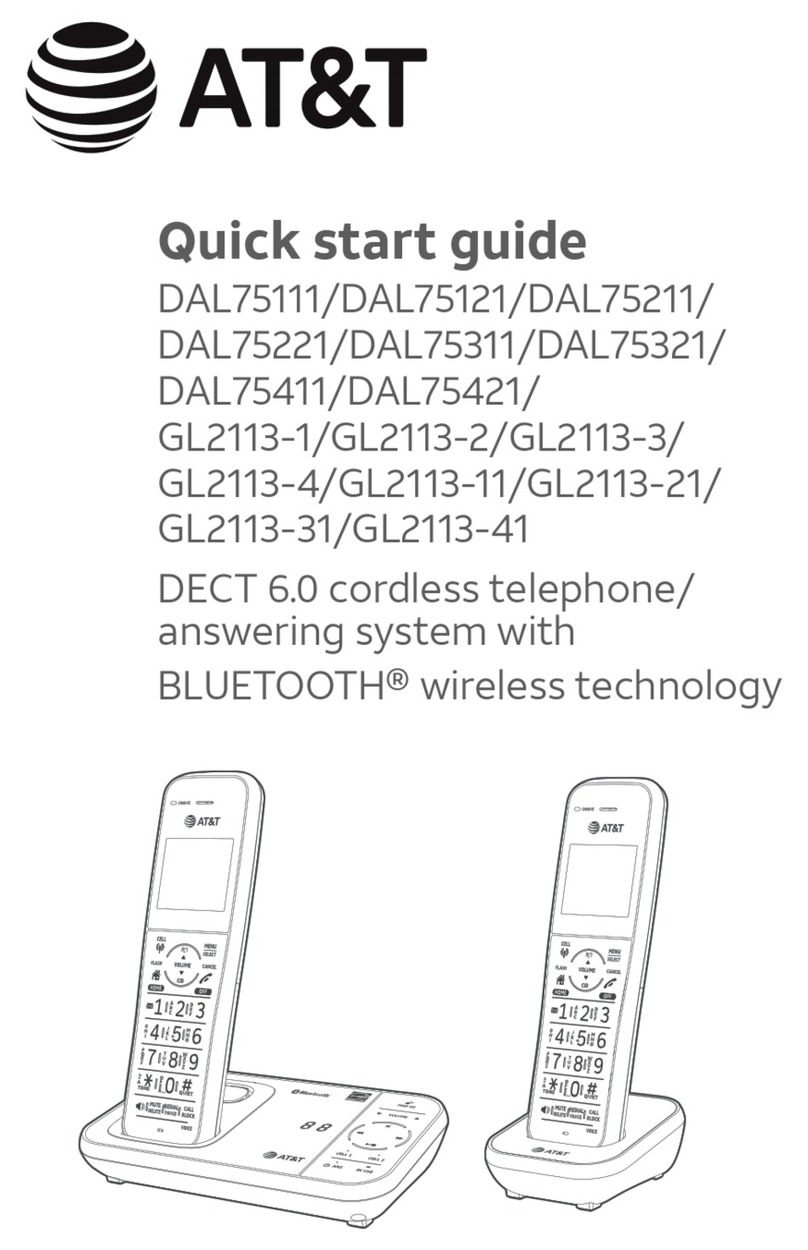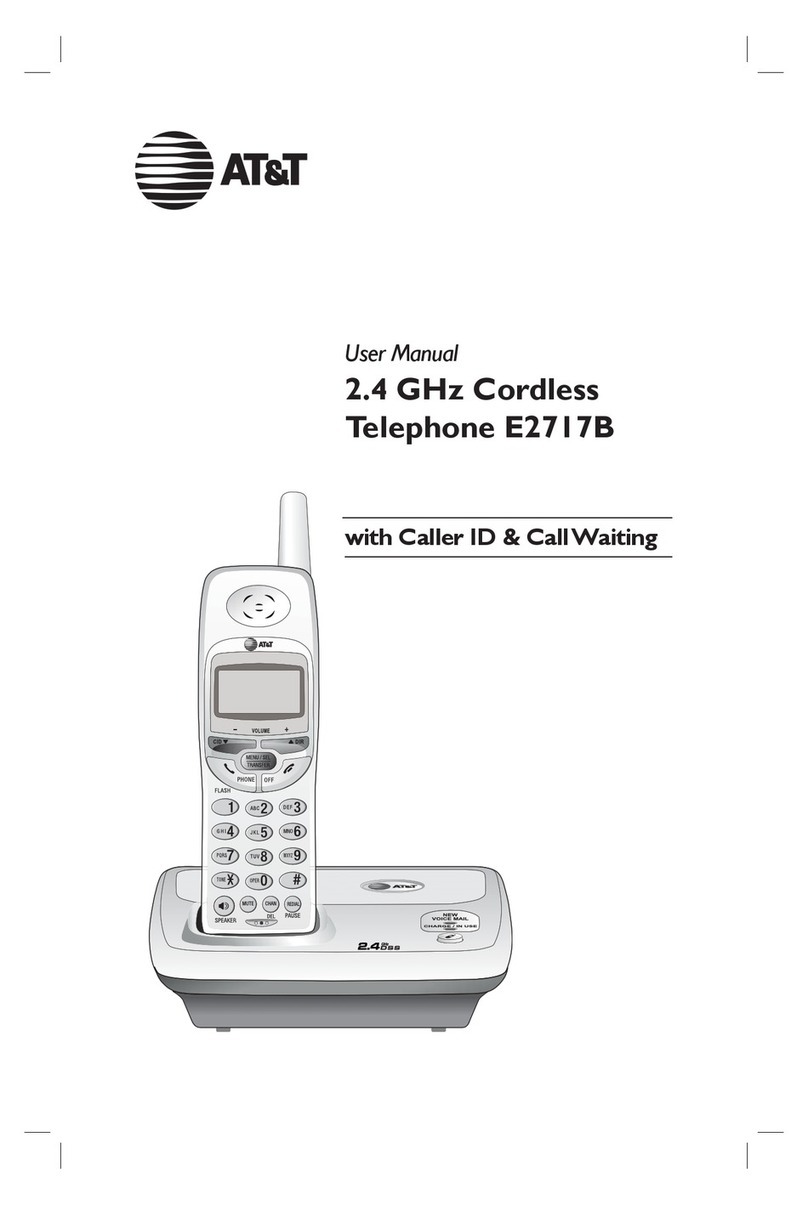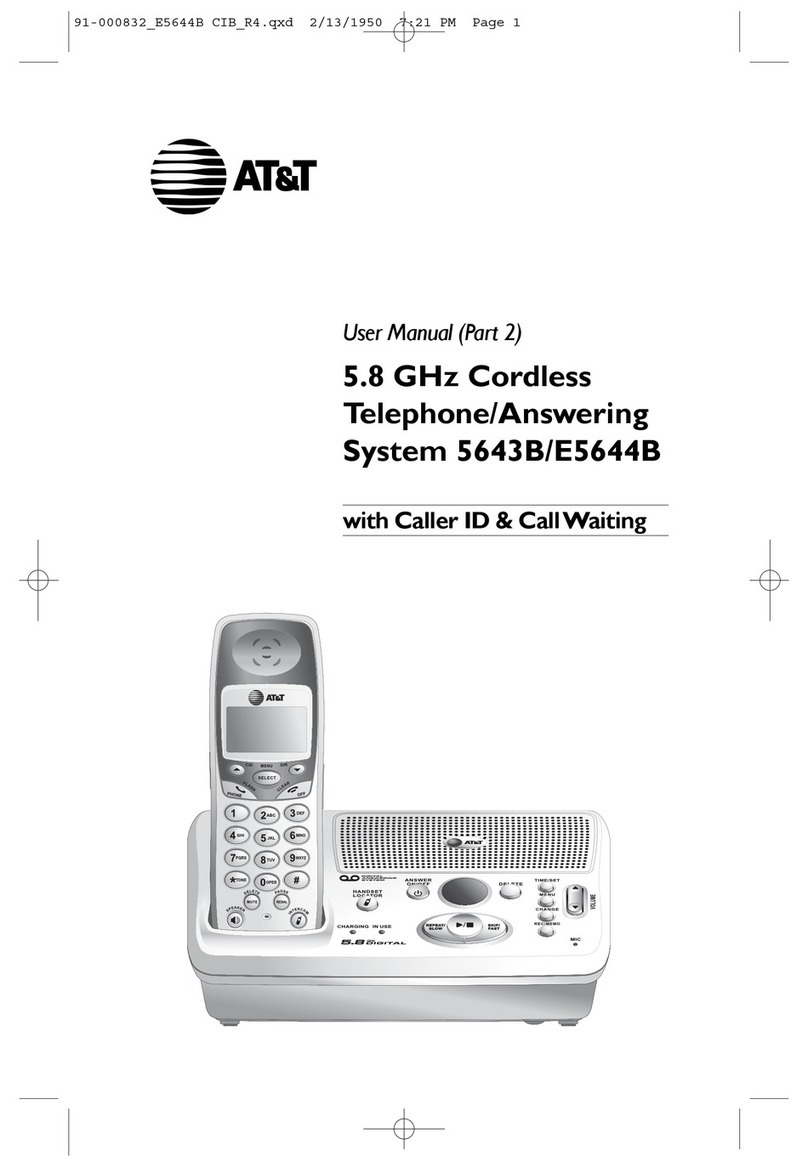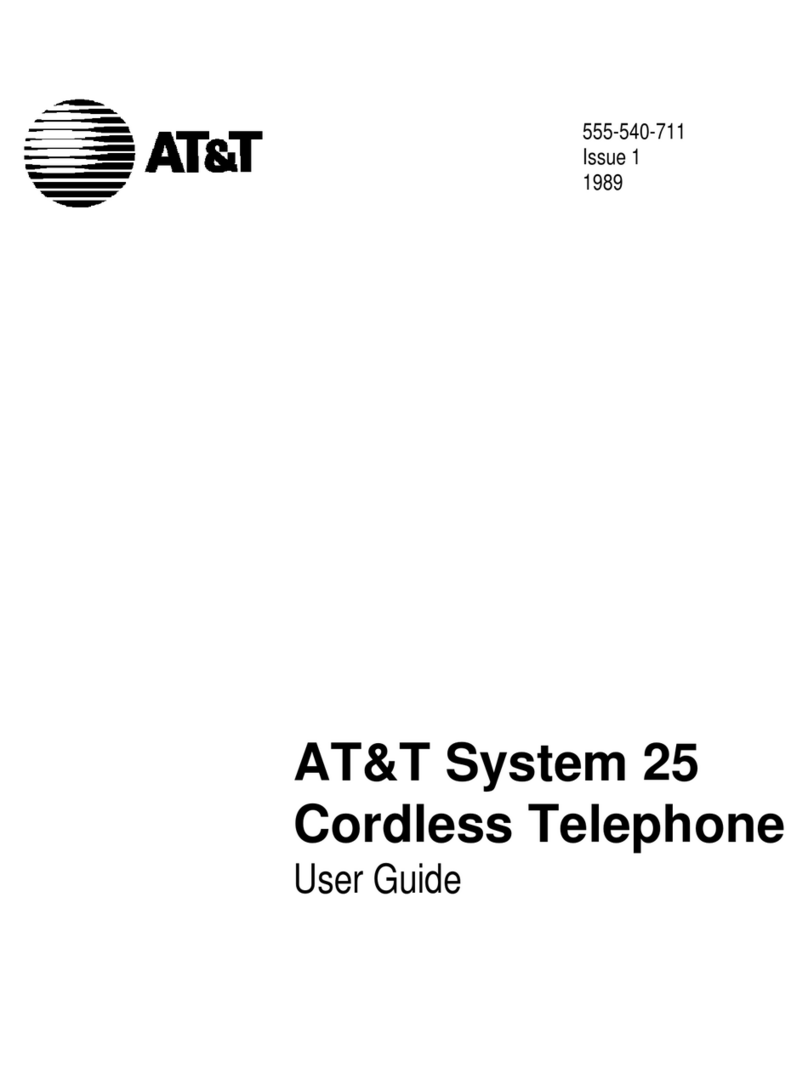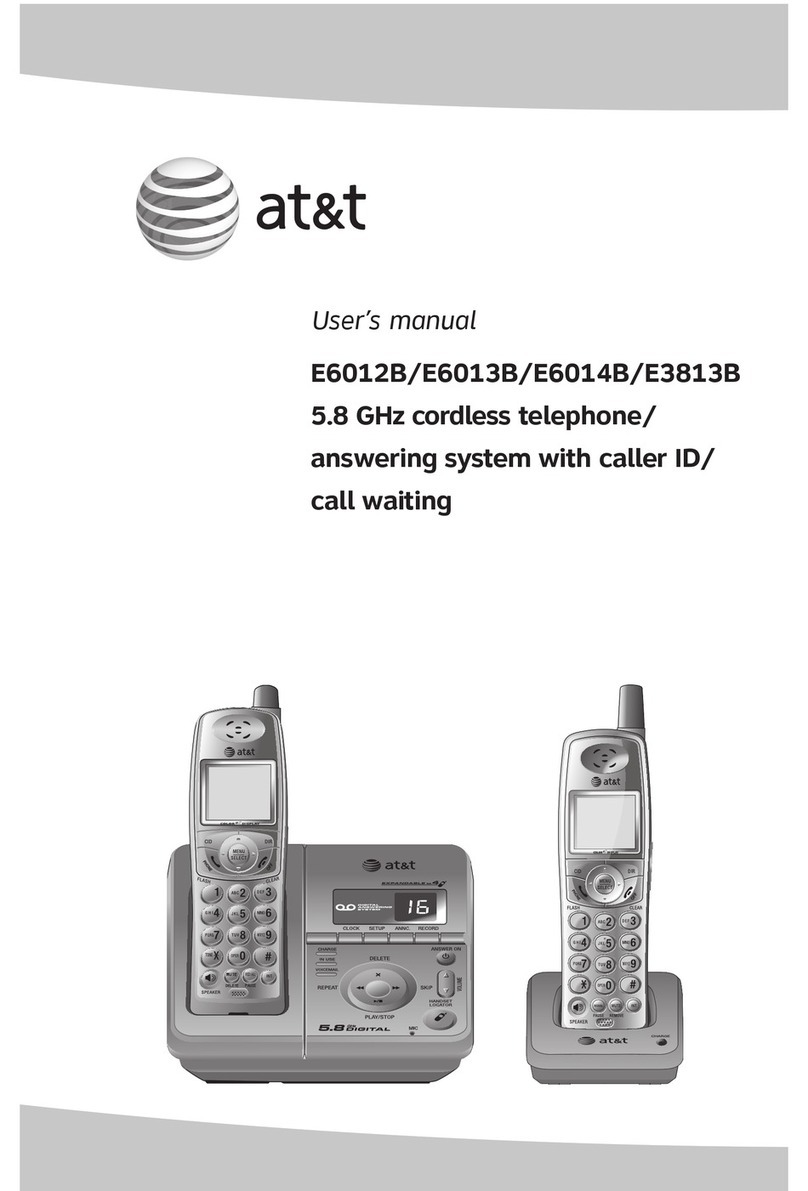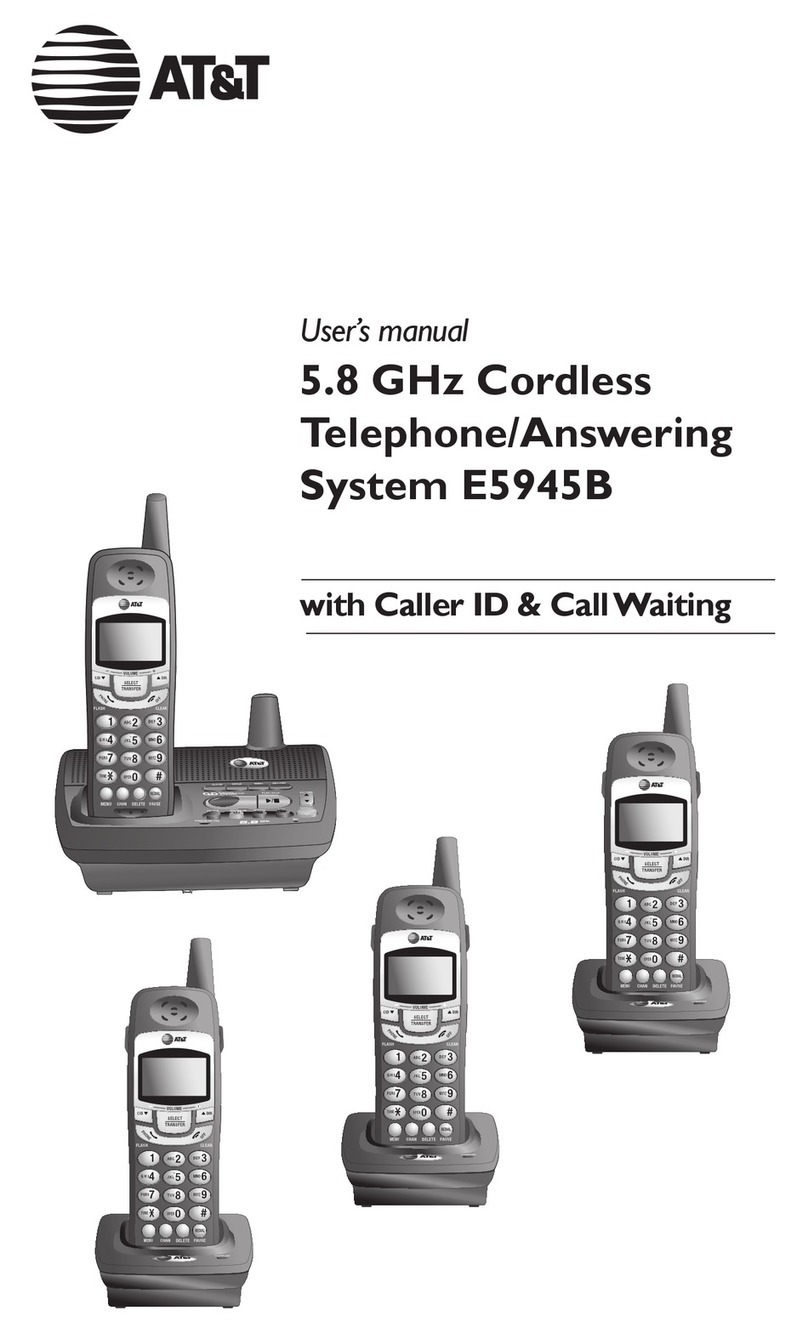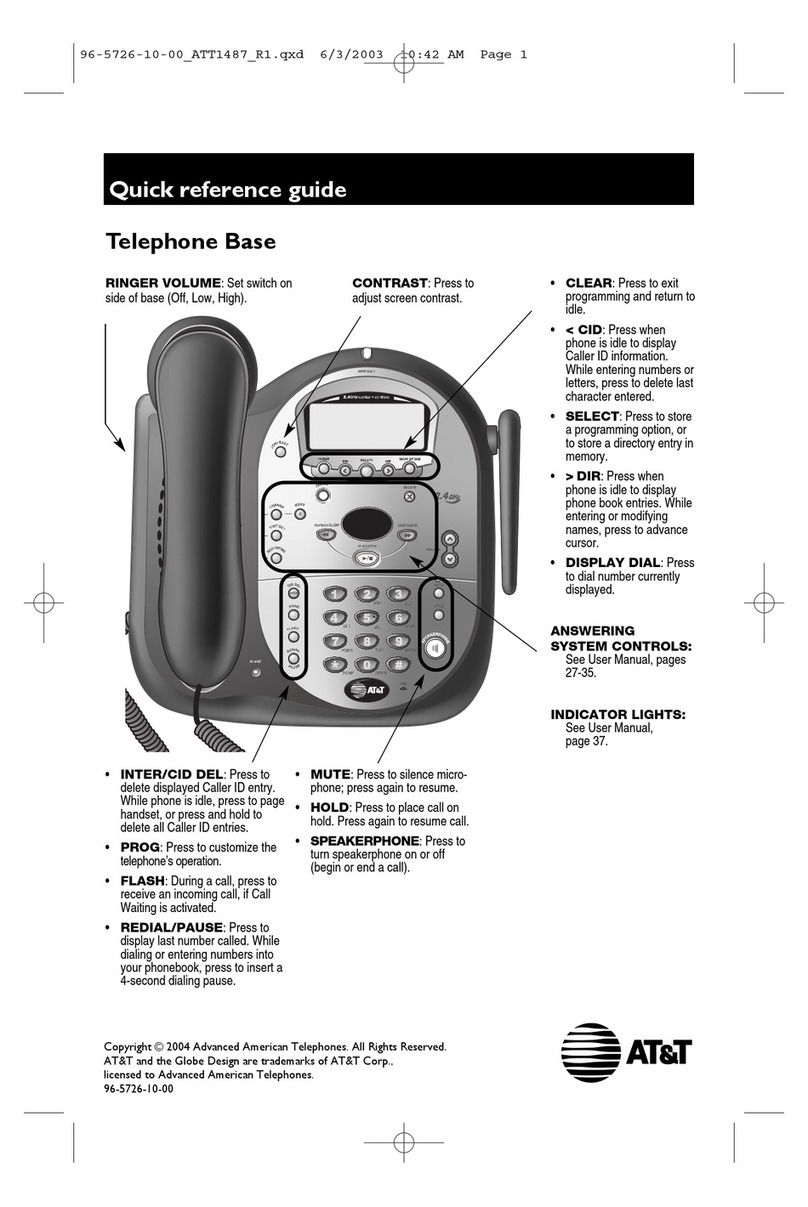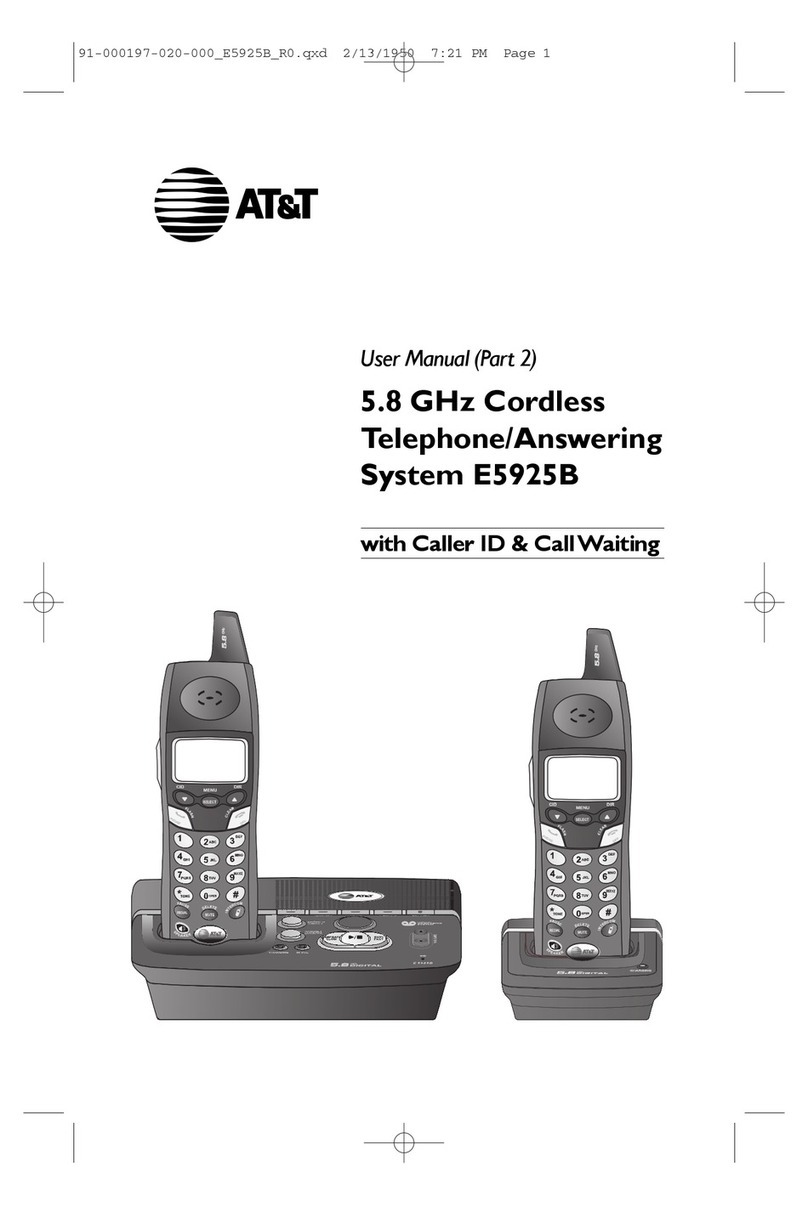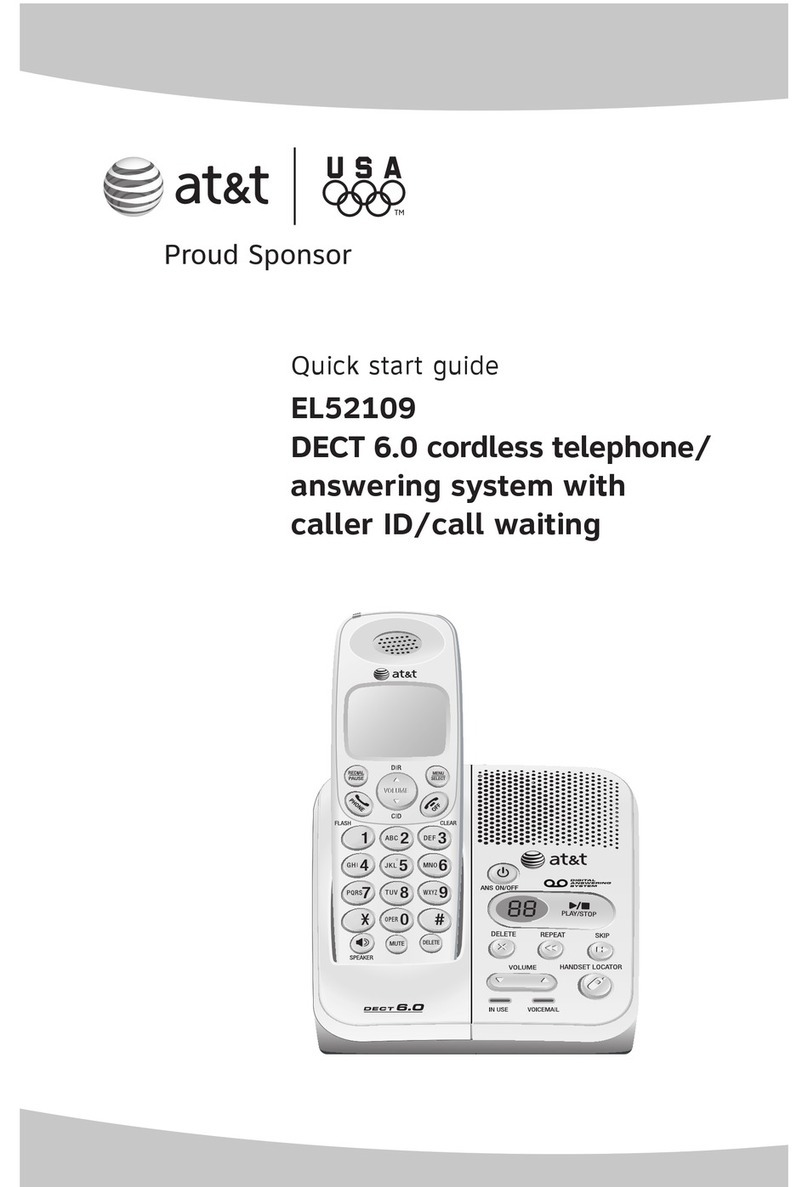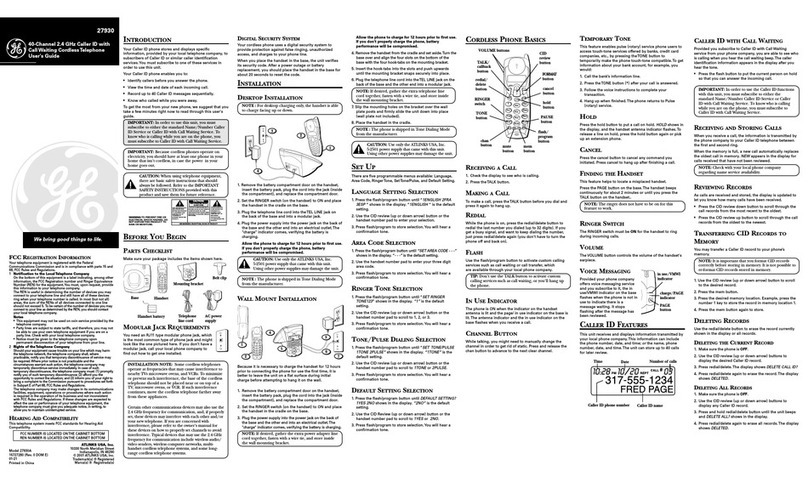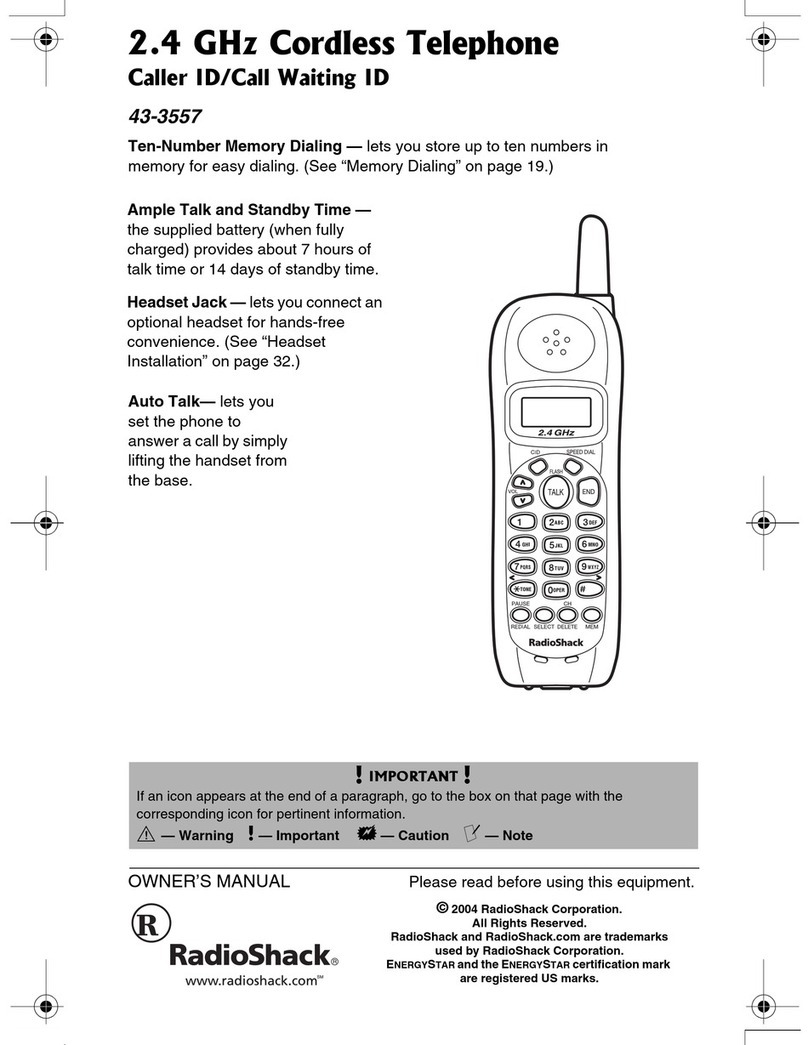Getting started
Quick reference guide......................2
Parts checklist......................................4
Battery installation & charging....6
Installation options ............................7
Belt clip & optional headset..........9
Telephone operation
Handset operation........................... 10
Basic operation................................. 12
Options while on calls................... 13
Intercom calls .................................... 16
Intercom call transfer .................... 17
Settings................................................. 18
Sounds................................................... 21
Display................................................... 22
Ringer volume ................................... 23
Directory
Directory............................................... 24
New directory entries .................... 25
Directory search ............................... 27
To dial, delete or change
entries.................................................... 29
Caller ID operation
Caller ID operation .......................... 30
To review the call log.................... 33
Answering system operation
Answering system operation...... 34
Day & time announcements ....... 35
Outgoing announcement............. 36
Changing feature options............ 37
Message playback............................ 38
Recording & playing memos ...... 39
Message counter displays ........... 40
Answering system mode.............. 41
Remote access .................................. 42
Appendix
Screen icons, indicator
Lights & tones.................................... 43
Handset display screen
messages ............................................. 44
Adding new handsets.................... 46
Replacing a handset....................... 47
Troubleshooting................................ 48
Important safety instructions..... 56
FCC Part 68 and ACTA .................. 59
FCC Part 15......................................... 61
Limited warranty .............................. 62
Technical specifications................ 65
Index....................................................... 66
1