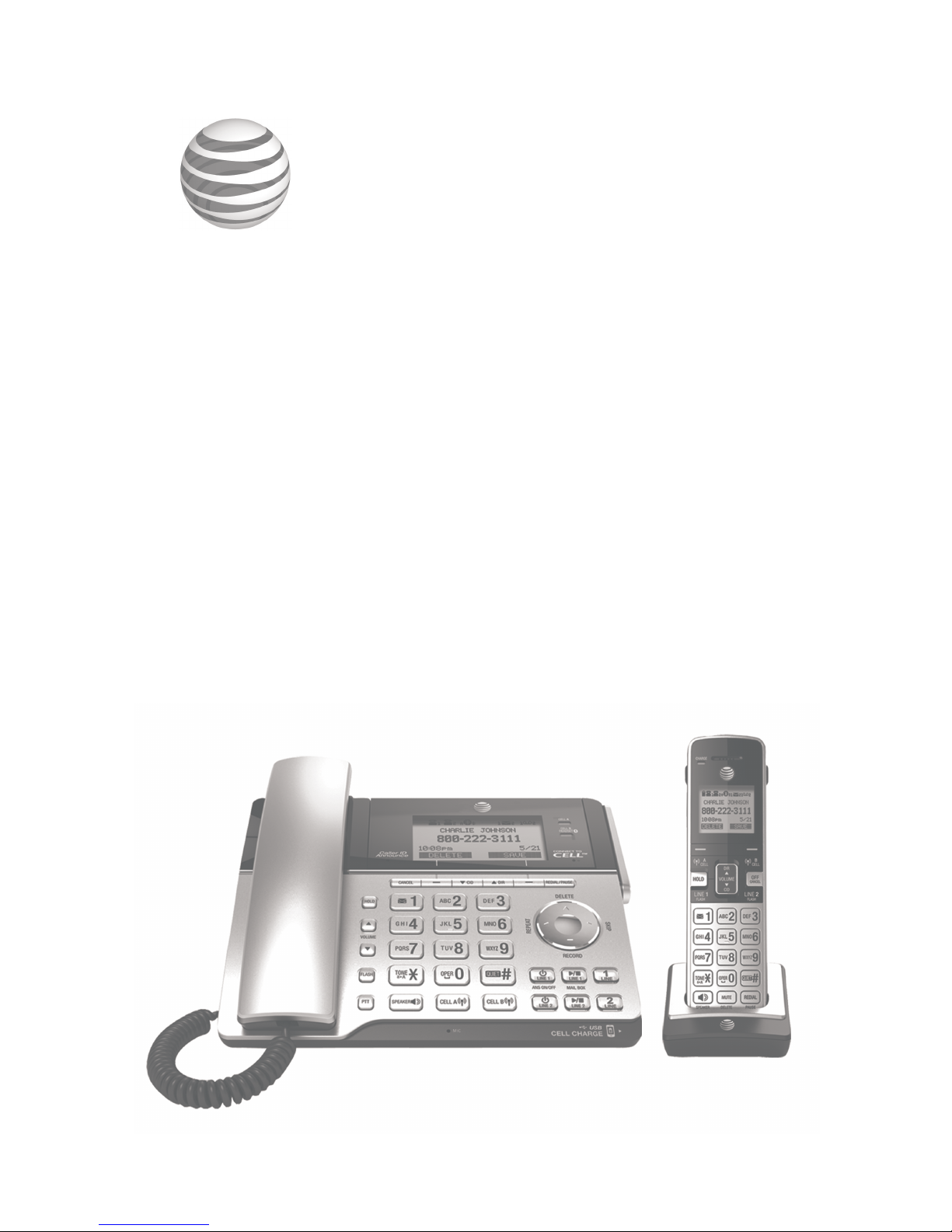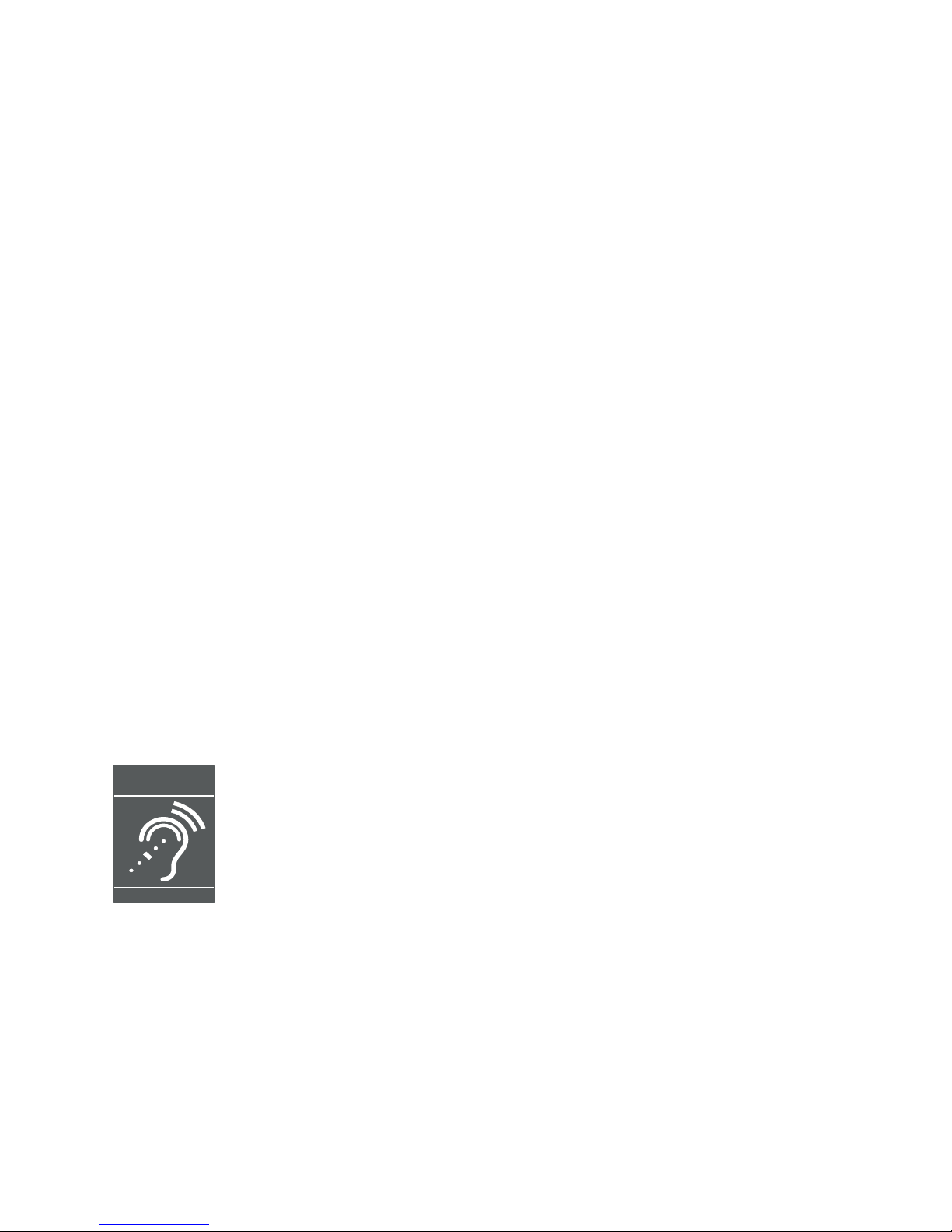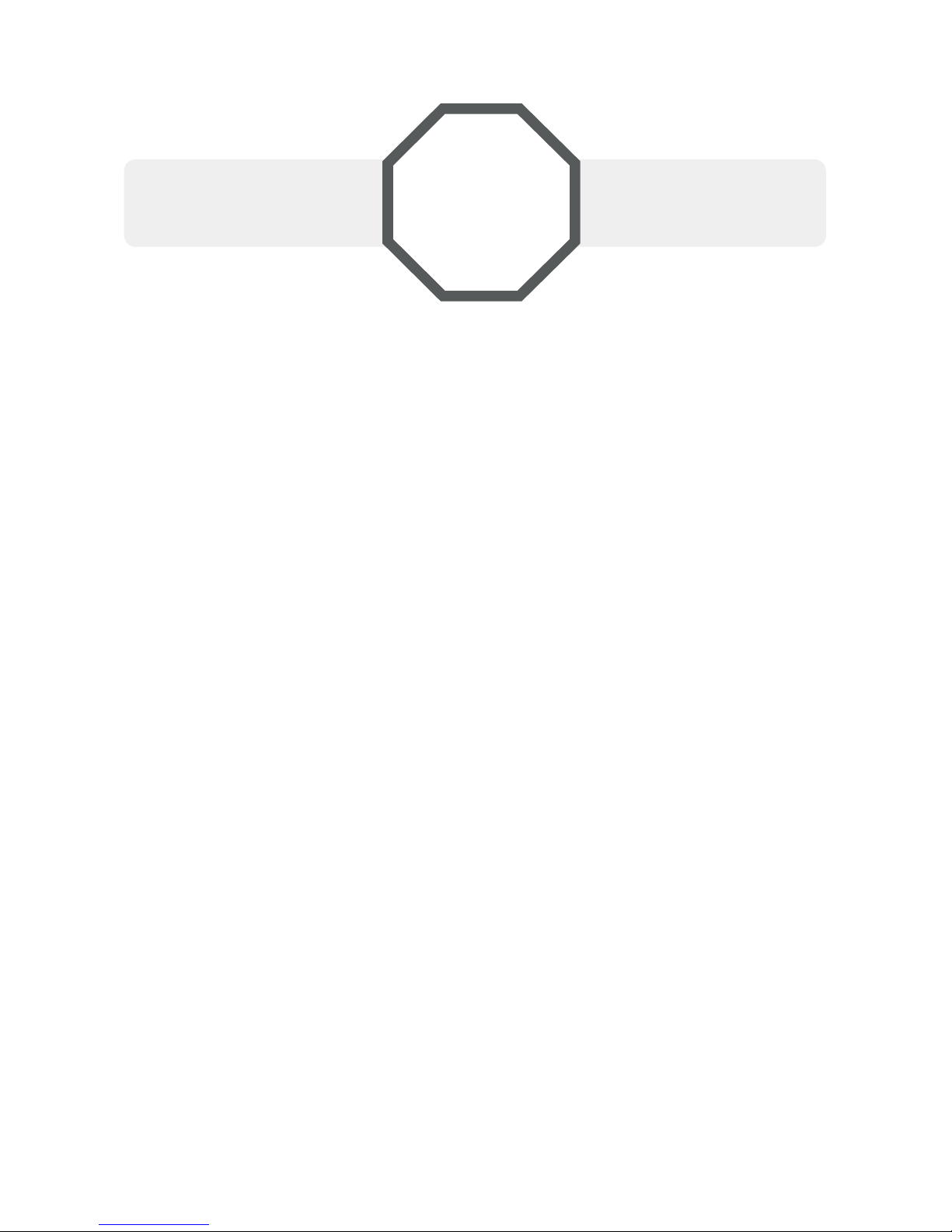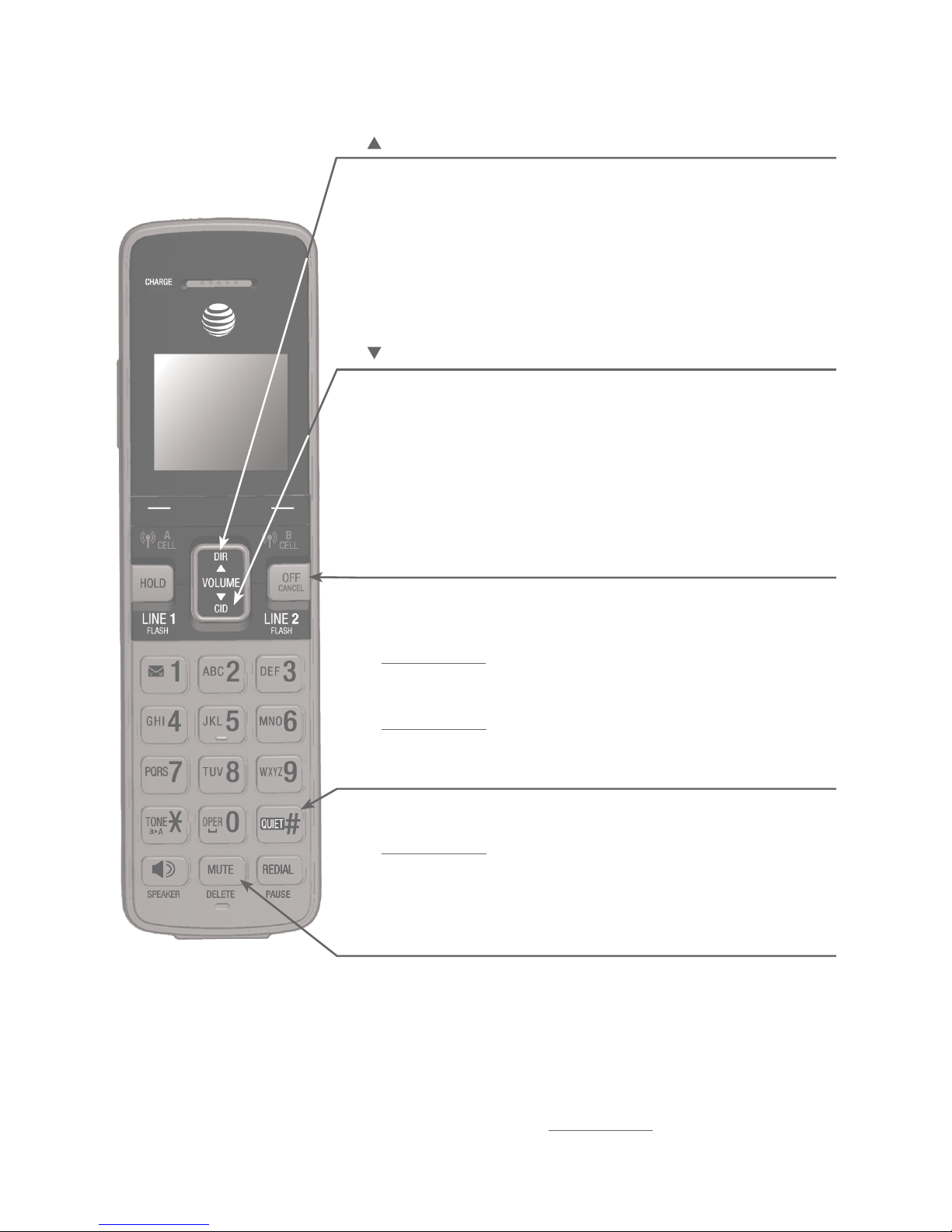Use caller ID to automatically
set date and time...............................44
Home area code..................................45
Cell area code......................................47
Dial mode...............................................49
Line preference....................................49
QUIET mode ..........................................50
Web address .........................................50
No line alert..........................................51
Cell alert ................................................51
Telephone operation
Telephone operation...............................52
Make, answer, or end a call on
line 1 or line 2 .....................................52
Call waiting on line 1 or line 2....54
Make, answer, or end a cell call...55
Call waiting on the cell line..........56
Answer an incoming cell call
while on line 1 or line 2 .................57
Answer an incoming call on
line 1 or line 2 while on a
cell call ....................................................58
Make, answer or end a
softphone call ......................................59
Voice command...................................60
Conference calls.......................................61
Conference calls on line 1
and line 2 ...............................................61
Conference calls on line 1
or line 2 with cell calls....................62
Options while on calls...........................64
Silencing the ringer...........................64
Page all devices ..................................64
Speakerphone ......................................65
Join a call in progress......................65
Volume control ....................................66
Mute ..........................................................66
Temporary tone dialing ...................67
Hold...........................................................67
Equalizer..................................................68
Chain dialing.........................................69
Redial..............................................................71
Review the redial list........................71
Dial a redial entry...............................71
Save a redial entry to
the directory .........................................73
Delete a redial entry from the
directory..................................................74
Intercom........................................................75
Answer an incoming call during
an intercom call ..................................77
Call transfer using intercom ...............78
Push-to-talk (PTT) ....................................80
Turn PTT on or off..............................80
PTT call to a single device.............81
PTT call to multiple devices..........83
Answer a PTT call...............................84
Change a one-to-one PTT call
to an intercom call ............................85
Answer an incoming call during
a PTT call................................................85
Make an outgoing call during
PTT call....................................................86
End or leave a PTT call....................86
Directory
About the directory.................................87
Create directory entries........................88
Create a new entry in the home
directory..................................................88
Dialing keys ...........................................90
Add a predialed telephone
number to the directory..................91
Review the directory...............................92
Review directory entries .................92
Search the directory ...............................94
3-character alphabetical
search.......................................................94
Dial, edit, or
delete a directory entry........................95
Dial a directory entry........................95
Edit a directory entry........................95
Edit the type of a directory
entry..........................................................97
Delete a directory entry..................97
Remove a downloaded
directory..................................................98
Caller ID
About caller ID ..........................................99
Information about caller ID with
call waiting ............................................99
Caller ID log.............................................100
How the caller ID log works......100
Missed (new) call indicator.........100