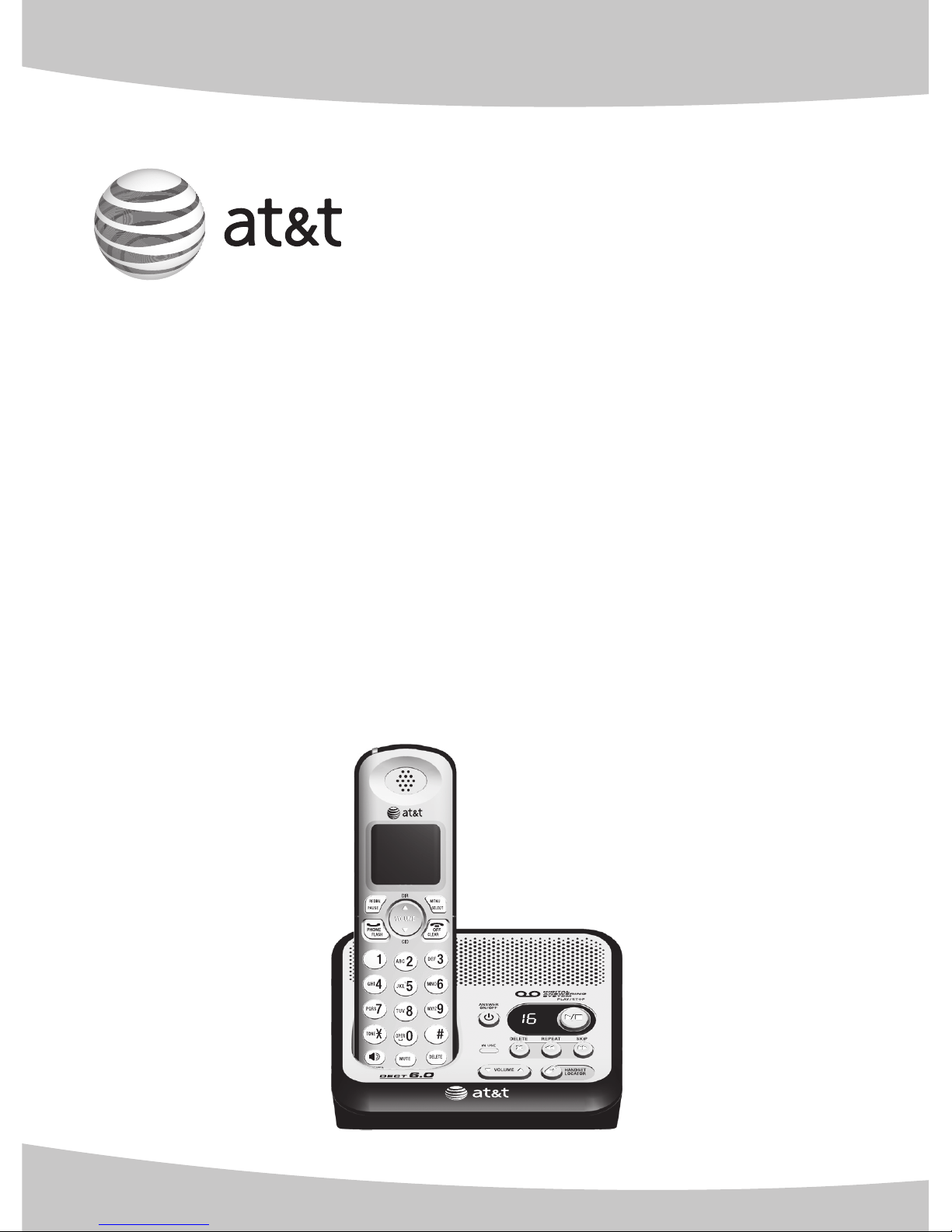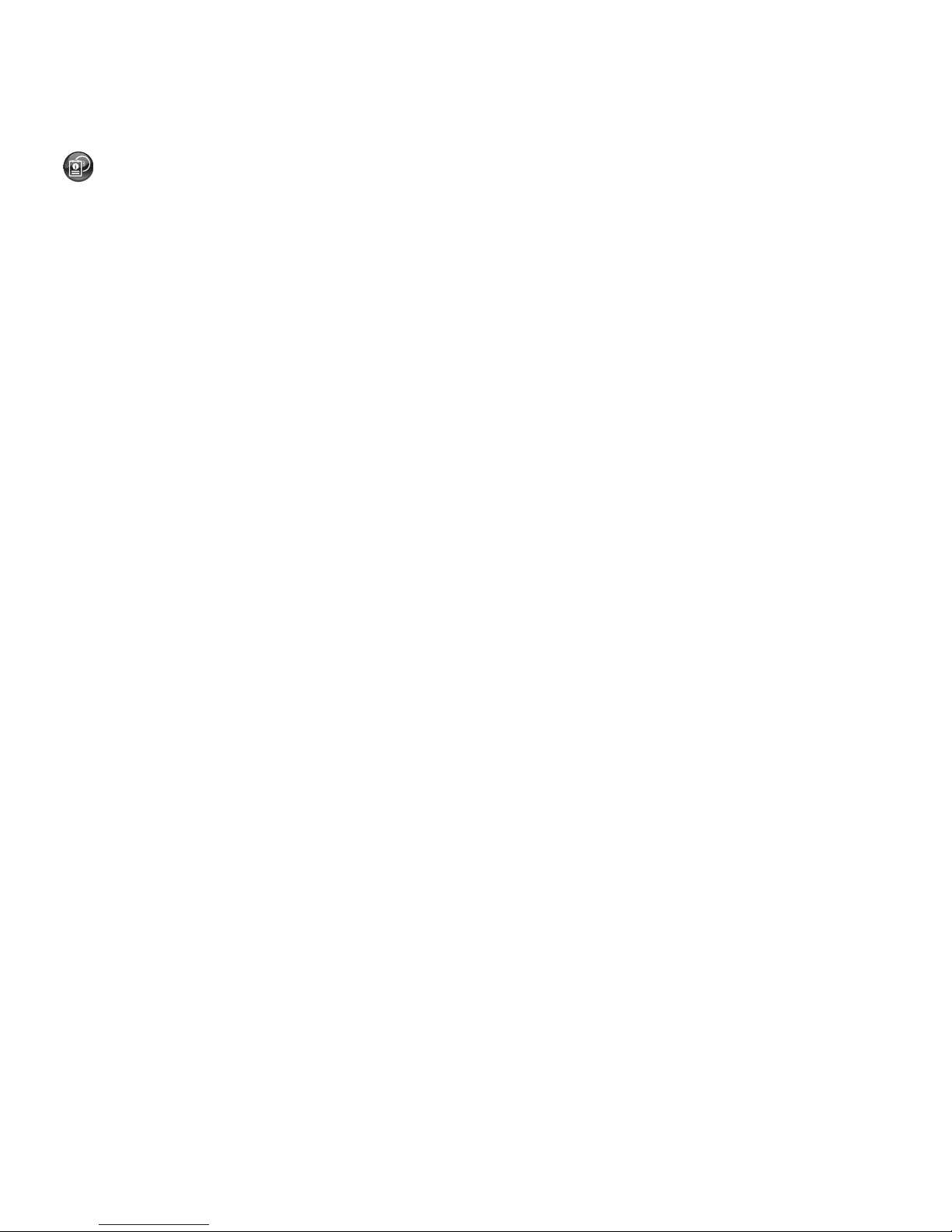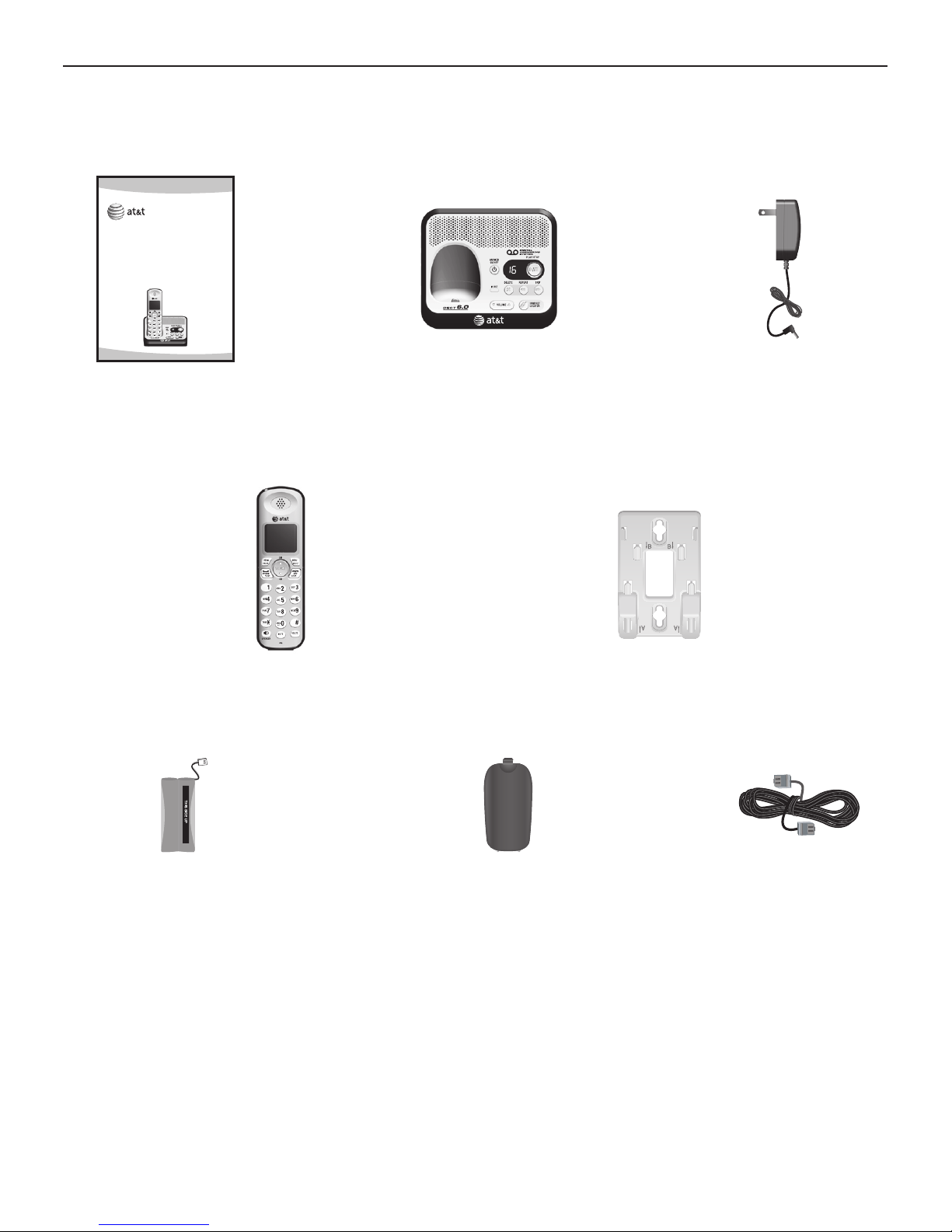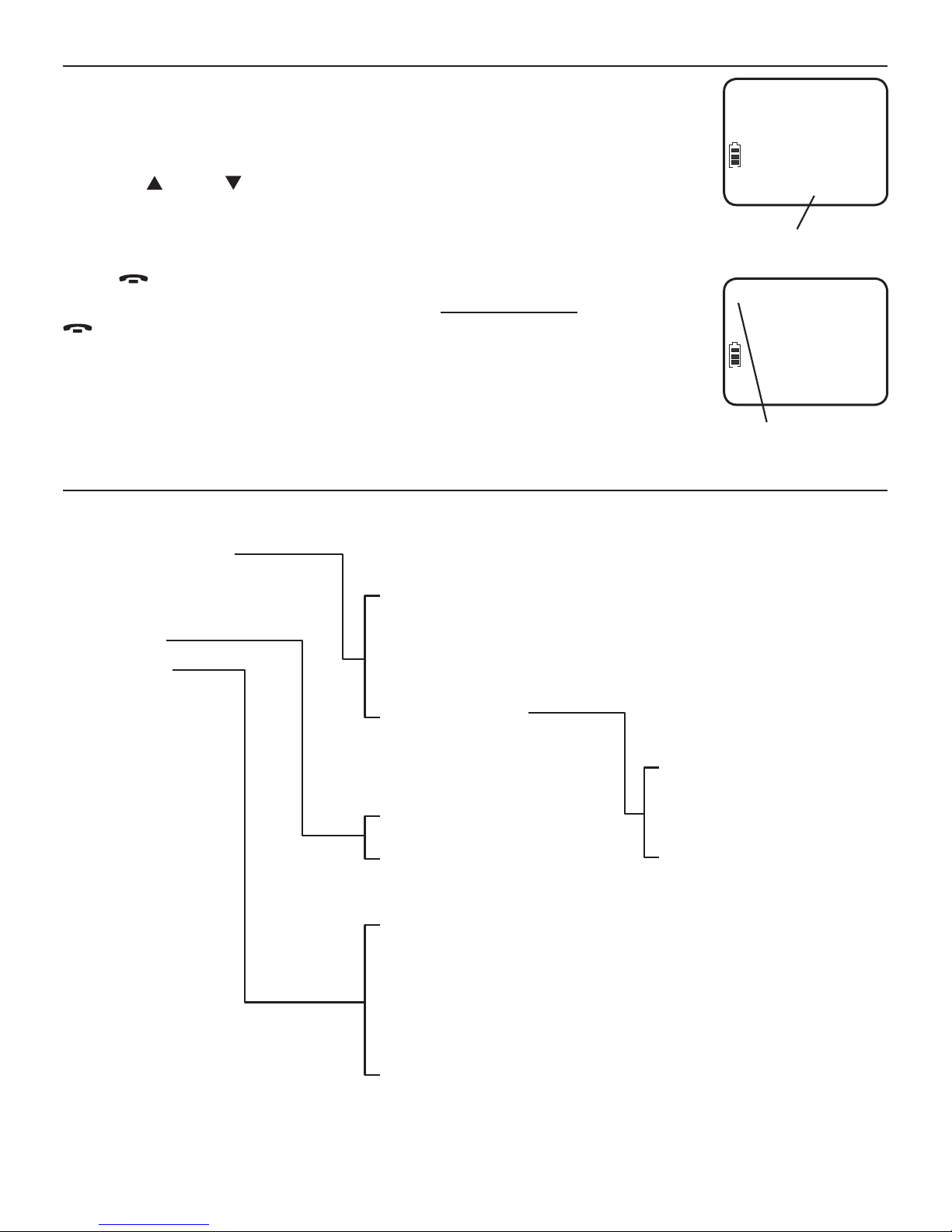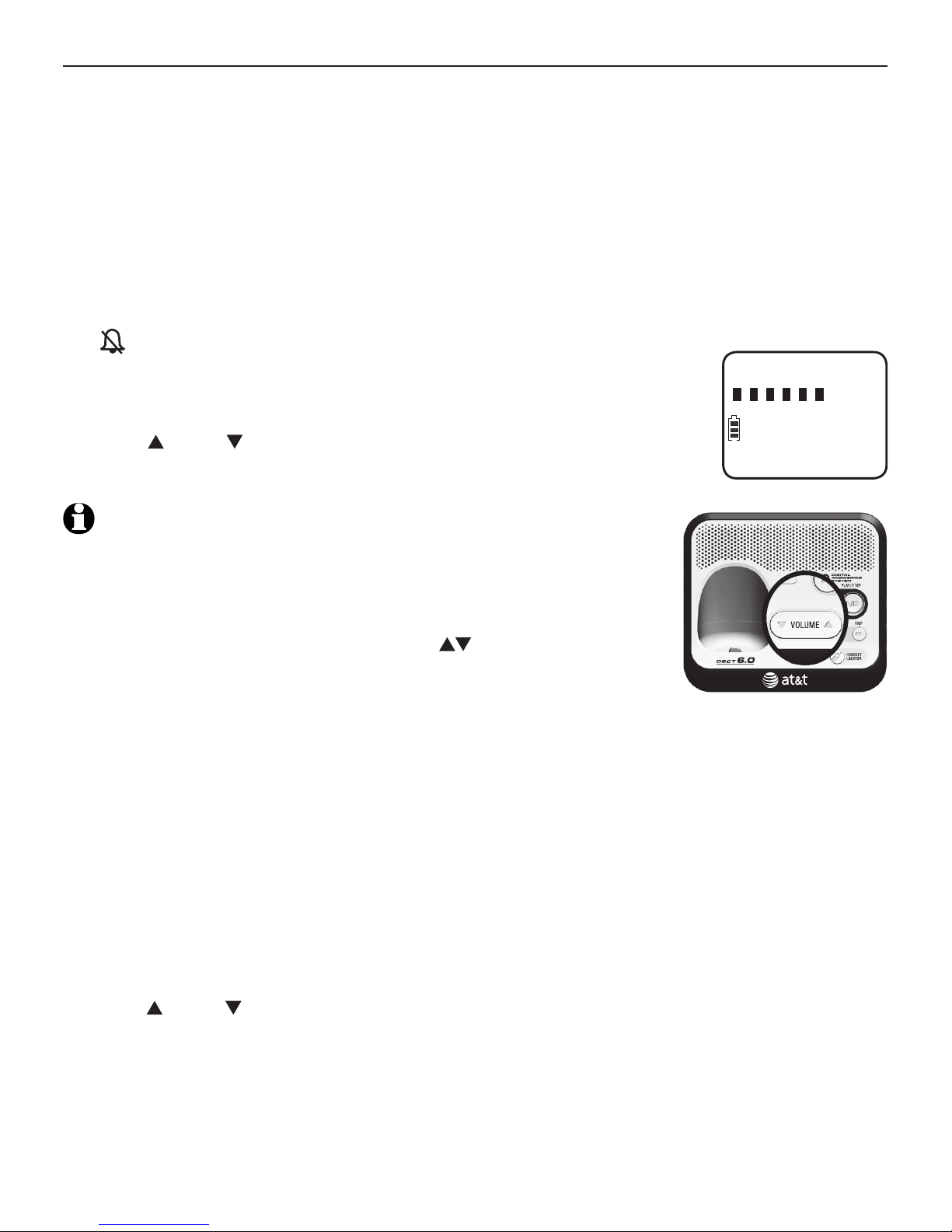6
Handset overview
REDIAL/PAUSE
Press repeatedly to view the
last 20 numbers dialed.
While entering numbers,
press and hold to insert a
dialing pause.
PHONE/FLASH
Press to make or answer a
call.
During a call, press to answer
an incoming call when you
receive a call waiting alert.
1
While reviewing a caller ID
history entry, press repeatedly
to add or remove 1 in front of
the telephone number before
dialing or saving it in the
directory.
0
While entering names in the
directory, press to add a space.
MUTE
During a call, press to mute
the microphone.
TONE
During a call, press to send
touch-tone signals.
SPEAKER
Press to turn on the handset
speakerphone. Press again to
resume normal handset use.
DELETE
While predialing, press to
delete digits.
While reviewing the redial
list, directory, speed dial list
or caller ID history, press to
delete an individual entry.
DIR/VOLUME
Press to scroll up while in
menus.
Press to increase the listening
volume.
Press to show directory entries
when the handset is not in use.
While entering names or
numbers in the directory, press
to move the cursor to the right.
CID/VOLUME
Press to scroll down while in
menus.
Press to decrease the listening
volume.
Press to show the caller ID
history when the handset is
not in use.
While entering names or
numbers in the directory, press
to move the cursor to the left.
MENU/SELECT
Press to display the menu.
Once in the menu, press to
select an item or save an
entry or setting.
OFF/CLEAR
During a call, press to hang up.
While using menus, press to
cancel an operation, back up
to the previous menu, or exit
the menu display.
Press and hold while the
handset is not in use to erase
the missed calls indicator.
#
When reviewing a caller ID
history entry, press repeatedly
to view the dialing options.