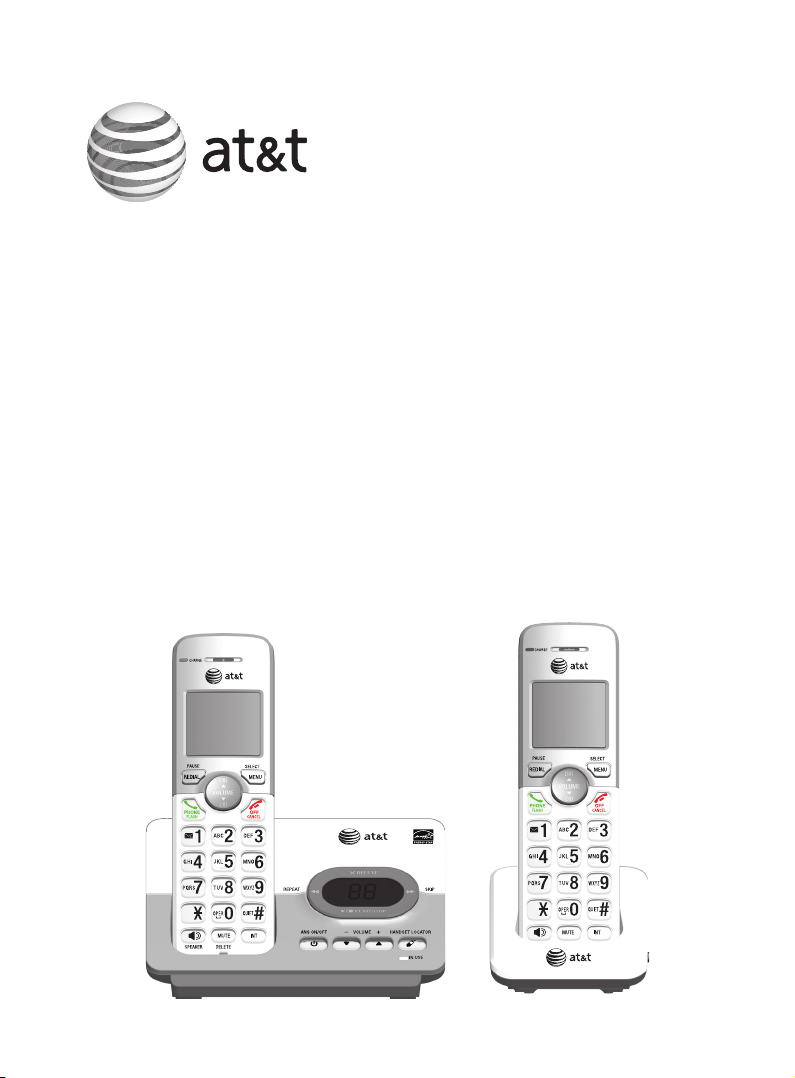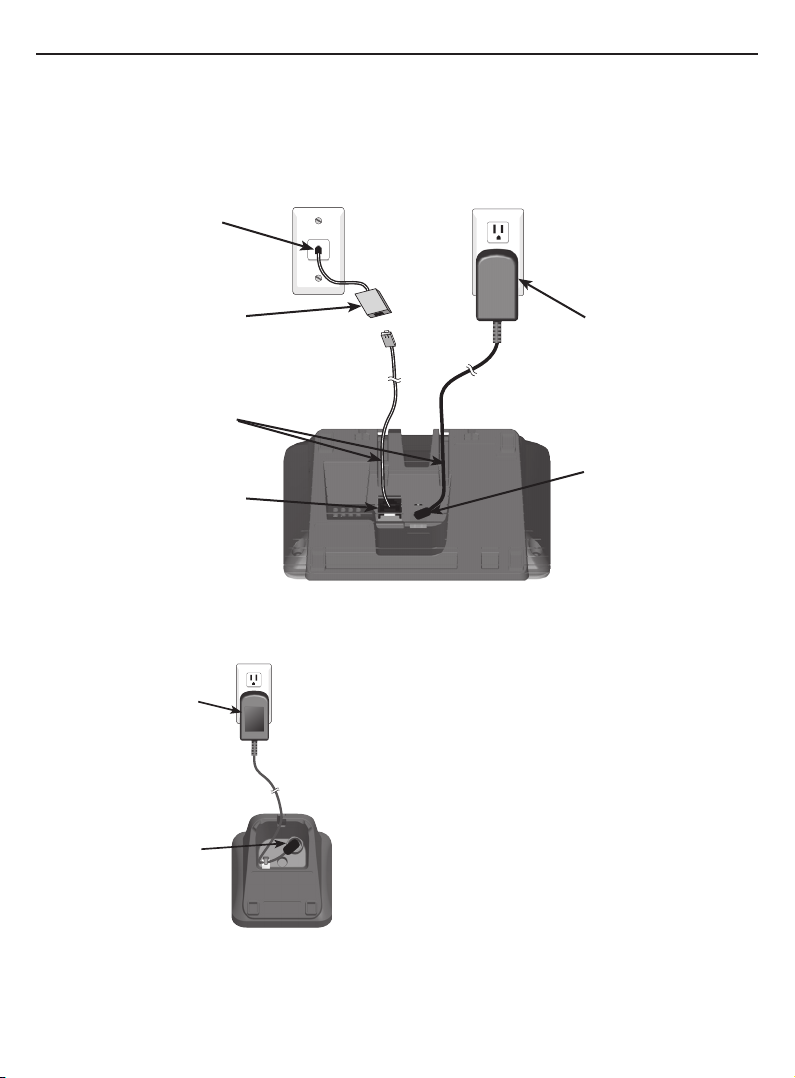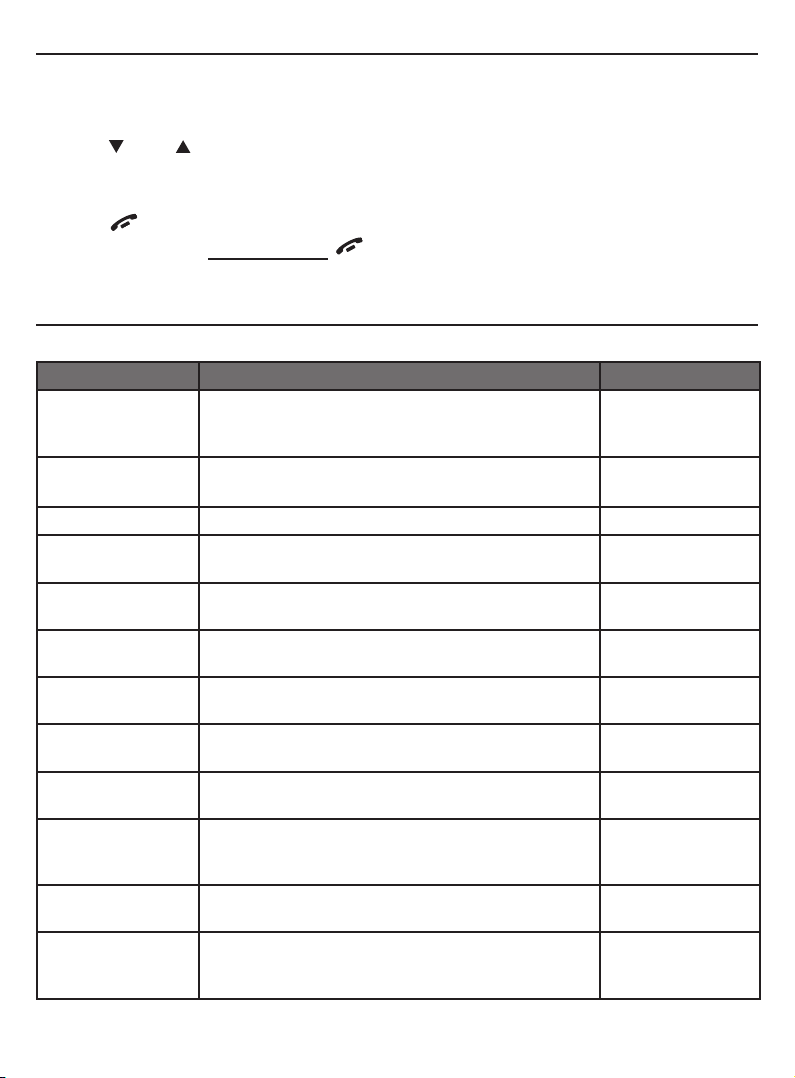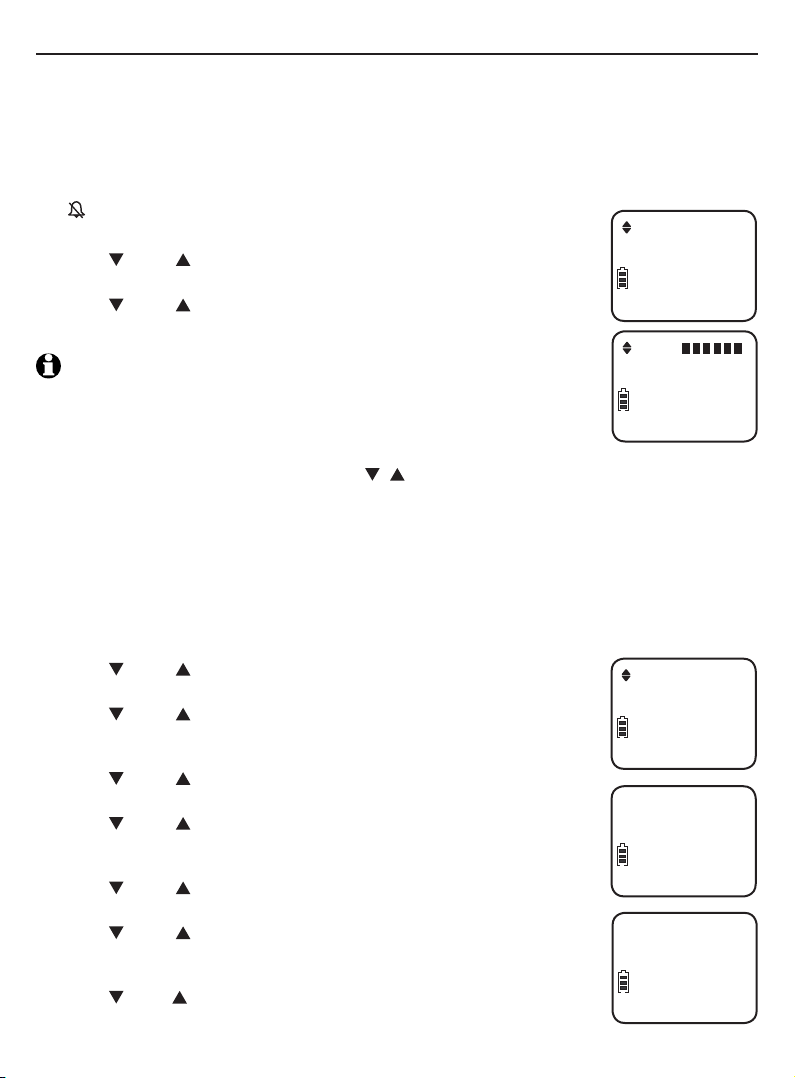Instructions
This quick start guide provides you with basic installation and operation instructions.
A limited set of features are described in abbreviated form.
Please refer to the complete online EL52103/EL52113/EL52203/EL52213/
EL52253/EL52303/EL52313/EL52333/EL52353/EL52403/EL52503 DECT 6.0
cordless telephone/answering system with caller ID/call waiting user’s manual for a
full set of installation and operation instructions at
http://telephones.att.com/manuals.
Before using this AT&T product, please read Important safety information on
pages 26-28 of this quick start guide.
Table of contents
Parts checklist........................................................1
Installation .............................................................2
Battery installation..............................................3
Battery charging ...................................................4
Handset overview.................................................5
Telephone base overview.................................6
Menu overview.......................................................7
Feature summary..................................................7
Telephone settings ..............................................8
Making, answering and ending calls...........9
Options while on calls....................................10
Handset locator..................................................11
Intercom.................................................................12
Directory ................................................................14
Speed dial ............................................................15
Caller ID.................................................................16
Answering system and voicemail..............17
Turn the answering system on or off......17
Announcement...................................................17
Number of rings.................................................18
Call screening .....................................................18
Message playback.............................................18
Delete all old messages ................................19
Remote access....................................................19
Adding and registering handsets ..............20
Deregistering handsets ..................................21
Troubleshooting ................................................. 22
Important safety information ......................26
For C-UL compliance.......................................29
FCC Part 68 and ACTA....................................32
FCC Part 15..........................................................33
Limited warranty................................................34
Technical specifications .................................36