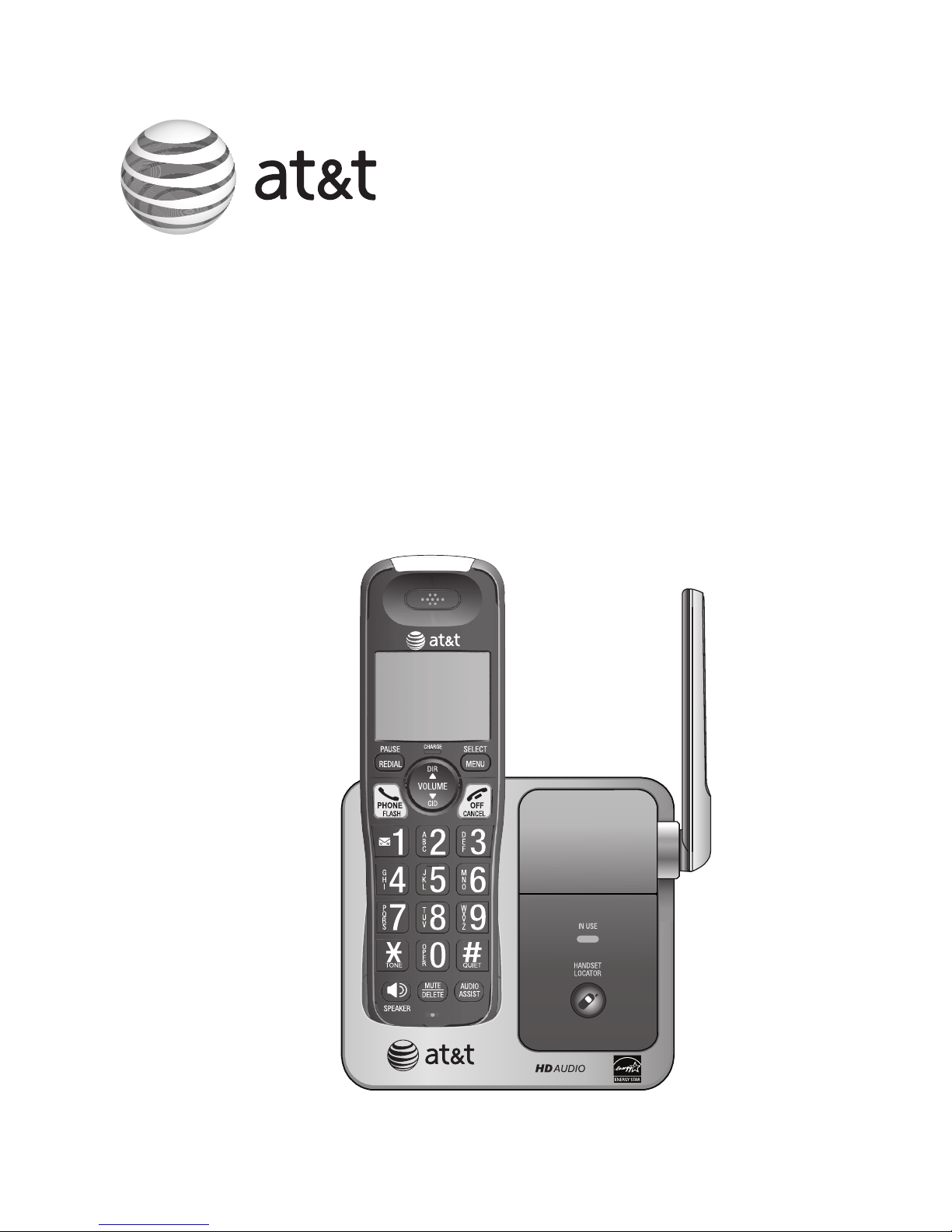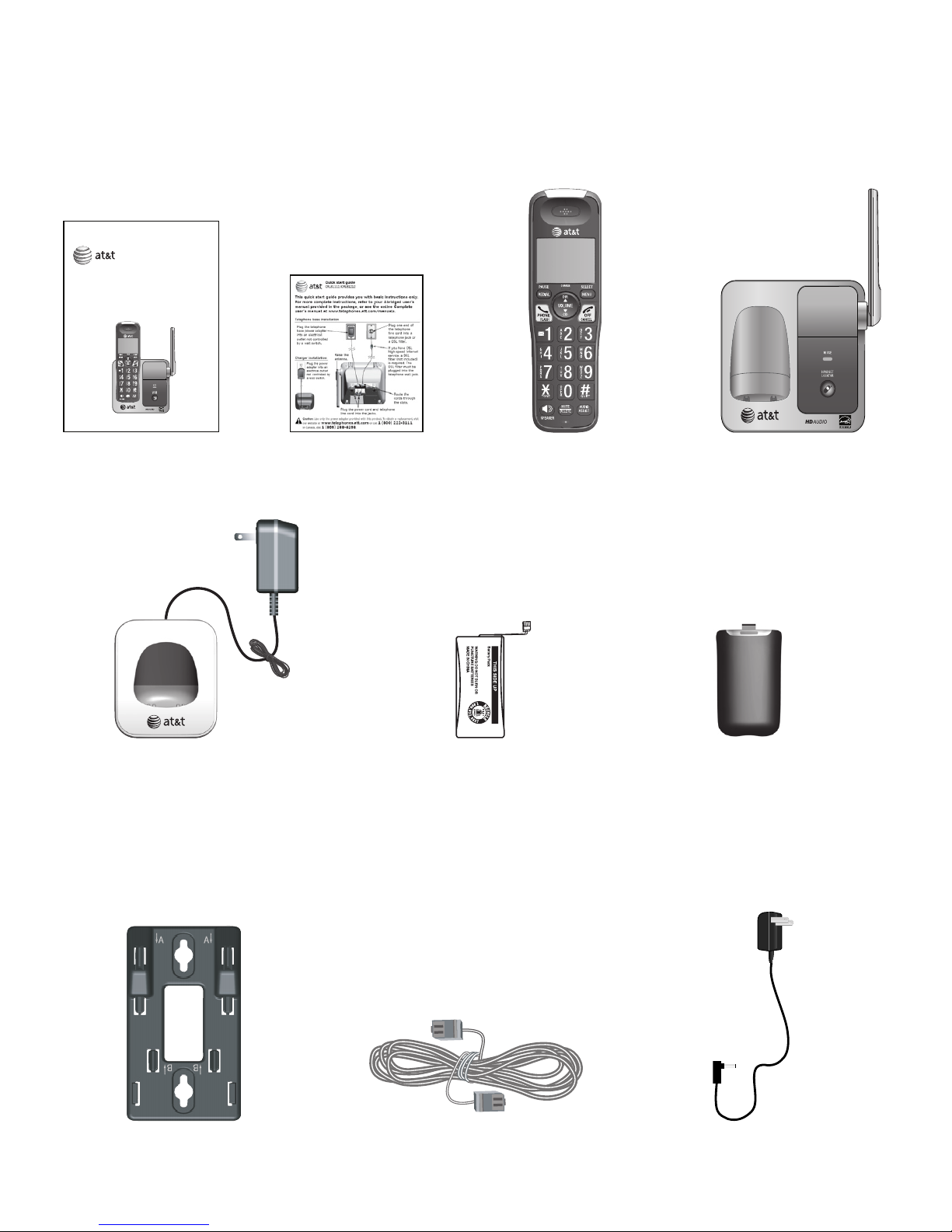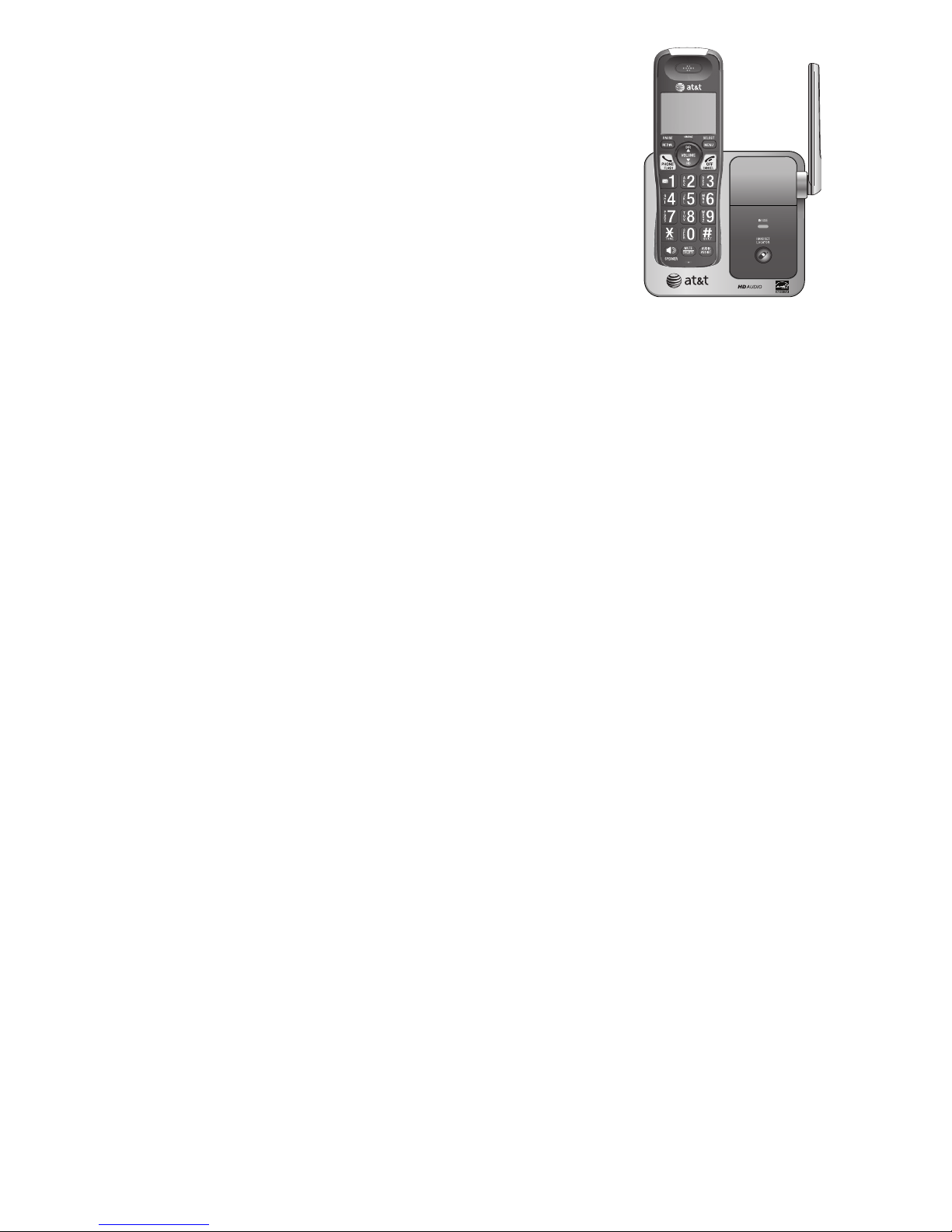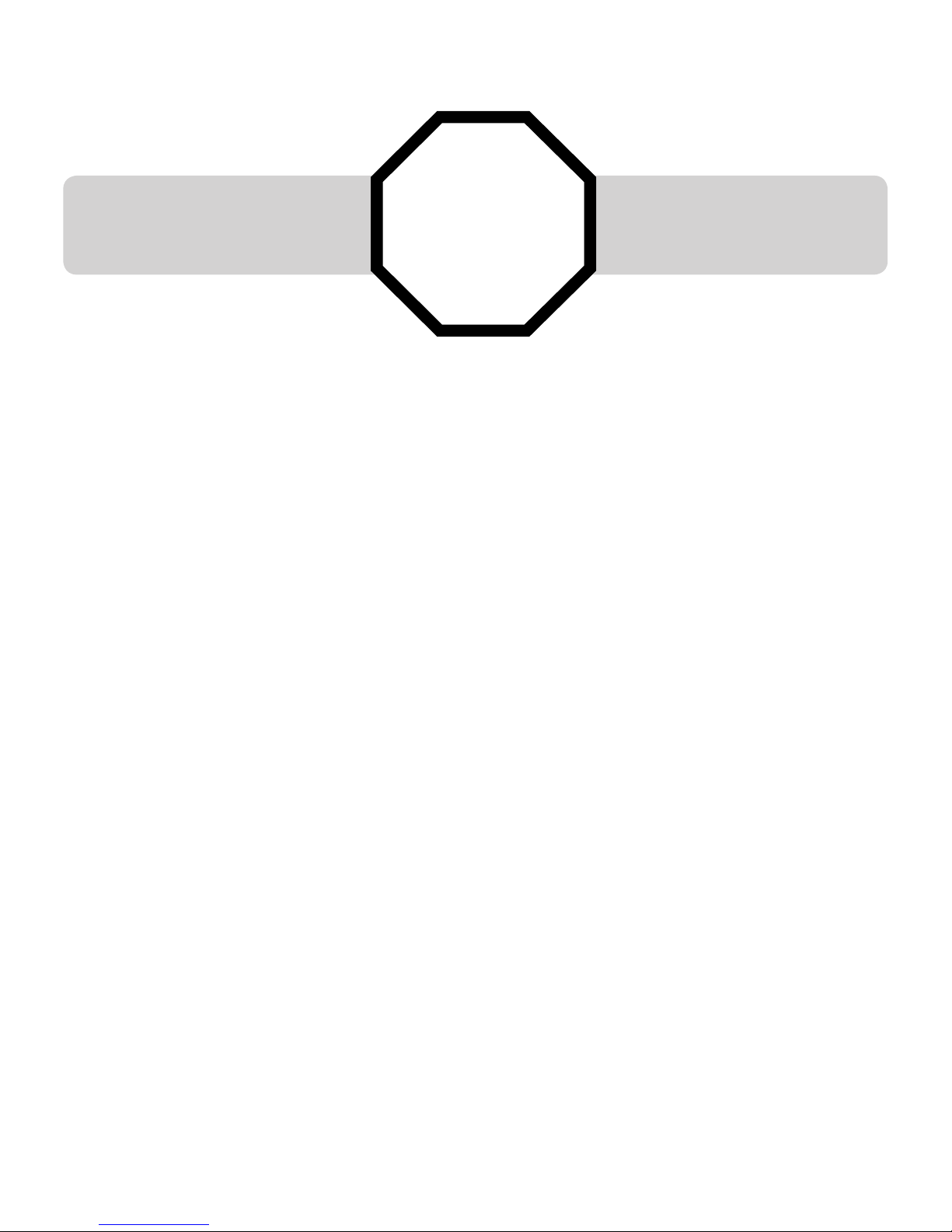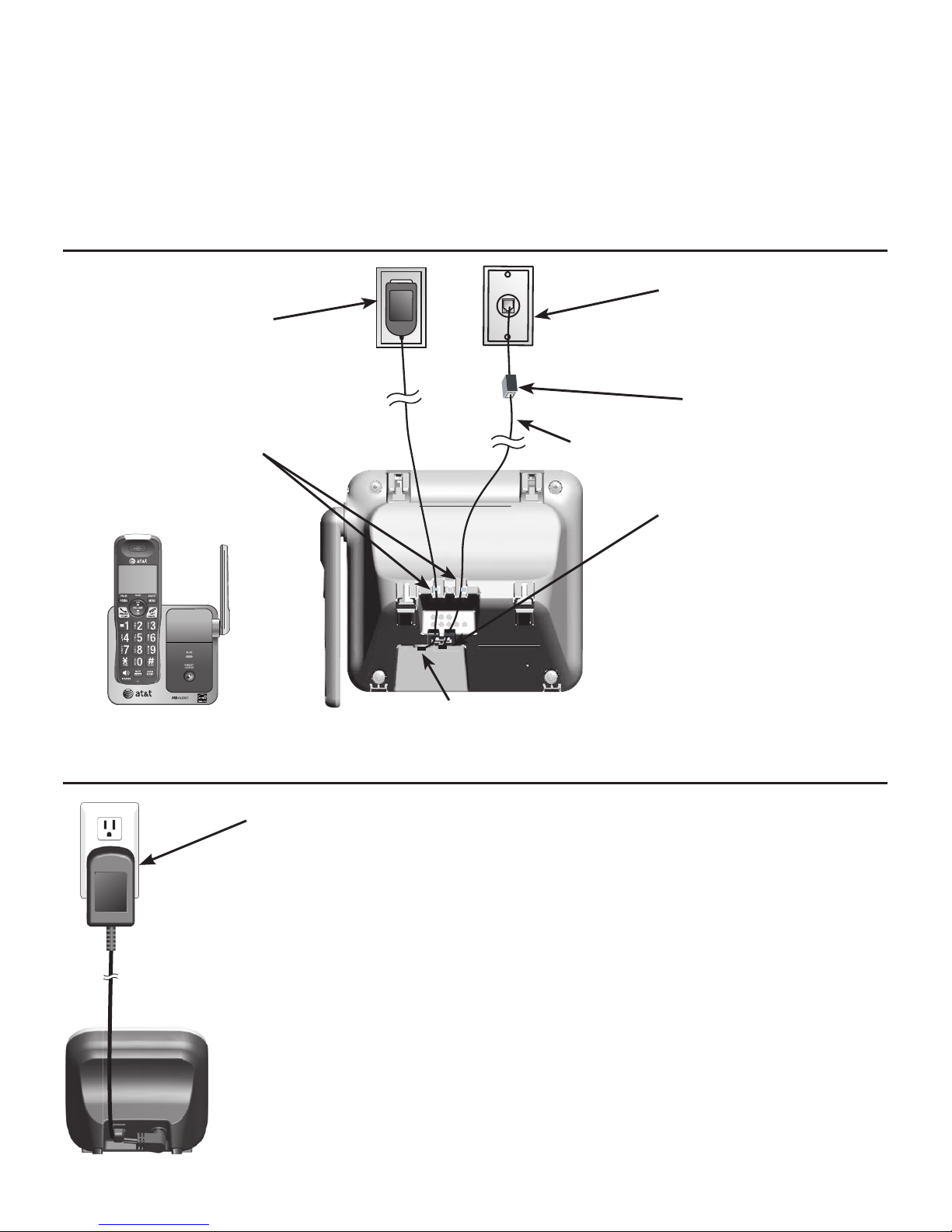Intercom....................................................... 27
Answer an incoming call during
an intercom call .............................. 27
Call transfer using intercom .............. 28
Directory
About the directory................................ 29
Shared directory................................. 29
Capacity.................................................. 29
Create directory entries....................... 30
Create a new directory entry ...... 30
Add a predialed telephone
number to the directory.............. 31
Review the directory.............................. 32
Review directory entries ................ 32
Search by name.................................. 32
Dial, delete or edit directory entries... 33
Display dial ........................................... 33
Delete a directory entry................. 33
Edit a directory entry....................... 33
Speed dial ................................................... 34
Assign a speed dial number......... 34
Reassign a speed dial number.... 34
Delete a speed dial number......... 35
Assign your speed dial
voicemail number........................... 35
Make a call using speed dial ....... 35
Check your voicemail using
speed dial........................................... 35
Caller ID
About caller ID ......................................... 36
Information about caller ID
with call waiting.............................. 36
Caller ID history....................................... 37
How the caller ID history
(caller ID log) works...................... 37
Missed (new) call indicator........... 37
Caller ID operation................................. 38
Memory match.................................... 38
Review the caller ID history......... 38
View dialing options......................... 39
Dial a caller ID log entry ............... 39
Delete caller ID log entries .......... 39
Save a caller ID log entry to
the directory...................................... 40
Reasons for missing caller ID
information ........................................... 41
Appendix
Adding and registering handsets/
headsets................................................. 42
Register a handset to your
telephone base................................ 42
Deregistering handsets ........................ 43
Deregister all handsets from
your telephone base..................... 43
Alert tones and lights ........................... 44
Screen icons......................................... 44
Handset alert tones.......................... 44
Lights ....................................................... 45
Handset display screen messages... 46
Screen display messages............... 46
Troubleshooting......................................... 48
Maintenance............................................... 55
Important safety information ............ 56
Safety information............................. 56
Especially about cordless
telephones ......................................... 57
Precautions for users of
implanted cardiac pacemakers... 57
Pacemaker patients.......................... 57
FCC Part 68 and ACTA.......................... 58
FCC Part 15................................................ 59
Limited warranty...................................... 60
Technical specifications ....................... 63
DECT 6.0 digital technology......... 63
Telephone operating range.......... 63
Redefining long range coverage
and clarity .......................................... 63
HD audio ................................................ 63
Index
Index.............................................................. 64