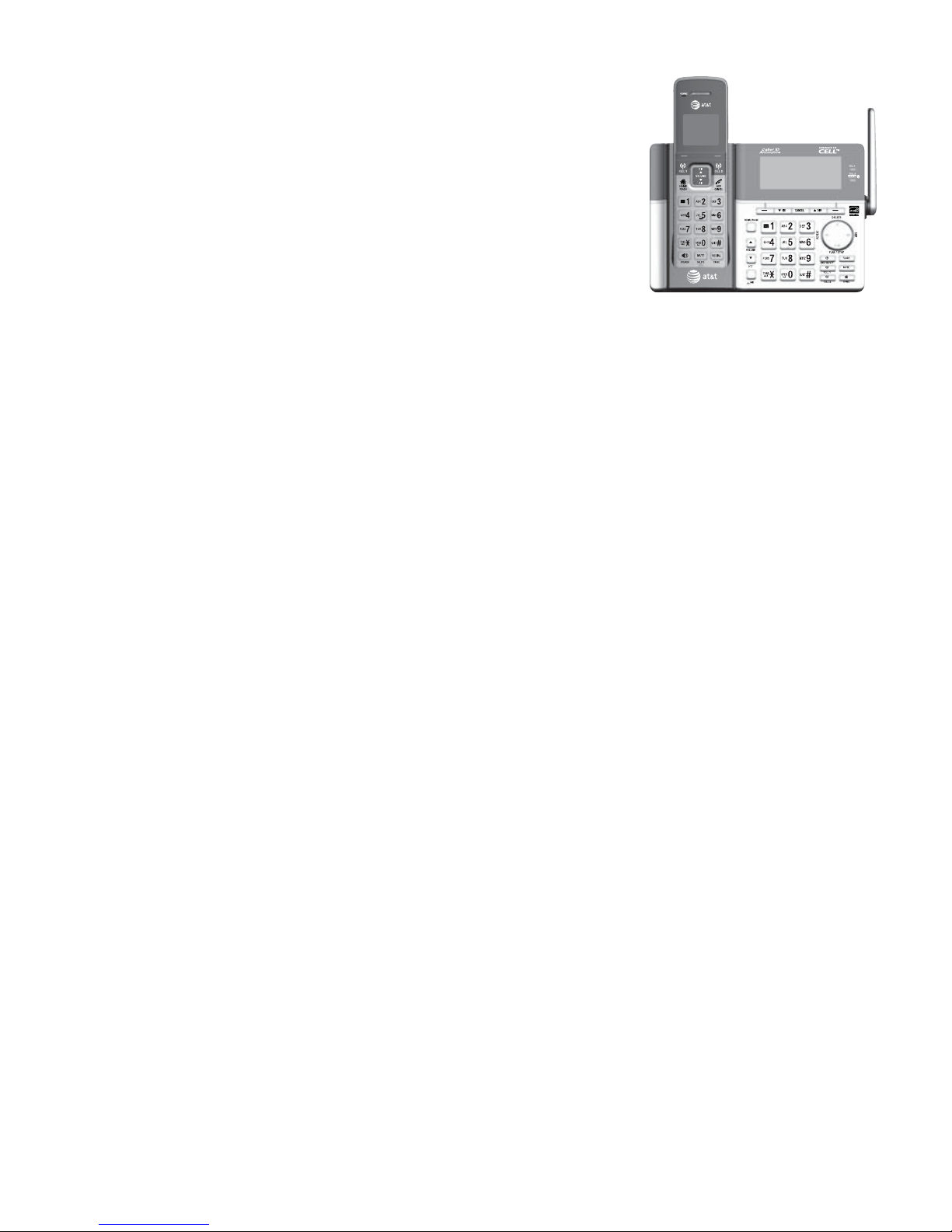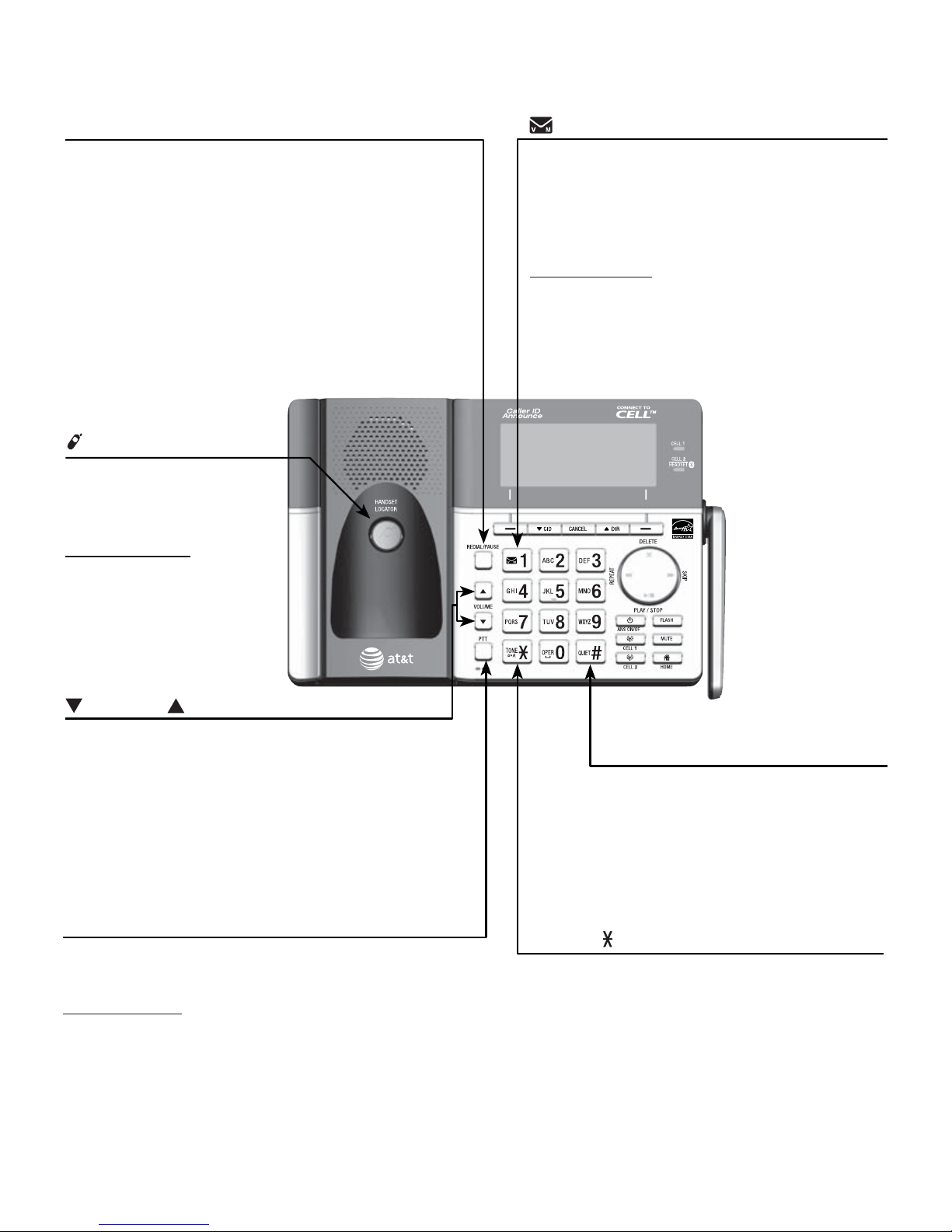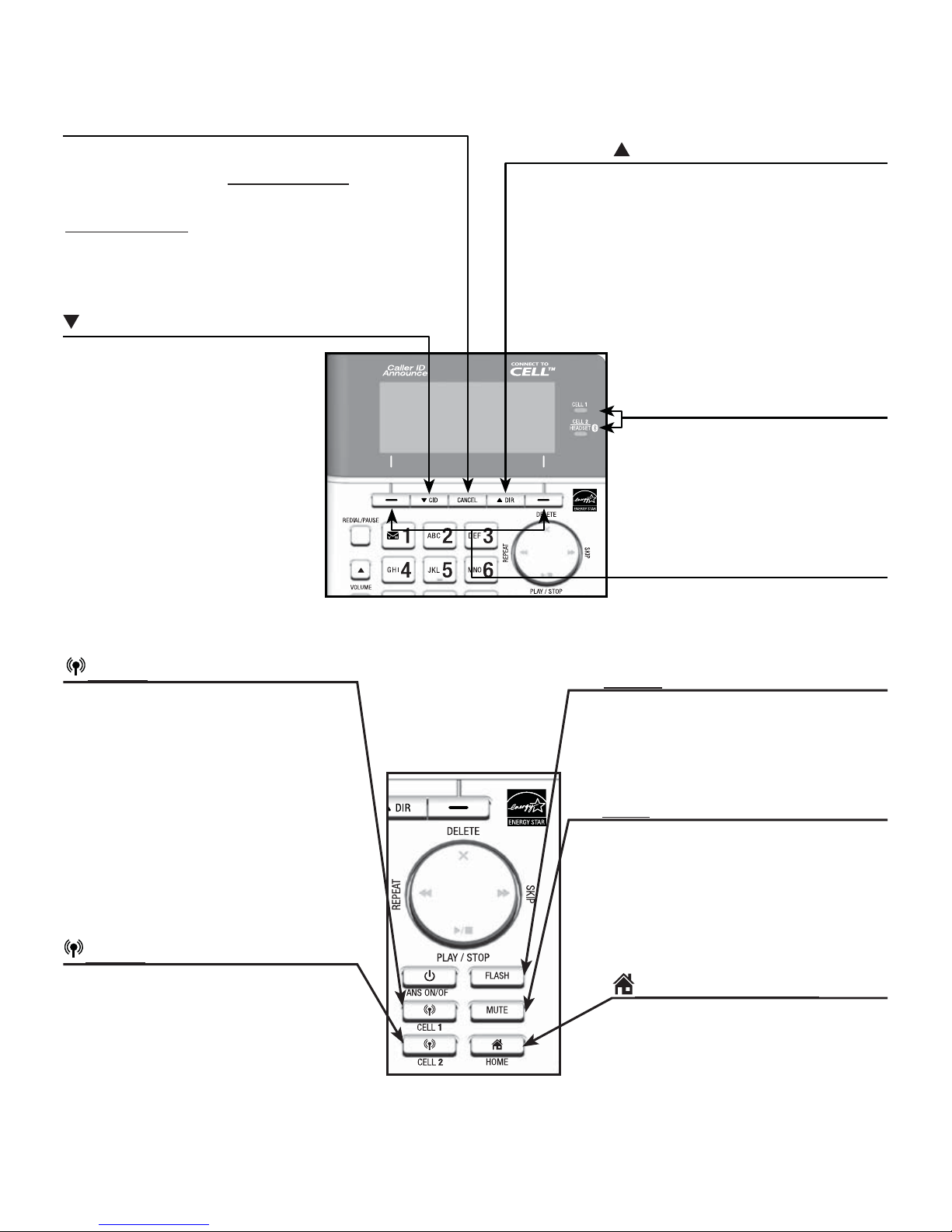Caller ID announce............................42
Website....................................................43
Home area code..................................43
Cell area code......................................44
Telephone operation
Make, answer and end a call..............45
Make, answer or end a
home call................................................45
Call waiting on the home line .....46
Make, answer or end a cell
call ............................................................47
Call waiting on the cell line..........48
Answer an incoming cell call
while on a home call........................49
Answer a home call while on a
cell call ....................................................50
Conference calls.......................................51
Conference home and cell
calls ...........................................................51
Options while on calls...........................52
Speakerphone ......................................52
Volume control ....................................52
Silencing the ringer...........................52
Mute ..........................................................53
Temporary tone dialing ...................53
Hold...........................................................54
Equalizer..................................................54
Chain dialing.........................................55
Transfer a call.......................................55
Redial..............................................................57
Review the redial list........................57
Dial a redial entry...............................57
Save a redial entry to the
directory..................................................58
Delete a redial entry.........................59
Handset locator.........................................60
Multiple handset use
Join a call in progress ...........................61
Intercom........................................................62
Initiate an intercom call..................62
Answer an incoming call during
an intercom call ..................................64
Call transfer using intercom ...............65
Push-to-talk (PTT) ....................................67
PTT on/off..............................................67
PTT to a single device......................68
PTT to a group of devices..............70
Answer a PTT call...............................72
Change a one-to-one PTT call
to an intercom call ............................73
End or leave a PTT call....................74
Answer an incoming call during
PTT .............................................................74
Make an outgoing call during
PTT .............................................................75
Directory
About the directory.................................76
Create and review entries....................77
Create a new entry in the home
directory..................................................77
Dialing keys ...........................................79
Add a predialed telephone
number to the directory..................80
Review the directory.........................82
3-character alphabetical
search.......................................................83
Dial, edit or delete a directory ..........84
Dial a directory entry........................84
Edit a directory entry........................85
Edit the type of a directory
entry..........................................................87
Delete a directory entry..................87
Remove a downloaded
directory..................................................88
Speed dial directory................................89
Assign a speed dial directory
entry..........................................................89
Review the speed dial
directory..................................................90
Dial a speed dial entry.....................90
Reassign a speed dial entry..........90