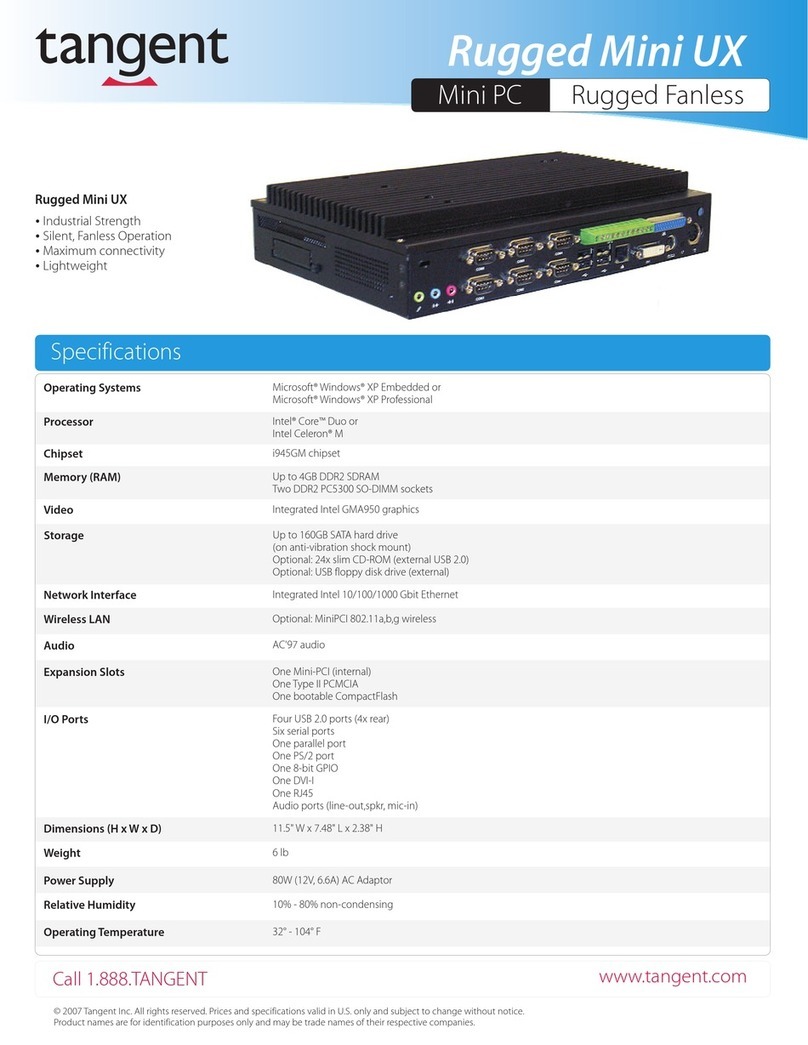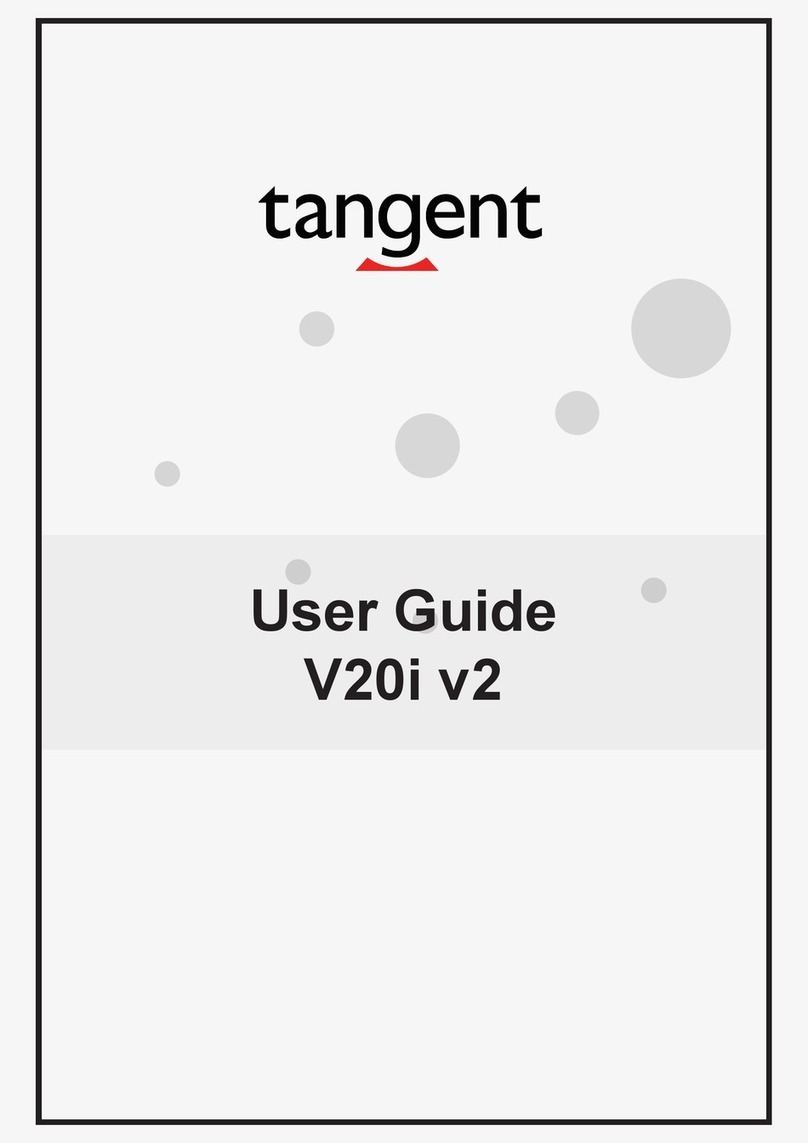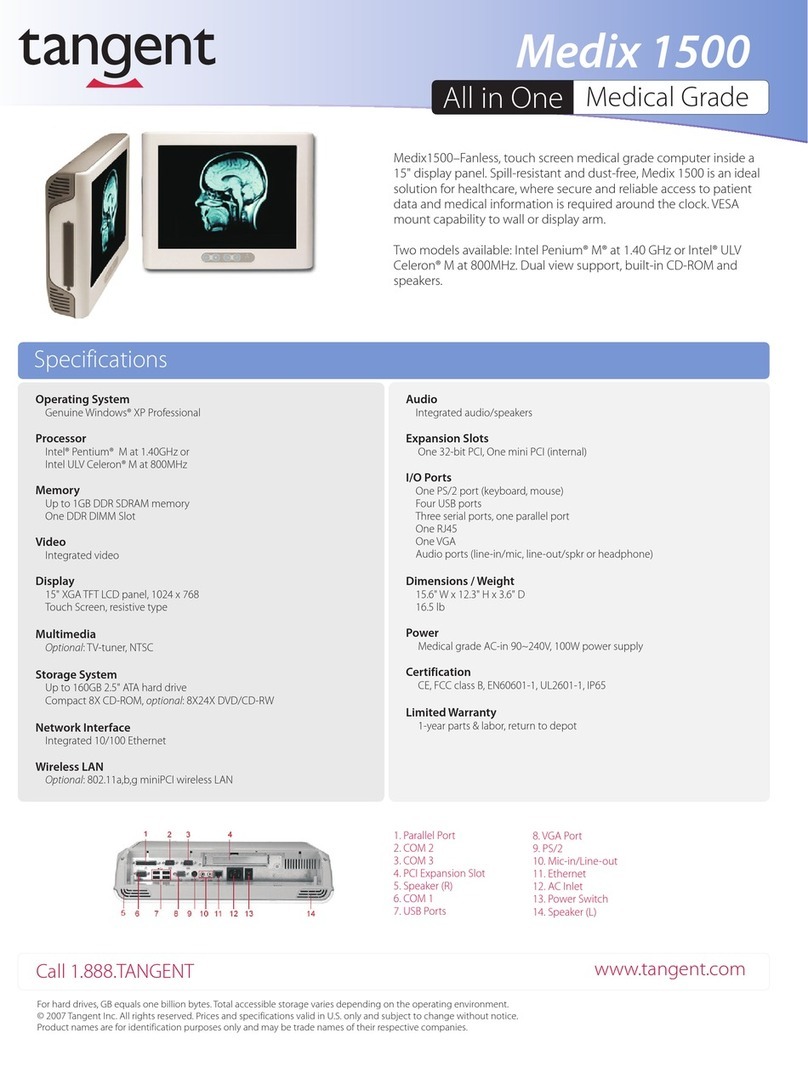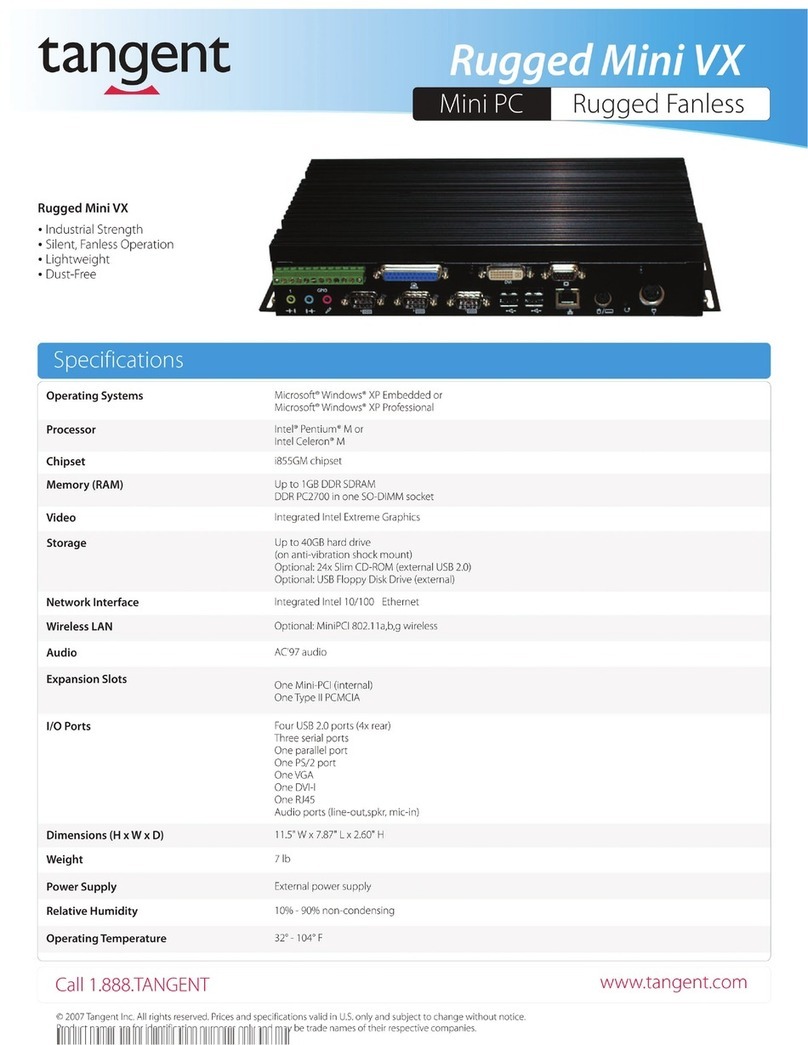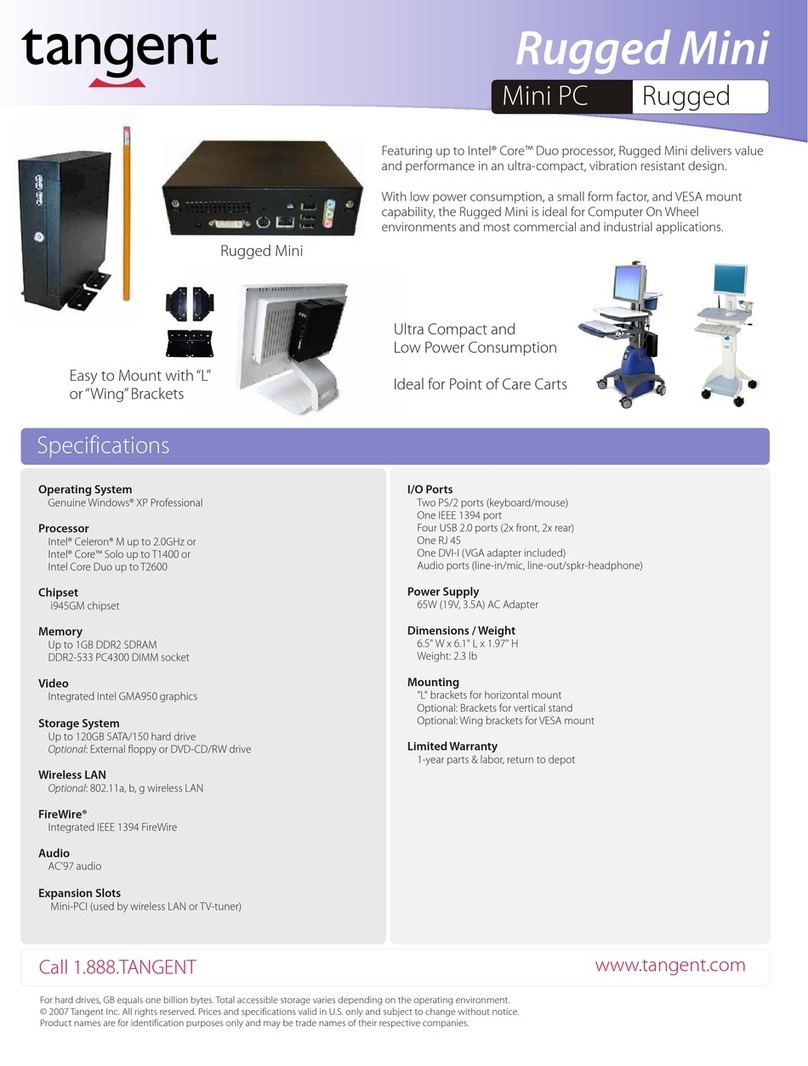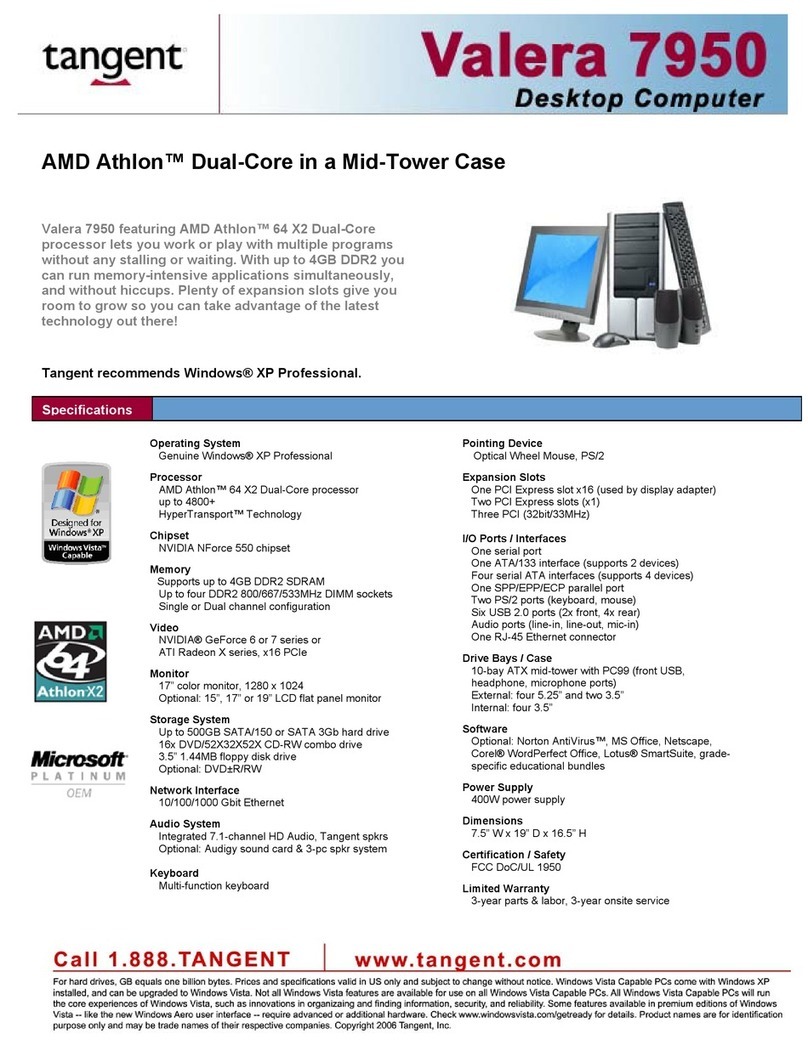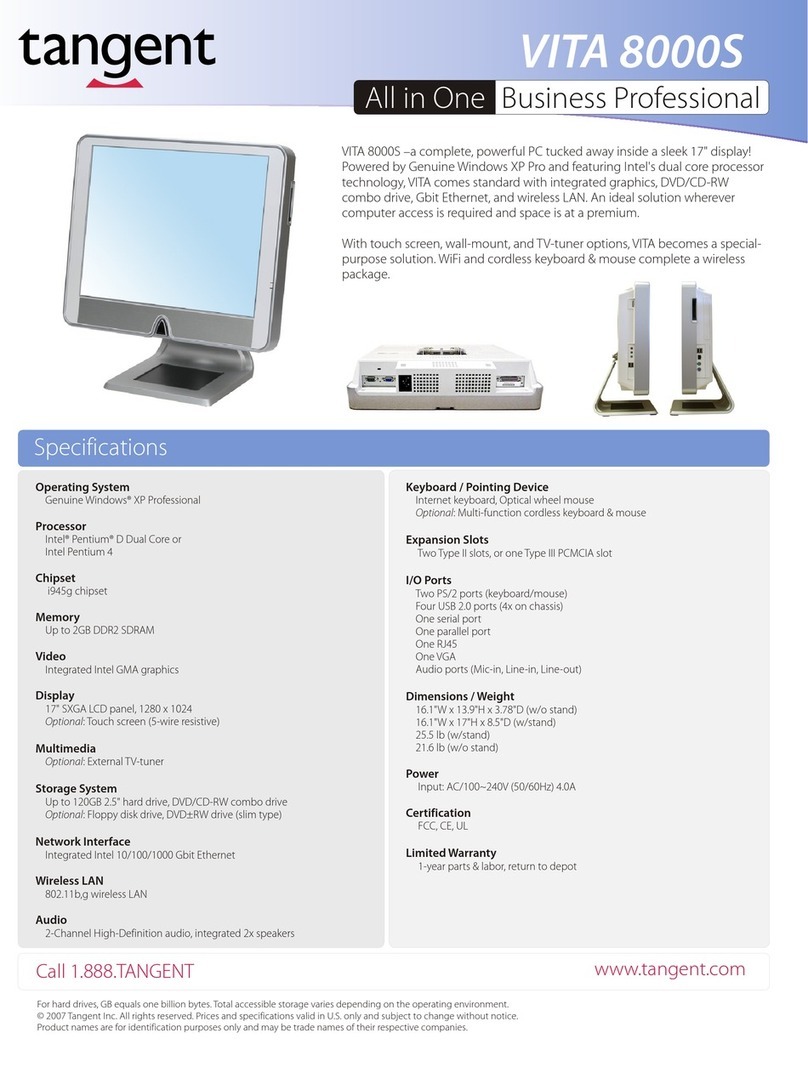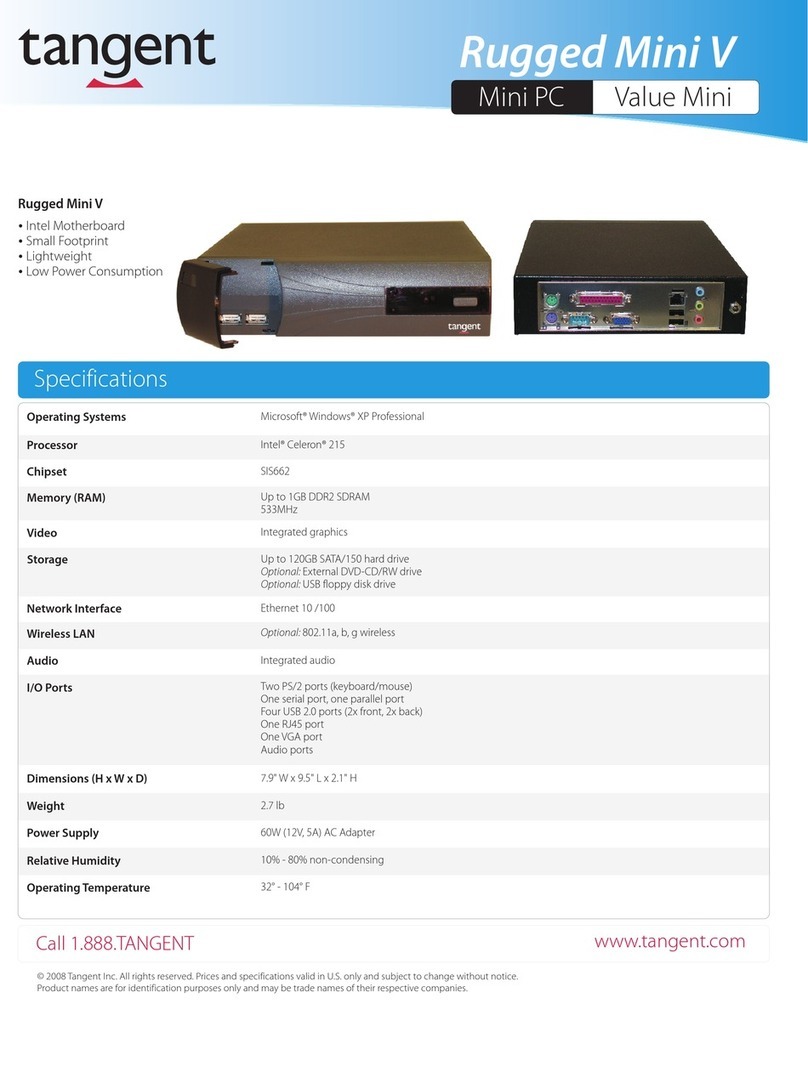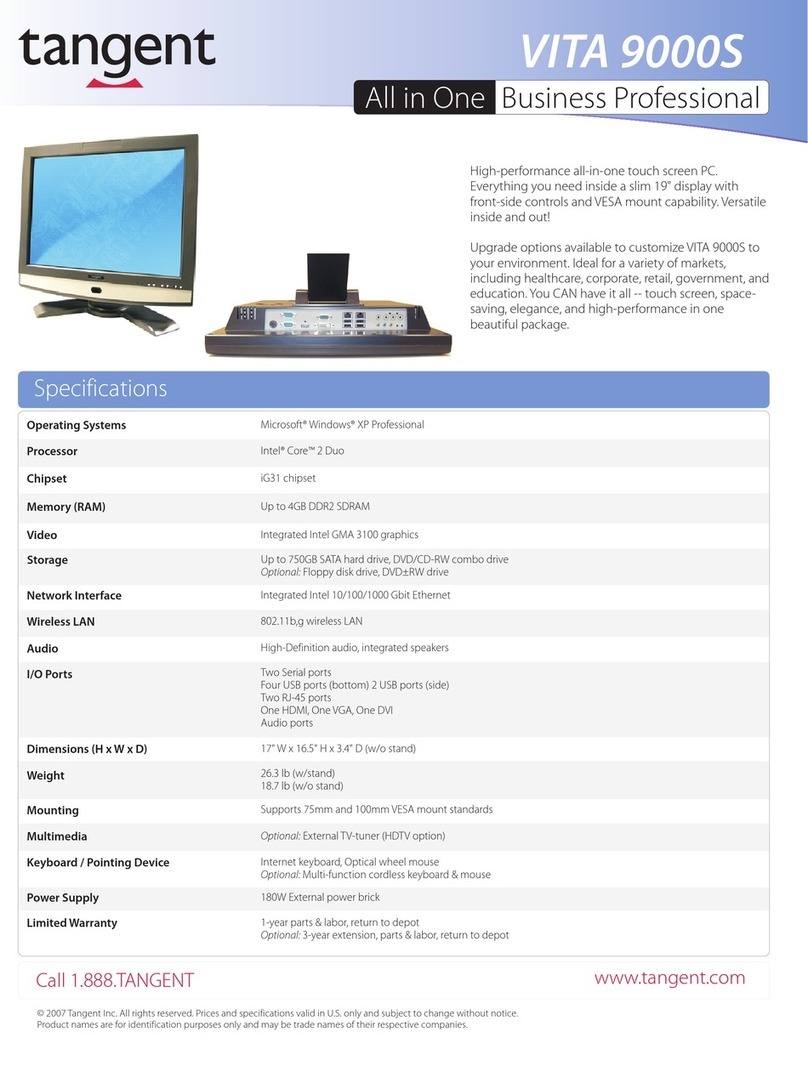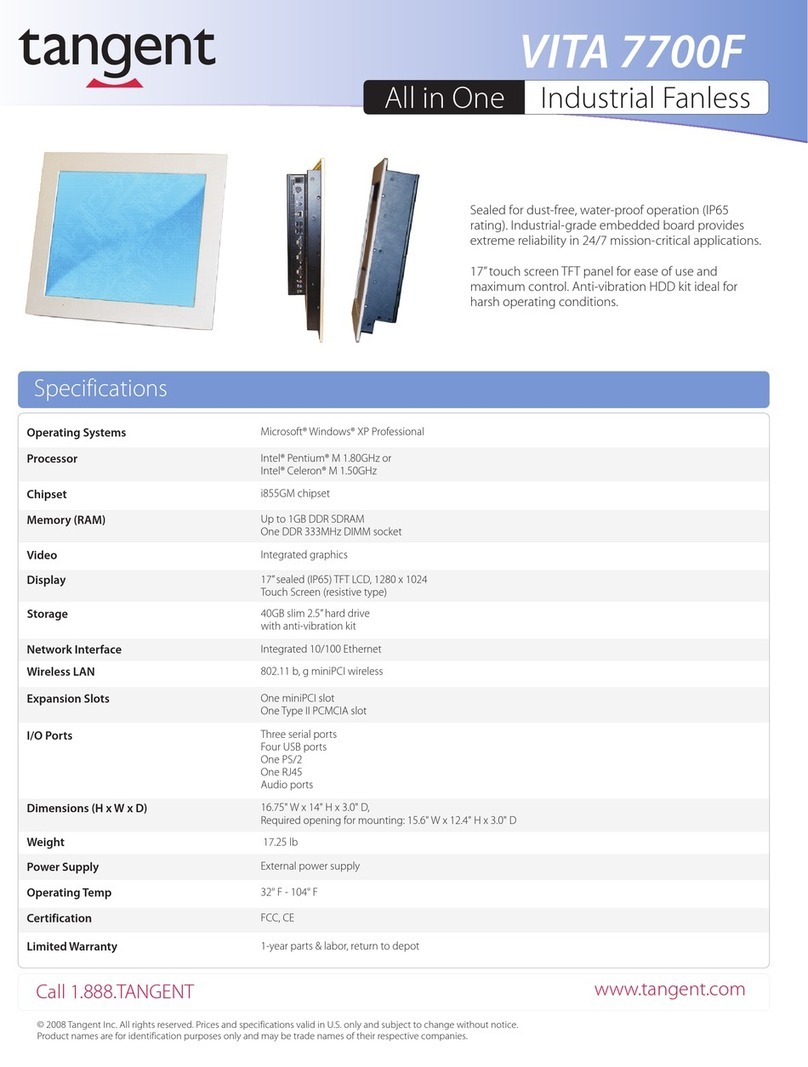Powering ON and OFF
To activate the Thin Tablet 312, push and quickly release the
Power Button to the left of the front bezel. The display will
come on in a few seconds. To put the Thin Tablet 312 in
Standby mode, push and quickly release the Power Button. To
turn the Thin Tablet 312 off for extended storage, power off the
device safely using any software function that “shuts down
computer” provided in the software operating system.
NOTE: The battery packs shipped with your device may be low
in power—please use the AC-DC adapter with the Thin Tablet
312 when setting up the device for the first time to fully charge
the internal battery pack. You may charge the external battery
pack with it attached to the Thin Tablet 312, or with the optional
external battery charger kit.
NOTE: When the battery pack(s) is (are) charging, the blue-
colored Battery LED should blink slowly. If plugging in the AC-
DC adapter does not trigger this blinking activity and the LED
stays dark, the battery pack(s) may have been drained sub-
stantially. Try unplugging/ replugging the AC-DC adapter to the
Thin Tablet 312 a few times to activate the charging process.
NOTE: To conserve power, use (push and quick release) the
Power Button to put the device in “Standby” mode while not in
use. Pushing briefly on the same button will wake up the sys-
tem within seconds.
NOTE: Avoid using the Power Button (“hold 4+ seconds” fea-
ture) to turn off the device—this form of hardware shutdown is
intended to be a means of recovery from device lockups, and
not as normal operation.
Start Up
If the power up (from Standby or otherwise) is successful, the
appropriate interface will be displayed after a launch sequence
of several seconds. The wireless LAN connection may take 10
to 15 seconds to be established.
Configuring the Thin Tablet 312
The device may be configured using the utilities and methods
dictated by the software operating system. The Thin Tablet 312
should be configurable for various properties such as user pro-
files, network features, and several system elements.
Calibration
The touch display for the Thin Tablet 312 is calibrated before
shipping. In the event that the calibration has been modified
or is unsatisfactory, the respective calibration routines (e.g.,
PenMount (PM) for Windows XP) to calibrate the touch inter-
face may be used. Such applications are typically executed
through touch input via Stylus or through mouse click via a
USB mouse.
Wireless Networking
Wireless LAN
The Thin Tablet 312 is often delivered with an embedded
(user-inaccessible) 802.11a/b/g/n WLAN adapter equipped
with a hidden custom antenna.
• Through the support of typical WLAN adapters, the Thin
Tablet 312 should be able to detect all 802.11 access
points in the vicinity for you to select the access point of
your choice for connection.
• The SSID and WEP/WPA/WPA2 (if enabled) parameters on
the Thin Tablet 312 and the access points have to match.
The SSID is case-sensitive and it is recommended that you
enable WEP/WPA/WPA2 encryption (or advanced alterna-
tives) for secure access.
• When WEP/WPA/WPA2 is enabled, you may need to con-
sult your network administrator or your networking equip-
ment literature to properly configure associated settings
such as Authentication mode, etc.
• Refer to the access point operating manuals for setting up
the 802.11 access points.
Thin Tablet 312 BASIC OPERATION GUIDE
3
Bluetooth
The Thin Tablet 312 features a built-in Bluetooth adapter that
operates on the Microsoft Windows Bluetooth protocol. The
Bluetooth configuration application is invoked from the System
Tray or from the Control Panel for Windows XP. Follow the
instructions and options provided within the application to con-
figure and invoke Bluetooth connectivity with the correspond-
ing peripherals.
NOTE: Bluetooth devices or accessories that are not compati-
ble with the Microsoft Windows Bluetooth protocol may not
work with the Thin Tablet 312.