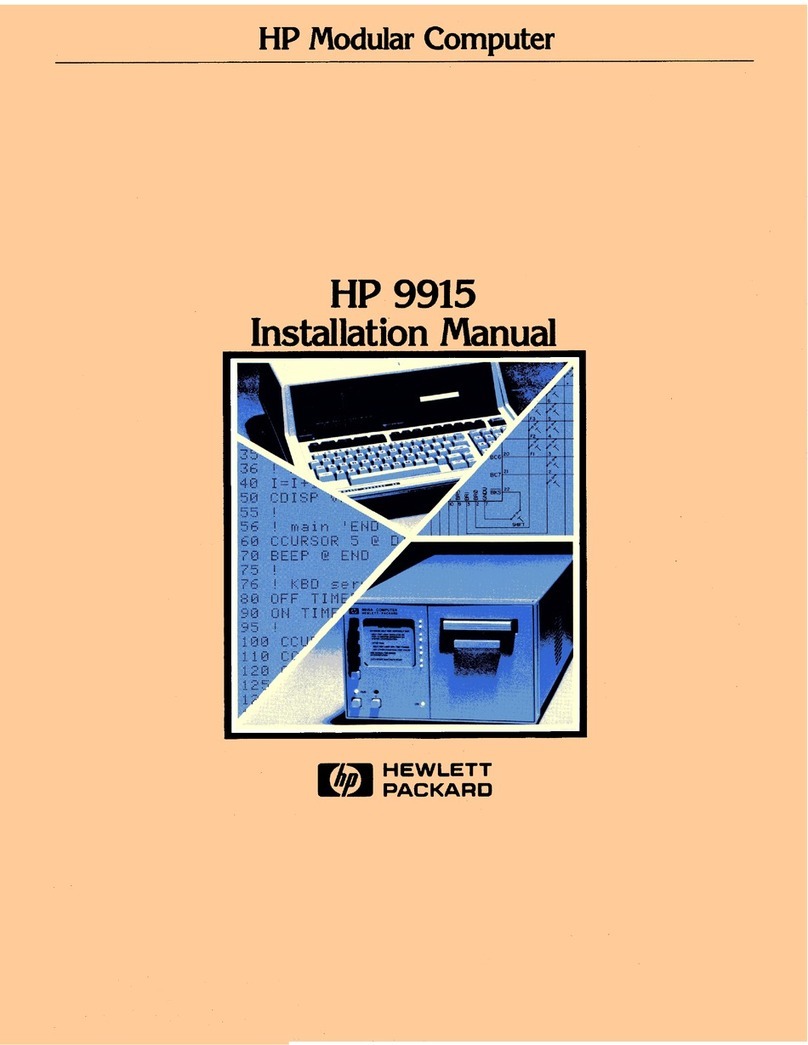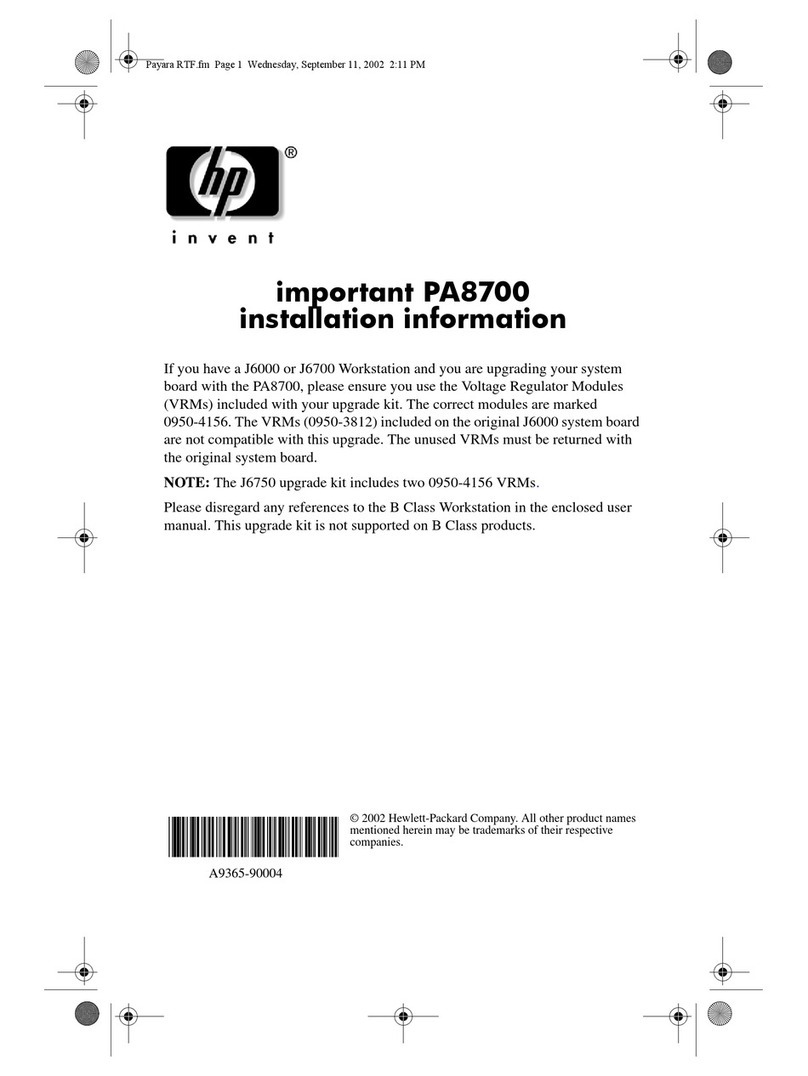HP KAYAK XM600 Parts list manual
Other HP Desktop manuals
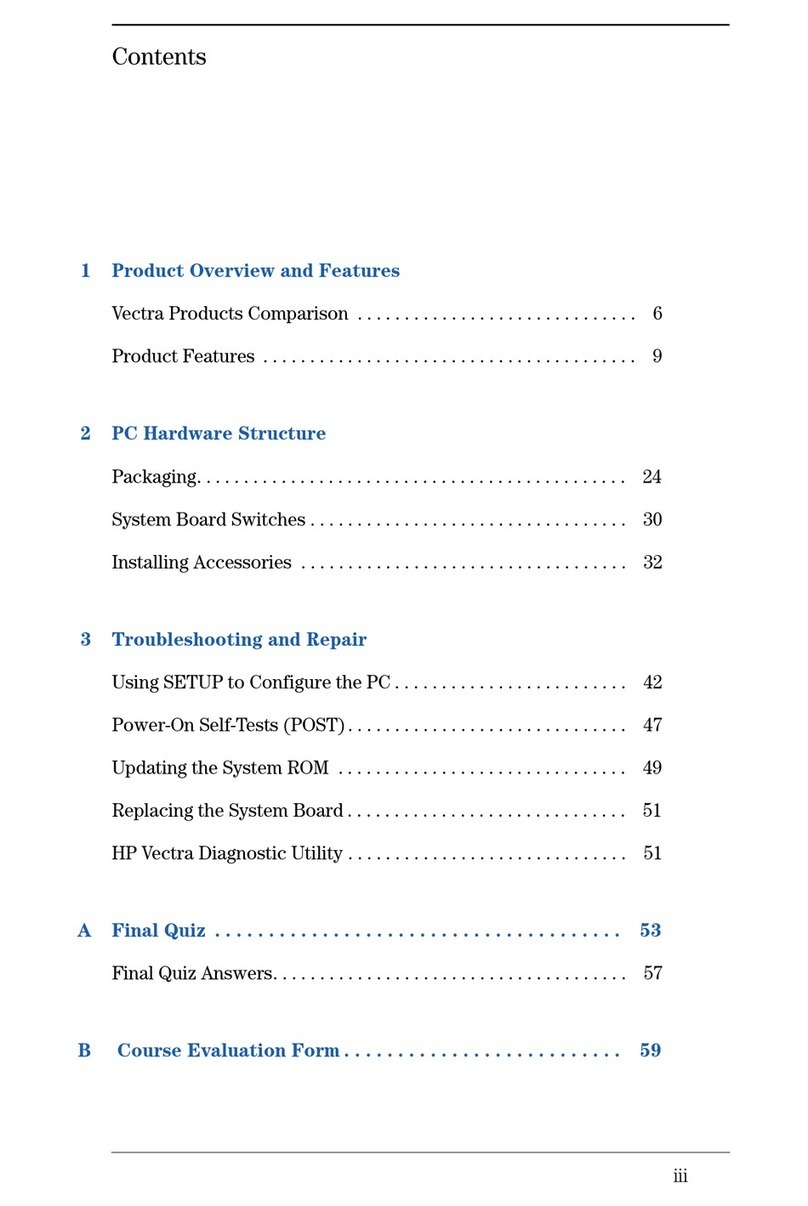
HP
HP Vectra VL5 4 Manual

HP
HP Pavilion t400 - Desktop PC Installation instructions
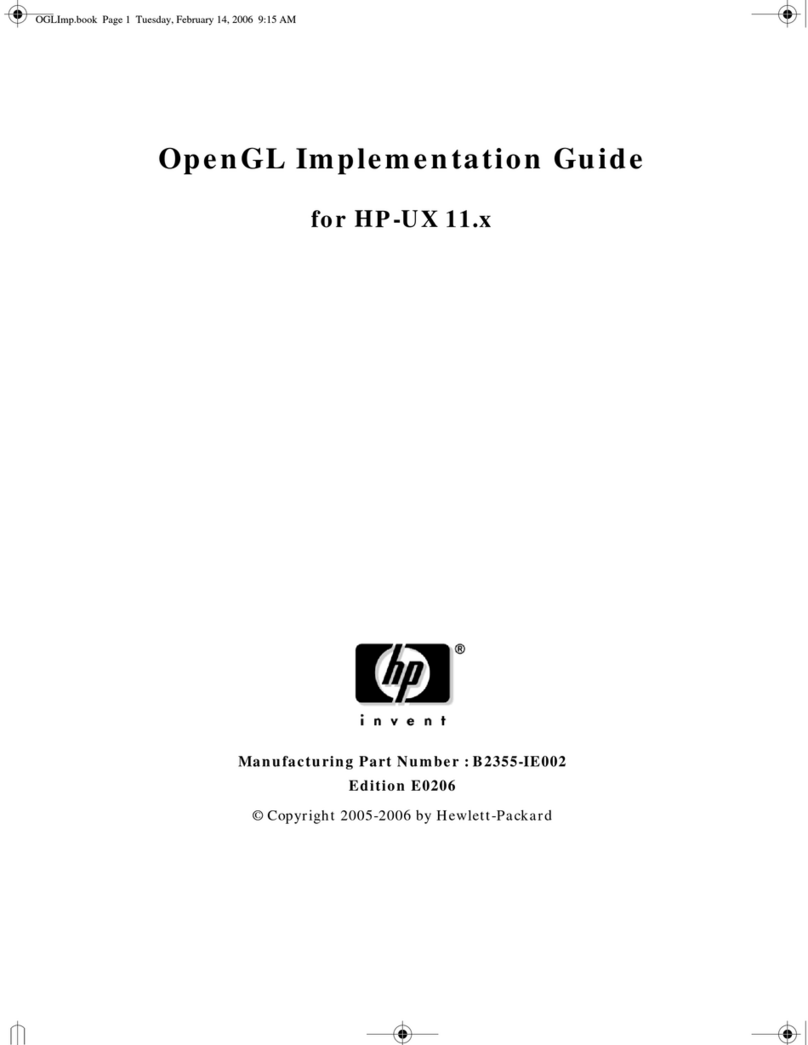
HP
HP b2600 Manual

HP
HP TouchSmart 610-1000 User manual

HP
HP Z220 SFF Series User manual
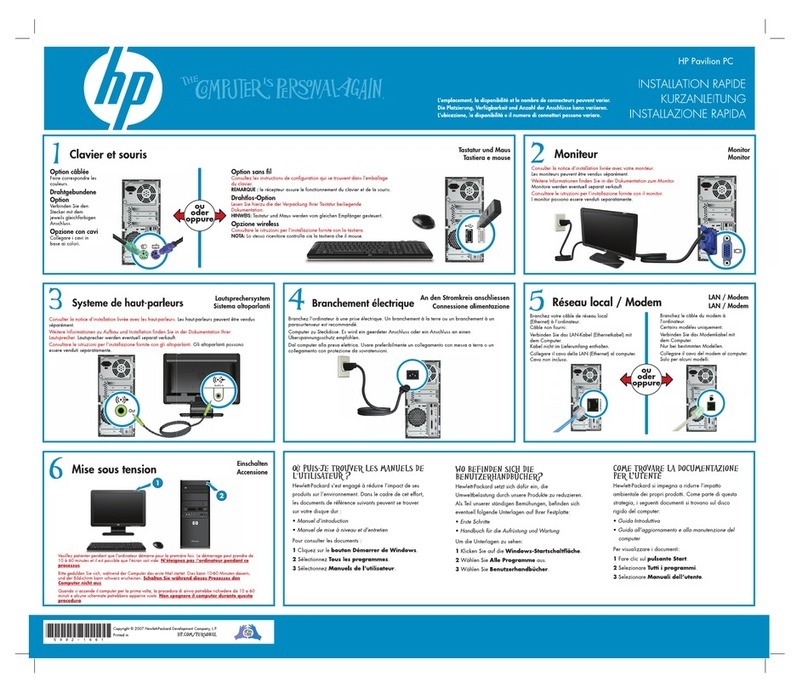
HP
HP G3100 - Notebook PC Specification sheet
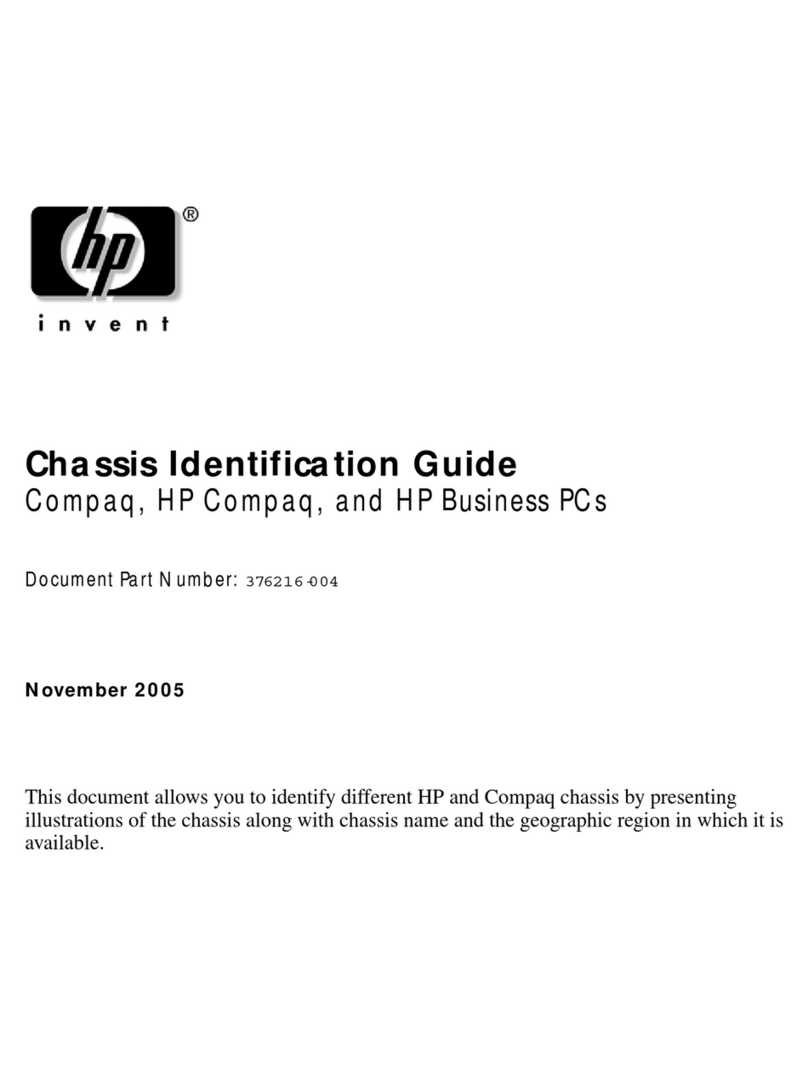
HP
HP Compaq d330 DT Manual

HP
HP dx2480 - Microtower PC User instructions

HP
HP Workstation Z800 User manual

HP
HP Pavilion w5100 User manual

HP
HP Z220 User manual
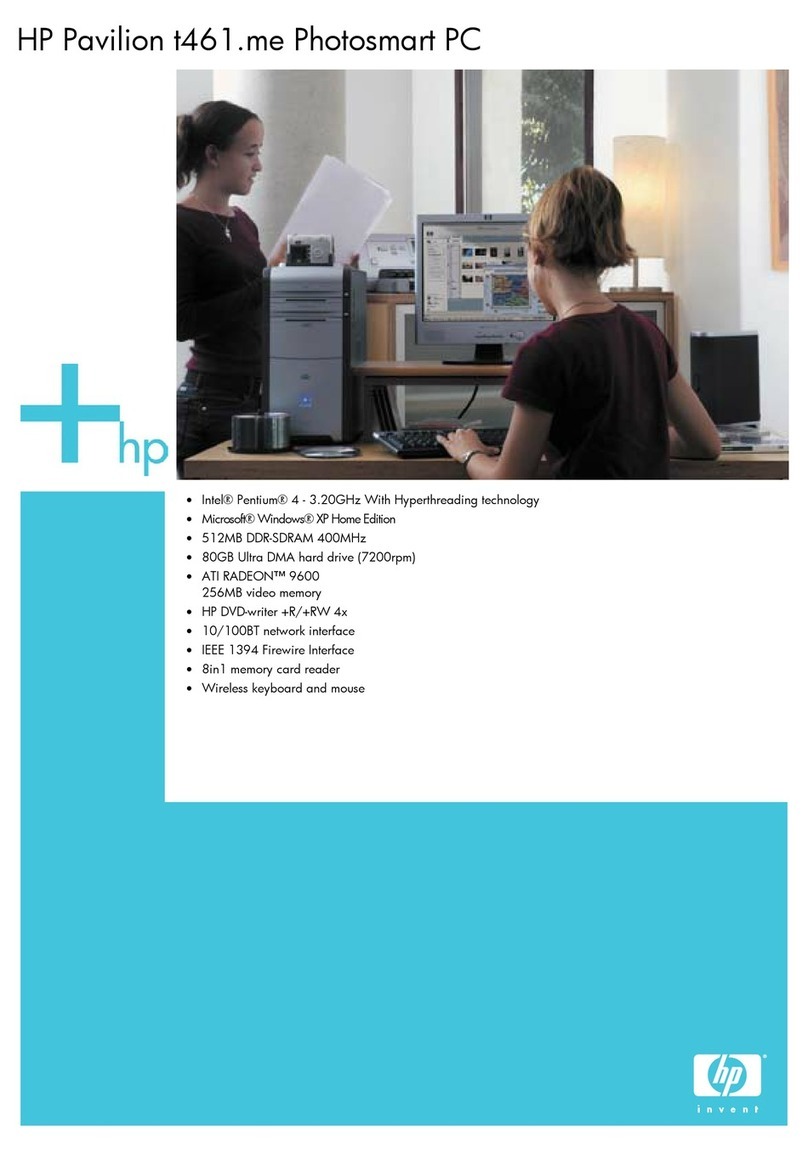
HP
HP Pavilion t400 - Desktop PC Installation instructions
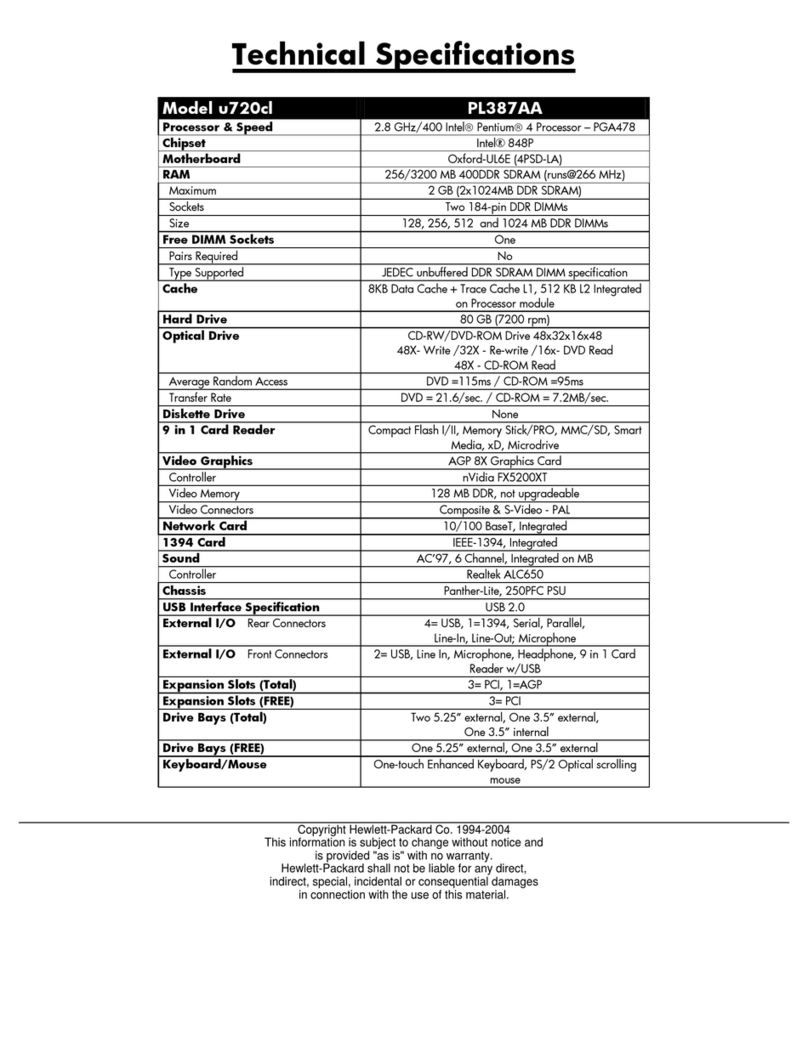
HP
HP Pavilion u700 - Desktop PC User manual

HP
HP Pavilion Slimline s5260f User manual
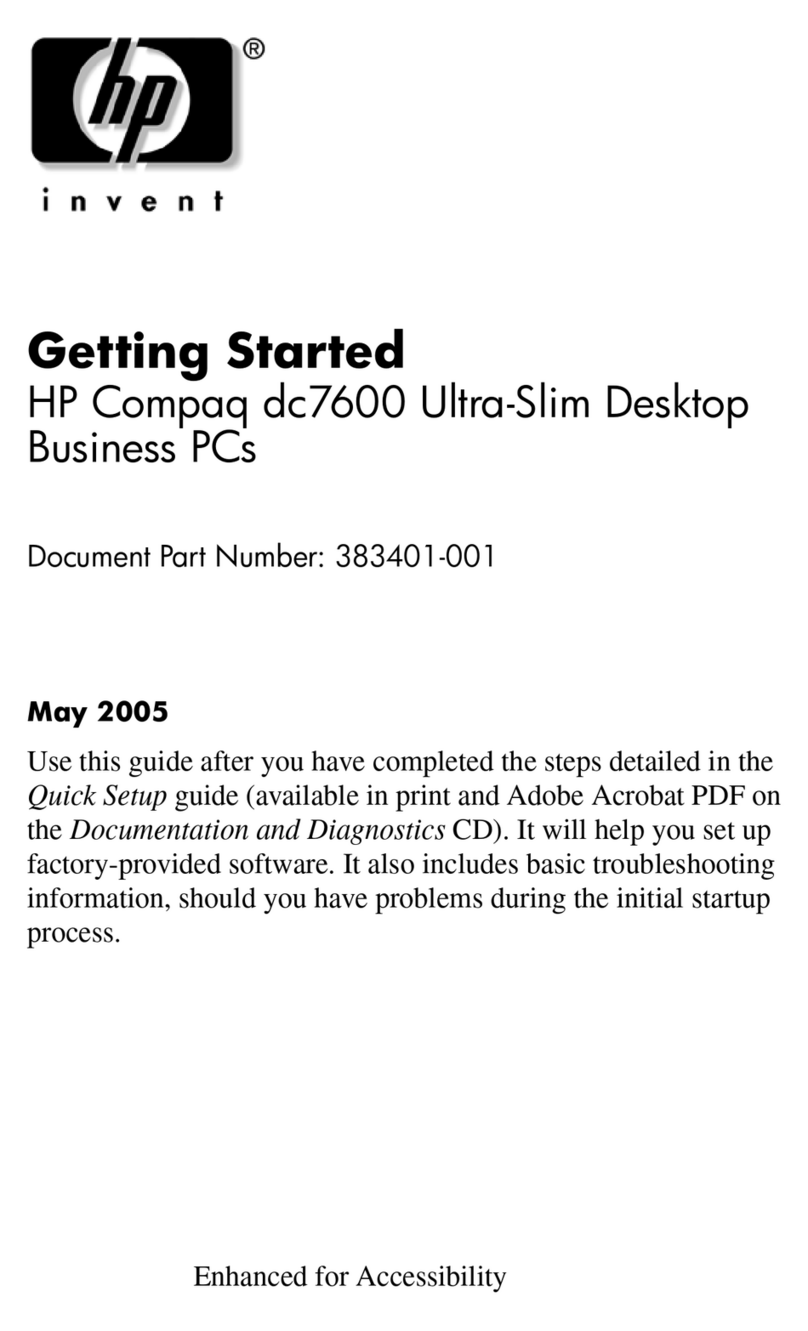
HP
HP DC7600 - HP User manual
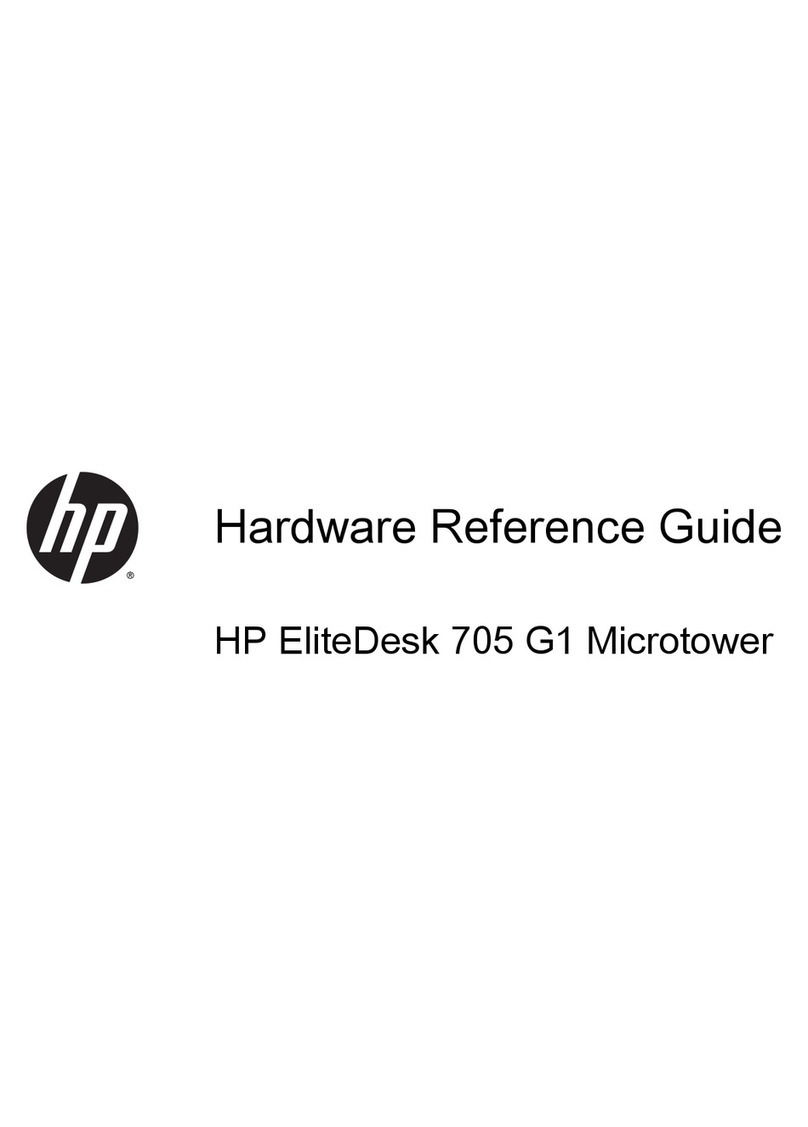
HP
HP EliteDesk 705 G1 Operating and maintenance manual

HP
HP 280 G5 SFF Business PC Assembly instructions
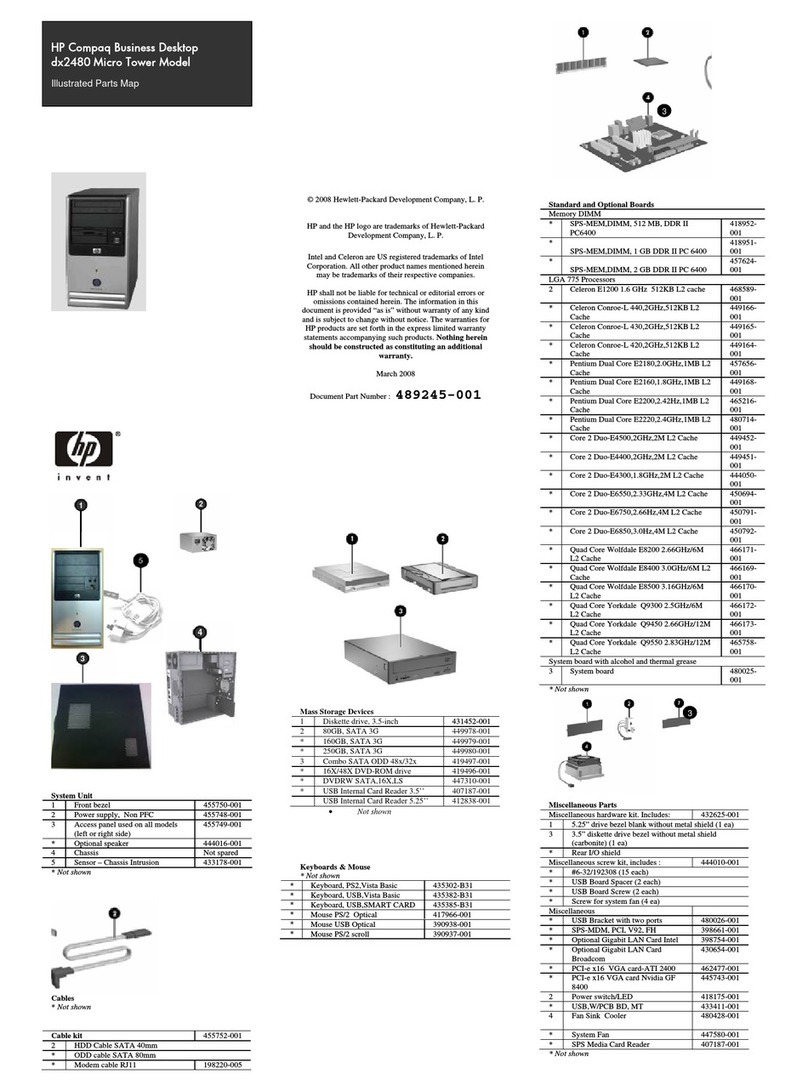
HP
HP dx2480 - Microtower PC Setup guide
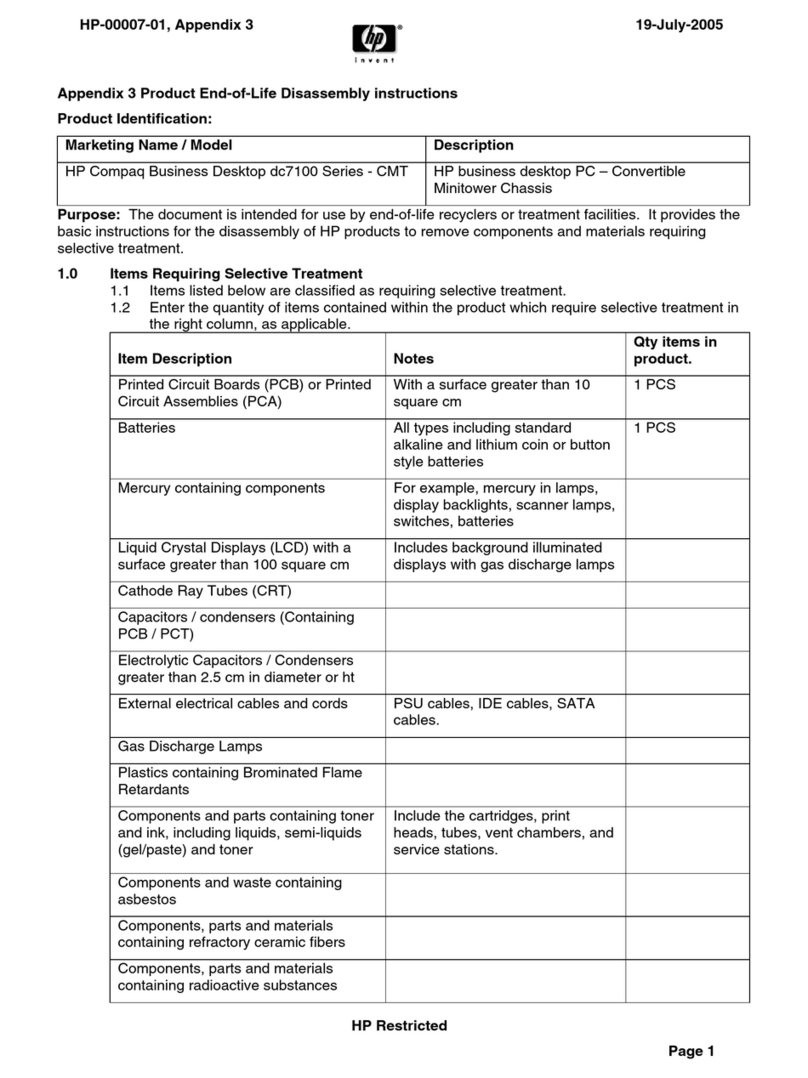
HP
HP Compaq Business Desktop dc7100 Series Assembly instructions

HP
HP R/T3000 G4 LV NA/JP User manual