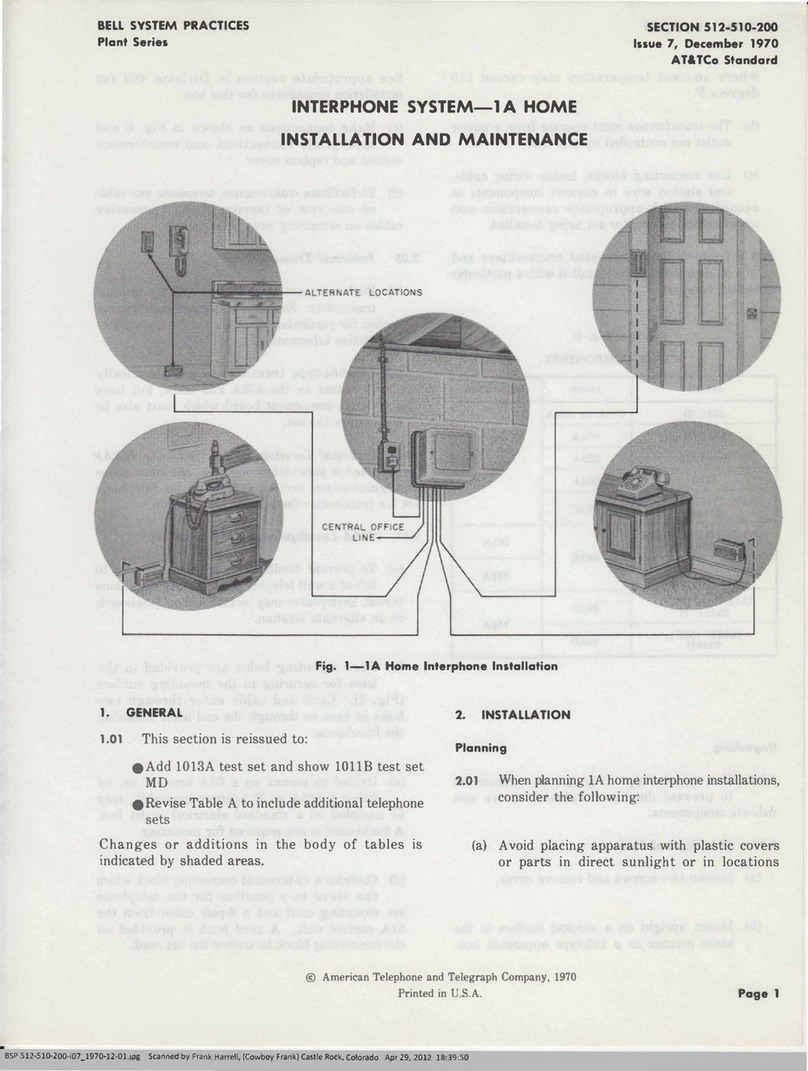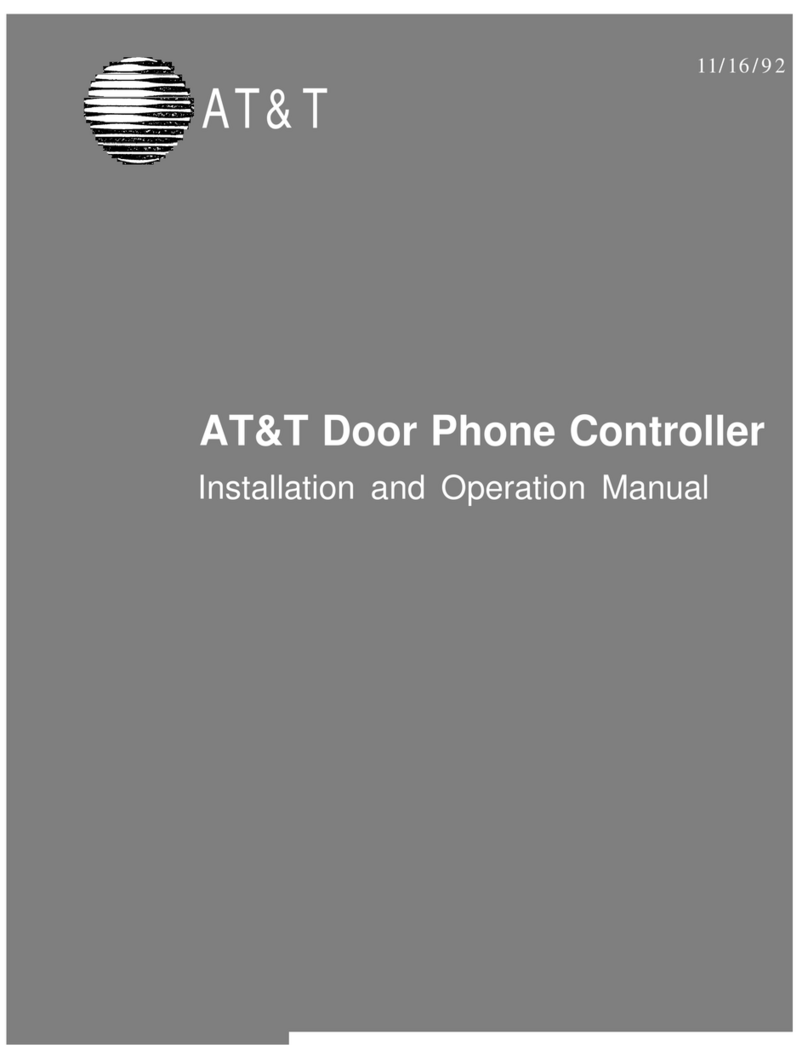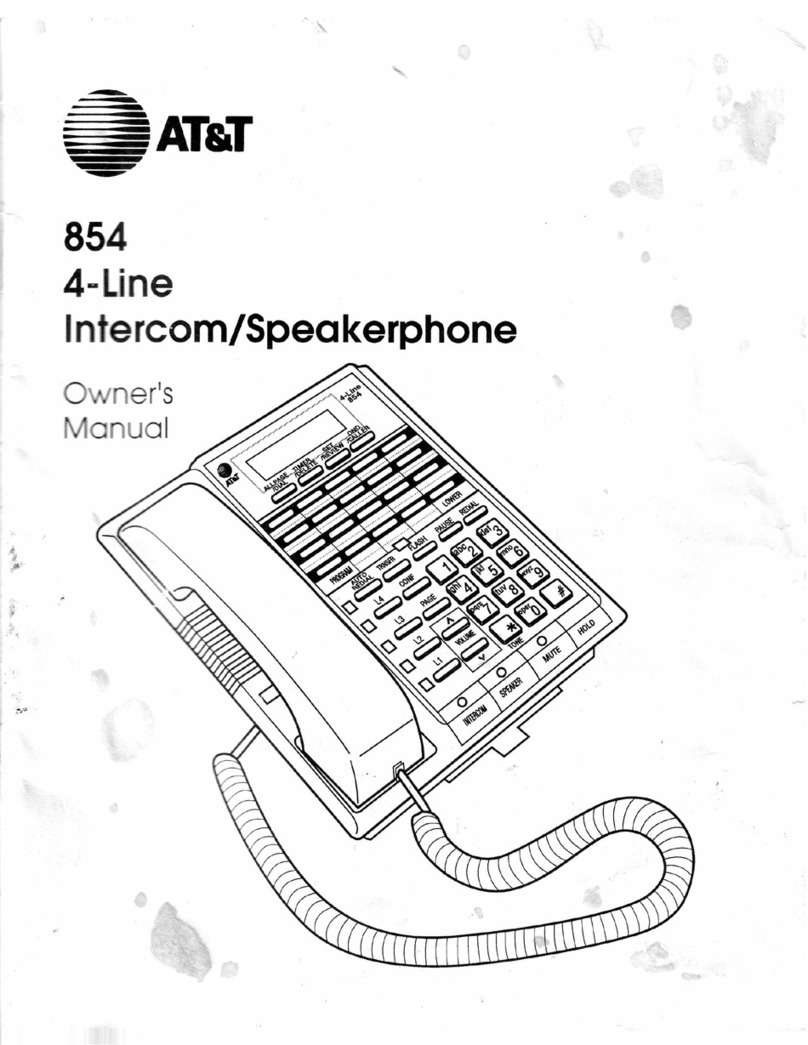Parking a call
Parking a call allows you to pick-up a call from a
different extension.
Park an active call:
•Press the Park soft key.
•Press # or just hang up to park the call to
your extension.
•Enter another extension and press #.
Retrieve a parked call:
•Select a line key.
•Press the Pickup soft key.
•Press # to retrieve from your own extension.
•Enter extension, if different than your own,
and press #.
Do not disturb
The do not disturb option prevents incoming calls
from ringing. The line indicator will not flash. Calls
will go directly to voicemail, if no other forwarding
has been configured. A received call while do not
disturb is active will display as a missed call.
When activated, a red circle with a white line is
visible in the upper right corner of the graphic
display. The DND top soft key will illuminate red.
Enable / Disable:
•Select the Do Not Disturb (DND) soft key.
Enable / Disable with shared lines individually:
•Select the Do Not Disturb (DND) soft key.
•Select the desired line.
•Select Enable / Disable soft key.
Enable / Disable with shared lines whole phone:
•Select the Do Not Disturb (DND) soft key.
•Select the Set All / Clear All soft key.
Note: You can still make outgoing calls as normal.
On a shared line, your phone will not ring, but the
line will blink, and you can still answer the call.
Call forwarding
Enable call forwarding with Feature access codes
•When your phone is idle, enter:
*72 Call Forwarding Always
*92 Call Forwarding No Answer
•Enter the forward-to number and press #.
•Listen for the voice prompt that confirms Call
Forwarding is turned on.
Enable call forwarding with soft key
•When your phone is idle, select the Call
Forward (Call Fwd) soft key.
•Enter the forward-to number in the
appropriate field(s):
•All: Call Forwarding Always
•Busy: Call Forwarding Busy
•No Answer: Call Forwarding No Answer
•Using the touchscreen, activate the desired
call forward function(s) by selecting the
appropriate On checkbox(es).
•Select the Save soft key.
Note: The forward-to number can be an extension or
any 10-digit phone number.
Disable call forwarding with Feature access codes
•When your phone is idle, enter:
*73 Call Forwarding Always
*93 Call Forwarding No Answer
•Listen for the voice prompt that confirms Call
Forwarding is turned off.
Disable call forwarding with soft key
•When your phone is idle, select the Call
Forward (Call Fwd) soft key.
•Remove the forward-to number in the
appropriate field(s):
•All: Call Forwarding Always
•Busy: Call Forwarding Busy
•No Answer: Call Forwarding No Answer
•Using the touchscreen, activate the desired
call forward function(s) by unselecting the
appropriate On checkbox(es).
•Select the Save soft key.