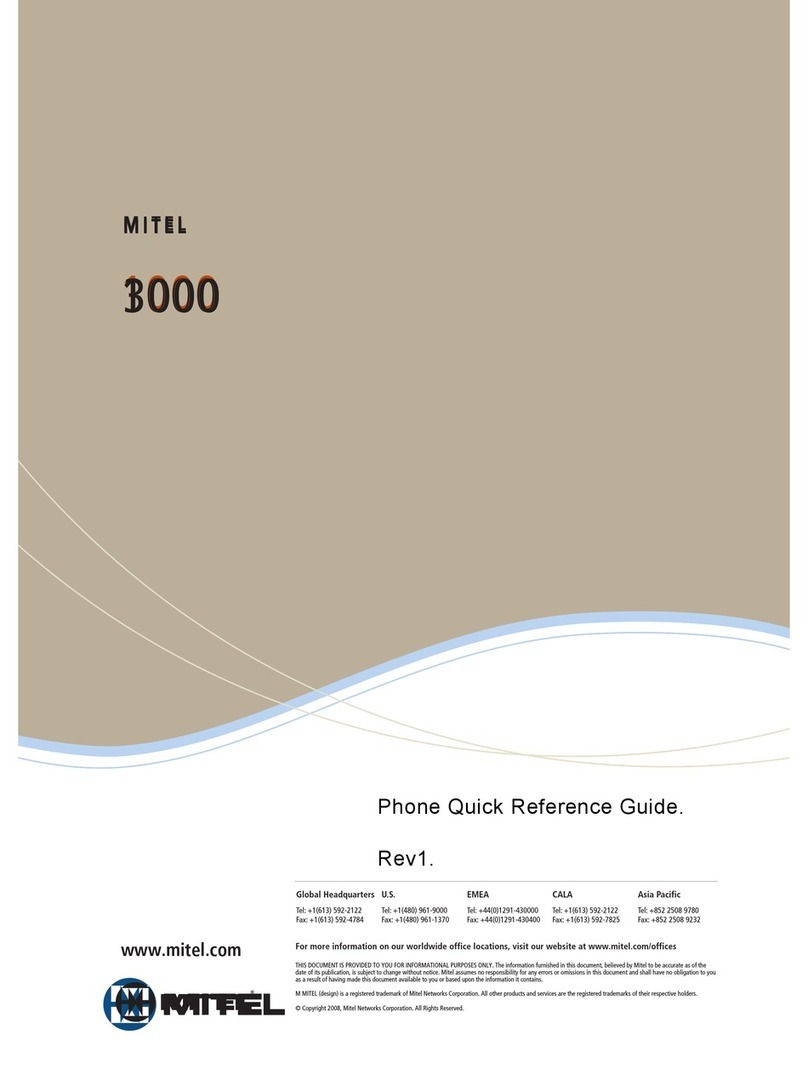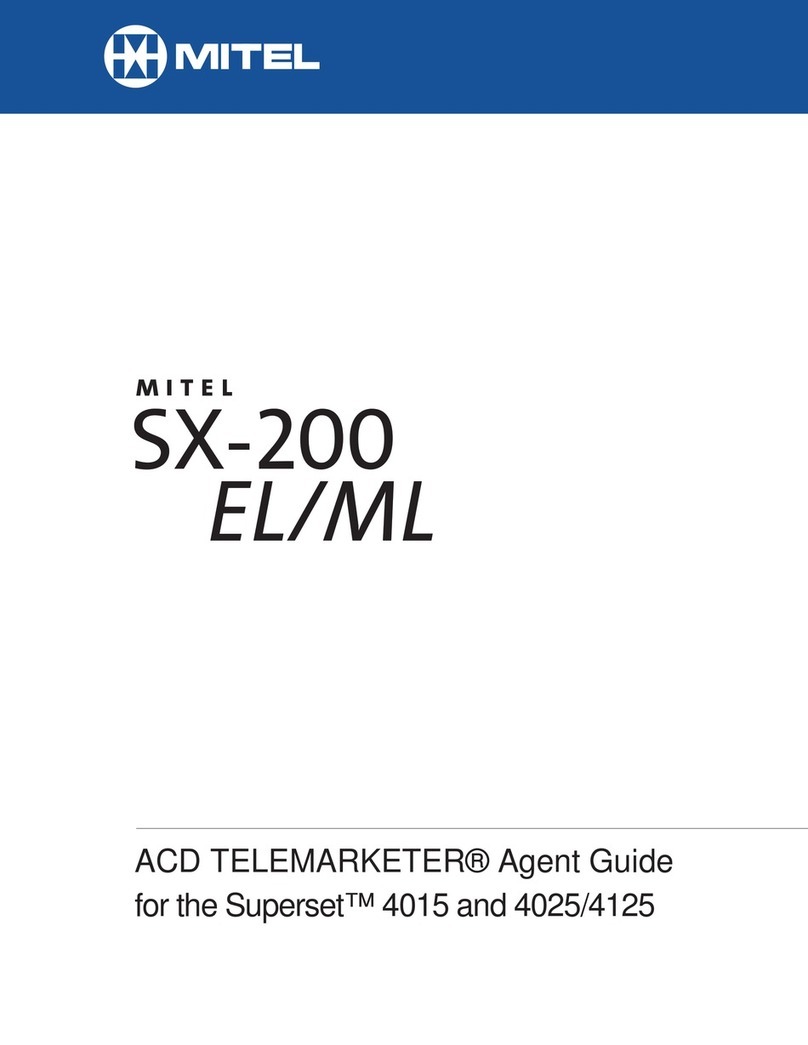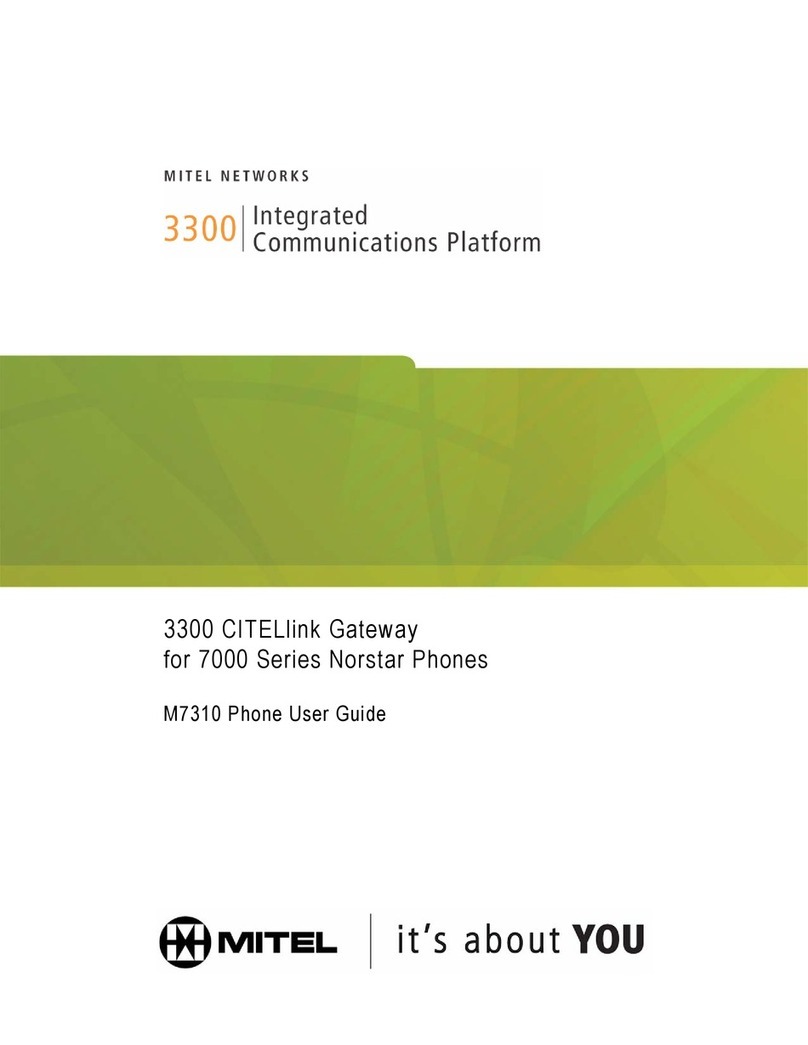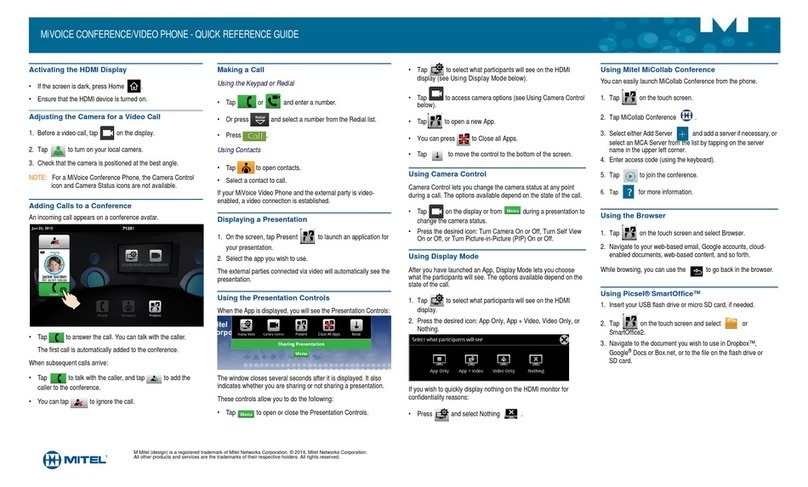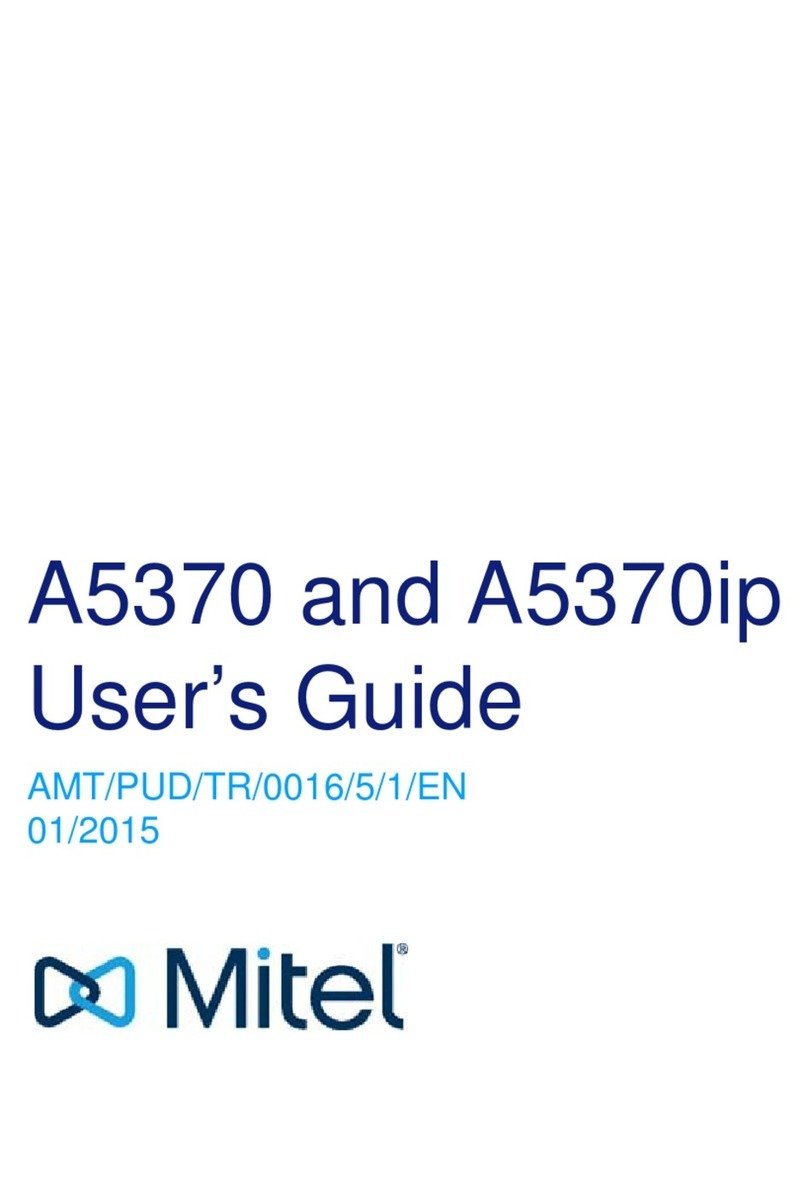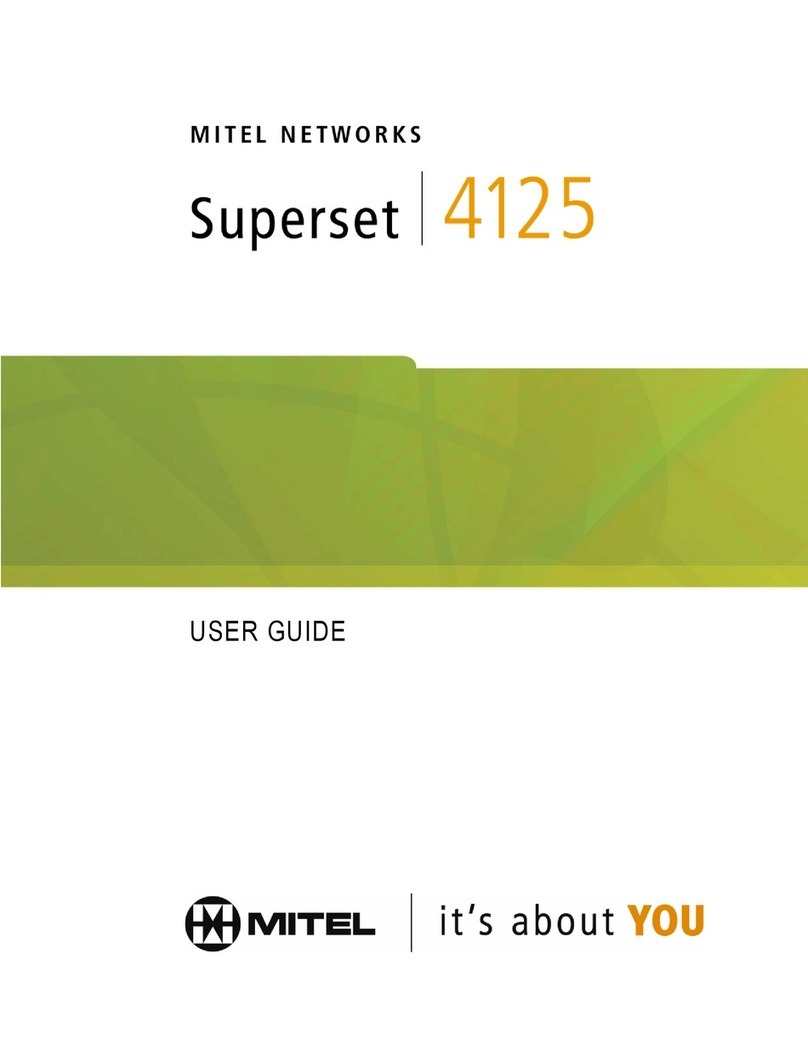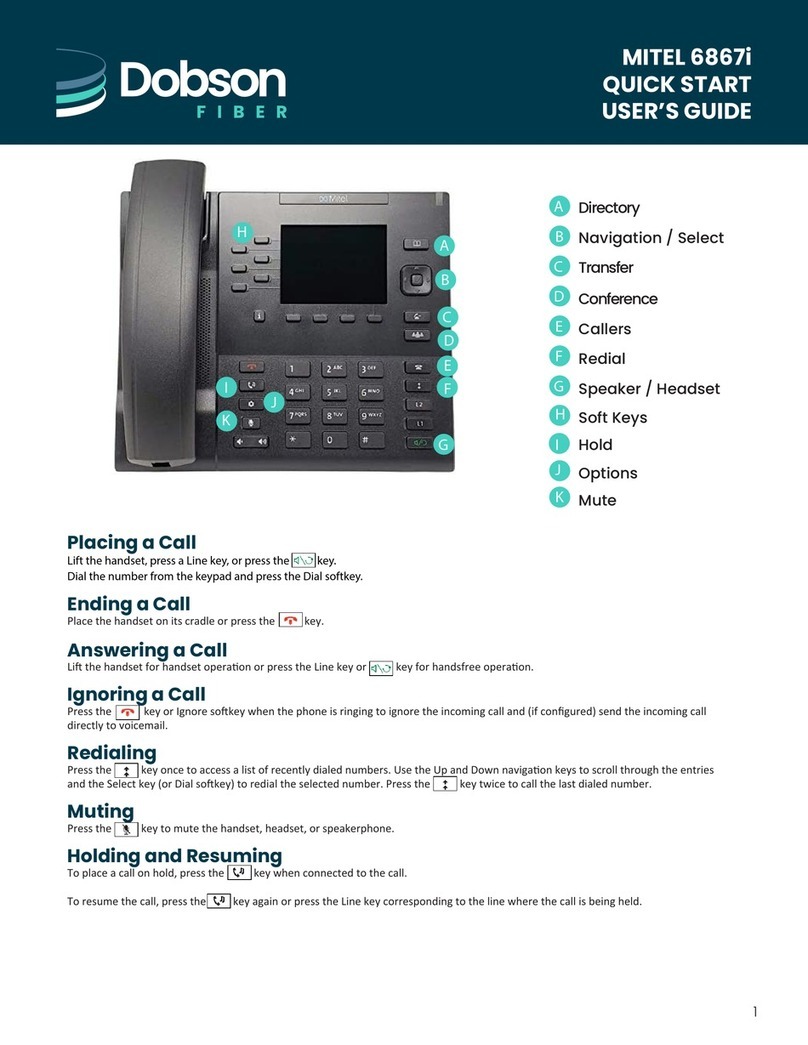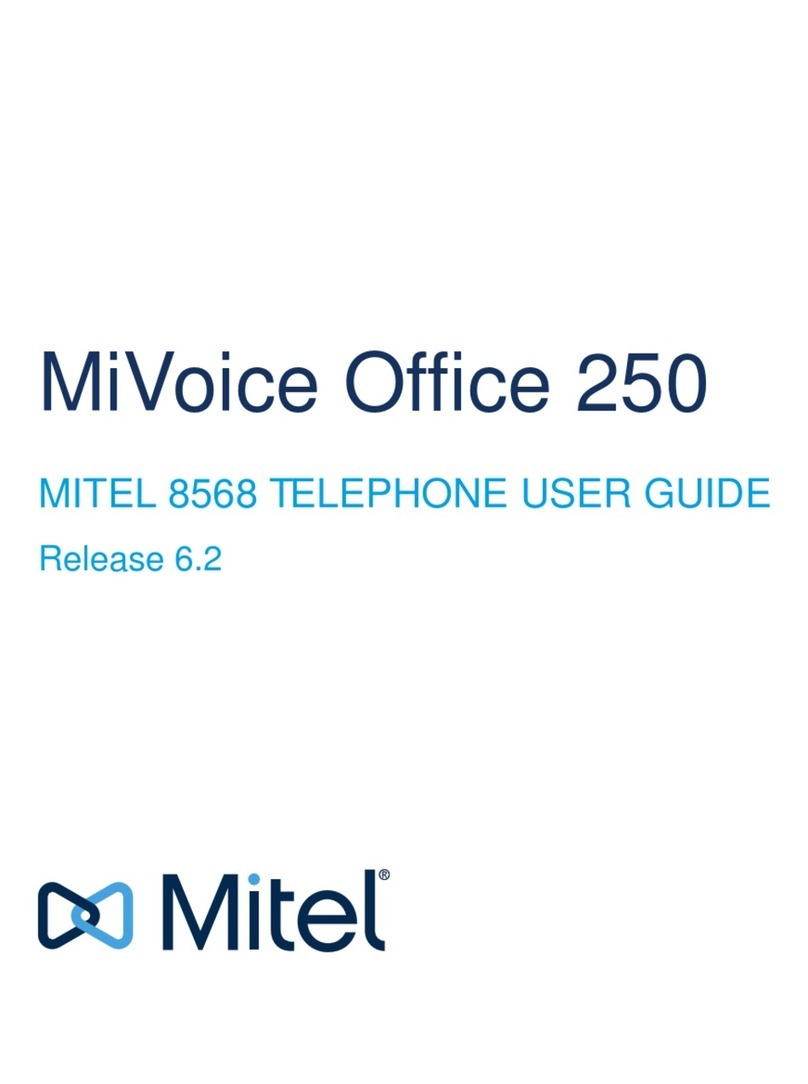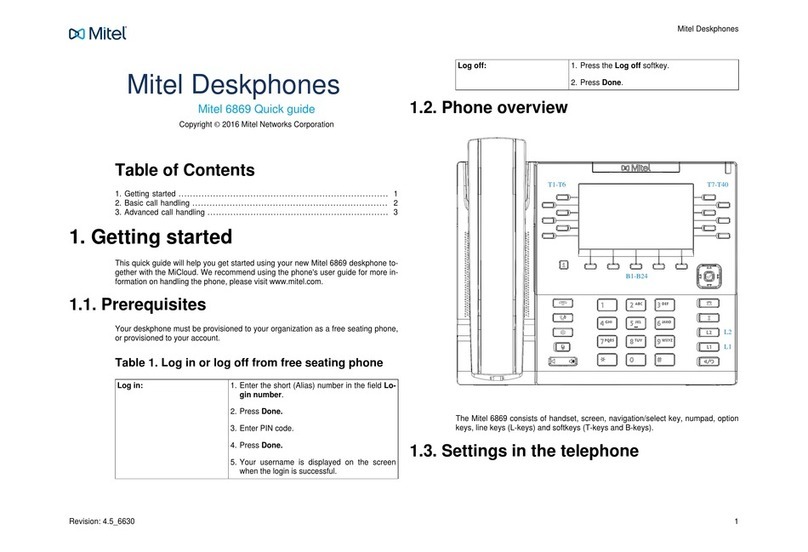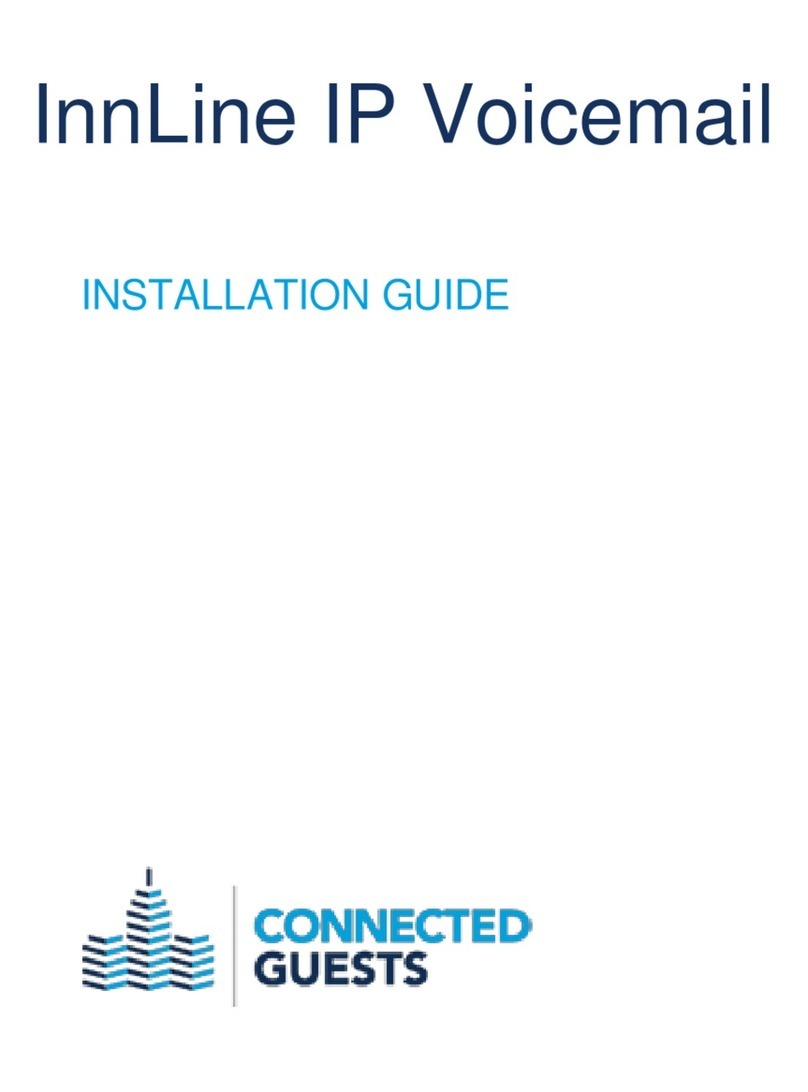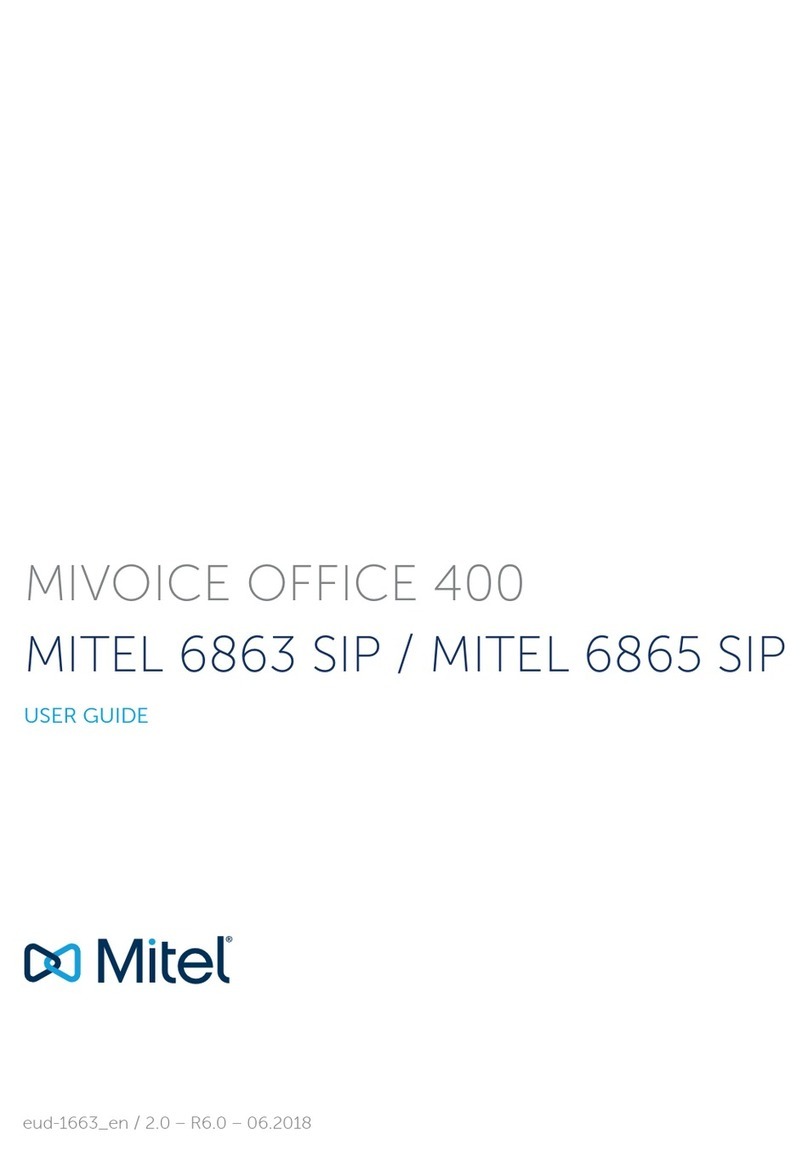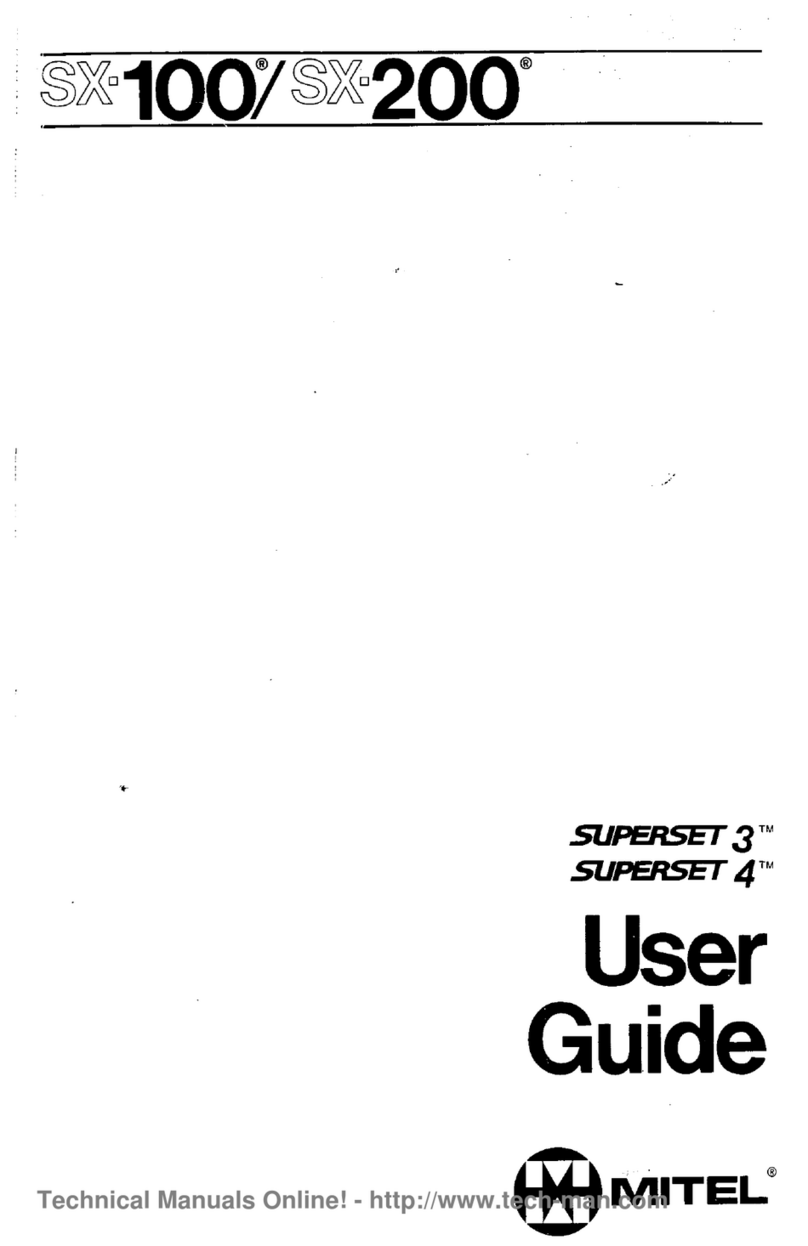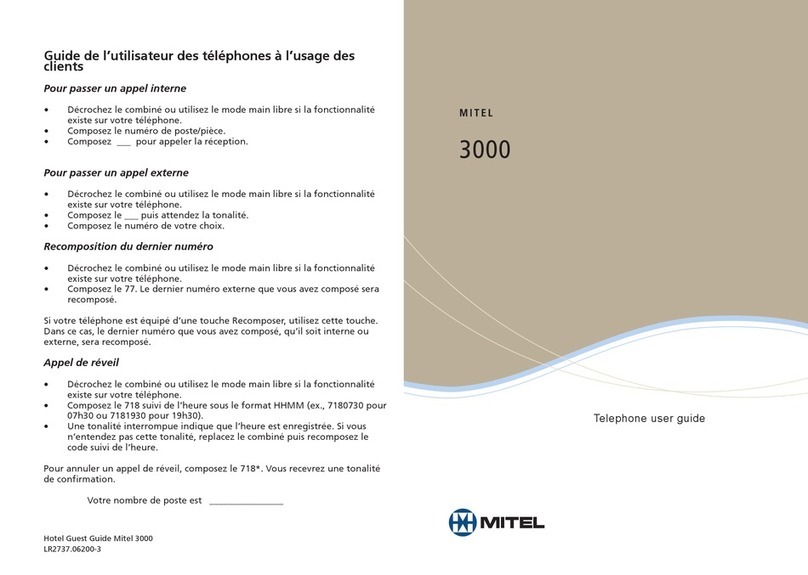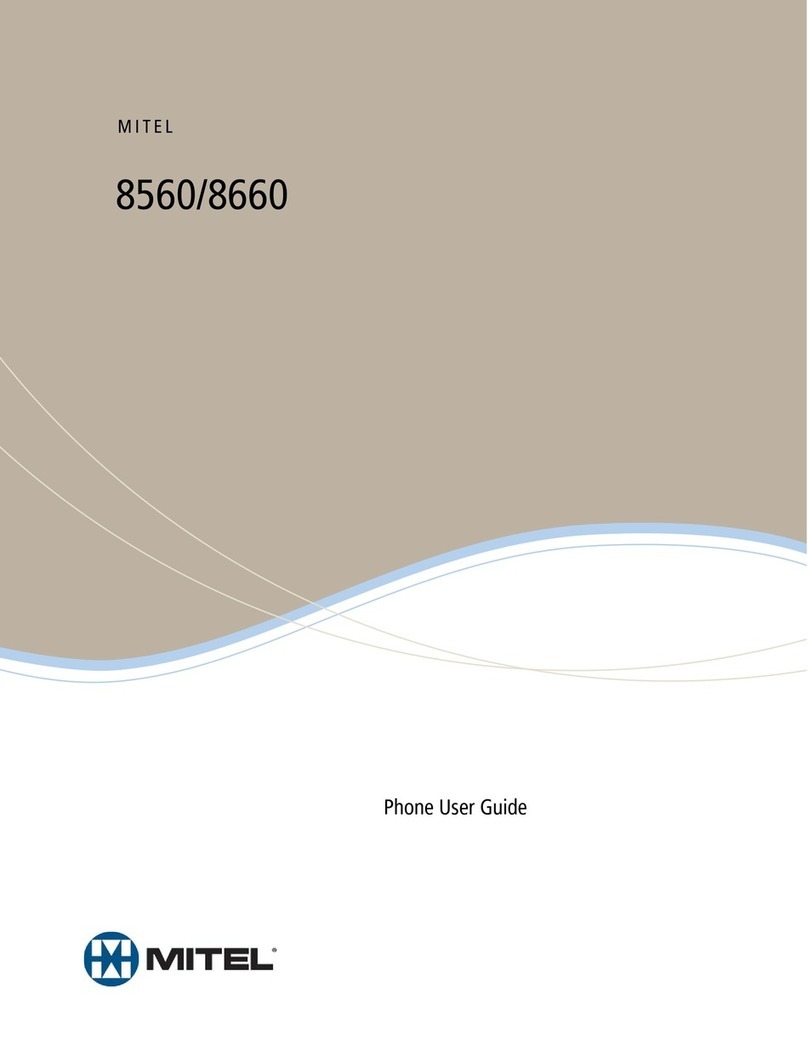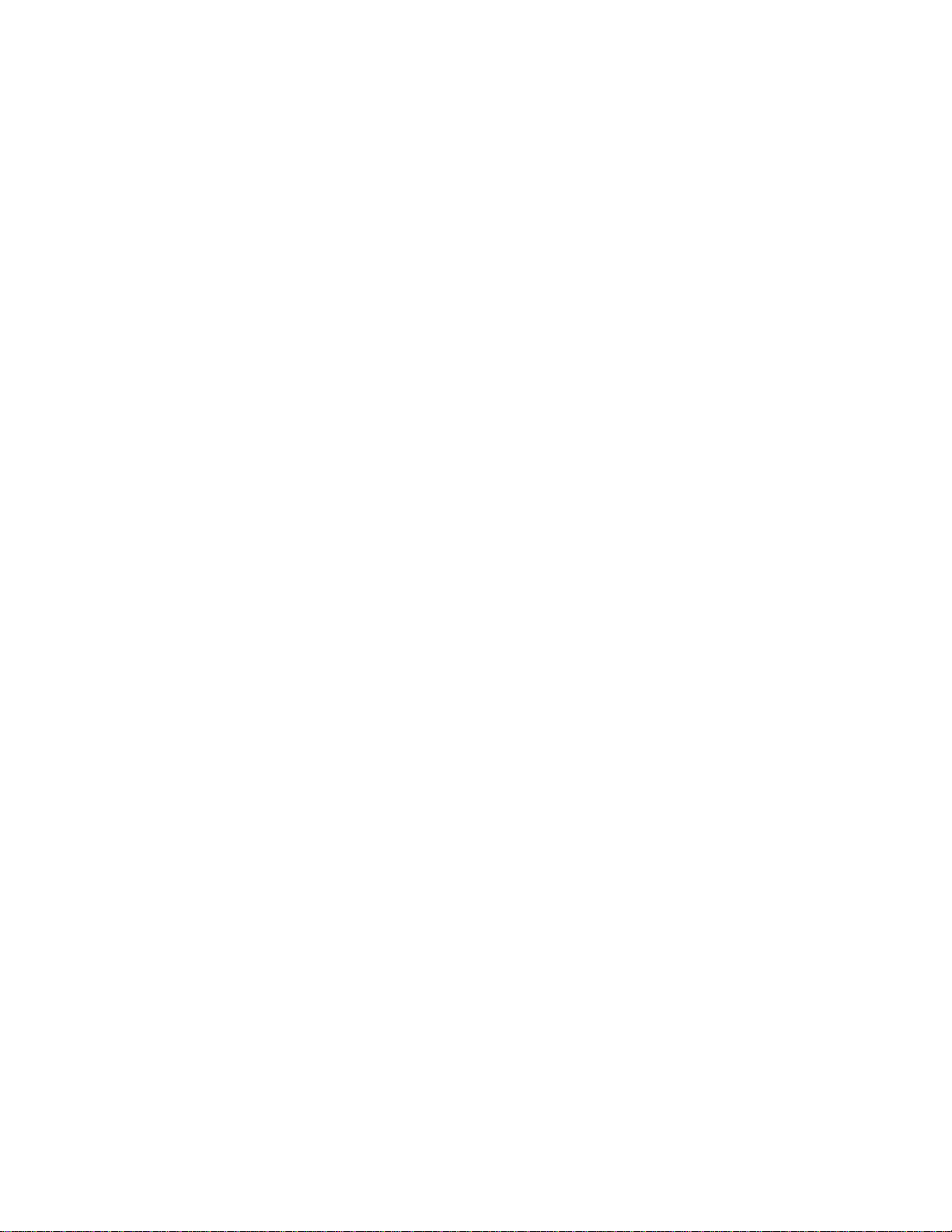Transferring Calls to Other Extensions
1. While on the call, perform a hookflash. You
hear two short tones.
2. Dial an extension number.
If desired, wait for an answer and announce the
call.
3. Hang up.
If the number is busy, there is no answer, or the
transfer is refused, hookflash twice to return to
the caller.
Forwarding Calls
1. Lift the handset, and then enter one ofthe
following feature codes:
•
355: Call Forward All Calls
•
356: Call Forward If No Answer
•
357: Call Forward If Busy
•
358: Call Forward If No Answer/Busy
2. Dial an extension number, or select an
Outgoing line, and then dial the telephone
number.
3. Hang up.
Placing Ad Hoc Conference Calls (Internal)
1. While on the first call, perform a hookflash,
and then dial 5.
2. Place another call, and then hookflash, and
then dial 5.
3. Perform another hookflash, and then dial 5
again to join all of the calls together in the
conference.
Placing Ad Hoc Conference Calls (External)
1. While on the first call, perform a hookflash.
You hear two short tones.
2. Select an outgoing line and dial thenumber.
If desired, wait for an answer and announce the
call.
3. Hang up.
If the number is busy, there is no answer or the
transfer is refused, hookflash twice to return to
the caller.
Retrieving Messages
When you lift the handset, you hear six quick
tones followed by intercom dial tone. Dial 365 to
automatically place a call to the station or
message center that left the message.
To Turn on Do-Not-Disturb
1. Lift the handset, and then dial 370.
2. Enter the default DND message number.
3. Enter the optional second-line message text.
4. Hang up.
Placing a Page Announcement
1. Lift the handset, and then dial 7.
2. Enter the page-zone number (0 to 9).
3. After the tone, make your announcement,and
then hang up.
Responding to a WaitingCall
To respond to a waiting call, do one of the
following:
•
End the call by hanging up. When the
waiting call rings, lift the handset to
answer.
•
Place the current call on hold.
Using Reverse Transfer
1. Lift the handset, and then dial 4.
2. Dial the extension or hunt group number
where the call is ringing or holding.