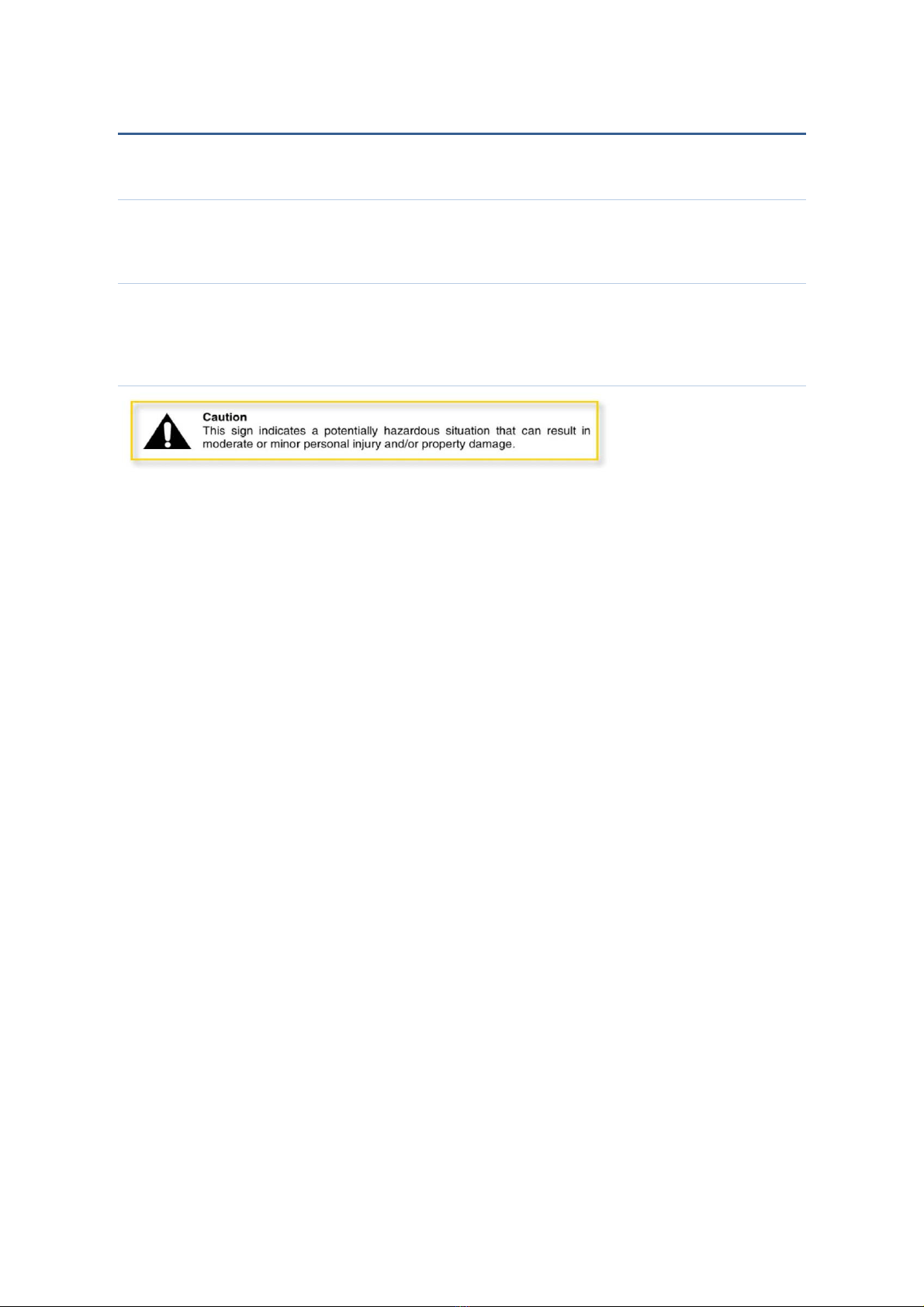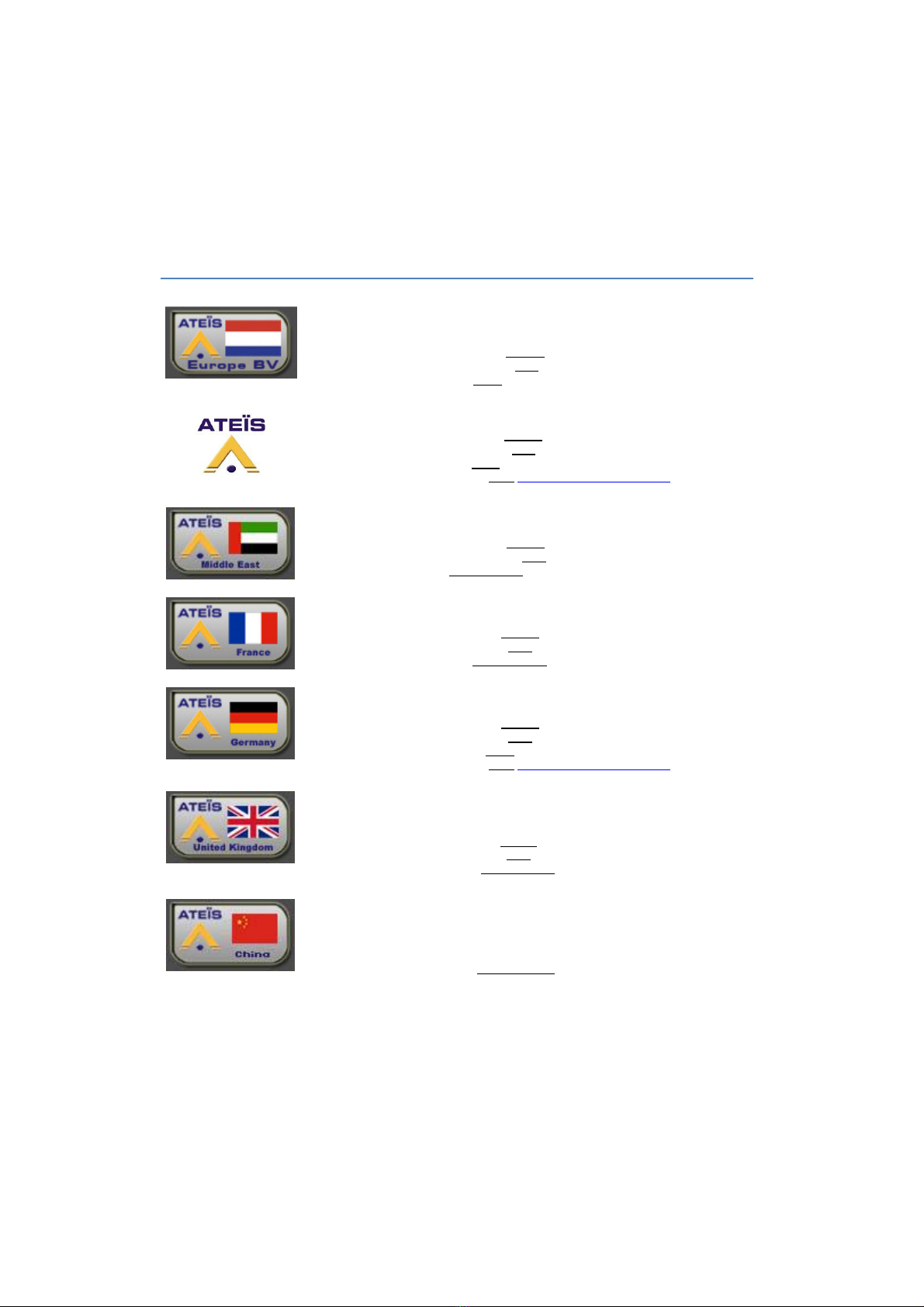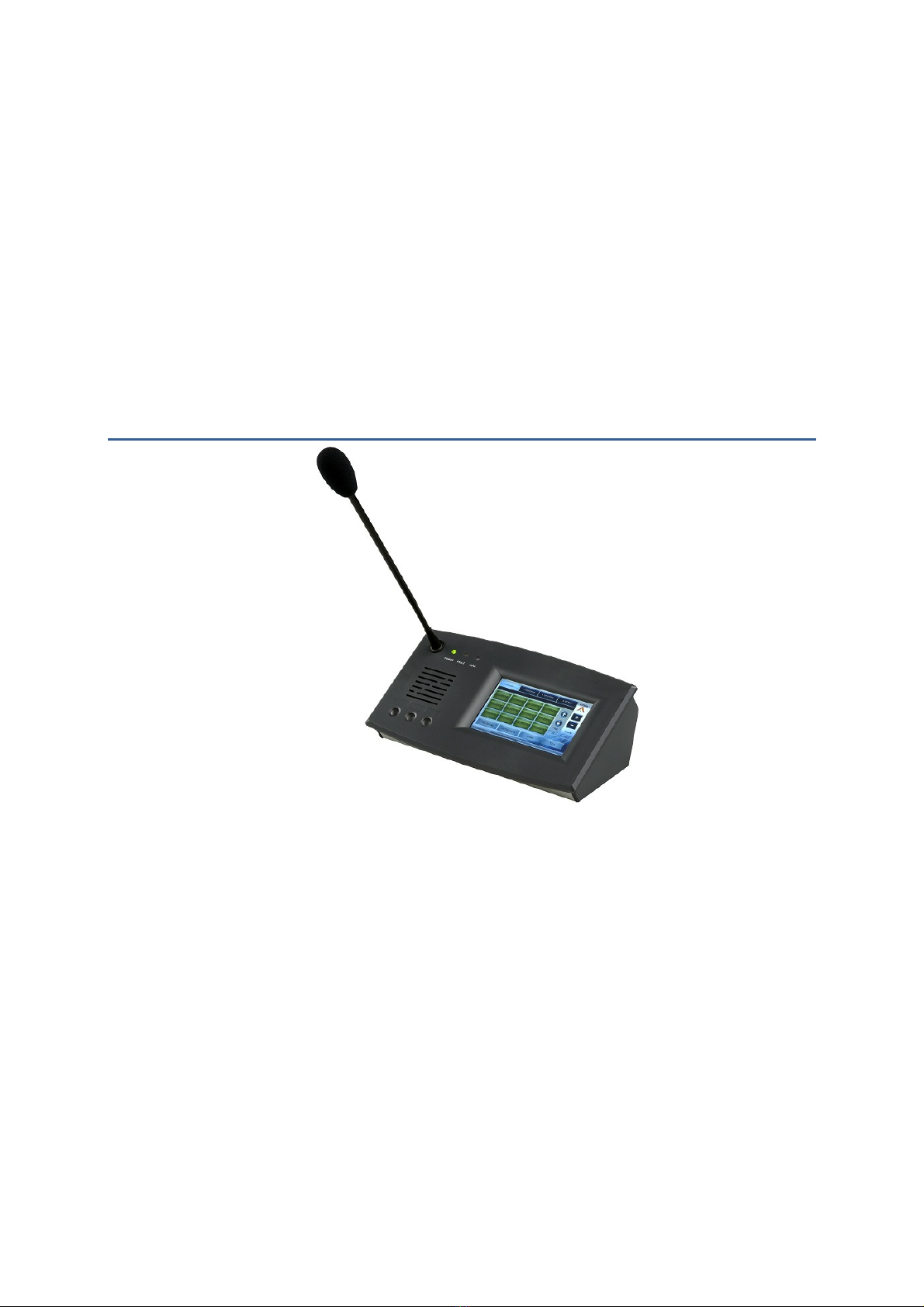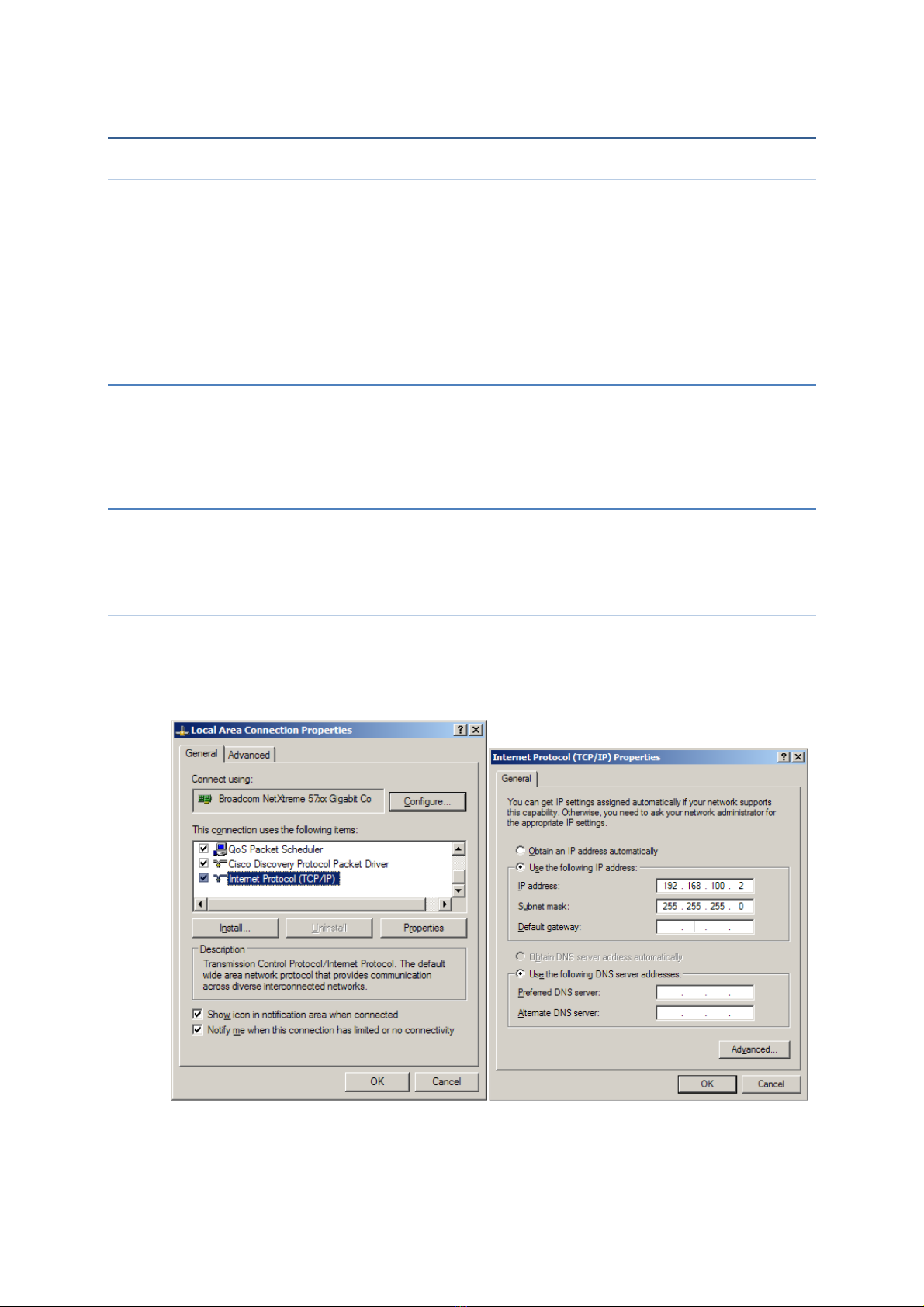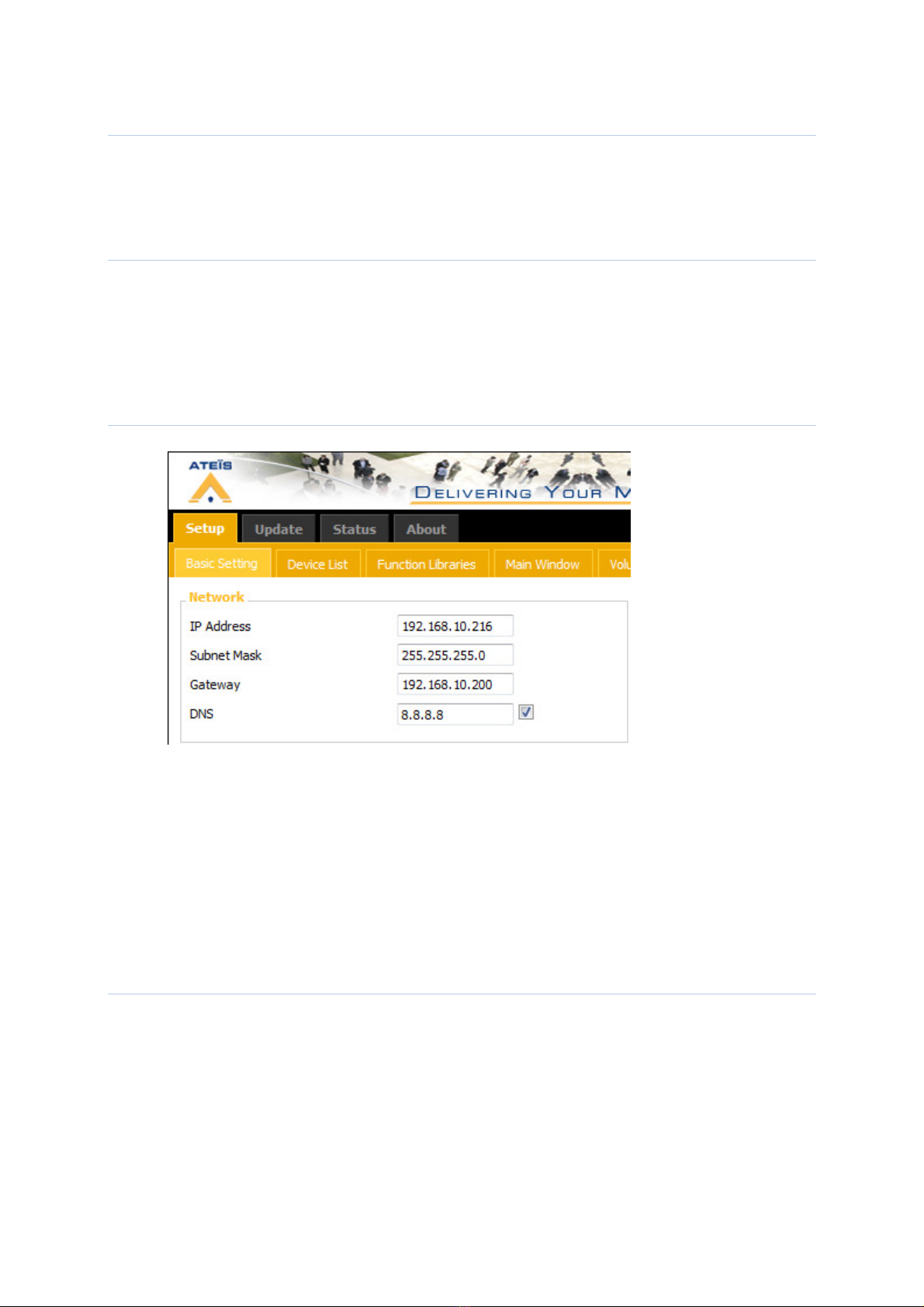CONTENTS
FOR YOUR SAFETY ..................................................................................................................... 2
ATEIS INTRODUCTION ............................................................................................................... 4
WELCOME .................................................................................................................................. 4
PRESENTATION ....................................................................................................................... 4
PRODUCTS ............................................................................................................................ 4
DEVELOPMENT .................................................................................................................... 4
ATEÏS Field of applications ...................................................................................................... 4
CONTACTS ................................................................................................................................ 5
MACHINE ........................................................................................................................................ 6
INSTALLATION .............................................................................................................................. 7
Control ......................................................................................................................................... 7
Configuration ............................................................................................................................... 7
Firmware Update ...................................................................................................................... 10
SOFTWARE .................................................................................................................................. 10
Address book ............................................................................................................................ 10
Function Libraries ..................................................................................................................... 11
How to use the function libraries ............................................................................................ 11
Audio format .............................................................................................................................. 23
Touchscreen ................................................................................................................................. 23
Main ............................................................................................................................................ 23
HOW TO ........................................................................................................................................ 23
Know its IP address ................................................................................................................. 23
Add a prerecorded message into the PPM-IT5 ................................................................... 23
Change the chime .................................................................................................................... 24
Set up the time.......................................................................................................................... 24
Start an event with the scheduler .......................................................................................... 24
Control an ECS with the PPM-IT5 ......................................................................................... 24
Use the PPM-IT5 with UAPG2 ............................................................................................... 24
On the UAP side: ..................................................................................................................... 24
On the PPM-IT5 side ............................................................................................................... 26