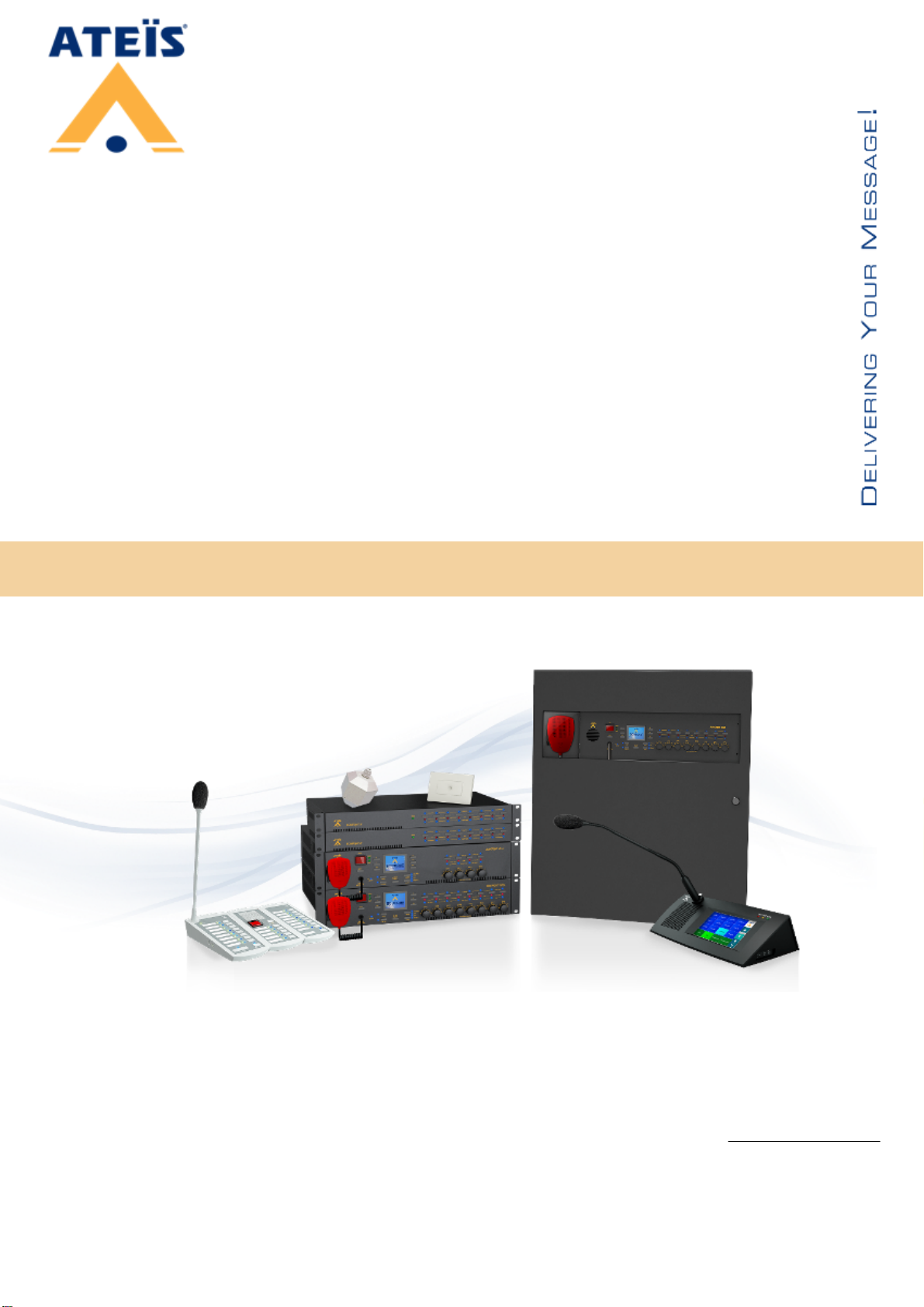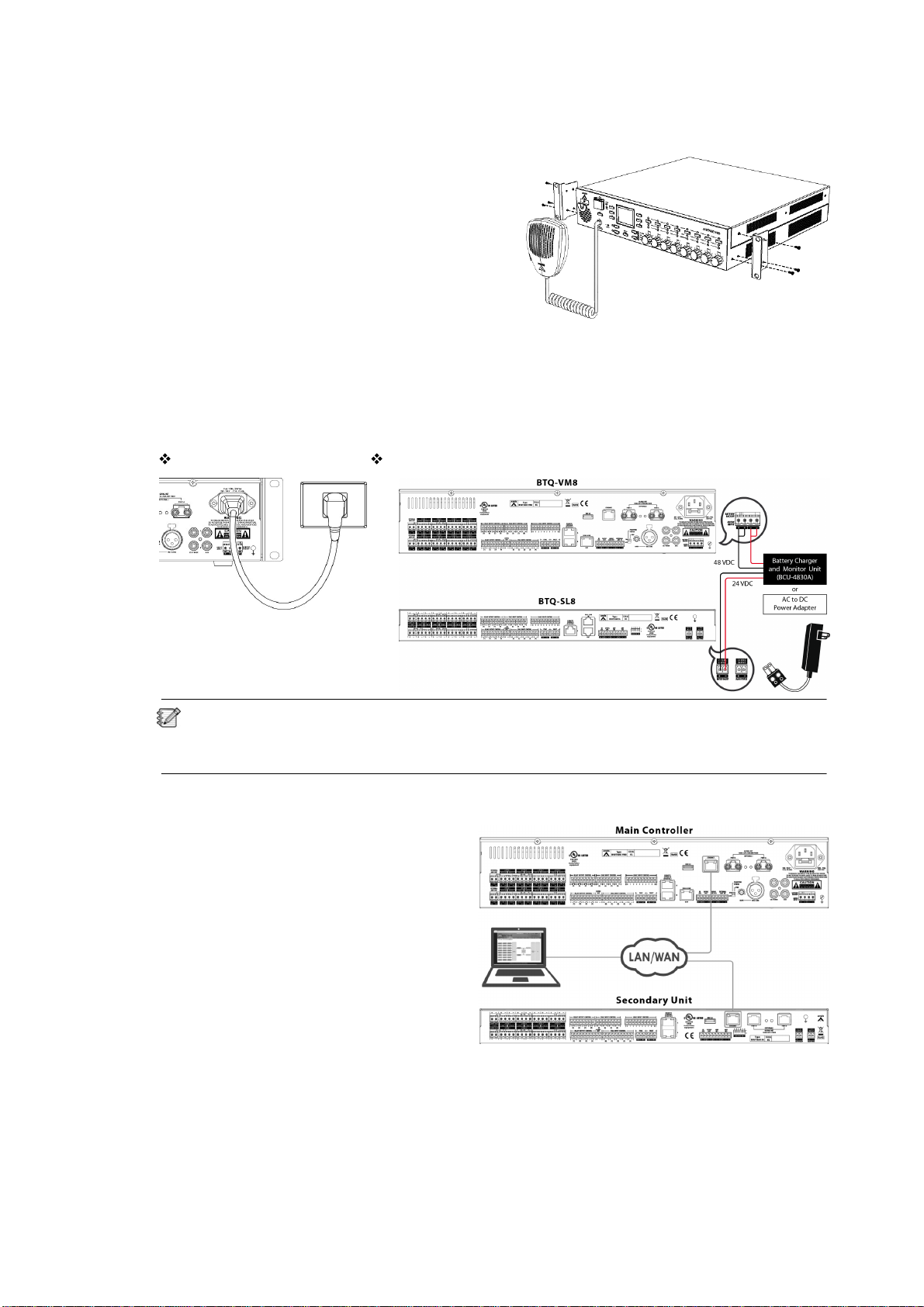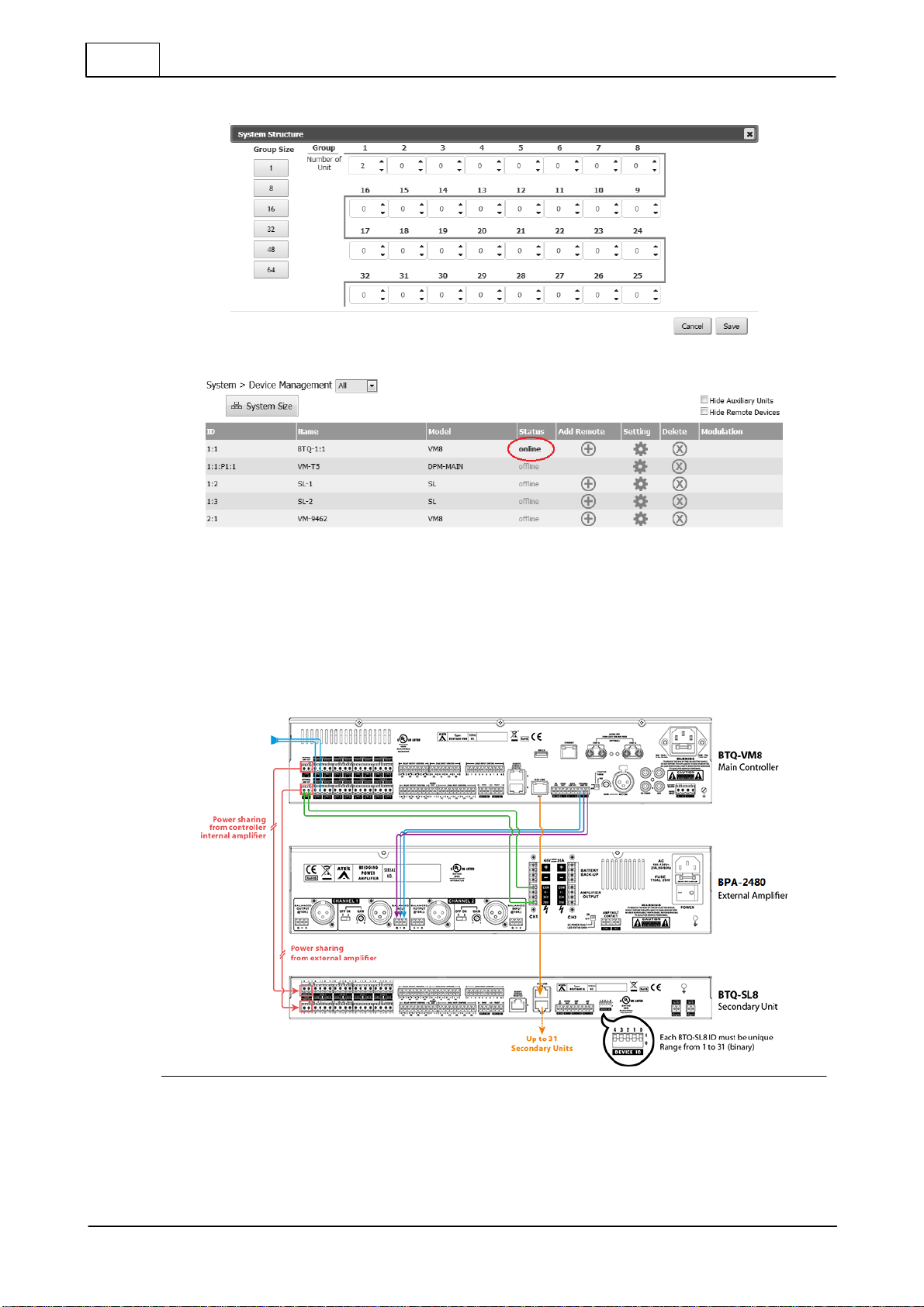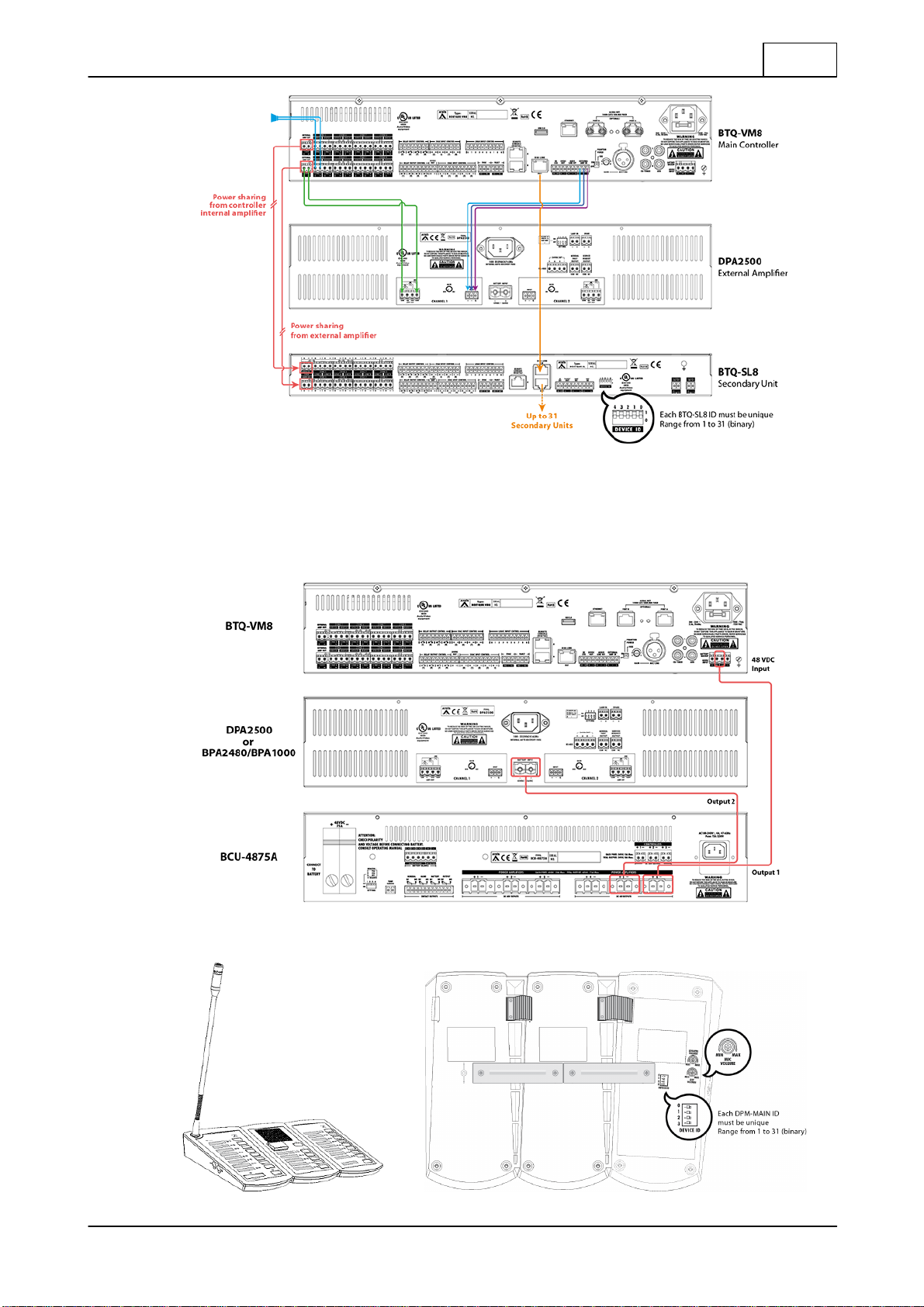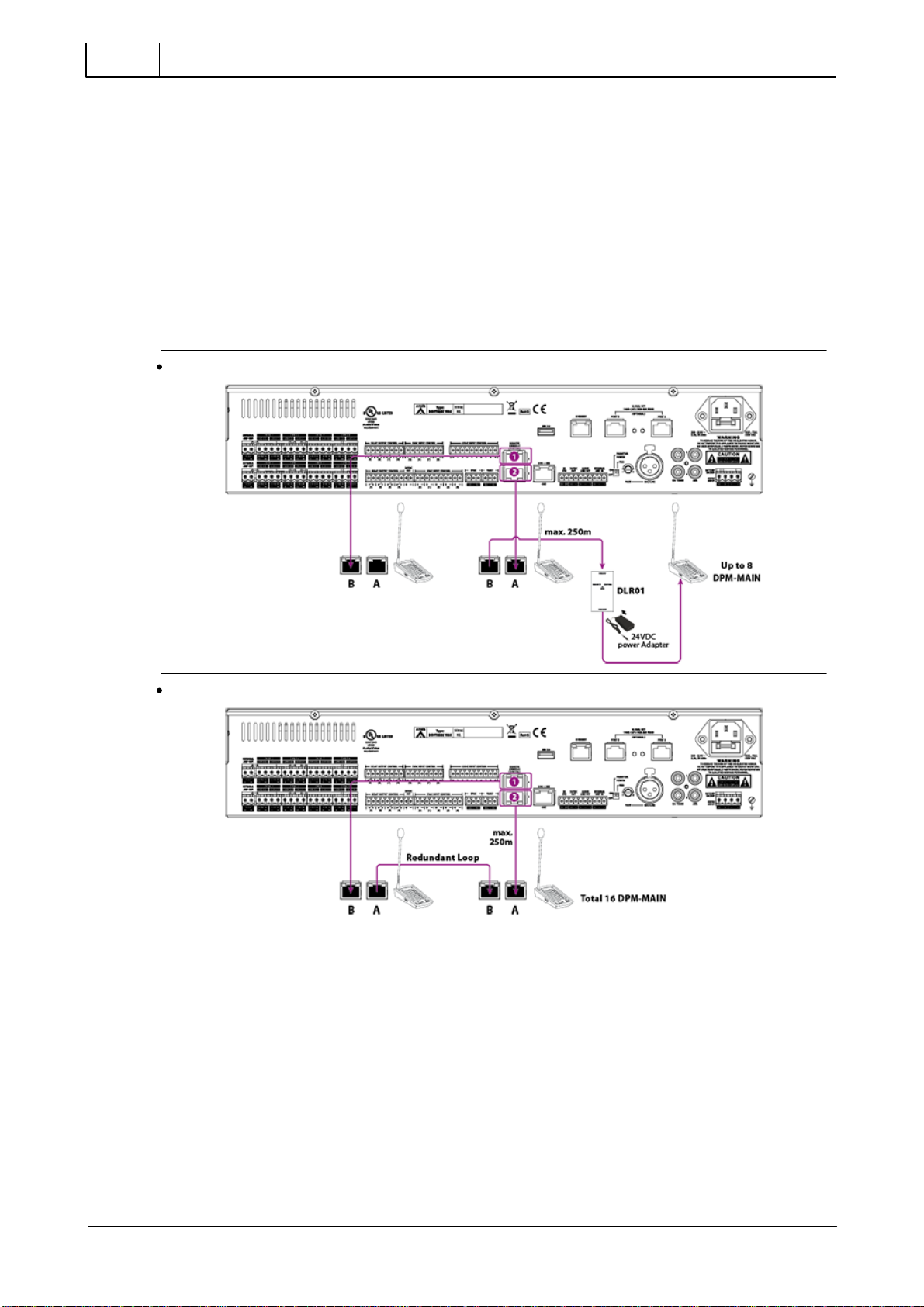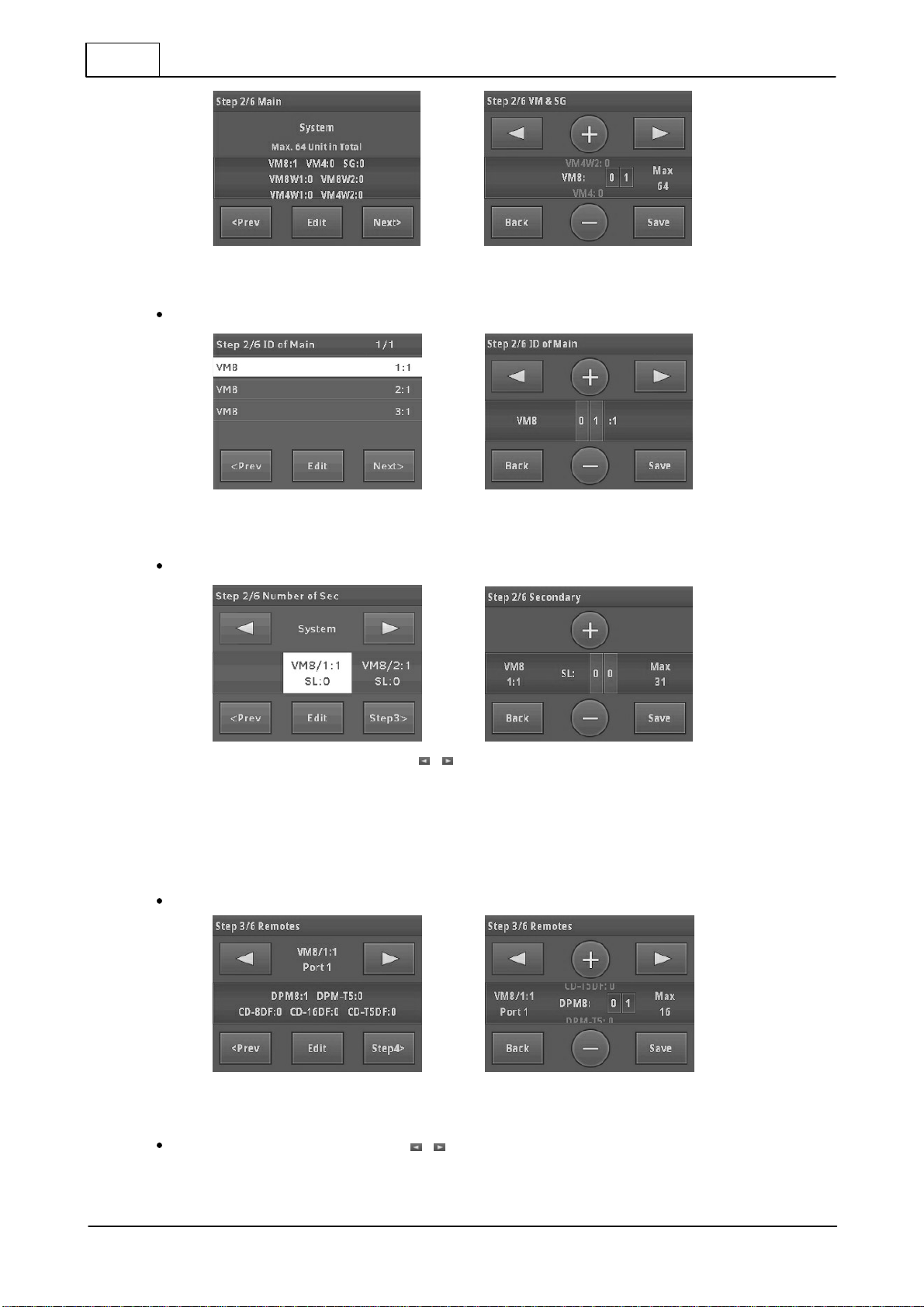© 2019, ATEÏS, member of PAX ProAV Group
6Hardware installation & connection
DPM-MAIN / DPM-EVA/ DPM-KPD DPM-KPD / DPM-EVA/ DPM-MAIN
The BTQ-VM4/8 controller and BTQ-SG8 secondary unit has 2 remote connections with RJ45
connectors, and the BTQ-SL8 secondary unit has 1. Each port can address up to 8 DPM-MAIN
consoles. The maximum communication cable length is 250M (820 ft.) between the controller/
secondary unit and DPM console, DPM and DPM via STP CAT5/6 cable with shielded RJ45
connector, subjects to the power supply is sufficient. Multiple DPM consoles can be wired in a
daisy-chain or redundant loop using 2 ports.
Each DPM-MAIN can attach one DPM-EVA, and up to 15 DPM-KPD can link to one DPM-MAIN by
flat cable as shown above. If the control signal of DPM units is not strong enough, the DPM needs to
connect to DLR01 digital loop repeater for expanding the distance to 250M longer. And if the power
of DPM units is not enough, connect a 24VDC local power on DLR01 Digital Loop Repeater, see the
picture below.
Daisy-chain
Redundant loop
1. Connect the [Remote Port 1] on BTQ-VM4/VM8/SG8 to the [Remote Port B] on the first set of
DPM-MAIN.
2. Connect the [Remote Port A] on the last set of DPM-MAIN to the [Remote Port 2] on BTQ-
VM4/VM8/SG8 via redundant loop.
Once completed the hardware connection, run the [New Setup] Setup Wizard with 6 steps from front
LCD panel.
Setup wizard
The LCD touch panel on main controller provides system configuration, control and system status
display.