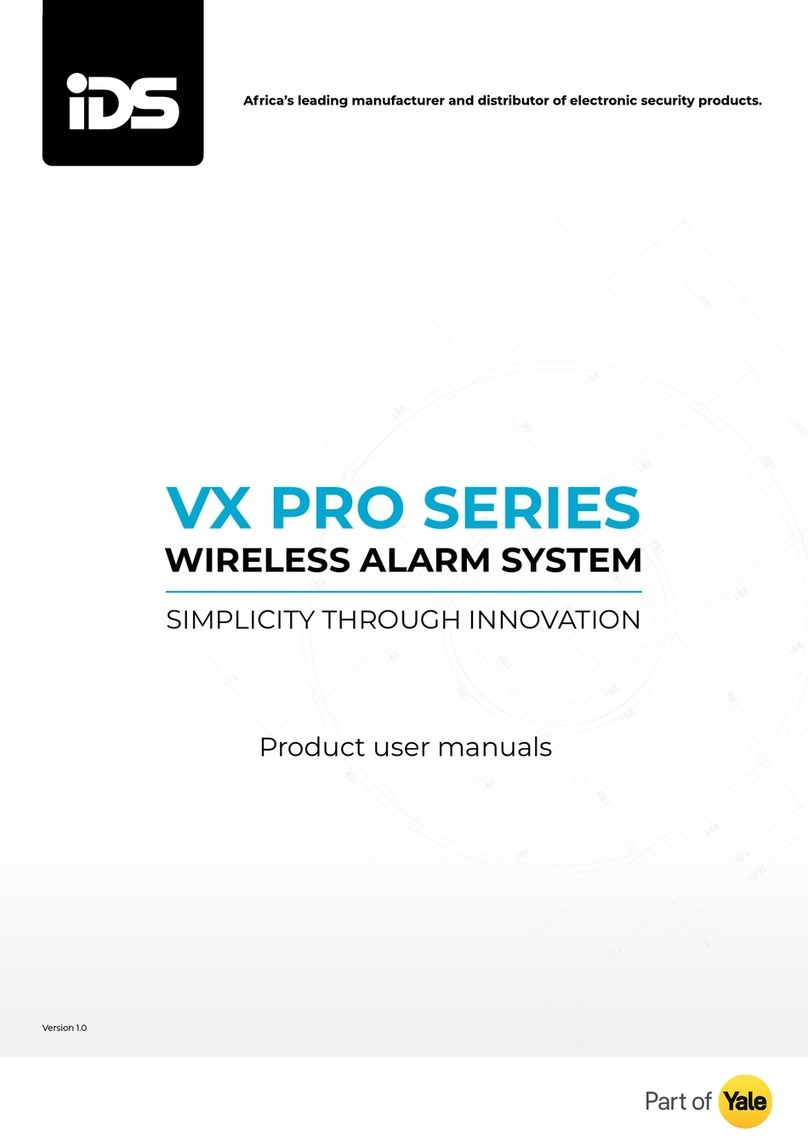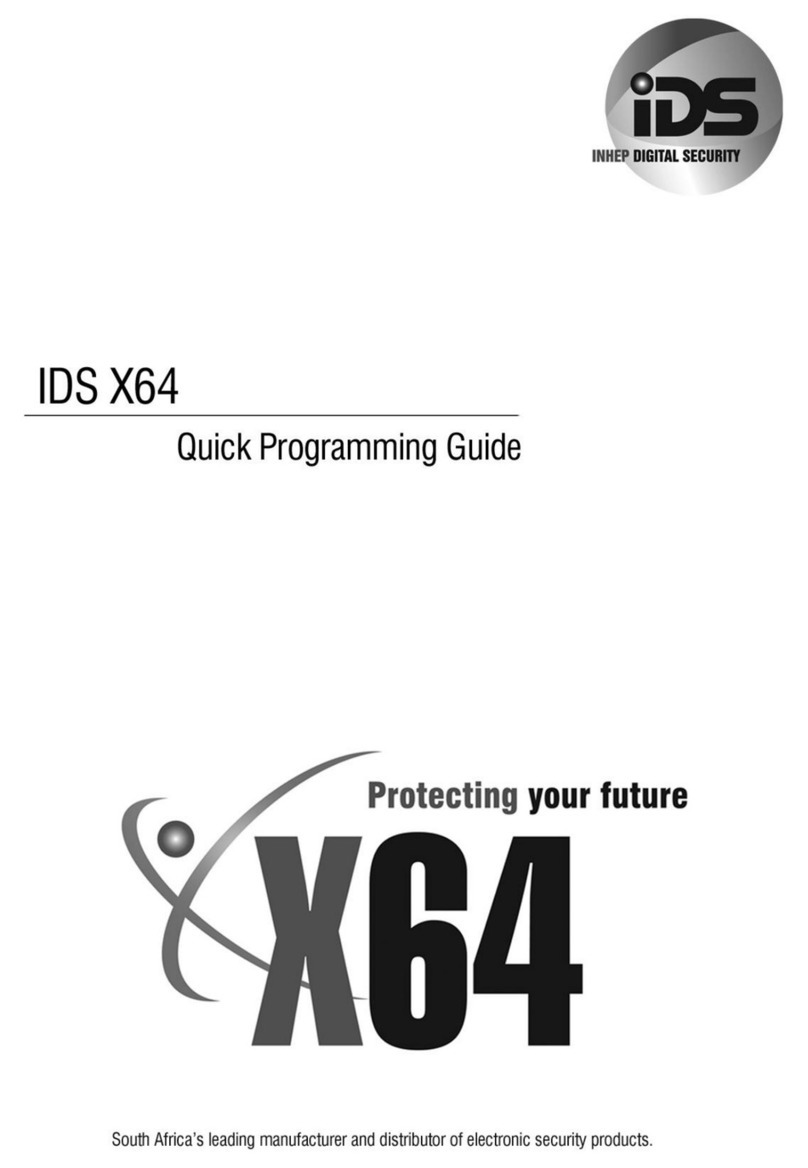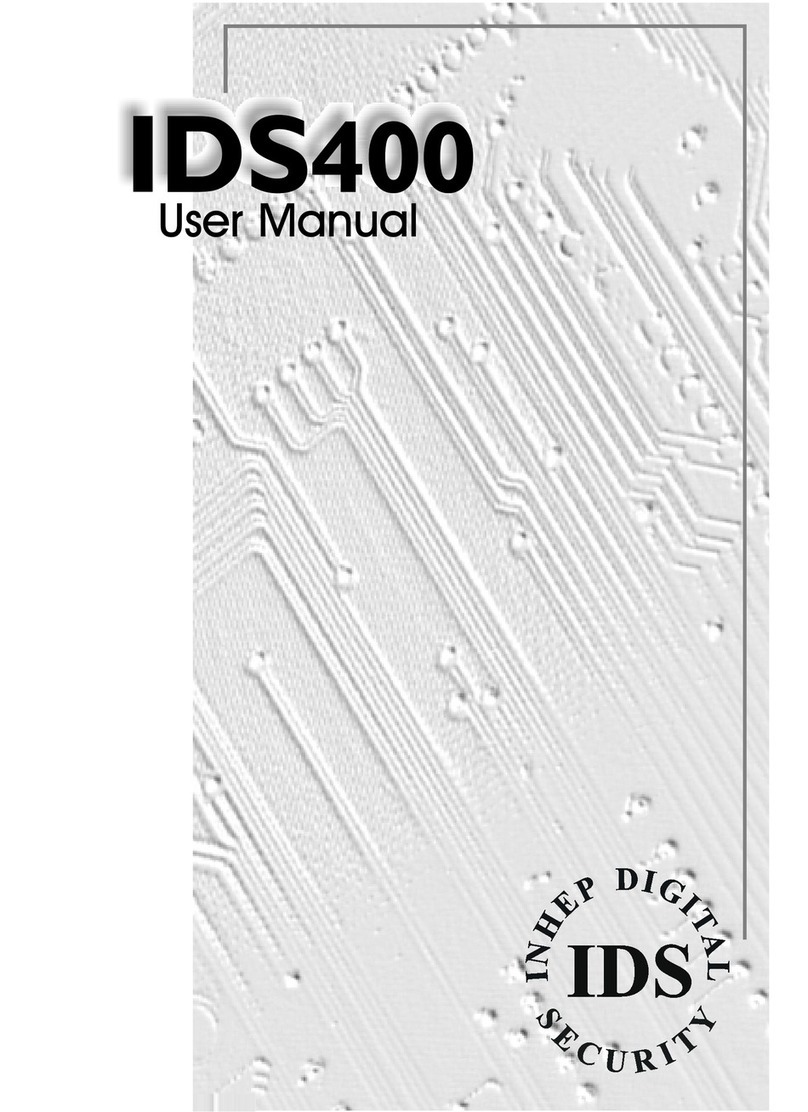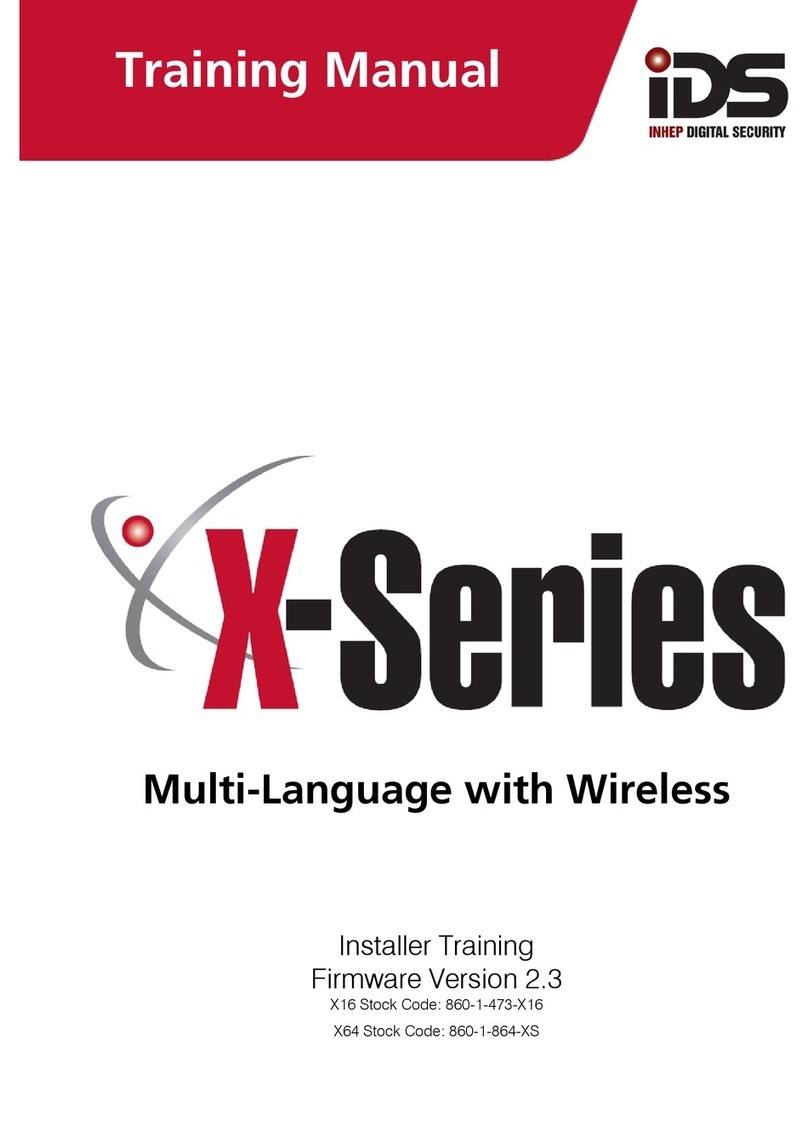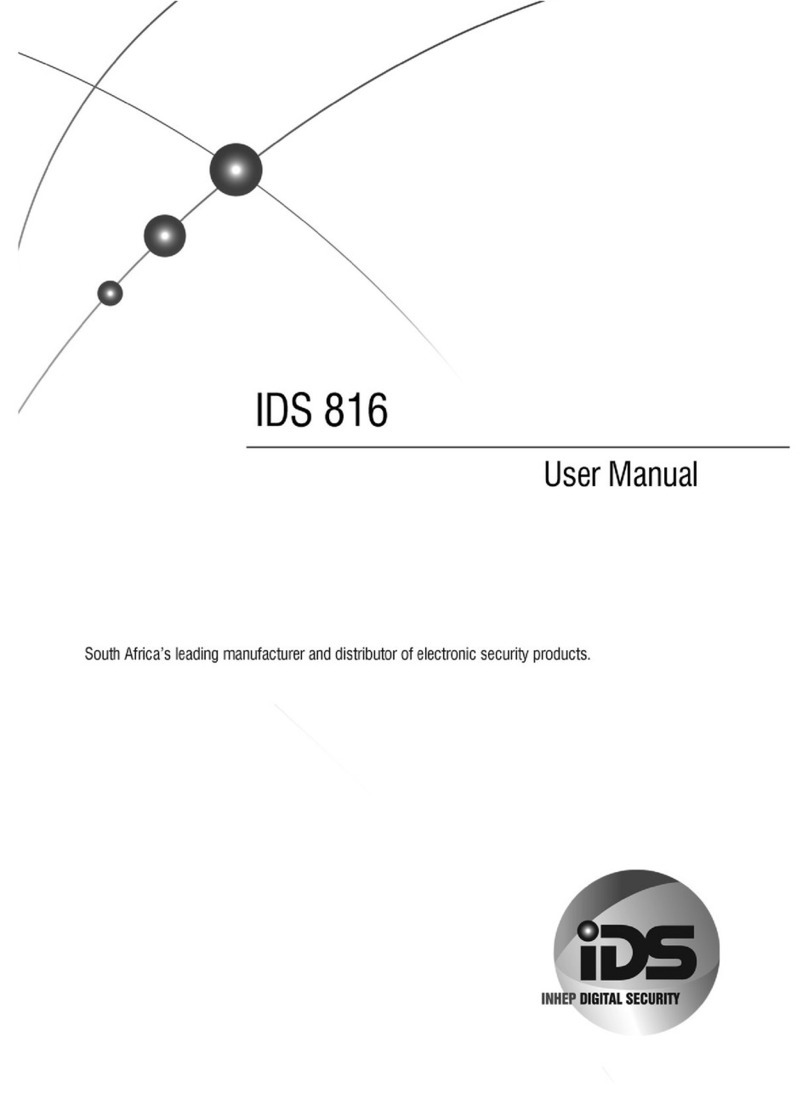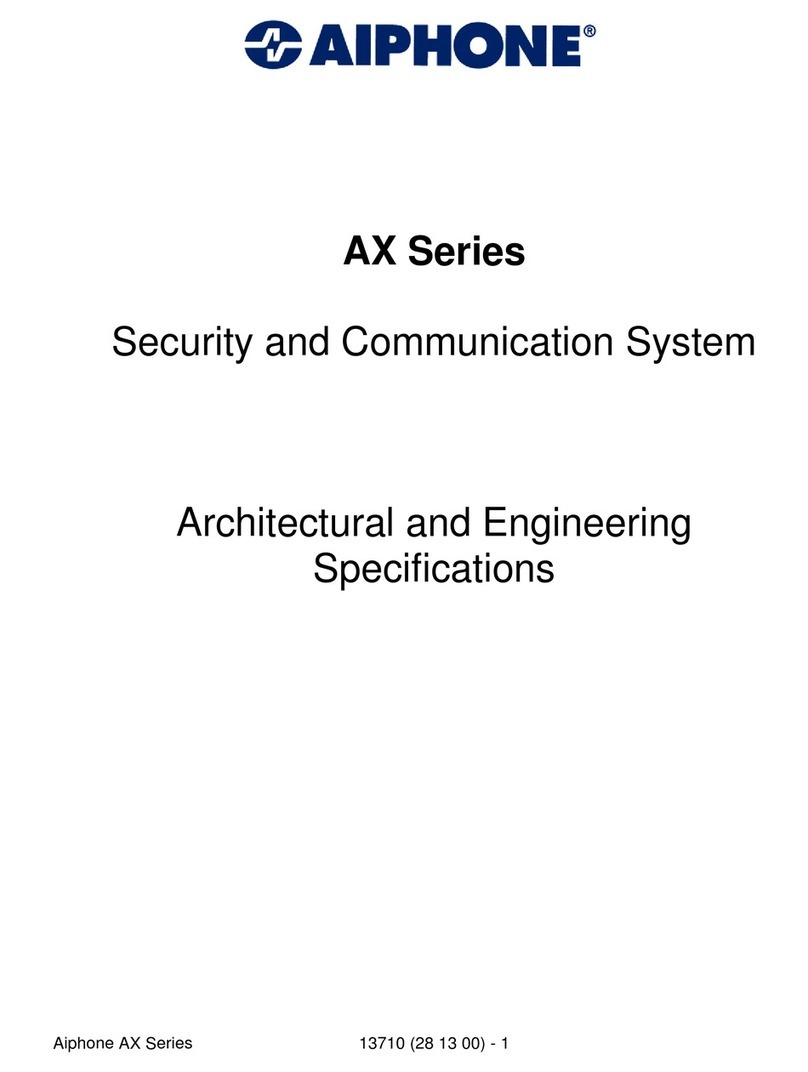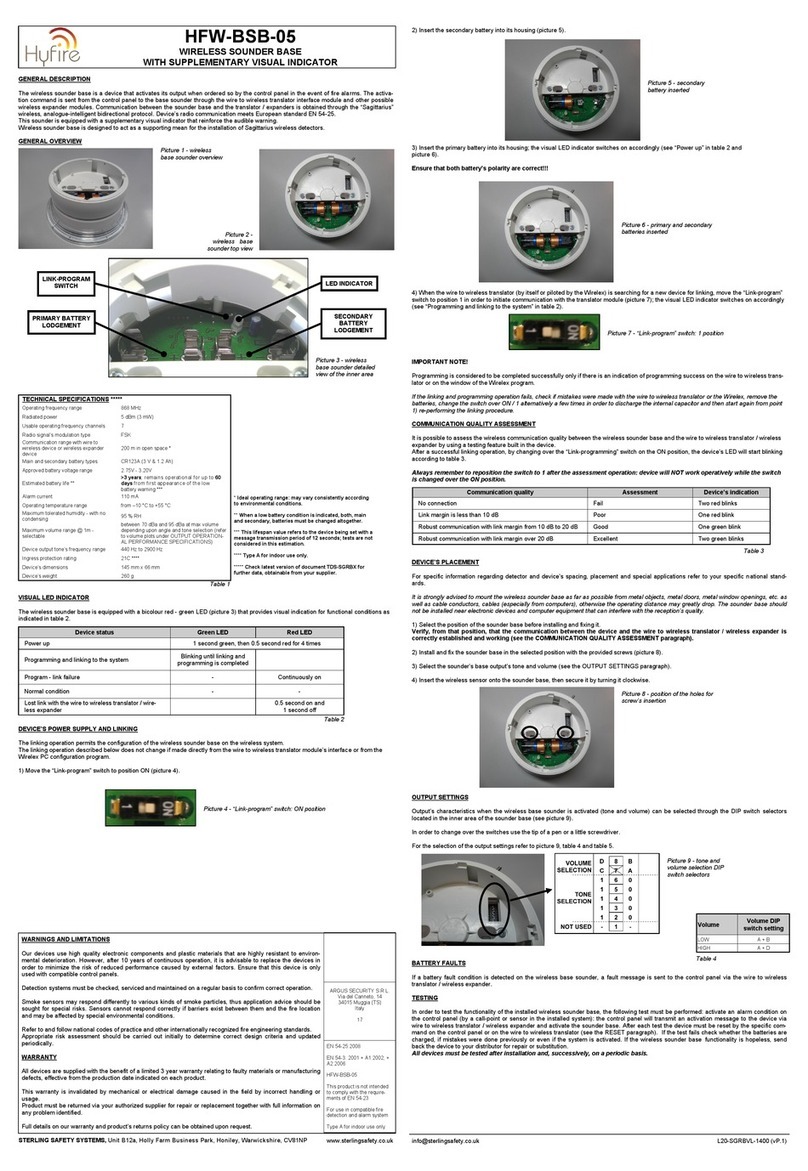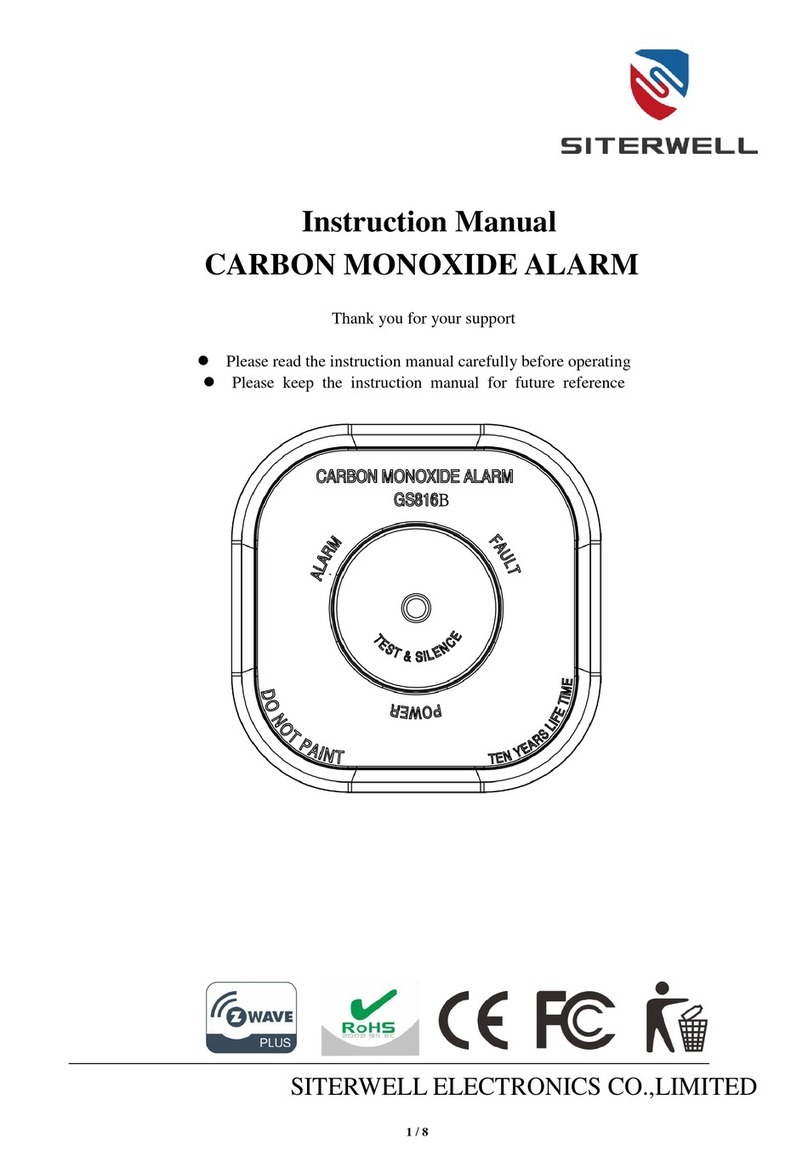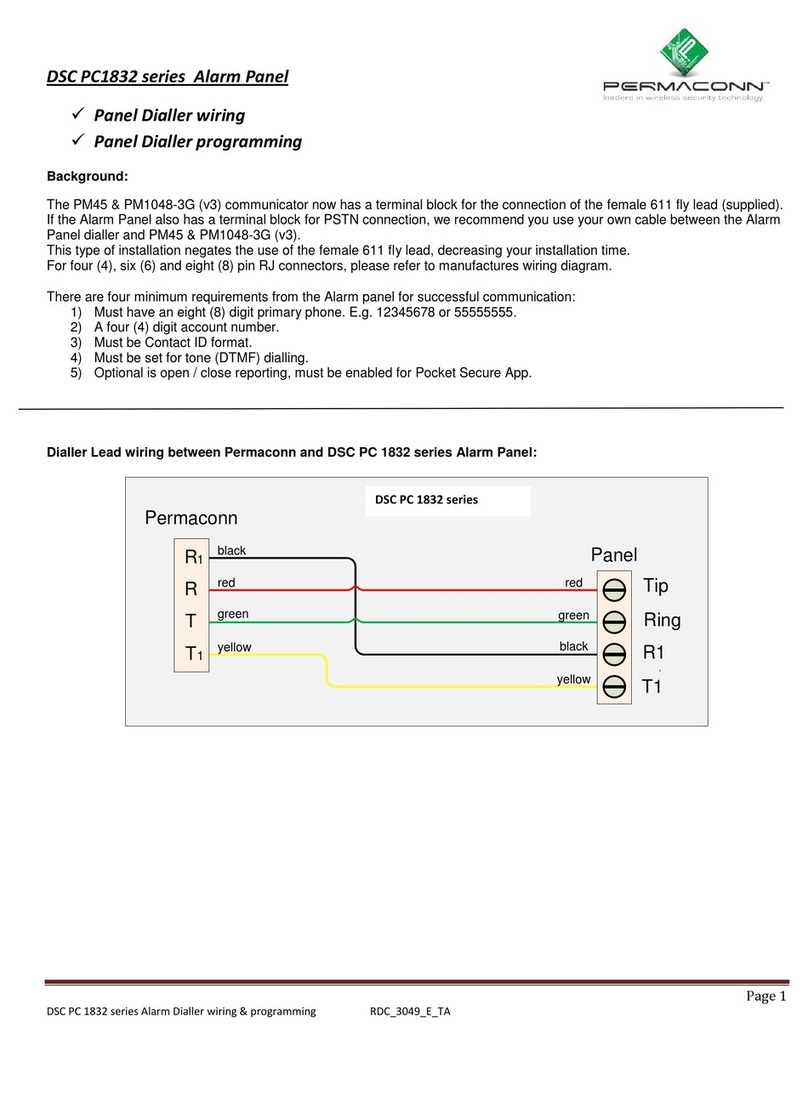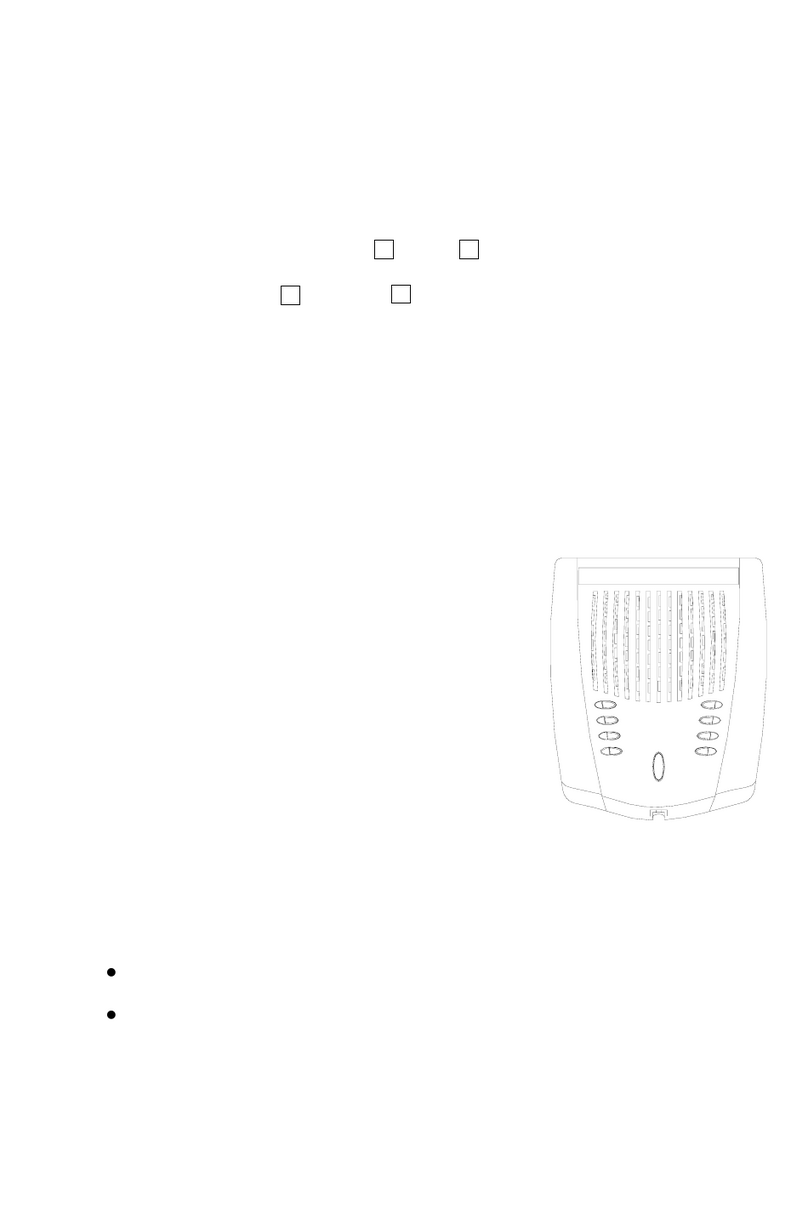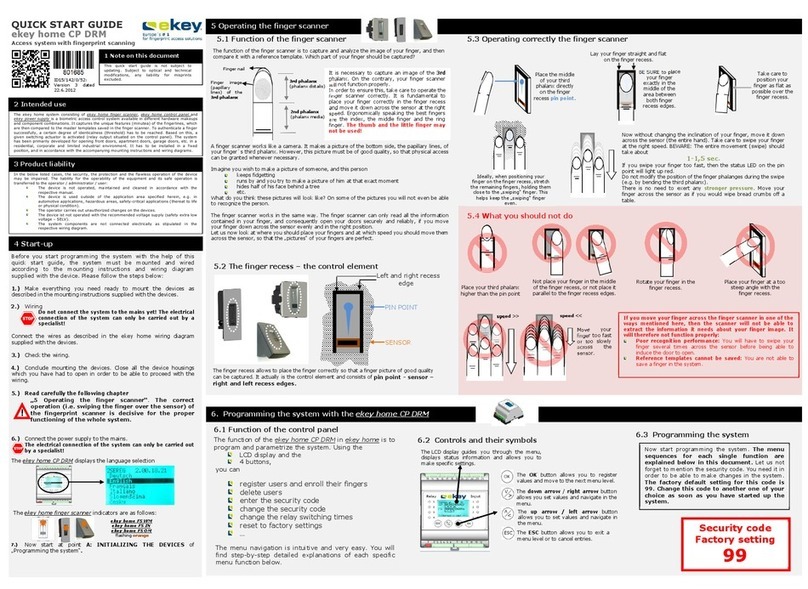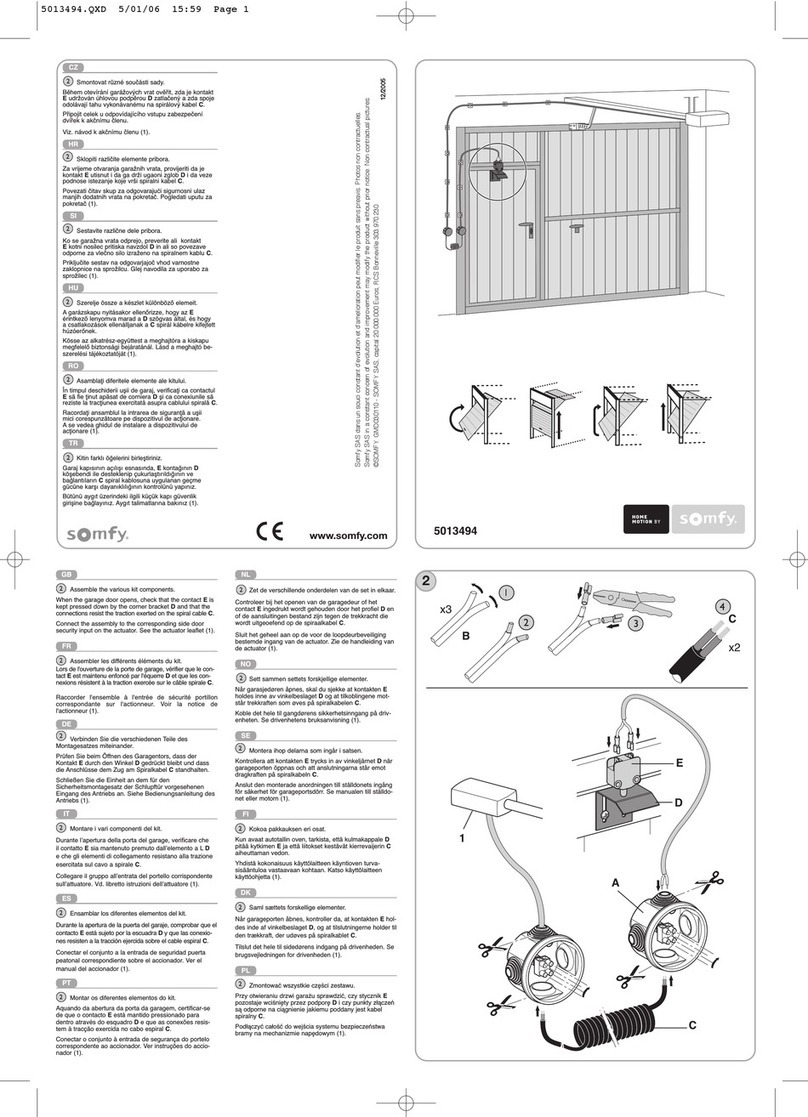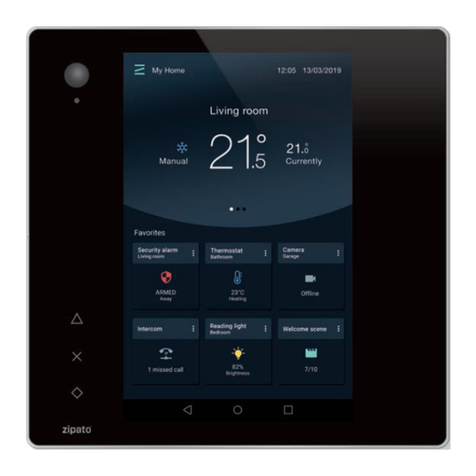IDS X64 User manual

IDS X64 User Manual 700-398-01D Issued August 2010
1

IDS X64 User Manual 700-398-01D Issued August 2010
2

IDS X64 User Manual 700-398-01D Issued August 2010
3
Contents
1. Introduction to the IDS X64.............................................................................................7
2. Before Operating Your Alarm System ............................................................................7
3. Understanding the Keypad LEDs ...................................................................................8
3.1 Viewing Data on an LED Keypad........................................................................................... 12
3.1.1 LED Status Indicators ............................................................................................................ 12
3.1.2 Numerical Values................................................................................................................... 12
3.1.3 Reading Binary Values........................................................................................................... 13
3.2 Entering Data on an LED Keypad.......................................................................................... 13
4. The Keypad Buzzer .......................................................................................................14
5. Arming the Control Panel .............................................................................................14
5.1 Away Arm............................................................................................................................... 14
5.2 Quick Away Arm .................................................................................................................... 15
5.3 Stay Arm ................................................................................................................................ 15
5.3.1 How to Stay ........................................................................................................................... 15
5.4 Quick Stay Arm...................................................................................................................... 16
5.4.1 How to Stay Arm and Go....................................................................................................... 16
5.5 Key-switch or Remote Arming (If Fitted) ................................................................................ 16
5.6 Auto Arm................................................................................................................................ 17
6. Disarming the Control Panel ........................................................................................17
6.1 How to Disarm with a User Code........................................................................................... 17
6.2 How to Disarm Using a Key-switch or Remote...................................................................... 17
7. Bypassing Zones........................................................................................................... 17
7.1 Bypassing/Un-bypassing a Zone .......................................................................................... 18
8. Emergency Alarms........................................................................................................ 18
8.1 Fire Alarms............................................................................................................................. 18
8.2 Panic...................................................................................................................................... 19
8.3 Medical Alarms ...................................................................................................................... 19
8.4 Duress Alarms ....................................................................................................................... 19
9. Alarm Memory ............................................................................................................... 19
9.1 Event Log............................................................................................................................... 20
10. User Program Options ..................................................................................................21
10.1 Adding, Deleting and Editing User Codes............................................................................. 21
10.2 Advanced User Options ........................................................................................................ 21
10.3 System Time and Date options.............................................................................................. 22
11. User Program Mode......................................................................................................22
12. Explanation of Programmable Options ........................................................................22
12.1 Add a New User Code –Option 0 ......................................................................................... 22
12.2 Edit a Selected User Code –Option 1................................................................................... 23
12.3 Delete a User Code –Option 2 (Code Known)...................................................................... 23
12.4 Add/Edit Slot –Option 3 ........................................................................................................ 23
12.5 Delete a User Code –Option 4 (Slot Known) ........................................................................ 24

IDS X64 User Manual 700-398-01D Issued August 2010
4
12.6 View a User Code Slot Number –Option 5............................................................................ 24
12.7 User Code Properties –Option 10......................................................................................... 25
12.7.1 Master User ........................................................................................................................... 25
12.7.2 Duress Code.......................................................................................................................... 25
12.7.3 Arm to Disarm Code [Maid's Code]....................................................................................... 26
12.7.4 Arm Only Code ...................................................................................................................... 26
12.7.5 Disarm Only Code ................................................................................................................. 26
12.7.6 Global Arm/ Disarm Code...................................................................................................... 26
12.7.7 Programmable Output Code ................................................................................................. 26
12.8 Assign a User Code to Partitions –Option 11 (Advanced).................................................... 27
12.9 User Outputs –Option 13 (Advanced) .................................................................................. 27
12.10 User Reporting Codes Enable –Option 14 (Advanced)........................................................ 29
12.11 User Reporting Code Telephone Modules –Option 15 (Advanced) ..................................... 29
12.12 Remote Receiver –Options 20 –29 (Advanced)................................................................... 30
12.13 LCD Keypad –Option 30 (Advanced) ................................................................................... 30
12.14 Edit the Time - Option 40....................................................................................................... 30
12.15 Edit the Date - Option 41 ....................................................................................................... 31
13. Stay Zones.....................................................................................................................31
13.1 How to Select a Stay Profile................................................................................................... 31
13.2 How to Program Stay Zones.................................................................................................. 32
14. Buzz Zones ....................................................................................................................32
14.1 How to Program a Buzz Zone................................................................................................ 33
15. Chime Zones .................................................................................................................33
15.1 How to Program Chime Zones .............................................................................................. 34
16. Viewing Trouble Conditions .........................................................................................34
16.1 Explanation of Trouble Conditions......................................................................................... 35
16.1.1 Panel AC Supply Failure ........................................................................................................ 35
16.1.2 Panel Communications Failure.............................................................................................. 35
16.1.3 Telephone Line Trouble ......................................................................................................... 35
16.1.4 Siren Tamper ......................................................................................................................... 35
16.1.5 Low Battery............................................................................................................................ 35
16.1.6 Aux 12V Resettable Fuse Blown ............................................................................................ 36
16.1.7 Engineer Reset ...................................................................................................................... 36
16.1.8 Box Tamper ........................................................................................................................... 36
16.1.9 Peripheral Device Tamper ..................................................................................................... 36
16.1.10 Peripheral Communications Failure....................................................................................... 36
16.1.11 Peripheral Low Supply Voltage.............................................................................................. 36
16.1.12 EEPROM Chip Failure............................................................................................................ 36
17. Changing a Partition ..................................................................................................... 37
18. Output Control via a Keypad ........................................................................................37
19. Maintenance Code - Advanced .................................................................................... 37

IDS X64 User Manual 700-398-01D Issued August 2010
5
Tables
Table 1: LED Indicators ...................................................................................................................12
Table 2: Values Represented by each Zone LED ........................................................................... 13
Table 3: Binary Coded Decimal Four Digit Display........................................................................ 13
Table 4: Keypad Buzzer Settings ....................................................................................................14
Table 5: User Programming Options .............................................................................................. 21
Table 6: Advanced Programming Options......................................................................................21
Table 7: System Programming Options.......................................................................................... 22
Table 8: User Code Properties........................................................................................................ 25
Table 9: An Example on how to Read User Outputs on an LED Keypad ...................................... 28
Table 10: Output Address Physical Mapping Data ........................................................................28
Table 11: Output Actions Data ........................................................................................................29
Table 12: Enable User Reporting Codes ........................................................................................ 29
Table 13: Specify which Telephone Module to use........................................................................30
Table 14: Trouble Conditions..........................................................................................................35

IDS X64 User Manual 700-398-01D Issued August 2010
6
Glossary
Alarm Memory
This is the history of the most recent tampers and violations that occurred the last time the system was
armed, as well as which zones were bypassed.
Arm
Arming the system sets the system into the ARMED mode. In this mode, violating a zone will activate an
alarm condition. If the system is programmed correctly, this will cause the appropriate reporting code to
be sent to the monitoring company.
Bypass
Bypassing deactivates a zone. When the panel is ARMED, violation of a bypassed zone will be ignored.
Disarm
Disarming the system sets the system into the DISARMED mode. Fire, medical and panic functions
remain active while the system is disarmed.
Entry/Exit Zones
These are zones that you may pass through during the entry/exit delay period without triggering an alarm.
Their purpose is to provide a means by which you can exit after arming the system –and a means of
getting to the panel to disarm it after gaining access to the premises. Generally, the last exit point of the
building and the first entry point, this is the front door of the home in most cases.
Follower Zone
A zone that may be temporarily violated during the Exit Zone delay period or after a violation of an
Entry/Exit zone. This allows the user (limited time) access to disarm the system, and sufficient time to exit
before arming comes into effect. A Follower zone will behave as per an Instant zone if violated prior to the
violation of an Entry/Exit zone. Generally, a detector in a passageway between the entry zone and keypad
will be setup as a Follower Zone.
Instant Zone
When the system is armed, violation of an Instant Zone will immediately cause an alarm condition to be
registered.
Partition
A partition is a group of zones that may be armed and disarmed independently without affecting zones or
users assigned to other partitions. The Alarm Panel may have been programmed by your installer to have
up to 8 partitions. Typically, a guest cottage appended to a main house may be partition 2, and the main
house partition 1.
Stay Arm
This is an arming mode that allows certain pre-programmed, Stay zones to be bypassed (temporarily
disabled) while the system is armed. If you arm the system and do not leave the premises within the exit
delay, the system will assume that you are staying home and will stay arm.
Stay Arm and Go
Arming that allows the user to Stay arm and leave the premises.
Stay Zone
A zone that is bypassed automatically when the system is Stay armed.

Section: 1
IDS X64 User Manual 700-398-01D Issued August 2010
7
Violate
A zone is “violated” when a sensor connected to a zone input registers a door opening, a window
opening, somebody moving in the room, or glass breaking –depending on the sensor for that zone.
Zone
A zone is a specific area of your premises monitored by a sensor that detect violations (doors/windows
opening or people moving) in that area.
1.
Introduction to the IDS X64
Congratulations on your purchase of an IDS Alarm Panel to protect your most valued possessions.
The IDS X64 is a versatile 8-zone alarm panel with 8 partitions and can be expanded to monitor 64 zones.
Most features are optional and may be programmed directly through the keypad. There is a dedicated
panic zone, monitored siren output, auxiliary power outputs and 5 (expandable to 25) programmable
outputs that may be programmed to perform various trigger/switching functions. These can all be
programmed by your installer.
For correct operation, these Alarm Panels must be used in conjunction with the specified
transformer/battery combination and appropriate peripheral sensors and signalling devices.
2.
Before Operating Your Alarm System
¾Read the entire manual carefully and keep it in an accessible place.
¾Note that this is not a DIY product, and your security system should be installed and serviced by
a qualified security professional who should instruct you regarding the level of protection
provided and the operation of the system.
¾Should you have any questions regarding the operation of the system, contact your installer.
¾Note that your system should be tested on a regular basis. Before testing the system, please
notify your security company of your intention to do so.
¾NEVER disconnect the mains power, as the back-up battery will eventually discharge thereby
causing the control panel to shutdown.
¾Note that a security system cannot prevent emergencies. It is only intended to alert you and (if
applicable) your central monitoring station, of an emergency situation.
¾Note that smoke and heat detectors may not detect all fire situations.
¾This manual is not a fully detailed installation manual –the installation manual is only available to
accredited installers.
¾Note that the performance of your alarm system will to a large extent be determined by the
quality and installation of the detectors attached to your panel.

Section: 3
IDS X64 User Manual 700-398-01D Issued August 2010
8
3.
Understanding the Keypad LEDs

Section: 3
IDS X64 User Manual 700-398-01D Issued August 2010
9

Section: 3
IDS X64 User Manual 700-398-01D Issued August 2010
10

Section: 3
IDS X64 User Manual 700-398-01D Issued August 2010
11

Section: 3
IDS X64 User Manual 700-398-01D Issued August 2010
12
3.1
Viewing Data on an LED Keypad
3.1.1
LED Status Indicators
Table 1 shows the LED status indicators and the meaning of their various states.
Table 1: LED Indicators
ARM LED
(red)
READY LED
(green)
POWER LED
(red)
AWAY LED
(red)
ZONE LED
(amber)
DESCRIPTION
System Armed
in Away Mode
System Armed
in Stay Mode
System is
Ready to be
Armed
System Not
Ready for
Arming
Alarm Condition
(Check Alarm
Memory zone
details
BEFORE re-
arming)
Mains Power is
Present
Mains Power
has Failed
Trouble
Condition
Zone Bypassed
Zone Clear
Zone Violated or
Tampered
= on = off =flashing
3.1.2
Numerical Values
Simple numerical values are represented via the zone LEDs. For instance, if zone LED 15 is on, it is
representing a value of 15. This is commonly used when enabling and disabling bitmapped locations.
Each zone LED directly corresponds to a number of the same value. For numbers or information that
exceeds a value of 16, binary-coded decimal values are used, as explained in the following sections.

Section: 3
IDS X64 User Manual 700-398-01D Issued August 2010
13
3.1.3
Reading Binary Values
Values within a data program location will be displayed by the zone LEDs in binary coded decimal format
i.e. zone LEDs 1-4 indicate units (ones) and zone LEDs 5-8 indicate tens (tens), and so on.
To read a binary value on the keypad, add up the values represented by each lit LED as shown in Table
2.
Table 2: Values Represented by each Zone LED
Zone LED
Value
Digit
Zone LED
Value
Digit
Zone 1
1
Units
Zone 9
1
Hundreds
Zone 2
2
Zone 10
2
Zone 3
4
Zone 11
4
Zone 4
8
Zone 12
8
Zone 5
1
Tens
Zone 13
1
Thousands
Zone 6
2
Zone 14
2
Zone 7
4
Zone 15
4
Zone 8
8
Zone 16
8
EXAMPLE:
Imagine the following zone LEDs are on: Zone 1, Zone 3 and Zone 5.
Units are represented by the sum of Zone 1 and Zone 3 (i.e. 1 + 4).
Tens of units are represented by the value of Zone 5 (i.e. 1 x ten).
Therefore, the displayed value is (1+4) + (10) = 15.
Values within a time program location are displayed in a similar format as per Table 3.
Table 3: Binary Coded Decimal Four Digit Display
Zone LED
Calculation
Unit
Zone LED
Calculation
Unit
1
(x 1 = 1)
m
9
(x 1 = 1)
s
2
(x 2 = 0)
10
(x 2 = 2)
3
(x 4 = 4)
11
(x 4 = 4)
Mm:Ss
4
(x 8 = 0)
12
(x 8 = 0)
= 54:43
5
(x 1 = 1)
M
13
(x 1 = 1)
S
m = LEDs 4 through 1
6
(x 2 = 0)
14
(x 2 = 0)
M = LEDs 5 through 8
7
(x 4 = 4)
15
(x 4 = 1)
s = LEDs 12 through 9
8
(x 8 = 0)
16
(x 8 = 0)
S = LEDs 16 through 13
Using an LCD keypad means that data and time information can be read directly without a need to
convert.
3.2
Entering Data on an LED Keypad
Data is easily entered on a keypad. Below is a list of keys and their functions.
[*] –This key is used as an enter key, to confirm the data that you have inputted. It is also used to
scroll to the next sub-location.

Section: 3
IDS X64 User Manual 700-398-01D Issued August 2010
14
[#] –This key is used to clear data that is incorrect. It can also be used to exit a programming
option.
[F] –This key is used if there is a fire emergency. If programmed to do so, the fire reporting code
will be sent to your monitoring company.
[M] - This key is used if there is a medical emergency. If programmed to do so, the medical
reporting code will be sent to your monitoring company.
[P] - This key is used if there is an emergency situation that requires emergency personnel to
respond. A panic alarm will be transmitted to your monitoring company.
Keys marked 1 through 9, and including 0, are used to input data into the programming options.
4.
The Keypad Buzzer
[#] WITH any key from [0] to [6] for 1 second
The keypad includes a buzzer that is used for audible signalling and verification of certain keypad
functions. There are 7 possible volume settings: loud being the default setting. To program the keypad
volume, use Table 4:
Table 4: Keypad Buzzer Settings
Key Entry
Keypad Buzzer SSound
Key Entry
Keypad Buzzer TTone
[#] [3]
Loud (Default setting)
[#] [6]
2kHz (High)
[#] [2]
Medium
[#] [5]
1kHz (Medium)
[#] [1]
Soft
[#] [4]
440Hz (Low)
[#] [0]
Click
To change the volume (for this example to the “soft” setting) press the [#] and [1] keys simultaneously
for 1 second (long press). After a 1-second time lapse, the keypad will respond with a beep at the new
volume setting. This is a keypad specific setting, and applies to the keypad that this operation is
performed on.
All zones programmed as Chime or Buzz zones, will sound with a loud buzz regardless of the keypad
volume set above.
5.
Arming the Control Panel
5.1
Away Arm
[#] [USER CODE]
(Leave via Entry/Exit zone)
1. Ensure that the READY LED is on. If not, check that all protected doors and windows are closed
and that all movement has ceased in areas covered by motion detectors. If necessary, close the
front door.
2. Press the [#] key.
3. Enter a valid [USER CODE].If an incorrect code is entered, the keypad buzzer will beep three
times. In the event of an error press the [#] key and re-enter the code.

Section: 5
IDS X64 User Manual 700-398-01D Issued August 2010
15
4. The READY LED turns off, and the ARM LED will come on and the keypad buzzer will beep
repeatedly for the duration of the exit delay. Any bypassed zones will be indicated by a steady on
zone LED.
5. Leave only via a designated exit route (leaving by any other route can set off the alarm). The
panel will arm at the end of the exit delay.
5.2
Quick Away Arm
Hold down the [1] key until the beep
If this function is enabled, it is possible to AWAY arm by simply holding down the [1] key until the keypad
buzzer sounds and the arming process begins.
NOTE:
If the partition is already STAY armed, this key will initialise AWAY arming. It is therefore possible to
change directly from STAY arm to AWAY arm.
5.3
Stay Arm
Stay arming allows the user to monitor selected perimeter zones and bypass interior zones. The user can
remain on the premises with access to designated areas during the STAY ARM cycle. Any zone that may
be violated accidentally should be programmed as a BUZZ ZONE. When violated, a BUZZ ZONE will
cause the keypad buzzer to sound for 30 seconds before triggering the alarm and sounding the siren.
Entering a valid
USER CODE before the siren sounds will silence the keypad buzzer and prevent the siren from sounding.
To provide greater flexibility, the panel caters for the programming of 4 different STAY PROFILES. Each
STAY PROFILE contains a unique combination of STAY, BUZZ and ALARM zones that caters for a
particular STAY ARM requirement.
EXAMPLE:
PROFILE 1 might be used when the family goes to bed in the evening. In this profile, some interior zones
may be programmed as alarm zones or buzz zones, whereas PROFILE 2 is used while watching
television when all interior zones would be bypassed.
(See How to Select a Stay Profile, under section 13.1)
5.3.1
How to Stay
[#] [USER CODE]
(Do not leave premises)
1. Select the required STAY PROFILE (See section 13.1).
2. Ensure that the READY LED is on, or the zones that are violated are stay zones. If not, check that
all protected doors and windows are closed and that all movement has ceased in the areas
covered by motion detectors.
3. Press the [#] key.
4. Enter a valid [USER CODE].If an incorrect code is entered, the keypad will give an error beep.
In the event of an error press the [#] key and re-enter the [USER CODE].

Section: 5
IDS X64 User Manual 700-398-01D Issued August 2010
16
5. The READY LED turns off, and the ARM LED will come on and the keypad buzzer will sound for
the duration of the exit delay.
6. DO NOT violate the Entry/Exit zone (normally the front door). If the Entry/Exit zone is violated the
system will arm in the AWAY mode.
7. Upon expiry of the exit delay, the READY LED will remain off.
8. Any STAY zones will be automatically bypassed (indicated by a steadily on LED).
9. Ensure that you enter only those areas that are bypassed.
10.
5.4
Quick Stay Arm
Hold down the [5] key until the beep
It is possible to STAY arm by holding down the [5] key until the keypad buzzer sounds. The panel will
immediately arm into the stay mode without any exit delay. All stay zones will be bypassed.
NOTE:
Holding the button down again will cause the panel to toggle between stay profiles. This STAY profile
then becomes the active profile and the panel will STAY arm using this profile - until you elect to switch
profiles again.
(See How to Select a Stay Profile, under section 13.1)
5.4.1
How to Stay Arm and Go
Hold down the [6] key until the beep
This is a single key arm function that allows the user to STAY arm and leave the premises. If a partition is
already stay armed, holding down the [6] key initiates an exit delay, thus allowing the user to leave the
premises without disarming. At the end of the exit delay, the partition will re-arm in the same stay profile it
was armed in before the [6] key was held down.
1. Hold down the [6] key until the keypad buzzer sounds. The keypad buzzer will sound for the
duration of the exit delay. Only leave via a designated exit route.
2. The READY LED will turn off and the ARM LED will come on.
All stay zones will be bypassed.
NOTE:
Holding down the [6] key until the keypad buzzer sounds also ensures an entry delay on entering the
premises.
EXAMPLE:
Use this function when you leave your house, but the rest of your family is still at home sleeping.
5.5
Key-switch or Remote Arming (If Fitted)
1. Ensure that the READY LED is on before leaving.
2. Leave the premises and lock the door.
3. Activate the remote or the key-switch. (A remote can be used to Away Arm.) The panel will arm in
the away mode.

Section: 5
IDS X64 User Manual 700-398-01D Issued August 2010
17
NOTE:
If a remote control is used it is advisable to either have the siren toot on arm function enabled, or to use a
Remote Arm/Disarm LED Unit at the entry/exit point (P/N: 862-84-10). This provides verification that the
system has armed. (Speak to your installer about this feature).
5.6
Auto Arm
The panel may be programmed to arm automatically at a pre-programmed time. Should the premises be
occupied at the time of auto-arming, a valid user code entered during the pre-arm delay will terminate the
arming sequence. The pre-arm delay is signalled by an exit beep.
NOTE:
This can be enabled via the maintenance code, see section 19.
6.
Disarming the Control Panel
6.1
How to Disarm with a User Code
[#] [USER CODE]
1. Enter the premises through a designated entry route. Entering via any other route will cause an
alarm.
2. As soon as the Entry/Exit zone is violated, the entry delay will begin. The keypad buzzer will
sound for the duration of the entry period.
3. Press the [#] key and enter a valid [USER CODE].
4. Once the system disarms, the ARM LED will turn off and the keypad buzzer will stop sounding.
5. If no valid user code has been entered prior to the expiry of the entry delay period an alarm
condition will be registered.
6. If the entry period is too short, have your installer change the entry delay period.
NOTE:
If a strobe (or flashing light) has been installed and an alarm condition is registered, the strobe will
continue flashing after the siren has stopped sounding. Entering a valid user code will cancel the strobe.
6.2
How to Disarm Using a Key-switch or Remote
1. Activate the remote or key-switch. (The blue button on the IDS remote, unless otherwise
programmed).
2. The system will disarm and the armed LED indicator (if installed) will turn off. If the siren toot on
disarm option is enabled, the siren will provide a double toot when the panel is disarmed.
7.
Bypassing Zones
¾The term BYPASS is used to describe a zone that has been deactivated; i.e. violation of a
bypassed zone, whilst the system is armed, is ignored and will not cause an alarm condition.
¾Once the system is armed, it is not possible to bypass zones.

Section: 7
IDS X64 User Manual 700-398-01D Issued August 2010
18
¾All bypassed zones will be automatically cancelled each time the panel is disarmed and must be
re-bypassed before the next arming.
¾To permanently bypass ones, create a stay profile and the zone. Refer to section 13 Stay Zones.
7.1
Bypassing/Un-bypassing a Zone
Hold down the [9] key until the beep,
then enter [USER CODE] [*] [ZONE NUMBER] [*] [#]
1. Ensure that the panel is not armed (ARM LED OFF).
2. To enter bypass mode, hold down the [9] key for one second (until the keypad buzzer sounds).
The AWAY LED will flash.
3. Enter [USER CODE] followed by the [*] key. The bypassed zones will be indicated by zone
LEDs that are on.
4. The READY LED will come on.
5. Entering a zone number [ZONE NUMBER] followed by the [*] key will toggle the corresponding
LED. For example, [2] [*] will turn LED 2 on (if it was off) and off (if it was on). The READY LED
will come on.
6. Turn on the LEDs corresponding to the zones you need to bypass. The zone LEDs should now
indicate only the zones that require bypassing.
7. Press the [*] key to page through to see zones 17-32. If you press the [*] key again, you will
view zones 33-48. And press the [*] key again to see zones 49-64.
8. After each star press you can repeat steps 4-5.
9. Once satisfied with your selection, press the [#] key to exit the bypass mode.
NOTE:
¾Panic zones cannot be bypassed –and remember that all bypassed zones are reset at every
panel disarm cycle.
¾The READY LED will be on for page 1, zones 1-16.
¾The ARM LED will be on for page 2, zones 7-32.
¾The AWAY LED will be on for page 3, zones 33-48.
¾The POWER LED will be on for page 4, zones 49-64.
8.
Emergency Alarms
8.1
Fire Alarms
Hold down the [F] key until the beep
¾If the [F] key is pressed until the keypad beeps (approximately 1 second) a FIRE ALARM
condition will be activated.
¾The POWER LED stays on and the ARM LED flashes.
¾The FIRE ALARM condition may also be triggered by a smoke detector connected to an
appropriately programmed zone.
¾The siren will sound on and off repeatedly if programmed and the FIRE REPORTING CODE will
be transmitted to the monitoring company.
¾To silence the siren enter a valid [USER CODE].

Section: 8
IDS X64 User Manual 700-398-01D Issued August 2010
19
8.2
Panic
Hold down the [P] key until the beep
¾If the [P] key is pressed until the keypad beeps (approximately 1 second) a PANIC ALARM
condition will be activated.
¾The POWER LED stays on and the ARM LED flashes.
¾A PANIC ALARM may also be activated using any FIXED PANIC button or a REMOTE PANIC
button (if installed).
¾If the audible panic option has been selected, the siren will sound. A PANIC ALARM will be
transmitted to the monitoring company.
¾To silence the siren, enter a valid [USER CODE].
¾Press the [P] key only in an emergency situation that requires response by emergency
personnel.
8.3
Medical Alarms
Hold down the [M] key until the beep
¾If the [M] key is pressed until the keypad beeps (approximately 1 second) a MEDICAL ALARM
condition will be activated.
¾The keypad buzzer will beep 5 times.
¾A medical reporting code will be reported to the monitoring company.
8.4
Duress Alarms
[#] [DURESS CODE]
¾This is a special user code that should only be used in the unique situation where an intruder
forces one to disarm the system “under duress”.
¾When a [DURESS CODE] is entered, the control panel disarms.
¾A Duress Alarm Code (if programmed) will be reported to the monitoring company.
¾It is advisable to choose a Duress code that can be easily remembered by all family (or staff)
members.
9.
Alarm Memory
Hold down the [0] key until the beep
The Alarm Memory displays any zones that were violated, tampered with, or bypassed during the last
arm cycle. A flashing ARM LED notifies the user of an alarm memory condition. To view the alarm
memory, disarm the panel and continue as follows:
1. Hold down the [0] key until the keypad buzzer sounds.
2. The POWER LED will turn off and the keypad buzzer will sound briefly.
3. Zone LEDs that are on show which zones were violated during the last armed period.
4. Press the [1] key followed by the [*] key to return to violated zones.
5. Press the [2] key followed by the [*] key to display zones that were bypassed.

Section: 9
IDS X64 User Manual 700-398-01D Issued August 2010
20
6. Press the [3] key followed by the [*] key to display which zones were tampered with.
7. Press the [6] key followed by the [*] key to view the event log. (Only on the LCD keypad).
8. Press the [*] key to page through to see zones 17-32. If you press the [*] key again, you will
view zones 33-48. And press the [*] key again to see zones 49-64.
9. After each star press you can repeat steps 4-7 to view the status of the zones.
10. Note that the alarm memory is erased at the beginning of each arm cycle –so it should always
be checked BEFORE re-arming, if necessary.
NOTE:
¾The READY LED will be on for page 1, zones 1-16.
¾The ARM LED will be on for page 2, zones 7-32.
¾The AWAY LED will be on for page 3, zones 33-48.
¾The POWER LED will be on for page 4, zones 49-64.
9.1
Event Log
This is ONLY viewable on a LCD Keypad; it does NOT work on an LED keypad.
When you view event logs, the LCD display reads as follows:
“HH:MM DD/MM/YYYY”
“eeeeeeeeee p ddd”
Where;
HH:MM = event time MM-DD- YYYY = event date
eeeeeeeeee = event description p= partition event occurred in (if applicable)
ddd = event data (if applicable)
1. The system time and date need to be setup correctly in order for the event log to pull the correct
information. These can be setup in options 40 and 41.
2. When the event log menu is entered, a reference will be taken of the last event recorded. Any
event prior to this reference may be viewed by scrolling back (with the [MED] key) but if the user
decides to scroll forward (with the [PANIC] key) then just events up to and including this
reference point will be viewable.
3. If no event is encountered then the second line will appear as
“No Event - ---”.
4. Pressing [6] followed by [*] after the event log viewing is already active will reset the menu to the
most recent event.
5. Each event description will be followed by two numbered fields if further data is applicable to
describe an event. The first number is the partition number within which the event occurred. The
second number will either be the zone or user number associated with the event type.
Below is an example of how an event will be displayed on the two-line IDS LCD keypad.
“02:00 01/01/2010”
“Violate 2 23”
Translates to: On 1 Jan 2010 at 2AM zone 23 within partition 2 was violated.
NOTE:
The event log will only show the time and date up to the last power up. For a more detailed listing, please
consult your installer.
Other manuals for X64
6
Table of contents
Other IDS Security System manuals