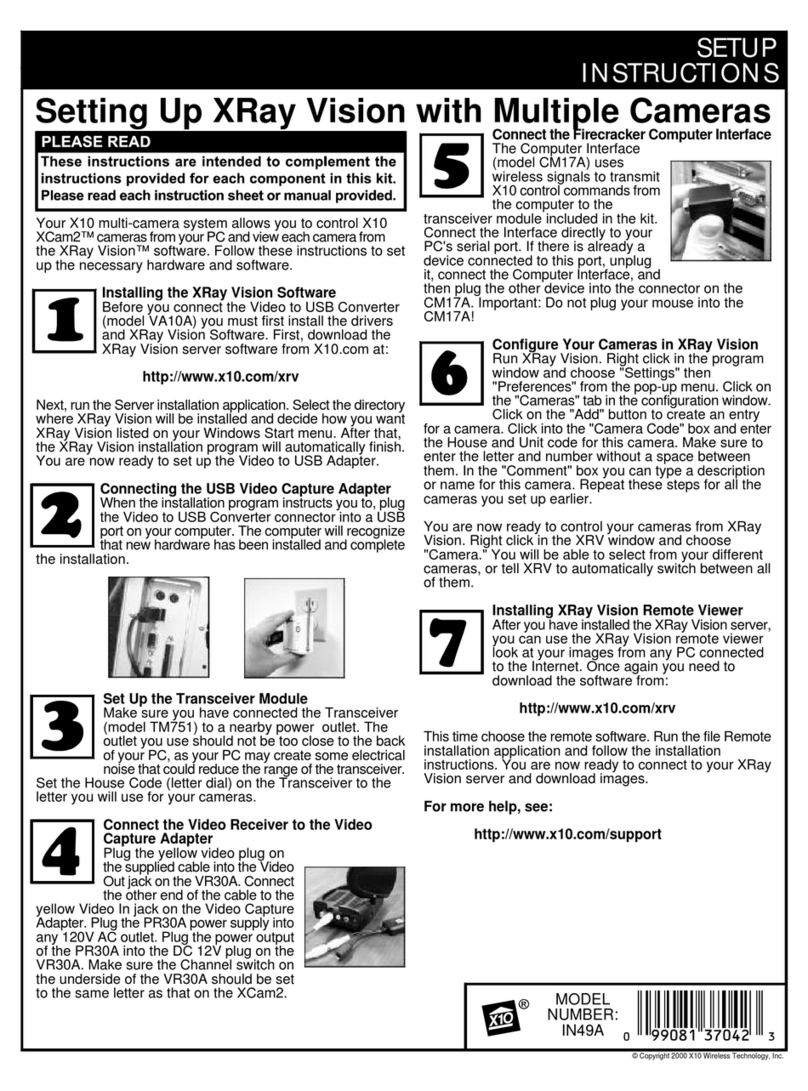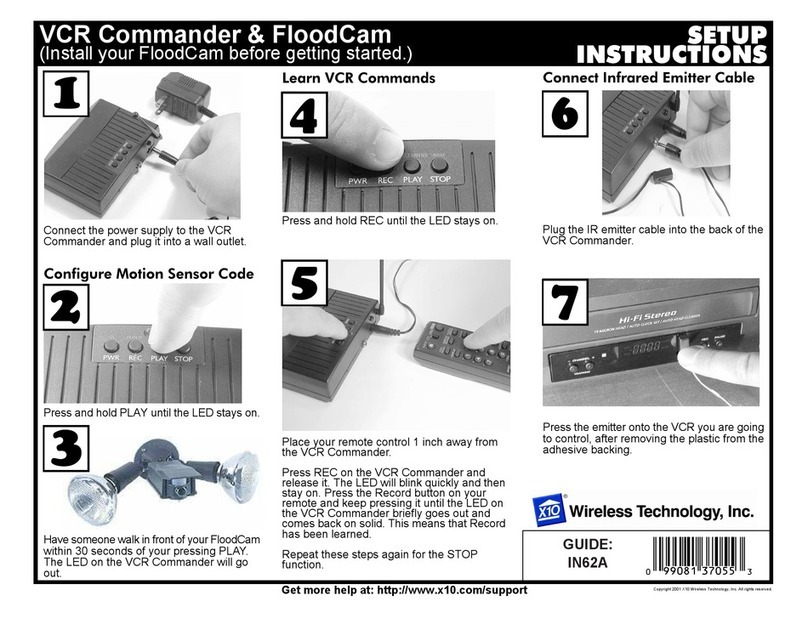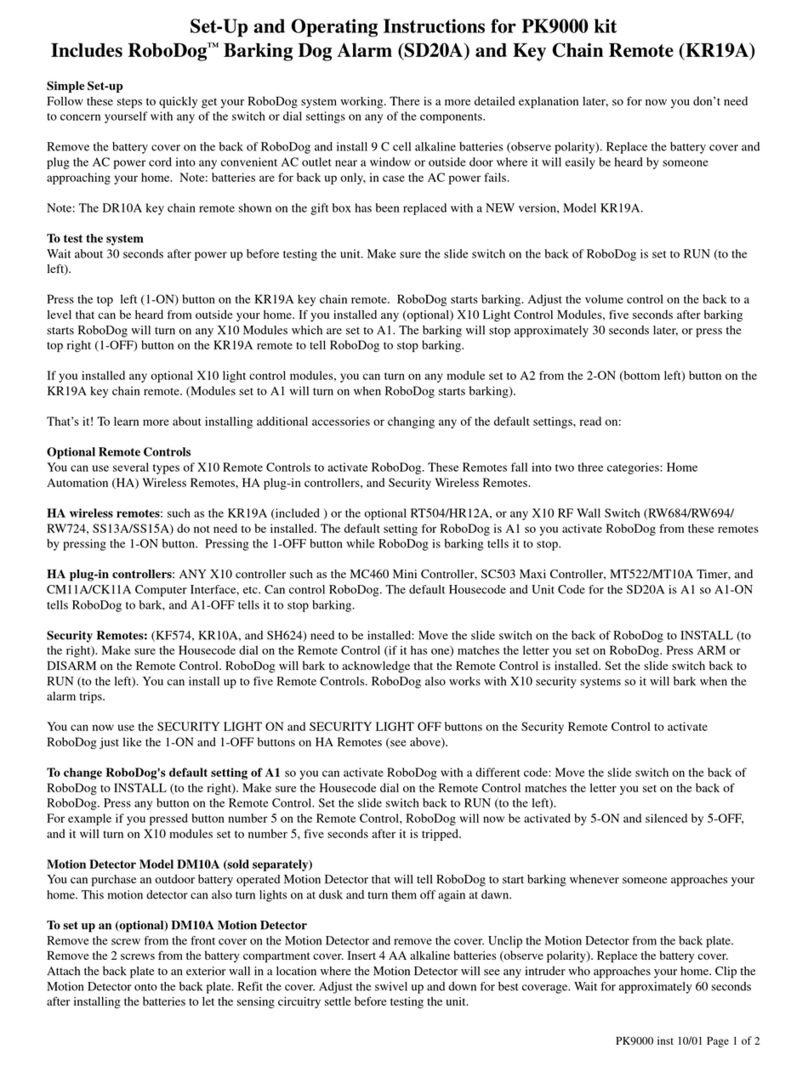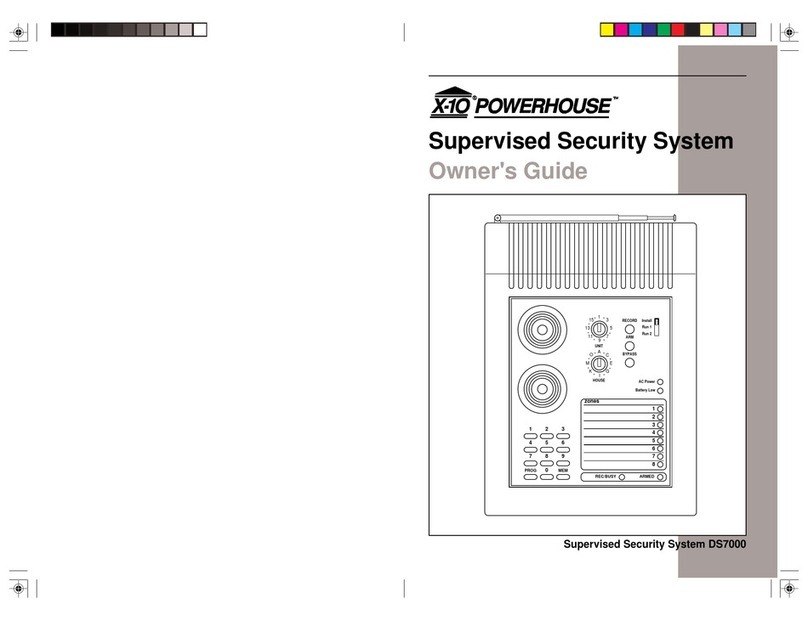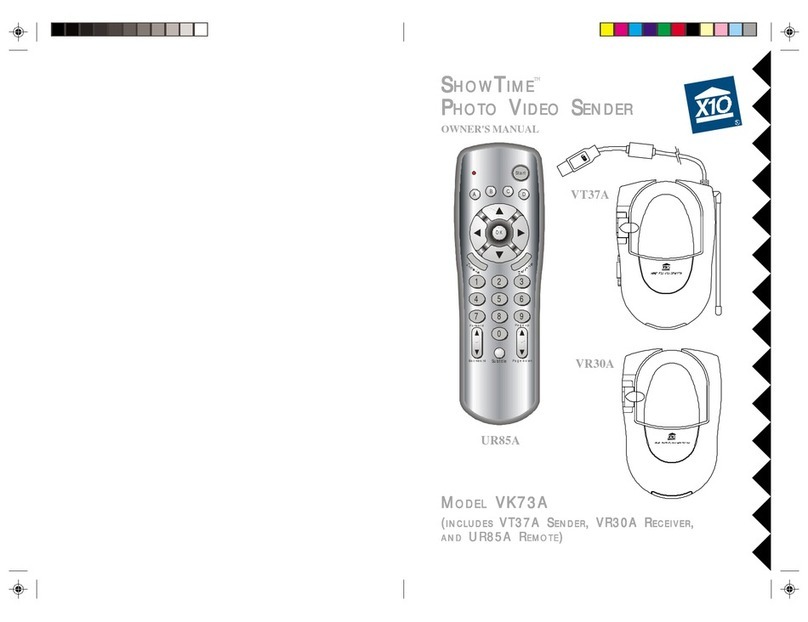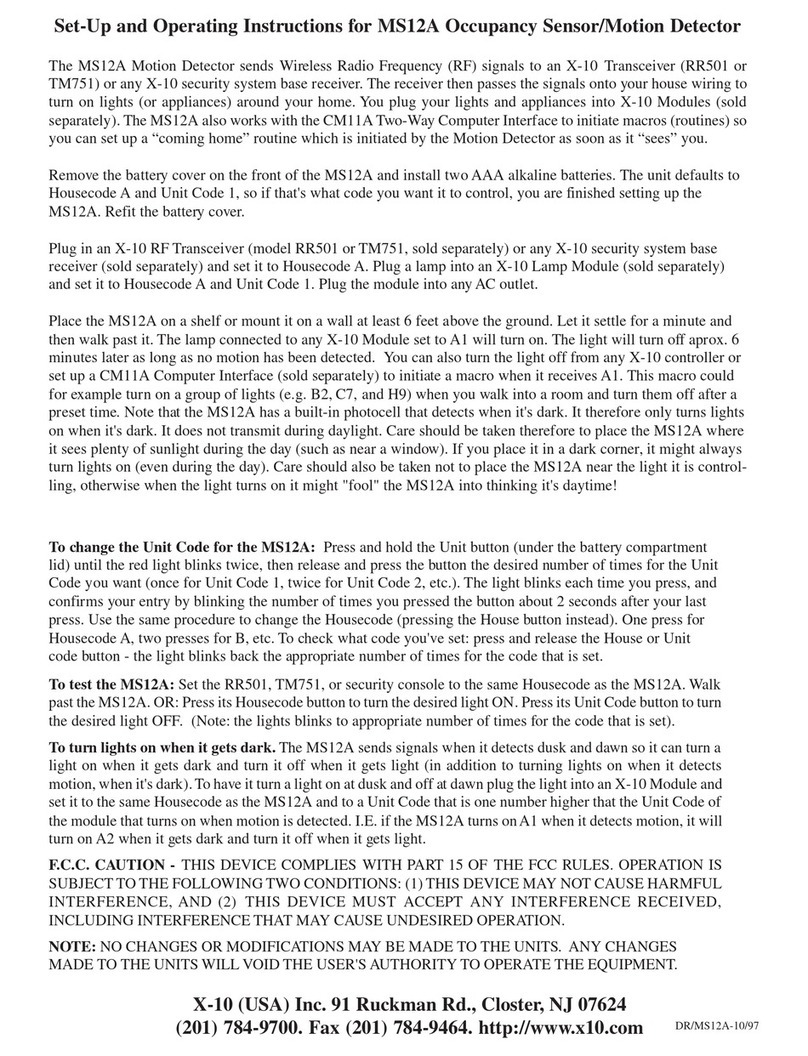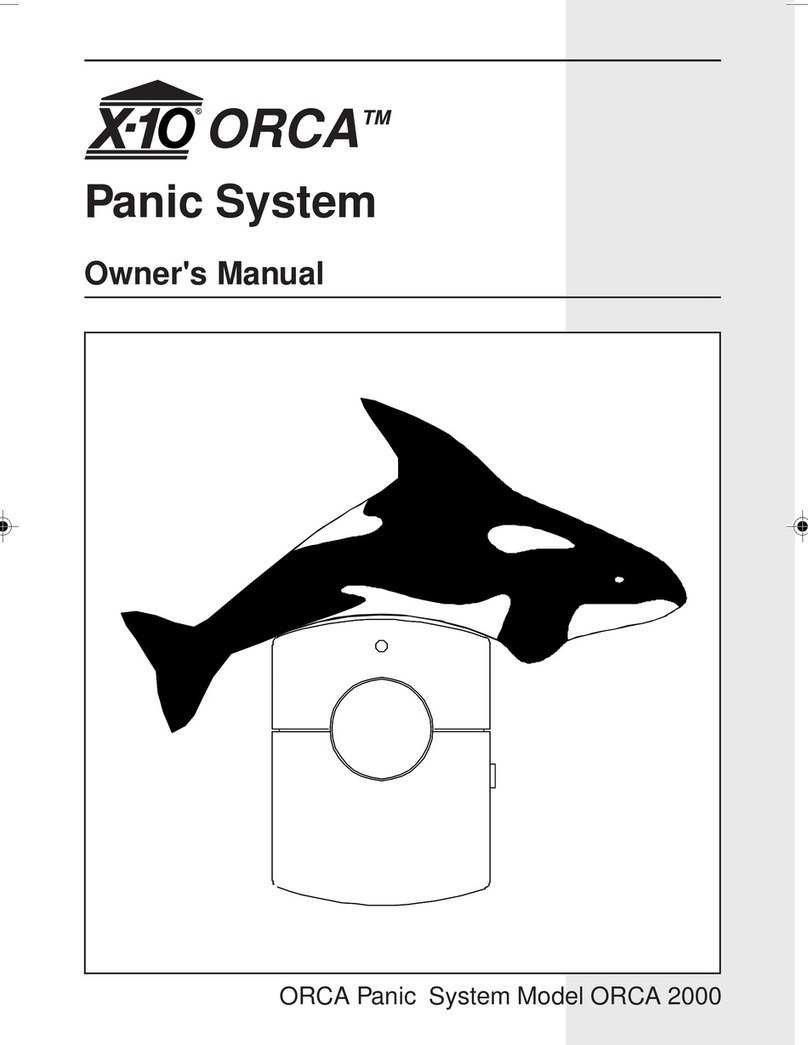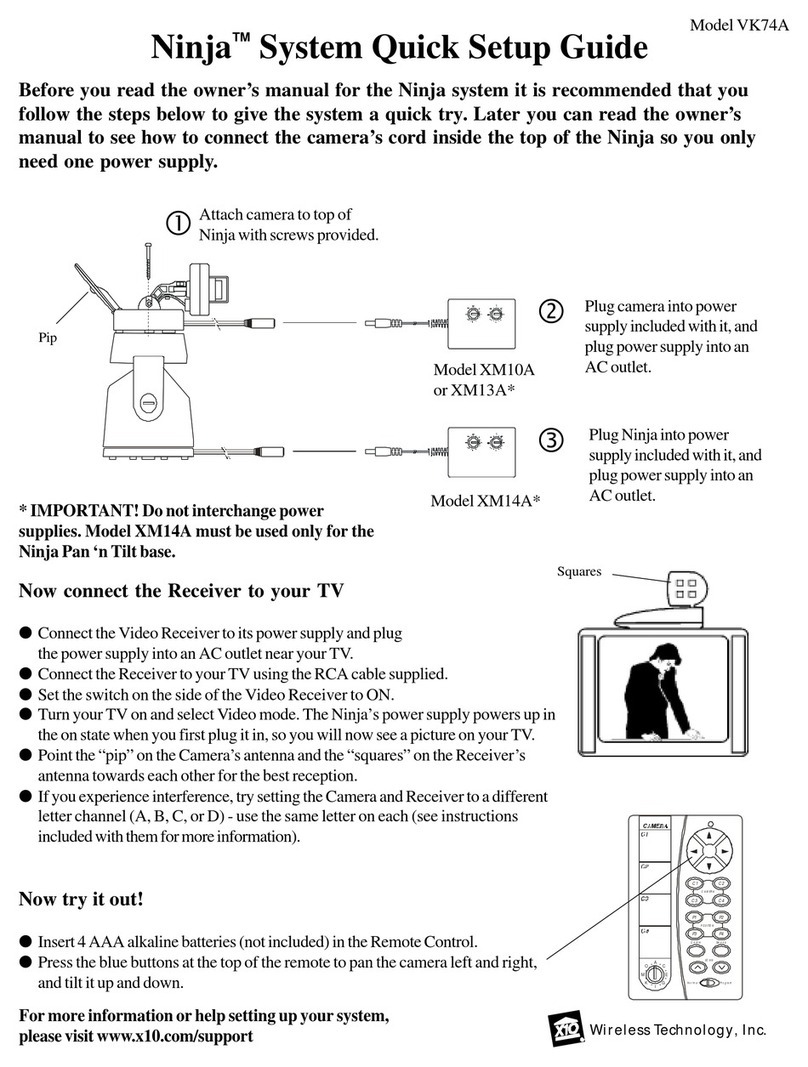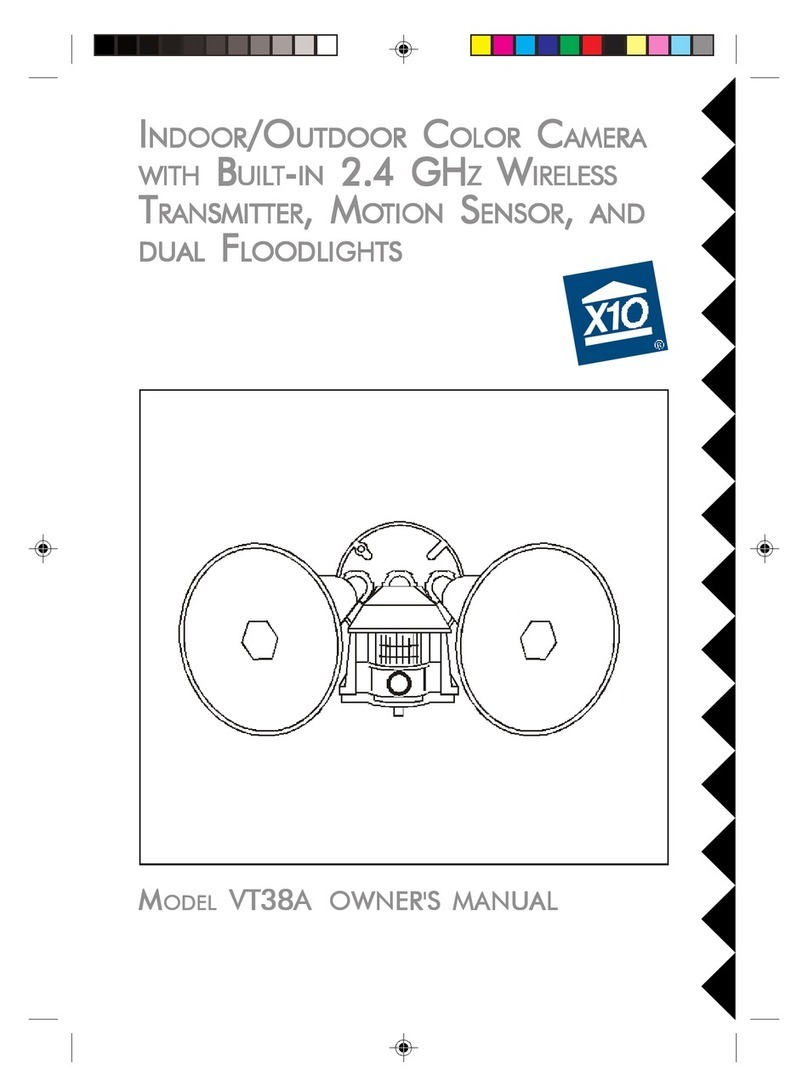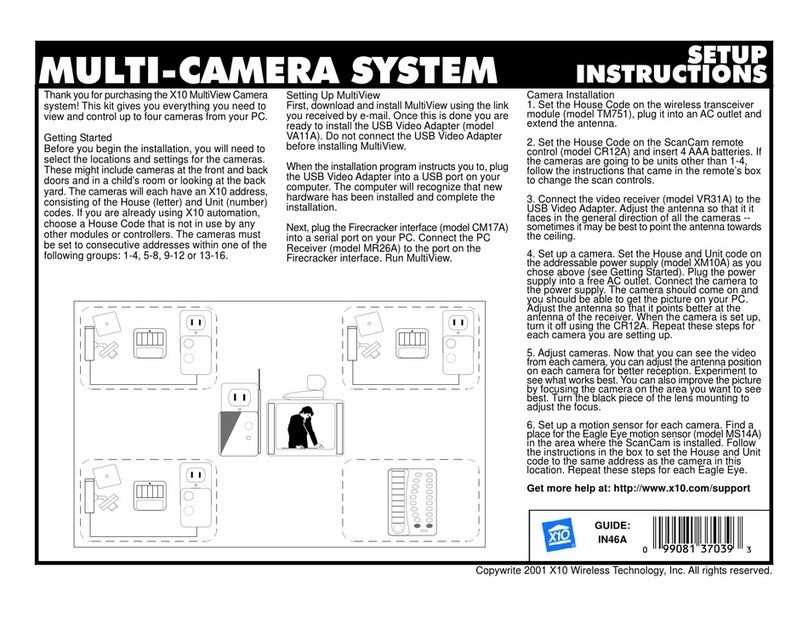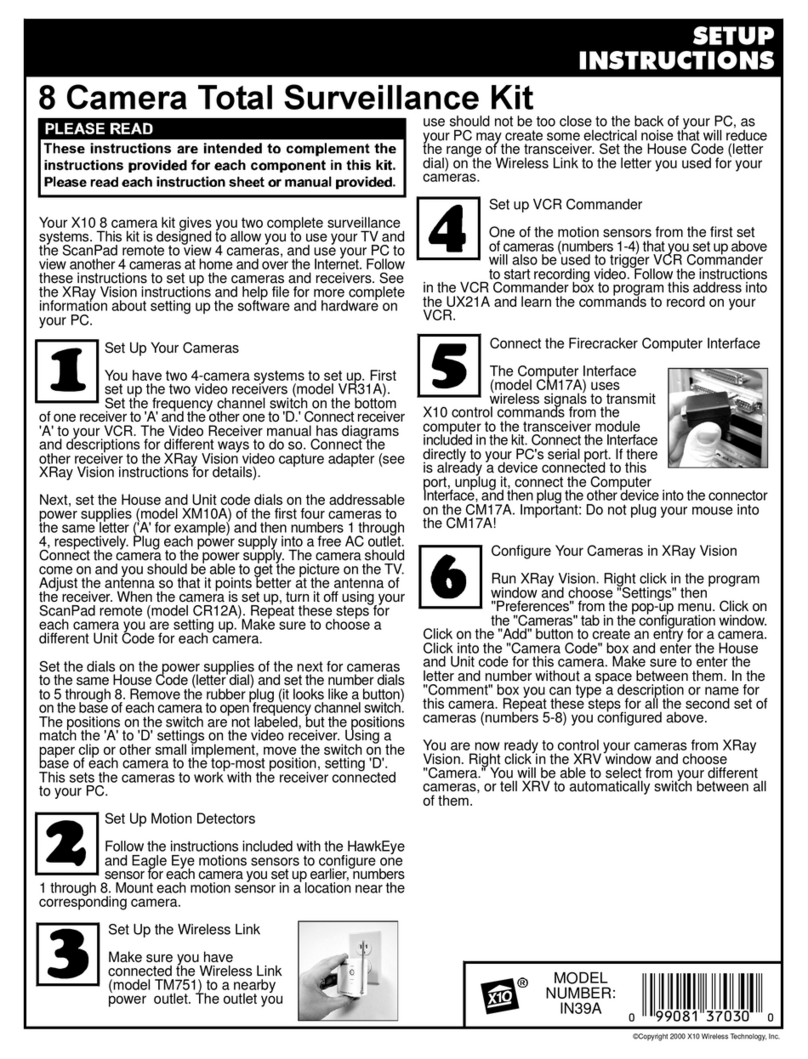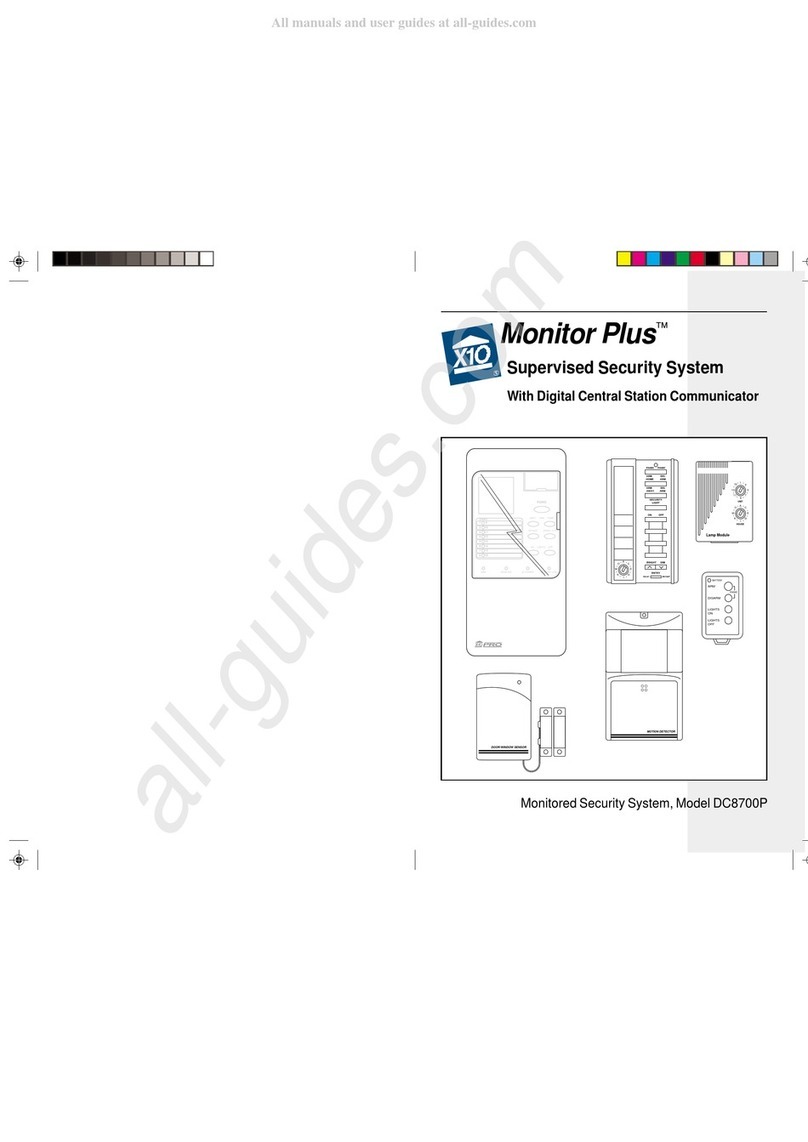To set Put the Then press And then:
to group: switch to: and hold:
1-4 1-8 1 On Flip the switch
back and forth
5-8 1-8 5 On once, and release
the button.
9-12 9-16 9 On
13-16 9-16 13 On
5. Press 1 Off on the remote
control to turn the first
camera off.
6. Set the dials on the second
camera’s power supply to A
and 2.
7. Connect the second camera to
power. A picture will appear on
your TV.
8. Press 1 On to switch to
camera 1 and then 2 On to
switch back to camera 2.
Multi-Camera Systems, cont.
Repeat steps 6 through 8 for each additional camera,
changing the Unit Code as appropriate. For each extra
camera, set the Unit Code (number) dial to the next
number. For example, your third camera will be set
to ‘3,’your fourth camera set to ‘4’and so on. Set all
cameras to A.
Cameras 1-4 on
and off.
Next/Previous
camera.
Write camera
names here.
Set House
Code the same
as cameras.
Switching Cameras with the Remote
To switch from one camera to another with the remote
control, simply press the On button for that camera. For
example, press 2 On to switch from the current camera
to camera 2. When you do that, the current camera
switches off and camera 2 switches on, displaying its
picture. Note: If you have 8 cameras set up, before
turning on a camera in group 1-4, turn off any cameras
in group 5-8, and vice versa.
Scanning Between Cameras with the
Remote
If you select a camera with the remote, you can then use
the scan buttons to cycle through cameras 1 through 4.
First select a camera using its On button. Then use the
blue arrow buttons at the bottom of the remote to go to
the next or previous cameras. Each press of the button
switches to the next or previous camera in order.
Unit Switch
Cameras 5-8 on
and off.
Using Different Unit Codes
If you need to set your cameras to unit codes other than
1 through 4, make sure that you use Unit Codes within
one of the three other camera groups: 5-8, 9-12, and 13-
16. The camera switching system is designed to work
within these groups.
When you change the Unit Codes on your cameras, you
will also need to change the Unit Code grouping on
your remote control.
Flip the label on the remote over if you are using
cameras 9 thru 12 or 13 thru 16.
Troubleshooting
If there’s no camera picture on yourTV:
1. Make sure your Wireless Video Receiver is
connected to power and turned on.
2. Select the appropriate video input on your TV.
Usually you can select the input mode by pressing
the VIDEO or INPUT button on the remote control.
Or, you might have to change the TV to Channel 0
or 2, and then use Channel Down to change video
inputs. See your TV’s owner’s manual if you still
aren’t sure how to change the video source.
3. Make sure your camera is connected to power and
turned on.
5. Follow the setup steps again (steps 1 thru 7 ),
and check that you have done each step correctly.
If the picture on your TV isn’t clear:
First, adjust the antennas on the video receiver and
camera so they point towards each other. The side of the
camera’s antenna with the dot on it should face the side
of the receiver’s antenna marked with four squares. You
can also try moving the video receiver itself to another
location near the TV. Sometimes moving it just a foot
can make a big difference.
If the picture is out of focus:
The camera is shipped with the focus preset for optimal
use. You can adjust the focus by turning the lens.
Try turning it counterclockwise first. If you turn it
clockwise do not force or overtighten it.
If you can’t switch cameras:
If you have a multi-camera setup and are having trouble
switching, start by unplugging all the cameras but one.
Use your remote control to turn the remaining camera
on and off. If you find that you can’t control it, plug it
into a different power outlet and try again. You may
have to try several outlets. If you still can’t control a
camera, try the following (page 15):
Troubleshooting, cont.
Accessories
Visit x10.com for more details.
Ninja Pan ‘n Tilt
Increase the viewable area
of your camera by 400%.
The standard XCamPro
sees everything within a
60° x 60° field of view.
But with the Ninja Robotic
Mount, you get sweeping
240° x 130° views.
VCR Commander
Record only when there’s
movement in your camera’s
field of view. The VCR
Commander issues “STOP”
and “START” commands to
your VCR anytime there’s
movement within 30 feet of
your camera.
XRay Vision
Monitor your home from
anywhere in the world! With
XRay Vision Software you
can monitor your home from
any computer with an Internet
connection. E-mail video
snapshots to your personal
account or view them on your
own secure Web Site.
Home Control
X10 remote controls are your gateway to a
world of useful control and automation
solutions built by X10. Why enter a dark
room when there is a simple and affordable
solution that can keep you safe and secure?
From a simple remote control that can turn
on a lamp, to a full-blown automation system,
X10 provides you with all the products you
need. With the right components in your
X10 system, you can have all of these
powerful options at your control:
• Enhance the color, brightness and detail
of your camera’s subject by adding more
light automatically.
• Give your home a secure appearance
by scheduling when lights and other
electronics turn on and off.
• Distribute audio and video to stereos and
televisions using wireless technology.
• Turn on house lights while sitting in
your car.
• Schedule sprinkler systems.
• Control your lights and electronic devices using your
personal computer.
X10’s control and automation products are easy to
install and extremely affordable. Visit X10.com today
for more information on the latest products to build and
enhance your X10 system.
FCC Caution
THIS DEVICE COMPLIES WITH PART 15 OF THE
FCC RULES. OPERATION IS SUBJECT TO THE
FOLLOWING TWO CONDITIONS:
(1) THIS DEVICE MAY NOT CAUSE HARMFUL
INTERFERENCE, AND
(2) THIS DEVICE MUSTACCEPTANY
INTERFERENCE RECEIVED, INCLUDING
INTERFERENCE THAT MAY CAUSE
UNDESIRED OPERATION.
NOTE: Modifications to this product will void the
user’s authority to operate this equipment.
Multi-Camera Systems, cont.
1. Check that you have a transceiver module (model
TM751) plugged in.
2. Make sure that all camera power supplies are set to
the same House (letter) Code as the transceiver and
remote control you are using.
3. Check that the cameras are set to different, sequential
Unit (number) Codes. E.G. 1, 2, 3, and 4.
4. Once it works, unplug it and try another camera in
the same outlet. Test each camera in this way. Then
try each camera in its desired outlet.
For more help with setup please visit
www.x10.com/support
Multi-Camera Systems, cont.
Troubleshooting, cont.
910 1112
13 14 15 16