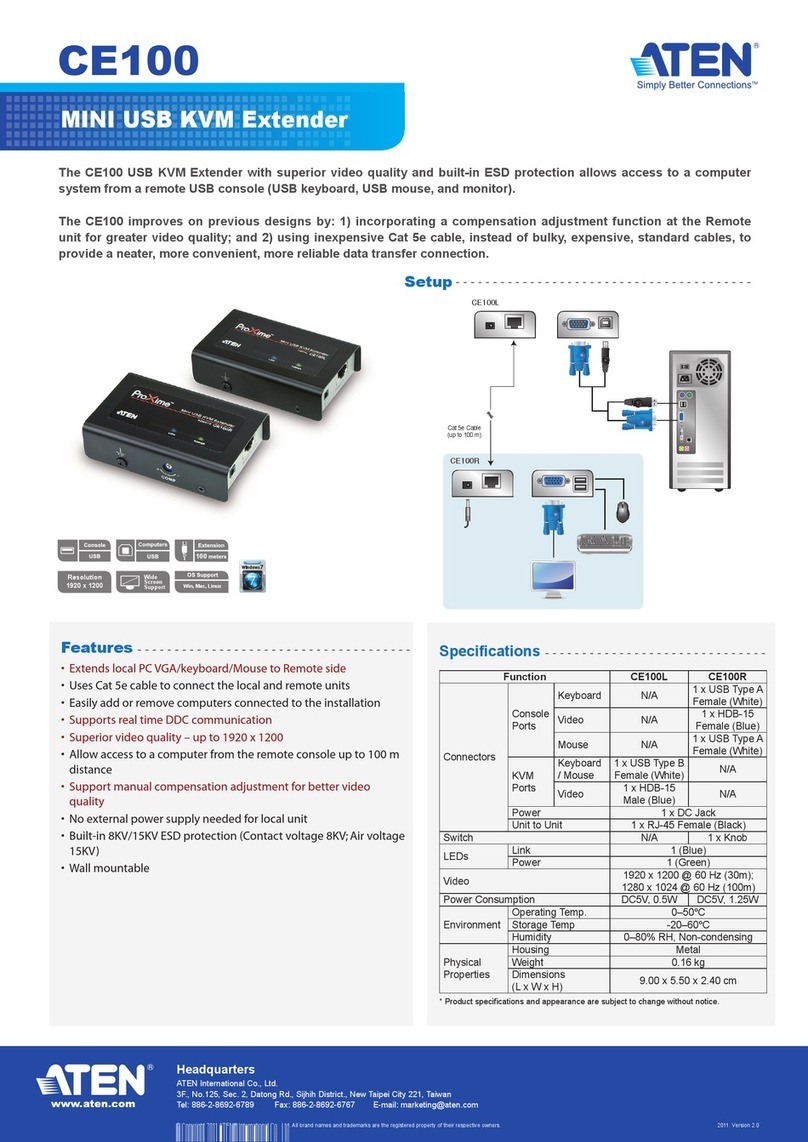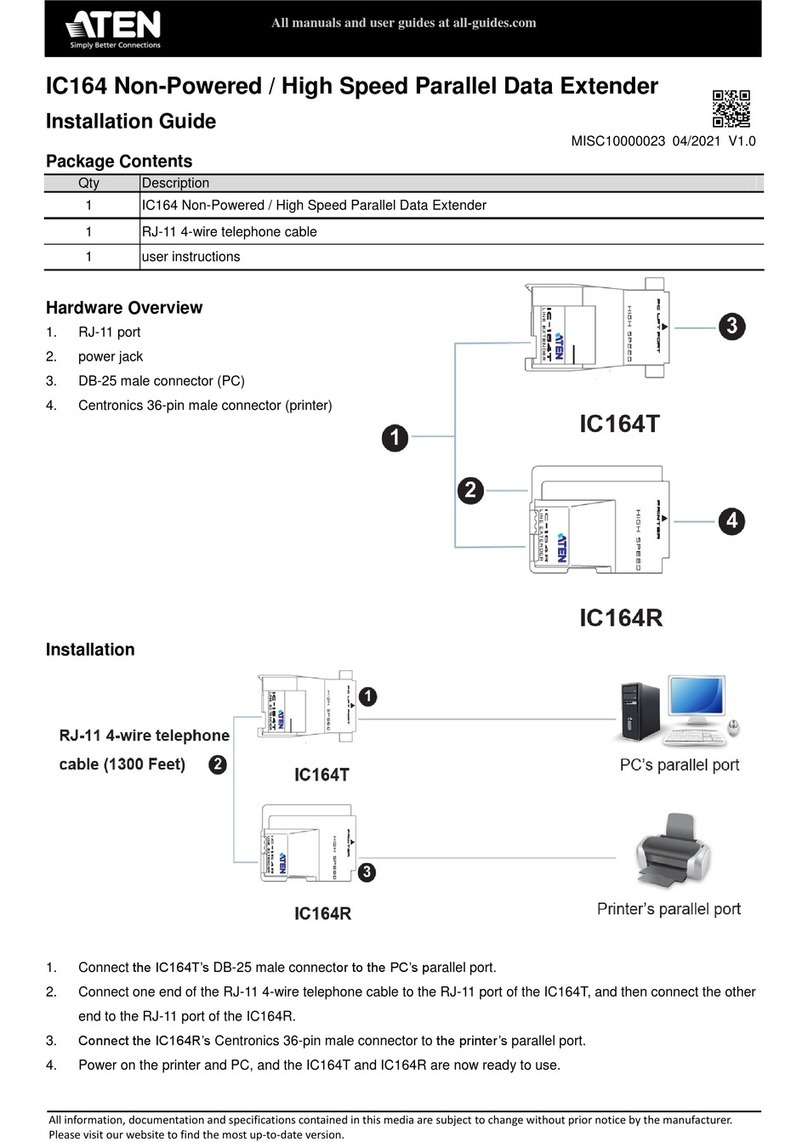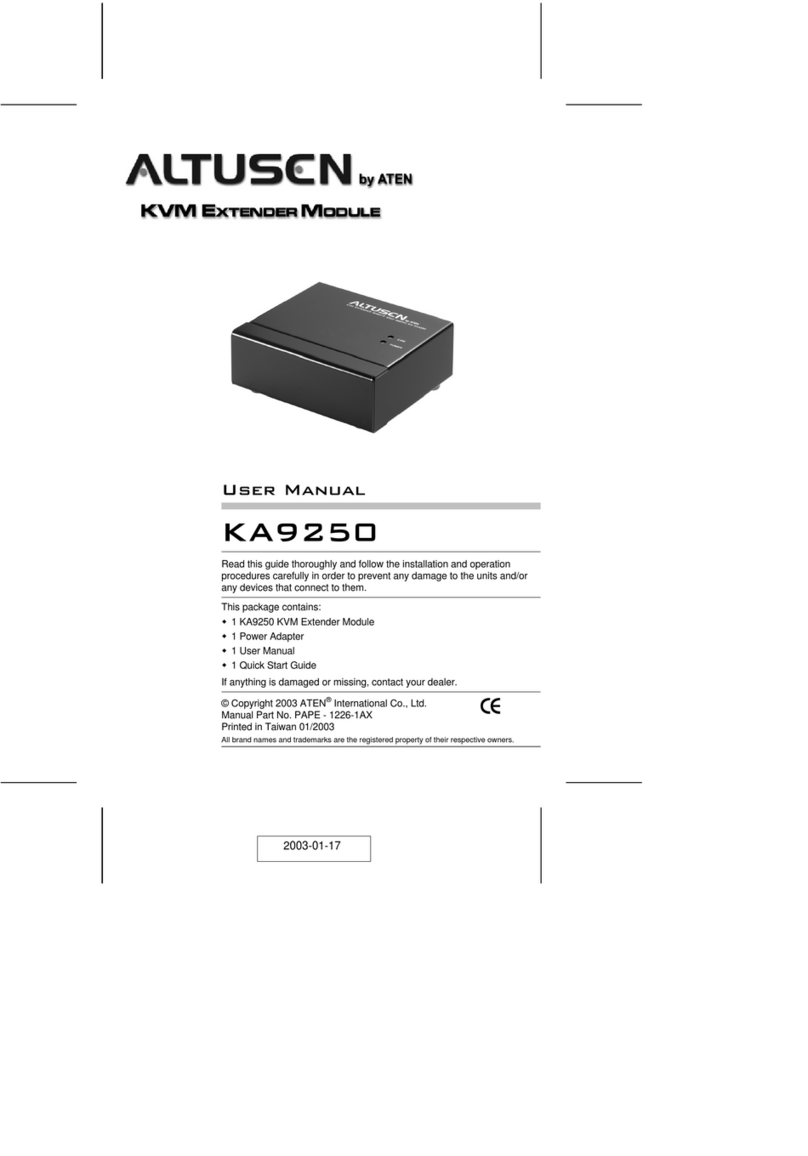Overview
The CE-700 is a USB (Universal Serial Bus) based KVM Extender
that allows access to a computer system from a remote USB
console (USB keyboard, monitor, and USB mouse).
Because it allows access to a computer system from a remote
console, the CE-700 is perfect for use in any type of installation
where you need to place the console where it is conveniently
accessible, but you want the system equipment to reside in a
safe location - away from the dust and dirt of the factory floor,
or the harsh environmental influence of a construction site, for
example.
The CE-700 is also useful for control and security purposes,
where you can have the system unit in a secure area at the
same time that you put the console in the most convenient
location for user access.
The CE-700 improves on previous designs by: 1) using
inexpensive Category 5 cable (the kind commonly used in
Ethernet networks), instead of bulkier, more expensive,
standard cables, for a much neater, more convenient, more
reliable data transfer connection; 2) it is able to sense the
distance to the system and automatically adjusts the gain
accordingly; and 3) it features a custom ASIC to ensure the
utmost in reliability and compatibility.
Setup is as easy as can be - simply connect the computer
system box and local console to the Local CE-700 Module; run
the Category 5 cable to the Remote CE-700 Module (up to 150
meters away); and plug the remote console into the Remote
Module.
Note: You can control numerous remote systems from a single
console by combining the CE-700 with a USB KVM switch.
- 1 -
2002-02-18