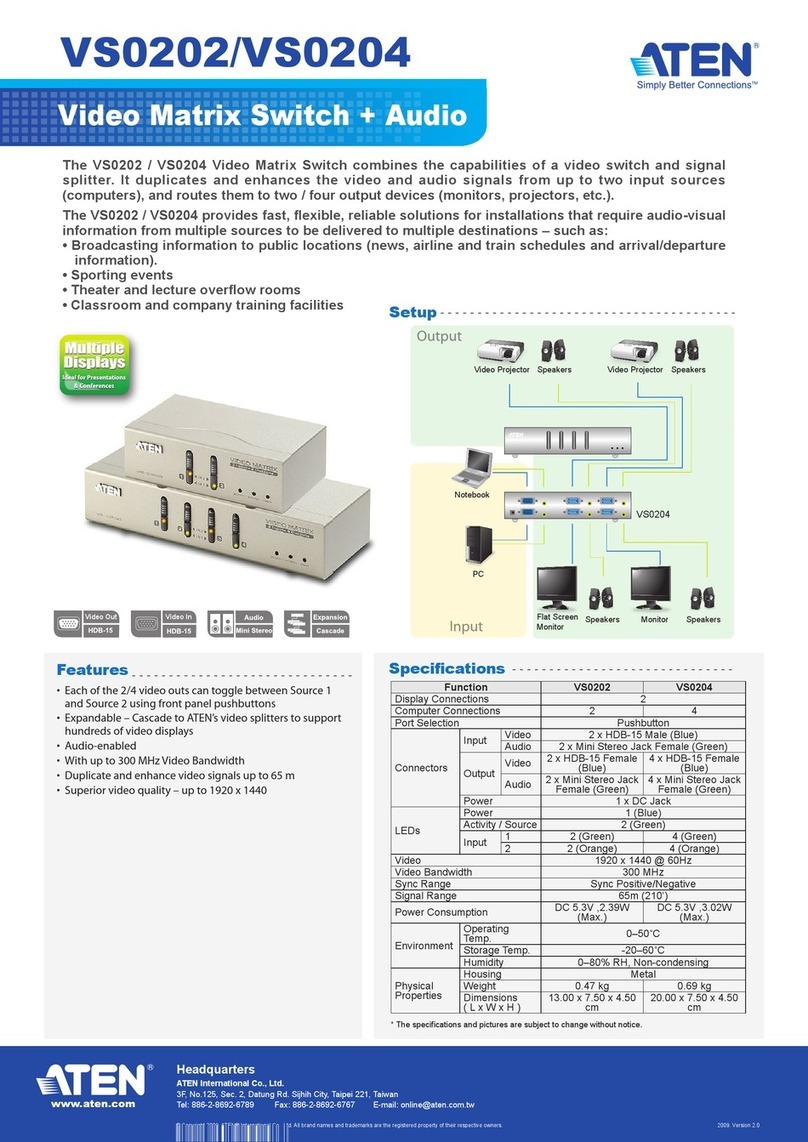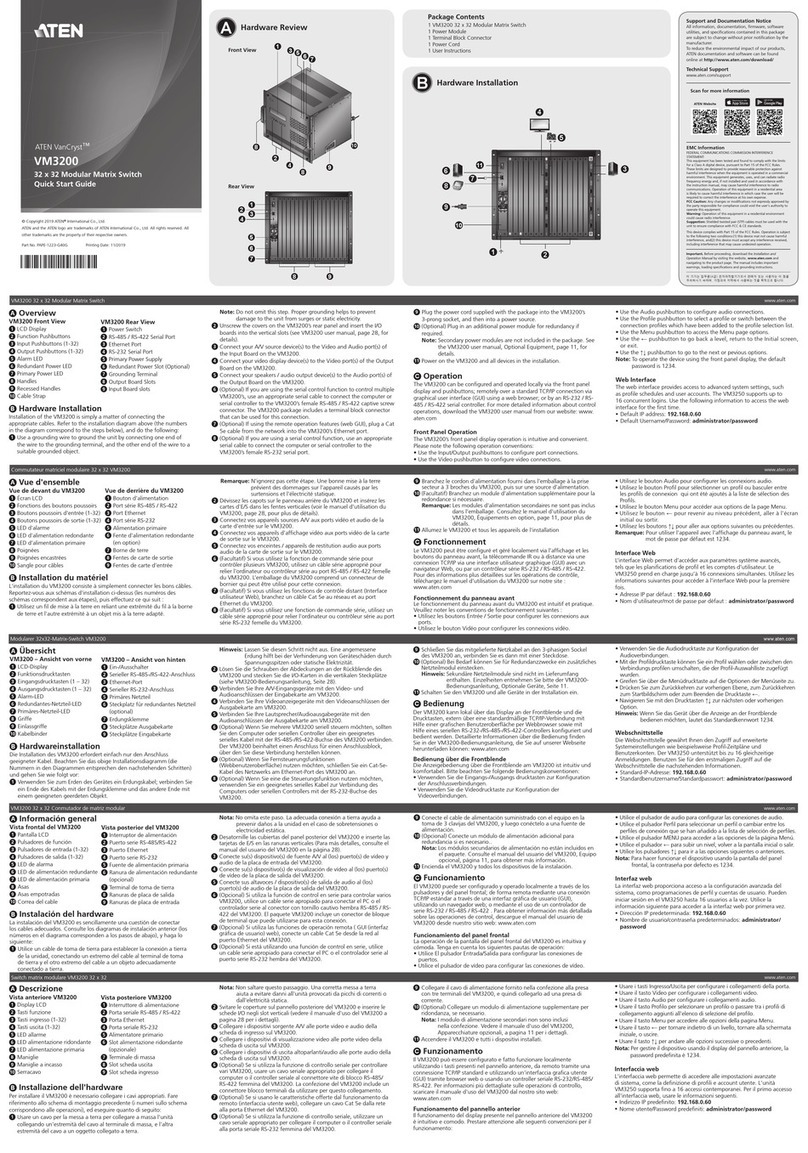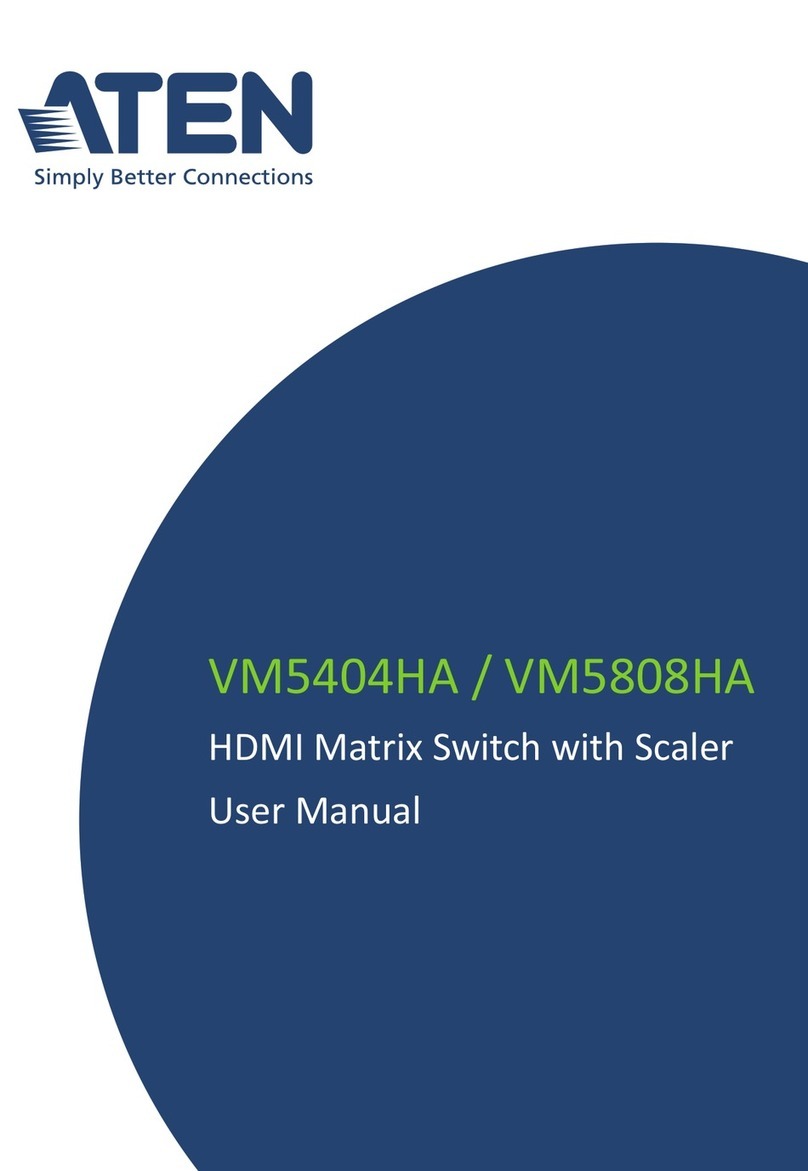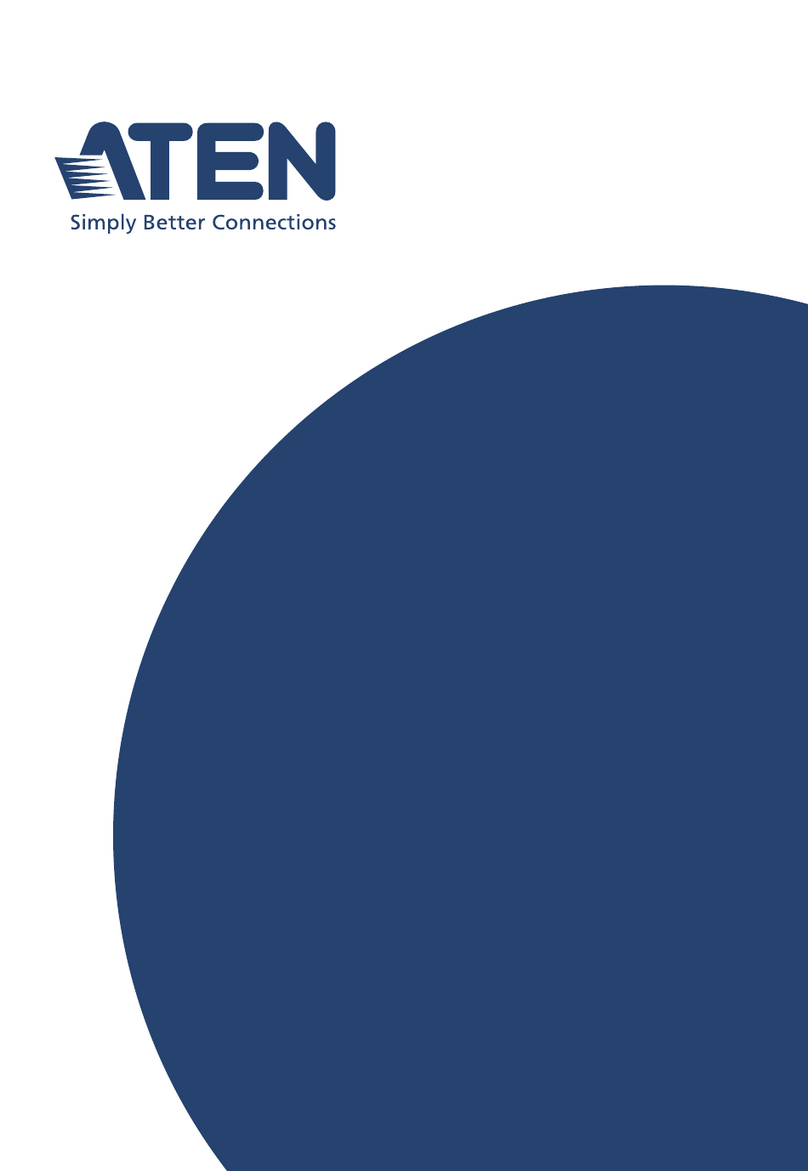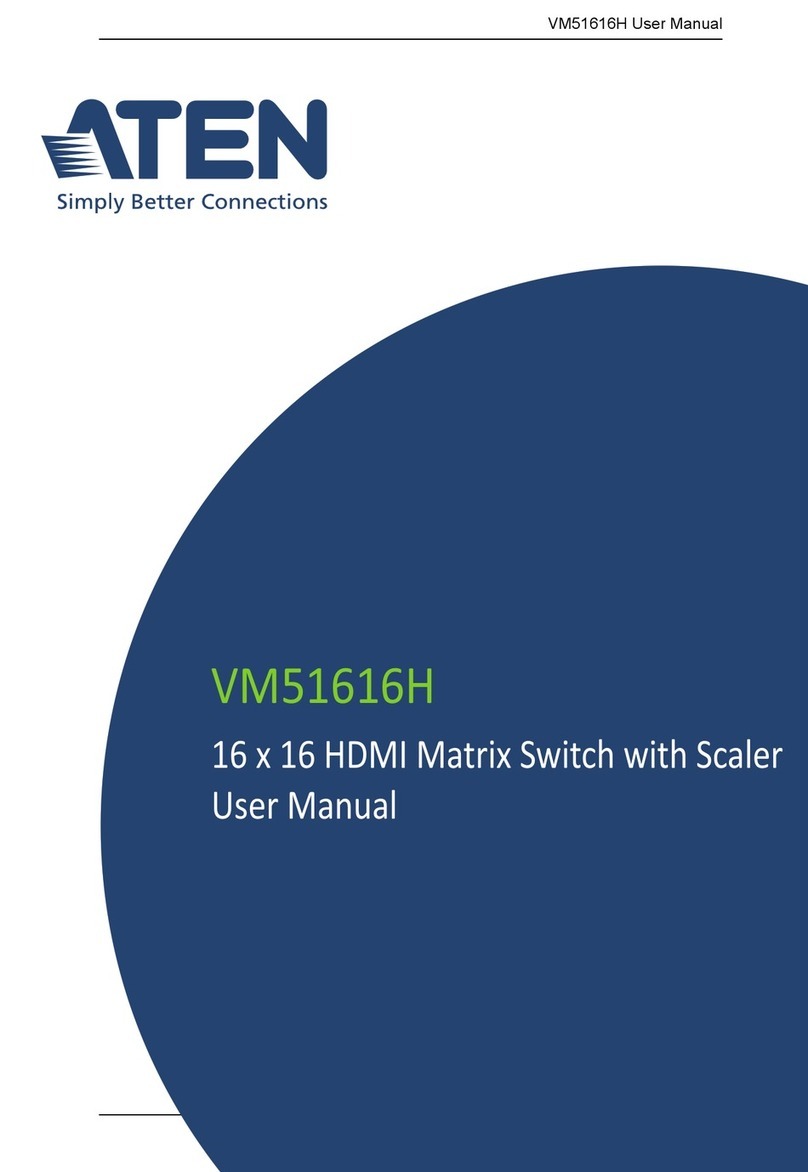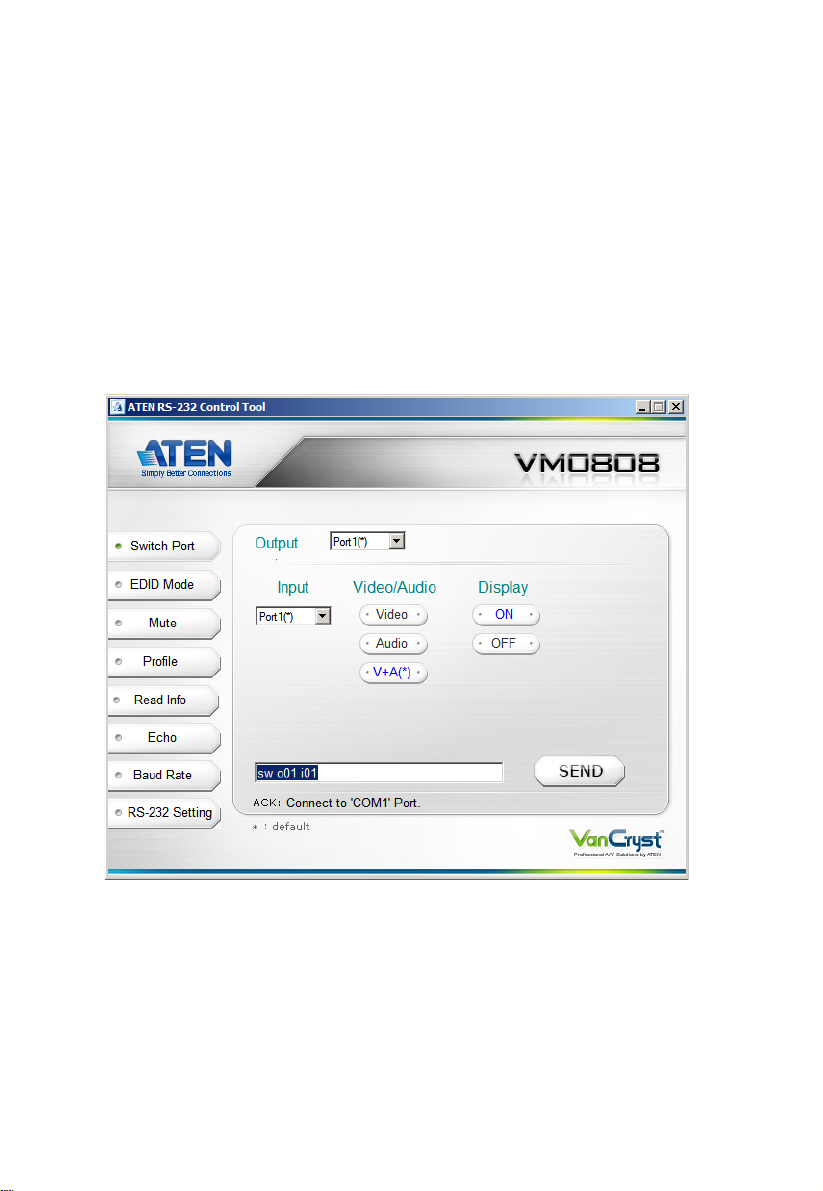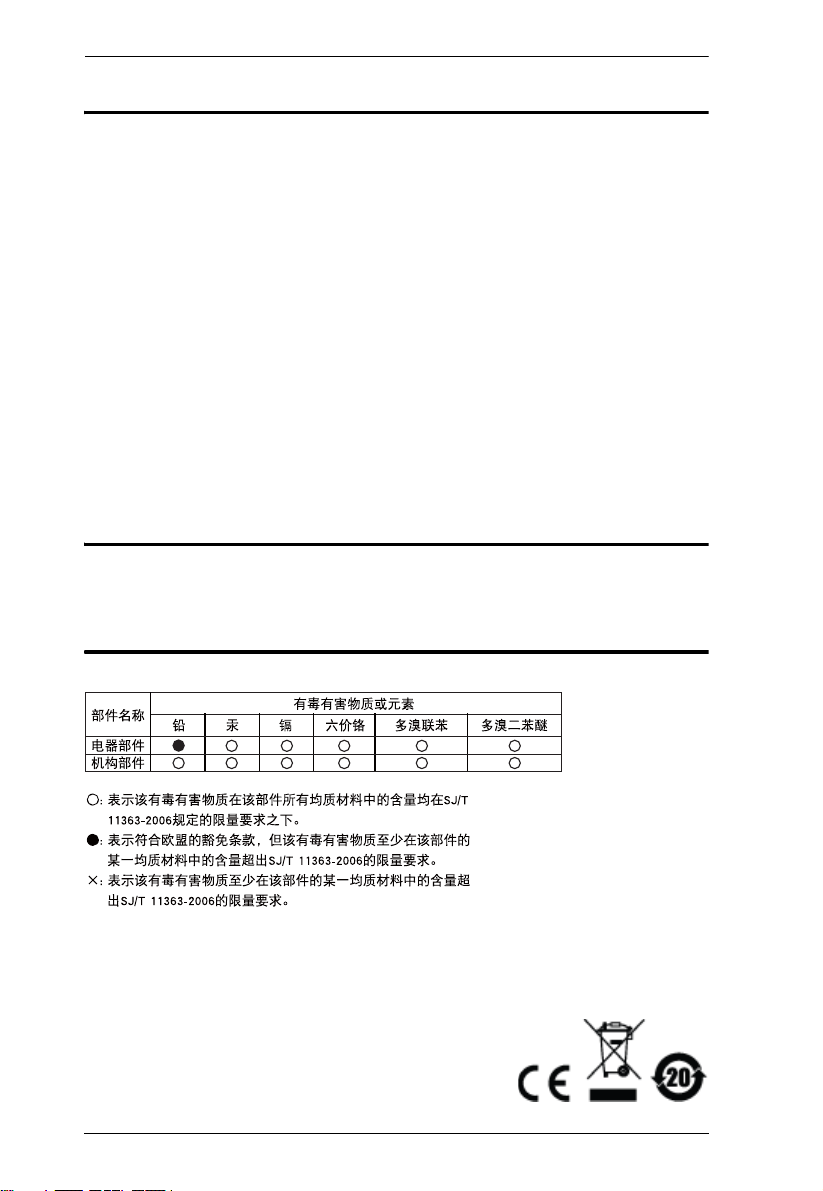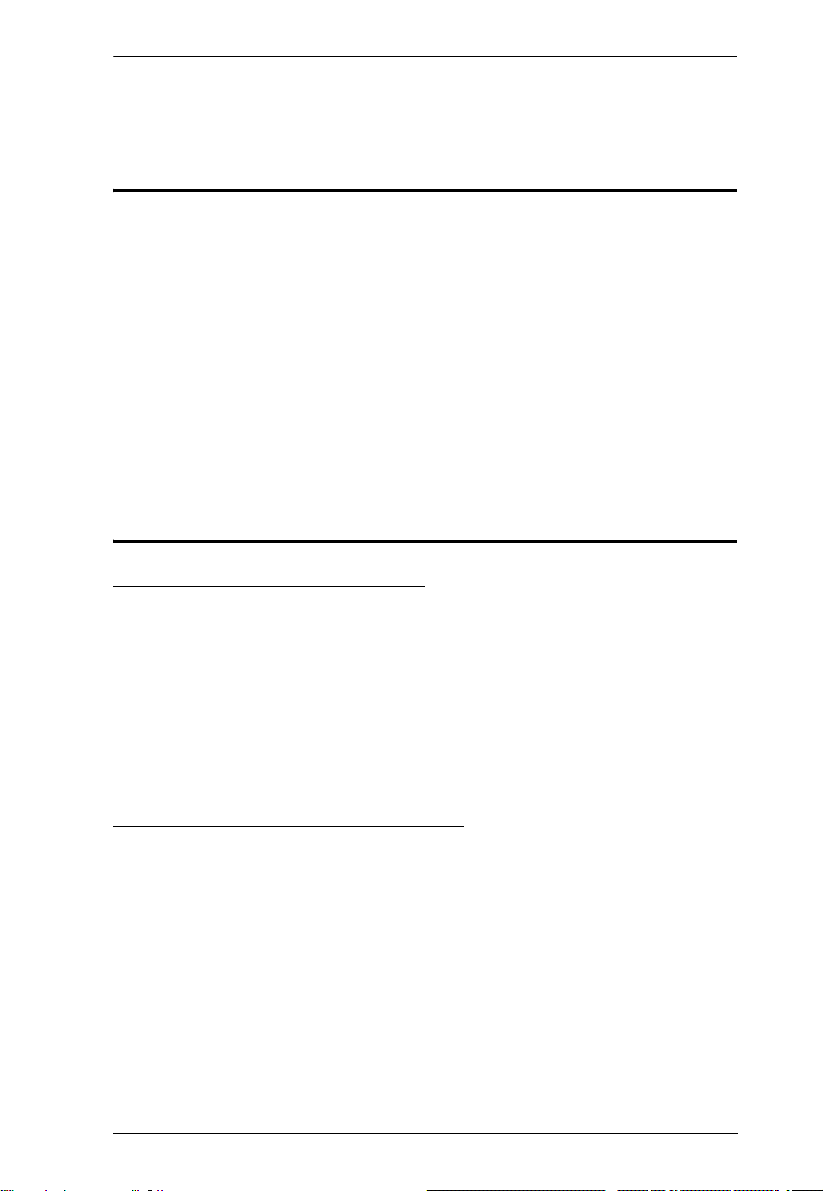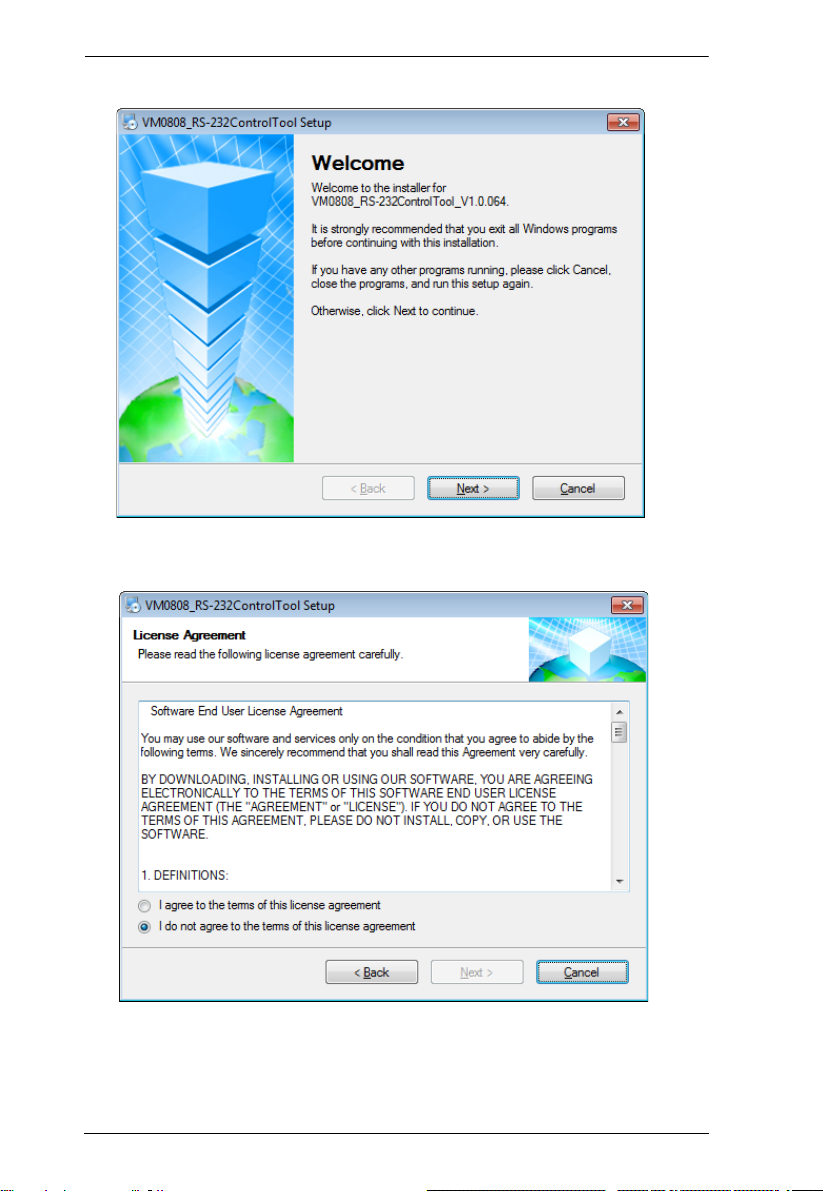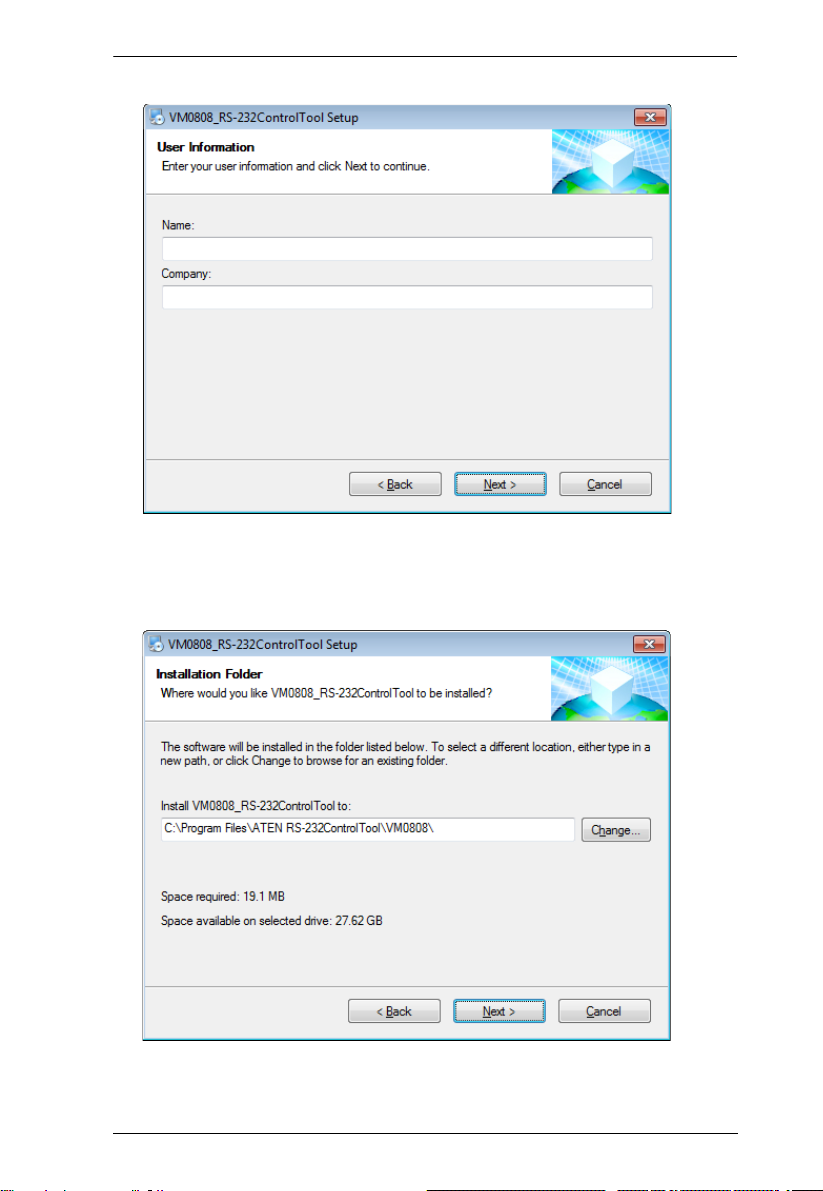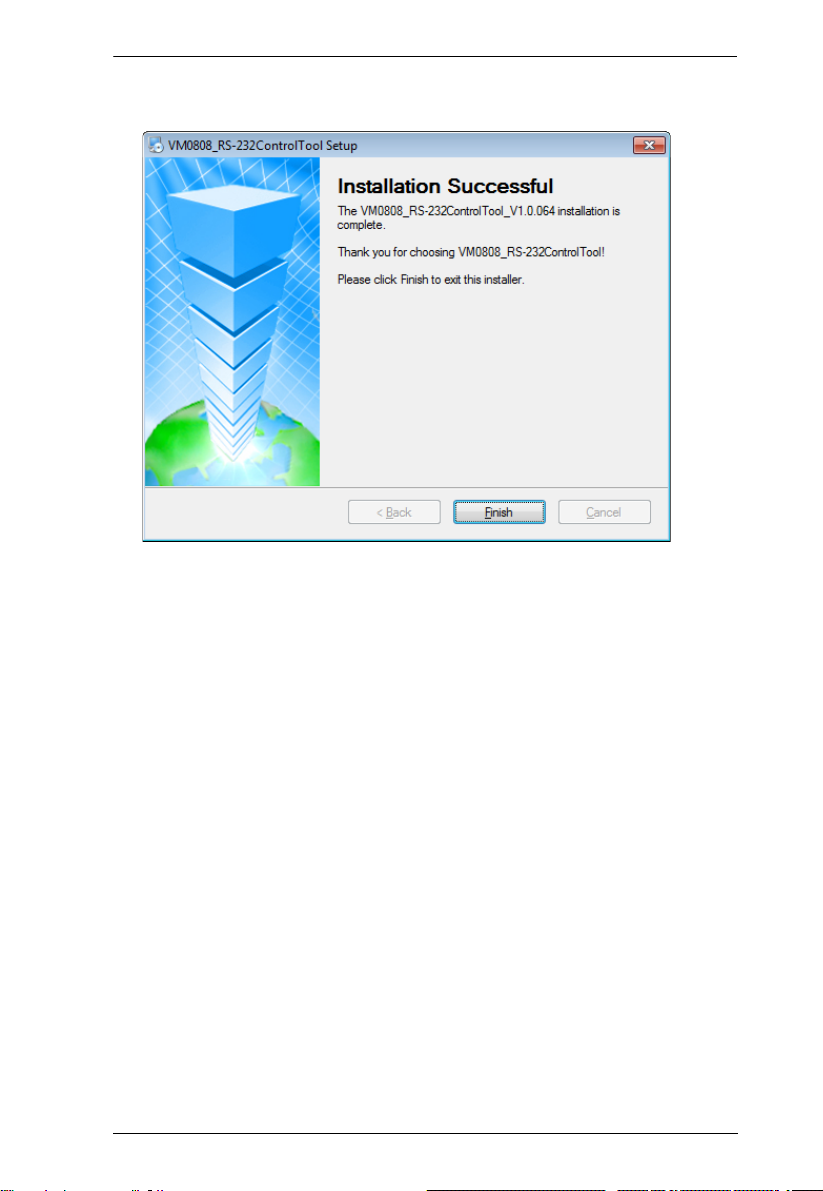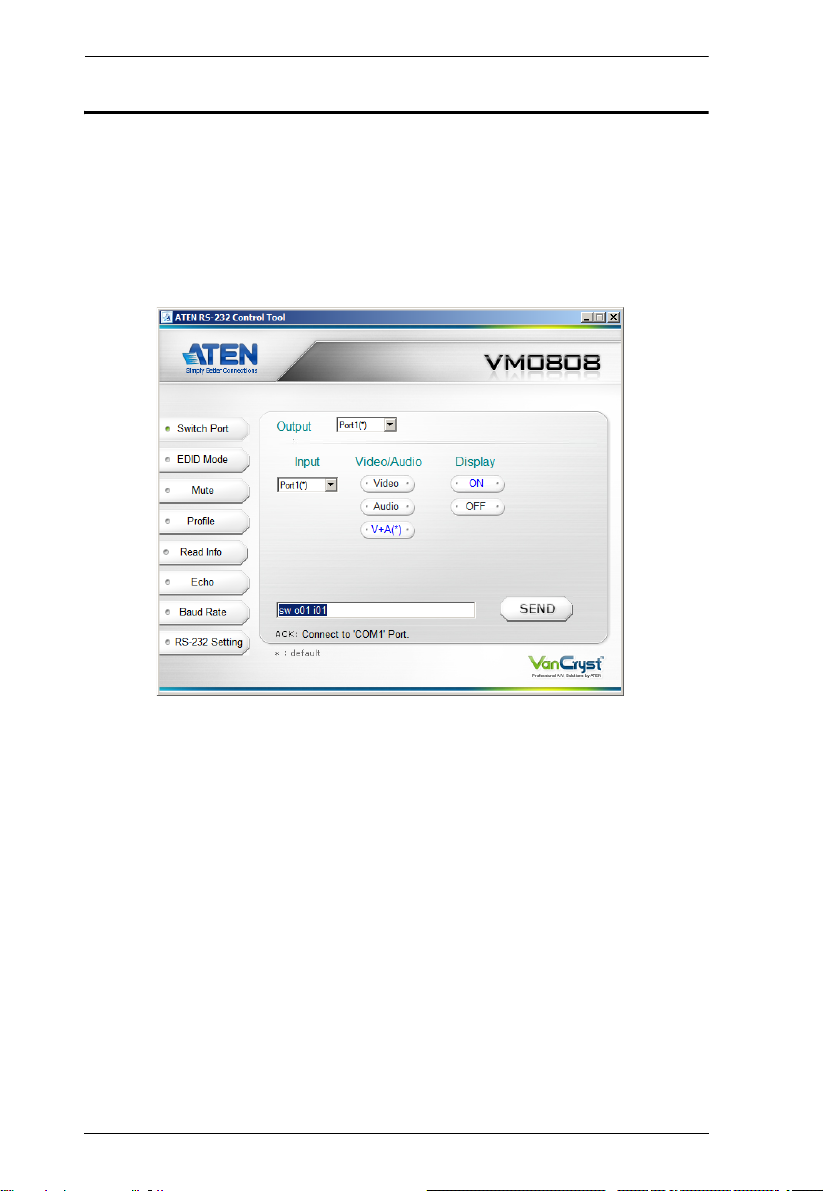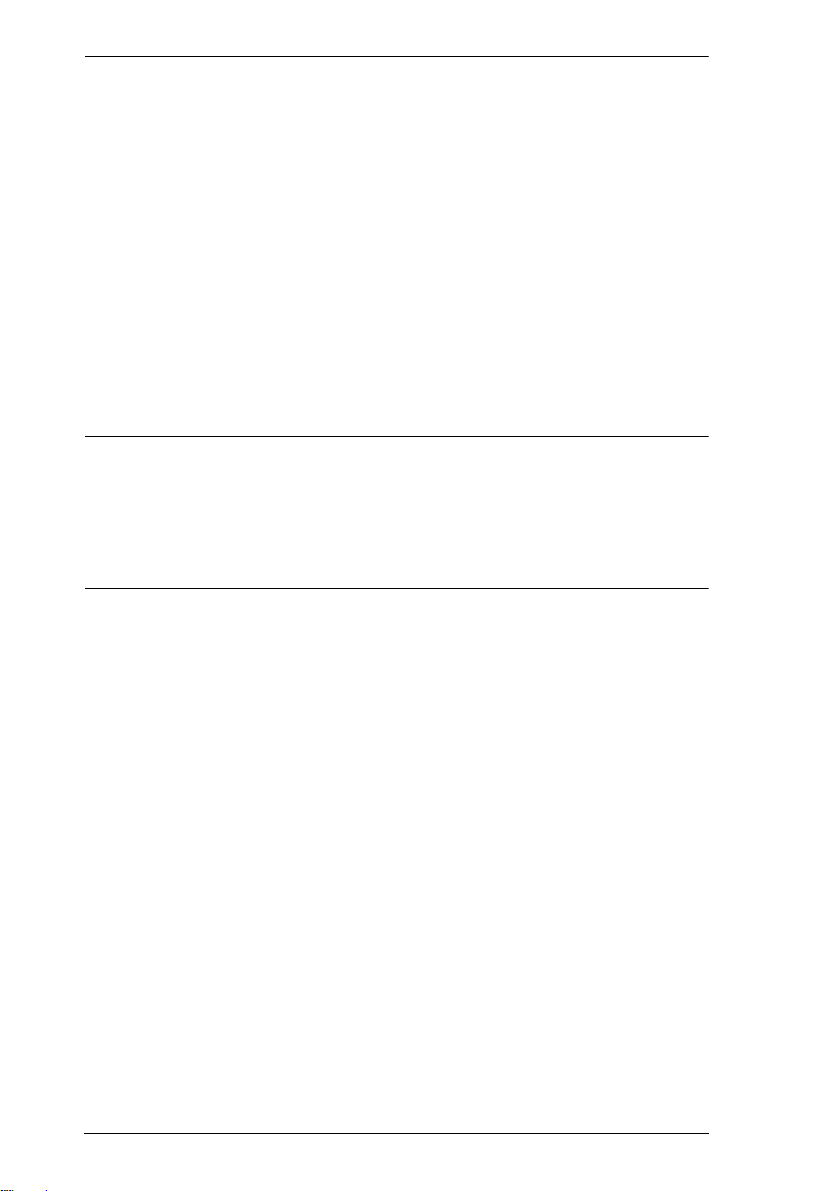VM0808 RS-232 Control Tool
3
RS-232 Control Tool Operation
Overview
The VM0808’s built-in bi-directional RS-232 serial interface allows system
control through a high-end controller, PC, and/or home automation / home
theater software package. The RS-232 Control Tool is an application used to
send operational commands from your PC – to the VM0808 through a serial
(RS-232) interface connection. RS-232 serial operations to and from the
VM0808 can be managed using ATEN’s Graphical User Interface (GUI) on
computers that are running the Microsoft Windows operating system. In order
to use the RS-232 Control Tool, two separate programs must be installed on the
PC- .NET Framework 2.0 and the RS-232 Control Tool. The procedure for
installing and operating the RS-232 Control Tool is detailed in the following
section.
Before You Begin
Installing .NET Framework 2.0
To install .NET Framework on your PC, do the following:
1. Download the executable file from the ATEN website or the Microsoft
Download Center online, and run it.
2. Follow the instructions on the screen. The installation applet will
automatically detect the operating system and install the correct drivers
Installing the RS-232 Control Tool
To install the RS-232 Control Tool, do the following:
1. Download the RS-232 Control Tool from the Download or VM0808’s
Resource page on our website:
www.aten.com
2. Save the file to a convenient location.