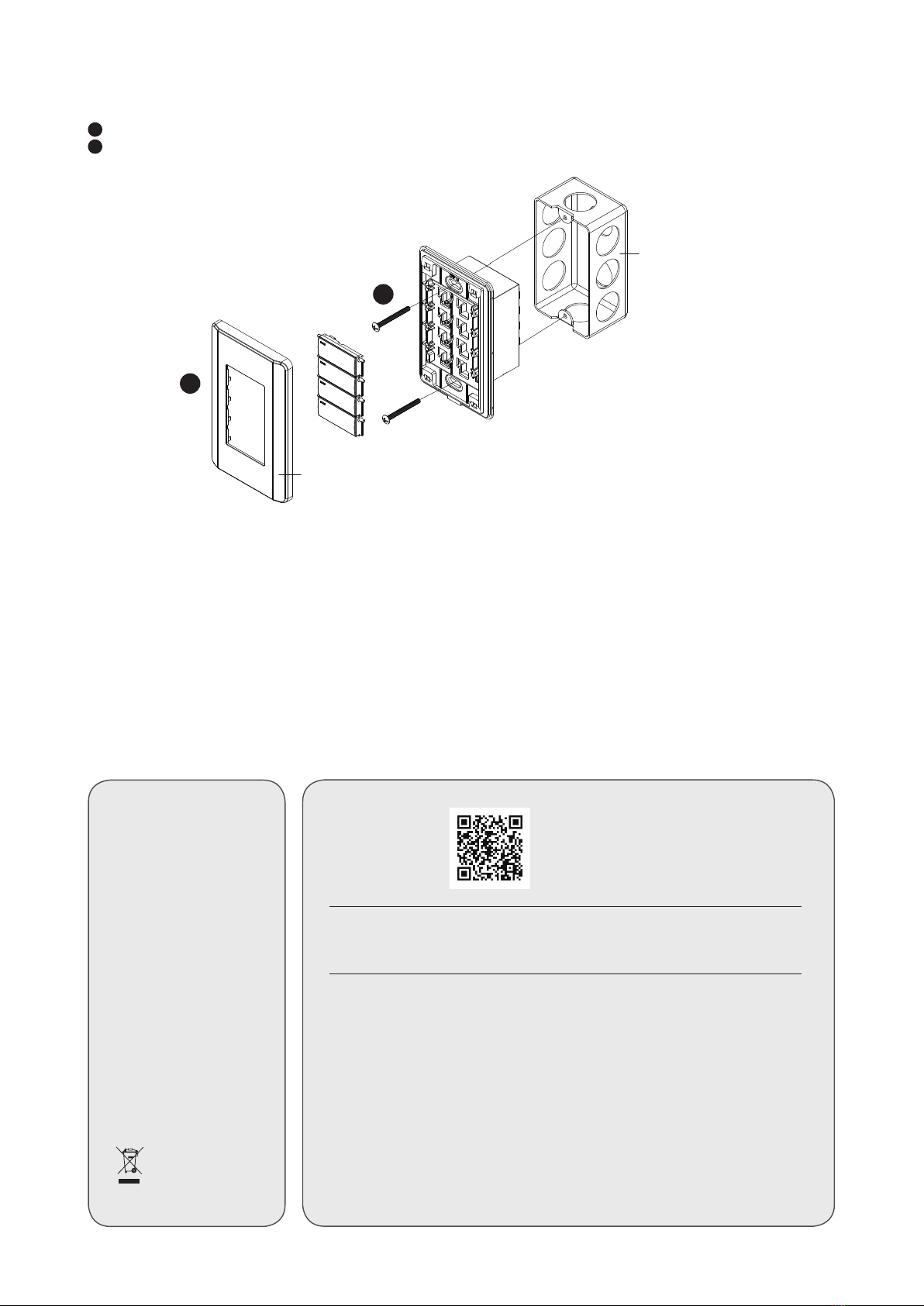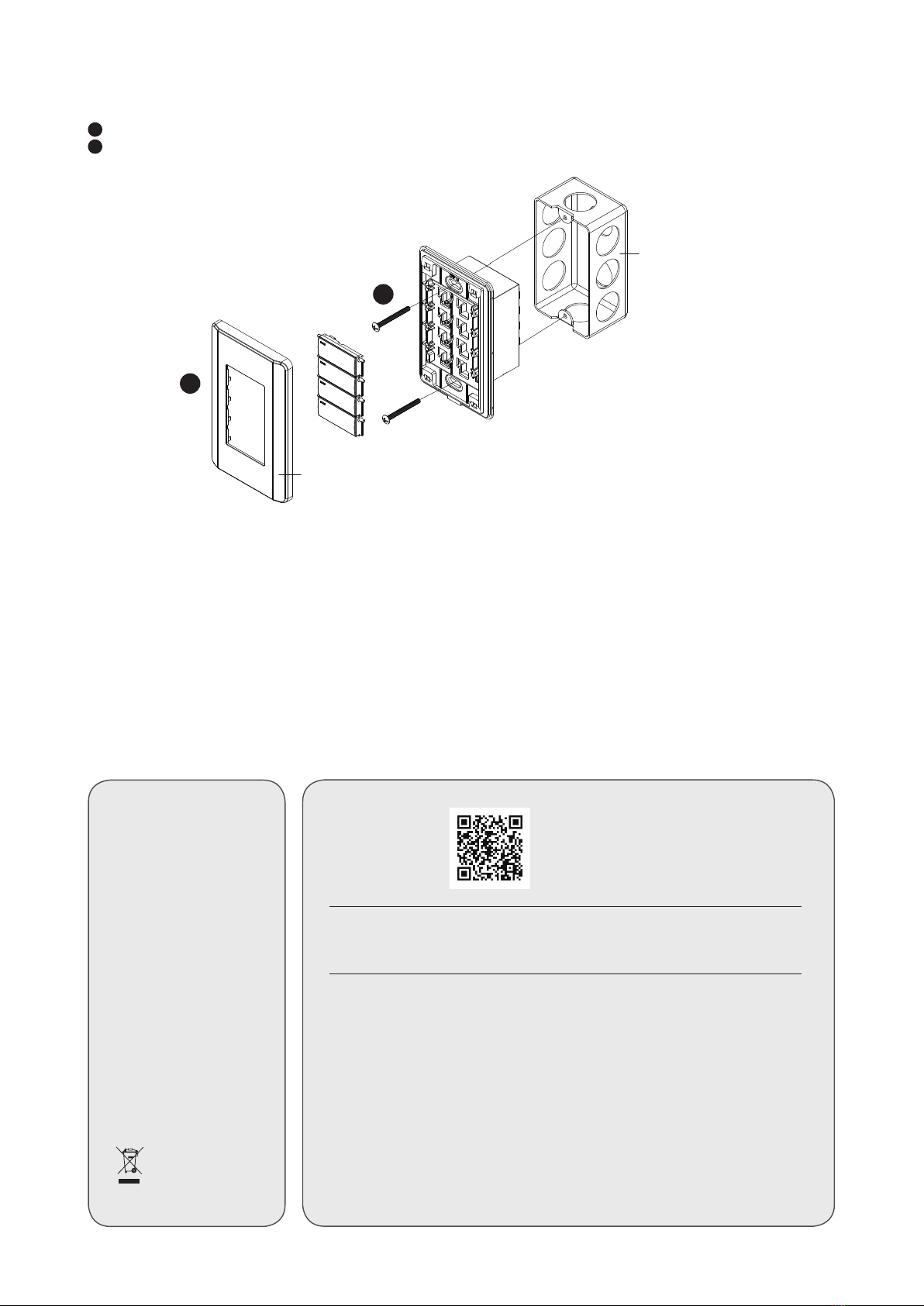
Support and Documentation
Notice
All information, documentation,
firmware, software utilities, and
specifications contained in this
package are subject to change
without prior notification by
the manufacturer.
To reduce the environmental
impact of our products, ATEN
documentation and software can
be found online at
http://www.aten.com/
download/
Technical Support
www.aten.com/support
© Copyright 2019 ATEN®International Co., Ltd.
ATEN and the ATEN logo are trademarks of ATEN International Co., Ltd. All rights reserved. All other trademarks
are the property of their respective owners.
This product is RoHS compliant.
Software Configuration
Once connected to a supported ATEN Presentation Switch, the Remote Pad defaults to control the source
selection for Display A. To change this setting, go to the web interface of the Presentation Switch and configure
the Target of Contact Closure setting.
Operation
Press a button once to switch the display to the corresponding source. The button’s status LED lights green.
Scan for
more information
6Make sure the keys are installed to the VPK104 and then secure the unit to the wall box using two screws.
7Cover the unit with the faceplate.
7
6
Wall Box
(not included)
Faceplate
Important. Before proceeding, download the Installation and Operation Manual by visiting
the website, www.aten.com and navigating to the product page. The manual includes
important warnings, loading specifications and grounding instructions.