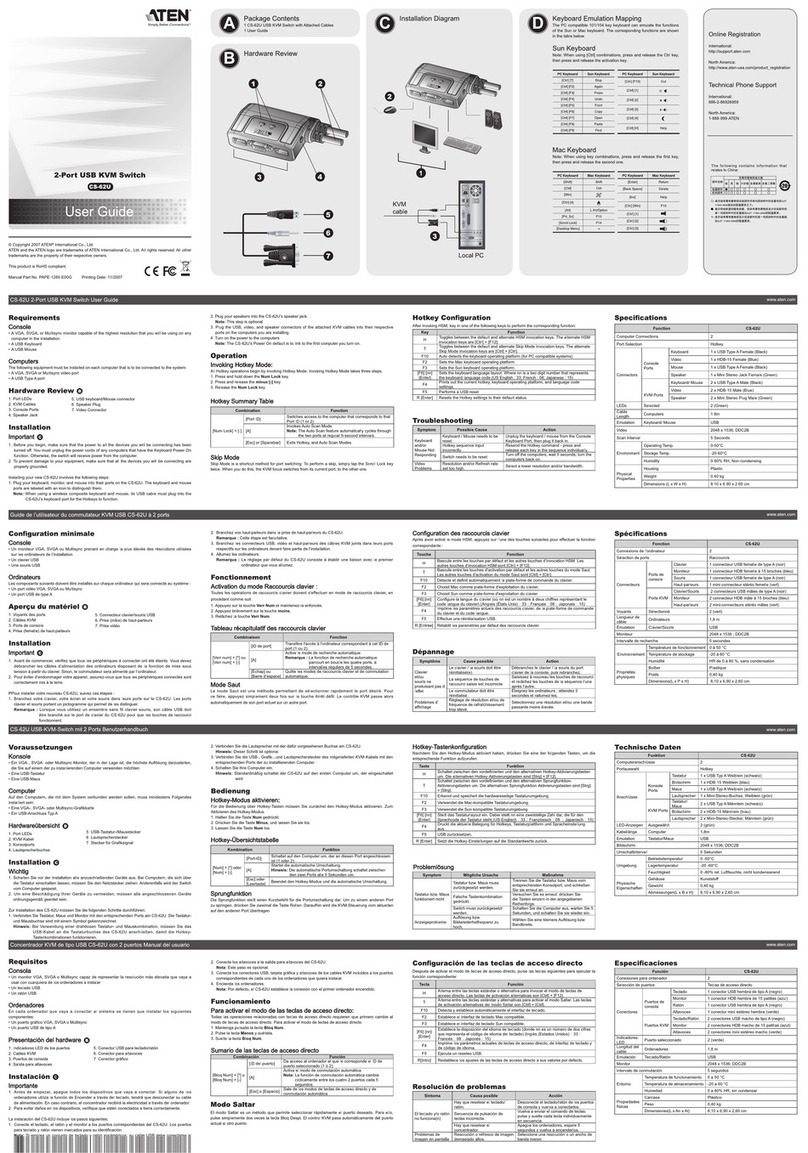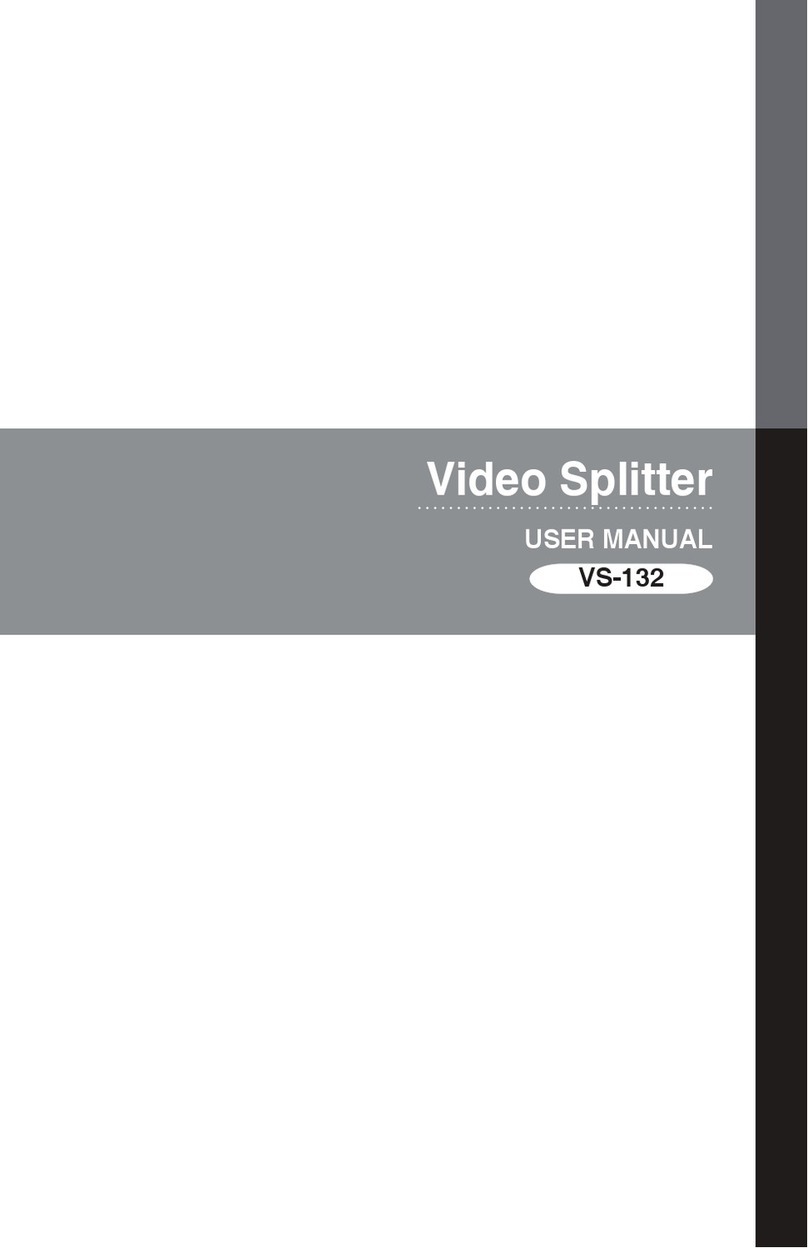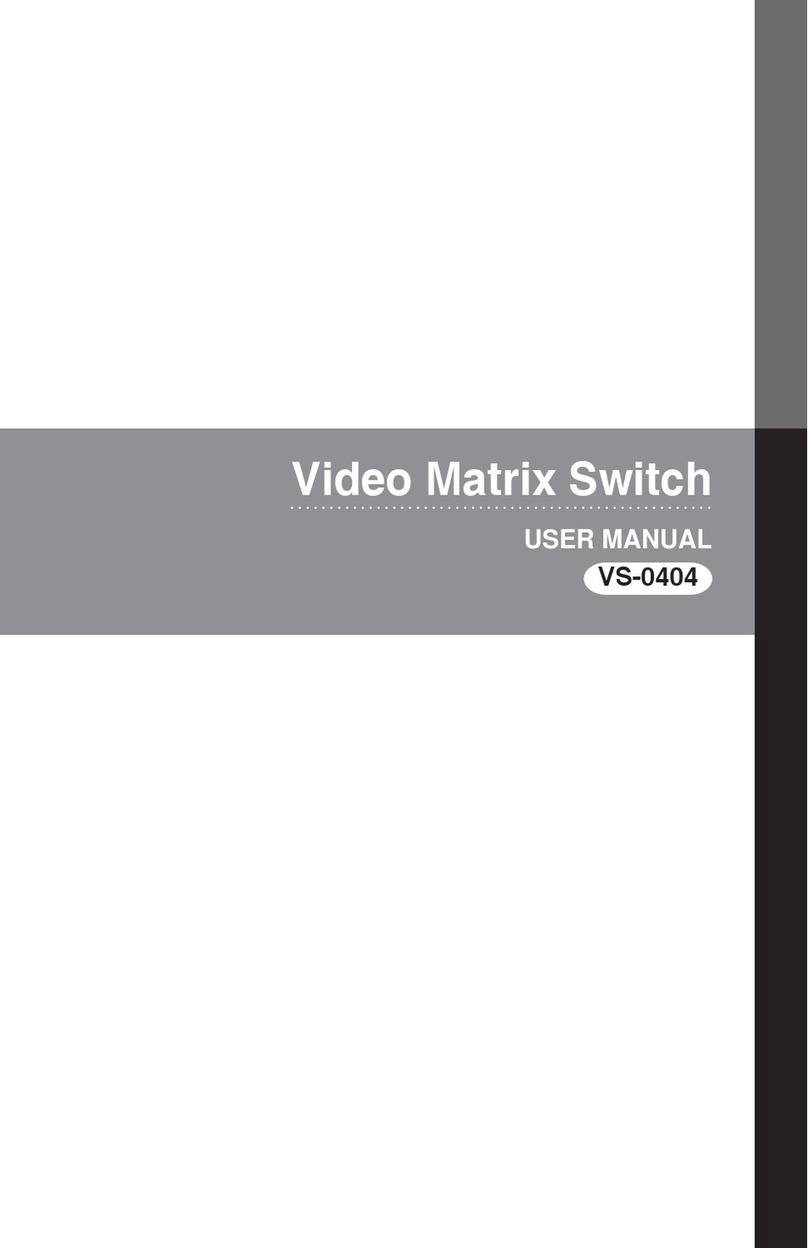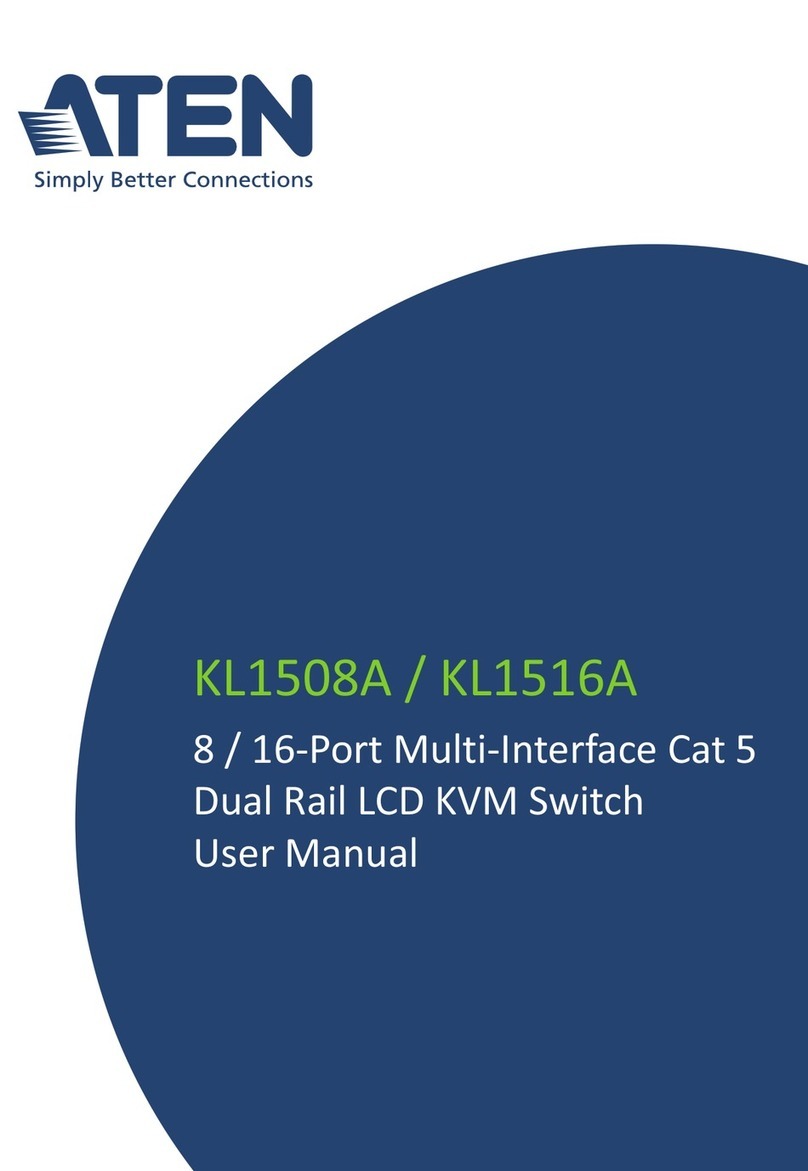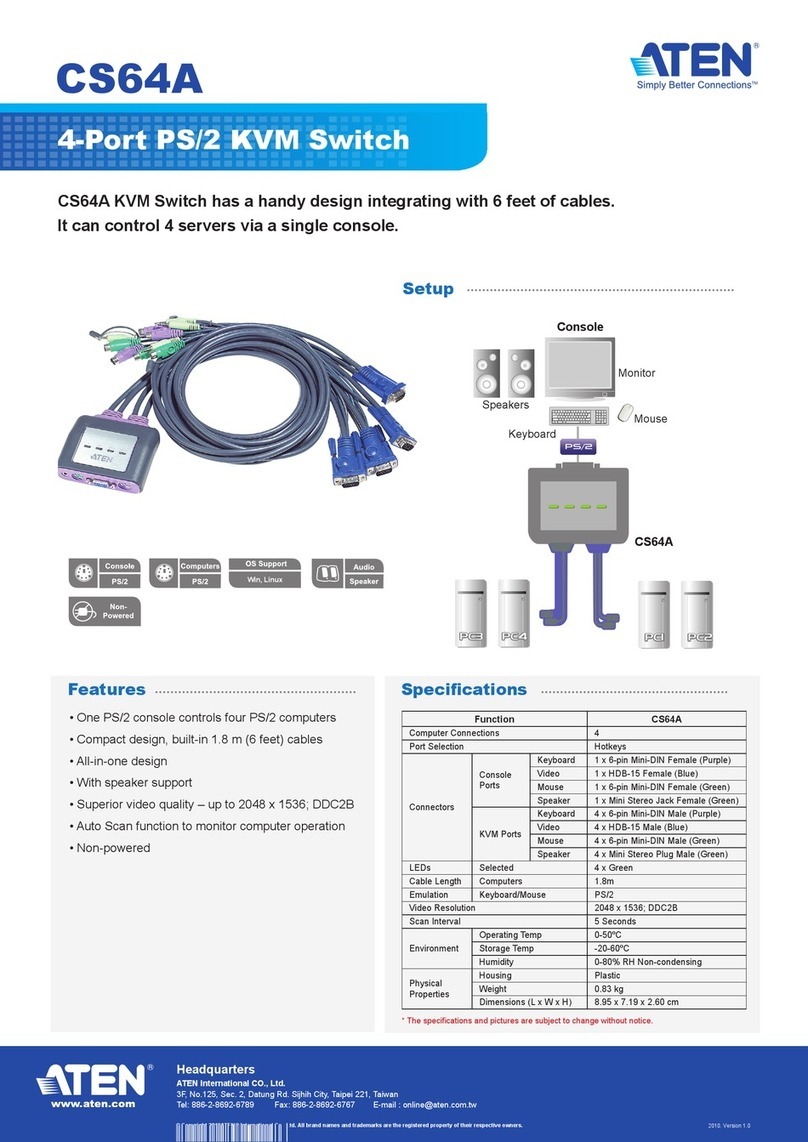TableofContentsTableofContents
Overview................................................................................................1
Features.................................................................................................2
Hardware Requirements ........................................................................3
Console...............................................................................................3
PC ......................................................................................................3
Cables.................................................................................................4
Introduction.............................................................................................5
Front View...........................................................................................5
Rear View ...........................................................................................6
Installation..............................................................................................7
Single Stage Installation......................................................................7
Two Stage Installation.........................................................................8
Three Stage Installation ......................................................................9
Operation .............................................................................................11
Hot Plugging .....................................................................................11
Powering Off and Restarting .............................................................12
Port Selection ...................................................................................12
Port ID Numbering................................................................................14
Port Key In Examples........................................................................15
OSD Operation.....................................................................................16
Hotkey Navigation.............................................................................16
OSD Overview..................................................................................17
OSD Navigation................................................................................18
OSD Main Menu Headings................................................................18
The Function Keys ............................................................................19
Factory Default Settings....................................................................23
OSD Security....................................................................................24
Appendix..............................................................................................25
Master View - Computer Connection Table .......................................25
Mounting and Stacking......................................................................26
Troubleshooting ................................................................................27
Specifications....................................................................................28
Federal Communications Commission Statement.............................29
Limited Warranty...............................................................................29