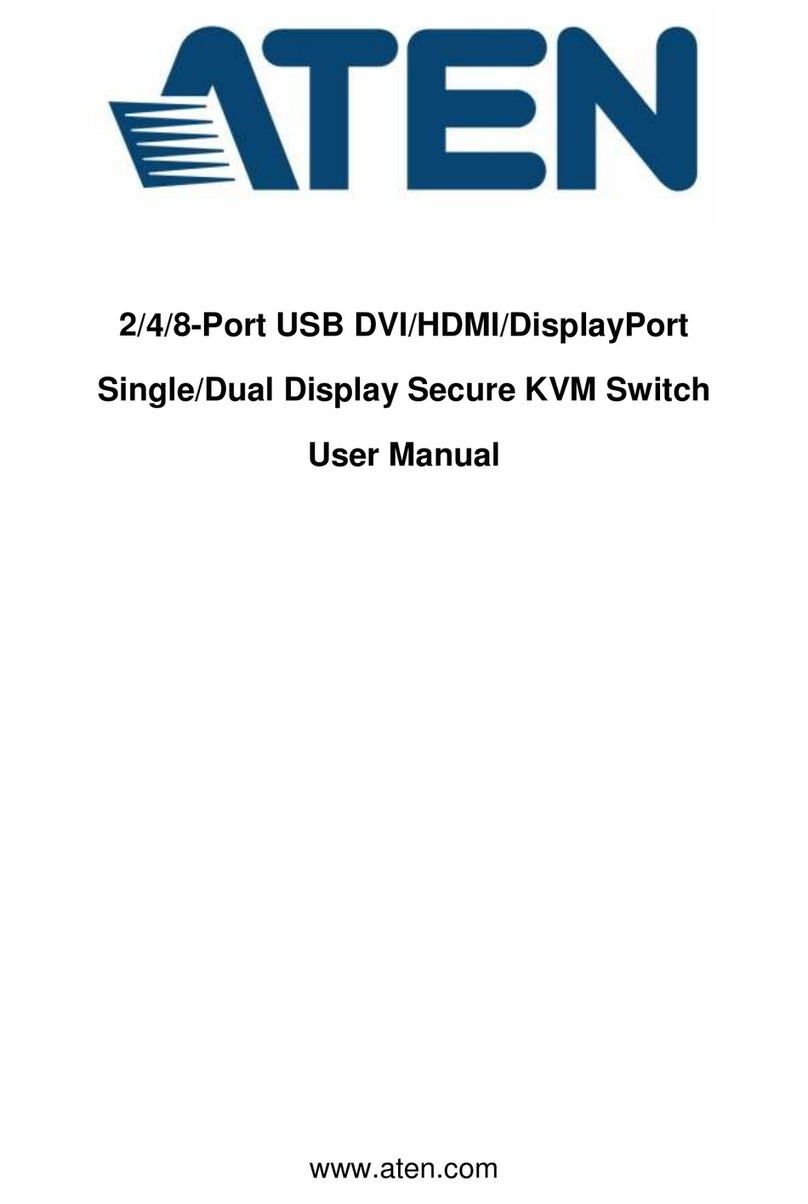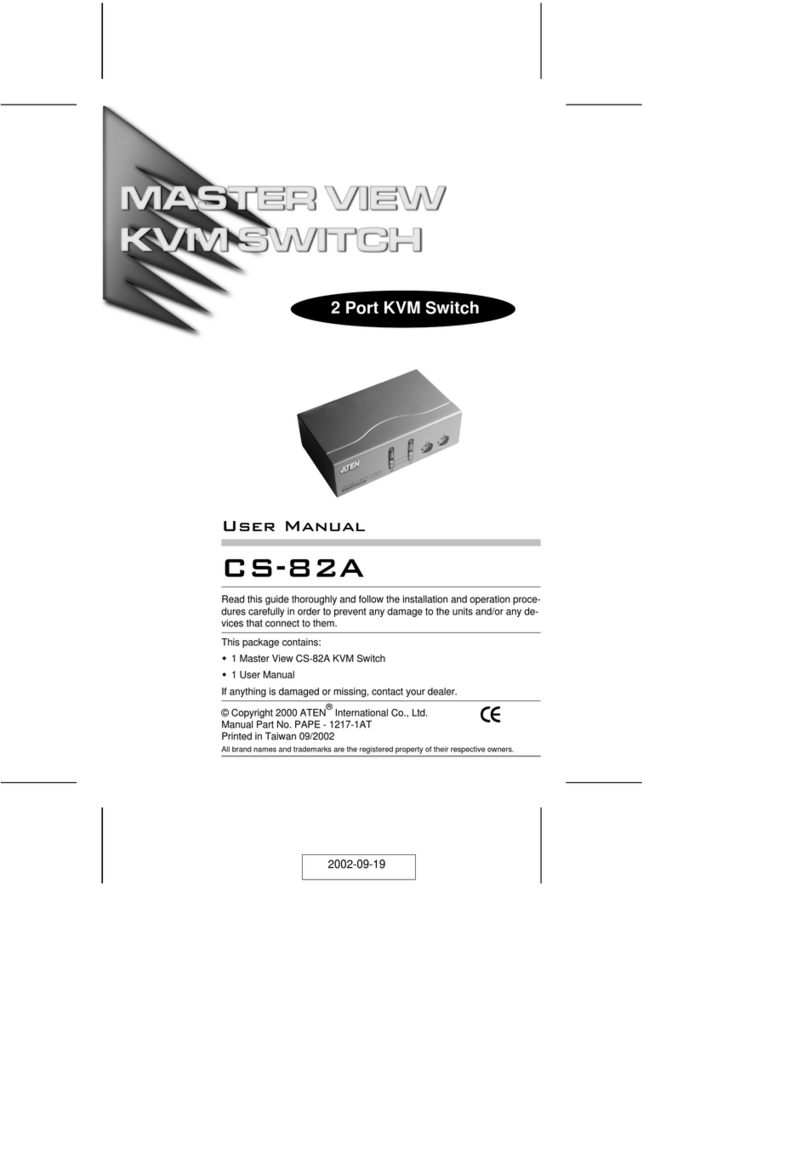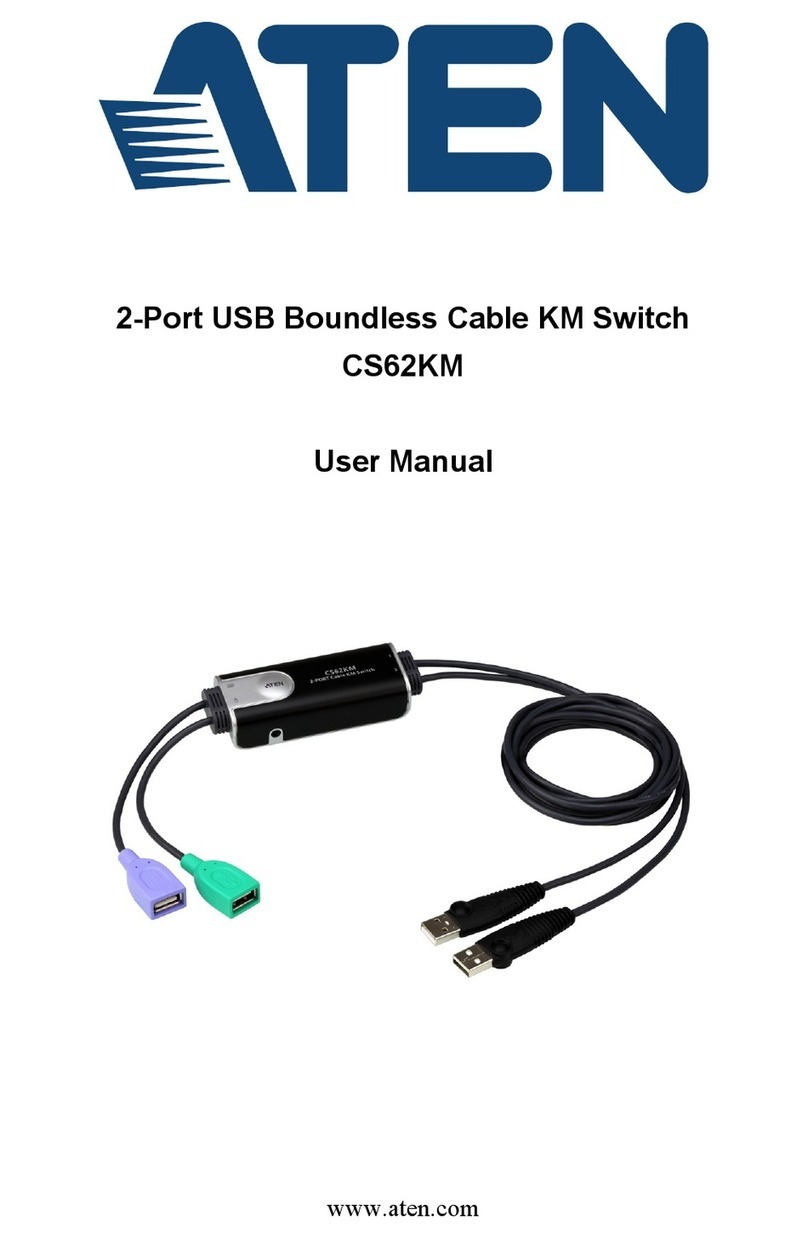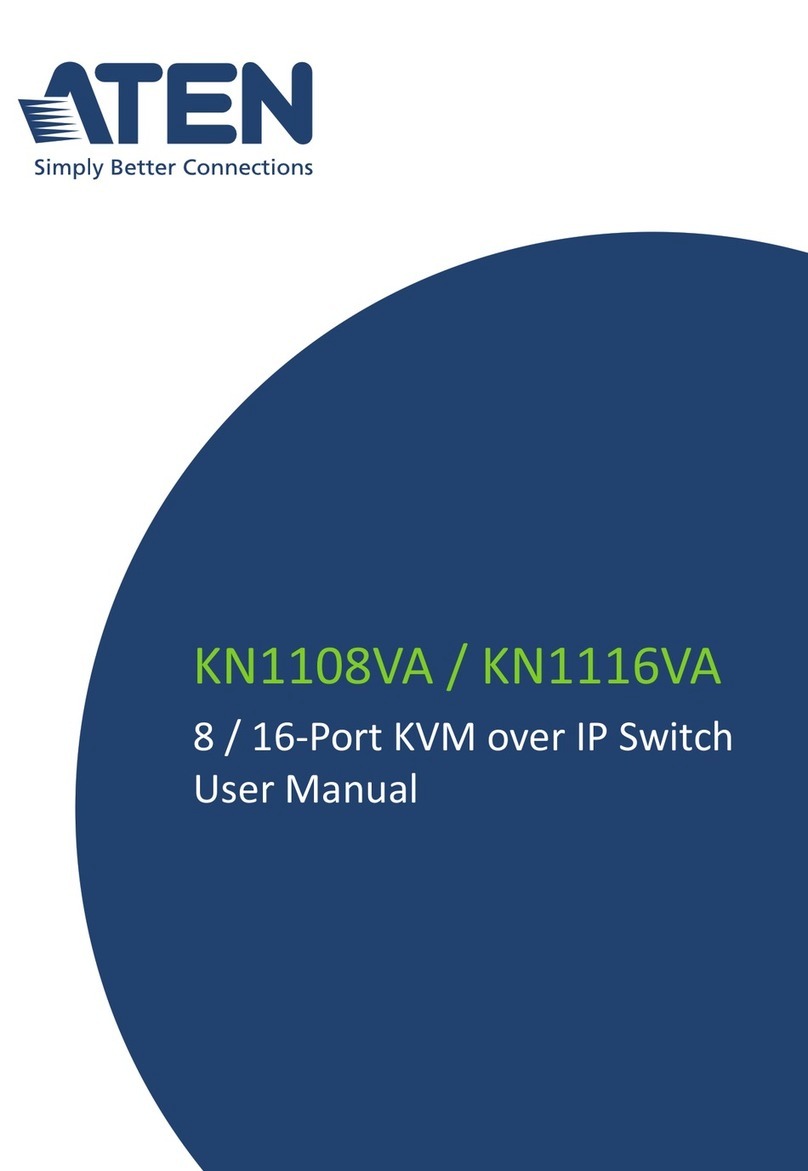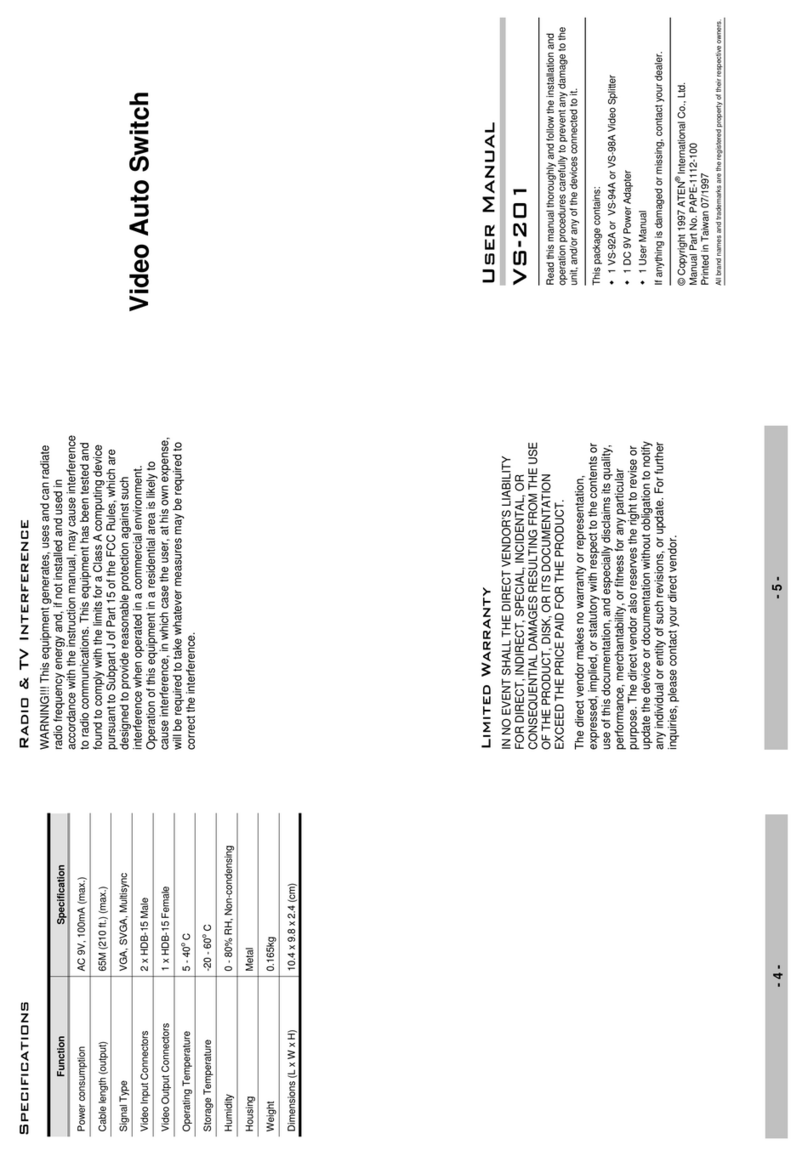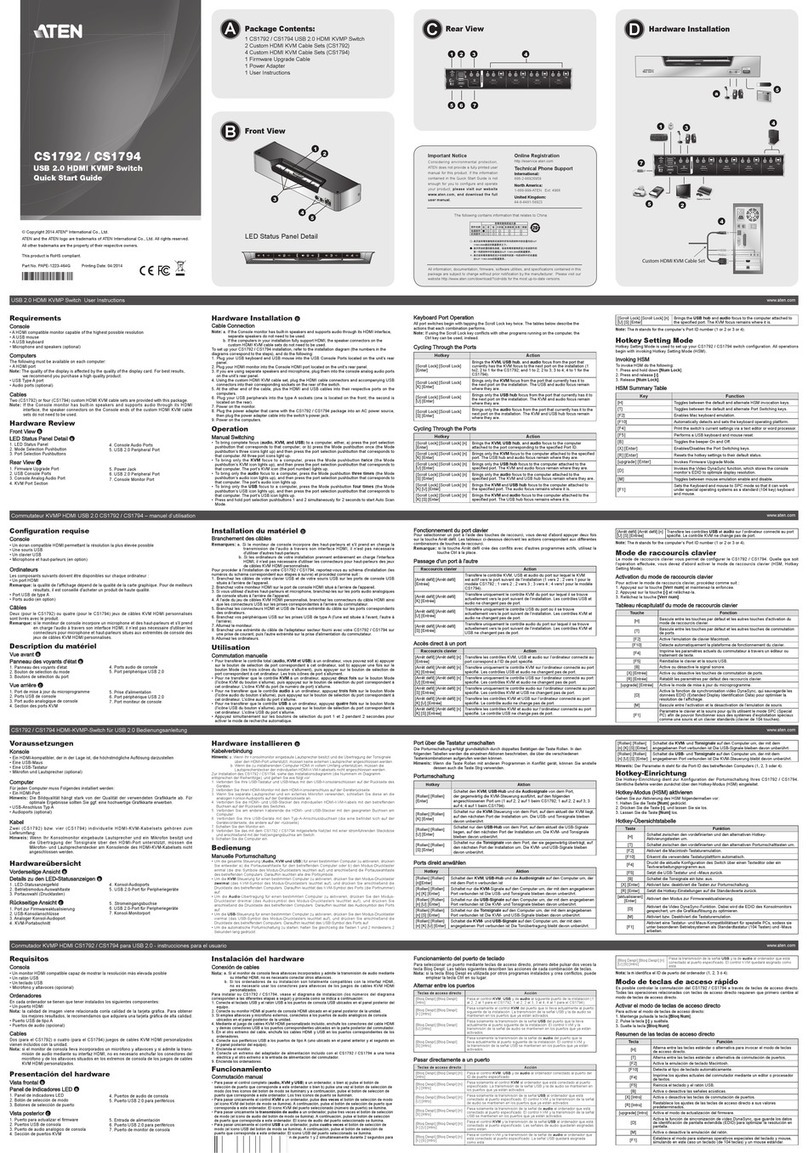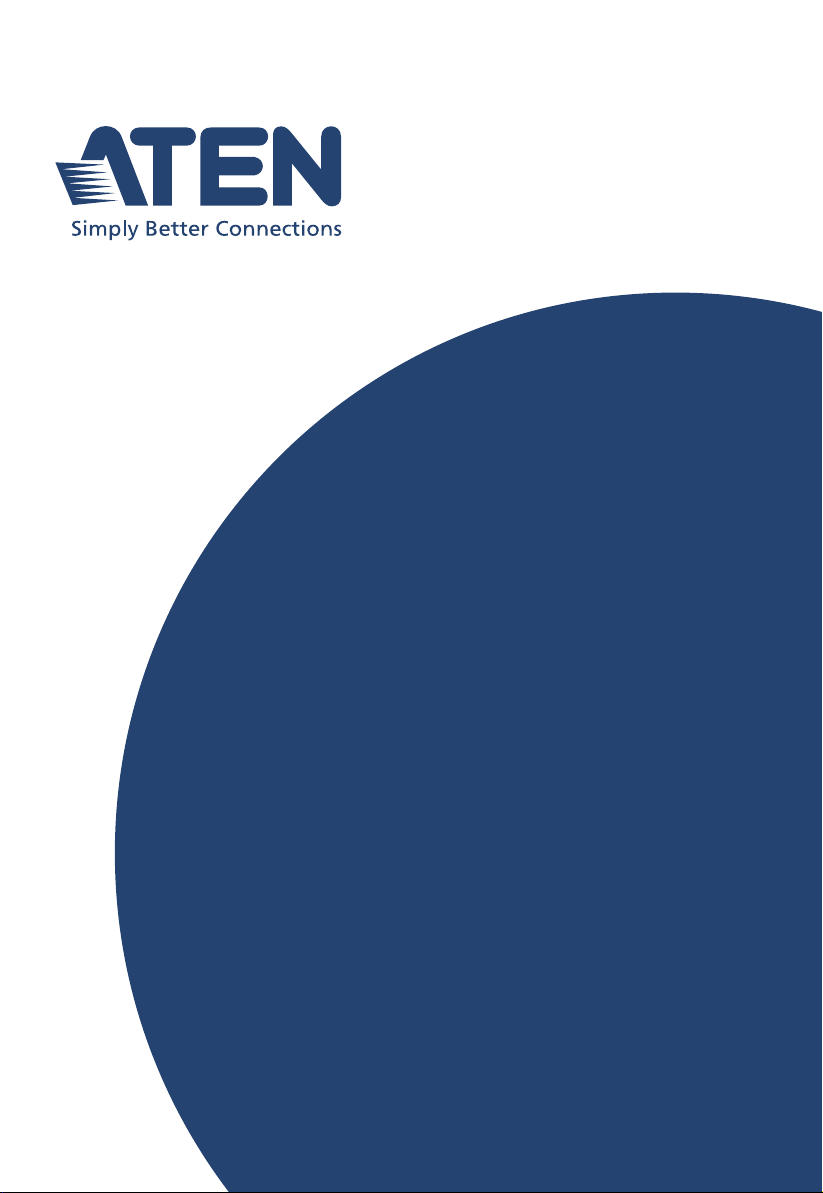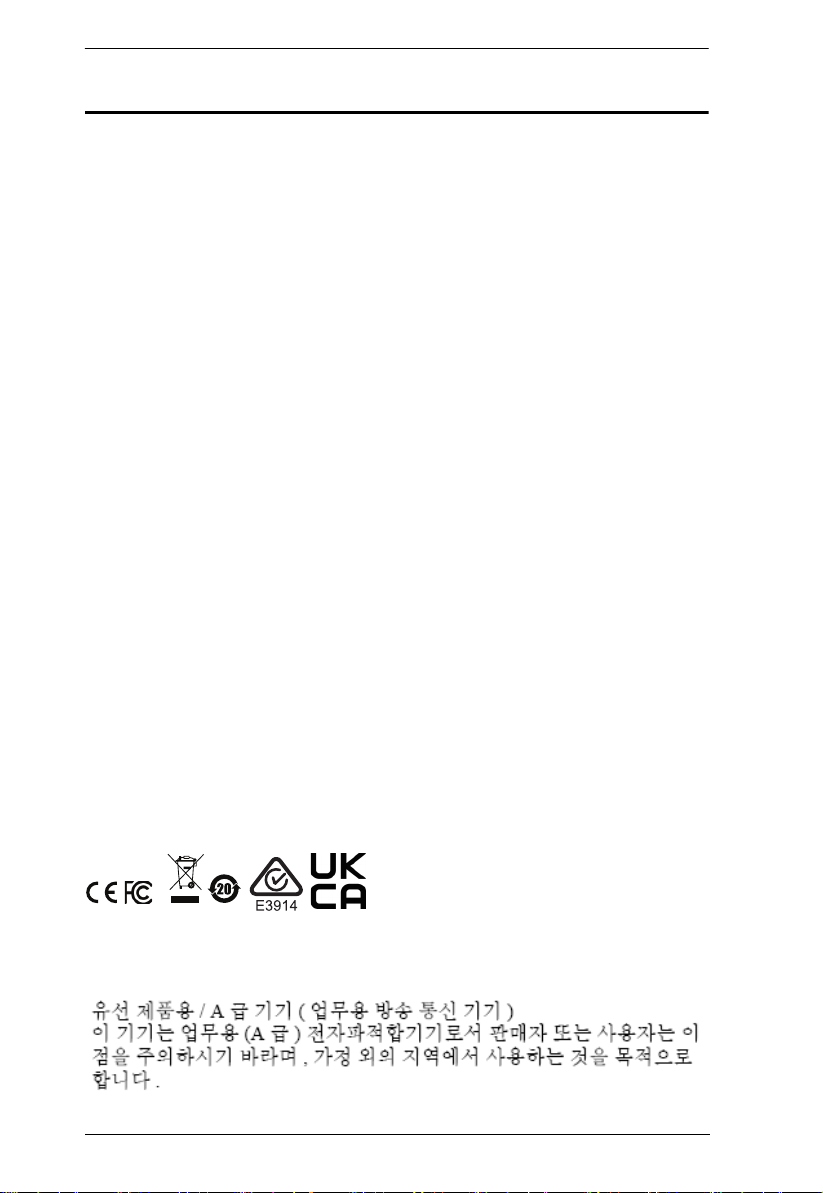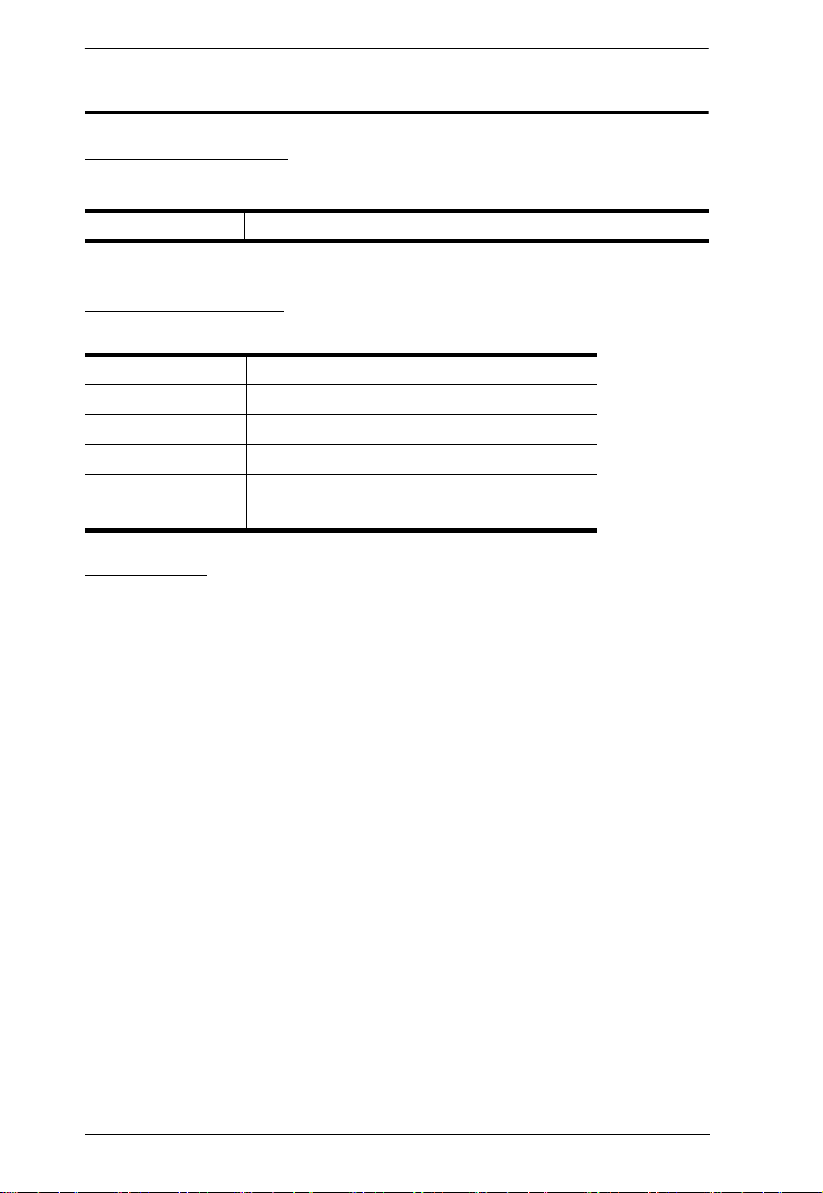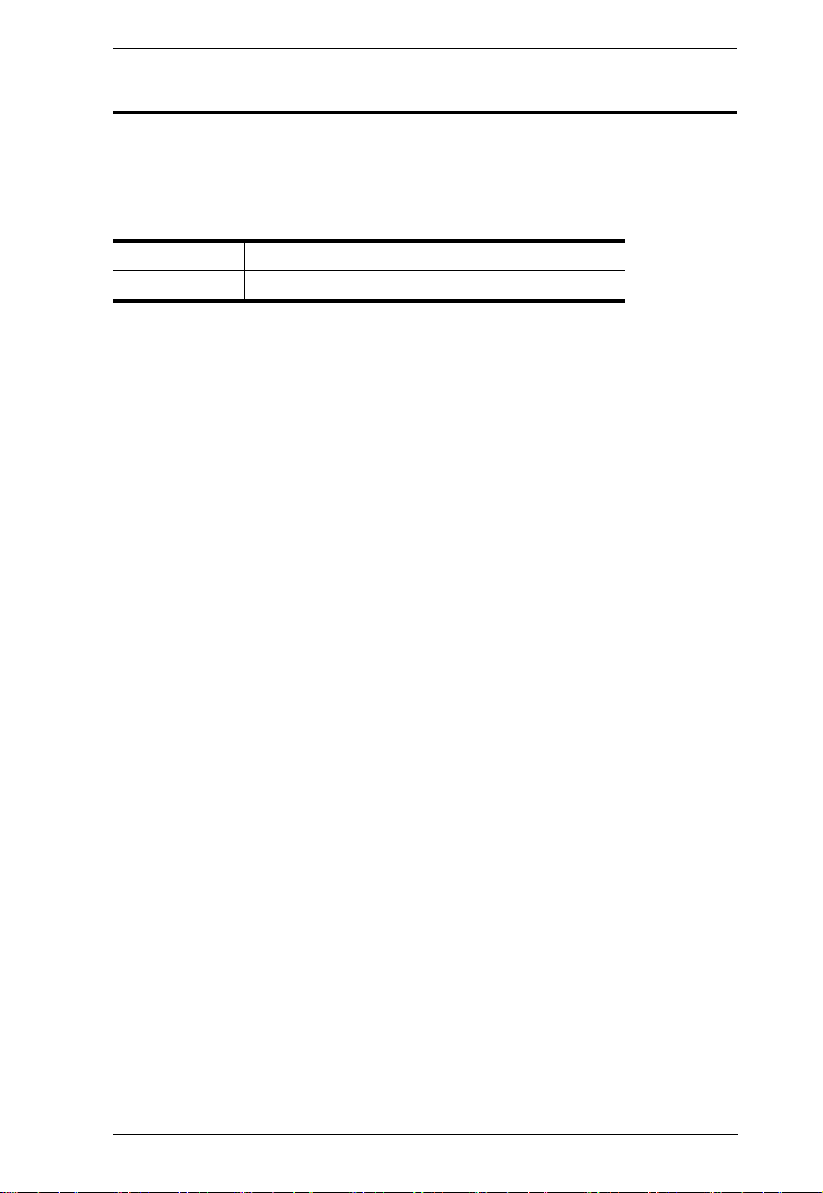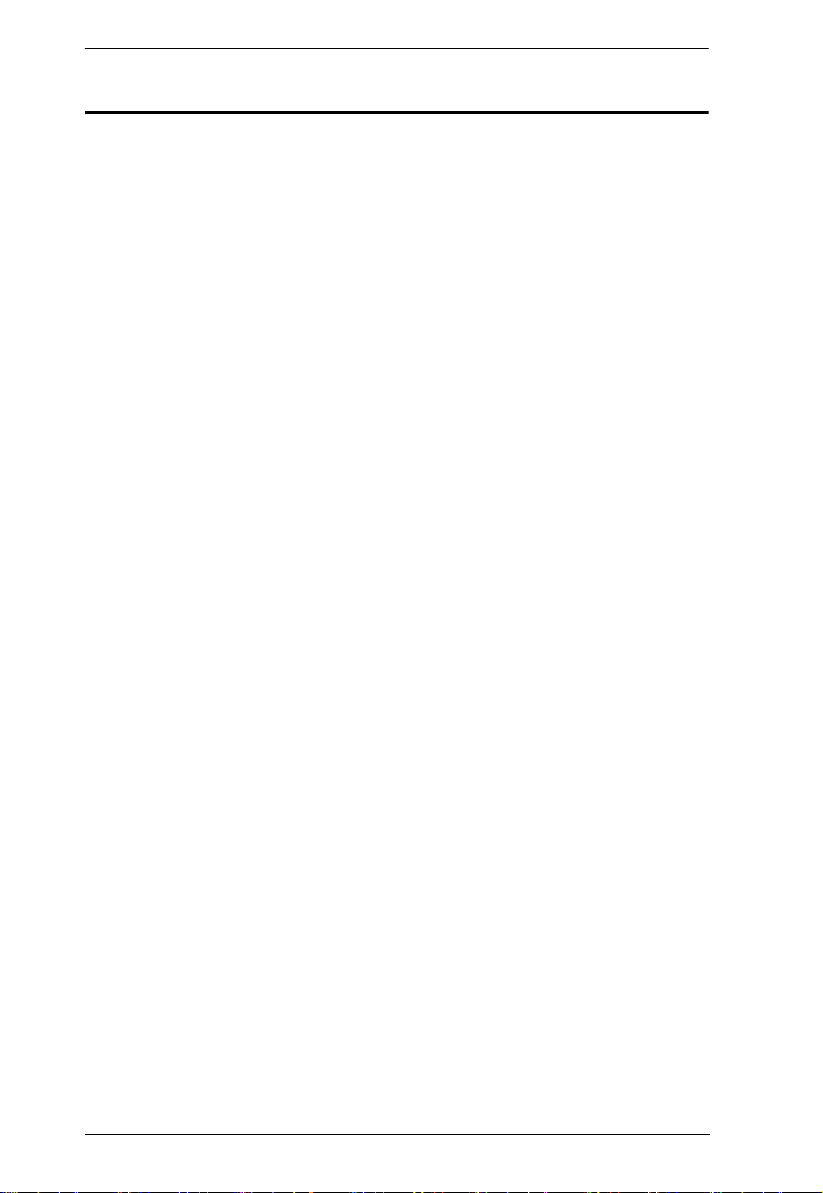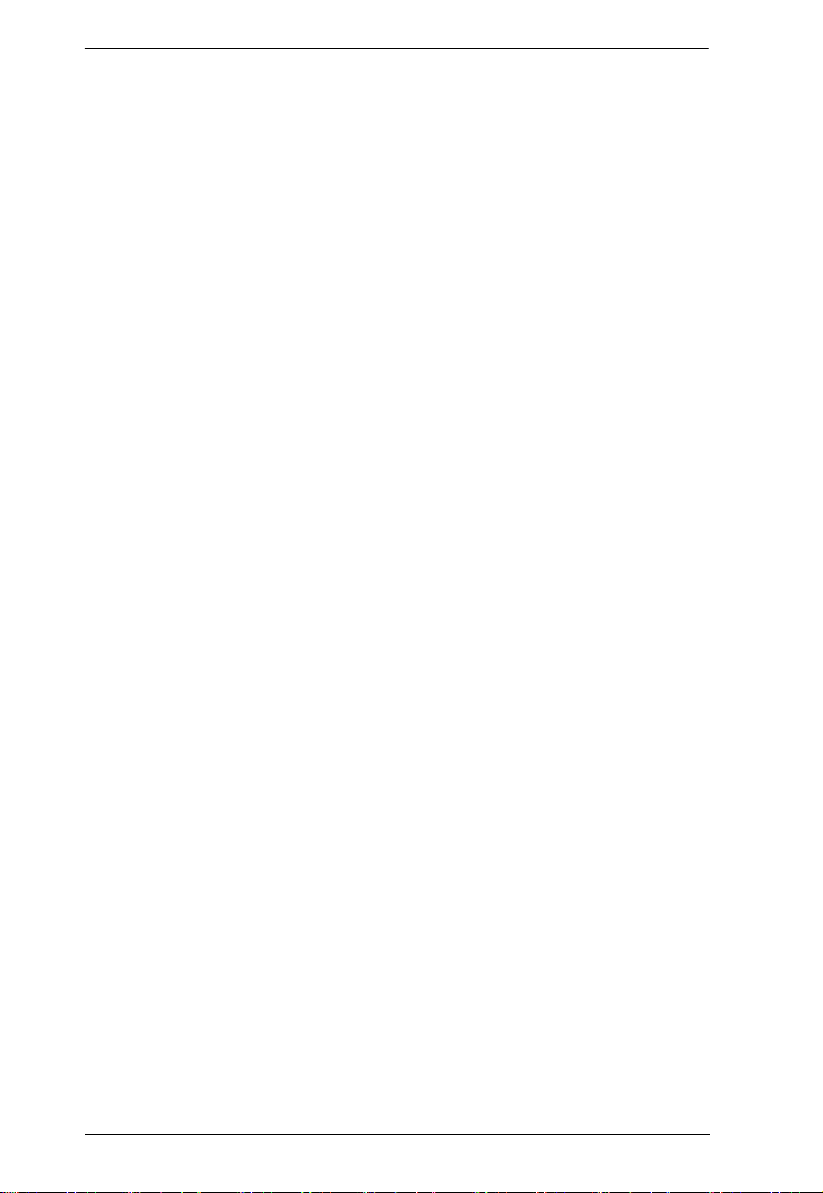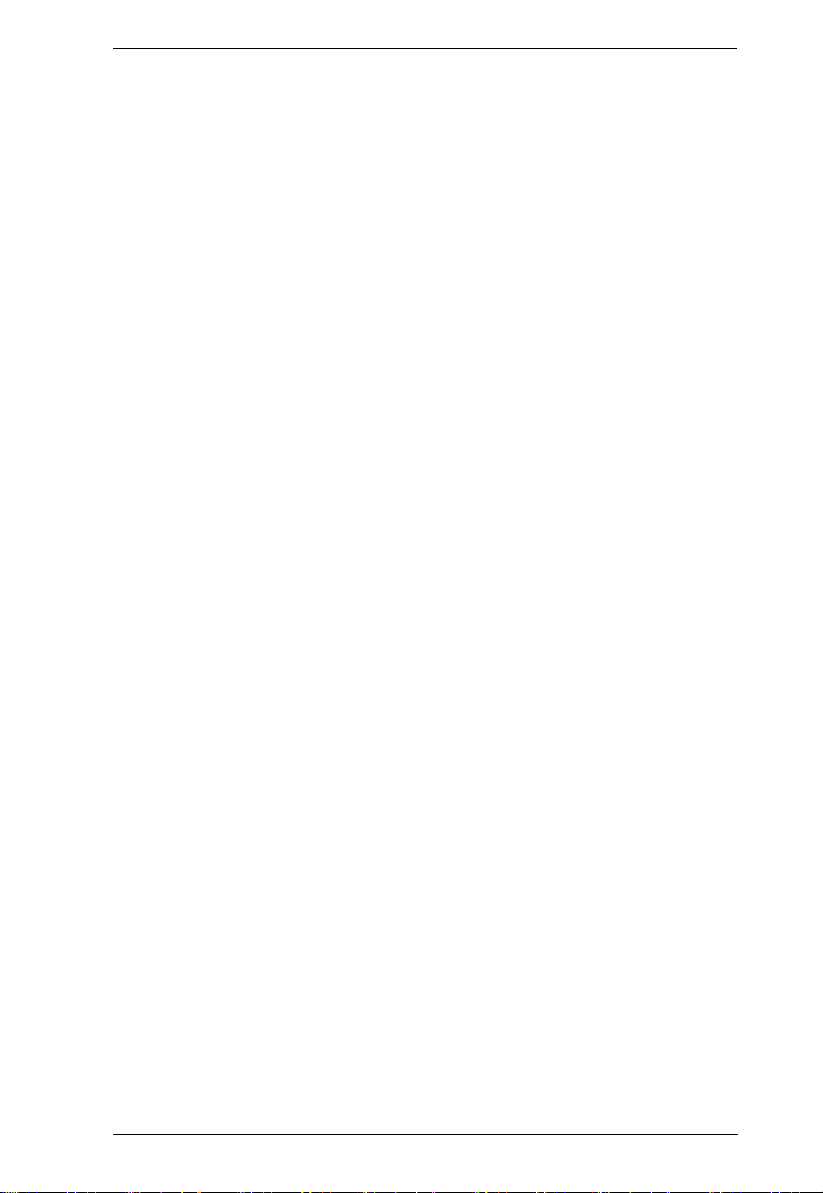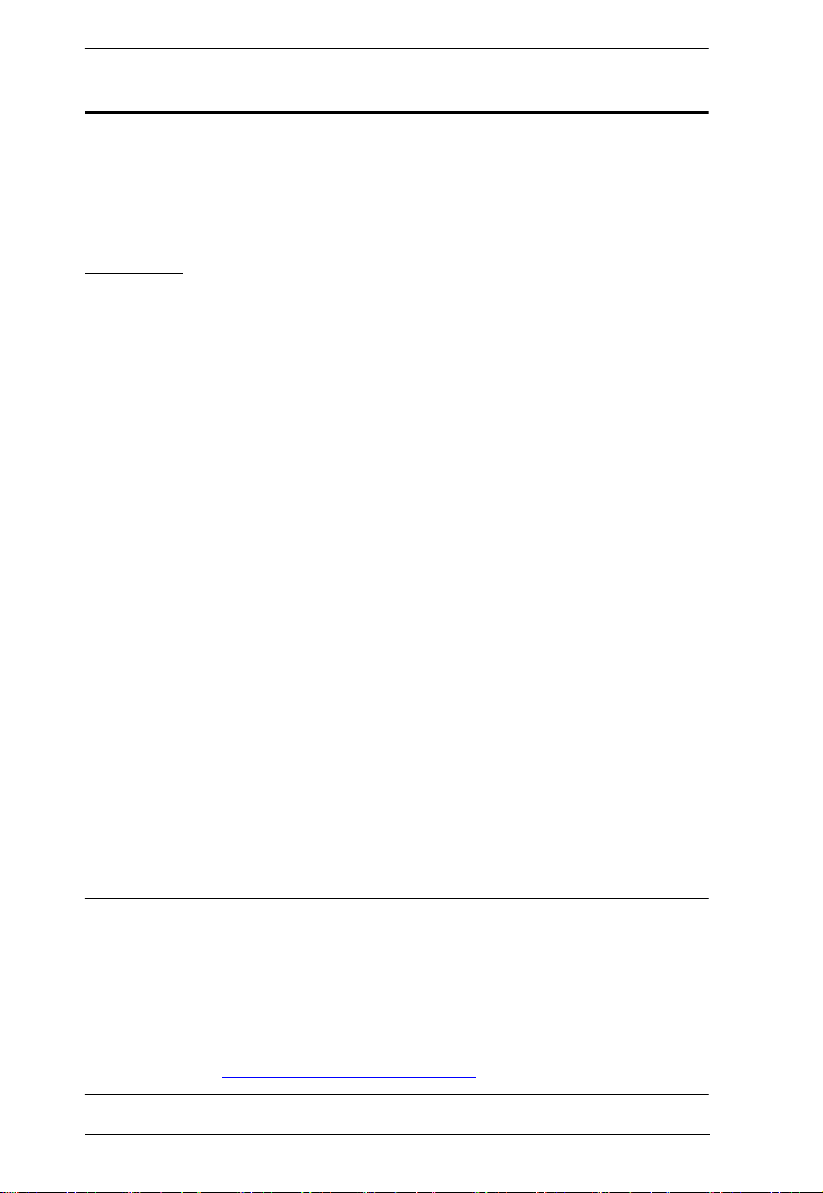KH1508A / KH1516A / KH1532A User Manual
viii
Hot Plugging Stations . . . . . . . . . . . . . . . . . . . . . . . . . . . . . . . . . . . . . 22
Hot Plugging KVM Ports . . . . . . . . . . . . . . . . . . . . . . . . . . . . . . . . . . . 22
Hot Plugging Console Ports . . . . . . . . . . . . . . . . . . . . . . . . . . . . . . . . 22
Powering Off and Restarting . . . . . . . . . . . . . . . . . . . . . . . . . . . . . . . . . . 24
Port ID Nu bering . . . . . . . . . . . . . . . . . . . . . . . . . . . . . . . . . . . . . . . . . . 24
Chapter 4.
OS Operation
OSD Overview . . . . . . . . . . . . . . . . . . . . . . . . . . . . . . . . . . . . . . . . . . . . . 25
OSD Navigation . . . . . . . . . . . . . . . . . . . . . . . . . . . . . . . . . . . . . . . . . . . . 27
OSD Main Screen Headings. . . . . . . . . . . . . . . . . . . . . . . . . . . . . . . . . . . 27
OSD Functions . . . . . . . . . . . . . . . . . . . . . . . . . . . . . . . . . . . . . . . . . . . . 28
F1: GOTO . . . . . . . . . . . . . . . . . . . . . . . . . . . . . . . . . . . . . . . . . . . . . 28
F2: LIST . . . . . . . . . . . . . . . . . . . . . . . . . . . . . . . . . . . . . . . . . . . . . . . 29
F3: SET . . . . . . . . . . . . . . . . . . . . . . . . . . . . . . . . . . . . . . . . . . . . . . . 30
F4: ADM . . . . . . . . . . . . . . . . . . . . . . . . . . . . . . . . . . . . . . . . . . . . . . . 33
F5: SKP . . . . . . . . . . . . . . . . . . . . . . . . . . . . . . . . . . . . . . . . . . . . . . . 36
F6: BRC . . . . . . . . . . . . . . . . . . . . . . . . . . . . . . . . . . . . . . . . . . . . . . . 37
F7: SCAN . . . . . . . . . . . . . . . . . . . . . . . . . . . . . . . . . . . . . . . . . . . . . . 38
F8: LOUT . . . . . . . . . . . . . . . . . . . . . . . . . . . . . . . . . . . . . . . . . . . . . . 39
Chapter 5.
Hotkey Operation
Hotkey Port Control . . . . . . . . . . . . . . . . . . . . . . . . . . . . . . . . . . . . . . . . . 41
Invoking Hotkey Mode . . . . . . . . . . . . . . . . . . . . . . . . . . . . . . . . . . . . . . . 42
Nu ber Lock and Minus Keys . . . . . . . . . . . . . . . . . . . . . . . . . . . 42
Control and F12 Keys . . . . . . . . . . . . . . . . . . . . . . . . . . . . . . . . . . 42
Hotkey Mode Environ ent . . . . . . . . . . . . . . . . . . . . . . . . . . . . . . 42
Exiting Hotkey Mode . . . . . . . . . . . . . . . . . . . . . . . . . . . . . . . . . . . 42
Selecting the Active Port . . . . . . . . . . . . . . . . . . . . . . . . . . . . . . . . . . . . . 43
Auto Scan Mode Switching . . . . . . . . . . . . . . . . . . . . . . . . . . . . . . . . . . . 44
Setting the Scan Interval . . . . . . . . . . . . . . . . . . . . . . . . . . . . . . . . 44
Invoking Auto Scan . . . . . . . . . . . . . . . . . . . . . . . . . . . . . . . . . . . . 44
Exiting Auto Scan . . . . . . . . . . . . . . . . . . . . . . . . . . . . . . . . . . . . . 45
Skip Mode Switching . . . . . . . . . . . . . . . . . . . . . . . . . . . . . . . . . . . . . . . . 46
Entering Skip Mode . . . . . . . . . . . . . . . . . . . . . . . . . . . . . . . . . . . . 46
Exiting Skip Mode . . . . . . . . . . . . . . . . . . . . . . . . . . . . . . . . . . . . . 46
Co puter Keyboard / Mouse Reset . . . . . . . . . . . . . . . . . . . . . . . . . . . . 47
Setting the Hotkey Beeper ON/OFF . . . . . . . . . . . . . . . . . . . . . . . . . . . . . 47
Setting the Hotkey key co bination . . . . . . . . . . . . . . . . . . . . . . . . . . . . 48
Setting the OSD Hotkey co bination . . . . . . . . . . . . . . . . . . . . . . . . . . . . 48
Setting the Port Operating Syste . . . . . . . . . . . . . . . . . . . . . . . . . . . . . 49
Restore the Default Values. . . . . . . . . . . . . . . . . . . . . . . . . . . . . . . . . . . . 49
Hotkey Su ary Table . . . . . . . . . . . . . . . . . . . . . . . . . . . . . . . . . . . . . . 50
Chapter 6.
Keyboard Emulation
Mac Keyboard. . . . . . . . . . . . . . . . . . . . . . . . . . . . . . . . . . . . . . . . . . . . . . 51
Sun Keyboard . . . . . . . . . . . . . . . . . . . . . . . . . . . . . . . . . . . . . . . . . . . . . 52