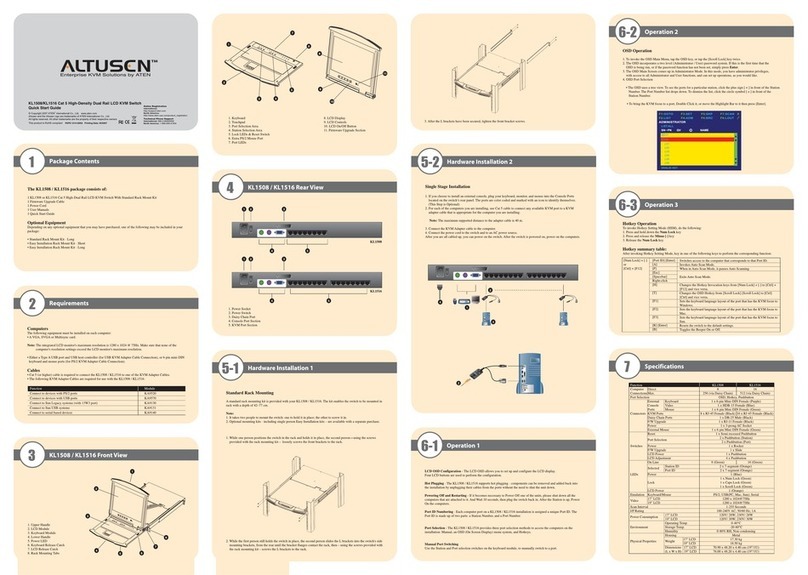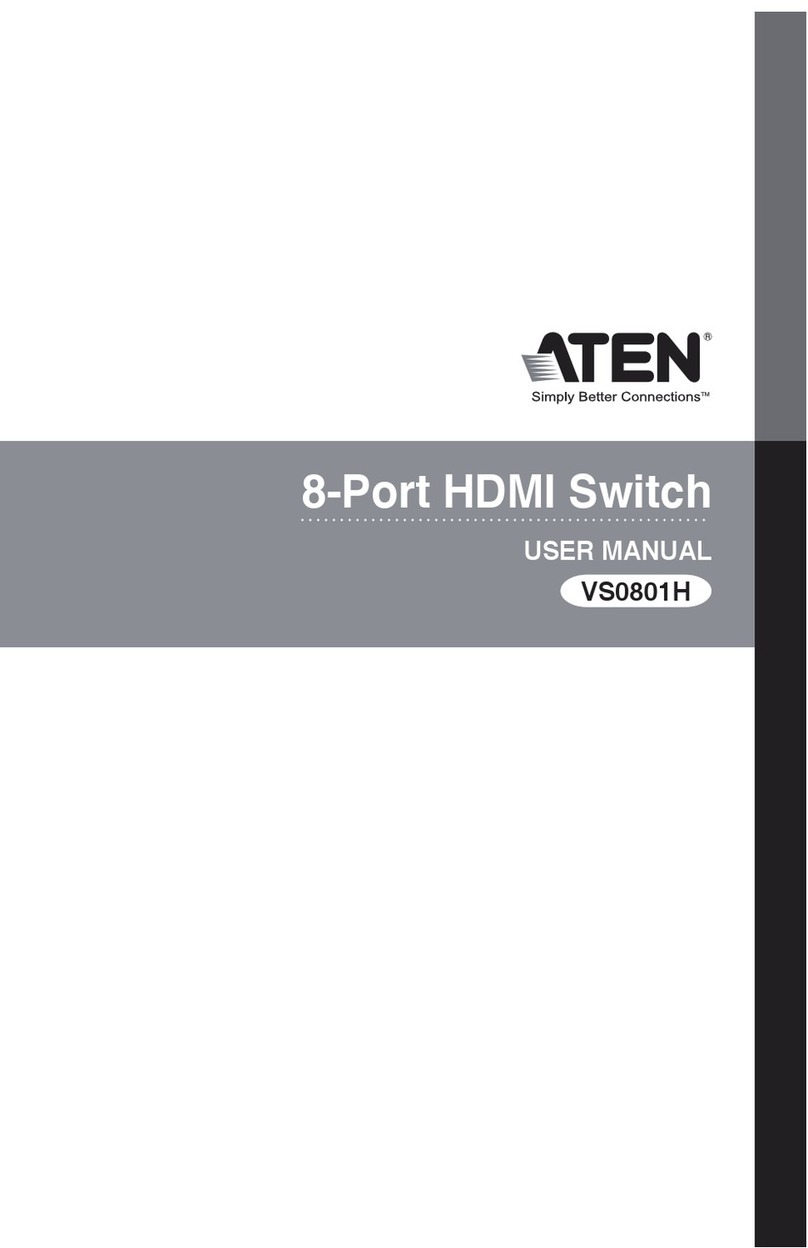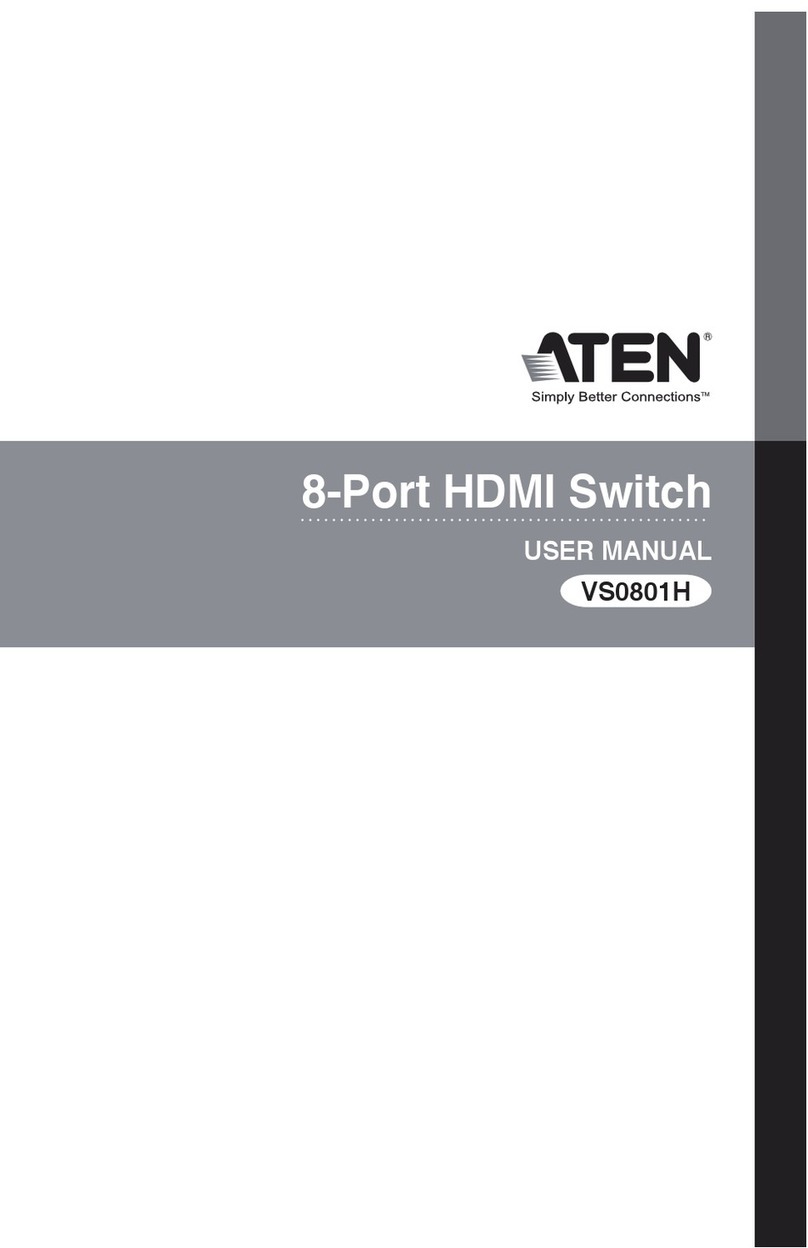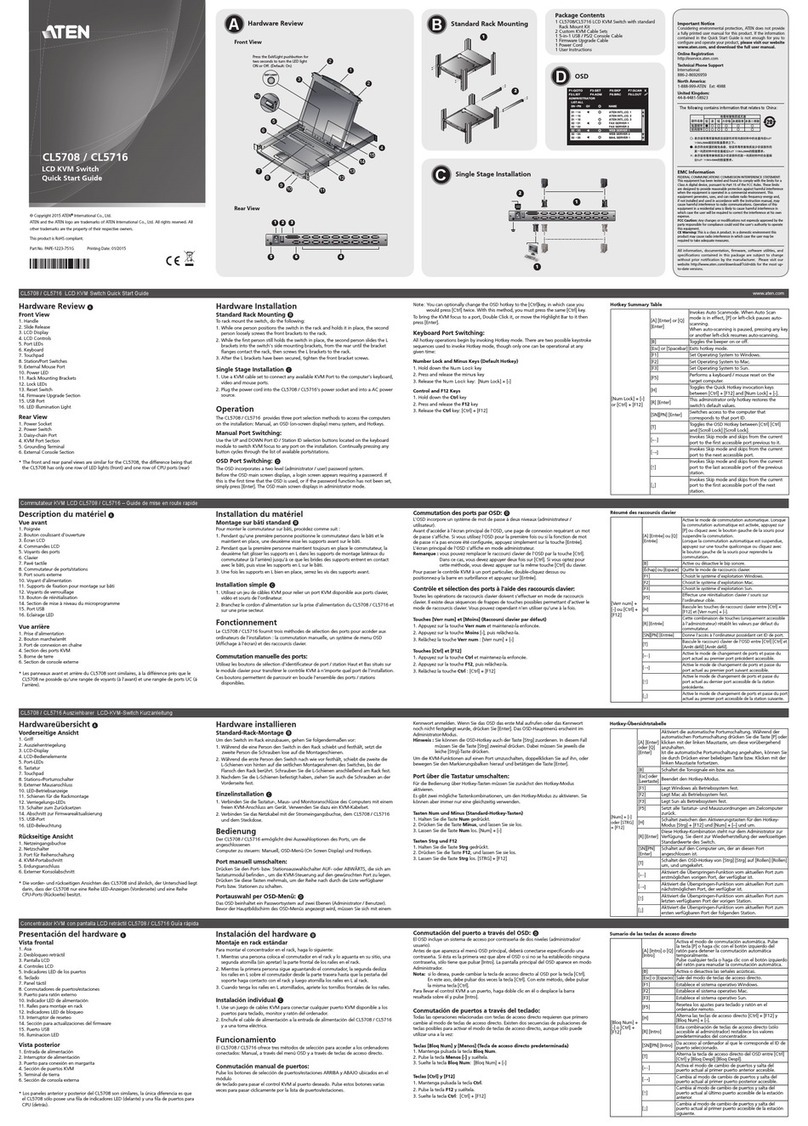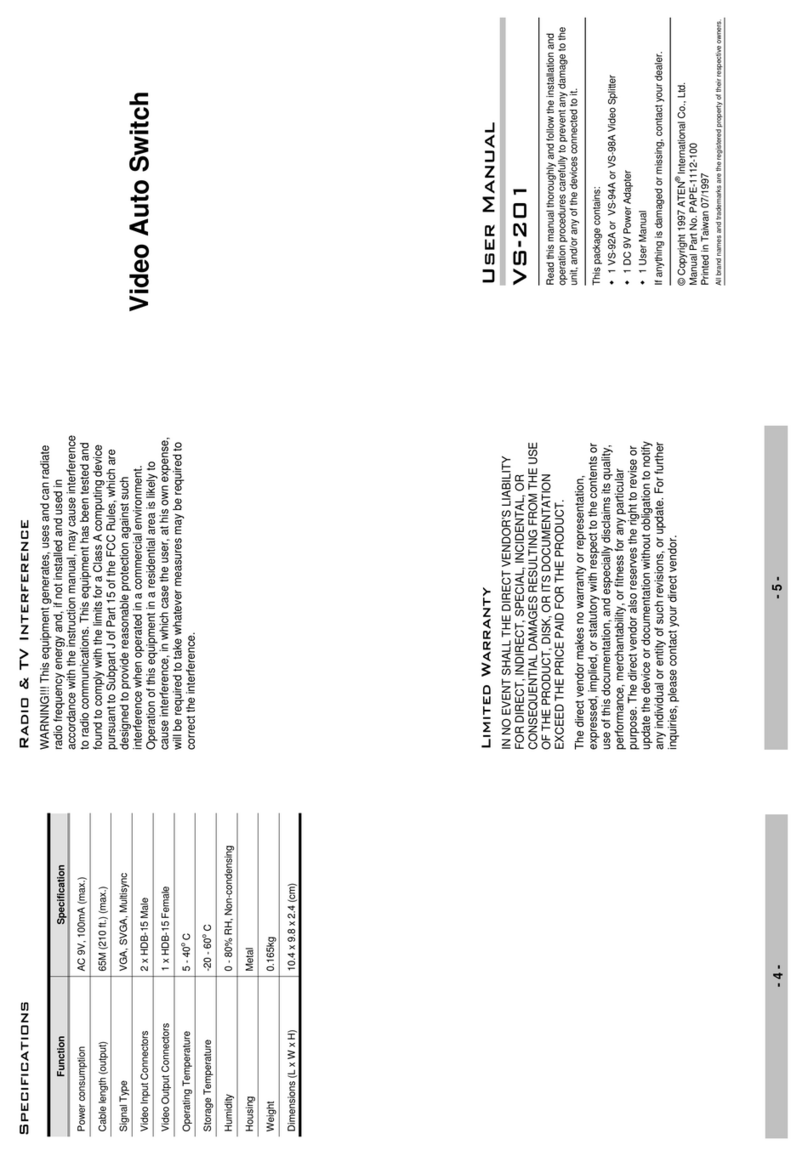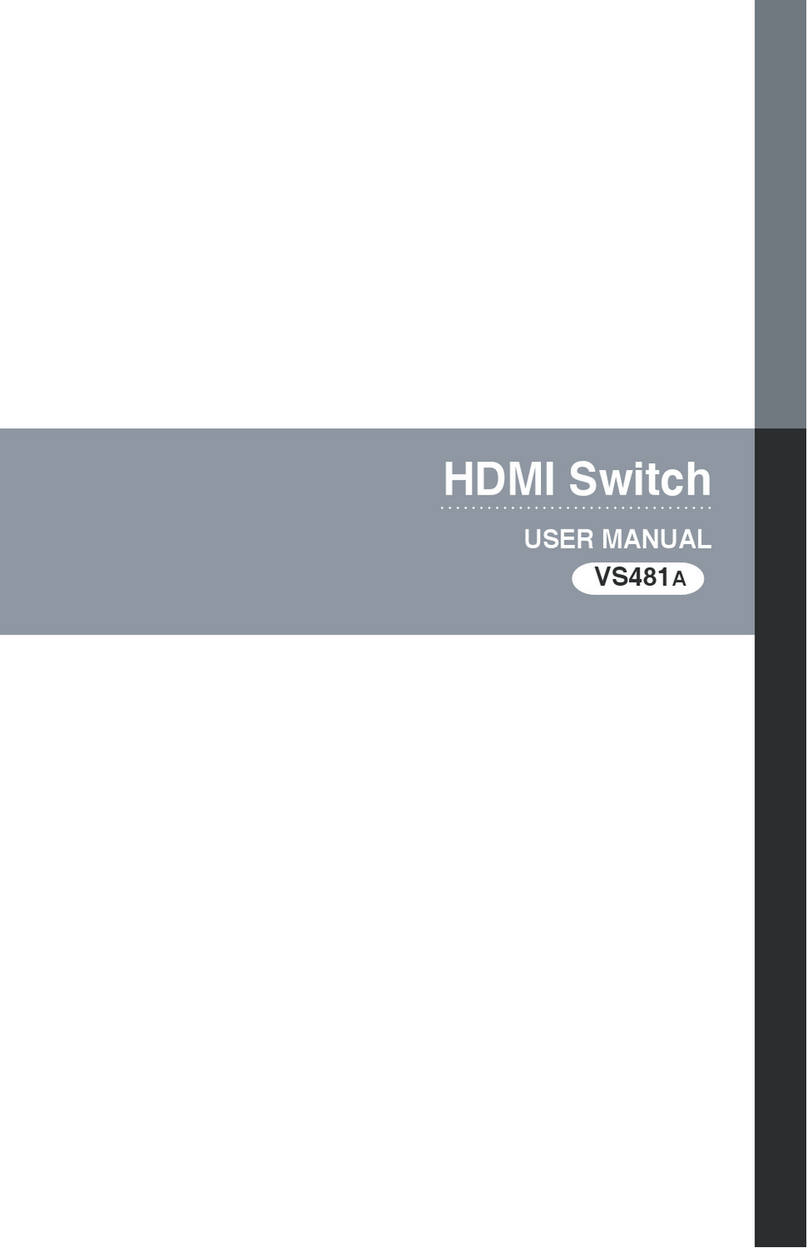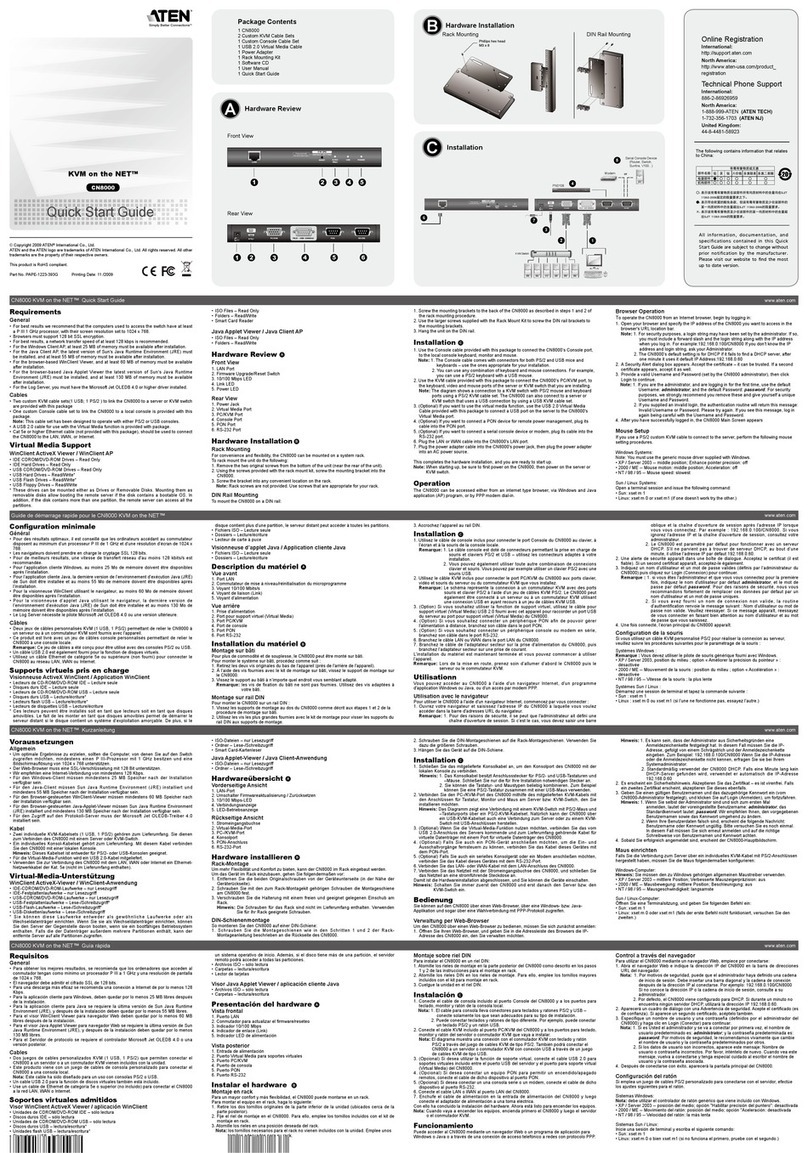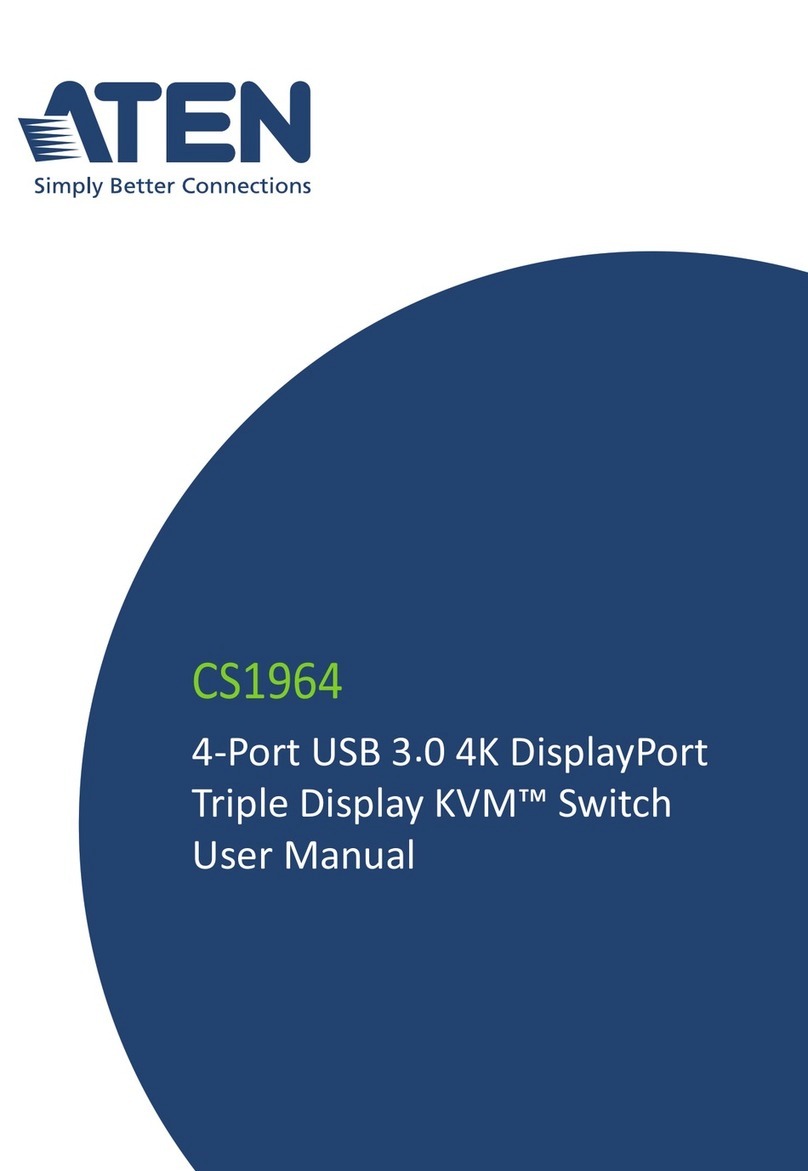Overview
The CS-62APetite KVM Switch is a control unit that allows
access to two computers from a single console (keyboard,
monitor, and mouse). Before the development of the CS-62A,
the only way to control multiple computer configurations from a
single console was through a complex and costly network
system. Now, with the CS-62APetite KVM Switch, you can
easily access two computers in a cost effective manner.
The CS-62Aimproves on previous models with a 50% smaller
footprint and attached custom KVM cables, resulting in a neat
and tidy workspace and trouble-free installation.
Recognizing the increased importance of sound, the CS-62Ais
speaker enabled. You can listen to the audio output of both
computers (one at a time) on a single set of speakers.
Setup is fast and easy; plugging cables into their ports is all that
is entailed. The KVM focus is toggled between the computers
by means of simple Hotkey combinations entered from the
keyboard.
There is no software to configure, no installation routines, and
no incompatibility problems. Since the CS-62Aintercepts
keyboard input directly, it works on any hardware platform and
with all operating systems.
There is no better way to save time and money than with a
CS-62Ainstallation. By allowing a single console to manage
both computers, the CS-62Aeliminates the expense of
purchasing a separate keyboard, monitor, and mouse for each.
Additionally, it saves the extra space they would take up, and
eliminates the inconvenience and wasted effort involved in
constantly having to move from one computer to the other.
- 1 -
2003-06-10