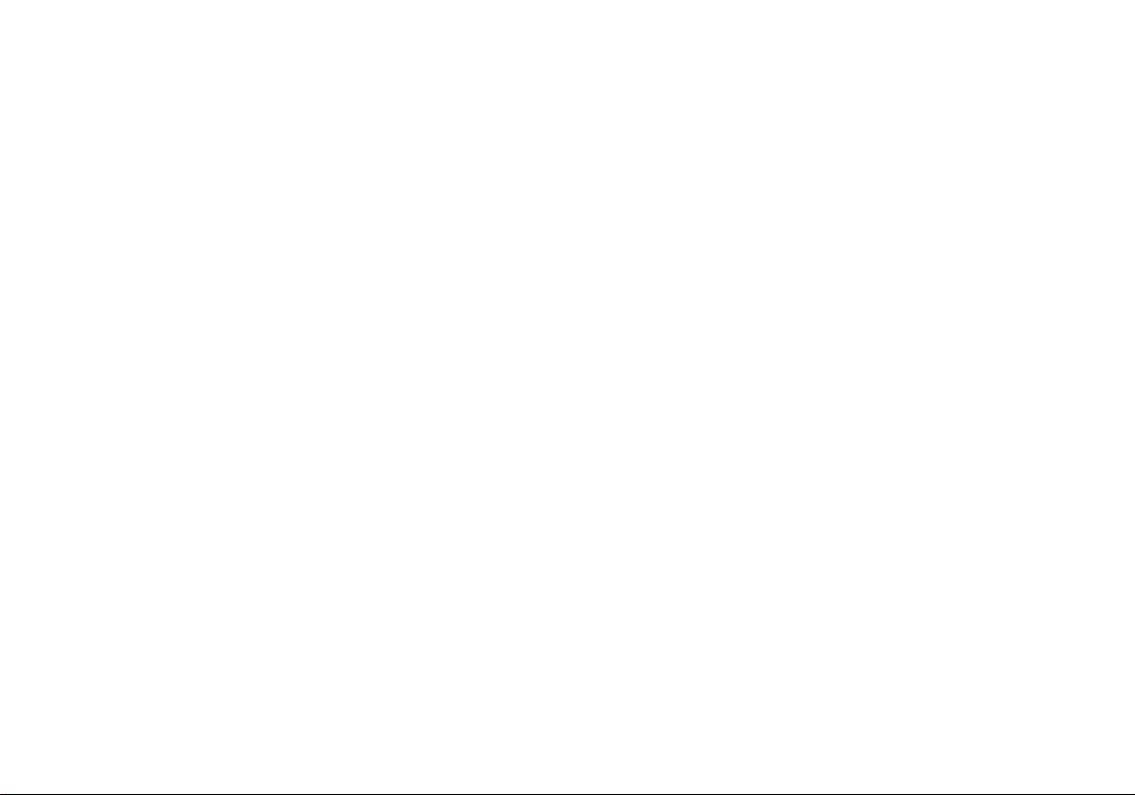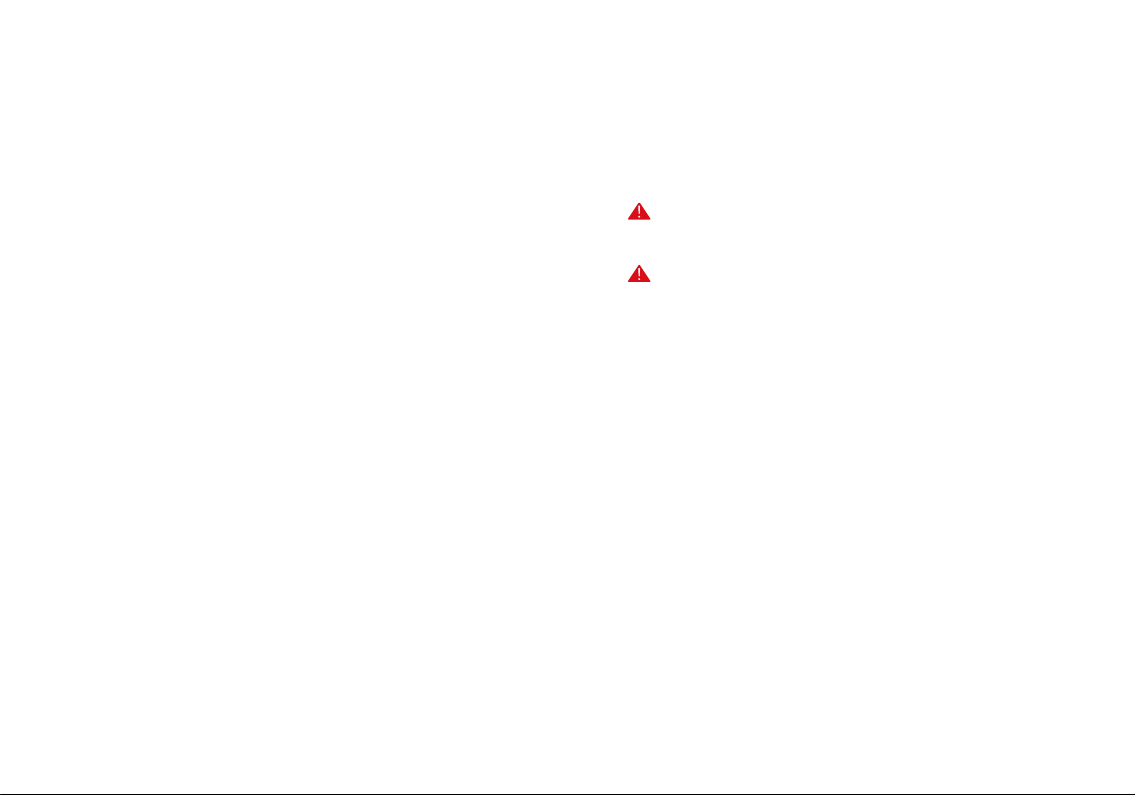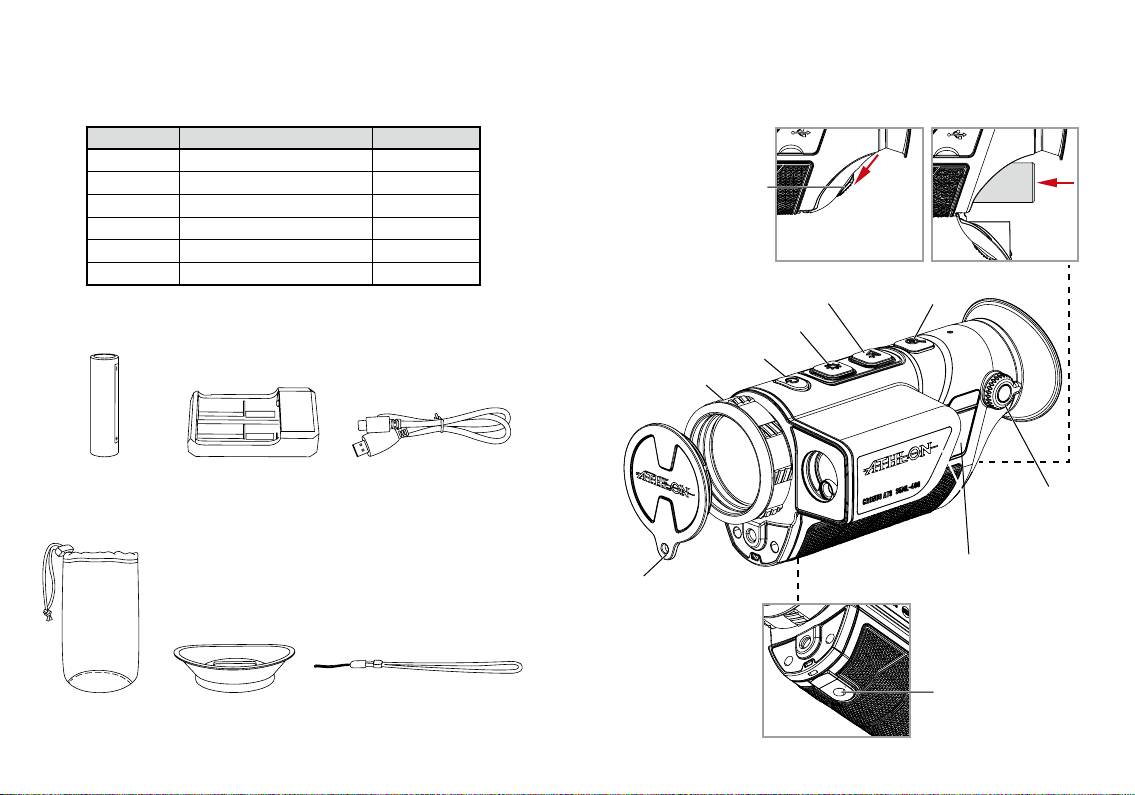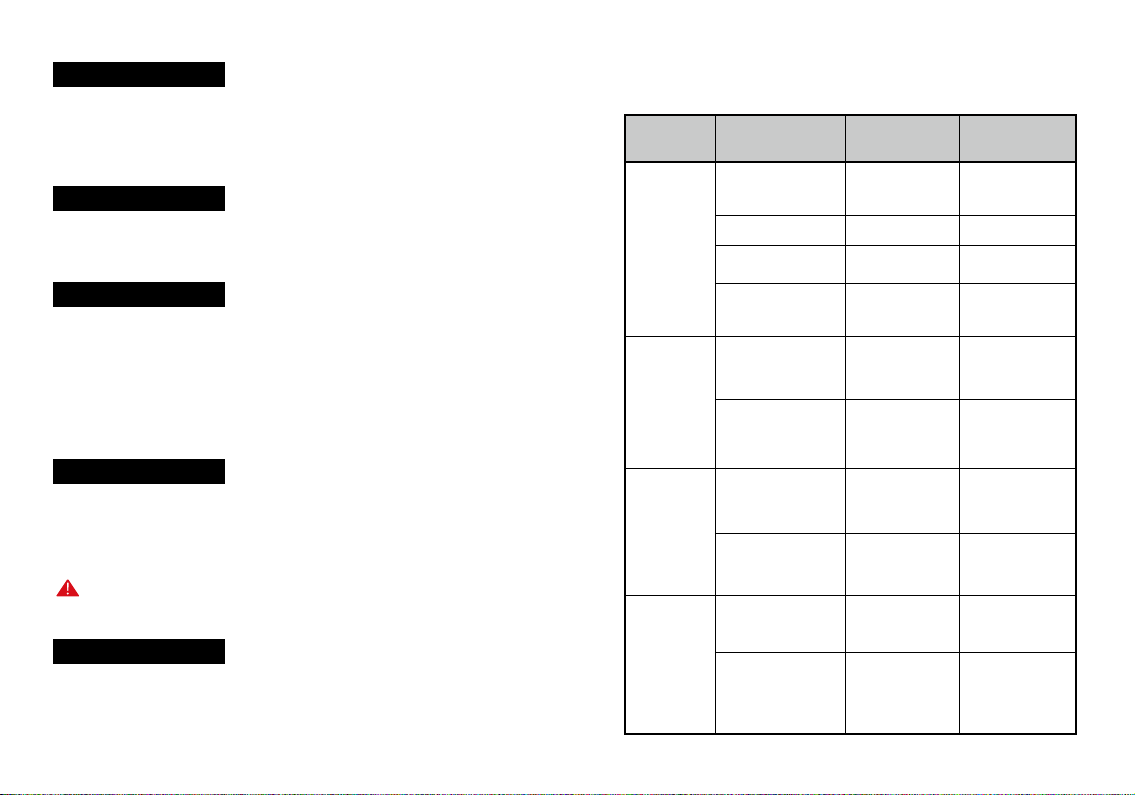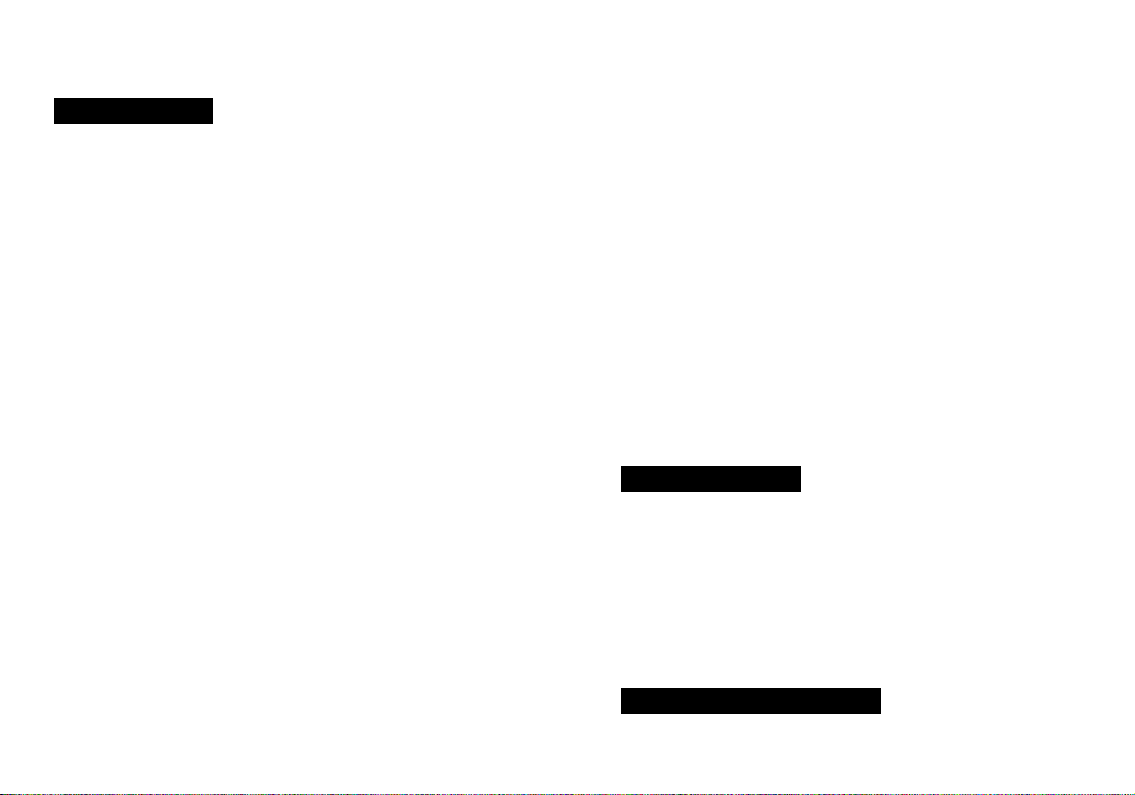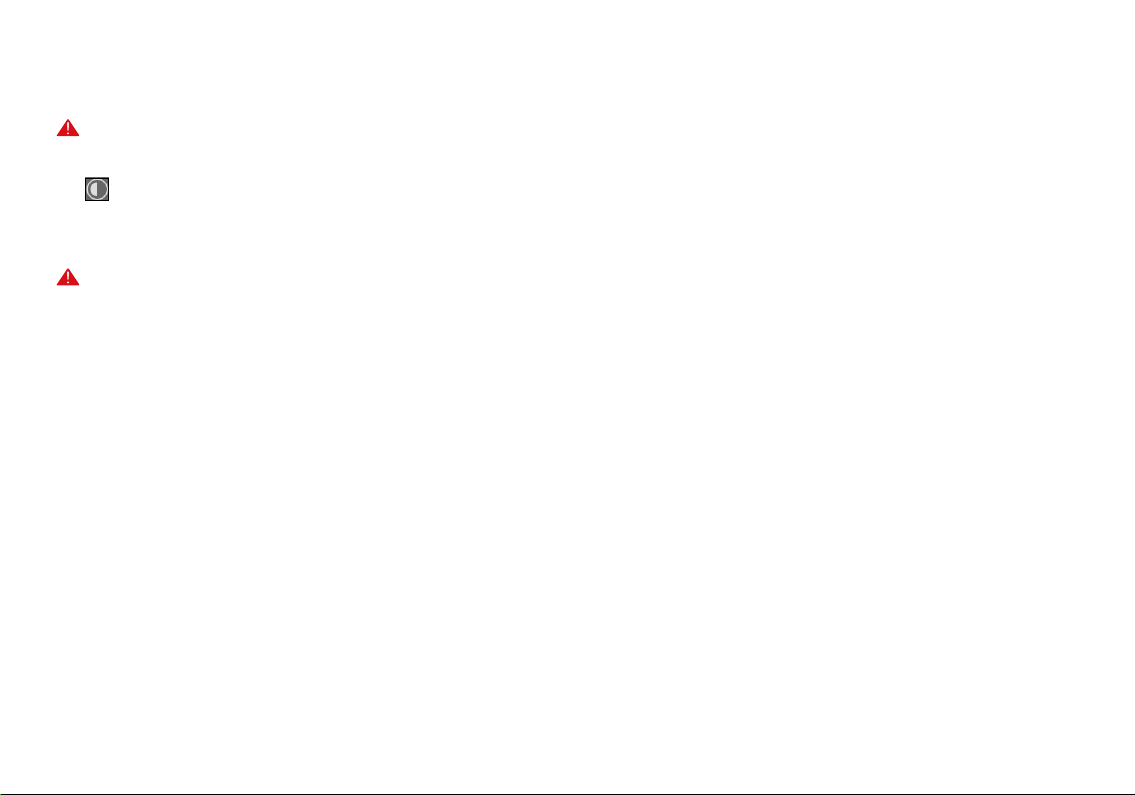14 15
palette button to switch between different color palettes,
such as white hot, black hot, red hot, iron red, blue hot,
and green hot.
When the Menu is not activated, long press the color
palette button to activate the Menu.
When the Menu is activated, short press the color palette
button to switch among the Menu options.
When the Menu is activated, long press the color palette
button to exit the Menu and save the settings.
4. ZOOM BUTTON
When the Menu is not activated, short press the zoom
button to choose from 2.6X, 5.2X, 10.4X, and picture-in-
picture (PIP).
When the Menu is activated, short press the zoom button
to move the Menu display to the right.
When the Menu is activated, long press the zoom button
to keep the Menu active.
[FUNCTION DESCRIPTION]
1. Hotspot tracking
When hotspot tracking is turned on, a blue green arc box
will be displayed, with a dotted cursor in the middle to
track the highest temperature spot in the entire image.
2. Wi-Fi
When the mobile client and the device are connected,
real-time videos can be recorded on the mobile phone,
the device can be operated through the APP.
Note: Search and download the 'Athlon Thermal' APP
in the mobile application market, open the APP, and
nd 'Cronus ATS 35M-400' in the WLAN settings of the
mobile phone, enter the password '12345678', and return
to the APP again.
3. Working indication light
The working indication light can be turned on or off.
4. Video output
The device video output switch can be turned on or off.
5. Scene mode
There are three scene modes that can be set: Nature/
Enhancement/Highlight.
6. PIP (picture-in-picture)
Choose between four available options: Off, Top Left, Top
Center, and Top Right.
7. Screen brightness
Five screen brightness levels are available, and the
screen brightness may be observed and adjusted in real
time.
8. Image brightness
Five detector brightness levels are available, and the