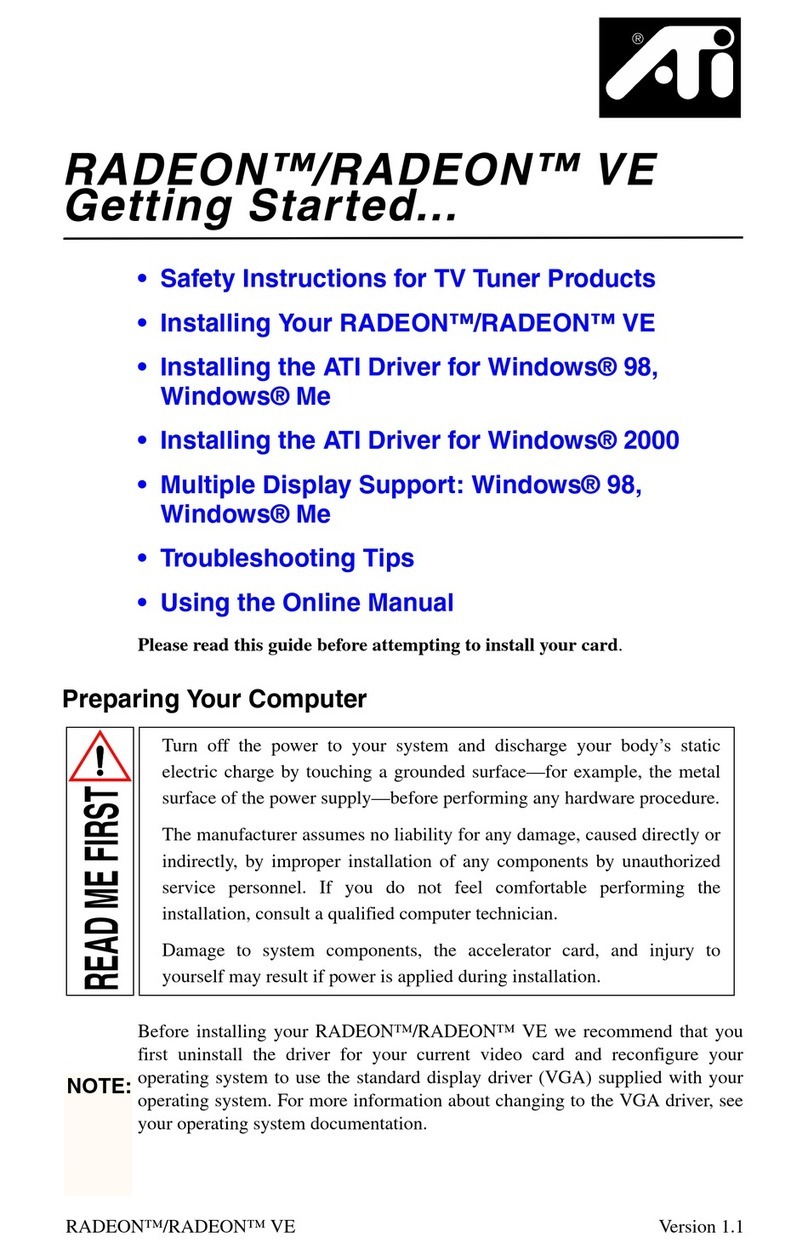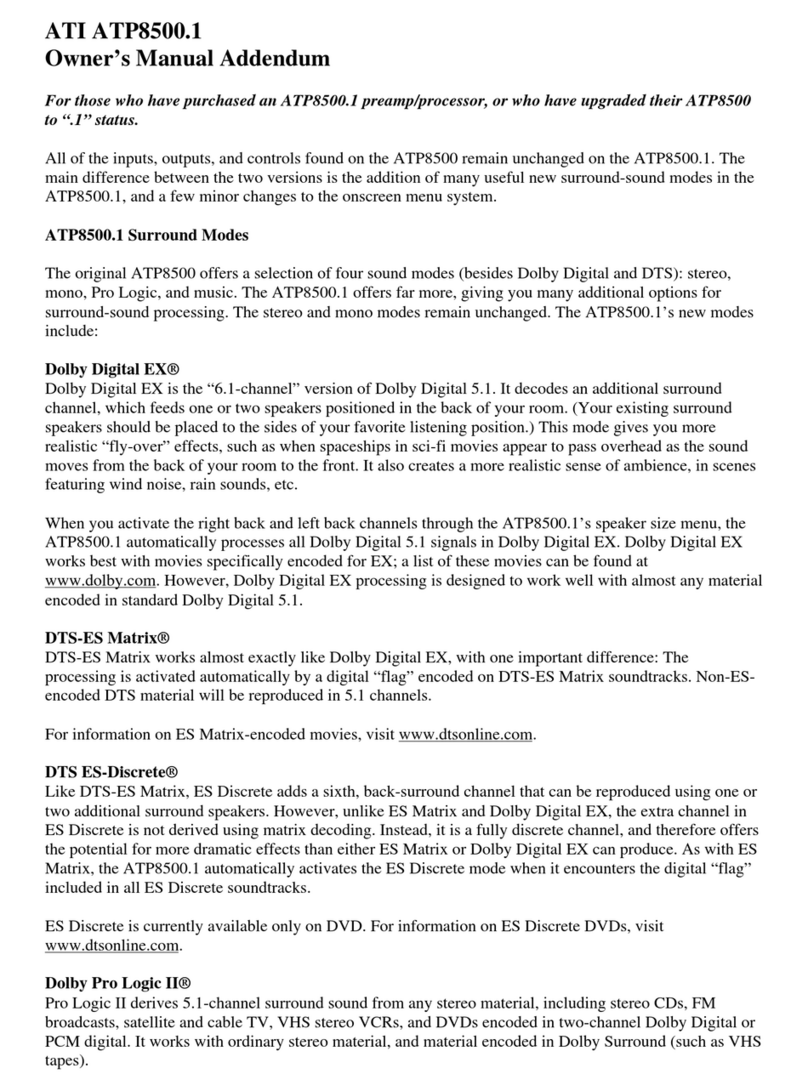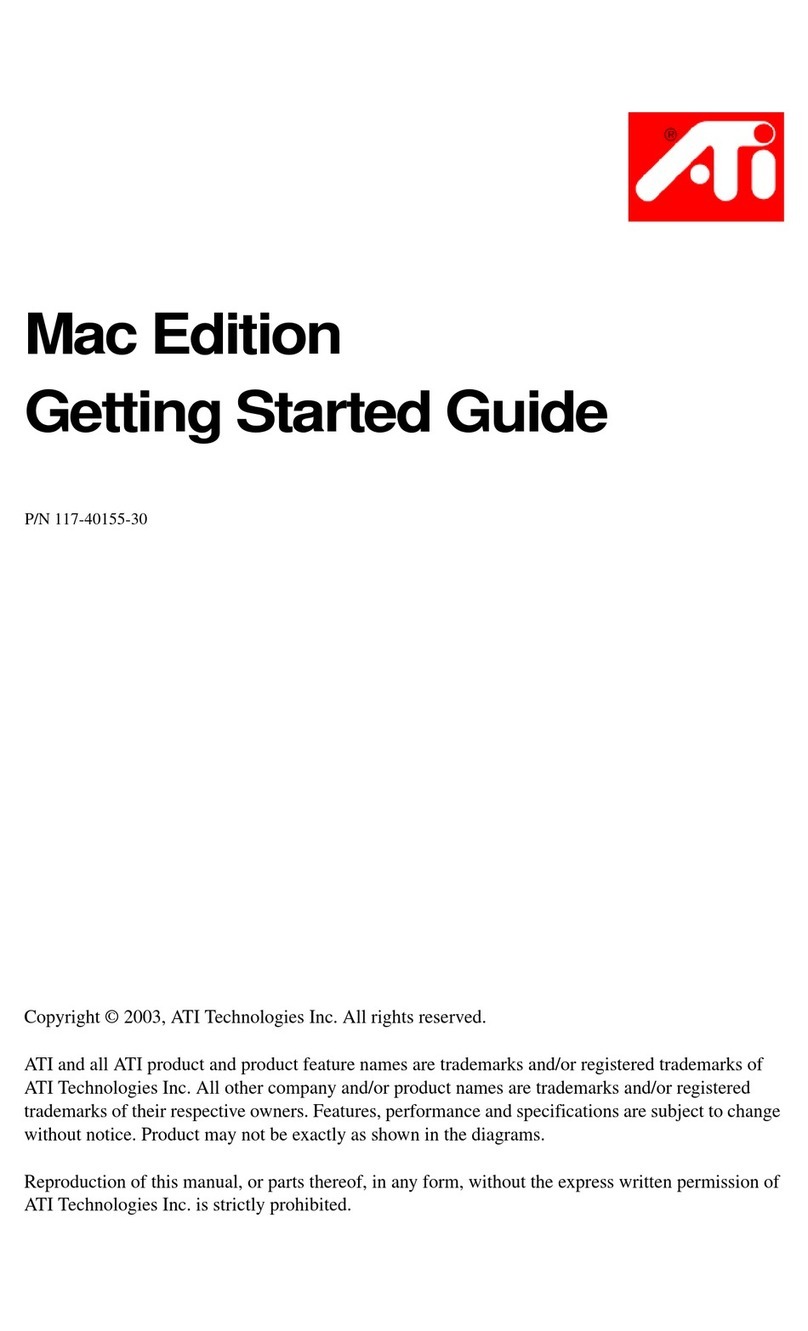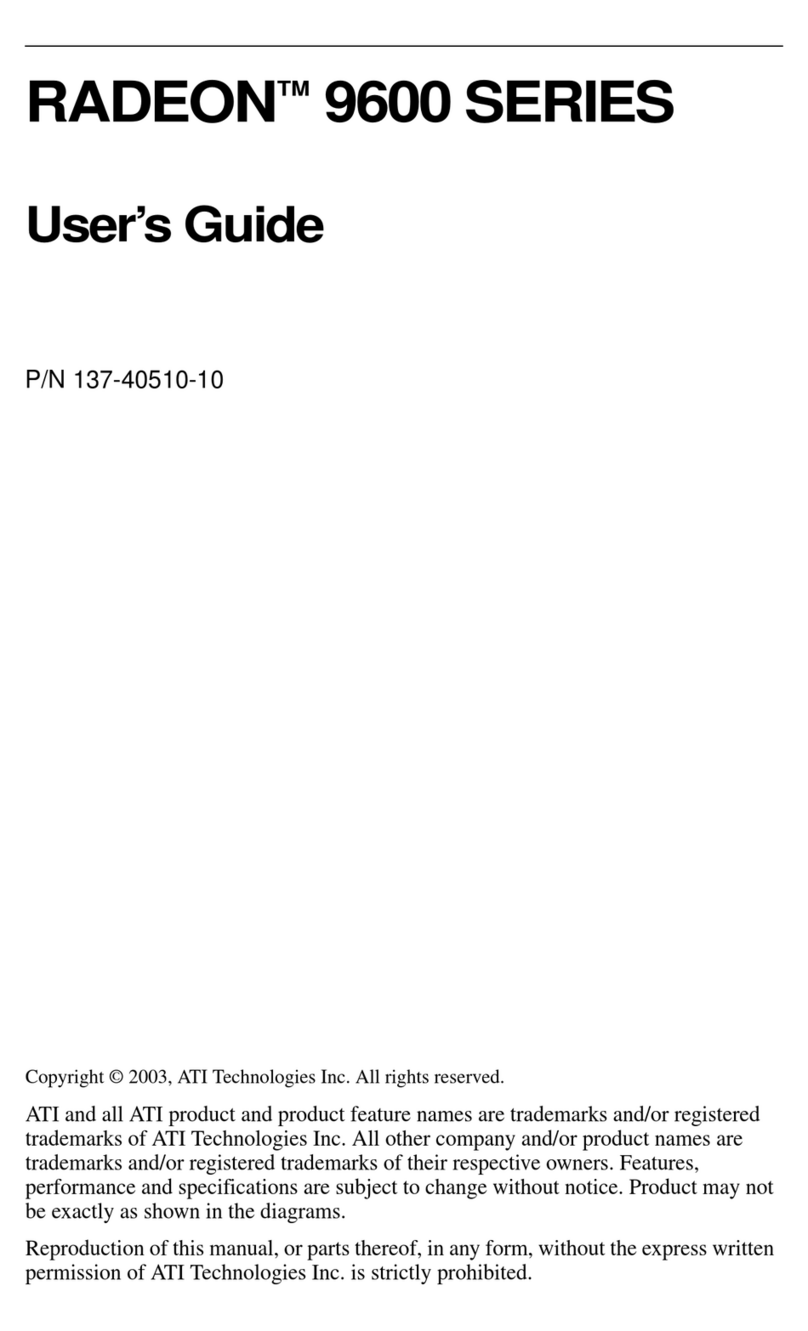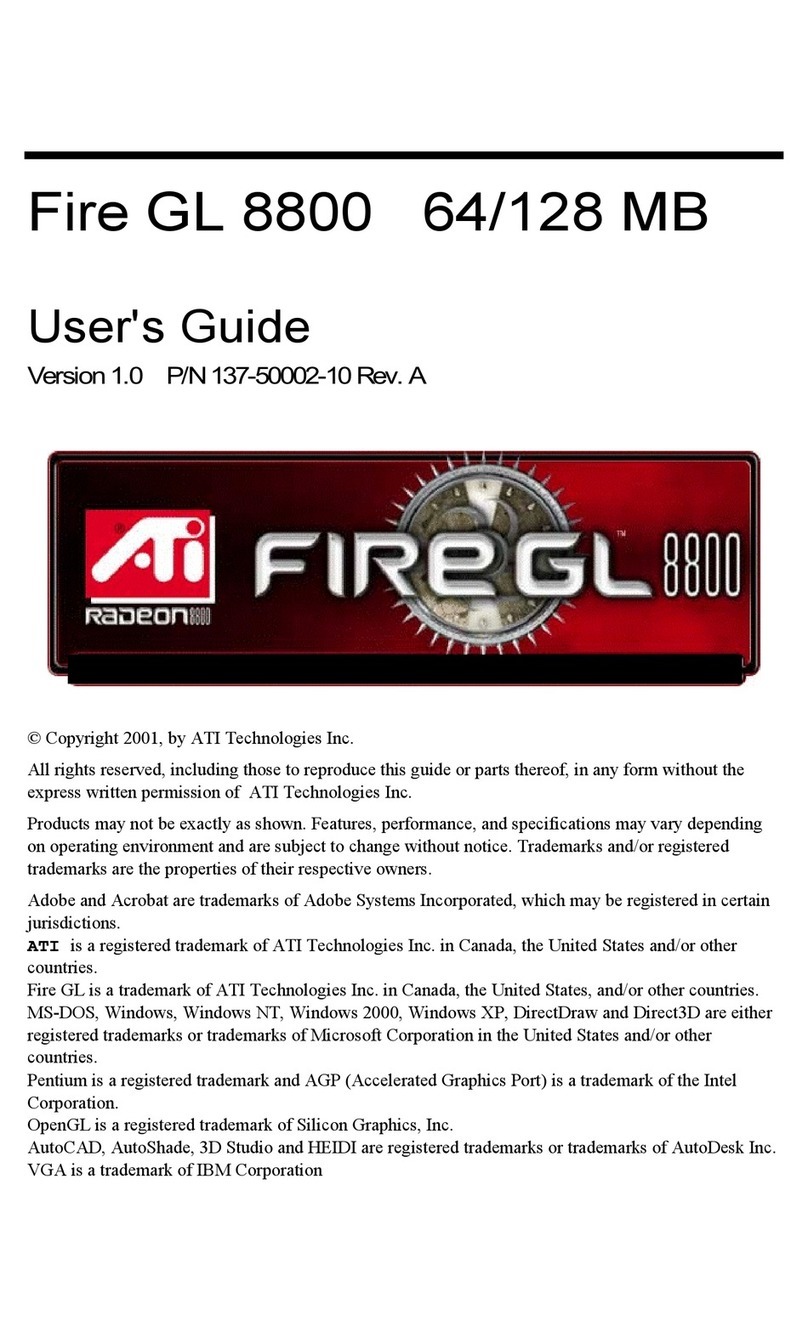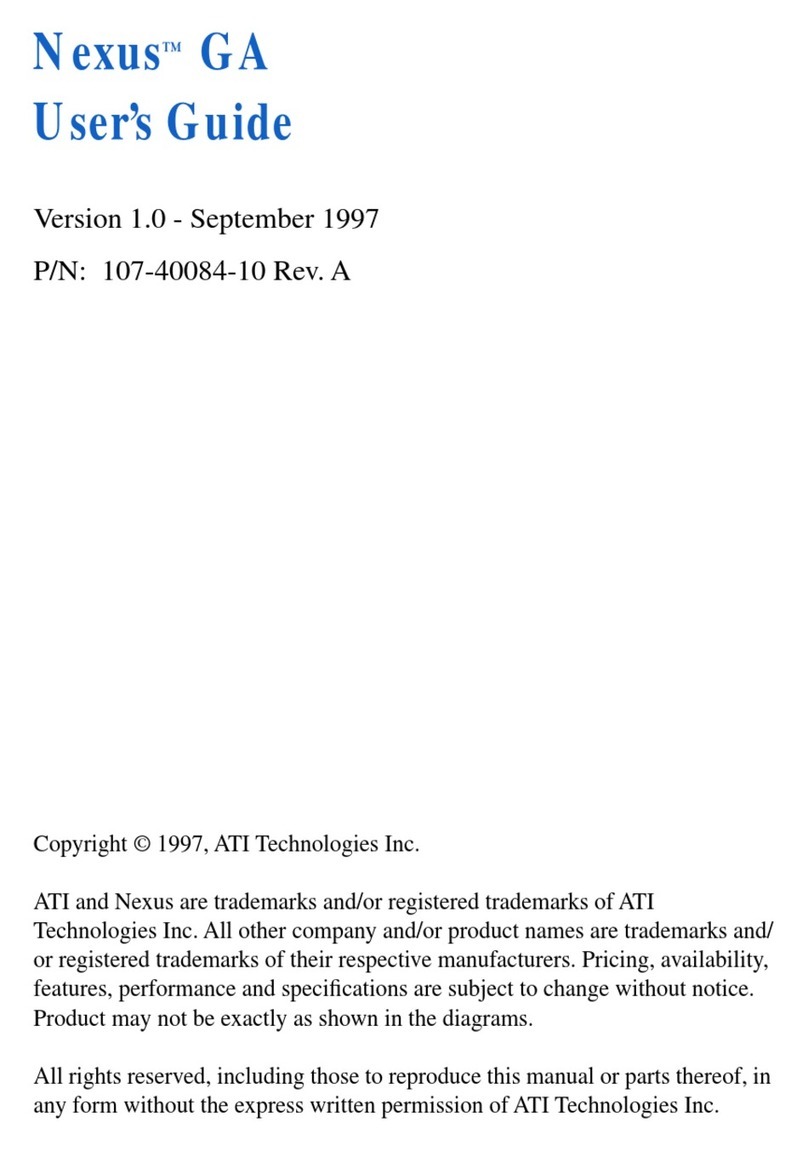iii
Table of Contents
Getting Started...............................................................5
Using this Guide............................................................................................ 6
What is the ALL-IN-WONDER 128 Family?...............................................7
System Requirements ....................................................................................8
Other Sources of Information........................................................................ 9
Readme File............................................................................................ 9
Online Help ............................................................................................ 9
Online manual ...................................................................................... 10
ATI Multimedia Center Guide.............................................................10
Installing the Hardware and Software ....................... 11
Installing the Hardware ............................................................................... 12
Windows® “New Hardware Found”........................................................... 16
Installing Enhanced Drivers for Windows® 95 and Windows® 98........... 18
Starting the ATI Multimedia Center in Windows® 95 or Windows® 98 ..20
Input and Output Adapters ..........................................................................21
Windows® 95 / Windows® 98 Volume Control ........................................ 25
TV reception tips.................................................................................. 26
Using Your ALL-IN-WONDER 128
or ALL-IN-WONDER 128 PRO..................................... 27
Attaching a TV to Your Card...................................................................... 28
Using TV Out .............................................................................................. 29
IMPORTANT INFORMATION for European Customers.................. 29
Connecting your PC to a television or a VCR...................................... 30
Using SCART connectors for European televisions............................ 32
Using and Adjusting TV Out................................................................ 32
Starting Windows® with Television Display Enabled ........................ 33
Using a Monitor vs. Using the Television Display.............................. 33
Adjusting the Monitor Display............................................................. 33
Viewing Text on Television................................................................. 34
Reducing Edge Distortion....................................................................35
Changing Display Configurations........................................................ 36
Using Games and Applications............................................................36
For Windows® 98 Users... ..........................................37
Multiple Display Support in Windows® 98................................................38
WebTV®for Windows................................................................................ 39
NetMeeting™ 2.1 ........................................................................................ 40